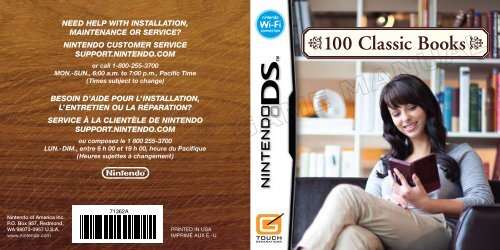NEED HELP WITH INSTALLATION, MAINTENANCE OR SERVICE ...
NEED HELP WITH INSTALLATION, MAINTENANCE OR SERVICE ...
NEED HELP WITH INSTALLATION, MAINTENANCE OR SERVICE ...
You also want an ePaper? Increase the reach of your titles
YUMPU automatically turns print PDFs into web optimized ePapers that Google loves.
Nintendo of America Inc.<br />
P.O. Box 957, Redmond,<br />
WA 98073-0957 U.S.A.<br />
www.nintendo.com<br />
need help with installation,<br />
maintenance or service?<br />
nintendo customer service<br />
support.nintendo.com<br />
or call 1-800-255-3700<br />
MON.-SUN., 6:00 a.m. to 7:00 p.m., Pacific Time<br />
(Times subject to change)<br />
Besoin d’aide pour l’installation,<br />
l’entretien ou la rÉparation?<br />
service À la clientÈle de nintendo<br />
support.nintendo.com<br />
ou composez le 1 800 255-3700<br />
LUN.-DIM., entre 6 h 00 et 19 h 00, heure du Pacifique<br />
(Heures sujettes à changement)<br />
71362A<br />
PRINTED IN USA<br />
IMPRIMÉ AUX É.-U.
PLEASE CAREFULLY READ THE SEPARATE HEALTH AND SAFETY<br />
PRECAUTIONS BOOKLET INCLUDED <strong>WITH</strong> THIS PRODUCT BEF<strong>OR</strong>E<br />
USING YOUR NINTENDO ® HARDWARE SYSTEM, GAME CARD <strong>OR</strong><br />
ACCESS<strong>OR</strong>Y. THIS BOOKLET CONTAINS IMP<strong>OR</strong>TANT HEALTH AND<br />
SAFETY INF<strong>OR</strong>MATION.<br />
IMP<strong>OR</strong>TANT SAFETY INF<strong>OR</strong>MATION: READ THE FOLLOWING<br />
WARNINGS BEF<strong>OR</strong>E YOU <strong>OR</strong> YOUR CHILD PLAY VIDEO GAMES.<br />
WARNING - Seizures<br />
• Some people (about 1 in 4000) may have seizures or blackouts triggered by light flashes or patterns,
<strong>NEED</strong> <strong>HELP</strong> PLAYING A GAME?<br />
THIS GAME CARD WILL W<strong>OR</strong>K
Chapter One<br />
Introduction<br />
- 6 -<br />
Most operations can be performed using the Touch Screen. For information<br />
on controls in Reading Mode refer to pages 18 – 20.<br />
R Button<br />
Left Screen<br />
L Button<br />
Basic Controls<br />
A Button, B Button,<br />
X Button, Y Button<br />
SELECT<br />
START<br />
Touch Screen<br />
(right screen)<br />
General Controls<br />
:Control Pad<br />
Either the :Control Pad or the A, B, and X Buttons (depending on the orientation of the<br />
Nintendo DS system) can also be used to turn the pages in Reading Mode. These buttons<br />
can be configured in the Settings Menu (see page 10).<br />
Holding the L Button, R Button, START, and SELECT simultaneously at any point in the<br />
software will take you back to the Title Screen.<br />
If you close the Nintendo DS system during game play, the system will go into energy-saving<br />
Sleep Mode. Open the Nintendo DS system again to resume.<br />
- 7 -
Getting Started<br />
With 100 ClassiC Bo o k s, you will have the opportunity to read a wide variety<br />
of well-loved works and perhaps even be introduced to authors and books you<br />
haven’t heard of before. Follow the steps below, and you’ll be reading in no time!<br />
Note: These classic books are presented in their original form. The texts may include<br />
expressions, themes, or elements that could be considered inappropriate for young children.<br />
1 Make sure your Nintendo DS system is turned<br />
off and insert the 100 ClassiC Bo o k s Game<br />
Card firmly into the Game Card slot until it<br />
clicks into place.<br />
2 Turn the system on and the Health and<br />
Safety Screen as shown on the right will<br />
appear. Touch the Touch Screen to continue<br />
once you have read the message.<br />
3 On the Nintendo DS Menu Screen, touch the<br />
100 Classic Books Panel. After doing so, the<br />
software will start.<br />
Note: If the Nintendo DS system has been set to<br />
AUTO MODE, this step will be skipped. See the instruction<br />
book let for your Nintendo DS system for details.<br />
- 8 -<br />
4<br />
If this is the first time you have used 100 ClassiC Bo o k s, you’ll be asked<br />
which way you would like to hold your Nintendo DS system. Once you<br />
have confirmed your choice, you will be taken to the Main Menu.<br />
If this is not the first time you have used 100 ClassiC Bo o k s and you had<br />
been reading in a previous session, you will be asked if you’d like to<br />
continue that session. Touch YES to continue reading from where you<br />
left off. Touch NO to go to the Main Menu.<br />
Otherwise, the Main Menu will be displayed.<br />
Main Menu<br />
There are four options available on the Main Menu.<br />
START READING (pages 12 – 13)<br />
Choose a book from the bookshelf and start reading.<br />
BOOK GUIDE (page 14)<br />
If you want help choosing a book or would like to check<br />
Book Rankings, touch BOOK GUIDE.<br />
DS WIRELESS (pages 22 – 30)<br />
Download new books, exchange books with other<br />
100 ClassiC Bo o k s users, or send a demo version to<br />
Nintendo DS users who don’t own 100 ClassiC Bo o k s.<br />
SETTINGS (page 10)<br />
Configure the software settings.<br />
- 9 -
Settings Menu<br />
Select SETTINGS from either the Main Menu or from the Reading Menu (see<br />
page 20) to display the Settings Menu. There are four available options here.<br />
READING BGM<br />
Change the background music played in Reading Mode.<br />
FONT SETTINGS<br />
Change the font size and how page numbers are displayed.<br />
MENU DESIGN<br />
Change the appearance of the menu to one of four different designs.<br />
BUTTON SETTINGS<br />
Configure the button functions when in Reading Mode.<br />
DS <strong>OR</strong>IENTATION<br />
Change the orientation of the Nintendo DS system.<br />
Saving and Deleting Data<br />
Your place in a book and other settings will be saved automatically. To delete<br />
all data saved on the Game Card, after selecting the 100 Classic Books panel<br />
on the Nintendo DS Menu Screen and before the 100 ClassiC Bo o k s Title<br />
Screen appears, press the A, B, X, Y, L, and R Buttons simultaneously.<br />
Note: Deleted save data cannot be recovered. Downloaded books will also be deleted.<br />
- 10 -<br />
Chapter Two<br />
Choosing a Book<br />
- 11 -
MAIN MENU<br />
Return to the Main Menu.<br />
S<strong>OR</strong>T<br />
Change the way books are<br />
arranged on the bookshelf.<br />
See page 13.<br />
The Bookshelf<br />
Browsing the Bookshelf<br />
Touch START READING on the Main Menu to go to the bookshelf.<br />
Choosing a Book Yourself<br />
Browse the bookshelf by sliding the stylus left and right on the Touch Screen<br />
or by tapping the bottom of the Touch Screen to display the scroll bar. When<br />
you see a book you’d like to read, tap on the spine of the book to view the<br />
Book Menu for that title.<br />
Note: You can also use the :Control Pad or the B Button and X Button (depending on the<br />
orien tation of the Nintendo DS system) to browse the bookshelf. To change these settings,<br />
please select BUTTON SETTINGS from the Settings Menu.<br />
Touch the top part of the Touch Screen to display the Bookshelf Menu. From<br />
here, the following options are available:<br />
- 12 -<br />
HIDE MENU<br />
Return to the bookshelf.<br />
SEARCH<br />
Specify search criteria to<br />
narrow down the number of<br />
books on the book shelf. See<br />
page 13.<br />
<strong>HELP</strong><br />
View the bookshelf Tutorial.<br />
SEARCH<br />
Touch SEARCH to narrow down the selection on the<br />
Book shelf by specifying criteria. Set your criteria and<br />
then touch OK to view books which match the search<br />
criteria. Selecting CLEAR will clear the criteria.<br />
ALPHABETICALLY Search by author or title<br />
alphabetically.<br />
LENGTH Search by book length.<br />
GENRE Search by genre.<br />
TYPE Search by the type of work (for example, novels, plays,<br />
or short stories).<br />
ERA Search by the time period in which a book was written.<br />
<strong>OR</strong>IGIN Search by the author’s land of origin.<br />
READING<br />
DIFFICULTY Search by the book’s reading level.<br />
MY HIST<strong>OR</strong>Y Search by whether you’ve read a book or whether you have<br />
any books that are currently bookmarked.<br />
DESCRIPTIONS S earch by the descriptions you’ve given different books.<br />
S<strong>OR</strong>T<br />
Set how the books are arranged on the bookshelf. Choose either alphabetically<br />
by title, author or genre.<br />
<strong>HELP</strong><br />
Touch to view the Bookshelf Tutorial.<br />
- 13 -
Getting Help Choosing a Book<br />
The Book Guide<br />
Touch BOOK GUIDE on the Main Menu to get help in choosing a book.<br />
QUIZ<br />
By answering some simple questions,<br />
you will receive customized recommen<br />
dations. Touch a book title to<br />
start reading.<br />
RANKINGS<br />
There are two types of rankings<br />
you can use to help you choose a<br />
book. The rankings will vary according<br />
to the data stored on the Game Card. Make sure you have updated your<br />
rankings recently to have the latest ones available (see page 30).<br />
• RATINGS<br />
Books will be ranked according to the collated results of the scores given by<br />
readers (see page 17).<br />
• DESCRIPTIONS<br />
Books will be ranked in groups according to the collated results of the<br />
descriptions given by readers. You will be presented with the ten highestrated<br />
books for that category.<br />
- 14 -<br />
Chapter Three<br />
Reading a Book<br />
- 15 -
Change Book<br />
Touch the arrows to scroll<br />
through the books on the<br />
bookshelf.<br />
Book Menu<br />
After you select a book, either from the bookshelf or with the Book Guide’s help, the<br />
Book Menu will be displayed. Select from the following options and start reading!<br />
Book Menu<br />
The following options are available on the Book Menu:<br />
HIDE MENU Return to bookshelf.<br />
READ BOOK Read selected book.<br />
ABOUT THE BOOK Read an introduction to the book.<br />
ABOUT THE AUTH<strong>OR</strong> Discover more about the author.<br />
BOOK REVIEW View or revise your book review. This option will be<br />
available only for books that you have read and reviewed.<br />
- 16 -<br />
Book Reviews and Rankings<br />
Once you finish a book, you can give it a review by rating<br />
it out of ten and selecting the word which best describes<br />
the story. The book will also be marked on the bookshelf<br />
by a small letter R on the book’s spine.<br />
You can change this book review later by selecting<br />
BOOK REVIEW from the Book Menu. If you want to<br />
delete your book review entirely and return a book to<br />
an unread state, press and hold START on the book’s<br />
Book Menu. Please be aware that you cannot recover<br />
deleted save data.<br />
When you update rankings your Book Reviews will be<br />
automatically uploaded and collated with other Book<br />
Reviews from users of 100 ClassiC Bo o k s (see page 30).<br />
Downloaded Books<br />
You cannot review downloaded books (see page 29), some<br />
downloaded books may not have additional information<br />
about the author or book. An option giving you the<br />
choice to delete downloaded books will be added to the<br />
Book Menu.<br />
Note: There is a limit to the number of additional books that can<br />
be stored on the bookshelf. If you run out of space, please delete<br />
downloaded books you no longer need.<br />
- 17 -
Bookmark<br />
(see page 20)<br />
Controls in Reading Mode<br />
There will be a tutorial when you start reading for the first time. This tutorial<br />
can be repeated by selecting <strong>HELP</strong> on the Touch Screen (see page 20).<br />
Reading Screen<br />
Use the stylus to turn the pages. Alternatively, configure the button settings<br />
by selecting BUTTON SETTINGS on the Settings Menu (see page 10).<br />
Turning Forward a Page<br />
Tap the right side of the Touch Screen to move forward through the book.<br />
Alternatively, slide the stylus from right to left.<br />
- 18 -<br />
Display the<br />
Reading Menu<br />
(see page 20)<br />
Display<br />
the scroll bar<br />
(see page 19)<br />
Turning Back a Page<br />
Tap the left side of the Touch Screen to move back through the book. Alternatively,<br />
slide the stylus from left to right.<br />
Scroll Bar<br />
Touch the bottom section of the Touch Screen to display the scroll bar. Use<br />
the scroll bar to jump to another page. Displaying the scroll bar will also display<br />
any placed bookmarks. Touching a bookmark will jump to the marked<br />
page. Touch anywhere outside the options to return to your reading.<br />
Bookmark<br />
Selecting a Bookmark will<br />
take you to that page.<br />
Go back a page<br />
Page number<br />
Page number is displayed in<br />
the middle of the bar.<br />
- 19 -<br />
Return to original page<br />
Return to the page where you<br />
selected the scroll bar.<br />
Move forward a page
Reading Menu<br />
Touch the top part of the Touch Screen to display the<br />
Reading Menu. The screen on the right will be displayed.<br />
To exit the Reading Menu, touch HIDE MENU.<br />
HIDE MENU<br />
Return to book.<br />
CLOSE BOOK<br />
Stop reading and return to the Book Menu.<br />
USE BOOKMARK / TAKE BOOKMARK<br />
Place a bookmark on the page currently open. You can use up to three<br />
bookmarks in each book and one bookmark in each book introduction.<br />
When on a page which has already been bookmarked, the option will change<br />
to TAKE BOOKMARK. Selecting this will remove the bookmark on that page.<br />
CHAPTER<br />
Go to the Chapter Menu where you can select a chapter. The options in the<br />
Chapter Menu will vary depending on the book. If chapter titles have been<br />
shortened you can view the whole title on the top screen by touching the<br />
option. To jump to the beginning of the selected chapter, select OK.<br />
FOOTNOTES<br />
Some books may also include footnotes. This option will appear in the menu<br />
when available. Select this option to view the footnotes.<br />
SETTINGS<br />
Change the background music, font options, button setup, and orientation of<br />
the Nintendo DS system (see page 10).<br />
<strong>HELP</strong><br />
Touch to view the Reading Tutorial.<br />
- 20 -<br />
Chapter Four<br />
Discover More<br />
- 21 -
Local Wireless<br />
DS Wireless Communications<br />
Select DS WIRELESS on the Main Menu, and then LOCAL WIRELESS to<br />
go to the Local Wireless Menu. From this menu, you can use the wireless<br />
commu nications function of the Nintendo DS to send a demo version of 100<br />
ClassiC Bo o k s to a user who doesn’t own a 100 ClassiC Bo o k s Game Card yet<br />
or share books with other users of 100 Cl a s s i C Bo o k s.<br />
Local Wireless Menu<br />
There are three options available.<br />
SEND TRIAL (see page 23)<br />
Send a trial version to other Nintendo DS systems so that others can try<br />
the 100 ClassiC Bo o k s for themselves.<br />
SEND BOOK (page 24)<br />
Send books that you have downloaded (see page 29) to other owners of a<br />
100 ClassiC Bo o k s Game Card.<br />
RECEIVE BOOK (see page 24)<br />
Receive books sent by other users.<br />
- 22 -<br />
Send a trial to another Nintendo DS system using the DS Download Play<br />
function of the Nintendo DS system. For more information on Single-Card<br />
Play, please see page 25.<br />
1<br />
2<br />
3<br />
Sending a Trial<br />
The user who owns a 100 ClassiC Bo o k s Game Card<br />
(the Host System) should select SEND TRIAL. The<br />
screen on the right will be displayed. Please wait for<br />
other users to accept.<br />
The user or users who want to download the trial<br />
(the Client Systems) should select the book that<br />
they wish to download from the Game List Screen.<br />
The Host System will then transmit a trial version<br />
to be downloaded by the Client System or Client<br />
Systems.<br />
The trial will start automatically on the Client System<br />
and after a short tutorial, you can start reading!<br />
Note: When the Client System is turned off, the trial version will be lost.<br />
- 23 -
Sending and Receiving Books<br />
Send books you’ve downloaded (see page 29) to other 100 ClassiC Bo o k s users.<br />
After complet ing the steps on page 26, follow the instructions below to send<br />
and receive books.<br />
Books received in this way will not be deleted when the Nintendo DS is<br />
turned off. Any books sent will also be retained by the Host System’s Game<br />
Card and will not be deleted.<br />
1 The user who is going to send a book (the Host System) should select<br />
SEND BOOK. The user who is going to receive a book (the Client System)<br />
should select RECEIVE BOOK.<br />
2 The Host System will need to wait for the Client<br />
System. The Client System can select a book from<br />
those displayed to download.<br />
3 The book will be transferred from the Host System<br />
to the Client System. When the transfer is complete,<br />
the Client System will be prompted to choose another<br />
book if there are more available to download.<br />
Otherwise, the Host System and the Client System<br />
will be returned to the DS Wireless Menu.<br />
- 24 -<br />
DS Wireless Communications<br />
(Single-Card Play)<br />
Here is an explanation of how to play using Single-Card Play.<br />
The Things You’ll Need<br />
Nintendo DS system .................................................. One for each player<br />
100 Cl a s s i C Bo o k s Game Card ................................... One<br />
Connection Procedures<br />
Host System:<br />
1. Make sure that the power is turned off on all systems, and insert the Game<br />
Card into the system.<br />
2. Turn the power on. If the Start-up Mode of your system is set to MANUAL<br />
MODE, the Nintendo DS Menu Screen will be displayed. In case it is set to<br />
AUTO MODE, skip the next step and go on with step 4.<br />
3. Touch the 100 CLASSIC BOOKS Panel.<br />
4. Now, follow the instructions on page 23.<br />
Client System:<br />
1. Turn the power on. The Nintendo DS Menu Screen will be displayed.<br />
NOTE: Make sure the Start-up Mode of your system is set to MANUAL MODE.<br />
For further details on how to set up the Start-up Mode, please refer to the<br />
Instruction Booklet of your Nintendo DS system.<br />
2. Touch DS DOWNLOAD PLAY. The Game List Screen will appear.<br />
3. Touch the 100 CLASSIC BOOKS Panel.<br />
4. You will be asked to confirm your choice. Touch YES to download game<br />
information from the Host System.<br />
5. You can now enjoy the trial version.<br />
- 25 -
DS Wireless Communications<br />
(Multi-Card Play)<br />
Here is an explanation of how to play using Multi-Card Play.<br />
The Things You’ll Need<br />
Nintendo DS system .................................................. One for each player<br />
100 Cl a s s i C Bo o k s Game Card ................................... One for each player<br />
Connection Procedures<br />
1. Make sure that the power is turned off on all systems, and insert the Game<br />
Card into each system.<br />
2. Turn the power on. If the Start-up Mode of your system is set to MANUAL<br />
MODE, the Nintendo DS Menu Screen will be displayed. In case it is set to<br />
AUTO MODE, skip the next step and go on with step 4.<br />
3. Touch the 100 CLASSIC BOOKS Panel.<br />
4. Now, follow the instructions on page 24.<br />
- 26 -<br />
Nintendo Wi-Fi Connection<br />
Nintendo Wi-Fi Connection allows 100 Classic Books owners to access extra features<br />
and downloadable content.<br />
• To play Nintendo DS games over the internet, you must first set up the<br />
Nintendo Wi-Fi Connection (Nintendo WFC) on your Nintendo DS system.<br />
Please see the Nintendo Wi-Fi Connection Instruction Manual, available at<br />
www.nintendo.com/consumer/manuals, if you need directions on setting<br />
up your Nintendo Wi-Fi Connection.<br />
• To complete the Nintendo WFC setup, you will also need access to a PC that has<br />
a wireless network device installed (such as a wireless router) and an active<br />
broadband or DSL internet account.<br />
• Nintendo Wi-Fi Connection game play uses more battery power than other game<br />
play. You may prefer to use the AC Adapter to prevent running out of power when<br />
using the Nintendo Wi-Fi Connection.<br />
• You can also play Nintendo WFC compatible games at selected Internet hotspots<br />
without additional setup.<br />
• See the Terms of Use Agreement (page 31) which governs Nintendo Wi-Fi<br />
Connection game play and is also available online at<br />
www.nintendo.com/games/wifi/ds.<br />
For additional information on the Nintendo WFC, setting up your Nintendo DS, or a<br />
list of available internet hotspots, visit www.nintendo.com/games/wifi (USA, Canada<br />
and Latin America) or call 1-800-895-1672 (USA/Canada only).<br />
- 27 -
Nintendo Wi-Fi Connection<br />
From the Main Menu select DS WIRELESS, and then NINTENDO Wi-Fi<br />
CONNECTION to connect to Nintendo WFC Menu where you can download<br />
new books and get the latest Book Rankings.<br />
Nintendo WFC Menu<br />
There are three options available.<br />
DOWNLOAD BOOKS (see page 29)<br />
Download books using Nintendo Wi-Fi Connection.<br />
UPDATE RANKINGS (see page 30)<br />
Get updated reviews from other users of 100 ClassiC Bo o k Co l l e C t i o n and<br />
upload your own reviews.<br />
SETTINGS<br />
Change your Nintendo DS system’s Nintendo Wi-Fi Connection Settings.<br />
- 28 -<br />
Book Download<br />
Follow the instructions below to download new books via Nintendo Wi-Fi Connection.<br />
Note: This service may be terminated at any time and without notice.<br />
1<br />
2<br />
3<br />
Touch DOWNLOAD BOOKS and you will be asked to<br />
confirm if you wish to connect to Nintendo Wi-Fi<br />
Connection. Touch YES to proceed.<br />
A list of available titles will be displayed. Select the book<br />
or books that you wish to download. It may be necessary<br />
to use the scroll bar to view all available books.<br />
Note: Downloaded books will be saved to the Game Card. However,<br />
there is a limit to the space on the Game Card and the number of<br />
downloaded books that can be stored. When you start to run low<br />
on space, you will need to delete books that you’ve downloaded if<br />
you wish to download new books. Delete books by selecting the<br />
book from the bookshelf and selecting DELETE BOOK from its<br />
Book Menu. See page 17 for more details on deleting books.<br />
You will be asked to confirm the download. Select<br />
YES to start the download. Downloaded books will<br />
automa tic ally appear on your bookshelf and be<br />
marked with the letters DL on the spine.<br />
- 29 -
UPDATE RANKINGS<br />
Upload your own Book Reviews and also download collated reviews from other users.<br />
See page 14 for more information on rankings.<br />
Note: Ranking Update may take longer than a minute. Books that have received good<br />
ratings from users will show a sticker on their cover.<br />
Note on the Nintendo DS system and Game Card<br />
Nintendo Wi-Fi Connection treats your Game Card and<br />
Nintendo DS system as a set. Be aware that if you use<br />
a different Nintendo DS system later, your Nintendo<br />
Wi-Fi Connection user information will be updated.<br />
- 30 -<br />
TERMS
TERMS
WARRANTY & S
AVERTISSEMENT : VEUILLEZ LIRE ATTENTIVEMENT LE MANUEL<br />
SPÉCIFIQUE DE PRÉCAUTIONS COMPRIS AVEC CE PRODUIT,<br />
AVANT D’UTILISER VOTRE APPAREIL NINTENDO ®, UNE CARTE DE<br />
JEU OU UN ACCESSOIRE. IL CONTIENT DES RENSEIGNEMENTS<br />
IMP<strong>OR</strong>TANTS CONCERNANT LA SANTÉ ET LA SÉCURITÉ.<br />
RENSEIGNEMENTS IMP<strong>OR</strong>TANTS SUR LA SÉCURITÉ — VEUILLEZ<br />
LIRE ATTENTIVEMENT LES AVERTISSEMENTS SUIVANTS AVANT<br />
QUE VOUS OU VOTRE ENFANT NE JOUIEZ À DES JEUX VIDÉO.<br />
AVERTISSEMENT - Danger d’attaque<br />
• Même si elles n’ont jamais connu de tels problèmes auparavant,
Ce sceau officiel est votre garantie<br />
que le présent produit est agréé ou<br />
manufacturé par Nintendo.<br />
Cherchez-le toujours sur les boîtes<br />
des consoles de jeux<br />
vidéo, des accessoires,<br />
des jeux et<br />
d’autres produits<br />
apparentés.<br />
Nintendo n’agrée pas la vente ou l’utilisation de<br />
produits ne portant pas le sceau officiel de Nintendo.<br />
CETTE CARTE DE JEU N’EST<br />
COMPATIBLE QU’AVEC LA CONSOLE<br />
DE JEUX VIDÉO NINTENDO DS.<br />
Jeu téléchargement<br />
2-6 une carte sans fil DS
Chapitre I<br />
Introduction<br />
- 40 -<br />
La plupart des opérations peuvent être effectuées en utilisant l’écran tactile.<br />
Pour plus de détails sur les commandes en mode lecture, consultez les<br />
pages 52 à 54.<br />
Bouton R<br />
Écran de gauche<br />
Bouton L<br />
Commandes<br />
Bouton A, bouton B,<br />
bouton X, bouton Y<br />
SELECT<br />
START<br />
Écran tactile<br />
(Écran de droite)<br />
Commandes de base<br />
Croix directionnelle :<br />
La croix directionnelle : ou les boutons A, B et X (selon l’orientation du Nintendo DS)<br />
peuvent être utilisés pour tourner les pages en Reading Mode [mode de lecture]. Ces boutons<br />
peuvent être configurés dans le Settings Menu [menu des paramètres] (voir page 44).<br />
À tout moment, vous pouvez appuyer simultanément sur les boutons L, R, START et<br />
SELECT pour revenir à l’écran titre.<br />
Si vous rabattez le couvercle de la console Nintendo DS au courant de la partie, le système<br />
se mettra en mode veille. Rouvrez le couvercle de la console Nintendo DS pour reprendre<br />
la partie.<br />
- 41 -
Commencer<br />
Grâce à 100 ClassiC Bo o k s, vous aurez non seulement l’occasion de lire<br />
une grande variété de classiques, mais peut-être aussi d’être introduit à des<br />
auteurs ou des livres dont vous n’avez jamais entendu parler. Suivez les<br />
étapes ci-dessous et vous commencerez votre lecture en un rien de temps!<br />
Note : Ces classiques sont présentés dans leur forme originale. Certaines œuvres figurant<br />
dans ce jeu abordent des thèmes ou utilisent des expressions qui pourraient être jugés<br />
inappropriés pour les jeunes enfants.<br />
1 Assurez-vous que la console Nintendo DS<br />
est éteinte, puis enfoncez la carte de jeu<br />
100 ClassiC Bo o k s dans la fente de jeu de la<br />
console jusqu’à ce que vous entendiez un<br />
« clic ».<br />
2 Allumez la console et l’écran d’avertissement<br />
sur la santé et la sécurité ci-contre s’affichera.<br />
Après avoir lu les informations, touchez<br />
l’écran tactile à l’aide du stylet pour<br />
continuer.<br />
3 Dans le menu principal DS, sélectionnez<br />
le panneau 100 ClassiC Bo o k s. L’écran titre<br />
s’affichera.<br />
Note : Si votre console Nintendo DS est réglée sur<br />
« mode Automatique », vous n’avez qu’à passer cette<br />
étape. Pour plus de détails, reportez-vous au manuel<br />
d’instruction de votre Nintendo DS.<br />
- 42 -<br />
4<br />
Si vous utilisez pour la première fois 100 ClassiC Bo o k s, on vous demandera<br />
de quel côté vous souhaitez tenir votre console Nintendo DS. Une fois votre<br />
sélection confirmée, vous retournerez au Main Menu [menu principal].<br />
Si vous avez déjà essayé 100 ClassiC Bo o k s pour lire lors d’une session<br />
précédente, on vous demandera si vous souhaitez poursuivre cette session.<br />
Sélectionnez YES [Oui] pour poursuivre la lecture à partir de l’endroit où<br />
vous avez arrêté. Sélectionnez NO [Non] pour retourner au menu principal.<br />
Autrement, le menu principal s’affiche.<br />
Menu principal<br />
Quatre options sont disponibles dans le menu principal.<br />
START READING [COMMENCER LA LECTURE]<br />
(pages 46 à 47)<br />
Choisissez un livre de la bibliothèque et commencez<br />
la lecture.<br />
BOOK GUIDE [GUIDE DE LECTURE] (page 48)<br />
Si vous avez besoin d’aide pour choisir un livre ou si<br />
vous voulez consulter Book Rankings [le classement des<br />
livres], sélectionnez BOOK GUIDE [guide de lecture].<br />
DS WIRELESS [COMMUNICATION SANS FIL] (pages 56 à 64)<br />
Téléchargez de nouveaux livres, partagez des livres avec d’autres propriétaires<br />
de 100 ClassiC Bo o k s ou envoyez une version démo à des utilisateurs du<br />
Nintendo DS qui ne possèdent pas la carte du logiciel 100 ClassiC Bo o k s.<br />
SETTINGS [PARAMÈTRES] (page 44)<br />
Configurez les paramètres du logiciel.<br />
- 43 -
Menu des paramètres<br />
Sélectionnez SETTINGS [Paramètres] depuis le Main Menu [menu principal]<br />
ou le Reading Menu [menu de lecture] (voir page 54) pour afficher le menu<br />
Settings. Quatre options sont disponibles dans le menu principal.<br />
READING BGM [MUSIQUE DE FOND]<br />
Changez la musique de fond dans le Reading Mode [mode de lecture].<br />
FONT SETTINGS [POLICE DE CARACTÈRES]<br />
Changez la police de caractères et la pagination.<br />
MENU DESIGN<br />
Changez l’apparence du menu pour l’un des quatre différents designs.<br />
BUTTON SETTINGS [PARAMÈTRES DES BOUTONS]<br />
Configurez les fonctions des boutons dans le Reading Mode.<br />
DS <strong>OR</strong>IENTATION [<strong>OR</strong>IENTATION DU DS]<br />
Changez l’orientation de votre console Nintendo DS.<br />
Sauvegarder et effacer les données<br />
La dernière page lue dans un livre ainsi que d’autres paramètres seront<br />
automatiquement sauvegardés. Pour supprimer toutes les données<br />
sauvegardées sur la carte de jeu, assurez-vous d’appuyer simultanément sur<br />
les boutons A, B, X, Y, L et R après avoir sélectionné le panneau 100 ClassiC<br />
Bo o k s à l’écran du menu de la console Nintendo DS et juste avant que l’écran<br />
titre du jeu s’affiche.<br />
Note : Les données supprimées ne peuvent être restaurées. Les livres téléchargés seront<br />
également effacés.<br />
- 44 -<br />
Chapitre II<br />
Choisir un livre<br />
- 45 -
La bibliothèque<br />
Parcourir la bibliothèque<br />
Appuyez sur START READING [Commencer la lecture] dans le Main Menu<br />
[menu principal] pour accéder à la bibliothèque.<br />
Choisir un livre par soi-même<br />
Parcourez la bibliothèque en faisant glisser votre stylet de gauche à droite sur<br />
l’écran tactile ou en touchant le bas de l’écran tactile pour afficher la barre de<br />
défilement. Lorsque vous apercevez un livre que vous voulez lire, touchez sur<br />
le dos du livre pour afficher le Book Menu [menu de lecture] pour ce titre.<br />
Note : Vous pouvez également utiliser la croix directionnelle : ou les boutons B et X<br />
(selon l’orientation de la console Nintendo DS) pour parcourir la bibliothèque. Pour<br />
modifier ces paramètres, veuillez sélectionner BUTTON SETTINGS [Paramètres des<br />
boutons] dans le Settings Menu [menu des paramètres].<br />
Avec votre stylet, touchez la partie supérieure de l’écran tactile pour afficher<br />
le Bookshelf Menu [menu Bibliothèque]. Voici les options qui y sont<br />
disponibles :<br />
MASQUER LE MENU<br />
MENU PRINCIPAL<br />
Retour au menu principal.<br />
TRIER<br />
Changez l’organisation des<br />
livres sur la bibliothèque.<br />
Voir page 47.<br />
- 46 -<br />
Retour à la bibliothèque.<br />
RECHERCHE<br />
Précisez les critères de<br />
recherche pour réduire le<br />
nombre de résultats obtenus<br />
dans la bibliothèque.<br />
Voir page 47.<br />
AIDE<br />
Voir le tutoriel de la<br />
bibliothèque.<br />
RECHERCHE<br />
Sélectionnez SEARCH [Recherche] et spécifiez les<br />
critères de recherche pour limiter le nombre de résultats<br />
obtenus dans la bibliothèque. Établissez vos critères de<br />
recherche et touchez sur OK pour afficher les livres qui<br />
correspondent à la recherche effectuée. Sélectionnez<br />
CLEAR [Effacer] pour réinitialiser votre recherche.<br />
ALPHABETICALLY Faites une recherche par ordre<br />
[ALPHABÉTIQUE] alphabétique pour les auteurs ou<br />
les titres.<br />
LENGTH [LONGUEUR] Faites une recherche en fonction<br />
de la longueur d’un livre.<br />
GENRE Faites une recherche par genre.<br />
TYPE [CATÉG<strong>OR</strong>IE] Faites une recherche par catégorie d’œuvre<br />
(par exemple : romans, pièces de théâtre ou contes).<br />
ERA [ÈRE] Faites une recherche par époque (l’ère où le livre a<br />
été écrit).<br />
<strong>OR</strong>IGIN [<strong>OR</strong>IGINE] Faites une recherche par pays d’origine de l’auteur.<br />
READING DIFFICULTY Faites une recherche selon le degré de difficulté de lecture.<br />
[DEGRÉ DE DIFFICULTÉ]<br />
MY HIST<strong>OR</strong>Y Faites une recherche en fonction des livres que vous avez déjà<br />
[MON HIST<strong>OR</strong>IQUE] lus ou en fonction de ceux qui sont marqués d’un signet.<br />
DESCRIPTIONS Faites une recherche selon la description que vous avez<br />
donnée aux livres.<br />
TRIER<br />
Décidez de l’organisation des livres sur votre bibliothèque. Faites votre choix<br />
parmi les options suivantes : par ordre alphabétique, par titre, auteur ou genre.<br />
AIDE<br />
Visionner le tutoriel de la bibliothèque.<br />
- 47 -
Le guide de lecture<br />
Obtenir de l’aide pour la sélection d’un livre<br />
Si vous avez besoin d’aide pour choisir un livre, sélectionnez BOOK GUIDE<br />
[Guide de lecture] dans le Main Menu [menu principal].<br />
QUESTIONNAIRE<br />
En répondant à quelques simples<br />
questions, vous recevrez des<br />
recommandations personnalisées.<br />
Touchez le titre d’un livre pour<br />
commencer la lecture.<br />
CLASSEMENTS<br />
Deux catégories de classements<br />
peuvent vous aider à choisir un<br />
livre. Le classement variera en<br />
fonction des données stockées sur la carte de jeu. Assurez-vous de mettre à<br />
jour votre classement pour avoir les plus récentes données (voir page 64).<br />
• COTES<br />
Les livres seront classés en fonction des notes attribuées par les lecteurs<br />
(voir page 51).<br />
• DESCRIPTIONS<br />
Les livres seront classés par groupes en fonction des descriptions données<br />
par les lecteurs. On vous présentera avec les dix ouvrages les mieux cotés<br />
par catégorie.<br />
- 48 -<br />
Chapitre III<br />
La lecture d’un livre<br />
- 49 -
Changer de livre<br />
Avec votre stylet, touchez les<br />
flèches pour faire défiler les<br />
livres sur la bibliothèque.<br />
Menu de lecture<br />
Après avoir sélectionné un livre, soit à partir de la bibliothèque ou à l’aide du<br />
Book Guide [Guide de lecture], le Book Menu [menu de lecture] s’affiche.<br />
Sélectionnez une des options suivantes et commencez la lecture!<br />
Menu de lecture<br />
Les options suivantes sont disponibles dans le menu de lecture :<br />
HIDE MENU [MASQUER LE MENU] Retour à la bibliothèque.<br />
READ BOOK [LECTURE DU LIVRE] Lire le livre sélectionné.<br />
ABOUT THE BOOK [À PROPOS DU LIVRE] Lire une introduction au livre.<br />
ABOUT THE AUTH<strong>OR</strong> [À PROPOS DE L’AUTEUR] Plus d’informations sur l’auteur.<br />
BOOK REVIEW [CRITIQUE] Lire ou modifier votre critique sur le<br />
livre. Cette option sera uniquement<br />
disponible pour les livres que vous<br />
avez lus et examinés.<br />
- 50 -<br />
Critiques et classements<br />
Une fois la lecture terminée, vous pouvez coter un<br />
livre en lui donnant une note sur dix et choisir un mot<br />
pour décrire l’histoire. Le dos du livre sera ensuite<br />
marqué par une petite lettre « R » lorsque replacé sur<br />
la bibliothèque.<br />
Vous pouvez modifier en tout temps la critique d’un<br />
ouvrage en sélectionnant BOOK REVIEW [Critiques] à<br />
partir du Book Menu [menu de lecture]. Si vous voulez<br />
effacer votre critique du livre et réinitialiser le statut de<br />
votre livre à « non lu », appuyez et maintenez le bouton<br />
START dans le menu de lecture du livre. Veuillez noter<br />
que vous ne pouvez pas restaurer les données supprimées.<br />
Lorsque vous mettez à jour le classement, vos critiques d’ouvrages sont<br />
automatiquement téléchargées et jumelées à d’autres commentaires<br />
provenant d’utilisateurs de 100 ClassiC Bo o k s (voir page 64).<br />
Livres téléchargés<br />
Vous ne pouvez pas critiquer les livres téléchargés<br />
(voir page 63). Certains de ces livres ne disposent pas<br />
d’informations additionnelles concernant l’auteur ou<br />
le livre. Une nouvelle option se rajoutera au menu de<br />
lecture pour vous permettre de supprimer les livres<br />
téléchargés.<br />
Note : Seul un nombre limite de livres peut être stocké sur la<br />
bibliothèque. Si vous manquez d’espace sur la carte de jeu, vous<br />
devrez effacer les livres téléchargés dont vous n’avez plus besoin.<br />
- 51 -
Commandes en mode lecture<br />
Vous aurez un tutoriel la première fois que vous commencerez à lire. Vous<br />
pouvez regarder à nouveau ce tutoriel en sélectionnant <strong>HELP</strong> [Aide] depuis<br />
l’écran tactile (voir page 54).<br />
Écran de lecture<br />
Utilisez le stylet pour tourner les pages. Autrement, configurez les paramètres<br />
en sélectionnant les BUTTON SETTINGS [Paramètres des boutons] depuis le<br />
Settings Menu [menu des paramètres] (voir page 44).<br />
Tourner la page<br />
Touchez le côté droit de l’écran tactile avec votre stylet pour progresser dans<br />
le livre. Vous pouvez aussi faire glisser votre stylet de droite à gauche.<br />
Ajouter aux<br />
favoris<br />
(voir page 54)<br />
- 52 -<br />
Afficher le menu<br />
de lecture<br />
(voir page 54)<br />
Afficher la barre<br />
de défilement<br />
(voir page 53)<br />
Revenir d’une page en arrière<br />
Touchez le côté gauche de l’écran tactile avec votre stylet pour revenir en<br />
arrière dans le livre. Vous pouvez aussi faire glisser votre stylet de gauche<br />
à droite.<br />
Barre de défilement<br />
Appuyez sur la partie inférieure de l’écran tactile pour afficher la barre de<br />
défilement. Utilisez la barre de défilement pour passer à l’autre page. Lorsque<br />
la barre de défilement est affichée, vous pouvez aussi voir l’emplacement<br />
des signets. Avec votre stylet, touchez un signet pour sauter à la page où il<br />
est placé. Sélectionnez n’importe quel endroit à l’extérieur des options pour<br />
poursuivre votre lecture.<br />
Ajouter à mes favoris<br />
Sélectionnez un signet pour<br />
sauter à cette page.<br />
Revenir d‘une page en arrière<br />
Le numéro de page<br />
Le numéro de page est affiché<br />
dans le milieu de la barre.<br />
- 53 -<br />
Retourner à la page d‘origine<br />
Retournez à la page où la barre<br />
de défilement a été sélectionnée.<br />
Tourner la page
Menu de lecture<br />
Touchez sur la partie supérieure de l’écran tactile pour<br />
afficher le Reading Menu [menu de lecture]. L’écran<br />
à la droite s’affichera. Pour sortir du menu de lecture,<br />
sélectionnez HIDE MENU [masquer le menu].<br />
MASQUER LE MENU<br />
Retour au livre.<br />
ARRÊTER LA LECTURE<br />
Arrêtez la lecture et retournez au Book Menu [menu<br />
de lecture].<br />
USE BOOKMARK [PLACER LE SIGNET] /<br />
TAKE BOOKMARK [ENLEVER LE SIGNET]<br />
Placez un signet sur la page à garder en mémoire. Vous pouvez utiliser jusqu’à<br />
trois signets dans un livre et un signet dans chaque introduction. Lorsqu’une<br />
page a été marquée d’un signet, l’option change pour TAKE BOOKMARK. Si<br />
cette option est sélectionnée, le signet sera enlevé de la page.<br />
CHAPTER [CHAPITRE]<br />
Allez dans le Chapter Menu [menu du chapitre] où vous pouvez sélectionner<br />
un chapitre. Les options du menu du chapitre varient en fonction du livre.<br />
Si les titres des chapitres ont été raccourcis, vous pouvez les voir en entier<br />
sur l’écran du haut en appuyant sur cette option. Pour revenir au début du<br />
chapitre sélectionné, touchez OK.<br />
FOOTNOTE [NOTES EN BAS DE PAGE]<br />
Certains livres peuvent aussi inclure des notes en bas de page. Cette option<br />
s’affiche dans le menu lorsque disponible. Sélectionnez cette option pour<br />
afficher les notes en bas de page.<br />
SETTINGS [PARAMÈTRES]<br />
Changez la musique de fond, la police de caractères, la configuration des<br />
boutons et l’orientation de la console Nintendo DS (voir page 44).<br />
<strong>HELP</strong> [AIDE]<br />
Touchez Help pour regarder le tutoriel de lecture.<br />
- 54 -<br />
Chapitre IV<br />
Extra<br />
- 55 -
Réseau local sans fil<br />
Communication sans fil DS<br />
Sélectionnez DS WIRELESS [Communication sans fil] depuis le Main Menu<br />
[menu principal], puis LOCAL WIRELESS pour accéder au Local Wireless<br />
Menu [menu réseau local sans fil]. Depuis ce menu, vous pouvez utiliser<br />
la fonction de communication sans fil du Nintendo DS pour envoyer une<br />
version démo de 100 ClassiC Bo o k s à un autre utilisateur qui ne possède pas<br />
la carte de jeu 100 ClassiC Bo o k s ou encore, partager des livres avec d’autres<br />
utilisateurs de 100 ClassiC Bo o k s.<br />
Menu réseau local sans fil<br />
Trois options sont disponibles.<br />
SEND TRIAL [ENVOYER UNE DÉMO] (voir page 57)<br />
Envoyez une version démo à d’autres consoles Nintendo DS afin que d’autres<br />
utilisateurs puissent eux aussi essayer 100 ClassiC Bo o k s.<br />
SEND BOOK [ENVOYER UN LIVRE] (page 58)<br />
Envoyez des livres que vous avez téléchargés (voir page 63) à d’autres<br />
détenteurs de la carte de jeu 100 ClassiC Bo o k s.<br />
RECEIVE BOOK [RECEVOIR UN LIVRE] (voir page 58)<br />
Recevez des livres envoyés par d’autres utilisateurs.<br />
- 56 -<br />
Envoyez une version démo à une autre console Nintendo DS en utilisant le<br />
Téléchargement DS de la console Nintendo DS. Pour plus de détails sur le jeu<br />
avec une seule carte, veuillez lire la page 59.<br />
1<br />
2<br />
3<br />
Envoyer la version démo<br />
L’utilisateur qui possède la carte de jeu 100 ClassiC<br />
Bo o k s (la console de l’hôte) doit sélectionner<br />
SEND TRIAL [Envoyer la démo]. L’écran à la<br />
droite s’affichera. Veuillez attendre que les autres<br />
utilisateurs acceptent votre demande.<br />
Le ou les utilisateurs qui désirent télécharger<br />
la version démo (les consoles des destinataires)<br />
doivent sélectionner le livre qu’ils souhaitent<br />
télécharger depuis la liste des jeux à l’écran.<br />
La console de l’hôte transmettra ensuite une version démo qui pourra être<br />
téléchargée par le ou les joueurs destinataires.<br />
La démo commencera automatiquement sur la console du destinataire et<br />
après un court tutoriel, vous pourrez commencer la lecture!<br />
Note : La version démo disparaîtra de la console du joueur destinataire dès que celui-ci<br />
éteint sa console.<br />
- 57 -
Envoyer et recevoir des livres<br />
Envoyez les livres que vous avez téléchargés (voir page 63) à d’autres<br />
utilisateurs de 100 ClassiC Bo o k s. Après avoir complété les étapes de la page<br />
60, suivez les instructions ci-dessous pour envoyer et recevoir des livres.<br />
Les livres reçus de cette façon ne seront pas supprimés lorsque l’utilisateur<br />
éteindra son Nintendo DS. Les livres envoyés seront également gardés dans la<br />
carte de jeu de la console de l’hôte et ne seront pas supprimés.<br />
1 L’utilisateur qui envoie un livre (la console de l’hôte) doit sélectionner<br />
SEND BOOK [Envoyer un livre]. L’utilisateur qui reçoit un livre (la console<br />
du destinataire) doit sélectionner RECEIVE BOOK [Recevoir un livre].<br />
2 La console de l’hôte doit attendre que la console<br />
du destinataire sélectionne un livre à télécharger<br />
depuis la liste des livres.<br />
3 Le livre sera transféré de la console de l’hôte à la<br />
console du destinataire. Lorsque le transfert est<br />
terminé, un message de la console du destinataire<br />
demandera au joueur s’il veut choisir un autre livre<br />
(si le téléchargement est possible). Autrement, les<br />
consoles de l’hôte et du destinataire seront renvoyées<br />
vers le menu DS Wireless [Communication sans fil].<br />
- 58 -<br />
Communication sans fil DS<br />
(Une seule carte)<br />
Voici comment jouer en utilisant une seule carte.<br />
Matériel nécessaire<br />
Console Nintendo DS ......................................... Une pour chaque joueur<br />
Carte de jeu 100 Cl a s s i C Bo o k s .......................... Une<br />
Étapes de connexion<br />
Console de l’hôte :<br />
1. Assurez-vous que les consoles sont éteintes, puis insérez la carte de jeu dans la<br />
console de l’hôte.<br />
2. Allumez la console. Si votre console est réglée au mode Manuel, l’écran du<br />
menu de la console Nintendo DS s’affichera. Si votre console est réglée au mode<br />
Automatique, passez directement à l’étape 4.<br />
3. Touchez le panneau 100 Cl a s s i C Bo o k s.<br />
4. Suivez les instructions indiquées à la page 57.<br />
Console des destinataires :<br />
1. Allumez la console. L’écran du menu de la console Nintendo DS apparaîtra.<br />
Note : Assurez-vous que votre console est réglée au mode de démarrage MANUEL.<br />
Pour plus de détails sur la façon de régler le mode de démarrage de la console,<br />
consultez le mode d’emploi de votre console Nintendo DS/DS Lite.<br />
2. Touchez Téléchargement DS. L’écran de sélection du jeu apparaîtra.<br />
3. Touchez le panneau 100 Cl a s s i C Bo o k s.<br />
4. Confirmez votre choix en touchant YES [Oui] pour recevoir les données du jeu<br />
de la console de l’hôte.<br />
5. Vous pouvez maintenant utiliser la version démo.<br />
- 59 -
Communication sans fil DS<br />
(Plusieurs cartes)<br />
Voici comment jouer en utilisant plusieurs cartes.<br />
Matériel nécessaire<br />
Console Nintendo DS .......................................... Une pour chaque joueur<br />
Carte de jeu 100 Cl a s s i C Bo o k s ........................... Une pour chaque joueur<br />
Étapes de connexion<br />
1. Assurez-vous que les consoles sont éteintes, puis insérez les cartes de jeu dans<br />
chaque console.<br />
2. Allumez la console. Si votre console est réglée au mode Manuel, l’écran du<br />
menu de la console Nintendo DS s’affichera. Si votre console est réglée au mode<br />
Automatique, passez directement à l’étape 4.<br />
3. Touchez le panneau 100 Cl a s s i C Bo o k s.<br />
4. Suivez les instructions indiquées à la page 58.<br />
- 60 -<br />
Connexion Wi-Fi Nintendo<br />
La connexion Wi-Fi Nintendo permet aux propriétaires de 100 ClassiC Bo o k s<br />
d’accéder à des fonctions additionnelles ainsi qu’à du contenu téléchargeable.<br />
• Pour jouer à des jeux Nintendo DS en ligne, vous devez d’abord configurer la<br />
connexion Wi-Fi Nintendo (CWF Nintendo) sur votre console Nintendo DS. Si<br />
vous avez besoin d’aide pour configurer la connexion Wi-Fi Nintendo, veuillez<br />
consulter le mode d’emploi de la connexion Wi-Fi Nintendo, disponible sur<br />
www.nintendo.com/consumer/manuals/fr_na/.<br />
• Pour terminer la configuration de la CWF Nintendo, vous aurez besoin d’un<br />
ordinateur qui possède un appareil pour réseau sans fil (un routeur, par exemple)<br />
et une connexion à Internet sans fil ou DSL.<br />
• Les modes de jeu qui utilisent la connexion Wi-Fi Nintendo ont besoin d’une plus<br />
grande quantité d’énergie que les modes de jeu normaux. Pensez à utiliser le bloc<br />
d’alimentation pour éviter que la batterie ne se vide pendant que vous utilisez la<br />
connexion Wi-Fi Nintendo.<br />
• Vous pouvez également jouer à des jeux compatibles avec la CWF Nintendo à<br />
certains points d’accès sans fil sans configuration additionnelle.<br />
• Consultez le contrat régissant les conditions d’utilisation (page 65) qui gouverne<br />
l’utilisation de la connexion Wi-Fi Nintendo, disponible en ligne au<br />
www.nintendo.com/games/wifi/ds.<br />
Pour plus de détails sur la connexion Wi-Fi Nintendo, la configuration de la console<br />
Nintendo DS ou pour consulter une liste complète des points d’accès sans fil publics,<br />
visitez support.nintendo.com (É.-U., Canada et Amérique latine seulement) ou<br />
composez le 1 800 895-1672 (É.-U. et Canada seulement).<br />
- 61 -
Connexion Wi-Fi Nintendo<br />
Depuis le Main Menu [menu principal], sélectionnez DS WIRELESS<br />
[Communication sans fil] puis NINTENDO Wi-Fi CONNECTION [connexion<br />
Wi-Fi Nintendo] pour vous connecter à la CWF Nintendo où vous pourrez<br />
télécharger de nouveaux livres et obtenir le plus récent classement des livres.<br />
Menu de la CWF Nintendo<br />
Trois options sont disponibles.<br />
DOWNLOAD BOOKS [TÉLÉCHARGER DES LIVRES] (voir page 63)<br />
Téléchargez des livres grâce à la connexion Wi-Fi Nintendo.<br />
UPDATE RANKINGS [MISE À JOUR DES CLASSEMENTS] (voir page 64)<br />
Consultez les critiques mises à jour des autres utilisateurs sur la collection de<br />
livres de 100 ClassiC Bo o k s. Vous pouvez aussi soumettre vos commentaires.<br />
SETTINGS [PARAMÈTRES]<br />
Changez les paramètres de la connexion Wi-Fi Nintendo sur votre console<br />
Nintendo DS.<br />
- 62 -<br />
Téléchargement de livres<br />
Suivez les étapes ci-dessous pour télécharger de nouveaux livres par le biais<br />
de la connexion Wi-Fi Nintendo.<br />
Note : Ce service peut être annulé à tout moment et sans préavis.<br />
1<br />
3<br />
Sélectionnez DOWNLOAD BOOKS [Télécharger des<br />
livres] et on vous demandera si vous voulez vous<br />
connecter à la connexion Wi-Fi Nintendo. Touchez<br />
YES [Oui] pour continuer.<br />
2 Une liste des titres disponibles sera affichée. Sélectionnez<br />
le ou les livres que vous voulez télécharger.<br />
Dans certains cas, vous devrez utiliser la barre de<br />
défilement pour voir tous les livres disponibles.<br />
Note : Les livres téléchargés seront sauvegardés dans la carte<br />
de jeu. Toutefois, l’espace est limité sur la carte de jeu et seul<br />
un certain nombre de livres téléchargés peut y être stocké. Si<br />
vous manquez d’espace sur la carte de jeu, effacez des livres que<br />
vous avez téléchargés pour être capable d’en télécharger des<br />
nouveaux. Supprimez des livres en les sélectionnant depuis la<br />
bibliothèque puis touchez l’option DELETE BOOK [Effacer le<br />
livre] du Book Menu [menu de lecture]. Pour plus de détails sur<br />
la suppression des livres, voir la page 51.<br />
On vous demandera de confirmer le téléchargement.<br />
Sélectionnez YES [Oui] pour commencer le<br />
téléchargement. Les livres téléchargés s’afficheront<br />
automatiquement sur votre bibliothèque et les<br />
lettres « DL » seront marquées au dos des livres.<br />
- 63 -
MISE À JOUR DES CLASSEMENTS<br />
Envoyez vos critiques d’ouvrages et téléchargez les commentaires des autres<br />
utilisateurs.<br />
Pour plus de détails sur les classements, voir la page 48.<br />
Note : La mise à jour des classements pourrait prendre plus d’une minute. Les livres qui<br />
ont reçu de bonnes notes des utilisateurs affichent un autocollant sur leur couverture.<br />
Note sur la console Nintendo DS et la carte de jeu<br />
La connexion Wi-Fi Nintendo traite votre carte de jeu et<br />
votre console Nintendo DS comme un ensemble. Notez<br />
que si vous utilisez une autre console Nintendo DS,<br />
vos informations d’utilisateur de la connexion Wi-Fi<br />
Nintendo devront être mises à jour.<br />
- 64 -<br />
Termes d'entente d'utilisation<br />
Le Nintendo DS («DS») est doté de la faculté d’offrir des parties de jeu sans fil en utilisant le service de fonction Connexion Wi-Fi Nintendo (le<br />
«Service») qui est un service fourni par Nintendo of America Inc., ainsi que ses filiales, partenaires, représentants, concédants et titulaires de licence<br />
(collectivement, «Nintendo» et auquel il est parfois fait référence sous les formes «nous» ou «notre» dans le présent texte). Nintendo vous fournit ce<br />
Service sujet aux termes établis dans ce contrat («Contrat»).<br />
VEUILLEZ LIRE CE CONTRAT ATTENTIVEMENT AVANT D’UTILISER CE <strong>SERVICE</strong> ET/OU LE DS. EN UTILISANT CE <strong>SERVICE</strong> ET/OU LE DS, VOUS ACCEPTEZ DE<br />
VOUS SOUMETTRE AUX CONDITIONS DE CE CONTRAT.<br />
Les conditions d’utilisation de ce Contrat s’appliqueront à votre personne jusqu’à ce que vous n’utilisiez plus le Service, ou que votre utilisation du<br />
Service soit terminée. Si, à tout moment, vous ne consentez plus à vous conformer aux conditions d’utilisation présentes ou futures, votre seul recours<br />
sera d’arrêter immédiatement votre utilisation du Service. Nous nous réservons le droit exclusif de changer, modifier, ajouter ou supprimer certaines<br />
portions de ce Contrat et d’interrompre le Service à tout moment sans avis supplémentaire. L’utilisation continue de ce Service après tout changement<br />
signifie que vous acceptez ces nouvelles conditions d’utilisation. Il est de votre responsabilité de consulter régulièrement ce Contrat. Vous pouvez<br />
consulter la version la plus récente de ce Contrat à tout moment en visitant www.NintendoWiFi.com/terms.<br />
CONDUITE DE L’UTILIS
Termes d'entente d'utilisation (suite)<br />
CONTRIBUTIONS