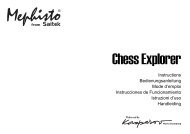Cyborg Mouse - Saitek.com
Cyborg Mouse - Saitek.com
Cyborg Mouse - Saitek.com
You also want an ePaper? Increase the reach of your titles
YUMPU automatically turns print PDFs into web optimized ePapers that Google loves.
<strong>Cyborg</strong> _mouse_manual.qxd 04/02/2008 12:15 Page 1<br />
<strong>Saitek</strong><br />
TM<br />
<strong>Cyborg</strong> <strong>Mouse</strong><br />
USER MANUAL<br />
BEDIENUNGSANLEITUNG<br />
GUIDE D'UTILISATION<br />
MANUAL DEL USUARIO
<strong>Cyborg</strong> _mouse_manual.qxd 04/02/2008 12:15 Page 2<br />
SAITEK CYBORG MOUSE<br />
Congratulations on buying your <strong>Saitek</strong> <strong>Cyborg</strong> <strong>Mouse</strong>. The <strong>Cyborg</strong> <strong>Mouse</strong> is a fully-featured,<br />
adjustable, laser gaming mouse with 3200dpi for ultra high speed and accuracy.<br />
• Motorized length adjustment sets the mouse to match your hand size<br />
• Scroll detent force switch – set the sensitivity of your weapon selection<br />
• 3200 dpi laser – new ‘anti-deceleration’ technology ensures reliable movement tracking, even<br />
at higher speeds<br />
Mode button with tri-state LED<br />
mode indicator<br />
Programmable 4-way d-pad<br />
incorporating mouse length<br />
controls (requires installation of<br />
software drivers)<br />
Scroll detent force switch<br />
Internet forward and<br />
backward buttons<br />
Programmable thumb<br />
button (requires<br />
installation of software<br />
drivers)<br />
Warning<br />
Please ensure your fingers do not obstruct moving parts when opening or closing the <strong>Cyborg</strong><br />
<strong>Mouse</strong>.<br />
Important Information<br />
Some experts believe that using any mouse or trackball may cause serious injury to hands, wrists,<br />
arms, neck, or back. If you feel pain, numbness, or weakness in these areas, please consult a<br />
qualified health professional immediately.<br />
To reduce the risk of injury, please follow these precautions:<br />
• Take frequent breaks, get up and walk around several times every hour.<br />
• Vary your tasks throughout the day.<br />
• Keep your shoulders relaxed with your elbows at your side. Position your keyboard and mouse<br />
so you do not have to reach.<br />
• Adjust your chair and keyboard so your upper arms and wrists are straight.<br />
• Avoid resting your wrists on sharp edges.<br />
System Compatibility<br />
PC running Windows XP/XP64/Vista (all versions)<br />
Software installation for users of Windows® XP, XP64 and Vista (all versions)<br />
Installation<br />
A) Drivers Only<br />
1. With your <strong>com</strong>puter switched on, close down any programs that are currently running and<br />
insert the Installation CD into your CD-ROM drive.<br />
2. When the Introduction Screen appears, click Install Software to continue. If the CD does not<br />
run automatically, select Start from the Windows® Taskbar, then Run and type D:\Setup.exe<br />
and click OK - where D:\ is letter of your CD-ROM drive. For Vista users, the screen will ask<br />
Do you want to run this file? Press Run. A screen will now appear saying A program needs<br />
your permission to continue. Press Continue.<br />
3. When the Wel<strong>com</strong>e screen appears, click Next to continue.<br />
4. After reading the Disclaimer, select the I accept the terms of the Disclaimer option and click<br />
Next to continue.<br />
5. At the Registration screen, select Check this box to register now and follow the on-screen<br />
instructions, or you can choose to select this option later.<br />
6. Click on Finish to <strong>com</strong>plete the installation.<br />
The software installation will create a <strong>Cyborg</strong> <strong>Mouse</strong> shortcut on your PC's desktop. To adjust your<br />
<strong>Cyborg</strong> <strong>Mouse</strong>, double click on the shortcut - this will open<br />
the <strong>Cyborg</strong> <strong>Mouse</strong> control panel. You can adjust the length of<br />
the mouse or the DPI setting by moving the sliders on the<br />
control panel. Click on Apply for the changes to take effect.<br />
Click on "Launch <strong>Mouse</strong> Properties" to open the Windows<br />
mouse control panel. You can now adjust the general<br />
configuration and settings of the mouse.
<strong>Cyborg</strong> _mouse_manual.qxd 04/02/2008 12:15 Page 4<br />
B) Drivers and Programming Software<br />
Follow points 1 - 6 of the install procedure in A), then at the Software Setup screen, select Install<br />
the SST Programming Software and click Next. For Vista users, the screen will once again ask Do<br />
you want to run this file? Press Run. A screen will now appear saying A program needs your<br />
permission to continue. Press Continue.<br />
In the following Software Setup screen, click Next and follow the on-screen instructions. At this<br />
point Vista users will be asked to install the <strong>Saitek</strong> Magic Bus and XP users asked to install the<br />
<strong>Saitek</strong> Magic <strong>Mouse</strong>, HID-<strong>com</strong>pliant mouse, <strong>Saitek</strong> Magic Keyboard and HID Keyboard Device<br />
(these are what Windows calls the Programming elements of your <strong>Saitek</strong> controller). Continue to<br />
click on Next and Finish to accept the installation until the Registration screen appears.<br />
At the Registration screen, select Check this box to register now and follow the on-screen<br />
instructions, or do not select this option and register later.<br />
Upon <strong>com</strong>pletion of the installation, you have the option to Run Profile Editor, which will give you a<br />
view of the programming environment. If you do not wish to see the Profile Editor at this point, just<br />
uncheck the box and click on Finish to <strong>com</strong>plete the installation.<br />
Important Information<br />
Driver updates<br />
From time to time there may be updates to the driver and programming software for this product.<br />
You can check for the latest software updates by visiting the <strong>Saitek</strong> website (www.saitek.<strong>com</strong>) and<br />
clicking on Downloads. A drop down menu will appear. Select Drivers and Software.<br />
Technical Support<br />
Nearly all the products that are returned to us as faulty are not faulty at all - they have just not<br />
been installed properly. If you experience any difficulty with this product, please first visit our<br />
website www.saitek.<strong>com</strong>. The technical support area will provide you with all the information you<br />
need to get the most out of your product and should solve any problems you might have.<br />
If you do not have access to the internet, or if the website cannot answer your question, please<br />
contact your local <strong>Saitek</strong> Technical Support Team. We aim to offer quick, <strong>com</strong>prehensive and<br />
thorough technical support to all our users so, before you call, please make sure you have all the<br />
relevant information at hand.<br />
To find your local <strong>Saitek</strong> Technical Support Center, please see the separate Technical Support<br />
Center sheet that came packaged with this product.<br />
Information for Customers in the United States<br />
FCC Compliance and Advisory Statement<br />
Warning: Changes or modifications to this unit not expressly approved by the party responsible for<br />
<strong>com</strong>pliance could void the user's authority to operate the equipment.<br />
This device <strong>com</strong>plies with Part 15 of the FCC Rules. Operation is subject to the following two<br />
conditions:<br />
1 This device may not cause harmful interference, and;<br />
2 This device must accept any interference received, including interference that may cause<br />
undesired operation.<br />
NOTE: This equipment has been tested and found to <strong>com</strong>ply with the limits for a Class B digital<br />
device, pursuant to Part 15 of the FCC Rules. These limits are designed to provide reasonable<br />
protection against harmful interference in a residential installation. This equipment generates, uses<br />
and can radiate radio frequency energy and, if not installed and used in accordance with the<br />
instructions, may cause harmful interference to radio <strong>com</strong>munications. However, there is no<br />
guarantee that interference will not occur in a particular installation. If this equipment does cause<br />
harmful interference to radio or television reception, which can be determined by turning the<br />
equipment off and on, the user is encouraged to try to correct the interference by one or more of<br />
the following measures:<br />
• Reorient or relocate the receiving antenna;<br />
• Increase the separation between the equipment and receiver;<br />
• Connect the equipment into an outlet on a circuit different from that to which the receiver is<br />
connected;<br />
• Consult the dealer or an experienced radio/TV technician for help.<br />
<strong>Saitek</strong> Industries, 2295 Jefferson Street, Torrance, CA 90501, USA<br />
Canada ICES-003<br />
Operation is subject to the following two conditions:<br />
1 This device may not cause interference, and;<br />
2 This device must accept any interference, including interference that may cause undesired<br />
operation of the device.<br />
This Class B digital apparatus <strong>com</strong>plies with Canadian ICES-003.<br />
Cet appareil numérique de la classe B est conforme à la norme NMB-003 du Canada.<br />
Conditions of Warranty<br />
1 Warranty period is 2 years from date of purchase with proof of purchase submitted.<br />
2 Operating instructions must be followed.<br />
3 Specifically excludes any damages associated with leakage of batteries.<br />
Note: Batteries can leak when left unused in a product for a period of time, so it is advisable to<br />
inspect batteries regularly.<br />
4 Product must not have been damaged as a result of defacement, misuse, abuse, neglect,
<strong>Cyborg</strong> _mouse_manual.qxd 04/02/2008 12:15 Page 6<br />
accident, destruction or alteration of the serial number, improper electrical voltages or currents,<br />
repair, alteration or maintenance by any person or party other than our own service facility or<br />
an authorized service center, use or installation of non-<strong>Saitek</strong> replacement parts in the product<br />
or the modification of this product in any way, or the incorporation of this product into any other<br />
products, or damage to the product caused by accident, fire, floods, lightning, or acts of God,<br />
or any use violative of instructions furnished by <strong>Saitek</strong> plc.<br />
5 Obligations of <strong>Saitek</strong> shall be limited to repair or replacement with the same or similar unit, at<br />
our option. To obtain repairs under this warranty, present the product and proof of purchase<br />
(eg, bill or invoice) to the authorized <strong>Saitek</strong> Technical Support Center (listed on the separate<br />
sheet packaged with this product) transportation charges prepaid. Any requirements that<br />
conflict with any state or Federal laws, rules and/or obligations shall not be enforceable in that<br />
particular territory and <strong>Saitek</strong> will adhere to those laws, rules, and/or obligations.<br />
6 When returning the product for repair, please pack it very carefully, preferably using the<br />
original packaging materials. Please also include an explanatory note.<br />
7 IMPORTANT: To save yourself unnecessary cost and inconvenience, please check carefully<br />
that you have read and followed the instructions in this manual.<br />
This warranty is in lieu of all other expressed warranties, obligations or liabilities. ANY<br />
IMPLIED WARRANTIES, OBLIGATIONS, OR LIABILITIES, INCLUDING BUT NOT LIMITED<br />
TO THE IMPLIED WARRANTIES OF MERCHANTABILITY AND FITNESS FOR A<br />
PARTICULAR PURPOSE, SHALL BE LIMITED IN DURATION TO THE DURATION OF THIS<br />
WRITTEN LIMITED WARRANTY. Some states do not allow limitations on how long an implied<br />
warranty lasts, so the above limitations may not apply to you. IN NO EVENT SHALL WE BE<br />
LIABLE FOR ANY SPECIAL OR CONSEQUENTIAL DAMAGES FOR BREACH OF THIS OR<br />
ANY OTHER WARRANTY, EXPRESS OR IMPLIED, WHATSOEVER. Some states do not<br />
allow the exclusion or limitation of special, incidental or consequential damages, so the above<br />
limitation may not apply to you. This warranty gives you specific legal rights, and you may also<br />
have other rights which vary from state to state.<br />
SAITEK CYBORG MOUSE<br />
Herzlichen Glückwunsch zum Kauf der <strong>Saitek</strong> <strong>Cyborg</strong> <strong>Mouse</strong>. Vielfältigen Möglichkeiten zur<br />
Justierung, 3200 dpi und jede Menge weiterer außergewöhnlicher Features machen die <strong>Cyborg</strong><br />
<strong>Mouse</strong> zu einem absolut professionellen Gaming Highlight.<br />
• Motorisierte Längeneinstellung - passen Sie die Maus an die Größe Ihrer Hand an<br />
• Scrollrad mit wählbarem Widerstand - stellen Sie die Empfindlichkeit nach Ihrem Wunsch ein<br />
• Laser Sensor mit DPI-Umschaltung (200-3200 dpi) - die neue "anti-deceleration" Technologie<br />
sorgt für verzögerungsfreie Bewegungen selbst bei höchsten Geschwindigkeiten<br />
Modustaste mit LED-Modusanzeige<br />
für drei Zustände<br />
Programmierbares 4-Wege-<br />
D-Pad mit eingebauter<br />
Mauslängensteuerung(erfordert<br />
die Installation von<br />
Softwaretreibern)<br />
Schalter für Scroll-Rastkraft<br />
Internet-Tasten für<br />
Vorwärts und Zurück<br />
Programmierbare<br />
Daumentaste (erfordert<br />
die Installation von<br />
Softwaretreibern)<br />
This symbol on the product or in the instructions means that your electrical and<br />
electronic equipment should be disposed at the end of its life separately from<br />
your household waste. There are separate collection systems for recycling in the<br />
EU.<br />
For more information, please contact the local authority or your retailer where<br />
you purchased the product.<br />
Achtung!<br />
Bitte stellen Sie sicher dass sich Ihre Finger nicht in der Nähe von beweglichen Teilen befinden<br />
während sich die Maus öffnet oder schließt.<br />
Wichtige Information<br />
Manche Experten vertreten die Meinung, dass die Verwendung einer Maus oder eines Trackballs<br />
unter Umständen zu ernsthaften Verletzungen der Hände, Handgelenke, Arme, des Nackens oder<br />
Rückens führen kann. Falls Sie Schmerzen, Gefühllosigkeit oder Schwäche in diesen Bereichen<br />
verspüren, wenden Sie sich bitte sofort an einen Facharzt.<br />
Um das Verletzungsrisiko reduzieren, befolgen Sie bitte folgende Vorsichtsmaßnahmen:
<strong>Cyborg</strong> _mouse_manual.qxd 04/02/2008 12:15 Page 8<br />
• Legen Sie regelmäßig Pausen ein, stehen Sie auf und gehen Sie mehrmals pro Stunde<br />
herum.<br />
• Wechseln Sie Ihre Tätigkeiten im Lauf des Tages ab.<br />
• Halten Sie Ihre Schultern entspannt, die Ellbogen sollten seitlich aufliegen. Positionieren Sie<br />
Tastatur und Maus so, dass Sie sich nicht danach strecken müssen.<br />
• Passen Sie Stuhl und Tastatur so an, dass Ihre Oberarme und Handgelenke gerade<br />
ausgerichtet sind.<br />
• Vermeiden Sie es, Ihre Handgelenke auf Kanten oder Unebenheiten aufliegen zu lassen.<br />
Systemkompatibilität<br />
PC unter Windows 2000/XP/XP64/Vista<br />
Softwareinstallation für Anwender von Windows® XP, XP64 und Vista<br />
A) Nur Treiber<br />
1. Schalten Sie den Computer ein, schließen Sie alle laufenden Programme und legen Sie die<br />
Installations-CD in Ihr CD-ROM-Laufwerk.<br />
2. Wenn der Einführungsbildschirm erscheint, klicken Sie auf "Software installieren", um<br />
fortzufahren. Falls die CD nicht automatisch anläuft, wählen Sie die Start-Schaltfläche von<br />
Windows® und dann "Ausführen", tippen "D:\Setup.exe" ein und klicken auf OK. Dabei steht<br />
"D:\" für den Buchstaben Ihres CD-ROM-Laufwerks. Vista-Anwender werden gefragt:<br />
"Möchten Sie diese Datei ausführen?" Klicken Sie auf "Ausführen". Jetzt erscheint die<br />
Meldung "Zur Fortsetzung des Programms ist Ihre Zustimmung erforderlich". Klicken Sie auf<br />
"Weiter".<br />
3. Wenn der Willkommensbildschirm erscheint, klicken Sie auf "Weiter", um fortzufahren.<br />
4. Nach dem Lesen des Rechtsverzichts wählen Sie die Option "Ich akzeptiere die Bedingungen"<br />
und klicken auf "Weiter", um fortzufahren.<br />
5. Auf dem Registrierungsbildschirm wählen Sie "Klicken Sie hier, um sich jetzt zu registrieren"<br />
und folgen Sie den Anweisungen auf dem Bildschirm; Sie können sich jedoch auch dafür<br />
entscheiden, diese Option später zu wählen.<br />
6. Klicken Sie auf "Fertigstellen", um die Installation<br />
vollständig durchzuführen.<br />
Die Installation der Software erzeugt ein Symbol "<strong>Cyborg</strong><br />
<strong>Mouse</strong>" auf dem Desktop Ihres PCs. Zum Einstellen Ihrer<br />
<strong>Cyborg</strong> <strong>Mouse</strong> doppelklicken Sie auf das Symbol - dadurch<br />
wird das Bedienungsfenster der <strong>Cyborg</strong> <strong>Mouse</strong> geöffnet.<br />
Durch Bewegen der Schieberegler im Bedienungsfenster<br />
können Sie die Länge der Maus oder die DPI-Einstellung<br />
verändern. Damit die Änderungen wirksam werden, klicken<br />
Sie auf "Anwenden".<br />
Klicken Sie auf "Mauseigenschaften starten", um die Maussteuerung von Windows zu öffnen. Jetzt<br />
können Sie die allgemeinen Konfigurationen und Einstellungen der Maus vornehmen.<br />
B) Treiber und Programmiersoftware<br />
Gehen Sie nach den Punkten 1 - 6 des Installationsverfahrens in A) vor, wählen Sie dann auf dem<br />
Softwareinstallationsbildschirm "Installieren der SST-Programmiersoftware" und klicken Sie auf<br />
"Weiter". Vista-Anwender werden wieder gefragt: "Möchten Sie diese Datei ausführen?" Klicken Sie<br />
auf "Ausführen". Jetzt erscheint die Meldung "Zur Fortsetzung des Programms ist Ihre Zustimmung<br />
erforderlich". Klicken Sie auf "Weiter".<br />
Klicken Sie auf dem folgenden Softwareinstallationsbildschirm auf "Weiter" und folgen Sie den<br />
Anweisungen auf dem Bildschirm. An dieser Stelle werden Vista-Anwender aufgefordert, den<br />
<strong>Saitek</strong> Magic Bus zu installieren, und XP-Anwender werden aufgefordert, die <strong>Saitek</strong> Magic <strong>Mouse</strong>,<br />
die HID-konforme Maus, das <strong>Saitek</strong> Magic Keyboard und das HID Keyboard Device zu installieren.<br />
(Dies sind Komponenten, die Windows die "Programmierelemente" Ihres <strong>Saitek</strong>-Controllers nennt.)<br />
Fahren Sie fort, indem Sie auf "Weiter" und "Abschließen" klicken, um die Installation zu<br />
akzeptieren, bevor der Registrierungsbildschirm erscheint.<br />
Auf dem Registrierungsbildschirm wählen Sie "Klicken Sie hier, um sich jetzt zu registrieren" und<br />
folgen Sie den Anweisungen auf dem Bildschirm. Sie können sich jedoch auch dafür entscheiden,<br />
diese Option später zu wählen.<br />
Nach Abschluss der Installation erhalten Sie die Möglichkeit, den Profile Editor zu starten, der<br />
Ihnen einen Blick auf die Programmierumgebung gestattet. Wenn Sie den Profile Editor zu diesem<br />
Zeitpunkt nicht sehen möchten, heben Sie einfach die Markierung auf und klicken auf<br />
"Abschließen", um die Installation fertig zu stellen.<br />
Technischer Support<br />
Probleme - keine Angst, wir lassen Sie nicht im Stich!<br />
Wussten Sie, dass fast alle Produkte, die als fehlerhaft an uns zurückgeschickt werden, überhaupt<br />
nicht defekt sind? Sie wurden einfach nicht richtig installiert!<br />
Sollten Sie Probleme mit diesem Produkt haben, besuchen Sie bitte zuerst unsere Website<br />
www.saitek.de. Unsere Website, speziell der Bereich Technischer Support, wurde erstellt, damit Sie<br />
von Ihrem <strong>Saitek</strong>-Produkt die bestmögliche Leistung erhalten.<br />
Sollten Sie trotzdem noch Probleme haben oder kein Internetanschluss haben, dann stehen Ihnen<br />
unsere Produktspezialisten im <strong>Saitek</strong> Technical Support Team zur Verfügung, die Sie telefonisch<br />
um Rat und Hilfe bitten können.<br />
Wir möchten, dass Sie viel Freude an Ihrem Gerät haben. Bitte rufen Sie uns an, falls Sie<br />
Probleme oder Fragen haben. Bitte stellen Sie auch sicher, dass Sie alle relevanten Informationen<br />
zu Hand haben, bevor Sie anrufen.
<strong>Cyborg</strong> _mouse_manual.qxd 04/02/2008 12:15 Page 10<br />
Rufnummern und Adressen finden Sie auf der mit dem Produkt gelieferten Liste der Zentren für<br />
Technischen Support.<br />
Garantiebedingungen<br />
1 Die Garantiezeit beträgt 2 Jahre ab dem nachgewiesenen Kaufdatum.<br />
2 Die Bedienungsanleitung ist zu beachten.<br />
3 Schäden im Zusammenhang mit dem Auslaufen von Batterien sind spezifisch aus dem<br />
Garantieumfang ausgenommen.<br />
Hinweis: Batterien können auslaufen, wenn sie über einen längeren Zeitraum ungenutzt in<br />
einem Gerät verbleiben. Es ist daher ratsam, die Batterien regelmäßig zu überprüfen.<br />
4 Die Garantie ist ausgeschlossen bei<br />
Verunstaltung des Geräts, unsachgemäßer oder missbräuchlicher Benutzung, mangelnder<br />
Sorgfalt, Unfall, Beseitigung oder Änderung der Seriennummer; Anschluss an eine falsche<br />
Spannung oder Stromart; Reparatur, Umbau oder Wartung des Geräts durch fremde Personen<br />
außerhalb unserer Serviceeinrichtung oder eines autorisierten Servicecenters; Verwendung<br />
oder Einbau von nicht von <strong>Saitek</strong> stammenden Ersatzteilen in das Gerät oder sonstigen<br />
Veränderungen: Einbau in andere Geräte; Beschädigung des Geräts durch höhere Gewalt<br />
(z.B. Unfall, Brand, Hochwasser oder Blitzschlag) oder eine den Anweisungen von <strong>Saitek</strong><br />
zuwider laufende Benutzung des Geräts.<br />
5 Die Garantiepflicht beschränkt sich darauf, dass <strong>Saitek</strong> das Gerät nach eigener Wahl<br />
entweder repariert oder durch ein gleiches oder ähnliches Gerät ersetzt. Zur Inanspruchnahme<br />
der Garantie sind dem autorisierten <strong>Saitek</strong> Technical Support Center (Anschrift liegt dem Gerät<br />
in der Verpackung bei) Gerät und Kaufbeleg (z.B. Kassenzettel oder Rechnung) frachtfrei zu<br />
übersenden.<br />
6 Bei Einsendung des Geräts zur Reparatur ist eine angemessene Verpackung (vorzugsweise<br />
die Originalverpackung) zu wählen und eine Schilderung des Problems beizufügen.<br />
7 WICHTIGER HINWEIS: Achten Sie zur Vermeidung unnötiger Kosten und<br />
Unannehmlichkeiten darauf, die Anweisungen in dieser Bedienungsanleitung sorgfältig<br />
durchzulesen und zu beachten.<br />
Dieses Produkt darf am Ende seiner Lebensdauer nicht über den normalen<br />
Haushaltsabfall entsorgt werden, sondern muss an einem Sammelpunkt für das<br />
Recycling von elektrischen und elektronischen Geräten abgegeben werden. Das<br />
Symbol auf dem Produkt, der Gebrauchsanleitung oder der Verpackung weist<br />
darauf hin.<br />
SAITEK CYBORG MOUSE<br />
Félicitation pour votre achat de la souris <strong>Saitek</strong> <strong>Cyborg</strong> <strong>Mouse</strong>. La souris <strong>Cyborg</strong> est une souris de<br />
jeu haut de gamme, ajustable, laser avec 3200 dpi pour une vitesse accrue et une grande<br />
précision.<br />
• Longueur de la souris ajustable via un mécanisme motorisé pour une adaptation parfaite à la<br />
taille de votre main.<br />
• Molette de défilement ajustable - réglage de la sensibilité de la fréquence des clicks<br />
• Laser 3200dpi - une nouvelle technologie anti-décélération assure un mouvement fiable y<br />
<strong>com</strong>pris aux vitesses les plus élevées<br />
Bouton de changement de mode<br />
avec indication par diode 3 états<br />
Croix directionnelle 4 voix<br />
programmable incorporant le<br />
contrôle de la taille de la souris<br />
(nécessite l'installation des pilotes<br />
logiciels)<br />
Sélecteur de sensibilité<br />
de la molette de<br />
défilement<br />
Boutons Internet " page<br />
suivante " et " page<br />
précédente "<br />
Bouton programmable<br />
sous le pouce (nécessite<br />
l'installation des pilotes<br />
logiciels)<br />
Attention<br />
Merci de vous assurer que vos doigts ne gênent pas le réglage de la taille de la souris.<br />
Information importante<br />
Selon certains experts, l'utilisation d'une souris ou d'un trackball peut entraîner des blessures<br />
importantes aux mains, aux poignets, aux bras, au cou ou au dos. Si vous ressentez des douleurs,<br />
des engourdissements ou des faiblesses au niveau de ces parties du corps, veuillez consulter un<br />
médecin dans les plus brefs délais.
<strong>Cyborg</strong> _mouse_manual.qxd 04/02/2008 12:15 Page 12<br />
Pour réduire les risques de blessure, veuillez respecter les précautions suivantes :<br />
• Faites régulièrement une pause, levez-vous et marchez un petit peu, plusieurs fois par heure.<br />
• Variez vos tâches au cours de la journée.<br />
• Détendez vos épaules, les coudes sur les côtés. Positionnez votre clavier et votre souris de<br />
façon à ne pas avoir à tendre les mains.<br />
• Ajustez votre chaise et votre clavier de façon à ce que vos avant-bras et vos poignets soient<br />
droits.<br />
• Evitez de reposer vos poignets sur un rebord à arête vive.<br />
Compatibilité<br />
Ordinateur exploitant Windows 2000/XP/XP64/Vista<br />
Installation sous Windows® XP, XP64 et Vista<br />
A) Drivers<br />
1. Votre ordinateur allumé, fermez tous les programmes en cours et insérez le CD d'installation<br />
dans votre lecteur CD-ROM.<br />
2. Quand l'écran d'introduction apparaît, cliquez sur Installer le Logiciel pour continuer. Si le CD<br />
ne tourne pas automatiquement, cliquez sur Démarrer dans la barre des tâches Windows®, et<br />
tapez D:\Setup.exe puis cliquez sur OK (la lettre D correspond généralement à votre lecteur<br />
Cd-rom). Sous Vista, la question Voulez-vous exécuter ce fichier ? s'affiche à l'écran. Appuyez<br />
sur Exécuter. Un écran apparaît alors disant qu'un programme a besoin de votre permission<br />
pour continuer. Cliquez sur Continuer.<br />
3. Quand l'écran de Bienvenue apparaît, cliquez sur Suivant pour continuer.<br />
4. Après avoir lu la Clause de responsabilité, sélectionnez J'accepte les termes de la clause et<br />
cliquez sur Suivant pour continuer.<br />
5. À l'écran d'enregistrement, sélectionnez Cocher la case pour enregistrer maintenant ou vous<br />
pouvez choisir de sélectionner cette option plus tard.<br />
6. Cliquez sur Terminer pour achever l'installation.<br />
L'installation du logiciel va créer un raccourci "<strong>Cyborg</strong> <strong>Mouse</strong>"<br />
sur le bureau de votre PC. Pour régler votre <strong>Cyborg</strong> <strong>Mouse</strong>,<br />
double cliquez sur le raccourci (cela ouvrira le panneau de<br />
configuration de la <strong>Cyborg</strong> <strong>Mouse</strong>). Vous pouvez régler la<br />
taille de la souris ou sa résolution (DPI) en bougeant les<br />
curseurs sur le panneau de configuration. Cliquez sur<br />
''Appliquer'' pour que les changements prennent effets.<br />
Cliquez sur "Lancer les Propriétés de la Souris" pour ouvrir la<br />
fenêtre du panneau de configuration de la souris. Vous pouvez maintenant régler la configuration<br />
générale et les paramètres de la souris.<br />
B) Drivers et Logiciel de programmation<br />
Suivez les points 1 à 6 de la procédure d'installation du point A), puis, à l'écran Installation du<br />
logiciel, sélectionnez Installer le logiciel de programmation SST et cliquez sur Suivant. Sous Vista,<br />
la question suivante s'affichera de nouveau à l'écran : Voulez-vous exécuter ce fichier? Appuyez<br />
sur Entrer. A présent un nouvel écran va apparaître précisant qu'un programme a besoin de votre<br />
permission pour continuer. Appuyez sur Continuer.<br />
A l'écran d'installation logiciel suivant, cliquez sur Suivant et suivez les instructions. A ce moment<br />
là, on demande sous Vista d'installer <strong>Saitek</strong> Magic Bus et sous XP d'installer <strong>Saitek</strong> Magic <strong>Mouse</strong>,<br />
HID-<strong>com</strong>pliant mouse, <strong>Saitek</strong> Magic keyboard and HID keyboard Device (c'est ce que Windows<br />
appelle les éléments de Programmation de vos périphériques <strong>Saitek</strong>). Continuez en cliquant sur<br />
Suivant et Terminer pour achever l'installation jusqu'à ce que l'écran d'enregistrement apparaisse.<br />
A l'écran d'enregistrement, sélectionnez Cochez cette case pour enregistrer maintenant et suivez<br />
les instructions à l'écran, ou alors ne sélectionnez pas cette option et enregistrez plus tard.<br />
Une fois l'installation achevée, vous pouvez choisir l'option Afficher l'Editeur de Profil qui vous<br />
donnera un aperçu de l'environnement de programmation. Si vous ne souhaitez pas voir l'Editeur<br />
de Profil à ce stade, décochez simplement la case et cliquez sur Terminer pour achever<br />
l'installation.<br />
Support Technique<br />
Je ne peux pas démarrer. Ne vous inquiétez pas, nous sommes là pour vous aider !<br />
La plupart des produits qui nous sont retournés <strong>com</strong>me étant défectueux ne le sont pas du tout en<br />
réalité : ils n'ont tout simplement pas été installés correctement.<br />
Si vous rencontrez la moindre difficulté avec ce produit, merci de vous rendre tout d'abord sur<br />
notre site web www.saitek.<strong>com</strong>. La section " Support Technique " vous fournira toute l'information<br />
dont vous avez besoin pour tirer le meilleur parti de votre produit, et devrait vous aider à résoudre<br />
tous les problèmes que vous pourriez éventuellement rencontrer.<br />
Si vous n'avez pas accès à Internet, ou si vous ne trouvez pas de réponse à votre question sur<br />
notre site web, merci de bien vouloir contacter l'équipe locale du Support Technique <strong>Saitek</strong>. Notre<br />
objectif consiste à offrir un support technique <strong>com</strong>plet et approfondi à tous nos utilisateurs, donc,<br />
avant de nous appeler, merci de bien vouloir vérifier que vous avez toute l'information requise à<br />
portée de main.<br />
Pour trouver votre équipe locale du Support Technique <strong>Saitek</strong>, merci de vous référer à la feuille<br />
" Centre de Support Technique " qui vous a été fournie dans l'emballage de ce produit.
<strong>Cyborg</strong> _mouse_manual.qxd 04/02/2008 12:15 Page 14<br />
Conditions de garantie<br />
1 La période de garantie est de deux ans à <strong>com</strong>pter de la date d'achat, avec soumission d'une<br />
preuve d'achat.<br />
2 Les instructions de fonctionnement doivent être correctement suivies.<br />
3 Sont exclus spécifiquement tous les dommages dus à une fuite des piles.<br />
NB : Les piles risquent de fuir si elles sont laissées trop longtemps à l'intérieur d'un appareil. Il<br />
est donc re<strong>com</strong>mandé d'inspecter les piles de façon régulière.<br />
4 Le produit ne doit pas avoir été endommagé par une dégradation, une utilisation non<br />
conforme, une négligence, un accident, une destruction ou une altération du numéro de série,<br />
l'utilisation de voltages ou courants électriques inadaptés, la réparation, la modification ou la<br />
maintenance par toute personne ou tiers autre que notre propre Service Après Vente ou un<br />
centre de réparation agréé, l'utilisation ou l'installation de pièces de remplacement qui ne<br />
soient pas des pièces <strong>Saitek</strong>, ou la modification du produit de quelque manière que ce soit, ou<br />
l'introduction de ce produit dans n'importe quel autre produit, ou des dommages causés au<br />
produit par un accident, le feu, des inondations, la foudre, les catastrophes naturelles, ou toute<br />
utilisation allant à l'encontre des instructions fournies par <strong>Saitek</strong> PLC.<br />
5 Les obligations de <strong>Saitek</strong> sont limitées à la réparation ou au remplacement par un produit<br />
identique ou similaire, à notre convenance. Afin d'obtenir la réparation d'un produit sous cette<br />
garantie, veuillez présenter le produit et sa preuve d'achat (c'est à dire le ticket de caisse ou<br />
une facture) au Centre de Support Technique <strong>Saitek</strong> agréé (la liste vous est fournie sur une<br />
feuille séparée se trouvant également dans l'emballage du produit), en ayant au préalable<br />
payé les frais d'envoi. Toute condition en contradiction avec des lois, règles et/ou obligations<br />
fédérales ou étatiques ne pourra pas être appliquée dans ce territoire spécifique et <strong>Saitek</strong><br />
adhèrera à ces lois, règles et/ou obligations.<br />
6 Lors du renvoi du produit en vue d'une réparation, veillez s'il vous plaît à l'emballer<br />
soigneusement, en utilisant de préférence l'emballage d'origine. Merci également de bien<br />
vouloir inclure une note explicative.<br />
IMPORTANT : afin de vous permettre d'éviter des coûts et des désagréments inutiles, merci<br />
de vérifier soigneusement que vous avez lu et suivi les instructions figurant dans ce manuel.<br />
Cette garantie agit en lieu et place de toutes les autres garanties, obligations et<br />
responsabilités. TOUTES GARANTIES, OBLIGATIONS OU RESPONSABILITES IMPLICITES,<br />
INCLUANT SANS RESTRICTION LES GARANTIES ET CONDITIONS IMPLICITES DE<br />
QUALITE OU D'ADAPTABILITE A UN USAGE SPECIFIQUE, SONT LIMITEES, EN DUREE,<br />
A LA DUREE DE CETTE GARANTIE LIMITEE ECRITE. Certains Etats n'autorisent pas de<br />
restrictions de durée de la garantie, auquel cas les restrictions décrites ci-dessus ne vous sont<br />
pas applicables. EN AUCUN CAS NOUS NE POURRONS ETRE TENUS POUR<br />
RESPONSABLES POUR DES DEGATS SPECIFIQUES OU RESULTANT D'UNE<br />
INFRACTION A CETTE GARANTIE OU A TOUTE AUTRE GARANTIE, EXPRESSE OU<br />
IMPLICITE, QUELLE QU'ELLE SOIT. Certains Etats n'autorisent pas l'exclusion ou la<br />
restriction des dégâts accidentels, indirects, spéciaux ou induits, auquel cas la restriction cidessus<br />
ne vous est pas applicable. Cette garantie vous accorde des droits légaux spécifiques,<br />
et vous pouvez également bénéficier d'autres droits variant d'un Etat à l'autre.<br />
Ce symbole sur le produit ou dans le manuel signifie que votre équipement<br />
électrique et électronique doit être, en fin de vie, jeté séparement de vos déchets<br />
ménagés. Il existe en France des systèmes de collecte différents pour les<br />
déchets recyclables. Pour plus d'information, veuillez contacter les autorités<br />
locales ou le revendeur chez qui vous avez acheté le produit.
<strong>Cyborg</strong> _mouse_manual.qxd 04/02/2008 12:15 Page 16<br />
MOUSE CYBORG SAITEK<br />
Congratulazioni per avere acquistato il vostro <strong>Mouse</strong> <strong>Saitek</strong> <strong>Cyborg</strong>. Il <strong>Mouse</strong> <strong>Cyborg</strong> è un mouse<br />
laser da gioco ricco di funzioni, regolabile, con una risoluzione di 3200dpi che garantisce<br />
elevatissima velocità e accuratezza.<br />
• Regolazione motorizzata della lunghezza - adatta il mouse alla dimensione della vostra mano<br />
• Comando per variare la resistenza allo scorrimento - imposta la sensibilità della scelta delle<br />
vostre armi<br />
• Laser 3200 dpi - la nuova tecnologia 'anti-decelerazione' assicura un'affidabile traccciatura dei<br />
movimenti anche alle velocità più alte.<br />
Bottone di modalità con LED<br />
indicatore di modo a tre stati<br />
D-pad a 4 vie programmabile che<br />
incorpora il controllo della<br />
lunghezza del mouse (richiede<br />
l'installazione dei driver software)<br />
Switch per la resistenza<br />
allo scorrimento<br />
Bottoni Internet avanti e<br />
indietro<br />
Bottone per il pollice<br />
programmabile (richiede<br />
l'installazione dei driver<br />
software)<br />
Attenzione<br />
Assicuratevi che le vostre dita non ostruiscano parti in movimento quando aprite o chiudete il<br />
<strong>Mouse</strong> <strong>Cyborg</strong>.<br />
Informazioni importanti<br />
Alcuni esperti ritengono che l'uso di qualsiasi mouse o trackball può provocare gravi lesioni alle<br />
mani, i polsi, le braccia, il collo o la schiena. Se sentite dolore, intorpidimento o debolezza in<br />
queste aree, consultate immediatamente un medico.<br />
Per ridurre il rischio di lesioni, seguite le seguenti precauzioni:<br />
• Fate delle soste frequenti, alzatevi e camminate diverse volte ogni ora.<br />
• Variate i <strong>com</strong>piti durante tutto il giorno.<br />
• Tenete le spalle rilassate con i gomiti ai lati. Mettete la tastiera e il mouse così che non sia<br />
necessario sporgervi per raggiungerli.<br />
• Regolate la sedia e la tastiera così che gli avambracci e i polsi siano dritti.<br />
• Evitate di poggiare i polsi su bordi affilati.<br />
Compatibilità con i sistemi operativi<br />
PC con Windows 2000/XP/XP64/Vista<br />
Software di installazione per utenti di Windows® XP, XP64 e Vista<br />
A) Solo driver<br />
1. Dopo avere acceso il <strong>com</strong>puter, chiudete tutti i programmi in esecuzione e inserite il CD di<br />
installazione nel vostro drive CD-ROM.<br />
2. Quando appare la schermata introduttiva, fate click su Install Software per continuare. Se il<br />
CD non parte automaticamente, selezionate "Start" dalla barra delle applicazioni di Windows®,<br />
poi "Esegui", digitate D:\Setup.exe e fate clic su OK (dove D:\ è la lettera che indica il vostro<br />
drive CD-ROM). Per gli utenti Vista, la schermata chiederà "Do you want to run this file?"<br />
Premete Run. Apparirà ora una finestra con il messaggio "A program needs your permission to<br />
continue". Premete Continue.<br />
3. Quando appare lo schermo di benvenuto, fate click su Next per continuare.<br />
4. Dopo avere letto il Disclaimer, selezionate l'opzione "I accept the terms of the Disclaimer" e<br />
fate click su Next per continuare.<br />
5. Nella schermata di registrazione, selezionate "Check this box to register now" e seguite le<br />
istruzioni sullo schermo, oppure scegliete di selezionare questa opzione in seguito.<br />
6. Fate click su Finish per <strong>com</strong>pletare l'installazione.<br />
Questa installazione software creerà un collegamento rapido<br />
al <strong>Mouse</strong> <strong>Cyborg</strong> sul desktop del vostro PC. Per impostare il<br />
vostro <strong>Mouse</strong> <strong>Cyborg</strong>, cliccate due volte sul collegamento<br />
rapido - questo aprirà il panello di controllo del <strong>Mouse</strong><br />
<strong>Cyborg</strong>. Potete regolare la lunghezza del mouse o<br />
l'impostazione dei DPI muovendo i cursori sul panello di<br />
controllo. Fate click su Apply per rendere effettivi i<br />
cambiamenti.<br />
Fate click su "Launch <strong>Mouse</strong> Properties" per aprire il panello
<strong>Cyborg</strong> _mouse_manual.qxd 04/02/2008 12:15 Page 18<br />
di controllo Windows del mouse. Ora potete personalizzare la configurazione generale e le<br />
impostazioni del mouse.<br />
B) Driver e Software di programmazione<br />
Seguite i punti 1 - 6 della procedura di installazione al punto A), poi alla schermata "Software<br />
Setup", selezionate "Install the SST Programming Software" e fate click su Next. Per gli utenti<br />
Vista, apparirà nuovamente il messaggio "Do you want to run this file?" Premete Run. Ora apparirà<br />
una finestra con il messaggio "A program needs your permission to continue". Premete Continue.<br />
Nella seguente schermata del Software Setup, fate click su Next e seguite le istruzioni sullo<br />
schermo. A questo punto agli utenti Vista sarà chiesto di installare <strong>Saitek</strong> Magic Bus e agli utenti<br />
XP sarà chiesto di installare <strong>Saitek</strong> Magic <strong>Mouse</strong>, HID-<strong>com</strong>pliant mouse, <strong>Saitek</strong> Magic Keyboard e<br />
HID Keyboard Device (questi sono quelli che Windows definisce i Programming element del vostro<br />
controller <strong>Saitek</strong>). Continuate a fare click su Next e Finish per accettare l'installazione fino a<br />
quando appare la schermata di registrazione.<br />
Nella schermata di registrazione, selezionate "Check this box to register now" per effettuare<br />
immediatamente la registrazione e seguite le istruzioni sullo schermo, oppure non selezionate<br />
questa opzione per registrarvi in seguito.<br />
Alla fine dell'installazione, avete l'opzione di eseguire l'Editor dei Profili, che vi darà una visione<br />
generale dell'ambiente di programmazione. Se non volete vedere subito l'Editor dei Profili, deselezionate<br />
la casella e fate click su Finish per <strong>com</strong>pletare l'installazione.<br />
Assistenza tecnica<br />
Avvio impossibile? Non preoccupatevi, siamo qui per aiutarti!<br />
Quasi tutti i prodotti che ci vengono resi <strong>com</strong>e difettosi non sono affatto difettosi - non sono stati<br />
semplicemente installati correttamente.<br />
Se avete delle difficoltà con questo prodotto, visitate prima di tutto il nostro sito Web<br />
www.saitek.<strong>com</strong>. L'area dell'assistenza tecnica vi fornirà tutte le informazioni che vi occorrono per<br />
ottenere il meglio dal vostro prodotto e per risolvere qualsiasi problema da voi riscontrato.<br />
Se non avete accesso all'Internet o il sito Web non è in grado di rispondere alla vostra domanda,<br />
rivolgetevi al vostro Team Assistenza Tecnica <strong>Saitek</strong> locale. Offriamo l'assistenza tecnica rapida,<br />
vasta e <strong>com</strong>pleta a tutti i nostri utenti. Prima di chiamarci accertatevi di avere tutte le informazioni<br />
pertinenti a portata di mano.<br />
Troverete nel foglio separato fornito con questo prodotto i dati relativi al vostro Centro di<br />
Assistenza Tecnica locale.<br />
Condizioni della garanzia<br />
1 Il periodo di garanzia è di 2 anni dalla data d'acquisto con presentazione della prova<br />
d'acquisto.<br />
2 Seguire le istruzioni per il funzionamento.<br />
3 Esclude espressamente qualsiasi danno associato alla perdita delle batterie.<br />
NB: le batterie possono perdere se sono lasciate inutilizzate in un prodotto per un periodo di<br />
tempo prolungato, e per questo è consigliabile controllarle regolarmente.<br />
4 Il prodotto non deve essere stato danneggiato a causa di deturpazione, uso errato, abuso,<br />
negligenza, incidente, distruzione o alterazione del numero di serie, incorrette tensioni o<br />
correnti elettriche, riparazione, modificazione o manutenzione effettuata da qualsiasi persona o<br />
parte eccetto dal nostro servizio di manutenzione o un centro di manutenzione autorizzato,<br />
utilizzo o installazione di parti di ricambio non <strong>Saitek</strong> nel prodotto o la modifica di questo<br />
prodotto in qualsiasi modo, o l'incorporazione di questo prodotto in qualsiasi altro prodotto, o<br />
danni al prodotto provocato da incidente, incendio, inondazione, fulmini o forza maggiore, o<br />
qualsiasi uso che contravviene alle istruzioni fornite da <strong>Saitek</strong> plc.<br />
5 Gli obblighi di <strong>Saitek</strong> saranno limitati alla riparazione o sostituzione con la stessa unità o con<br />
un'unità simile, a scelta di <strong>Saitek</strong>. Per ottenere le riparazioni ai sensi della presente garanzia,<br />
presentare il prodotto e la prova d'acquisto (ad es. la ricevuta o la fattura) al Centro Assistenza<br />
Tecnica <strong>Saitek</strong> (elencato nel foglio separato contenuto nella confezione di questo prodotto),<br />
con le spese di trasporto prepagate. Qualsiasi requisito che è in conflitto con qualsiasi legge,<br />
regolamento e/o obbligo statale o federale non sarà applicabile in quel territorio particolare e<br />
<strong>Saitek</strong> aderirà a quelle leggi, regole e/o obblighi.<br />
6 Quando il prodotto viene reso per la riparazione, imballarlo molto attentamente,<br />
preferibilmente utilizzando i materiali d'imballaggio iniziali. Includere inoltre una nota<br />
esplicativa.<br />
7 IMPORTANTE: per risparmiare costi e inconvenienti inutili, controllare attentamente di aver<br />
letto e seguito le istruzioni in questo manuale.<br />
8 Questa garanzia sostituisce tutte le altre garanzie, gli obblighi o le responsabilità esplicite. LA<br />
DURATA DI QUALSIASI GARANZIA, OBBLIGO, O RESPONSABILITÀ IMPLICITI,<br />
COMPRESI MA NON LIMITATI ALLE GARANZIE IMPLICITE DI RESPONSABILITÀ E<br />
IDONEITÀ PER UNO SCOPO PARTICOLARE, SARÀ LIMITATA ALLA DURATA DELLA<br />
PRESENTE GARANZIA LIMITATA SCRITTA. Alcuni Stati non consentono limitazioni sulla<br />
durata di una garanzia implicita, perciò le suddette limitazioni possono non essere pertinenti<br />
nel vostro caso. NON SAREMO MAI RESPONSABILI PER QUALSIASI DANNO SPECIALE O<br />
CONSEGUENTE PER VIOLAZIONE DI QUESTA O DI QUALSIASI ALTRA GARANZIA,<br />
ESPLICITA O IMPLICITA, DI QUALSIASI TIPO. Alcuni Stati non consentono l'esclusione o la
<strong>Cyborg</strong> _mouse_manual.qxd 04/02/2008 12:15 Page 20<br />
limitazione di danni speciali, incidentali o conseguenti, per cui la suddetta limitazione può non<br />
applicarsi nel vostro caso. La presente garanzia vi conferisce diritti legali speciali, e potete<br />
avere anche altri diritti che variano da uno Stato all'altro.<br />
Questo simbolo riportato sul prodotto o nelle istruzioni indica che, al termine della loro vita,<br />
le apparecchiature elettriche ed elettroniche devono essere smaltite<br />
separatamente dai rifiuti domestici. Nell'Unione Europea sono disponibili sistemi<br />
per la raccolta separata e il riciclaggio dei rifiuti.<br />
Per richiedere ulteriori informazioni contattare le autorità locali o il rivenditore<br />
dove è stato effettuato l'acquisto del prodotto.<br />
SAITEK CYBORG MOUSE<br />
Enhorabuena por <strong>com</strong>prar el Ratón <strong>Saitek</strong> <strong>Cyborg</strong>. El Ratón <strong>Cyborg</strong> es un ratón láser para juegos<br />
con todas las prestaciones y ajustable, con 3200ppp para una ultra-alta velocidad y precisión.<br />
• La regulación de longitud motorizada ajusta el ratón para adecuarse a su mano<br />
• Conmutador por desplazamiento de fuerza de freno - ajusta la sensibilidad de su selección<br />
de arma<br />
• 3200 ppp láser - la nueva tecnología "anti-desaceleración" asegura un rastreo de movimiento<br />
fiable, incluso a velocidades más altas<br />
Botón de modo con un indicador<br />
de modo LED (diodo emisor de<br />
luz) tri-estado<br />
Un control d-pad de 4 direcciones<br />
programable que incorpora los<br />
controles de longitud del ratón<br />
(es necesaria la instalación de<br />
controladores software)<br />
Botones de Internet<br />
adelante y atrás<br />
Botón para pulgar<br />
programable (es<br />
necesaria la instalación<br />
de controladores<br />
software)<br />
Conmutador de fuerza de<br />
freno con desplazamiento<br />
Advertencia<br />
Por favor asegúrese que sus dedos no obstruyen las piezas móviles al abrir o cerrar el Ratón<br />
<strong>Cyborg</strong>.<br />
Información importante<br />
Algunos expertos opinan que el uso de un ratón o una bola de control del cursor puede ocasionar<br />
lesiones graves en manos, muñecas, brazos, cuello o espalda. Si siente dolor, entumecimiento o<br />
debilidad en estas áreas, consulte inmediatamente con un sanitario cualificado.
<strong>Cyborg</strong> _mouse_manual.qxd 04/02/2008 12:15 Page 22<br />
Para reducir el riesgo de lesiones, rogamos que siga las siguientes precauciones:<br />
• Descanse frecuentemente; levántese y camine un poco varias veces cada hora.<br />
• Varíe las tareas a lo largo del día.<br />
• Mantenga los hombros relajados con los codos a los lados. Coloque el teclado y el ratón de<br />
manera que no tenga que estirarse para alcanzarlos.<br />
• Ajuste la silla y el teclado para que los brazos superiores y las muñecas queden rectos.<br />
• Evite reposar las muñecas en bordes afilados.<br />
Compatibilidad del sistema<br />
Ordenador con Windows 2000/XP/XP64/Vista<br />
Instalación del software para usuarios de Windows® XP, XP64 y Vista<br />
A) Sólo controladores<br />
1. Con su ordenador encendido, cierre todos los programas que estén en ese momento en<br />
funcionamiento e introduzca el CD de Instalación en su unidad de CD-ROM.<br />
2. Cuando aparezca la Pantalla de Introducción, haga clic en Instalar Software para continuar. Si<br />
el CD no <strong>com</strong>ienza automáticamente, seleccione Iniciar (Start) desde la Barra de Tareas de<br />
Windows®, después Activar (Run) y escriba D:\Setup.exe y haga clic en OK - (si D:\ es la<br />
letra que corresponda a su unidad de CD-ROM).Para usuarios de Vista, la pantalla le<br />
preguntará ¿Quiere activar este archivo? (Do you want to run this file?) Pulse en Activar<br />
(Run). A continuación aparecerá una pantalla diciendo Un programa necesita su autorización<br />
para continuar. Pulse Continuar.<br />
3. Cuando aparece la pantalla de Bienvenida (Wel<strong>com</strong>e), haga clic en Siguiente (Next) para<br />
continuar.<br />
4. Después de leer el Descargo de Responsabilidad, seleccione Acepto los términos de la<br />
opción Descargo de Responsabilidad (I accept….) y haga clic en Siguiente (Next) para<br />
continuar.<br />
5. En la pantalla de Registro, seleccione Marque esta casilla (Check this box) para registrarse en<br />
ese momento y siga las instrucciones en la pantalla, o puede elegir el seleccionar esta opción<br />
más tarde.<br />
6. Haga clic en Terminar (Finish) para <strong>com</strong>pletar la instalación.<br />
La instalación del software creará un acceso directo del Ratón <strong>Cyborg</strong> en el escritorio de su<br />
ordenador. Para ajustar su Ratón <strong>Cyborg</strong>, haga doble clic en el acceso directo - esto abrirá el<br />
panel de control del Ratón <strong>Cyborg</strong>. Puede ajustar la longitud del ratón o la configuración DPI (PPP<br />
- Puntos Por Pulgada) moviendo los deslizadores en el panel de control. Pulse Apply (Aplicar) para<br />
que se efectúen los cambios.<br />
Pulse "Launch <strong>Mouse</strong> Properties" ("Iniciar Propiedades del<br />
Ratón") para abrir el panel de control del ratón de Windows.<br />
Ahora puede ajustar la configuración general y los<br />
parámetros del ratón.<br />
B) Controladores y Software de Programación<br />
Siga los puntos 1 - 6 de los procedimientos de instalación en<br />
A), a continuación en la pantalla de Software de<br />
Configuración, seleccione Instalar el Software de<br />
Programación SST y haga clic en siguiente (Next). Para los<br />
usuarios de Vista, la pantalla le preguntará de nuevo ¿Quiere activar este archivo? Pulse Activar<br />
(Run). Aparecerá entonces una pantalla diciendo: Un programa necesita su autorización para<br />
continuar. Pulse Continuar.<br />
En la siguiente pantalla de Software de Configuración, haga clic en Siguiente (Next) y siga las<br />
instrucciones en la pantalla. En ese momento se pedirá a los usuarios de Vista que instalen el<br />
<strong>Saitek</strong> Magic Bus y a los usuarios de XP que instalen el <strong>Saitek</strong> Magic <strong>Mouse</strong>, HID-<strong>com</strong>pliant<br />
mouse, <strong>Saitek</strong> Magic Keyboard y HID Keyboard Device (estos son lo que Windows denomina los<br />
elementos de programación de su controlador <strong>Saitek</strong>). Continúe haciendo clic en Siguiente y<br />
Terminar para aceptar la instalación hasta que aparezca la pantalla de Registro.<br />
Cuando aparezca la pantalla de Registro, seleccione Marque esta casilla para registrarse en ese<br />
momento y siga las instrucciones en la pantalla, o no seleccione esta opción y regístrese más<br />
tarde.<br />
Asistencia técnica<br />
¿No puede empezar?: No se preocupe, ¡aquí estamos para ayudarle!<br />
Casi la totalidad de los productos que nos devuelven <strong>com</strong>o averiados no tienen ningún fallo: es<br />
simplemente que no se han instalado correctamente.<br />
Si experimenta alguna dificultad con este producto, rogamos que visite primeramente nuestro sitio<br />
web: www.saitek.<strong>com</strong>.<br />
El área de asistencia técnica le proporcionará toda la información que necesita para obtener el<br />
mayor rendimiento de su producto y debería resolver cualesquiera problemas que pudiese tener.<br />
Si no dispone de acceso a Internet o si no encuentra en el sitio web respuesta a su pregunta,<br />
rogamos que se ponga en contacto con el equipo de asistencia técnica de <strong>Saitek</strong>. Nuestro objetivo<br />
es ofrecer asistencia técnica rápida y <strong>com</strong>pleta a todos nuestros usuarios, así que le rogamos que<br />
antes de llamar tenga a mano toda la información relevante.<br />
Para hallar el Centro de asistencia técnica de <strong>Saitek</strong> de su localidad, rogamos que consulte la hoja<br />
de Centros de asistencia técnica incluida en el paquete de este producto.
<strong>Cyborg</strong> _mouse_manual.qxd 04/02/2008 12:15 Page 24<br />
Condiciones de la garantía<br />
1 El período de garantía es de 2 años desde la fecha de <strong>com</strong>pra con presentación de<br />
<strong>com</strong>probante.<br />
2 Se deben seguir las instrucciones de funcionamiento.<br />
3 Se excluye específicamente cualquier daño asociado con pérdidas de pilas.<br />
Nota: Las pilas pueden perder cuando se dejan en un producto sin usar durante cierto tiempo,<br />
por lo que se re<strong>com</strong>ienda inspeccionar las pilas regularmente.<br />
4 El producto no se deberá haber dañado <strong>com</strong>o resultado de modificación, uso indebido, abuso,<br />
negligencia, accidente, destrucción o alteración del número de serie, tensiones o corrientes<br />
eléctricas inadecuadas, reparación, modificación o mantenimiento por parte de cualquier<br />
persona que no sea de nuestras instalaciones de servicio o de un centro de servicio<br />
autorizado, uso o instalación de piezas de repuesto que no sean de <strong>Saitek</strong> en el producto o<br />
modificación de este producto de cualquier manera o la incorporación de este producto en<br />
cualesquiera otros productos o daños causados por accidente, incendio, inundación, rayos o<br />
fuerza mayor o por cualquier uso que viole las instrucciones suministradas por <strong>Saitek</strong> plc.<br />
5 Las obligaciones de <strong>Saitek</strong> se limitarán a reparar o sustituir la unidad por otra igual o similar,<br />
según optemos. Para obtener reparaciones de acuerdo a esta garantía, deberá presentar el<br />
producto y <strong>com</strong>probante de <strong>com</strong>pra (p. ej., una factura o un albarán) al Centro de asistencia<br />
técnica de <strong>Saitek</strong> autorizado (listado en una hoja separada empaquetada con este producto) y<br />
pagando los gastos de transporte. Cualesquiera requisitos que entren en conflicto con<br />
cualesquiera leyes, normas y/u obligaciones estatales o federales no serán aplicables en<br />
dicho territorio en particular y <strong>Saitek</strong> se atendrá a dichas leyes, normas y/u obligaciones.<br />
6 Cuando se devuelva el producto para reparar, rogamos que se empaquete con mucho<br />
cuidado, preferentemente utilizando los materiales de envasado originales. Se ruega adjuntar<br />
una nota explicativa.<br />
7 IMPORTANTE: Para ahorrarse costes e inconvenientes innecesarios, rogamos que<br />
<strong>com</strong>pruebe cuidadosamente que ha leído y seguido las instrucciones de este manual.<br />
8 Esta garantía sustituye a cualesquiera otras garantías, obligaciones o responsabilidades<br />
explícitas. CUALESQUIERA GARANTÍAS, OBLIGACIONES O RESPONSABILIDADES<br />
IMPLÍCITAS, INCLUYENDO, SIN LIMITARSE A LO MISMO, LAS GARANTÍAS IMPLÍCITAS<br />
DE COMERCIABILIDAD Y APTITUD PARA UN FIN PARTICULAR, SE LIMITARÁN EN<br />
CUANTO A DURACIÓN AL PERÍODO DE ESTA GARANTÍA LIMITADA ESCRITA. Algunos<br />
estados no permiten limitaciones en cuanto al tiempo de duración de una garantía implícita,<br />
así que las limitaciones anteriores podrían no ser aplicables para usted. EN NINGÚN CASO<br />
SEREMOS RESPONSABLES DE NINGÚN DAÑO ESPECIAL O INDIRECTO POR<br />
INCUMPLIENTO DE ESTA O CUALESQUEIRA OTRAS GARANTÍAS, EXPLÍCITAS O<br />
IMPLÍCITAS Y DE LA NATURALEZA QUE FUESEN. Algunos estados no permiten la<br />
exclusión o limitación de daños especiales, incidentales o indirectos, así que la limitación<br />
anterior podría no aplicarse a usted. Esta garantía le da derechos legales específicos y<br />
también podría tener otros derechos, que varían entre estados.<br />
Este símbolo en el producto o en las instrucciones significa que no debería tirar<br />
a la basura doméstica el equipo eléctrico o electrónico al final de su vida útil. En<br />
los países de la UE existen sistemas de recogida separados para reciclaje. Para<br />
más información, rogamos que se ponga en contacto con la autoridad local o<br />
con el vendedor al que <strong>com</strong>pró el producto.
<strong>Cyborg</strong> _mouse_manual.qxd 04/02/2008 12:15 Page 26<br />
HU<br />
RU<br />
CZ<br />
DK Sæt USB-stikket ind i en ledig USB-port på din pc. Din <strong>com</strong>puter finder og<br />
indlæser automatisk driverne til din nye spilcontroller.<br />
Hvis dit produkt kan programmeres, og der medfulgte en cd, så indsæt<br />
cd'en i din <strong>com</strong>puters cd-drev. Følg instruktionerne på skærmen for at<br />
installere driverne og programmeringssoftwaren samt få adgang til<br />
manualen på skærmen.<br />
Hvis dit produkt kan programmeres, men der ikke medfulgte en cd, så gå<br />
ind på www.saitek.<strong>com</strong> og download drivere, programmeringssoftware og<br />
manual.<br />
GR<br />
NL Steek de USB stekker in een beschikbare USB poort op uw PC. Uw <strong>com</strong>puter<br />
zal de informatiedragers van uw nieuwe spel besturing eenheid waarnemen en<br />
laden.<br />
Indien uw product kan worden geprogrammeerd, en werd toegeleverd met een<br />
CD, plaatst u deze CD in de lade van uw PC. Volg de instructies op het<br />
scherm op om de informatiedragers te installeren en de software te<br />
programmeren, en om toegang te verkrijgen tot de online handleiding.<br />
Indien uw product kan worden geprogrammeerd, maar niet werd toegeleverd<br />
samen met een CD, bezoek dan www.saitek.<strong>com</strong> site om de informatiedragers,<br />
programmerende software en de product handleiding te downloaden.<br />
NO Plugg USB-kontakten inn i en ledig USB-port på PCen. Datamaskinen vil<br />
automatisk oppdage den nye spillkontrolleren, og laste inn driverne for den.<br />
Hvis produktet er programmerbart og ble levert med en CD, legger du CDplaten<br />
inn i plateskuffen på PCen. Følg anvisningene på skjermen for å<br />
installere drivere og programmeringsprogramvare, og for å få tilgang til den<br />
elektroniske brukerhåndboken.<br />
Hvis produktet er programmerbart, men ikke ble levert med en CD, kan du<br />
besøke www.saitek.<strong>com</strong> for å laste ned drivere, programmeringsprogramvare<br />
og den elektroniske brukerhåndboken.<br />
PL<br />
SE Anslut USB-kabeln i en ledig USB-port på datorn. Datorn kommer automatiskt<br />
att hitta och ladda drivrutinerna till din nya spelkontroll.<br />
Om produkten kan programmeras och levererades med en CD-skiva ska du<br />
sätta i den i CD-enheten på din dator. Följ instruktionerna på skärmen för att<br />
installera drivrutiner och programvara samt för att öppna onlinemanualen.<br />
Om produkten kan programmeras men inte levererades med en CD-skiva; gå<br />
till www.saitek.<strong>com</strong> för att ladda ner drivrutiner, programvara och<br />
produktmanual.<br />
TR<br />
PT<br />
HR
<strong>Cyborg</strong> _mouse_manual.qxd 04/02/2008 12:15 Page 28<br />
<strong>Saitek</strong><br />
TM<br />
<strong>Cyborg</strong> <strong>Mouse</strong><br />
www.saitek.<strong>com</strong><br />
© 2008 <strong>Saitek</strong> Ltd. Made and printed in China.<br />
All trademarks are the property of their respective owners.<br />
V.1.1 10/01/08<br />
PM42