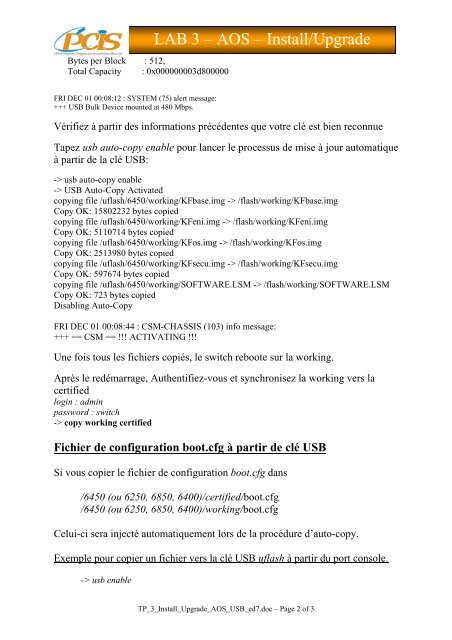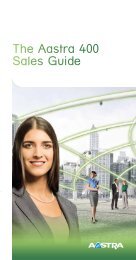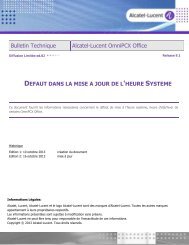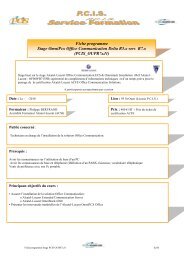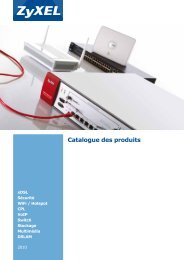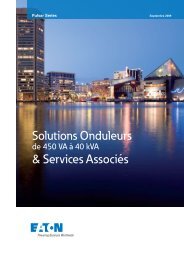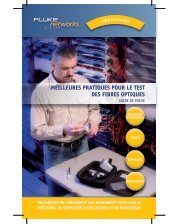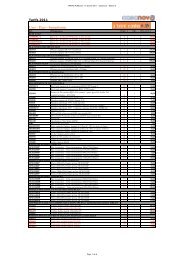LAB 3 – AOS – Install/Upgrade
LAB 3 – AOS – Install/Upgrade
LAB 3 – AOS – Install/Upgrade
You also want an ePaper? Increase the reach of your titles
YUMPU automatically turns print PDFs into web optimized ePapers that Google loves.
Bytes per Block : 512,Total Capacity : 0x000000003d800000<strong>LAB</strong> 3 <strong>–</strong> <strong>AOS</strong> <strong>–</strong> <strong>Install</strong>/<strong>Upgrade</strong>FRI DEC 01 00:08:12 : SYSTEM (75) alert message:+++ USB Bulk Device mounted at 480 Mbps.Vérifiez à partir des informations précédentes que votre clé est bien reconnueTapez usb auto-copy enable pour lancer le processus de mise à jour automatiqueà partir de la clé USB:-> usb auto-copy enable-> USB Auto-Copy Activatedcopying file /uflash/6450/working/KFbase.img -> /flash/working/KFbase.imgCopy OK: 15802232 bytes copiedcopying file /uflash/6450/working/KFeni.img -> /flash/working/KFeni.imgCopy OK: 5110714 bytes copiedcopying file /uflash/6450/working/KFos.img -> /flash/working/KFos.imgCopy OK: 2513980 bytes copiedcopying file /uflash/6450/working/KFsecu.img -> /flash/working/KFsecu.imgCopy OK: 597674 bytes copiedcopying file /uflash/6450/working/SOFTWARE.LSM -> /flash/working/SOFTWARE.LSMCopy OK: 723 bytes copiedDisabling Auto-CopyFRI DEC 01 00:08:44 : CSM-CHASSIS (103) info message:+++ == CSM == !!! ACTIVATING !!!Une fois tous les fichiers copiés, le switch reboote sur la working.Après le redémarrage, Authentifiez-vous et synchronisez la working vers lacertifiedlogin : adminpassword : switch-> copy working certifiedFichier de configuration boot.cfg à partir de clé USBSi vous copier le fichier de configuration boot.cfg dans/6450 (ou 6250, 6850, 6400)/certified/boot.cfg/6450 (ou 6250, 6850, 6400)/working/boot.cfgCelui-ci sera injecté automatiquement lors de la procédure d’auto-copy.Exemple pour copier un fichier vers la clé USB uflash à partir du port console.-> usb enableTP_3_<strong>Install</strong>_<strong>Upgrade</strong>_<strong>AOS</strong>_USB_ed7.doc <strong>–</strong> Page 2 of 3