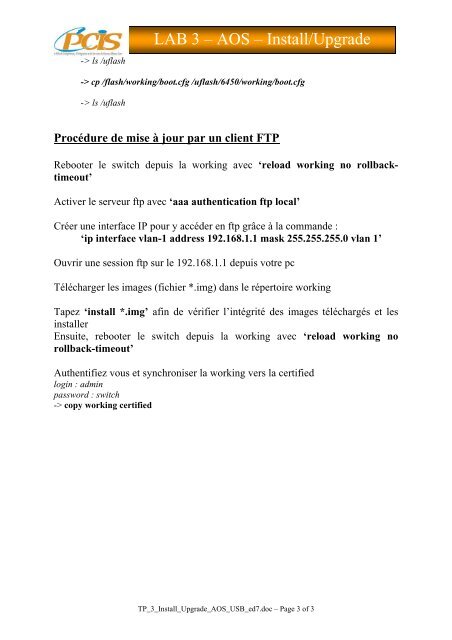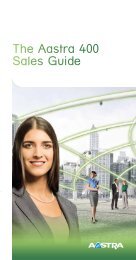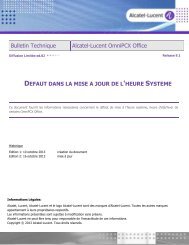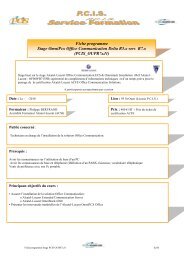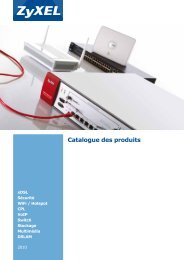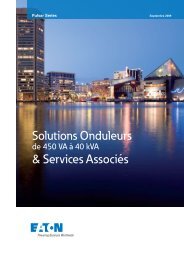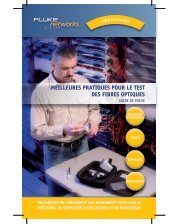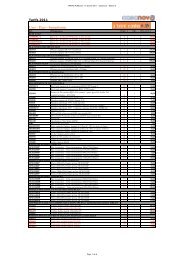LAB 3 – AOS – Install/Upgrade
LAB 3 – AOS – Install/Upgrade
LAB 3 – AOS – Install/Upgrade
You also want an ePaper? Increase the reach of your titles
YUMPU automatically turns print PDFs into web optimized ePapers that Google loves.
<strong>LAB</strong> 3 <strong>–</strong> <strong>AOS</strong> <strong>–</strong> <strong>Install</strong>/<strong>Upgrade</strong>-> ls /uflash-> cp /flash/working/boot.cfg /uflash/6450/working/boot.cfg-> ls /uflashProcédure de mise à jour par un client FTPRebooter le switch depuis la working avec ‘reload working no rollbacktimeout’Activer le serveur ftp avec ‘aaa authentication ftp local’Créer une interface IP pour y accéder en ftp grâce à la commande :‘ip interface vlan-1 address 192.168.1.1 mask 255.255.255.0 vlan 1’Ouvrir une session ftp sur le 192.168.1.1 depuis votre pcTélécharger les images (fichier *.img) dans le répertoire workingTapez ‘install *.img’ afin de vérifier l’intégrité des images téléchargés et lesinstallerEnsuite, rebooter le switch depuis la working avec ‘reload working norollback-timeout’Authentifiez vous et synchroniser la working vers la certifiedlogin : adminpassword : switch-> copy working certifiedTP_3_<strong>Install</strong>_<strong>Upgrade</strong>_<strong>AOS</strong>_USB_ed7.doc <strong>–</strong> Page 3 of 3