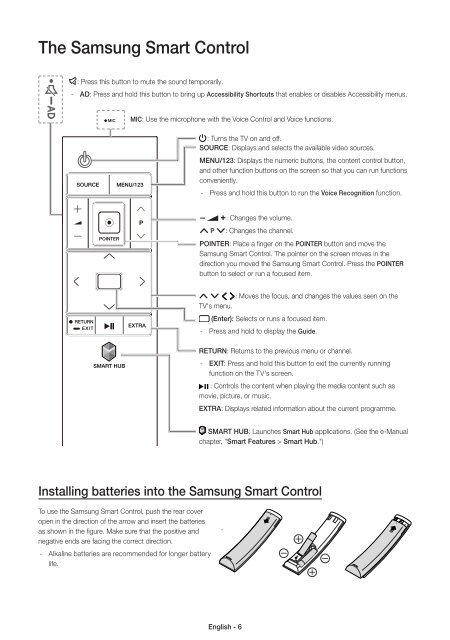Samsung TV LED 48'', Incurvé, UHD/4K, Smart TV, 1200PQI - UE48JU6640 (UE48JU6640UXZF ) - Guide rapide 14.31 MB, pdf, Anglais, NÉERLANDAIS, Français, ALLEMAND
Samsung TV LED 48'', Incurvé, UHD/4K, Smart TV, 1200PQI - UE48JU6640 (UE48JU6640UXZF ) - Guide rapide 14.31 MB, pdf, Anglais, NÉERLANDAIS, Français, ALLEMAND
Samsung TV LED 48'', Incurvé, UHD/4K, Smart TV, 1200PQI - UE48JU6640 (UE48JU6640UXZF ) - Guide rapide 14.31 MB, pdf, Anglais, NÉERLANDAIS, Français, ALLEMAND
Create successful ePaper yourself
Turn your PDF publications into a flip-book with our unique Google optimized e-Paper software.
The <strong>Samsung</strong> <strong>Smart</strong> Control<br />
: Press this button to mute the sound temporarily.<br />
--<br />
AD: Press and hold this button to bring up Accessibility Shortcuts that enables or disables Accessibility menus.<br />
MIC: Use the microphone with the Voice Control and Voice functions.<br />
: Turns the <strong>TV</strong> on and off.<br />
SOURCE: Displays and selects the available video sources.<br />
MENU/123: Displays the numeric buttons, the content control button,<br />
and other function buttons on the screen so that you can run functions<br />
conveniently.<br />
--<br />
Press and hold this button to run the Voice Recognition function.<br />
Y: Changes the volume.<br />
< P >: Changes the channel.<br />
POINTER: Place a finger on the POINTER button and move the<br />
<strong>Samsung</strong> <strong>Smart</strong> Control. The pointer on the screen moves in the<br />
direction you moved the <strong>Samsung</strong> <strong>Smart</strong> Control. Press the POINTER<br />
button to select or run a focused item.<br />
< > ¡ £: Moves the focus, and changes the values seen on the<br />
<strong>TV</strong>'s menu.<br />
(Enter): Selects or runs a focused item.<br />
--<br />
Press and hold to display the <strong>Guide</strong>.<br />
RETURN: Returns to the previous menu or channel.<br />
--<br />
EXIT: Press and hold this button to exit the currently running<br />
function on the <strong>TV</strong>'s screen.<br />
: Controls the content when playing the media content such as<br />
movie, picture, or music.<br />
EXTRA: Displays related information about the current programme.<br />
SMART HUB: Launches <strong>Smart</strong> Hub applications. (See the e-Manual<br />
chapter, "<strong>Smart</strong> Features > <strong>Smart</strong> Hub.")<br />
Installing batteries into the <strong>Samsung</strong> <strong>Smart</strong> Control<br />
To use the <strong>Samsung</strong> <strong>Smart</strong> Control, push the rear cover<br />
open in the direction of the arrow and insert the batteries<br />
as shown in the figure. Make sure that the positive and<br />
negative ends are facing the correct direction.<br />
--<br />
Alkaline batteries are recommended for longer battery<br />
life.<br />
English - 6