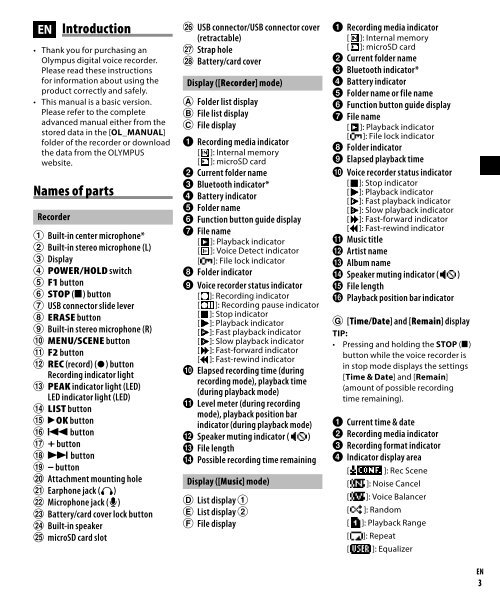Olympus Dictaphone Olympus LS-P1 - notice
Olympus Dictaphone Olympus LS-P1 - notice
Olympus Dictaphone Olympus LS-P1 - notice
You also want an ePaper? Increase the reach of your titles
YUMPU automatically turns print PDFs into web optimized ePapers that Google loves.
Selecting the mode (Fig. 6)<br />
1 While the voice recorder is in stop<br />
mode, press the F1 (HOME) button<br />
to display the [Home] screen.<br />
2 Press the 9 or 0 button to<br />
select the desired mode.<br />
3 Press the `OK button.<br />
When [Recorder] is selected:<br />
The voice recorder enters [Recorder]<br />
mode. Audio can be recorded with<br />
the built-in microphone.<br />
Files recorded with the built-in<br />
microphone can also be played back.<br />
When [Music] is selected:<br />
The voice recorder enters [Music]<br />
mode. In this mode you can play<br />
music files transferred to the voice<br />
recorder.<br />
When [Calendar Search] is selected:<br />
The voice recorder enters [Calendar<br />
Search] mode. In this mode you can<br />
search for files by specifying the<br />
recording date.<br />
Recording<br />
Basic recording procedure (Fig. 7)<br />
1 Press the 9 or 0 button<br />
in the [Home] screen and select<br />
[Recorder].<br />
2 Press the `OK button.<br />
3 Press the + or – button to select<br />
the folder to save the recording in.<br />
4 Press the REC (s ) button to<br />
prepare for recording.<br />
• The recording indicator light<br />
blinks.<br />
5 Point the built-in microphone<br />
in the direction of the sound to<br />
record.<br />
6 Press the 9 or 0 button to<br />
adjust the recording level.<br />
a Recording level<br />
b Level meter (changes according<br />
to recording volume and<br />
recording function setting)<br />
NOTE:<br />
• Adjust the recording level so<br />
that it does not exceed the<br />
peak of the level meter while<br />
checking the meter. If the peak<br />
of the level meter is exceeded,<br />
the PEAK indicator light will<br />
light and the recorded audio<br />
may be distorted.<br />
7 Press the REC ( s) button to start<br />
recording.<br />
c Elapsed recording time<br />
d Remaining possible recording<br />
time<br />
• The recording indicator light<br />
lights.<br />
8 Press the STOP ( 4) button when<br />
you want to stop recording.<br />
e File length<br />
Changing the recording scene<br />
(Fig. 8)<br />
The voice recorder has preregistered<br />
templates of optimum settings<br />
tailored to various recording<br />
applications such as lectures and<br />
dictation. When selecting one of<br />
these templates you can enter<br />
several settings recommended for<br />
your recording application all in a<br />
single operation.<br />
1 While the voice recorder is in stop<br />
mode, press and hold the MENU/<br />
SCENE button.<br />
2 Press the + or – button to select<br />
the desired recording application.<br />
3 Press the `OK button to finalize<br />
the setting.<br />
4 Press the STOP ( 4) button to exit<br />
the selection screen.<br />
Playback<br />
In addition to files recorded by the<br />
voice recorder, you can also play files<br />
in WAV and MP3 format transferred<br />
from a PC.<br />
Basic playback procedure (Fig. 9)<br />
1 Select the file to play from the<br />
folder containing it.<br />
2 Press the `OK button to start<br />
playback.<br />
aFolder indicator/File name<br />
bElapsed playback time/File<br />
length<br />
c Playback position bar indicator<br />
3 Press the + or – button to adjust<br />
the volume to the desired level.<br />
• The volume can be adjusted to<br />
a setting between [00] to [30].<br />
The higher the number, the<br />
louder the volume.<br />
• If the volume is set too loud, a<br />
warning screen may appear.<br />
4 Press the STOP ( 4) button to stop<br />
playback.<br />
Changing the playback speed<br />
(Fig. p)<br />
1 Press the `OK button during<br />
playback.<br />
2 Press the + or – button.<br />
• The playback speed can be<br />
adjusted between [x0.5<br />
Play] and [x3.5 Play] in 0.1<br />
increments.<br />
3 Press the `OK button to finalize<br />
the setting.<br />
Fast playback restrictions<br />
Depending on their sampling<br />
frequency and bit rate, some files<br />
may not play normally.<br />
In this case, you will need to reduce<br />
the playback speed.<br />
EN<br />
5