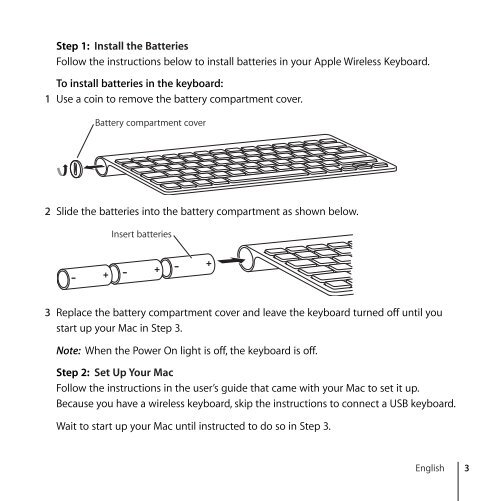Apple Apple Wireless Keyboard (2007) - Guide de l’utilisateur - Apple Wireless Keyboard (2007) - Guide de l’utilisateur
Apple Apple Wireless Keyboard (2007) - Guide de l’utilisateur - Apple Wireless Keyboard (2007) - Guide de l’utilisateur
Apple Apple Wireless Keyboard (2007) - Guide de l’utilisateur - Apple Wireless Keyboard (2007) - Guide de l’utilisateur
You also want an ePaper? Increase the reach of your titles
YUMPU automatically turns print PDFs into web optimized ePapers that Google loves.
Step 1: Install the Batteries<br />
Follow the instructions below to install batteries in your <strong>Apple</strong> <strong>Wireless</strong> <strong>Keyboard</strong>.<br />
To install batteries in the keyboard:<br />
1 Use a coin to remove the battery compartment cover.<br />
Battery compartment cover<br />
2 Sli<strong>de</strong> the batteries into the battery compartment as shown below.<br />
Insert batteries<br />
3 Replace the battery compartment cover and leave the keyboard turned off until you<br />
start up your Mac in Step 3.<br />
Note: When the Power On light is off, the keyboard is off.<br />
Step 2: Set Up Your Mac<br />
Follow the instructions in the user’s gui<strong>de</strong> that came with your Mac to set it up.<br />
Because you have a wireless keyboard, skip the instructions to connect a USB keyboard.<br />
Wait to start up your Mac until instructed to do so in Step 3.<br />
English 3