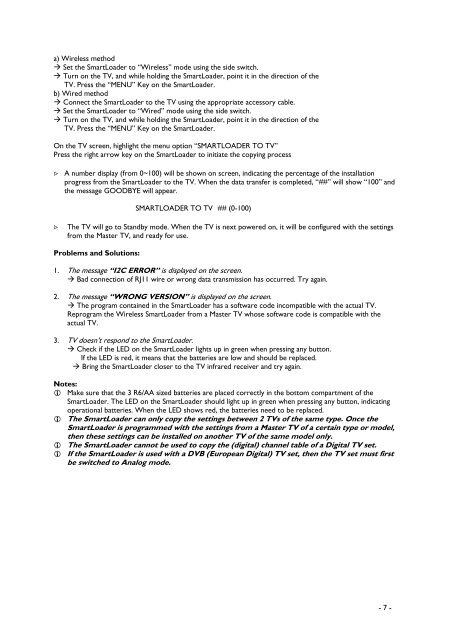Philips Cineos Téléviseur LCD professionnel - Mode d’emploi - SWE
Philips Cineos Téléviseur LCD professionnel - Mode d’emploi - SWE
Philips Cineos Téléviseur LCD professionnel - Mode d’emploi - SWE
Create successful ePaper yourself
Turn your PDF publications into a flip-book with our unique Google optimized e-Paper software.
a) Wireless method<br />
Set the SmartLoader to “Wireless” mode using the side switch.<br />
Turn on the TV, and while holding the SmartLoader, point it in the direction of the<br />
TV. Press the “MENU” Key on the SmartLoader.<br />
b) Wired method<br />
Connect the SmartLoader to the TV using the appropriate accessory cable.<br />
Set the SmartLoader to “Wired” mode using the side switch.<br />
Turn on the TV, and while holding the SmartLoader, point it in the direction of the<br />
TV. Press the “MENU” Key on the SmartLoader.<br />
On the TV screen, highlight the menu option “SMARTLOADER TO TV”<br />
Press the right arrow key on the SmartLoader to initiate the copying process<br />
> A number display (from 0~100) will be shown on screen, indicating the percentage of the installation<br />
progress from the SmartLoader to the TV. When the data transfer is completed, “##” will show “100” and<br />
the message GOODBYE will appear.<br />
SMARTLOADER TO TV ## (0-100)<br />
> The TV will go to Standby mode. When the TV is next powered on, it will be configured with the settings<br />
from the Master TV, and ready for use.<br />
Problems and Solutions:<br />
1. The message “I2C ERROR” is displayed on the screen.<br />
Bad connection of RJ11 wire or wrong data transmission has occurred. Try again.<br />
2. The message “WRONG VERSION” is displayed on the screen.<br />
The program contained in the SmartLoader has a software code incompatible with the actual TV.<br />
Reprogram the Wireless SmartLoader from a Master TV whose software code is compatible with the<br />
actual TV.<br />
3. TV doesn’t respond to the SmartLoader.<br />
Check if the LED on the SmartLoader lights up in green when pressing any button.<br />
If the LED is red, it means that the batteries are low and should be replaced.<br />
Bring the SmartLoader closer to the TV infrared receiver and try again.<br />
Notes:<br />
Make sure that the 3 R6/AA sized batteries are placed correctly in the bottom compartment of the<br />
SmartLoader. The LED on the SmartLoader should light up in green when pressing any button, indicating<br />
operational batteries. When the LED shows red, the batteries need to be replaced.<br />
The SmartLoader can only copy the settings between 2 TVs of the same type. Once the<br />
SmartLoader is programmed with the settings from a Master TV of a certain type or model,<br />
then these settings can be installed on another TV of the same model only.<br />
The SmartLoader cannot be used to copy the (digital) channel table of a Digital TV set.<br />
If the SmartLoader is used with a DVB (European Digital) TV set, then the TV set must first<br />
be switched to Analog mode.<br />
- 7 -