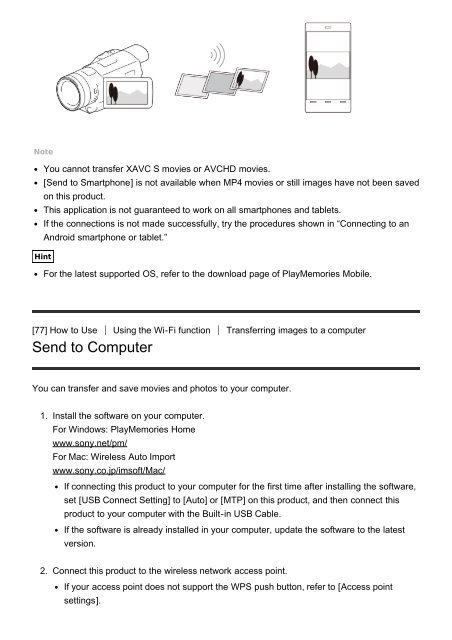Sony HDR-CX900E - HDR-CX900E Manuel d'aide (version imprimable) Anglais
Sony HDR-CX900E - HDR-CX900E Manuel d'aide (version imprimable) Anglais
Sony HDR-CX900E - HDR-CX900E Manuel d'aide (version imprimable) Anglais
Create successful ePaper yourself
Turn your PDF publications into a flip-book with our unique Google optimized e-Paper software.
Note<br />
You cannot transfer XAVC S movies or AVCHD movies.<br />
[Send to Smartphone] is not available when MP4 movies or still images have not been saved<br />
on this product.<br />
This application is not guaranteed to work on all smartphones and tablets.<br />
If the connections is not made successfully, try the procedures shown in “Connecting to an<br />
Android smartphone or tablet.”<br />
Hint<br />
For the latest supported OS, refer to the download page of PlayMemories Mobile.<br />
[77] How to Use Using the Wi-Fi function Transferring images to a computer<br />
Send to Computer<br />
You can transfer and save movies and photos to your computer.<br />
1. Install the software on your computer.<br />
For Windows: PlayMemories Home<br />
www.sony.net/pm/<br />
For Mac: Wireless Auto Import<br />
www.sony.co.jp/imsoft/Mac/<br />
If connecting this product to your computer for the first time after installing the software,<br />
set [USB Connect Setting] to [Auto] or [MTP] on this product, and then connect this<br />
product to your computer with the Built-in USB Cable.<br />
If the software is already installed in your computer, update the software to the latest<br />
<strong>version</strong>.<br />
2. Connect this product to the wireless network access point.<br />
If your access point does not support the WPS push button, refer to [Access point<br />
settings].