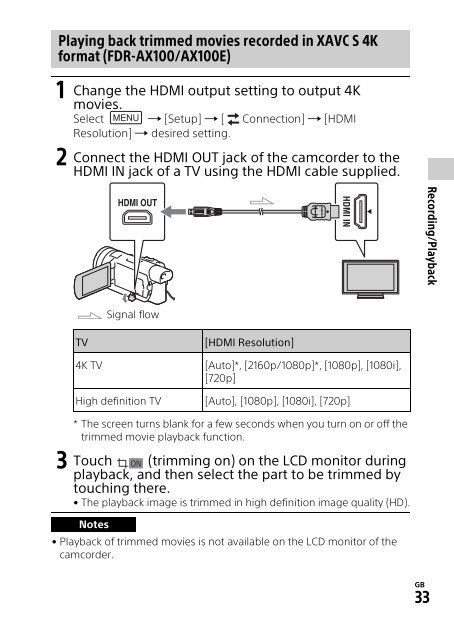Sony HDR-CX900E - HDR-CX900E Mode d'emploi Anglais
Sony HDR-CX900E - HDR-CX900E Mode d'emploi Anglais
Sony HDR-CX900E - HDR-CX900E Mode d'emploi Anglais
Create successful ePaper yourself
Turn your PDF publications into a flip-book with our unique Google optimized e-Paper software.
Playing back trimmed movies recorded in XAVC S 4K<br />
format (FDR-AX100/AX100E)<br />
1 Change the HDMI output setting to output 4K<br />
movies.<br />
Select [Setup] [ Connection] [HDMI<br />
Resolution] desired setting.<br />
2 Connect the HDMI OUT jack of the camcorder to the<br />
HDMI IN jack of a TV using the HDMI cable supplied.<br />
Recording/Playback<br />
Signal flow<br />
TV<br />
4K TV<br />
High definition TV<br />
[HDMI Resolution]<br />
[Auto]*, [2160p/1080p]*, [1080p], [1080i],<br />
[720p]<br />
[Auto], [1080p], [1080i], [720p]<br />
* The screen turns blank for a few seconds when you turn on or off the<br />
trimmed movie playback function.<br />
3 Touch (trimming on) on the LCD monitor during<br />
playback, and then select the part to be trimmed by<br />
touching there.<br />
• The playback image is trimmed in high definition image quality (HD).<br />
Notes<br />
• Playback of trimmed movies is not available on the LCD monitor of the<br />
camcorder.<br />
GB<br />
33