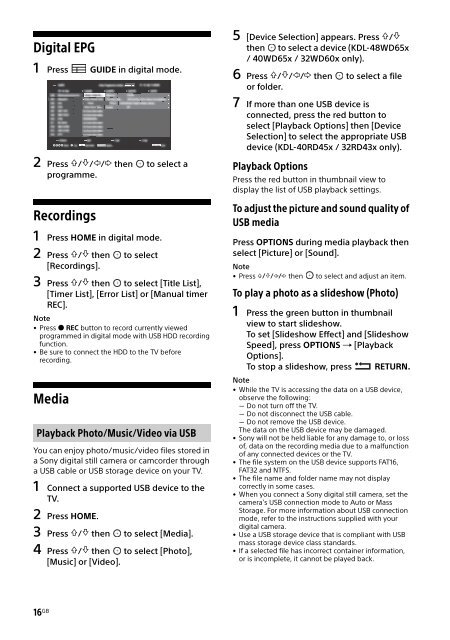Sony KDL-48WD650 - KDL-48WD650 Mode d'emploi Anglais
Sony KDL-48WD650 - KDL-48WD650 Mode d'emploi Anglais
Sony KDL-48WD650 - KDL-48WD650 Mode d'emploi Anglais
Create successful ePaper yourself
Turn your PDF publications into a flip-book with our unique Google optimized e-Paper software.
Digital EPG<br />
1 Press GUIDE in digital mode.<br />
2 Press /// then to select a<br />
programme.<br />
Recordings<br />
1 Press HOME in digital mode.<br />
2 Press / then to select<br />
[Recordings].<br />
3 Press / then to select [Title List],<br />
[Timer List], [Error List] or [Manual timer<br />
REC].<br />
Note<br />
•Press REC button to record currently viewed<br />
programmed in digital mode with USB HDD recording<br />
function.<br />
• Be sure to connect the HDD to the TV before<br />
recording.<br />
Media<br />
Playback Photo/Music/Video via USB<br />
You can enjoy photo/music/video files stored in<br />
a <strong>Sony</strong> digital still camera or camcorder through<br />
a USB cable or USB storage device on your TV.<br />
1 Connect a supported USB device to the<br />
TV.<br />
2 Press HOME.<br />
3 Press / then to select [Media].<br />
4 Press / then to select [Photo],<br />
[Music] or [Video].<br />
5 [Device Selection] appears. Press /<br />
then to select a device (<strong>KDL</strong>-48WD65x<br />
/ 40WD65x / 32WD60x only).<br />
6 Press /// then to select a file<br />
or folder.<br />
7 If more than one USB device is<br />
connected, press the red button to<br />
select [Playback Options] then [Device<br />
Selection] to select the appropriate USB<br />
device (<strong>KDL</strong>-40RD45x / 32RD43x only).<br />
Playback Options<br />
Press the red button in thumbnail view to<br />
display the list of USB playback settings.<br />
To adjust the picture and sound quality of<br />
USB media<br />
Press OPTIONS during media playback then<br />
select [Picture] or [Sound].<br />
Note<br />
• Press /// then to select and adjust an item.<br />
To play a photo as a slideshow (Photo)<br />
1 Press the green button in thumbnail<br />
view to start slideshow.<br />
To set [Slideshow Effect] and [Slideshow<br />
Speed], press OPTIONS [Playback<br />
Options].<br />
To stop a slideshow, press RETURN.<br />
Note<br />
• While the TV is accessing the data on a USB device,<br />
observe the following:<br />
Do not turn off the TV.<br />
Do not disconnect the USB cable.<br />
Do not remove the USB device.<br />
The data on the USB device may be damaged.<br />
• <strong>Sony</strong> will not be held liable for any damage to, or loss<br />
of, data on the recording media due to a malfunction<br />
of any connected devices or the TV.<br />
• The file system on the USB device supports FAT16,<br />
FAT32 and NTFS.<br />
• The file name and folder name may not display<br />
correctly in some cases.<br />
• When you connect a <strong>Sony</strong> digital still camera, set the<br />
camera’s USB connection mode to Auto or Mass<br />
Storage. For more information about USB connection<br />
mode, refer to the instructions supplied with your<br />
digital camera.<br />
• Use a USB storage device that is compliant with USB<br />
mass storage device class standards.<br />
• If a selected file has incorrect container information,<br />
or is incomplete, it cannot be played back.<br />
16 GB