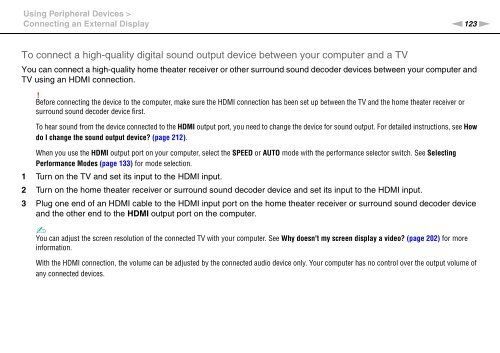Sony VPCZ13M9E - VPCZ13M9E Mode d'emploi Anglais
Sony VPCZ13M9E - VPCZ13M9E Mode d'emploi Anglais
Sony VPCZ13M9E - VPCZ13M9E Mode d'emploi Anglais
You also want an ePaper? Increase the reach of your titles
YUMPU automatically turns print PDFs into web optimized ePapers that Google loves.
Using Peripheral Devices ><br />
Connecting an External Display<br />
n123<br />
N<br />
To connect a high-quality digital sound output device between your computer and a TV<br />
You can connect a high-quality home theater receiver or other surround sound decoder devices between your computer and<br />
TV using an HDMI connection.<br />
!<br />
Before connecting the device to the computer, make sure the HDMI connection has been set up between the TV and the home theater receiver or<br />
surround sound decoder device first.<br />
To hear sound from the device connected to the HDMI output port, you need to change the device for sound output. For detailed instructions, see How<br />
do I change the sound output device? (page 212).<br />
When you use the HDMI output port on your computer, select the SPEED or AUTO mode with the performance selector switch. See Selecting<br />
Performance <strong>Mode</strong>s (page 133) for mode selection.<br />
1 Turn on the TV and set its input to the HDMI input.<br />
2 Turn on the home theater receiver or surround sound decoder device and set its input to the HDMI input.<br />
3 Plug one end of an HDMI cable to the HDMI input port on the home theater receiver or surround sound decoder device<br />
and the other end to the HDMI output port on the computer.<br />
✍<br />
You can adjust the screen resolution of the connected TV with your computer. See Why doesn't my screen display a video? (page 202) for more<br />
information.<br />
With the HDMI connection, the volume can be adjusted by the connected audio device only. Your computer has no control over the output volume of<br />
any connected devices.