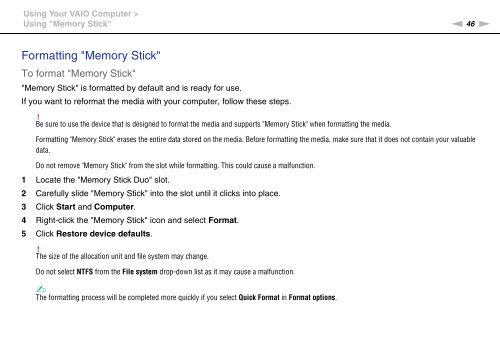Sony VPCEF3E1E - VPCEF3E1E Mode d'emploi Anglais
Sony VPCEF3E1E - VPCEF3E1E Mode d'emploi Anglais
Sony VPCEF3E1E - VPCEF3E1E Mode d'emploi Anglais
Create successful ePaper yourself
Turn your PDF publications into a flip-book with our unique Google optimized e-Paper software.
Using Your VAIO Computer ><br />
Using "Memory Stick"<br />
n 46<br />
N<br />
Formatting "Memory Stick"<br />
To format "Memory Stick"<br />
"Memory Stick" is formatted by default and is ready for use.<br />
If you want to reformat the media with your computer, follow these steps.<br />
!<br />
Be sure to use the device that is designed to format the media and supports "Memory Stick" when formatting the media.<br />
Formatting "Memory Stick" erases the entire data stored on the media. Before formatting the media, make sure that it does not contain your valuable<br />
data.<br />
Do not remove "Memory Stick" from the slot while formatting. This could cause a malfunction.<br />
1 Locate the "Memory Stick Duo" slot.<br />
2 Carefully slide "Memory Stick" into the slot until it clicks into place.<br />
3 Click Start and Computer.<br />
4 Right-click the "Memory Stick" icon and select Format.<br />
5 Click Restore device defaults.<br />
!<br />
The size of the allocation unit and file system may change.<br />
Do not select NTFS from the File system drop-down list as it may cause a malfunction.<br />
✍<br />
The formatting process will be completed more quickly if you select Quick Format in Format options.