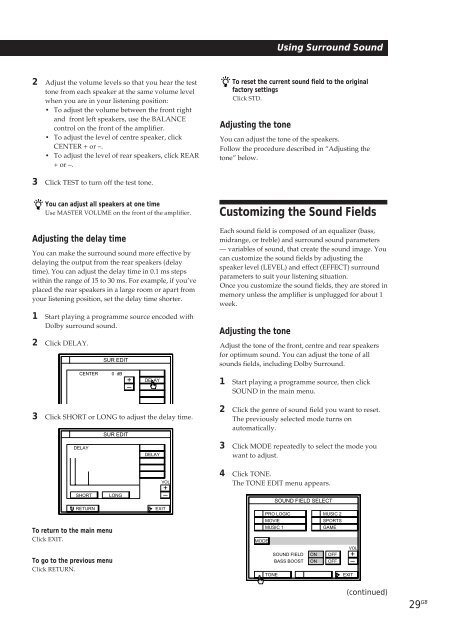Sony TA-VE800G - TA-VE800G Consignes d’utilisation
Sony TA-VE800G - TA-VE800G Consignes d’utilisation
Sony TA-VE800G - TA-VE800G Consignes d’utilisation
You also want an ePaper? Increase the reach of your titles
YUMPU automatically turns print PDFs into web optimized ePapers that Google loves.
Using Surround Sound<br />
2 Adjust the volume levels so that you hear the test<br />
tone from each speaker at the same volume level<br />
when you are in your listening position:<br />
• To adjust the volume between the front right<br />
and front left speakers, use the BALANCE<br />
control on the front of the amplifier.<br />
• To adjust the level of centre speaker, click<br />
CENTER + or –.<br />
• To adjust the level of rear speakers, click REAR<br />
+ or –.<br />
To reset the current sound field to the original<br />
factory settings<br />
Click STD.<br />
Adjusting the tone<br />
You can adjust the tone of the speakers.<br />
Follow the procedure described in “Adjusting the<br />
tone” below.<br />
3 Click TEST to turn off the test tone.<br />
You can adjust all speakers at one time<br />
Use MASTER VOLUME on the front of the amplifier.<br />
Adjusting the delay time<br />
You can make the surround sound more effective by<br />
delaying the output from the rear speakers (delay<br />
time). You can adjust the delay time in 0.1 ms steps<br />
within the range of 15 to 30 ms. For example, if you’ve<br />
placed the rear speakers in a large room or apart from<br />
your listening position, set the delay time shorter.<br />
1 Start playing a programme source encoded with<br />
Dolby surround sound.<br />
2 Click DELAY.<br />
CENTER<br />
3 Click SHORT or LONG to adjust the delay time.<br />
DELAY<br />
SUR EDIT<br />
0 dB<br />
SUR EDIT<br />
+<br />
–<br />
DELAY<br />
DELAY<br />
Customizing the Sound Fields<br />
Each sound field is composed of an equalizer (bass,<br />
midrange, or treble) and surround sound parameters<br />
— variables of sound, that create the sound image. You<br />
can customize the sound fields by adjusting the<br />
speaker level (LEVEL) and effect (EFFECT) surround<br />
parameters to suit your listening situation.<br />
Once you customize the sound fields, they are stored in<br />
memory unless the amplifier is unplugged for about 1<br />
week.<br />
Adjusting the tone<br />
Adjust the tone of the front, centre and rear speakers<br />
for optimum sound. You can adjust the tone of all<br />
sounds fields, including Dolby Surround.<br />
1 Start playing a programme source, then click<br />
SOUND in the main menu.<br />
2 Click the genre of sound field you want to reset.<br />
The previously selected mode turns on<br />
automatically.<br />
3 Click MODE repeatedly to select the mode you<br />
want to adjust.<br />
SHORT<br />
RETURN<br />
To return to the main menu<br />
Click EXIT.<br />
To go to the previous menu<br />
Click RETURN.<br />
LONG<br />
EXIT<br />
VOL<br />
+<br />
–<br />
4 Click TONE.<br />
The TONE EDIT menu appears.<br />
MODE<br />
SOUND FIELD SELECT<br />
PRO LOGIC<br />
MOVIE<br />
MUSIC 1<br />
TONE<br />
SOUND FIELD<br />
BASS BOOST<br />
ON<br />
ON<br />
MUSIC 2<br />
SPORTS<br />
GAME<br />
OFF<br />
OFF<br />
VOL<br />
+<br />
–<br />
EXIT<br />
(continued)<br />
29 GB