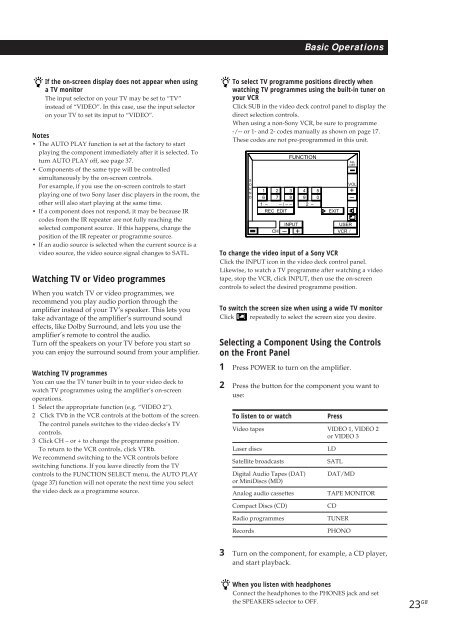Sony TA-VE800G - TA-VE800G Consignes d’utilisation Espagnol
Sony TA-VE800G - TA-VE800G Consignes d’utilisation Espagnol
Sony TA-VE800G - TA-VE800G Consignes d’utilisation Espagnol
You also want an ePaper? Increase the reach of your titles
YUMPU automatically turns print PDFs into web optimized ePapers that Google loves.
Basic Operations<br />
If the on-screen display does not appear when using<br />
a TV monitor<br />
The input selector on your TV may be set to “TV”<br />
instead of “VIDEO”. In this case, use the input selector<br />
on your TV to set its input to “VIDEO”.<br />
Notes<br />
• The AUTO PLAY function is set at the factory to start<br />
playing the component immediately after it is selected. To<br />
turn AUTO PLAY off, see page 37.<br />
• Components of the same type will be controlled<br />
simultaneously by the on-screen controls.<br />
For example, if you use the on-screen controls to start<br />
playing one of two <strong>Sony</strong> laser disc players in the room, the<br />
other will also start playing at the same time.<br />
• If a component does not respond, it may be because IR<br />
codes from the IR repeater are not fully reaching the<br />
selected component source. If this happens, change the<br />
position of the IR repeater or programme source.<br />
• If an audio source is selected when the current source is a<br />
video source, the video source signal changes to SATL.<br />
Watching TV or Video programmes<br />
When you watch TV or video programmes, we<br />
recommend you play audio portion through the<br />
amplifier instead of your TV’s speaker. This lets you<br />
take advantage of the amplifier’s surround sound<br />
effects, like Dolby Surround, and lets you use the<br />
amplifier’s remote to control the audio.<br />
Turn off the speakers on your TV before you start so<br />
you can enjoy the surround sound from your amplifier.<br />
Watching TV programmes<br />
You can use the TV tuner built in to your video deck to<br />
watch TV programmes using the amplifier’s on-screen<br />
operations.<br />
1 Select the appropriate function (e.g. “VIDEO 2”).<br />
2 Click TVb in the VCR controls at the bottom of the screen.<br />
The control panels switches to the video decks’s TV<br />
controls.<br />
3 Click CH – or + to change the programme position.<br />
To return to the VCR controls, click VTRb.<br />
We recommend switching to the VCR controls before<br />
switching functions. If you leave directly from the TV<br />
controls to the FUNCTION SELECT menu, the AUTO PLAY<br />
(page 37) function will not operate the next time you select<br />
the video deck as a programme source.<br />
To select TV programme positions directly when<br />
watching TV programmes using the built-in tuner on<br />
your VCR<br />
Click SUB in the video deck control panel to display the<br />
direct selection controls.<br />
When using a non-<strong>Sony</strong> VCR, be sure to programme<br />
-/-- or 1- and 2- codes manually as shown on page 17.<br />
These codes are not pre-programmed in this unit.<br />
S<br />
O<br />
U<br />
N<br />
D<br />
To change the video input of a <strong>Sony</strong> VCR<br />
Click the INPUT icon in the video deck control panel.<br />
Likewise, to watch a TV programme after watching a video<br />
tape, stop the VCR, click INPUT, then use the on-screen<br />
controls to select the desired programme position.<br />
To switch the screen size when using a wide TV monitor<br />
Click repeatedly to select the screen size you desire.<br />
Selecting a Component Using the Controls<br />
on the Front Panel<br />
1 Press POWER to turn on the amplifier.<br />
2 Press the button for the component you want to<br />
use:<br />
To listen to or watch<br />
Press<br />
Video tapes VIDEO 1, VIDEO 2<br />
or VIDEO 3<br />
Laser discs<br />
Satellite broadcasts<br />
Digital Audio Tapes (DAT)<br />
or MiniDiscs (MD)<br />
Analog audio cassettes<br />
FUNCTION<br />
1 2 3 4 5<br />
6 7 8 9 0<br />
1 – – / – – 2 –<br />
REC EDIT<br />
CH<br />
INPUT<br />
– +<br />
EXIT<br />
LD<br />
SATL<br />
ALL<br />
OFF<br />
VOL<br />
+<br />
–<br />
USER<br />
VCR /<br />
DAT/MD<br />
<strong>TA</strong>PE MONITOR<br />
Compact Discs (CD)<br />
Radio programmes<br />
Records<br />
CD<br />
TUNER<br />
PHONO<br />
3 Turn on the component, for example, a CD player,<br />
and start playback.<br />
When you listen with headphones<br />
Connect the headphones to the PHONES jack and set<br />
the SPEAKERS selector to OFF.<br />
23 GB