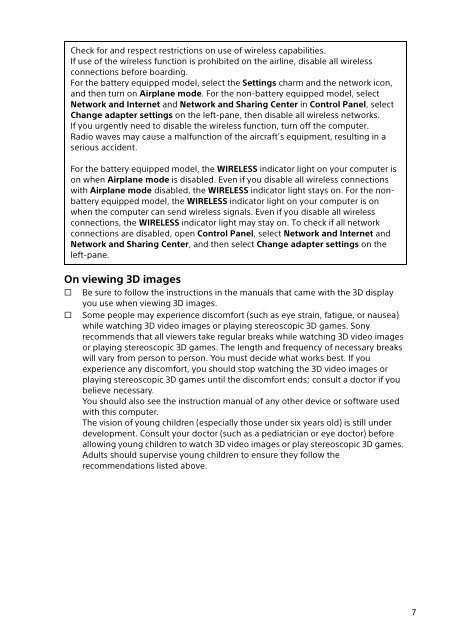Sony SVE1712T1E - SVE1712T1E Documents de garantie Anglais
Sony SVE1712T1E - SVE1712T1E Documents de garantie Anglais
Sony SVE1712T1E - SVE1712T1E Documents de garantie Anglais
You also want an ePaper? Increase the reach of your titles
YUMPU automatically turns print PDFs into web optimized ePapers that Google loves.
On viewing 3D images<br />
s<br />
s<br />
Check for and respect restrictions on use of wireless capabilities.<br />
If use of the wireless function is prohibited on the airline, disable all wireless<br />
connections before boarding.<br />
For the battery equipped mo<strong>de</strong>l, select the Settings charm and the network icon,<br />
and then turn on Airplane mo<strong>de</strong>. For the non-battery equipped mo<strong>de</strong>l, select<br />
Network and Internet and Network and Sharing Center in Control Panel, select<br />
Change adapter settings on the left-pane, then disable all wireless networks.<br />
If you urgently need to disable the wireless function, turn off the computer.<br />
Radio waves may cause a malfunction of the aircraft’s equipment, resulting in a<br />
serious acci<strong>de</strong>nt.<br />
For the battery equipped mo<strong>de</strong>l, the WIRELESS indicator light on your computer is<br />
on when Airplane mo<strong>de</strong> is disabled. Even if you disable all wireless connections<br />
with Airplane mo<strong>de</strong> disabled, the WIRELESS indicator light stays on. For the nonbattery<br />
equipped mo<strong>de</strong>l, the WIRELESS indicator light on your computer is on<br />
when the computer can send wireless signals. Even if you disable all wireless<br />
connections, the WIRELESS indicator light may stay on. To check if all network<br />
connections are disabled, open Control Panel, select Network and Internet and<br />
Network and Sharing Center, and then select Change adapter settings on the<br />
left-pane.<br />
Be sure to follow the instructions in the manuals that came with the 3D display<br />
you use when viewing 3D images.<br />
Some people may experience discomfort (such as eye strain, fatigue, or nausea)<br />
while watching 3D vi<strong>de</strong>o images or playing stereoscopic 3D games. <strong>Sony</strong><br />
recommends that all viewers take regular breaks while watching 3D vi<strong>de</strong>o images<br />
or playing stereoscopic 3D games. The length and frequency of necessary breaks<br />
will vary from person to person. You must <strong>de</strong>ci<strong>de</strong> what works best. If you<br />
experience any discomfort, you should stop watching the 3D vi<strong>de</strong>o images or<br />
playing stereoscopic 3D games until the discomfort ends; consult a doctor if you<br />
believe necessary.<br />
You should also see the instruction manual of any other <strong>de</strong>vice or software used<br />
with this computer.<br />
The vision of young children (especially those un<strong>de</strong>r six years old) is still un<strong>de</strong>r<br />
<strong>de</strong>velopment. Consult your doctor (such as a pediatrician or eye doctor) before<br />
allowing young children to watch 3D vi<strong>de</strong>o images or play stereoscopic 3D games.<br />
Adults should supervise young children to ensure they follow the<br />
recommendations listed above.<br />
7