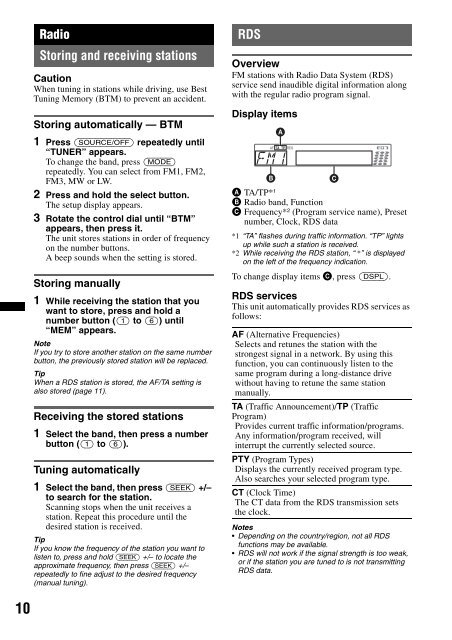Sony CDX-GT450U - CDX-GT450U Consignes d’utilisation Italien
Sony CDX-GT450U - CDX-GT450U Consignes d’utilisation Italien
Sony CDX-GT450U - CDX-GT450U Consignes d’utilisation Italien
You also want an ePaper? Increase the reach of your titles
YUMPU automatically turns print PDFs into web optimized ePapers that Google loves.
Radio<br />
Storing and receiving stations<br />
Caution<br />
When tuning in stations while driving, use Best<br />
Tuning Memory (BTM) to prevent an accident.<br />
Storing automatically — BTM<br />
1 Press (SOURCE/OFF) repeatedly until<br />
“TUNER” appears.<br />
To change the band, press (MODE)<br />
repeatedly. You can select from FM1, FM2,<br />
FM3, MW or LW.<br />
2 Press and hold the select button.<br />
The setup display appears.<br />
3 Rotate the control dial until “BTM”<br />
appears, then press it.<br />
The unit stores stations in order of frequency<br />
on the number buttons.<br />
A beep sounds when the setting is stored.<br />
Storing manually<br />
1 While receiving the station that you<br />
want to store, press and hold a<br />
number button ((1) to (6)) until<br />
“MEM” appears.<br />
Note<br />
If you try to store another station on the same number<br />
button, the previously stored station will be replaced.<br />
Tip<br />
When a RDS station is stored, the AF/TA setting is<br />
also stored (page 11).<br />
Receiving the stored stations<br />
1 Select the band, then press a number<br />
button ((1) to (6)).<br />
Tuning automatically<br />
1 Select the band, then press (SEEK) +/–<br />
to search for the station.<br />
Scanning stops when the unit receives a<br />
station. Repeat this procedure until the<br />
desired station is received.<br />
Tip<br />
If you know the frequency of the station you want to<br />
listen to, press and hold (SEEK) +/– to locate the<br />
approximate frequency, then press (SEEK) +/–<br />
repeatedly to fine adjust to the desired frequency<br />
(manual tuning).<br />
RDS<br />
Overview<br />
FM stations with Radio Data System (RDS)<br />
service send inaudible digital information along<br />
with the regular radio program signal.<br />
Display items<br />
A TA/TP* 1<br />
B Radio band, Function<br />
C Frequency* 2 (Program service name), Preset<br />
number, Clock, RDS data<br />
*1 “TA” flashes during traffic information. “TP” lights<br />
up while such a station is received.<br />
*2 While receiving the RDS station, “ *” is displayed<br />
on the left of the frequency indication.<br />
To change display items C, press (DSPL).<br />
RDS services<br />
This unit automatically provides RDS services as<br />
follows:<br />
AF (Alternative Frequencies)<br />
Selects and retunes the station with the<br />
strongest signal in a network. By using this<br />
function, you can continuously listen to the<br />
same program during a long-distance drive<br />
without having to retune the same station<br />
manually.<br />
TA (Traffic Announcement)/TP (Traffic<br />
Program)<br />
Provides current traffic information/programs.<br />
Any information/program received, will<br />
interrupt the currently selected source.<br />
PTY (Program Types)<br />
Displays the currently received program type.<br />
Also searches your selected program type.<br />
CT (Clock Time)<br />
The CT data from the RDS transmission sets<br />
the clock.<br />
Notes<br />
• Depending on the country/region, not all RDS<br />
functions may be available.<br />
• RDS will not work if the signal strength is too weak,<br />
or if the station you are tuned to is not transmitting<br />
RDS data.<br />
10