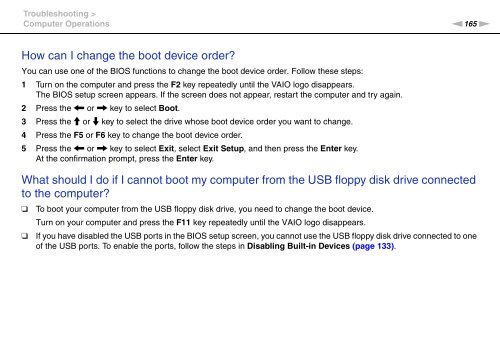Sony VPCSA4A4E - VPCSA4A4E Mode d'emploi Anglais
Sony VPCSA4A4E - VPCSA4A4E Mode d'emploi Anglais
Sony VPCSA4A4E - VPCSA4A4E Mode d'emploi Anglais
Create successful ePaper yourself
Turn your PDF publications into a flip-book with our unique Google optimized e-Paper software.
Troubleshooting ><br />
Computer Operations<br />
n165<br />
N<br />
How can I change the boot device order?<br />
You can use one of the BIOS functions to change the boot device order. Follow these steps:<br />
1 Turn on the computer and press the F2 key repeatedly until the VAIO logo disappears.<br />
The BIOS setup screen appears. If the screen does not appear, restart the computer and try again.<br />
2 Press the < or , key to select Boot.<br />
3 Press the M or m key to select the drive whose boot device order you want to change.<br />
4 Press the F5 or F6 key to change the boot device order.<br />
5 Press the < or , key to select Exit, select Exit Setup, and then press the Enter key.<br />
At the confirmation prompt, press the Enter key.<br />
What should I do if I cannot boot my computer from the USB floppy disk drive connected<br />
to the computer?<br />
❑<br />
❑<br />
To boot your computer from the USB floppy disk drive, you need to change the boot device.<br />
Turn on your computer and press the F11 key repeatedly until the VAIO logo disappears.<br />
If you have disabled the USB ports in the BIOS setup screen, you cannot use the USB floppy disk drive connected to one<br />
of the USB ports. To enable the ports, follow the steps in Disabling Built-in Devices (page 133).