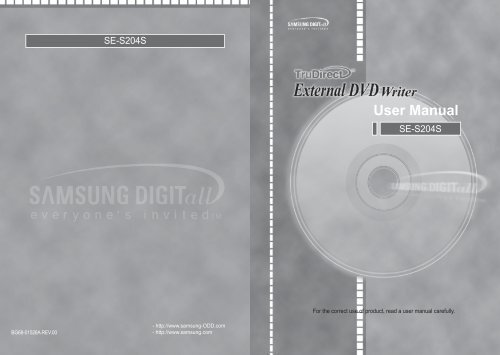Samsung SE-S204S - User Manual_4.33 MB, pdf, ENGLISH
Samsung SE-S204S - User Manual_4.33 MB, pdf, ENGLISH
Samsung SE-S204S - User Manual_4.33 MB, pdf, ENGLISH
You also want an ePaper? Increase the reach of your titles
YUMPU automatically turns print PDFs into web optimized ePapers that Google loves.
<strong>SE</strong>-<strong>S204S</strong><br />
<strong>User</strong> <strong>Manual</strong><br />
<strong>SE</strong>-<strong>S204S</strong><br />
For the correct use of product, read a user manual carefully.<br />
BG68-01526A REV.00<br />
- http://www.samsung-ODD.com<br />
- http://www.samsung.com
English ........................................................... 1~30<br />
Deutsch ........................................................... 31~60<br />
Français ........................................................... 61~90<br />
Italiano ........................................................... 91~120<br />
Português ........................................................... 121~150<br />
Español ........................................................... 151~180<br />
Svenska ........................................................... 181~210<br />
Русский ........................................................... 211~240<br />
Polski ........................................................... 241~270<br />
Suomi ........................................................... 271~300<br />
Magyar ........................................................... 301~330<br />
Norsk ........................................................... 331~360<br />
Dansk ........................................................... 361~390<br />
Türkçe ........................................................... 391~420<br />
Nederlands ........................................................... 421~450<br />
........................................................... 451~480<br />
简 体 中 文 ........................................................... 481~510
Super-Writemaster<br />
<strong>SE</strong>-<strong>S204S</strong><br />
<strong>User</strong> <strong>Manual</strong> - <strong>ENGLISH</strong><br />
FCC Compliance<br />
This equipment has been tested and found to comply with the limits for a Class B digital<br />
device, pursuant to Part 15 of the FCC rules.<br />
These limits are designed to provide reasonable protection against harmful interference<br />
in a residential installation.<br />
This equipment generates, uses, and can radiate radio frequency energy and, if not<br />
installed and used in accordance with the instructions, may cause harmful interference to<br />
radio communications. However, there is no guarantee that interference will not occur in a<br />
particular installation. If this equipment does cause harmful interference to radio or television<br />
reception, which can be deter-mined by turning the equipment off and on, the user is<br />
encouraged to try to correct the interference by one or more of the following measures:<br />
• Re-orient or relocate the receiving antenna.<br />
• Increase the separation between the equipment and receiver.<br />
• Connect the equipment into an outlet on a circuit different from that to<br />
which the receiver is connected.<br />
• Consult the dealer or an experienced radio/TV technician for help.<br />
CAUTION<br />
Change or modifications not expressly approved by the manufacturer responsible for<br />
compliance could void the user ’s authority to operate the equipment.<br />
LA<strong>SE</strong>R STANDARD<br />
IEC 60825-1 :1993 +A1 :1997 +A2 :2001<br />
WEEE<br />
Correct Disposal of This Product (Waste Electrical &Electronic Equipment)<br />
(Applicable in the European Union and other European countries with separate collection systems)<br />
This marking shown on the product or its literature,indicates that it should not be disposed with other<br />
household wastes at the end of its working life.To prevent possible harm to the environment or<br />
human health from uncontrolled waste disposal,please separate this from other types of wastes and<br />
recycle it responsibly to promote the sustainable reuse of material resources.<br />
Household users should contact either the retailer where they purchased this product,or their local<br />
government office,for details of where and how they can take this item for environmentally<br />
safe recycling.<br />
Business users should contact their supplier and check the terms and conditions of the purchase<br />
contract.This product should not be mixed with other commercial wastes for disposal.<br />
• <strong>Samsung</strong> Eco-mark<br />
The <strong>Samsung</strong>’s own Eco mark helps consumers to easily understand that<br />
<strong>Samsung</strong> develops eco-friendly products. This mark represents <strong>Samsung</strong>’s<br />
continuous effort to develop eco-friendly products.<br />
• RoHS<br />
(Restriction of the use of certain hazardous substances in electrical and electronic equipment)<br />
The RoHS, the environment regulation announced by European Union, restricts the use of lead,<br />
mercury, cadmium, hexavalent chromium, PBB, and PBDE in products put on the market in<br />
The European Union after July 1, 2006.<br />
Contents<br />
1. <strong>User</strong> manual<br />
Safety Precautions ........................................................................................................................................................................................ 3<br />
Introduction .................................................................................................................................................................................................... 5<br />
Installation method ........................................................................................................................................................................................ 6<br />
How to connect and remove a drive ............................................................................................................................................................. 7<br />
How to connect a device for the use of TruDirect program ......................................................................................................................... 8<br />
How to operate/Disc care and keeping method .......................................................................................................................................... 10<br />
Easy checks .................................................................................................................................................................................................. 11<br />
Technical specifications ................................................................................................................................................................................ 13<br />
Before the installation of TruDirect ............................................................................................................................................................... 14<br />
1. Installing the TruDirect ............................................................................................................................................................................. 16<br />
2. Starting the TruDirect ................................................................................................................................................................................ 18<br />
3. Using the Express mode of TruDirect ..................................................................................................................................................... 20<br />
4. Using the manual mode of TruDirect ....................................................................................................................................................... 24<br />
5. Easy checks for TruDirect ......................................................................................................................................................................... 29<br />
- http://www.samsung-ODD.com<br />
- http://www.samsung.com<br />
1 2
Safety Precautions<br />
These contents are for the safety of a user and prevention of property damage.<br />
Read the following contents carefully and use a product correctly.<br />
Warning/Caution<br />
Warning : This is indicated when there is a possibility of death or fatal injury.<br />
Caution : This is indicated when there is a possibility of property damage.<br />
Installation<br />
Operation<br />
● Do not install the product at the<br />
unstable place.<br />
● Do not impact on the product during the<br />
operation.<br />
● Do not turn the power off or pull out<br />
the power cord while the operation of<br />
drive.<br />
● Do not disassemble, repair, remodel the product at your disposition.<br />
- There are dangers of breakdown, electric shock, and fire.<br />
- Be sure to contact with a service center for a<br />
repair.<br />
● Do not install the product directly to<br />
the sun.<br />
● Do not drop the product.<br />
● Do not impact on the AC/DC adapter or disassemble it.<br />
- There is a danger of breakdown or electric shock.<br />
Others<br />
● Be careful not to insert a foreign material like<br />
a food or water into the inside of product.<br />
- Use only the adapter our company provides.<br />
● Do not install the product at the place<br />
of high or low temperature.<br />
Do not move the product or open the disc tray<br />
unreasonably while operating. Use the Open/<br />
Close button after the exit of acting program.<br />
Marks<br />
● Do not install the product at the moisture<br />
place.<br />
Do not insert a thin pin into the emergency<br />
hole during the operation of drive.<br />
● Do not use a disc being cracked, twisted, or<br />
folded.<br />
● Do not drop alcohol or benzene due to<br />
avoid a danger of fire.<br />
It indicates the application to be observed<br />
absolutely.<br />
It indicates the application to be observed<br />
absolutely.<br />
Specially, if there is a crack in the<br />
inner circle of disc, it may cause the<br />
breakdown of a disc while using it.<br />
If this product is changed or amended without the approval of a responsible person, the authority of a user for<br />
product use may be cancelled.<br />
1. Before use, always check if there is a crack on the disc. If there is a crack(specially, on the side of center hole), make a copy for use<br />
immediately. If you use a cracked disc, the crack is extended and it gives a fatal damage to the disc.<br />
2. Do not use a bad disc(illegal, scratched, damaged... ).<br />
3 4
Introduction<br />
Installation method<br />
This product design can be changed according to the feature of product.<br />
Because Record/ Play software CD is impossible to provide additionally when it is lost or damaged, keep it<br />
carefully not to lose.<br />
Front<br />
Disc tray<br />
Open/Close button<br />
System required<br />
OS : Microsoft® Windows® 2000/XP/(Service pack 1 over)/Vista<br />
CPU : Pentium® IV 4 2.8GHz over IBM PC or compatible PC<br />
RAM : 512 <strong>MB</strong> or above<br />
HDD : 10GB or above<br />
Interface : USB 2.0 Interface connector<br />
Firmware upgrade method by the flash memory<br />
If a problem is occurred by firmware upgrade, we don't take the responsibility for it. Contact<br />
to the service center for a service.<br />
TruDirect Function button<br />
Emergency hole<br />
Operation indicating light<br />
It is possible to upgrade the function of this product by the download of firmware file at the<br />
homepage of <strong>Samsung</strong>. Refer to the homepage of <strong>Samsung</strong> for more information.<br />
Address : www.samsung-ODD.com [Firmware > Firmware download]<br />
Back<br />
Keep the power of a connected ODD drive turning on until the upgrade is finished.<br />
You can find out the model name(dealer) of ODD product and confirm its firmware<br />
version.<br />
Address : http://www.samsung-ODD.com [Firmware Firmware version check]<br />
USB Interface port Power port<br />
Accessories<br />
USB cable, Product table, Software CD, Power adapter & Power cord,<br />
<strong>User</strong> manual, Drive installation manual<br />
You can confirm the easy use way of software at our customer support site.<br />
Address : www.samsung-ODD.com<br />
[Customer support > Download > <strong>User</strong> manual (PDF) > Easy use way of software]<br />
- The accessory type can be different and some accessories are not provided<br />
according to the product model.<br />
- If you want a refund, you have to return the product and its accessories all.<br />
5 6
How to connect and remove a drive<br />
How to connect a device for the<br />
use of TruDirect program<br />
How to connect the External DVD Writer<br />
1<br />
Switch off the PC power.<br />
1<br />
Connect Video/Audio device to the computer before the use of TruDirect program.<br />
Camcoder, Digital Camera, Webcam...<br />
2<br />
Connect a cable and switch on the drive<br />
power.<br />
● Connect a USB cable with the USB port of drive.<br />
● Connect an AC power cord with an AC/DC adapter.<br />
● After connecting an AC/DC adapter cord with the power port<br />
of drive, connect the power plug of AC/DC adapter with an<br />
AC power socket.<br />
● Connect it to the drive port.<br />
2<br />
IEEE 1394<br />
USB<br />
Composite<br />
Press the TruDirect function button at the front of product(In the high speed mode), or click<br />
the TruDirect shortcuts at the window background.<br />
3<br />
Connect the other end of USB cable with the<br />
USB port of PC.<br />
3<br />
Make a DVD from the live video, photo file, and video file.<br />
Checking the USB 2.0<br />
If a PC which is not supported USB 2.0 uses this drive in the speed of USB2.0, it should install USB.20<br />
adapter card. If not, this drive operates normally by USB 1.1 connection but it is limited in the speed of USB<br />
1.1. You can check if USB 2.0 adapter card is recognized in the PC being installed USB 2.0 adapter card.<br />
Windows 2000/XP/Vista<br />
Select a property by clicking the right button of mouth attribute in my computer, and then click to confirm the<br />
hardware tap and device manager in order. Contact with a card manufacturer or a manufacturer if there is a<br />
yellow exclamation mark at the side of general purpose series bus controller.<br />
4<br />
Play a DVD which is made by TruDirect with a DVD player or a PC.<br />
➡<br />
7 8
How to operate/Disc care and keeping method<br />
The following instructions are for the user safety and the prevention of property damage.<br />
Read instructions carefully and use a product correctly.<br />
How to remove the USB cable<br />
This drive adapts the Play&Play function for Windows, and it is possible to use by the following<br />
method for the use of USB converter cable.<br />
1<br />
2<br />
Exit all of software.<br />
Click the icon of right bottom of screen as a below picture.<br />
1<br />
2<br />
3<br />
4<br />
How to operate<br />
Boot a computer by pressing the power button.<br />
After booting, open the disc tray by<br />
pressing the Open/Close button.<br />
Insert a disc(CD/DVD), and close the disc tray<br />
by pressing the Open/Close button.<br />
● The operation indicating light is turned on.<br />
Play a disc(CD/DVD).<br />
3<br />
The following message is appeared if you click [Remove a drive].<br />
(The message which is appeared by clicking the icon could be different according to the setting of computer.)<br />
To play a DVD title/Video CD title<br />
● Start to play after installing DVD software mpeg program which is provided with the accessories on the PC.<br />
If a drive is mounted vertically, it is impossible to use 8cm of mini disc because it is not fixed.<br />
How to store a disc<br />
4<br />
Remove the USB cable.<br />
● Do not store it directly to the sun.<br />
● Store it vertically at the even place which is well ventilated.<br />
● Do not scribble or put a label on a disc.<br />
● Do not impact to a disc excessively or drop it.<br />
Caution: Do not remove a converter cable when a drive is operating or a computer is<br />
booting.<br />
How to clear a disc<br />
● Hold the edge of disc<br />
instead of touching the<br />
surface of disc.<br />
● Clear a disc lightly from the center<br />
of disc to the outer side with the soft<br />
cloth.<br />
If you touch the surface of disc or a foreign material or a dust is covered on the disc, it could not be operated well.<br />
9 10
Easy checks<br />
PC does not recognize a drive. ● Check if the USB 2.0 converter cable is connected correctly.<br />
A video file is not played.<br />
A disc is not recognized and a<br />
speed is slow.<br />
A disc tray is not opened.<br />
● Check if the power switch of back of drive is turned on.<br />
● Check it after installing the newest codec program.<br />
● Use the newest codec file to watch the movie file.<br />
Select the codec program that supports the related compressing type and<br />
install it.<br />
● Check a DISC condition and use it after cleaning.<br />
● Check the connection of a power cord or power cable.<br />
● If it is not opened at the state of power on, reboot the PC and open it by<br />
pressing the Open/Close button. But still it is not opened, turn the power off<br />
and open it pushing by inserting a thin pin(clip) into the emergency hole.<br />
A screen is cut and a speed is ● Reduce a play screen size.<br />
slow when playing a video with ● Check the resolution of display and correct it to the proper resolution in<br />
the control panel of windows.<br />
S/W MPEG.<br />
The no disc message is<br />
appeared in spite of inserting a<br />
disc.<br />
The function of pulling out the<br />
disc being formatted with InCD is<br />
included.<br />
● If you press the play button so quickly after inserting a disc, a disc<br />
could not be recognized. Open and close the disc tray, and try again.<br />
● Use a disc after cleaning.<br />
● Click the right mouse on the tray icon(It is at the right of taskbar in<br />
the bottom of monitor.) and select “Take Out” to take out the CD.<br />
● Select a drive that has a disc in the windows explorer and click the right<br />
mouse, and select “Take Out” to take out the CD.<br />
The CD is not created when ● It is a symptom that <strong>SE</strong>-<strong>S204S</strong> is not selected but “Image<br />
Recoder” is selected when selecting a record. Select a recorder<br />
recording NERO and it is recorded<br />
selection in the NERO top menu and record by selecting<br />
to a image file.<br />
<strong>SE</strong>-<strong>S204S</strong> in the recorder selection window.<br />
● When installing the recording software, pay attention that Image<br />
Recorder is selected in the case that the software is installed first<br />
and ROM drive is installed.<br />
A recorder cannot recognize a<br />
disc.<br />
● Upgrade the firmware to the newest at www.samsung-ODD.com and<br />
reinstall the recording software provided to bundle.<br />
11 12
Technical specifications<br />
Before the installation of TruDirect<br />
Category<br />
<strong>SE</strong>-<strong>S204S</strong><br />
External DVD Writer<br />
DVD : DVD-R, DVD-RW, DVD+R, DVD+RW, DVD-<br />
ROM, DVD-Video, DVD+R(DUAL), DVD-<br />
R(DUAL), LightScribe DVD±R, DVD-RAM<br />
CD : CD-ROM, CD-R, CD-RW, CD-DA, CD+E(G),<br />
Usable Discs<br />
Disc<br />
CD-MlDI, CD-TEXT, CD-ROM XA, Mixed Mode<br />
CD, CD-I, CD-I Bridge (Photo-CD, Video-<br />
CD), Multisession CD (Photo-CD, CD-Extra,<br />
Portforio), LightScribe CD-R.<br />
Disc Diameter 4.72 Inch or 3.15 Inch(120mm or 80mm)<br />
Interface Support Interface Port USB 2.0<br />
Access Time CD-ROM<br />
110ms(Random)<br />
(Random) DVD-ROM 130ms(Random)<br />
Titles entire label<br />
Media Type Setting Titles only<br />
area(including GRAPHICS)<br />
Disc Labeling Time<br />
CD Media Best Less than 3:30min Less than 28:00min<br />
DVD Media Best Less than 3:30min Less than 30:00min<br />
Media Type Write Read<br />
DVD+R CAV 20X CAV 16X<br />
DVD+RW ZCLV 8X CAV 12X<br />
DVD+R Dual ZCLV 16X CAV 12X<br />
DVD-R Dual ZCLV 12X CAV 12X<br />
DVD-R CAV 20X CAV 16X<br />
DVD-RW CLV 6X CAV 12X<br />
Data Transfer<br />
DVD-ROM(single) - CAV 16X<br />
Speed(Max)<br />
DVD-ROM(Dual) - CAV 12X<br />
DVD-RAM CAV 12X CAV 12X<br />
CD-ROM - CAV 48X<br />
CD-R CAV 48X CAV 40X<br />
US-RW ZCLV 32X CAV 40X<br />
HS-RW CLV 10X CAV 40X<br />
CD-RW CLV 4X CAV 40X<br />
Buffer Memory<br />
2<strong>MB</strong><br />
Drive Installation<br />
Horizontal / Vertical<br />
Operating<br />
Temperature 5°C ~ 40°C (41°F ~ 104°F)<br />
Environment Humidity<br />
5 ~ 80% (RH)<br />
Size (Width × Height × Length)<br />
6.41 X 1.96 X 9.13 Inch(163 X 50 X 232 mm)<br />
Weight 1,200g<br />
The above specification could be changed without a notice for the improvement of performance.<br />
PC software required<br />
● Windows 2000(Service pack 4), Windows XP(Home, Professional & Professional MCE),<br />
Windows Vista(Basic, Business, Premium, Enterprise & Ultimate).<br />
● Microsoft DirectX 9.0 over.<br />
PC hardware required<br />
● CPU : Intel P-4 2.8 GHz over (Windows 2000/XP),<br />
Intel Core2Duo 1.8GHz over (Windows Vista)<br />
● Memory : 512 <strong>MB</strong> over (Windows 2000/XP), 1 GB over (Windows Vista)<br />
● HDD : 60 <strong>MB</strong> over space for program installation, 9GB below space in maximum for DVD production<br />
● Video Card : Video card compatible with DirectX 9.0 (Windows Vista 128<strong>MB</strong> over)<br />
● ODD : SAMSUNG TruDirect Drive (In case of external type, USB 2.0 Interface)<br />
● AV PORT : IEEE 1394, USB 2.0 and Composite connection<br />
PC Input Source supported<br />
● Video/Audio<br />
PC Interface supported : IEEE 1394, USB2.0, Composite or Video Capture Card.<br />
Devices supported : Camcoder, TV, Set Top Box(STB), VCR, Digital Camera, Webcam<br />
● Photo<br />
PC Interface supported : USB 2.0<br />
Devices supported : Digital Camera, Camcoder, Memory stick (Memory device of great capacity)<br />
● Video/Photo file<br />
Video/Photo File that is made by the user or downloaded from the internet.<br />
TruDirect is a DVD Recording Program which is based on the Windows OS of Microsoft.<br />
So, it can record all of video files which are played in the PC (e.g. Windows Media Player).<br />
(The normal play of a video file in the PC means that there is a correct codec for the play of video file.<br />
Install the correct Software(CODEC) if it is impossible to play the video file.)<br />
13 14
1. Installing the TruDirect<br />
Media format supported<br />
● DVD-R, -R DL, -RW, +R, +R DL, +RW and RAM media. (Including the 8cm disc)<br />
1. Select "Install TruDirect".<br />
File format supported<br />
1. DVD-Video compatible video<br />
2. DVD-Video compatible photo DVD<br />
3. DVD-Video compatible multimedia file<br />
4. Data file related to the video or photo file<br />
2. If the TruDirect installation wizard is appeared, press [Next] button.<br />
3. If the installation preparation is completed, press [Install] button.<br />
15 16
4. The installation of TruDirect is proceeding.<br />
2. Starting the TruDirect<br />
Start of TruDirect<br />
There are three methods in the start and use of TruDirect.<br />
5. If the installation of TruDirect is completed, press [Finish] button to complete the installation.<br />
- Click the TruDirect shortcuts in the windows background or start menu.<br />
- Select Trudirect in the application list of OS search popup window.<br />
- Press the TruDirect function button in the front of drive.<br />
<strong>Manual</strong> mode and Express mode<br />
A user can operate TruDirect with a manual mode or a Express mode according to<br />
the level of intervention that a user wants.<br />
For the installation of TruDirect application, the installation manager judges if a drive is<br />
certificated.<br />
If it is a certificated drive, the installation manager continues the installation of TruDirect.<br />
If not, the installation manager indicates an error message and stops the installation.<br />
- Express Mode : It is possible to make a DVD in a short time by clicking many buttons of<br />
popup screen or TruDirect function button of front of drive.<br />
17 18
- <strong>Manual</strong> Mode : You can make a DVD by selecting the usable option directly.<br />
3. Using the Express mode of TruDirect<br />
Express mode of TruDirect<br />
Select the Express mode by clicking the TruDirect function button of the front of drive<br />
after connecting a support device with a PC. You can also select the high speed mode by<br />
clicking the Express mode button in the operation mode selection dialog box.<br />
A. Making a DVD from the Live Video(Streaming image- DV camcorder,<br />
Web camera, etc.)<br />
1. If a live video device is detected, the video preview is displayed in the device selection dialog box<br />
automatically.<br />
19 20
2. If you click the recording button, the recording starts and the video is displayed in the<br />
main screen.<br />
B. Making a DVD from the photo file<br />
1. If photo files of portable memory device are detected, photo thumbnail preview is executed<br />
in the photo selection dialog box.<br />
3. Clicking the recording stop displays the title input popup window.<br />
2. Input a title after selecting the picture to record.<br />
It is possible to record when photo files are five over.<br />
3. Click the open button to start the recording of TruDirect drive.<br />
4. Stop and complete the recording by clicking the confirmation after change of text.<br />
After completion, TruDirect drive discharges a media.<br />
4. After completion of recording, TruDirect drive discharge a media.<br />
21 22
C. Making a DVD from the video file<br />
1. If the video file of portable big size storage device like a hard drive camcorder or a digital<br />
camera is detected, the video file list is displayed at the video selection dialog box.<br />
4. Using the manual mode of TruDirect<br />
<strong>Manual</strong> mode of TruDirect<br />
A. Making a DVD from the live video(Streaming image - DV camcorder,<br />
Web camera, etc.)<br />
1. The main screen is displayed if TruDirect starts.<br />
2. Select video files to record.<br />
3. Click the open button to play video files automatically in the main screen and a recording<br />
starts.<br />
2. Connect a video device with a user’s PC.<br />
3. Click the live picture of main screen.<br />
4. Check the video and audio device to record, and click the confirmation.<br />
4. After completion of recording, TruDirect drive discharge a media.<br />
23 24
5. Click the start of recording to record a DVD.<br />
B. Making a DVD from the photo file<br />
1. The main screen is displayed if TruDirect starts.<br />
6. Clicking the recording stop displays the title input popup window.<br />
Input a title and click the confirmation.<br />
7. Click the recording completion button if the recording completion button is usable and the<br />
recording completion is prepared.<br />
After completion of DVD recording, a DVD is discharged automatically.<br />
2. Connect a photo file source with a user's PC. Or select a photo file from the hard drive of<br />
PC.<br />
3. Click photo files in the main screen to display the photo selection dialog box.<br />
8. Click the finish to finish the TruDirect.<br />
25 26
4. Select a picture to record and input the tilte.<br />
5. Click the open button to start a recording.<br />
2. Connect a video file source with a user's PC to display the selection dialog box. Or select a<br />
video file from the hard drive of PC.<br />
6. Click the recording completion button if the recording is completed and a DVD discharge is<br />
prepared.<br />
7. Click the finish to finish the TruDirect.<br />
C. Making a DVD from the video file<br />
1. The main screen is displayed if TruDirect starts.<br />
3. Select all video recording in the video selection dialog without watching or select a video<br />
recording interactively with watching.<br />
4. Select video files to record.<br />
5. Click the open button to record by DVD burner. When a video is recorded interactively in<br />
the state of watching, a video is played at the manual mode dialog box and DVD recording<br />
starts by clicking the start of recording.<br />
6. Clicking the recording stop displays the title input popup window.<br />
Input a title and click the confirmation.<br />
7. Click the recording completion button if the recording is completed and a DVD discharge is<br />
prepared.<br />
8. Click the finish to finish the TruDirect.<br />
27 28
5. Easy checks for TruDirect<br />
1. TruDirect Software is not operated in the DVD Writer.<br />
TruDirect Software operates by communicating with a TruDirect drive of<br />
<strong>Samsung</strong>.<br />
Check if a TruDirect drive is connected correctly.<br />
2. Is it possible to record a video file that a computer cannot play with TruDirect?<br />
It is impossible to record a video file that a computer cannot play. Confirm the normal play<br />
after Installing the correct codec or decoder and then record with TruDirect.<br />
3. It is impossible to record with TruDirect in spite that a video file is played with a PC<br />
normally.<br />
Some codec is operated in the special software. In this case, it could not be supported by<br />
TruDirect. Recommend the use of certified and stable codec.<br />
Also, some united codec could make the all system unstable.<br />
4. Why a part of video files supports 'Video recording with watching' mode?<br />
And, what kinds of video file show the present screen during the 'recording the all<br />
videos'?<br />
In TruDirect 1.0, only the standard MPEG-2 video file supports 'Video recording with<br />
watching' mode. And it works quickly without showing the present screen in the case of<br />
'recording the all videos'.<br />
5. How to use the DV camcorder (Tape type) in TruDirect?<br />
To record pictures of DV camcorder, the camcorder should be connected with the IEEE 1394<br />
(FireWire) port of PC. Execute TruDirect after connecting the camcorder with a PC. (If<br />
there is no IEEE 1394 port in the PC, internal/external DV capture board is needed.)<br />
Some camcoders support the USB connection and IEEE 1394 connection at the same time.<br />
6. How to use the USB connection of camcorder, web camera, and digital camera in?<br />
To record video/photo files with TruDirect from the above devices, connect a device with<br />
a USB port of PC(1.1 or 2.0 : USB 2.0 connection provides the best data transmission rate.).<br />
Some devices need a correct USB driver. In this case, install the provided driver with a device<br />
or the newest version of driver at the homepage of manufacturer.<br />
*** If a device is not recognized in the Microsoft Windows OS, it is impossible to use in<br />
TruDirect. If a device is not recognized in the OS, install the correct device driver.<br />
7. There is no sound in DVD made with TruDirect by connecting the external device.<br />
Check if the video/audio device is selected correctly at the selection window when connecting<br />
the device. Otherwise check the original source of audio is saved correctly.<br />
8. Photo slide show is not worked normally.<br />
There is a case that some software that DVD timer logic is not realized dose not work<br />
automatically the photo slide show made by TruDirect. In this case, press button or click to<br />
continue to the next picture.<br />
9. 'Write error' occurs when recording with TruDirect.<br />
Check if a disc is scratched, broken, or dirtied.<br />
An error could occur if another work is processed when recording a DVD.<br />
10. A DVD that is made with TruDirect is not played in my DVD player.<br />
Check if your DVD player supports the DVD media type(±R, ±RW, ±R Dual Layer, RAM ).<br />
29 30