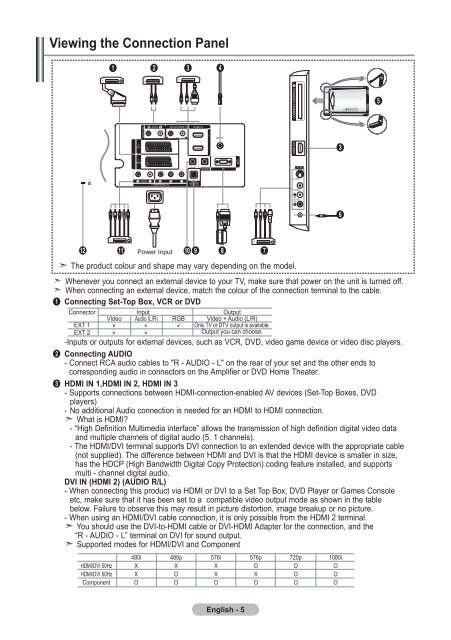Samsung LE32R87BD - User Manual_46.82 MB, pdf, ENGLISH, DANISH, FINNISH, NORWEGIAN, SWEDISH
Samsung LE32R87BD - User Manual_46.82 MB, pdf, ENGLISH, DANISH, FINNISH, NORWEGIAN, SWEDISH
Samsung LE32R87BD - User Manual_46.82 MB, pdf, ENGLISH, DANISH, FINNISH, NORWEGIAN, SWEDISH
You also want an ePaper? Increase the reach of your titles
YUMPU automatically turns print PDFs into web optimized ePapers that Google loves.
Viewing the Connection Panel<br />
1 2 3 4<br />
5<br />
3<br />
6<br />
@<br />
Whenever you connect an external device to your TV, make sure that power on the unit is turned off.<br />
When connecting an external device, match the colour of the connection terminal to the cable.<br />
1 Connecting Set-Top Box, VCR or DVD<br />
Connector<br />
EXT 1<br />
EXT 2<br />
!<br />
Power Input<br />
Input<br />
Video Audio (L/R) RGB<br />
09<br />
The product colour and shape may vary depending on the model.<br />
8<br />
Output<br />
Video + Audio (L/R)<br />
Only TV or DTV output is available.<br />
Output you can choose.<br />
-Inputs or outputs for external devices, such as VCR, DVD, video game device or video disc players.<br />
2 Connecting AUDIO<br />
- Connect RCA audio cables to "R - AUDIO - L" on the rear of your set and the other ends to<br />
corresponding audio in connectors on the Amplifier or DVD Home Theater.<br />
3 HDMI IN 1,HDMI IN 2, HDMI IN 3<br />
- Supports connections between HDMI-connection-enabled AV devices (Set-Top Boxes, DVD<br />
players)<br />
- No additional Audio connection is needed for an HDMI to HDMI connection.<br />
What is HDMI?<br />
- “High Definition Multimedia interface” allows the transmission of high definition digital video data<br />
and multiple channels of digital audio (5. 1 channels).<br />
- The HDMI/DVI terminal supports DVI connection to an extended device with the appropriate cable<br />
(not supplied). The difference between HDMI and DVI is that the HDMI device is smaller in size,<br />
has the HDCP (High Bandwidth Digital Copy Protection) coding feature installed, and supports<br />
multi - channel digital audio.<br />
DVI IN (HDMI 2) (AUDIO R/L)<br />
- When connecting this product via HDMI or DVI to a Set Top Box, DVD Player or Games Console<br />
etc, make sure that it has been set to a compatible video output mode as shown in the table<br />
below. Failure to observe this may result in picture distortion, image breakup or no picture.<br />
- When using an HDMI/DVI cable connection, it is only possible from the HDMI 2 terminal.<br />
You should use the DVI-to-HDMI cable or DVI-HDMI Adapter for the connection, and the<br />
“R - AUDIO - L” terminal on DVI for sound output.<br />
Supported modes for HDMI/DVI and Component<br />
HDMI/DVI 50Hz<br />
HDMI/DVI 60Hz<br />
Component<br />
480i<br />
X<br />
X<br />
O<br />
480p<br />
X<br />
O<br />
O<br />
576i<br />
X<br />
X<br />
O<br />
576p<br />
O<br />
X<br />
O<br />
7<br />
720p<br />
O<br />
O<br />
O<br />
1080i<br />
O<br />
O<br />
O<br />
English -