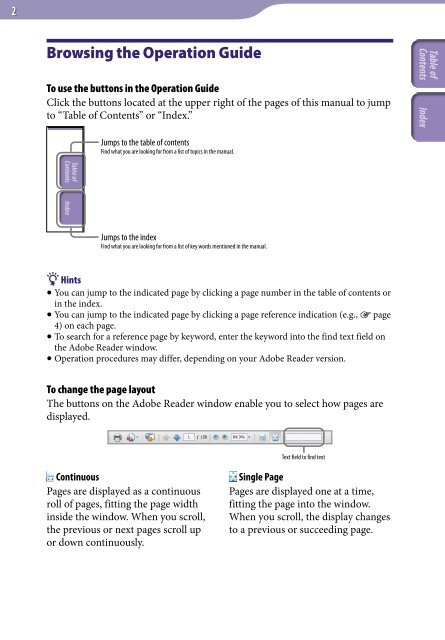Sony NWZ-X1060 - NWZ-X1060 Istruzioni per l'uso Inglese
Sony NWZ-X1060 - NWZ-X1060 Istruzioni per l'uso Inglese
Sony NWZ-X1060 - NWZ-X1060 Istruzioni per l'uso Inglese
Create successful ePaper yourself
Turn your PDF publications into a flip-book with our unique Google optimized e-Paper software.
Browsing the O<strong>per</strong>ation Guide<br />
To use the buttons in the O<strong>per</strong>ation Guide<br />
Click the buttons located at the up<strong>per</strong> right of the pages of this manual to jump<br />
to “Table of Contents” or “Index.”<br />
Jumps to the table of contents<br />
Find what you are looking for from a list of topics in the manual.<br />
Jumps to the index<br />
Find what you are looking for from a list of key words mentioned in the manual.<br />
Hints<br />
You can jump to the indicated page by clicking a page number in the table of contents or<br />
in the index.<br />
You can jump to the indicated page by clicking a page reference indication (e.g., page<br />
4) on each page.<br />
To search for a reference page by keyword, enter the keyword into the find text field on<br />
the Adobe Reader window.<br />
O<strong>per</strong>ation procedures may differ, depending on your Adobe Reader version.<br />
To change the page layout<br />
The buttons on the Adobe Reader window enable you to select how pages are<br />
displayed.<br />
Text field to find text<br />
Continuous<br />
Pages are displayed as a continuous<br />
roll of pages, fitting the page width<br />
inside the window. When you scroll,<br />
the previous or next pages scroll up<br />
or down continuously.<br />
Single Page<br />
Pages are displayed one at a time,<br />
fitting the page into the window.<br />
When you scroll, the display changes<br />
to a previous or succeeding page.