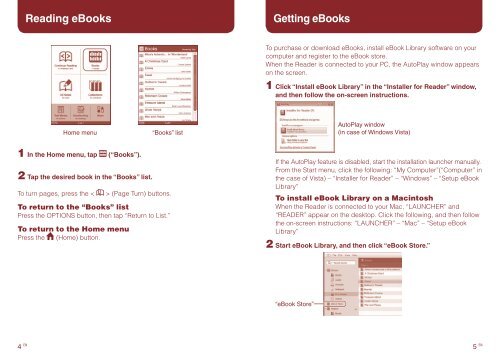Sony PRS-600 - PRS-600 Istruzioni per l'uso Francese
Sony PRS-600 - PRS-600 Istruzioni per l'uso Francese
Sony PRS-600 - PRS-600 Istruzioni per l'uso Francese
Create successful ePaper yourself
Turn your PDF publications into a flip-book with our unique Google optimized e-Paper software.
Reading eBooks<br />
Getting eBooks<br />
To purchase or download eBooks, install eBook Library software on your<br />
computer and register to the eBook store.<br />
When the Reader is connected to your PC, the AutoPlay window appears<br />
on the screen.<br />
1 Click “Install eBook Library” in the “Installer for Reader” window,<br />
and then follow the on-screen instructions.<br />
Home menu<br />
“Books” list<br />
AutoPlay window<br />
(in case of Windows Vista)<br />
1 In the Home menu, tap (“Books”).<br />
2 Tap the desired book in the “Books” list.<br />
To turn pages, press the <<br />
> (Page Turn) buttons.<br />
To return to the “Books” list<br />
Press the OPTIONS button, then tap “Return to List.”<br />
To return to the Home menu<br />
Press the (Home) button.<br />
If the AutoPlay feature is disabled, start the installation launcher manually.<br />
From the Start menu, click the following: “My Computer”(“Computer” in<br />
the case of Vista) – “Installer for Reader” – “Windows” – “Setup eBook<br />
Library”<br />
To install eBook Library on a Macintosh<br />
When the Reader is connected to your Mac, “LAUNCHER” and<br />
“READER” appear on the desktop. Click the following, and then follow<br />
the on-screen instructions: “LAUNCHER” – “Mac” – “Setup eBook<br />
Library”<br />
2 Start eBook Library, and then click “eBook Store.”<br />
“eBook Store”<br />
EN<br />
EN