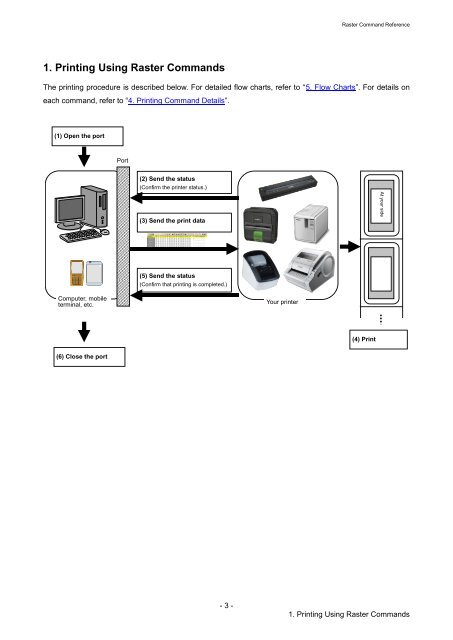Brother TD-2120N - Guida ai comandi Raster
Brother TD-2120N - Guida ai comandi Raster
Brother TD-2120N - Guida ai comandi Raster
Create successful ePaper yourself
Turn your PDF publications into a flip-book with our unique Google optimized e-Paper software.
At your side<br />
<strong>Raster</strong> Command Reference<br />
1. Printing Using <strong>Raster</strong> Commands<br />
The printing procedure is described below. For det<strong>ai</strong>led flow charts, refer to “5. Flow Charts”. For det<strong>ai</strong>ls on<br />
each command, refer to “4. Printing Command Det<strong>ai</strong>ls”.<br />
(1) Open the port<br />
Port<br />
(2) Send the status<br />
(Confirm the printer status.)<br />
(プリンタの 状 態 を 確 認 )<br />
(3) Send the print data<br />
(5) Send the status<br />
(Confirm that printing is completed.)<br />
Computer, mobile<br />
terminal, etc.<br />
Your printer<br />
(4) Print<br />
(6) Close the port<br />
- 3 -<br />
1. Printing Using <strong>Raster</strong> Commands