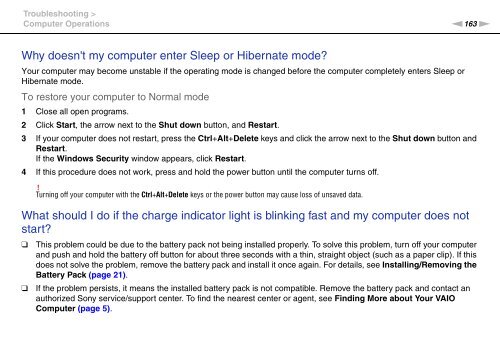Sony VPCSE2E1E - VPCSE2E1E Istruzioni per l'uso Inglese
Sony VPCSE2E1E - VPCSE2E1E Istruzioni per l'uso Inglese
Sony VPCSE2E1E - VPCSE2E1E Istruzioni per l'uso Inglese
You also want an ePaper? Increase the reach of your titles
YUMPU automatically turns print PDFs into web optimized ePapers that Google loves.
Troubleshooting ><br />
Computer O<strong>per</strong>ations<br />
n163<br />
N<br />
Why doesn't my computer enter Sleep or Hibernate mode?<br />
Your computer may become unstable if the o<strong>per</strong>ating mode is changed before the computer completely enters Sleep or<br />
Hibernate mode.<br />
To restore your computer to Normal mode<br />
1 Close all open programs.<br />
2 Click Start, the arrow next to the Shut down button, and Restart.<br />
3 If your computer does not restart, press the Ctrl+Alt+Delete keys and click the arrow next to the Shut down button and<br />
Restart.<br />
If the Windows Security window appears, click Restart.<br />
4 If this procedure does not work, press and hold the power button until the computer turns off.<br />
!<br />
Turning off your computer with the Ctrl+Alt+Delete keys or the power button may cause loss of unsaved data.<br />
What should I do if the charge indicator light is blinking fast and my computer does not<br />
start?<br />
❑<br />
❑<br />
This problem could be due to the battery pack not being installed pro<strong>per</strong>ly. To solve this problem, turn off your computer<br />
and push and hold the battery off button for about three seconds with a thin, straight object (such as a pa<strong>per</strong> clip). If this<br />
does not solve the problem, remove the battery pack and install it once again. For details, see Installing/Removing the<br />
Battery Pack (page 21).<br />
If the problem <strong>per</strong>sists, it means the installed battery pack is not compatible. Remove the battery pack and contact an<br />
authorized <strong>Sony</strong> service/support center. To find the nearest center or agent, see Finding More about Your VAIO<br />
Computer (page 5).