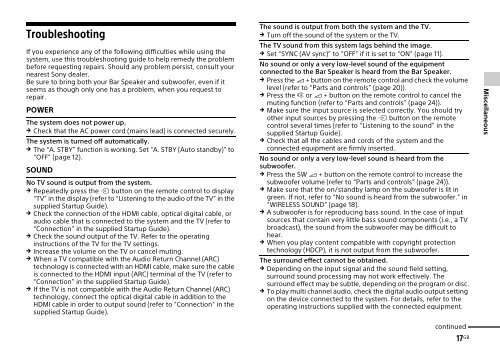Sony HT-CT770 - HT-CT770 Istruzioni per l'uso Inglese
Sony HT-CT770 - HT-CT770 Istruzioni per l'uso Inglese
Sony HT-CT770 - HT-CT770 Istruzioni per l'uso Inglese
Create successful ePaper yourself
Turn your PDF publications into a flip-book with our unique Google optimized e-Paper software.
Troubleshooting<br />
If you ex<strong>per</strong>ience any of the following difficulties while using the<br />
system, use this troubleshooting guide to help remedy the problem<br />
before requesting repairs. Should any problem <strong>per</strong>sist, consult your<br />
nearest <strong>Sony</strong> dealer.<br />
Be sure to bring both your Bar Speaker and subwoofer, even if it<br />
seems as though only one has a problem, when you request to<br />
repair.<br />
POWER<br />
The system does not power up.<br />
Check that the AC power cord (mains lead) is connected securely.<br />
The system is turned off automatically.<br />
The “A. STBY” function is working. Set “A. STBY (Auto standby)” to<br />
“OFF” (page 12).<br />
SOUND<br />
No TV sound is output from the system.<br />
Repeatedly press the button on the remote control to display<br />
“TV” in the display (refer to “Listening to the audio of the TV” in the<br />
supplied Startup Guide).<br />
Check the connection of the HDMI cable, optical digital cable, or<br />
audio cable that is connected to the system and the TV (refer to<br />
“Connection” in the supplied Startup Guide).<br />
Check the sound output of the TV. Refer to the o<strong>per</strong>ating<br />
instructions of the TV for the TV settings.<br />
Increase the volume on the TV or cancel muting.<br />
When a TV compatible with the Audio Return Channel (ARC)<br />
technology is connected with an HDMI cable, make sure the cable<br />
is connected to the HDMI input (ARC) terminal of the TV (refer to<br />
“Connection” in the supplied Startup Guide).<br />
If the TV is not compatible with the Audio Return Channel (ARC)<br />
technology, connect the optical digital cable in addition to the<br />
HDMI cable in order to output sound (refer to “Connection” in the<br />
supplied Startup Guide).<br />
The sound is output from both the system and the TV.<br />
Turn off the sound of the system or the TV.<br />
The TV sound from this system lags behind the image.<br />
Set “SYNC (AV sync)” to “OFF” if it is set to “ON” (page 11).<br />
No sound or only a very low-level sound of the equipment<br />
connected to the Bar Speaker is heard from the Bar Speaker.<br />
Press the + button on the remote control and check the volume<br />
level (refer to “Parts and controls” (page 20)).<br />
Press the or + button on the remote control to cancel the<br />
muting function (refer to “Parts and controls” (page 24)).<br />
Make sure the input source is selected correctly. You should try<br />
other input sources by pressing the button on the remote<br />
control several times (refer to “Listening to the sound” in the<br />
supplied Startup Guide).<br />
Check that all the cables and cords of the system and the<br />
connected equipment are firmly inserted.<br />
No sound or only a very low-level sound is heard from the<br />
subwoofer.<br />
Press the SW + button on the remote control to increase the<br />
subwoofer volume (refer to “Parts and controls” (page 24)).<br />
Make sure that the on/standby lamp on the subwoofer is lit in<br />
green. If not, refer to “No sound is heard from the subwoofer.” in<br />
“WIRELESS SOUND” (page 18).<br />
A subwoofer is for reproducing bass sound. In the case of input<br />
sources that contain very little bass sound components (i.e., a TV<br />
broadcast), the sound from the subwoofer may be difficult to<br />
hear.<br />
When you play content compatible with copyright protection<br />
technology (HDCP), it is not output from the subwoofer.<br />
The surround effect cannot be obtained.<br />
Depending on the input signal and the sound field setting,<br />
surround sound processing may not work effectively. The<br />
surround effect may be subtle, depending on the program or disc.<br />
To play multi channel audio, check the digital audio output setting<br />
on the device connected to the system. For details, refer to the<br />
o<strong>per</strong>ating instructions supplied with the connected equipment.<br />
Miscellaneous<br />
continued<br />
17 GB