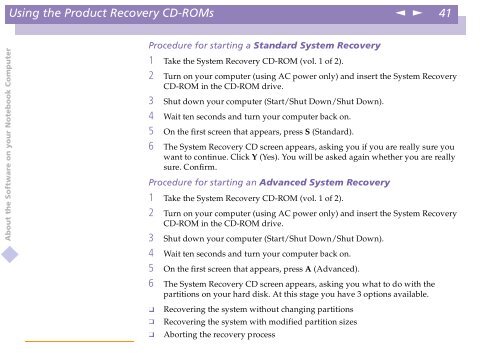Sony PCG-C1VE - PCG-C1VE Manuale software Inglese
Sony PCG-C1VE - PCG-C1VE Manuale software Inglese
Sony PCG-C1VE - PCG-C1VE Manuale software Inglese
Create successful ePaper yourself
Turn your PDF publications into a flip-book with our unique Google optimized e-Paper software.
Using the Product Recovery CD-ROMs<br />
n<br />
N<br />
41<br />
About the Software on your Notebook Computer<br />
Procedure for starting a Standard System Recovery<br />
1 Take the System Recovery CD-ROM (vol. 1 of 2).<br />
2 Turn on your computer (using AC power only) and insert the System Recovery<br />
CD-ROM in the CD-ROM drive.<br />
3 Shut down your computer (Start/Shut Down/Shut Down).<br />
4 Wait ten seconds and turn your computer back on.<br />
5 On the first screen that appears, press S (Standard).<br />
6 The System Recovery CD screen appears, asking you if you are really sure you<br />
want to continue. Click Y (Yes). You will be asked again whether you are really<br />
sure. Confirm.<br />
Procedure for starting an Advanced System Recovery<br />
1 Take the System Recovery CD-ROM (vol. 1 of 2).<br />
2 Turn on your computer (using AC power only) and insert the System Recovery<br />
CD-ROM in the CD-ROM drive.<br />
3 Shut down your computer (Start/Shut Down/Shut Down).<br />
4 Wait ten seconds and turn your computer back on.<br />
5 On the first screen that appears, press A (Advanced).<br />
6 The System Recovery CD screen appears, asking you what to do with the<br />
partitions on your hard disk. At this stage you have 3 options available.<br />
<br />
<br />
Recovering the system without changing partitions<br />
Recovering the system with modified partition sizes<br />
Aborting the recovery process