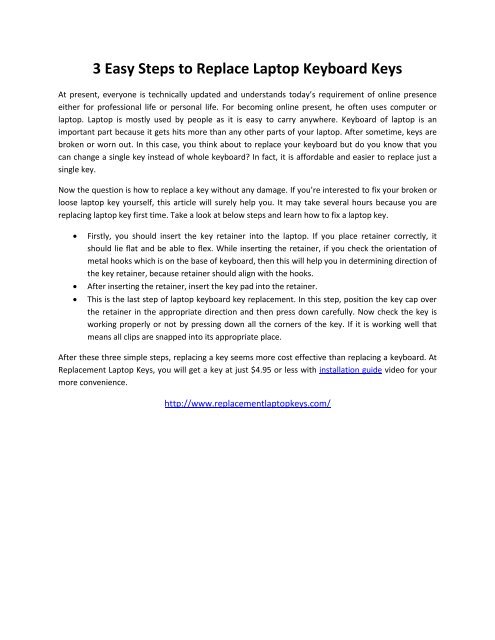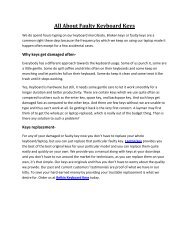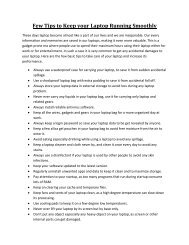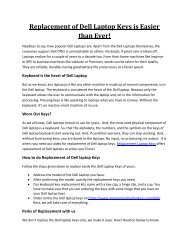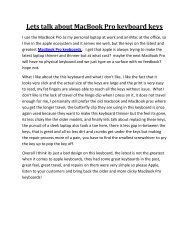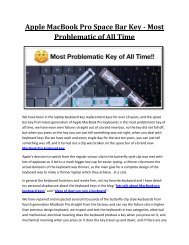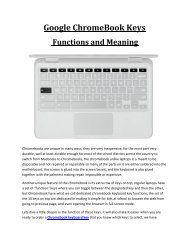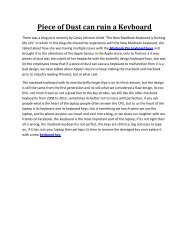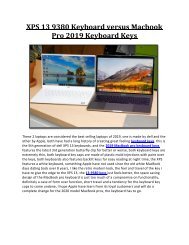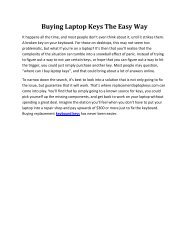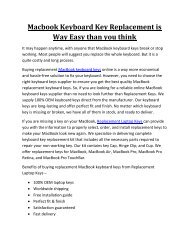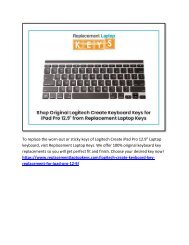3 Easy Steps to Replace Laptop Keyboard Keys
If you’re interested to fix your broken or worn out laptop keyboard keys yourself, then visit - http://www.replacementlaptopkeys.com/laptop-key-installation-guide/
If you’re interested to fix your broken or worn out laptop keyboard keys yourself, then visit - http://www.replacementlaptopkeys.com/laptop-key-installation-guide/
You also want an ePaper? Increase the reach of your titles
YUMPU automatically turns print PDFs into web optimized ePapers that Google loves.
3 <strong>Easy</strong> <strong>Steps</strong> <strong>to</strong> <strong>Replace</strong> Lap<strong>to</strong>p <strong>Keyboard</strong> <strong>Keys</strong><br />
At present, everyone is technically updated and understands <strong>to</strong>day’s requirement of online presence<br />
either for professional life or personal life. For becoming online present, he often uses computer or<br />
lap<strong>to</strong>p. Lap<strong>to</strong>p is mostly used by people as it is easy <strong>to</strong> carry anywhere. <strong>Keyboard</strong> of lap<strong>to</strong>p is an<br />
important part because it gets hits more than any other parts of your lap<strong>to</strong>p. After sometime, keys are<br />
broken or worn out. In this case, you think about <strong>to</strong> replace your keyboard but do you know that you<br />
can change a single key instead of whole keyboard? In fact, it is affordable and easier <strong>to</strong> replace just a<br />
single key.<br />
Now the question is how <strong>to</strong> replace a key without any damage. If you’re interested <strong>to</strong> fix your broken or<br />
loose lap<strong>to</strong>p key yourself, this article will surely help you. It may take several hours because you are<br />
replacing lap<strong>to</strong>p key first time. Take a look at below steps and learn how <strong>to</strong> fix a lap<strong>to</strong>p key.<br />
<br />
<br />
<br />
Firstly, you should insert the key retainer in<strong>to</strong> the lap<strong>to</strong>p. If you place retainer correctly, it<br />
should lie flat and be able <strong>to</strong> flex. While inserting the retainer, if you check the orientation of<br />
metal hooks which is on the base of keyboard, then this will help you in determining direction of<br />
the key retainer, because retainer should align with the hooks.<br />
After inserting the retainer, insert the key pad in<strong>to</strong> the retainer.<br />
This is the last step of lap<strong>to</strong>p keyboard key replacement. In this step, position the key cap over<br />
the retainer in the appropriate direction and then press down carefully. Now check the key is<br />
working properly or not by pressing down all the corners of the key. If it is working well that<br />
means all clips are snapped in<strong>to</strong> its appropriate place.<br />
After these three simple steps, replacing a key seems more cost effective than replacing a keyboard. At<br />
<strong>Replace</strong>ment Lap<strong>to</strong>p <strong>Keys</strong>, you will get a key at just $4.95 or less with installation guide video for your<br />
more convenience.<br />
http://www.replacementlap<strong>to</strong>pkeys.com/