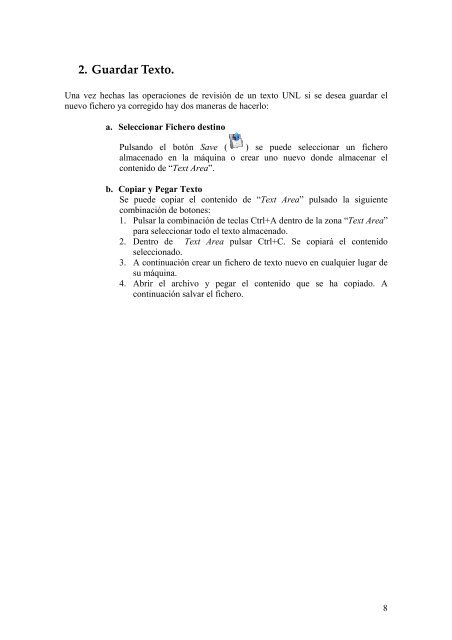Visualizador y verificador Web de grafos UNL
Visualizador y verificador Web de grafos UNL
Visualizador y verificador Web de grafos UNL
You also want an ePaper? Increase the reach of your titles
YUMPU automatically turns print PDFs into web optimized ePapers that Google loves.
2. Guardar Texto.<br />
Una vez hechas las operaciones <strong>de</strong> revisión <strong>de</strong> un texto <strong>UNL</strong> si se <strong>de</strong>sea guardar el<br />
nuevo fichero ya corregido hay dos maneras <strong>de</strong> hacerlo:<br />
a. Seleccionar Fichero <strong>de</strong>stino<br />
Pulsando el botón Save ( ) se pue<strong>de</strong> seleccionar un fichero<br />
almacenado en la máquina o crear uno nuevo don<strong>de</strong> almacenar el<br />
contenido <strong>de</strong> “Text Area”.<br />
b. Copiar y Pegar Texto<br />
Se pue<strong>de</strong> copiar el contenido <strong>de</strong> “Text Area” pulsado la siguiente<br />
combinación <strong>de</strong> botones:<br />
1. Pulsar la combinación <strong>de</strong> teclas Ctrl+A <strong>de</strong>ntro <strong>de</strong> la zona “Text Area”<br />
para seleccionar todo el texto almacenado.<br />
2. Dentro <strong>de</strong> Text Area pulsar Ctrl+C. Se copiará el contenido<br />
seleccionado.<br />
3. A continuación crear un fichero <strong>de</strong> texto nuevo en cualquier lugar <strong>de</strong><br />
su máquina.<br />
4. Abrir el archivo y pegar el contenido que se ha copiado. A<br />
continuación salvar el fichero.<br />
8