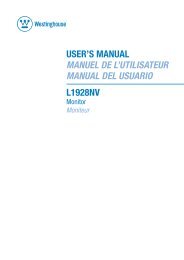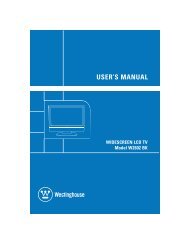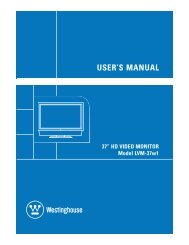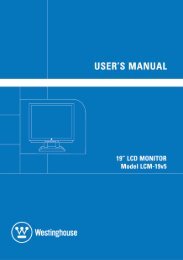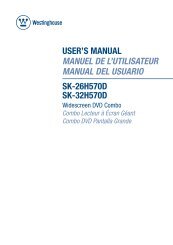user's manual manuel de l'utilisateur manual del usuario
user's manual manuel de l'utilisateur manual del usuario
user's manual manuel de l'utilisateur manual del usuario
Create successful ePaper yourself
Turn your PDF publications into a flip-book with our unique Google optimized e-Paper software.
Congratulations on your purchase of a Westinghouse 8.0” LCD Digital Photo<br />
Frame. We are excited to bring you a new experience in viewing your digital<br />
memories. Contents inclu<strong>de</strong> an AC/DC Power Supply Adapter and User’s<br />
Manual. Read carefully and follow all warnings and instructions in this User's<br />
Manual and those marked on the product before you use the Digital Photo<br />
Frame. Failing to follow warnings can result in personal injury or damage to<br />
the Digital Photo Frame. Please keep this User’s Manual in a convenient<br />
location for future reference.<br />
Important: Save the original box and all packing material for future shipping<br />
needs.<br />
Quick Start<br />
1. Plug the AC adapter into the Digital Photo Frame and plug it into a<br />
wall socket.<br />
2. Insert a memory card into one of the four slots:<br />
Slot 1 - Secure Digital TM or MultiMedia Card TM<br />
Slot 2 - Compact Flash TM or Micro Drive TM<br />
Slot 3 - xD-Picture Card TM<br />
Slot 4 - Memory Stick TM , Memory Stick PRO TM , Memory Stick Duo TM ,<br />
or Memory Stick PRO Duo TM<br />
3. Turn On the Power Switch on the back of the Digital Photo Frame.<br />
4. Once the Digital Photo Frame has turned on, the unit will enter Sli<strong>de</strong><br />
Show Mo<strong>de</strong> automatically.<br />
5. If you wish to view images individually, press the Play (4) Button or<br />
Menu button to bring up Thumbnail Mo<strong>de</strong>. Select a Photo and press<br />
the Play (4) button to view the image. If you wish to enter Sli<strong>de</strong><br />
Show Mo<strong>de</strong> again, press the Play (4) button.<br />
Note: To <strong>de</strong>lete photos from the internal memory or save photos to the internal<br />
memory, please refer to page 7 or 8 for instructions.<br />
2