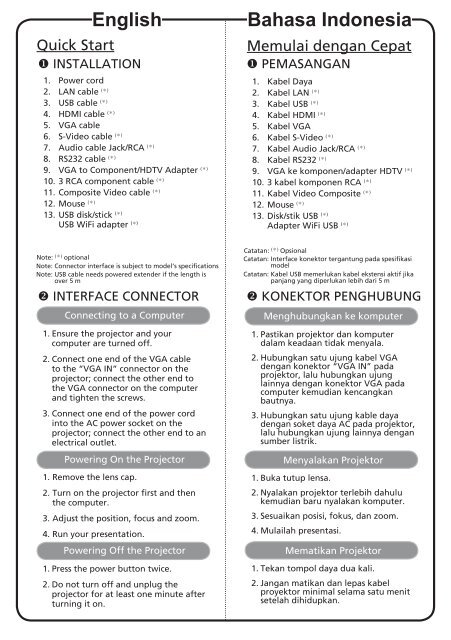Acer P1276 - Guide de démarrage rapide
Acer P1276 - Guide de démarrage rapide
Acer P1276 - Guide de démarrage rapide
Create successful ePaper yourself
Turn your PDF publications into a flip-book with our unique Google optimized e-Paper software.
English<br />
Quick Start<br />
INSTALLATION<br />
1. Power cord<br />
2. LAN cable (*)<br />
3. USB cable (*)<br />
4. HDMI cable (*)<br />
5. VGA cable<br />
6. S-Vi<strong>de</strong>o cable (*)<br />
7. Audio cable Jack/RCA (*)<br />
8. RS232 cable (*)<br />
9. VGA to Component/HDTV Adapter (*)<br />
10. 3 RCA component cable (*)<br />
11. Composite Vi<strong>de</strong>o cable (*)<br />
12. Mouse (*)<br />
13. USB disk/stick (*)<br />
USB WiFi adapter (*)<br />
Bahasa Indonesia<br />
Memulai <strong>de</strong>ngan Cepat<br />
PEMASANGAN<br />
1. Kabel Daya<br />
2. Kabel LAN (*)<br />
3. Kabel USB (*)<br />
4. Kabel HDMI (*)<br />
5. Kabel VGA<br />
6. Kabel S-Vi<strong>de</strong>o (*)<br />
7. Kabel Audio Jack/RCA (*)<br />
8. Kabel RS232 (*)<br />
9. VGA ke komponen/adapter HDTV (*)<br />
10. 3 kabel komponen RCA (*)<br />
11. Kabel Vi<strong>de</strong>o Composite (*)<br />
12. Mouse (*)<br />
13. Disk/stik USB (*)<br />
Adapter WiFi USB (*)<br />
Note: (*) optional<br />
Note: Connector interface is subject to mo<strong>de</strong>l’s specifications<br />
Note: USB cable needs powered exten<strong>de</strong>r if the length is<br />
over 5 m<br />
INTERFACE CONNECTOR<br />
Connecting to a Computer<br />
1. Ensure the projector and your<br />
computer are turned off.<br />
2. Connect one end of the VGA cable<br />
to the “VGA IN” connector on the<br />
projector; connect the other end to<br />
the VGA connector on the computer<br />
and tighten the screws.<br />
3. Connect one end of the power cord<br />
into the AC power socket on the<br />
projector; connect the other end to an<br />
electrical outlet.<br />
Powering On the Projector<br />
1. Remove the lens cap.<br />
2. Turn on the projector first and then<br />
the computer.<br />
3. Adjust the position, focus and zoom.<br />
4. Run your presentation.<br />
Powering Off the Projector<br />
1. Press the power button twice.<br />
2. Do not turn off and unplug the<br />
projector for at least one minute after<br />
turning it on.<br />
Catatan: (*) Opsional<br />
Catatan: Interface konektor tergantung pada spesifikasi<br />
mo<strong>de</strong>l<br />
Catatan: Kabel USB memerlukan kabel ekstensi aktif jika<br />
panjang yang diperlukan lebih dari 5 m<br />
KONEKTOR PENGHUBUNG<br />
Menghubungkan ke komputer<br />
1. Pastikan projektor dan komputer<br />
dalam keadaan tidak menyala.<br />
2. Hubungkan satu ujung kabel VGA<br />
<strong>de</strong>ngan konektor “VGA IN” pada<br />
projektor, lalu hubungkan ujung<br />
lainnya <strong>de</strong>ngan konektor VGA pada<br />
computer kemudian kencangkan<br />
bautnya.<br />
3. Hubungkan satu ujung kable daya<br />
<strong>de</strong>ngan soket daya AC pada projektor,<br />
lalu hubungkan ujung lainnya <strong>de</strong>ngan<br />
sumber listrik.<br />
Menyalakan Projektor<br />
1. Buka tutup lensa.<br />
2. Nyalakan projektor terlebih dahulu<br />
kemudian baru nyalakan komputer.<br />
3. Sesuaikan posisi, fokus, dan zoom.<br />
4. Mulailah presentasi.<br />
Mematikan Projektor<br />
1. Tekan tompol daya dua kali.<br />
2. Jangan matikan dan lepas kabel<br />
proyektor minimal selama satu menit<br />
setelah dihidupkan.