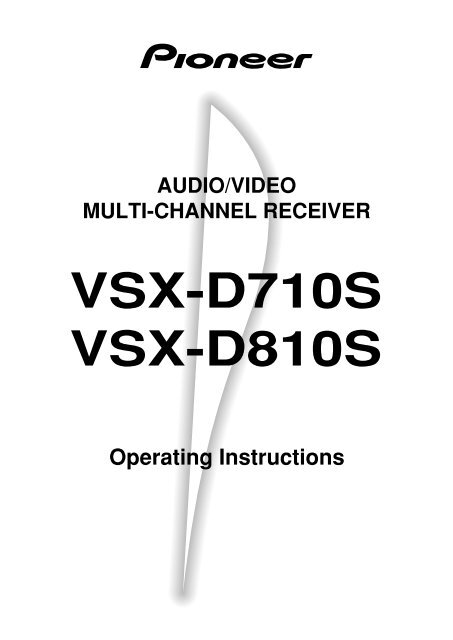Pioneer VSX-D810S - User manual - anglais
Pioneer VSX-D810S - User manual - anglais
Pioneer VSX-D810S - User manual - anglais
You also want an ePaper? Increase the reach of your titles
YUMPU automatically turns print PDFs into web optimized ePapers that Google loves.
AUDIO/VIDEO<br />
MULTI-CHANNEL RECEIVER<br />
<strong>VSX</strong>-D710S<br />
<strong>VSX</strong>-<strong>D810S</strong><br />
Operating Instructions
IMPORTANT 1<br />
The lightning flash with arrowhead symbol, within an<br />
equilateral triangle, is intended to alert the user to the<br />
presence of uninsulated "dangerous voltage" within the<br />
product's enclosure that may be of sufficient magnitude<br />
to constitute a risk of electric shock to persons.<br />
CAUTION<br />
RISK OF ELECTRIC SHOCK<br />
DO NOT OPEN<br />
CAUTION:<br />
TO PREVENT THE RISK OF ELECTRIC SHOCK, DO<br />
NOT REMOVE COVER (OR BACK). NO USER-<br />
SERVICEABLE PARTS INSIDE. REFER SERVICING TO<br />
QUALIFIED SERVICE PERSONNEL.<br />
The exclamation point within an equilateral triangle is<br />
intended to alert the user to the presence of important<br />
operating and maintenance (servicing) instructions in<br />
the literature accompanying the appliance.<br />
IMPORTANT 2<br />
FOR USE IN THE UNITED<br />
KINGDOM<br />
The wires in this mains lead are coloured in<br />
accordance with the following code :<br />
Blue<br />
: Neutral<br />
Brown : Live<br />
If the plug provided is unsuitable for your socket<br />
outlets, the plug must be cut off and a suitable plug<br />
fitted.<br />
The cut-off plug should be disposed of and must not be<br />
inserted into any 13 amp socket as this can result in electric<br />
shock. The plug or adaptor or the distribution panel should<br />
be provided with 5 amp fuse. As the colours of the wires in<br />
the mains lead of this appliance may not correspond with<br />
coloured markings identifying the terminals in your plug,<br />
proceed as follows :<br />
The wire which is coloured blue must be connected to the<br />
terminal which is marked with the letter N or coloured black.<br />
The wire which is coloured brown must be connected<br />
to the terminal which is marked with the letter L or coloured<br />
red.<br />
Do not connect either wire to the earth terminal of a<br />
three - pin plug.<br />
NOTE<br />
After replacing or changing a fuse, the fuse cover in the<br />
plug must be replaced with a fuse cover which corresponds<br />
to the colour of the insert in the base of the plug<br />
or the word that is embossed on the base of the plug, and<br />
the appliance must not be used without a fuse cover. If<br />
lost replacement fuse covers can be obtained from:<br />
your dealer.<br />
Only 5 A fuses approved by B.S.I. or A.S.T.A. to B.S.<br />
1362 should be used.<br />
Thank you for buying this <strong>Pioneer</strong> product.<br />
Please read through these operating instructions<br />
so you will know how to operate your model properly.<br />
After you have finished reading the instructions,<br />
put them away in a safe place for future reference.<br />
In some countries or regions, the shape of the<br />
power plug and power outlet may sometimes differ<br />
from that shown in the explanatory drawings.<br />
However, the method of connecting and operating<br />
the unit is the same.<br />
Power cord CAUTION!<br />
Handle the power cord by the plug. Do not pull<br />
out the plug by tugging the cord and never<br />
touch the power cord when your hands are wet<br />
as this could cause a short circuit or electric<br />
shock. Do not place the unit, a piece of<br />
furniture, etc., on the power cord, or pinch the<br />
cord. Never make a knot in the cord or tie it with<br />
other cords. The power cords should be routed<br />
such that they are not likely to be stepped on. A<br />
damaged power cord can cause a fire or give<br />
you an electrical shock. Check the power cord<br />
once in a while. When you find it damaged, ask<br />
your nearest PIONEER authorized service center<br />
or your dealer for a replacement.<br />
WARNING: TO PREVENT FIRE OR SHOCK HAZARD,<br />
DO NOT EXPOSE THIS APPLIANCE TO RAIN OR<br />
MOISTURE.<br />
This product complies with the Low Voltage<br />
Directive (73/23/EEC, amended by 93/68/EEC), EMC<br />
Directives (89/336/EEC, amended by 92/31/EEC and<br />
93/68/EEC).<br />
THE — OFF/ _ ON BUTTON IS SECONDARY<br />
CONNECTED AND THEREFORE DOES NOT<br />
SEPARATE THE UNIT FROM MAINS POWER IN<br />
STANDBY POSITION.<br />
Manufactured under license from Dolby Laboratories.<br />
"Dolby", "Pro Logic" and the double-D<br />
symbol are trademarks of Dolby Laboratories.<br />
Confidential Unpublished Works. © 1992-1997<br />
Dolby Laboratories, Inc. All rights reserved.<br />
"DTS" ,"ES" and "DTS Digital Surround" are<br />
trademarks of Digital Theater Systems, Inc.<br />
Manufactured under license from Digital<br />
Theater Systems, Inc.<br />
Maintenance of External Surfaces<br />
2<br />
En<br />
• Use a polishing cloth or dry cloth to wipe off<br />
dust and dirt.<br />
• When the surfaces are dirty, wipe with a soft<br />
cloth dipped in some neutral cleanser diluted<br />
five or six times with water, and wrung out<br />
well, and then wipe again with a dry cloth. Do<br />
not use furniture wax or cleansers.<br />
• Never use thinners, benzine, insecticide<br />
sprays or other chemicals on or near this unit,<br />
since these will corrode the surfaces.
Contents<br />
01<br />
Congratulations on buying this fine <strong>Pioneer</strong> product.<br />
Please read through these operating instructions so you will know how to operate your model<br />
properly. After you have finished reading the instructions, put them away in a safe place for<br />
future reference.<br />
01 Contents 3<br />
02 Introductory Information 4<br />
Checking the Supplied Accessories 4<br />
Using this Manual 4<br />
Installing the Receiver 4<br />
When Making Cable Connections 4<br />
Loading the Batteries 4<br />
Operating Range of Remote Control Unit 4<br />
03 Connecting Your Equipment 5<br />
Audio/Video Cords 5<br />
Digital audio Cords/Optical Cables 5<br />
Connecting Digital Components 5<br />
Example Connection for a DVD/LD or LD Player 6<br />
Connecting Audio Components 7<br />
Connecting DVD 7.1 Channel (5.1ch for <strong>VSX</strong>-<br />
D710S) Components 8<br />
Connecting Video Components 9<br />
Connecting Antennas 10<br />
Connecting Speakers (<strong>VSX</strong>-D710S) 11<br />
Connecting Speakers (<strong>VSX</strong>-<strong>D810S</strong>) 12<br />
Hints on Speaker Placement 13<br />
Connecting Additional Amplifiers (<strong>VSX</strong>-<strong>D810S</strong>) 14<br />
04 Preparations 15<br />
Setting Up for Surround Sound 15<br />
Setting the Volume Level of Each Channel 20<br />
05 Displays & Controls 21<br />
Front Panel 21<br />
Display 22<br />
Remote Control 23<br />
06 Sound Modes 25<br />
Learning about the Sound Modes 25<br />
Switching ANALOG/DIGITAL Signal Input 27<br />
Playing Sources with Dolby Digital or<br />
DTS Sound 27<br />
Selecting a Sound Mode 28<br />
ADVANCED THEATER mode ( 2/DTS mode)<br />
28<br />
Surround operation 28<br />
DVD 5.1 ch/7.1ch (5.1 ch for <strong>VSX</strong>-D710S) input<br />
playback 29<br />
MIDNIGHT Listening Mode 29<br />
Playing other Sources 29<br />
07 Using the Tuner 30<br />
Finding a Station 30<br />
Tuning Directly to a Station 31<br />
Memorizing Stations 31<br />
Naming Memorized Stations 32<br />
Recalling Memorized Stations 32<br />
An Introduction to RDS & EON 33<br />
Searching for RDS Programmes 34<br />
Setting EON (front panel only) 35<br />
08 Making a Recording 36<br />
Making an Audio or a Video Recording 36<br />
Record MONITOR 36<br />
Making a Digital Recording 36<br />
09 Controlling the Rest of Your System 37<br />
Recalling Preset Codes 37<br />
Setting Up Using Preset Code Search 38<br />
Learning Mode: Programming Signals from other<br />
Remote Controls 38<br />
Erasing One of the Remote Control button<br />
Settings 39<br />
Clearing All the Remote Control Settings 40<br />
Direct Function 40<br />
Checking Preset Code 40<br />
Operating other <strong>Pioneer</strong> Components 40<br />
CD/MD/CD-R/VCR/DVD/LD/DVR Player/<br />
Cassette Deck Controls 41<br />
Cable TV/Satellite TV/TV Controls 42<br />
Preset Code List 43<br />
10 Additional Information 50<br />
Troubleshooting 50<br />
Specifications 51<br />
3<br />
En
02<br />
Introductory Information<br />
Checking the Supplied<br />
Accessories<br />
Please check that you've received the following supplied<br />
accessories:<br />
• AM loop antenna<br />
• FM wire antenna<br />
• Dry cell batteries (AA Size / IEC R6P) x2<br />
• Remote control unit<br />
• Operating instructions<br />
4<br />
En<br />
Using this Manual<br />
This <strong>manual</strong> is for the <strong>VSX</strong>-D710S/<strong>D810S</strong> audio/video<br />
multi-channel receivers.<br />
It is divided into two main sections:<br />
Set up<br />
This section covers installing your receiver and connecting<br />
up all the other components in your home theater<br />
system to it. It also describes how to set up a multichannel<br />
speaker system to take full advantage of the<br />
great surround sound features of your receiver.<br />
Operation<br />
This section shows you how to use every feature of the<br />
receiver and its remote control unit. It also covers using<br />
the supplied remote control to operate your other home<br />
theater components. To find out more about a specific<br />
button, control or indicator, see Displays & Controls<br />
starting on page 21. This will point you to the relevant<br />
chapter in the <strong>manual</strong>.<br />
In the Additional Information section (p.50-51) you'll<br />
find a troubleshooting section and specifications.<br />
Installing the Receiver<br />
Ventilation<br />
• When installing this unit, make sure to leave space<br />
around the unit for ventilation to improve heat<br />
radiation (at least 60 cm at the top, 10 cm at the rear,<br />
and 30 cm at each side). If not enough space is<br />
provided between the unit and walls or other<br />
equipment, heat will build up inside, interfering with<br />
performance or causing malfunctions.<br />
• Do not place on a thick carpet, bed, sofa or fabric<br />
having a thick pile. Do not cover with fabric or<br />
othercovering.Anything that blocks ventilation will<br />
cause the internal temperature to rise, which may<br />
lead to breakdown or fire hazard.<br />
When Making Cable<br />
Connections<br />
Be careful not to arrange cables in a manner that bends<br />
the cables over the top of this unit. If the cables are laid<br />
on top of the unit, the magnetic field produced by the<br />
transformers in this unit may cause a humming noise to<br />
come from the speakers.<br />
Loading the Batteries<br />
Dry Cell Batteries<br />
(AA Size / IEC R6P) × 2<br />
CAUTION:<br />
Incorrect use of batteries may result in such hazards as<br />
leakage and bursting. Observe the following precautions:<br />
• Never use new and old batteries together.<br />
• Insert the plus and minus sides of the batteries<br />
properly according to the marks in the battery case.<br />
• Batteries of the same shape may have different<br />
voltages. Do not use different batteries together.<br />
• When disposing of used batteries, please comply<br />
with governmental regulations or environmental<br />
public institution’s rules that apply in your country or<br />
area.<br />
Operating Range of the<br />
Remote Control Unit<br />
The remote control may not work properly if:<br />
• There are obstacles between the remote control and<br />
the receiver's remote sensor.<br />
• Direct sunlight or fluorescent light is shining onto the<br />
remote sensor.<br />
• The receiver is located near a device that is emitting<br />
infrared rays.<br />
• The receiver is operated simultaneously with another<br />
infrared remote control unit.<br />
30<br />
30<br />
7m
Connecting Your Equipment<br />
03<br />
Before making or changing the connections, switch off the power and disconnect the power cord from the AC wall<br />
outlet.<br />
Audio/Video Cords<br />
Use audio/video cords (not supplied) to make analog<br />
audio and video connections.<br />
Connect red plugs to R (right), white plugs to L (left),<br />
and the yellow plugs to VIDEO.<br />
Be sure to insert completely.<br />
R VIDEO<br />
L<br />
Digital Audio Cords/Optical<br />
Cables<br />
Commercially available digital audio coaxial cords<br />
(standard video cords can also be used) or optical cables<br />
(not supplied) are used to connect digital components to<br />
this receiver.<br />
When you use optical digital input or output terminals,<br />
pull off the caps and insert the plugs. Be sure to insert<br />
completely.<br />
Digital audio cord<br />
(or standard video cord)<br />
Optical cable<br />
Connecting Digital Components<br />
In order to use PCM/2 Digital/DTS soundtracks, you need to make digital audio connections.<br />
You can do this by either coaxial or optical connections (you do not need to do both). The quality of these two types<br />
of connections is the same but since some digital components only have one type of digital terminal, it is a matter of<br />
matching like with like (for example, the coaxial out from the component to coaxial in on the receiver). The <strong>VSX</strong>-<br />
D710S has a coaxial input and two optical inputs for a total of three digital inputs. The <strong>VSX</strong>-<strong>D810S</strong> has a coaxial<br />
input and three optical inputs for a total of four digital inputs. Connect your digital components as shown below.<br />
There is one digital out jack which is marked DIGITAL OUT. If you connect this to the optical input on a digital<br />
recorder (currently these include MD, DAT and CD-R) you can make direct digital recordings with this unit.<br />
When connecting your equipment, always make sure the power is turned off and the power cord is disconnected<br />
from the wall outlet.<br />
The arrows indicate the direction of the audio signal.<br />
<strong>VSX</strong>-D710S<br />
AM LOOP<br />
ANTENNA<br />
IN<br />
IN<br />
AUX<br />
CD<br />
CONTROL<br />
OUT<br />
VIDEO<br />
DIGITAL IN<br />
PCM/2/DTS<br />
DIGITAL<br />
OUT<br />
(DVD) (CD) (CD-R)<br />
1 2<br />
COAX OPT OPT OPT<br />
COMPONENT<br />
VIDEO<br />
TO MONITOR TV OUT<br />
DIGITAL<br />
IN<br />
(DVD/LD) IN 1<br />
DIGITAL<br />
OUT<br />
CD recorder<br />
FM ANTENNA<br />
FM<br />
UNBAL<br />
75Ω<br />
OUT<br />
IN<br />
IN<br />
IN<br />
R<br />
E<br />
C<br />
P<br />
L<br />
A<br />
Y<br />
R<br />
L<br />
VCR /<br />
DVR<br />
TV /<br />
SAT<br />
DVD<br />
/ LD<br />
IN<br />
IN<br />
IN<br />
FRONT<br />
OUT R<br />
CD - R<br />
/ TAPE<br />
/ MD<br />
IN<br />
VIDEO<br />
OUT<br />
TO<br />
MONTOR<br />
TV<br />
SUB W.<br />
PREOUT<br />
L<br />
SURROUND<br />
CENTER<br />
SUB W.<br />
DVD 5.1 CH INPUT<br />
TO<br />
MONTOR<br />
TV<br />
S<br />
OUT<br />
S<br />
OUT<br />
S<br />
IN<br />
S<br />
IN<br />
S<br />
IN<br />
VCR /<br />
DVR<br />
TV /<br />
SAT<br />
DVD/<br />
LD<br />
A<br />
R<br />
FRONT<br />
L<br />
CENTER<br />
Y PB PR Y PB PR<br />
(TV/SAT) IN 2<br />
SPEAKERS<br />
CENTER<br />
PREOUT<br />
R SURROUND L<br />
R<br />
DIGITAL<br />
OUT<br />
FRONT<br />
L<br />
B<br />
CD player<br />
DIGITAL OUT<br />
COAX<br />
DVD player<br />
5<br />
En
Connecting Your Equipment<br />
<strong>VSX</strong>-<strong>D810S</strong><br />
DIGITAL<br />
OUT<br />
TV tuner<br />
(or Satellite tuner)<br />
COAX<br />
PCM/2<br />
/DTS<br />
(DVD)<br />
(CD)<br />
IN<br />
IN<br />
R<br />
L<br />
AUX<br />
CD<br />
AM<br />
LOOP<br />
FM UNBAL<br />
75Ω<br />
VIDEO<br />
ANTENNA<br />
TO<br />
MONTOR<br />
S TV<br />
OUT<br />
CENTER<br />
R<br />
SUB WOOFER DVD<br />
7.1 CH<br />
INPUT<br />
SURROUND<br />
L<br />
COMPONENT<br />
VIDEO<br />
TO MONITOR TV OUT<br />
(DVD/LD) IN 1<br />
O<br />
OPT ¥ UT<br />
(CD-R)<br />
VCR /<br />
R<br />
L<br />
DVR<br />
OPT ø<br />
S SURROUND BACK Y PB PR Y PB PR R R CENTER<br />
(TV/SAT) IN 2<br />
FRONT SURROUND<br />
IN<br />
OUT<br />
VIDEO<br />
(TV)<br />
VCR /<br />
FRONT<br />
CENTER<br />
DVR<br />
SURROUND<br />
FRONT<br />
OPT<br />
IN<br />
R L<br />
BACK R L R<br />
π<br />
TV /<br />
OUT S<br />
DIGITAL IN IN<br />
SAT<br />
S<br />
IN<br />
P<br />
DVD IN<br />
TO<br />
/ LD<br />
MONTOR S TV /<br />
E<br />
IN<br />
TV OUT<br />
SAT<br />
FRONT<br />
IN A<br />
O<br />
PT<br />
R<br />
IN<br />
K A<br />
OUT<br />
SUB<br />
E<br />
WOOFER<br />
DVD<br />
DIGITAL OUT C<br />
S E<br />
CD - R<br />
PREOUT<br />
IN / LD<br />
/ TAPE<br />
R<br />
P / MD DVD 7.1 CH<br />
L<br />
INPUT<br />
S<br />
A IN<br />
CONTROL<br />
Y OUT<br />
L<br />
PREOUT<br />
L<br />
DIGITAL OUT<br />
COAX<br />
SURROUND<br />
BACK<br />
DIGITAL<br />
OUT<br />
DIGITAL<br />
L<br />
OUT<br />
B<br />
DIGITAL<br />
IN<br />
DVD player<br />
CD player<br />
CD recorder<br />
Example Connection for a DVD/LD or LD Player<br />
Since some LDs have soundtracks recorded on the special 2 RF format you need to make special hook ups to ensure<br />
you can play all LDs on your system. If you don't have an LD (or an LD player with your DVD player) you don't need<br />
to worry about this. For the <strong>VSX</strong>-D710S/<strong>D810S</strong> hook up your DVD/LD or LD player directly and make sure you<br />
make both a 2 RF output and either a coaxial or optical digital connection. Of course you must hook up your<br />
DVD/LD or LD player with standard (coaxial or optical) digital connections but if you are able to hook up your player<br />
with a 2 RF output (if your player has one) this will ensure you can use all LDs available. We also recommend<br />
hooking up your digital components to analog audio jacks as well.<br />
Before making or changing the connections, switch off the power and disconnect the power cord from the AC wall<br />
outlet.<br />
6<br />
En
Connecting Your Equipment<br />
Connecting Audio Components<br />
To begin set up, connect your audio components to the jacks as shown below. These are all analog connections and<br />
your analog audio components (like a cassette deck) use these jacks. Remember that for components you want to<br />
record with you need to hook up four plugs (a set of stereo ins and a set of stereo outs), but for components that only<br />
play you only need to hook up one set of stereo plugs (two plugs). To use digital source features you must hook up<br />
your digital components to the digital inputs (see the previous page for more on digital connections) but it is also a<br />
good idea to hook up your digital components to these analog audio jacks. If you want to record to/from digital<br />
components (like an MD) to/from analog components, you must hook up your digital equipment with these analog<br />
connections.<br />
When connecting your equipment, always make sure the power is turned off and the power cord is disconnected<br />
from the wall outlet.<br />
The arrows indicate the direction of the audio signal.<br />
<strong>VSX</strong>-D710S<br />
OUTPUT<br />
CD player<br />
L<br />
R<br />
AM LOOP<br />
ANTENNA<br />
IN<br />
IN<br />
AUX<br />
CD<br />
CONTROL<br />
OUT<br />
VIDEO<br />
DIGITAL<br />
PCM/2/<br />
(DVD)<br />
COAX<br />
OUT<br />
IN<br />
VCR /<br />
DVR<br />
IN<br />
VIDEO<br />
OUT<br />
TO<br />
MONTOR<br />
TV<br />
S<br />
OUT<br />
CD recorder<br />
or Cassette deck<br />
REC PLAY<br />
L<br />
R<br />
FM ANTENNA<br />
FM<br />
UNBAL<br />
75Ω<br />
IN<br />
IN<br />
R<br />
E<br />
C<br />
P<br />
L<br />
A<br />
Y<br />
R<br />
L<br />
TV /<br />
SAT<br />
DVD<br />
/ LD<br />
IN<br />
IN<br />
FRONT<br />
OUT R<br />
CD - R<br />
/ TAPE<br />
/ MD<br />
IN<br />
TO<br />
MONTOR<br />
TV<br />
SUB W.<br />
PREOUT<br />
L<br />
SURROUND<br />
CENTER<br />
SUB W.<br />
DVD 5.1 CH INPUT<br />
S<br />
OUT<br />
S<br />
IN<br />
S<br />
IN<br />
S<br />
IN<br />
VCR /<br />
DVR<br />
TV /<br />
SAT<br />
DVD/<br />
LD<br />
<strong>VSX</strong>-<strong>D810S</strong><br />
CD player<br />
OUTPUT<br />
L<br />
R<br />
COAX<br />
OPT<br />
OPT<br />
PCM/2<br />
/DTS<br />
(DVD)<br />
(CD)<br />
¥<br />
ø<br />
OPT π<br />
DIGITAL IN<br />
(CD-R)<br />
(TV)<br />
IN<br />
IN<br />
IN<br />
IN<br />
AUX<br />
CD<br />
VCR /<br />
DVR<br />
TV /<br />
SAT<br />
IN<br />
VIDEO<br />
AM<br />
LOOP<br />
OUT<br />
FM UNBAL<br />
75Ω<br />
VIDEO<br />
ANTENNA<br />
TO<br />
MONTOR<br />
S TV<br />
OUT<br />
S<br />
OUT<br />
VCR /<br />
DVR<br />
S<br />
IN<br />
CENT<br />
R<br />
R<br />
SU<br />
CD recorder<br />
or Cassette deck<br />
REC PLAY<br />
L<br />
R<br />
O<br />
PT<br />
DIGITAL OUT<br />
O<br />
UT<br />
R<br />
E<br />
IN<br />
C<br />
P<br />
L<br />
A<br />
Y<br />
R<br />
L<br />
DVD<br />
/ LD<br />
FRONT<br />
IN<br />
IN<br />
OUT<br />
CD - R<br />
/ TAPE<br />
/ MD DVD 7.1 CH<br />
INPUT<br />
IN<br />
TO<br />
MONTOR<br />
TV OUT<br />
SUB<br />
WOOFER<br />
PREOUT<br />
S<br />
IN<br />
S<br />
IN<br />
TV /<br />
SAT<br />
DVD<br />
/ LD<br />
CONTROL<br />
OUT<br />
Cassette deck placement<br />
Depending on where the cassette deck is placed, noise may occur during playback of your cassette deck which is<br />
caused by leakage flux from the transformer in the receiver. If you experience noise, move the cassette deck farther<br />
away from the receiver.<br />
7<br />
En
Connecting Your Equipment<br />
Connecting DVD 7.1 Channel (5.1 ch for <strong>VSX</strong>-D710S) Components<br />
DVD and LD discs are compatible with both 2 channel and 7.1 channel (5.1 channel for <strong>VSX</strong>-D710S) audio output<br />
formats. Connections can be made from a DVD player/multi-channel decoder equipped with 7.1 analog outputs to<br />
the 6.1 analog inputs on this unit (the surround back channel is mono on the <strong>VSX</strong>-<strong>D810S</strong> models so we refer to it as<br />
6.1 ch). You need to connect both the left and right surround back channels for the <strong>VSX</strong>-<strong>D810S</strong> models but the<br />
sound from this channel will only be mono. Always make sure that the receiver is switched off and unplugged from<br />
the wall outlet before making or changing any connections.<br />
The arrows indicate the direction of the audio signal.<br />
<strong>VSX</strong>-D710S<br />
AM LOOP<br />
ANTENNA<br />
FM ANTENNA<br />
FM<br />
UNBAL<br />
75Ω<br />
IN<br />
IN<br />
OUT<br />
IN<br />
IN<br />
IN<br />
AUX<br />
CD<br />
VCR /<br />
DVR<br />
TV /<br />
SAT<br />
DVD<br />
/ LD<br />
IN<br />
IN<br />
IN<br />
FRONT<br />
VIDEO<br />
CONTROL<br />
OUT<br />
OUT<br />
TO<br />
MONTOR<br />
TV<br />
SUB W.<br />
PREOUT<br />
DIGITAL IN<br />
PCM/2/DTS<br />
R<br />
DIGITAL<br />
OUT<br />
VIDEO<br />
(DVD) (CD) (CD-R)<br />
1 2<br />
COAX OPT OPT OPT<br />
TO<br />
MONTOR<br />
TV<br />
S<br />
OUT<br />
S<br />
OUT<br />
S<br />
IN<br />
VCR /<br />
DVR<br />
FRONT<br />
A CENTER<br />
B<br />
R<br />
OUT<br />
S TV /<br />
PREOUT<br />
E R<br />
L<br />
IN<br />
SAT<br />
C<br />
/ CD TAPE<br />
- R<br />
SURROUND<br />
P / MD<br />
L IN<br />
S DVD/<br />
A IN LD<br />
Y CENTER<br />
SUB W.<br />
DVD 5.1 CH INPUT<br />
R L<br />
L<br />
CENTER<br />
COMPONENT<br />
VIDEO<br />
TO MONITOR TV OUT<br />
Y PB PR Y PB PR<br />
(TV/SAT) IN 2<br />
SPEAKERS<br />
(DVD/LD) IN<br />
FRONT<br />
OUTPUT<br />
LL<br />
R SURROUND<br />
R<br />
DVD/multi channel<br />
decoder with 5.1 channel<br />
analog output jacks<br />
1<br />
SURROUND<br />
OUTPUT<br />
R<br />
FRONT<br />
L<br />
R<br />
L<br />
SUB<br />
WOOFER<br />
CENTER<br />
VIDEO<br />
OUT<br />
<strong>VSX</strong>-<strong>D810S</strong><br />
COAX<br />
PCM/2<br />
/DTS<br />
(DVD)<br />
IN<br />
IN<br />
(CD)<br />
O<br />
OPT ¥ UT<br />
(CD-R)<br />
OPT ø<br />
IN<br />
(TV)<br />
OPT π<br />
DIGITAL IN IN<br />
IN<br />
O<br />
PT<br />
R<br />
E<br />
DIGITAL OUT C<br />
P<br />
L<br />
A<br />
Y<br />
R<br />
L<br />
AUX<br />
CD<br />
VCR /<br />
DVR<br />
TV /<br />
SAT<br />
DVD<br />
/ LD<br />
FRONT<br />
IN<br />
IN<br />
VIDEO<br />
IN<br />
OUT<br />
CD - R<br />
/ TAPE<br />
/ MD DVD 7.1 CH<br />
INPUT<br />
IN<br />
AM<br />
LOOP<br />
OUT<br />
TO<br />
MONTOR<br />
TV OUT<br />
SUB<br />
WOOFER<br />
FM UNBAL<br />
75Ω<br />
PREOUT<br />
VIDEO<br />
ANTENNA<br />
TO<br />
MONTOR<br />
S TV<br />
OUT<br />
S<br />
OUT<br />
VCR /<br />
DVR<br />
S<br />
IN<br />
S<br />
IN<br />
S<br />
IN<br />
TV /<br />
SAT<br />
DVD<br />
/ LD<br />
R<br />
R<br />
CONTROL<br />
OUT<br />
CENTER<br />
SUB WOOFER DVD<br />
7.1 CH<br />
INPUT<br />
SURROUND<br />
L<br />
L<br />
COMPONENT<br />
VIDEO<br />
TO MONITOR TV OUT<br />
(DVD/LD) IN 1<br />
L<br />
PREOUT<br />
L<br />
SURROUND<br />
BACK<br />
SURROUND BACK Y PB PR Y PB PR R R CENTER<br />
(TV/SAT) IN 2<br />
FRONT SURROUND<br />
FRONT SURROUND<br />
FRONT<br />
CENTER<br />
SURROUND OUTPUT FRONT OUTPUT<br />
R L<br />
BACK R L R L<br />
S<br />
P<br />
L<br />
L<br />
E<br />
A<br />
K A<br />
R<br />
BR<br />
E<br />
R<br />
S<br />
SURROUND<br />
BACK OUTPUT<br />
L<br />
R<br />
SUB<br />
WOOFER<br />
DVD/multi channel<br />
decoder with 7.1 channel<br />
analog output jacks<br />
CENTER<br />
VIDEO<br />
OUT<br />
MEMO:<br />
• The 7.1 channel (5.1 channel for <strong>VSX</strong>-D710S) input can only be used when DVD 7.1 ch (5.1 channel for <strong>VSX</strong>-<br />
D710S) input is selected.<br />
• For 6.1 channel output select the Surround Back 1ch setting (see p. 19). In this case you can connect the single<br />
surround back speaker to either the left or right surround back terminals.<br />
8<br />
En
Connecting Your Equipment<br />
Connecting Video Components<br />
Connect your video components to the jacks as shown below. Regarding digital video components (like a DVD<br />
player), you must use the analog video connections pictured on this page for the video signal but in order to use a<br />
digital source (like a DVD) you must hook up their audio to a digital audio input (see p. 5-6). It is also a good idea to<br />
hook up your digital components with analog audio connections as well (see p. 7).<br />
When connecting your equipment always make sure the power is turned off and the power cord is disconnected from<br />
the wall outlet.<br />
The arrows indicate the direction of the audio signal.<br />
<strong>VSX</strong>-D710S<br />
Video deck<br />
TV tuner<br />
(or Satellite tuner)<br />
DVD player<br />
(or LD player)<br />
OUTPUT<br />
VIDEO<br />
L<br />
R<br />
OUTPUT<br />
VIDEO<br />
L<br />
R<br />
AM LOOP<br />
ANTENNA<br />
FM ANTENNA<br />
FM<br />
UNBAL<br />
75Ω<br />
IN<br />
IN<br />
OUT<br />
IN<br />
IN<br />
IN<br />
R<br />
E<br />
C<br />
P<br />
L<br />
A<br />
Y<br />
R<br />
L<br />
AUX<br />
CD<br />
VCR /<br />
DVR<br />
TV /<br />
SAT<br />
DVD<br />
/ LD<br />
IN<br />
IN<br />
IN<br />
FRONT<br />
OUT R<br />
CD - R<br />
/ TAPE<br />
/ MD<br />
IN<br />
VIDEO<br />
CONTROL<br />
OUT<br />
OUT<br />
TO<br />
MONTOR<br />
TV<br />
SUB W.<br />
PREOUT<br />
L<br />
SURROUND<br />
CENTER<br />
SUB W.<br />
DVD 5.1 CH INPUT<br />
S<br />
IN<br />
DIGITAL IN<br />
PCM/2/DTS<br />
R<br />
DIGITAL<br />
OUT<br />
VIDEO<br />
(DVD) (CD) (CD-R)<br />
1 2<br />
COAX OPT OPT OPT<br />
TO<br />
MONTOR<br />
TV<br />
S<br />
OUT<br />
S<br />
OUT<br />
S<br />
IN<br />
S<br />
IN<br />
VCR /<br />
DVR<br />
TV /<br />
SAT<br />
DVD/<br />
LD<br />
A<br />
FRONT<br />
L<br />
INPUT<br />
VIDEO<br />
INPUT<br />
VIDEO<br />
L<br />
R<br />
CENTER<br />
COMPONENT<br />
VIDEO<br />
TO MONITOR TV OUT<br />
Y PB PR Y PB P<br />
(TV/SAT) IN 2<br />
SPEAKERS<br />
CENTER<br />
PREOUT<br />
OUTPUT<br />
VIDEO<br />
L<br />
R<br />
R SURROUND<br />
TV<br />
(monitor)<br />
(DVD/LD) IN<br />
L<br />
1<br />
<strong>VSX</strong>-<strong>D810S</strong><br />
Video deck<br />
TV tuner<br />
(or Satellite tuner)<br />
DVD player<br />
(or LD player)<br />
OUTPUT<br />
VIDEO<br />
L<br />
R<br />
OUTPUT<br />
VIDEO<br />
L<br />
R<br />
COAX<br />
PCM/2<br />
/DTS<br />
(DVD)<br />
IN<br />
IN<br />
(CD)<br />
O<br />
OPT ¥ UT<br />
(CD-R)<br />
OPT ø<br />
IN<br />
(TV)<br />
OPT π<br />
DIGITAL IN IN<br />
IN<br />
O<br />
PT<br />
R<br />
E<br />
DIGITAL OUT C<br />
P<br />
L<br />
A<br />
Y<br />
R<br />
L<br />
AUX<br />
CD<br />
VCR /<br />
DVR<br />
TV /<br />
SAT<br />
DVD<br />
/ LD<br />
FRONT<br />
IN<br />
IN<br />
VIDEO<br />
IN<br />
OUT<br />
CD - R<br />
/ TAPE<br />
/ MD DVD 7.1 CH<br />
INPUT<br />
IN<br />
AM<br />
LOOP<br />
OUT<br />
TO<br />
MONTOR<br />
TV OUT<br />
SUB<br />
WOOFER<br />
FM UNBAL<br />
75Ω<br />
PREOUT<br />
VIDEO<br />
ANTENNA<br />
TO<br />
MONTOR<br />
S TV<br />
OUT<br />
S<br />
OUT<br />
VCR /<br />
DVR<br />
S<br />
IN<br />
S<br />
IN<br />
S<br />
IN<br />
TV /<br />
SAT<br />
DVD<br />
/ LD<br />
R<br />
R<br />
CONTROL<br />
OUT<br />
CENTER<br />
SUB WOOFER DVD<br />
7.1 CH<br />
INPUT<br />
SURROUND<br />
L<br />
L<br />
R<br />
L<br />
COMPONENT<br />
VIDEO<br />
TO MONITOR TV OUT<br />
SURROUND BACK Y PB PR Y<br />
S<br />
P<br />
E<br />
A<br />
K<br />
E<br />
R<br />
S<br />
A<br />
FRONT<br />
INPUT<br />
VIDEO<br />
CENTER<br />
INPUT<br />
VIDEO<br />
L<br />
R<br />
BACK<br />
(DVD/LD) IN 1<br />
PB<br />
(TV/SAT) IN 2<br />
R<br />
OUTPUT<br />
PR<br />
VIDEO<br />
L<br />
L<br />
R<br />
R<br />
FRONT<br />
SURROUND<br />
L<br />
PREOUT<br />
L<br />
R<br />
SURROUND<br />
TV<br />
(monitor)<br />
CENTER<br />
R<br />
SURROU<br />
B<br />
FRO<br />
Front<br />
Front video connections are accessed via the front panel<br />
input selector as VIDEO.<br />
MEMO:<br />
This receiver also has S-Video and component video inputs<br />
and outputs. These can give you a better picture than the<br />
standard composite video connections. For S-Video<br />
connections use an S-Video cord (not supplied); for<br />
component video connections use a three-way RCA cord (not<br />
supplied).<br />
Note that a signal fed into a video input on this receiver is<br />
only sent to your TV from the corresponding video output.<br />
VIDEO INPUT<br />
In other words, if you connect your VCR to this receiver<br />
using a standard video cord, you need to connect the receiver<br />
V L R<br />
to your TV using a standard video cord. If your DVD player<br />
is connected using an S-Video cord, make sure that you also<br />
Video camera (etc.)<br />
connect the receiver to your TV with an S-Video cord.<br />
9<br />
En
Connecting Your Equipment<br />
Connecting Antennas<br />
Connect the AM loop antenna and the FM wire antenna as shown below. To improve reception and sound quality,<br />
connect external antennas (see Using External Antennas, below). Always make sure that the receiver is switched off<br />
and unplugged from the wall outlet before making or changing any connections.<br />
<strong>VSX</strong>-D710S<br />
<strong>VSX</strong>-<strong>D810S</strong><br />
AM LOOP<br />
ANTENNA<br />
FM ANTENNA<br />
FM<br />
UNBAL<br />
75Ω<br />
IN<br />
IN<br />
OUT<br />
IN<br />
IN<br />
IN<br />
R<br />
E<br />
C<br />
P<br />
L<br />
A<br />
Y<br />
R<br />
L<br />
AUX<br />
CD<br />
VCR /<br />
DVR<br />
TV /<br />
SAT<br />
DVD<br />
/ LD<br />
IN<br />
IN<br />
IN<br />
FRONT<br />
OUT R<br />
CD - R<br />
/ TAPE<br />
/ MD<br />
IN<br />
VIDEO<br />
CONTROL<br />
OUT<br />
OUT<br />
TO<br />
MONTOR<br />
TV<br />
SUB W.<br />
PREOUT<br />
L<br />
SURROUND<br />
CENTER<br />
SUB W.<br />
DVD 5.1 CH INPUT<br />
S<br />
IN<br />
DIGITAL IN<br />
PCM/2/DTS<br />
R<br />
DIGITAL<br />
OUT<br />
VIDEO<br />
(DVD) (CD) (CD-R)<br />
1 2<br />
COAX OPT OPT OPT<br />
TO<br />
MONTOR<br />
TV<br />
S<br />
OUT<br />
S<br />
OUT<br />
S<br />
IN<br />
S<br />
IN<br />
VCR /<br />
DVR<br />
TV /<br />
SAT<br />
DVD/<br />
LD<br />
A<br />
FRONT<br />
L<br />
CENTER<br />
COAX<br />
PCM/2<br />
/DTS<br />
(DVD)<br />
IN<br />
IN<br />
(CD)<br />
O<br />
OPT ¥ UT<br />
(CD-R)<br />
OPT ø<br />
IN<br />
(TV)<br />
OPT π<br />
DIGITAL IN IN<br />
IN<br />
O<br />
PT<br />
R<br />
E<br />
DIGITAL OUT C<br />
P<br />
L<br />
A<br />
Y<br />
R<br />
L<br />
AUX<br />
CD<br />
VCR /<br />
DVR<br />
TV /<br />
SAT<br />
DVD<br />
/ LD<br />
FRONT<br />
IN<br />
IN<br />
VIDEO<br />
IN<br />
OUT<br />
CD - R<br />
/ TAPE<br />
/ MD DVD 7.1 CH<br />
INPUT<br />
IN<br />
AM<br />
LOOP<br />
OUT<br />
TO<br />
MONTOR<br />
TV OUT<br />
SUB<br />
WOOFER<br />
FM UNBAL<br />
75Ω<br />
PREOUT<br />
VIDEO<br />
ANTENNA<br />
TO<br />
MONTOR<br />
S TV<br />
OUT<br />
S<br />
OUT<br />
VCR /<br />
DVR<br />
S<br />
IN<br />
S<br />
IN<br />
S<br />
IN<br />
TV /<br />
SAT<br />
DVD<br />
/ LD<br />
CONTROL<br />
OUT<br />
CENTER<br />
R<br />
R<br />
SUB WOOFER DVD<br />
7.1 CH<br />
INPUT<br />
SURROUND<br />
L<br />
L<br />
FRONT<br />
R<br />
L<br />
COMPONENT<br />
VIDEO<br />
TO MONITOR TV OUT<br />
SURROUND BACK Y PB PR Y<br />
S<br />
P<br />
E<br />
A<br />
K<br />
E<br />
R<br />
S<br />
A<br />
CENTER<br />
BACK<br />
(DVD/LD) IN<br />
PB<br />
(TV/SAT) IN<br />
AM loop antenna<br />
Assemble the antenna and connect to the receiver.<br />
Attach to a wall, etc. (if desired) and face in the<br />
direction that gives the best reception.<br />
FM wire antenna<br />
Connect the FM wire antenna and fully extend vertically<br />
along a window frame or other suitable area, etc.<br />
Antenna snap connectors<br />
Twist the exposed wire strands together and insert into<br />
the hole, then snap the connector shut.<br />
10mm<br />
Using External Antennas<br />
To improve FM reception<br />
Connect an external FM antenna.<br />
PAL connector<br />
To improve AM reception<br />
Connect a 5-6 m length of vinyl-coated wire to the AM<br />
antenna terminal without disconnecting the supplied AM loop<br />
antenna.<br />
For the best possible reception, suspend horizontally outdoors.<br />
Outdoor antenna<br />
Indoor antenna<br />
(Vinyl-coated wire)<br />
AM LOOP<br />
ANTENNA<br />
10<br />
En<br />
75 Ω coaxial cable<br />
<strong>VSX</strong>-D710S<br />
<strong>VSX</strong>-D710S
Connecting Your Equipment<br />
Connecting Speakers (<strong>VSX</strong>-D710S)<br />
A full complement of six speakers is shown here but, naturally, everyone’s home setup will vary. Simply connect the<br />
speakers you have in the manner described below. The receiver will work with just two stereo speakers (called front<br />
speakers in the diagram) but we recommend you use at least three speakers and five is best.<br />
The B speaker system is only for a pair of stereo speakers.<br />
Make sure you connect the speaker on the right to the right terminal and the speaker on the left to the left terminal.<br />
Also make sure the positive and negative (+/–) terminals on the receiver match those on the speakers.<br />
MEMO:<br />
• The receiver has two speaker systems, A & B. A is the main system supporting the full complement of surround<br />
sound speakers. If you switch on both A & B speaker systems, only front speakers and the subwoofer will<br />
be audible. No sound will come from the center or surround speakers but multi channel sources will be<br />
down-mixed to the active speakers so no sound will be lost. Similarly, if you choose just the B system you‘ll only<br />
hear the front speakers connected to the B system and multi channel sources will be down-mixed to these two<br />
speakers.<br />
• Use speakers with a nominal impedance of 8 Ω to 16 Ω.<br />
Front Speakers (A) Center Speaker Surround Speakers<br />
L R C SL<br />
SR<br />
AM LOOP<br />
ANTENNA<br />
IN<br />
IN<br />
AUX<br />
CD<br />
CONTROL<br />
OUT<br />
VIDEO<br />
DIGITAL IN<br />
PCM/2/DTS<br />
DIGITAL<br />
OUT<br />
(DVD) (CD) (CD-R)<br />
1 2<br />
COAX OPT OPT OPT<br />
COMPONENT<br />
VIDEO<br />
TO MONITOR TV OUT<br />
(DVD/LD) IN<br />
1<br />
FM ANTENNA<br />
FM<br />
UNBAL<br />
75Ω<br />
OUT<br />
IN<br />
IN<br />
IN<br />
R<br />
E<br />
C<br />
P<br />
L<br />
A<br />
Y<br />
R<br />
L<br />
VCR /<br />
DVR<br />
TV /<br />
SAT<br />
DVD<br />
/ LD<br />
IN<br />
IN<br />
IN<br />
FRONT<br />
OUT R<br />
CD - R<br />
/ TAPE<br />
/ MD<br />
IN<br />
VIDEO<br />
OUT<br />
TO<br />
MONTOR<br />
TV<br />
SUB W.<br />
PREOUT<br />
L<br />
SURROUND<br />
CENTER<br />
SUB W.<br />
DVD 5.1 CH INPUT<br />
TO<br />
MONTOR<br />
TV<br />
S<br />
OUT<br />
S<br />
OUT<br />
S<br />
IN<br />
S<br />
IN<br />
S<br />
IN<br />
VCR /<br />
DVR<br />
TV /<br />
SAT<br />
DVD/<br />
LD<br />
A<br />
R<br />
FRONT<br />
L<br />
CENTER<br />
Y PB PR Y PB PR<br />
(TV/SAT) IN 2<br />
SPEAKERS<br />
CENTER<br />
PREOUT<br />
R SURROUND<br />
L<br />
R<br />
FRONT<br />
L<br />
B<br />
<strong>VSX</strong>-D710S<br />
Powered subwoofer<br />
INPUT<br />
Be sure to complete all other<br />
connections before connecting this<br />
unit to the AC power source.<br />
When using the speaker on your TV as the center<br />
speaker, connect the CENTER PREOUT jack on this unit to<br />
the audio input jack on your TV. In this case, the center<br />
speaker shown is unnecessary.<br />
11<br />
En
Connecting Your Equipment<br />
Connecting Speakers (<strong>VSX</strong>-<strong>D810S</strong>)<br />
A full complement of seven speakers is shown here but, naturally, everyone’s home setup will vary. Simply connect<br />
the speakers you have in the manner described below. The receiver will work with just two stereo speakers (called<br />
front speakers in the diagram) but we recommend you use at least three speakers. To get the most out of the <strong>VSX</strong>-<br />
<strong>D810S</strong> models hook up all seven speakers, including a surround back speaker, the latest advancement in home<br />
theater. You can only hook up one speaker here as the surround back channel is mono on the <strong>VSX</strong>-<strong>D810S</strong> models.<br />
This is actually 6.1 ch sound but we usually refer to it by its regular name, 7.1 ch sound. The two are essentially the<br />
same thing both offering surround back sound. If you don’t hook up a surround back speaker you can use that<br />
speaker terminal to hook up your subwoofer.<br />
The B speaker system is only for a pair of stereo speakers.<br />
Make sure you connect the speaker on the right to the right terminal and the speaker on the left to the left terminal.<br />
Also make sure the positive and negative (+/–) terminals on the receiver match those on the speakers.<br />
MEMO:<br />
• The receiver has two speaker systems, A & B. A is the main system supporting the full complement of surround<br />
sound speakers. If you switch on both A & B speaker systems, only front speakers and the subwoofer will be<br />
audible. No sound will come from the center or surround speakers but multi channel sources will be downmixed<br />
to the active speakers so no sound will be lost. Similarly, if you choose just the B system you‘ll only hear the<br />
front speakers connected to the B system and multi channel sources will be down-mixed to these two speakers.<br />
• Use speakers with a nominal impedance of 8 Ω to 16 Ω.<br />
• If you select subwoofer (SB SUBWF) in the “surround back speakers setting mode” (see p.16) you can hook a<br />
subwoofer up to the surround back speaker terminals. In this case the terminals will be used for this “passive<br />
subwoofer” and no surround back sound will come from these terminals.<br />
Front Speakers (A) Center Speaker Surround Speakers<br />
L R C SL<br />
SR<br />
Surround Back Speaker<br />
SB<br />
COAX<br />
PCM/2<br />
/DTS<br />
(DVD)<br />
IN<br />
IN<br />
(CD)<br />
O<br />
OPT ¥ UT<br />
(CD-R)<br />
OPT ø<br />
IN<br />
(TV)<br />
OPT π<br />
DIGITAL IN IN<br />
IN<br />
O<br />
PT<br />
R<br />
E<br />
DIGITAL OUT C<br />
P<br />
L<br />
A<br />
Y<br />
R<br />
L<br />
AUX<br />
CD<br />
VCR /<br />
DVR<br />
TV /<br />
SAT<br />
DVD<br />
/ LD<br />
FRONT<br />
IN<br />
IN<br />
VIDEO<br />
IN<br />
OUT<br />
CD - R<br />
/ TAPE<br />
/ MD DVD 7.1 CH<br />
INPUT<br />
IN<br />
AM<br />
LOOP<br />
OUT<br />
TO<br />
MONTOR<br />
TV OUT<br />
SUB<br />
WOOFER<br />
FM UNBAL<br />
75Ω<br />
PREOUT<br />
VIDEO<br />
ANTENNA<br />
TO<br />
MONTOR<br />
S TV<br />
OUT<br />
S<br />
OUT<br />
VCR /<br />
DVR<br />
S<br />
IN<br />
S<br />
IN<br />
S<br />
IN<br />
TV /<br />
SAT<br />
DVD<br />
/ LD<br />
R<br />
R<br />
CONTROL<br />
OUT<br />
CENTER<br />
SUB WOOFER DVD<br />
7.1 CH<br />
INPUT<br />
SURROUND<br />
L<br />
L<br />
R<br />
L<br />
COMPONENT<br />
VIDEO<br />
TO MONITOR TV OUT<br />
SURROUND BACK Y PB PR Y<br />
S<br />
P<br />
E<br />
A<br />
K<br />
E<br />
R<br />
S<br />
A<br />
FRONT<br />
CENTER<br />
BACK<br />
(DVD/LD) IN 1<br />
PB<br />
(TV/SAT) IN 2<br />
R<br />
PR<br />
L<br />
R<br />
FRONT<br />
SURROUND<br />
L<br />
PREOUT<br />
L<br />
R<br />
SURROUND<br />
CENTER<br />
R<br />
SURROUND<br />
BACK<br />
FRONT<br />
L<br />
B<br />
<strong>VSX</strong>-<strong>D810S</strong><br />
Subwoofer (passive)<br />
Powered subwoofer<br />
INPUT<br />
Be sure to complete all<br />
other connections before<br />
connecting this unit to<br />
the AC power source.<br />
12<br />
En<br />
When using the speaker on your TV as the center<br />
speaker, connect the CENTER PREOUT jack on this unit to<br />
the audio input jack on your TV. In this case, the center<br />
speaker shown is unnecessary.
Connecting Your Equipment<br />
Speaker terminals<br />
1 Twist exposed wire<br />
strands together.<br />
2 Loosen speaker terminal<br />
and insert exposed wire.<br />
3 Tighten terminal.<br />
10mm<br />
Caution:<br />
Make sure that all the bare speaker wire is twisted together and inserted fully into the speaker terminal. If<br />
any of the bare speaker wire touches the back panel it may cause the power to cut off as a safety measure.<br />
Hints on Speaker Placement<br />
Speakers are usually designed with a particular placement<br />
in mind. Some are designed to be floor standing,<br />
while others should be placed on stands to sound their<br />
best. Some should be placed near a wall; others should<br />
be placed away from walls. Follow the guidelines on<br />
placement that the speaker manufacturer provided with<br />
your particular speakers to get the most out of them.<br />
• Place the front left and right speakers at equal<br />
distances from the TV.<br />
• When placing speakers near the TV, we recommend<br />
using magnetically shielded speakers to prevent<br />
possible interference, such as discoloration of the<br />
picture when the TV is switched on. If you do not<br />
have magnetically shielded speakers and notice<br />
discoloration of the TV picture, move the speakers<br />
farther away from the TV.<br />
• Install the center speaker above or below the TV so<br />
that the sound of the center channel is localized at<br />
the TV screen.<br />
CAUTION!<br />
If you choose to install the center speaker on top<br />
of the TV, be sure to secure it with putty, or by<br />
other suitable means, to reduce the risk of damage<br />
or injury resulting from the speaker falling from<br />
the TV in the event of external shocks such as<br />
earthquakes.<br />
• If possible, install the surround speakers slightly<br />
above ear level.<br />
• Try not to install the surround speakers farther away<br />
from the listening position than the front and center<br />
speakers. Doing so can weaken the surround sound<br />
effect.<br />
Overhead view of speaker set up ~<strong>VSX</strong>-D710S~<br />
Front<br />
Left<br />
Surround Left<br />
3-D view of speaker set up<br />
Overhead view of speaker set up ~<strong>VSX</strong>-<strong>D810S</strong>~<br />
Front<br />
Left<br />
Surround Left<br />
Center<br />
Listening Position<br />
Center<br />
Listening Position<br />
Surround Back<br />
3-D view of speaker set up<br />
Front<br />
Right<br />
Front<br />
Right<br />
Subwoofer<br />
Surround Right<br />
Subwoofer<br />
Surround Right<br />
To achieve the best possible surround sound, install your<br />
speakers as shown on the right. Be sure all speakers are<br />
installed securely to prevent accidents and improve<br />
sound quality.<br />
13<br />
En
Connecting Your Equipment<br />
Connecting Additional Amplifiers (<strong>VSX</strong>-<strong>D810S</strong> only)<br />
This receiver has more than sufficient power for any home use, however it is possible to add additional amplifiers to<br />
every channel. Make the connections shown below to add amplifiers to power your speakers. Always make sure that<br />
the receiver is switched off and unplugged from the wall outlet before making or changing any connections.<br />
The arrows indicate the direction of the audio signal.<br />
<strong>VSX</strong>-<strong>D810S</strong><br />
ANALOG IN<br />
L R<br />
Front channel<br />
amplifier<br />
AM FM UNBAL<br />
75Ω<br />
ANTENNA CENTER SUB WOOFER DVD AM FM UNBAL<br />
LOOP<br />
PCM/2<br />
75Ω<br />
ANTENNA<br />
7.1 CH LOOP<br />
/DTS IN<br />
AUX INPUT<br />
COMPONENT<br />
PREOUT<br />
VIDEO<br />
(DVD/LD) IN 1<br />
SURROUND<br />
COAX (DVD)<br />
CD<br />
L L<br />
SURROUND<br />
BACK<br />
IN<br />
TO MONITOR TV OUT<br />
VIDEO TO R<br />
L<br />
VIDEO TO<br />
(CD) MONTOR<br />
MONTOR<br />
O<br />
OPT S TV<br />
TV<br />
¥ UT S<br />
OUT<br />
OUT<br />
(CD-R) R VCR /<br />
DVR L<br />
OPT<br />
CENTER<br />
S SURROUND BACK Y PB PR Y PB PR<br />
ø<br />
R R<br />
S(TV/SAT) IN 2<br />
FRONT SURROUND<br />
OUT<br />
IN<br />
OUT<br />
VIDEO<br />
(TV) VCR /<br />
FRONT<br />
CENTER<br />
VCR /<br />
FRONT<br />
DVR<br />
SURROUND<br />
R L<br />
BACK DVR R L R<br />
OUT OPT π S<br />
TV / IN<br />
S<br />
OUT S<br />
DIGITAL IN IN IN<br />
SAT<br />
IN<br />
P<br />
TO<br />
MONTOR S TV /<br />
E DVD IN<br />
TO<br />
/ LD<br />
MONTOR S TV /<br />
TV OUT<br />
SAT<br />
IN<br />
IN A<br />
TV OUT<br />
SAT<br />
FRONT<br />
IN<br />
O<br />
PT<br />
K A IN<br />
SUB<br />
R<br />
OUT<br />
SUB<br />
WOOFER SE<br />
DVD E<br />
WOOFER<br />
DVD<br />
DIGITAL OUT C<br />
S<br />
PREOUT<br />
IN / LD<br />
CD - R<br />
PREOUT<br />
IN / LD<br />
R / TAPE<br />
P / MD DVD 7.1 CH<br />
L S<br />
INPUT<br />
CONTROL A<br />
IN<br />
CONTROL<br />
OUT Y<br />
OUT<br />
R<br />
L<br />
L<br />
B<br />
ANALOG IN<br />
L R<br />
ANALOG IN<br />
ANALOG IN<br />
Surround channel<br />
amplifier<br />
Surround Back<br />
channel amplifier<br />
Center channel<br />
amplifier<br />
INPUT<br />
MEMO:<br />
To hear sound only from the pre-outs, disconnect any speakers that are connected<br />
directly to the receiver. (Using the SPEAKERS button to switch off the speakers also<br />
mutes the pre-outs; you must set it to either A, B, or A+B.)<br />
Powered<br />
Subwoofer<br />
14<br />
En
Preparations<br />
Setting Up for Surround Sound<br />
Be sure to switch the power of this unit on (The<br />
STANDBY indicator goes out).<br />
To ensure the best possible surround sound, be sure to<br />
complete the following set up operations. This is<br />
particularly important when using the 2 (Dolby)/DTS<br />
surround mode. You only need to make these settings<br />
once (unless you change the placement of your current<br />
speaker system or add new speakers, etc.). Refer to the<br />
following pages for detailed descriptions of the settings<br />
available for each mode.<br />
2<br />
4<br />
1 Press RECEIVER to turn the power on.<br />
The STANDBY indicator goes out.<br />
2 Press RCV.<br />
<br />
BAND<br />
ST<br />
ATT<br />
MIDNIGHT 5.1 / 7.1<br />
4 5 6<br />
EFFECT<br />
7 8 9<br />
10 0 DISC<br />
VOLUME<br />
MPX D.ACCESS<br />
7 8<br />
CLASS<br />
TUNE<br />
TUNE<br />
ENTER<br />
CHANNEL<br />
MENU<br />
TVFUNC<br />
DISPLAY<br />
MASTER VOLUME<br />
1<br />
3<br />
This button switches the remote to the receiver’s<br />
mode.<br />
3 Press @ or # to select the mode you want to<br />
set.<br />
For best results, start with “SPEAKERS setting mode”<br />
and make your initial adjustments in the order<br />
described below.<br />
The current settings are displayed automatically.<br />
• DTS-ES ON/OFF setting mode (page 16) (<strong>VSX</strong>-<br />
<strong>D810S</strong> only)<br />
Use to turn the DTS-ES (surround back) channels<br />
ON or OFF (for DTS discs only).<br />
• SPEAKERS (Front, Center, Surround) setting<br />
mode (page 16)<br />
Use to specify the size and type of speakers you have<br />
connected.<br />
• SPEAKERS (Surround Back) setting mode (page<br />
16) (<strong>VSX</strong>-<strong>D810S</strong> only)<br />
Use to specify the size and type of surround back<br />
speaker you have connected or if you have connected<br />
a subwoofer here.<br />
• SUBWOOFER ON/PLS/OFF setting mode (page 17)<br />
Use to specify if the subwoofer is set to on, plus or off.<br />
• Crossover frequency setting mode (page 17)<br />
Use to determine which frequencies will be sent to<br />
the subwoofer (or “Large” speakers if you don’t have<br />
a subwoofer).<br />
3<br />
RF ATT<br />
1 ¡ 4 ¢<br />
2 /DTS DSP TEST TONE SIGNAL SELECT<br />
CH SELECT CH LEVEL FUNCTION<br />
LOUDNESS<br />
SOURCE<br />
DVD TV VCR CD-R<br />
MULTI CONTROL<br />
RCV CD TUN TVC<br />
FL DIMMER<br />
SETUP<br />
RECEIVER<br />
1 2 3<br />
MUTING<br />
ST<br />
• LFE attenuator setting mode (page 17)<br />
Use to specify the peak level for the LFE channel and<br />
the crossover network for rerouted bass frequencies.<br />
• Low cut filter ON/OFF setting mode (page 17)<br />
Use to cut the distorted sound from the subwoofer.<br />
• FRONT speakers distance setting mode (page 17)<br />
Use to specify the distance from your listening<br />
position to your front speaker.<br />
• CENTER speakers distance setting mode (page 17)<br />
Use to specify the distance from your listening<br />
position to your center speaker.<br />
• SURROUND speakers distance setting mode (page<br />
18)<br />
Use to specify the distance from your listening<br />
position to your surround speakers.<br />
• SURROUND BACK speakers distance setting<br />
mode (<strong>VSX</strong>-<strong>D810S</strong> only) (page 18)<br />
Use to specify the distance from your listening<br />
position to your surround back speaker.<br />
• Dynamic range control setting mode (page 18)<br />
Use to compress the dynamic range of the sound track.<br />
• Dual mono setting (page 18)<br />
Use with Dolby Digital software that has dual mono<br />
encoding if you want to isolate one channel or listen<br />
in this specialized mono mode.<br />
• Component input 1 setting (page 19)<br />
Use to specify the video component connected to this<br />
input.<br />
• Component input 2 setting (page 19)<br />
Use to specify the video component connected to this<br />
input.<br />
• Multi Channel External Decoder Surround Back<br />
ch1/ch2 setting (<strong>VSX</strong>-<strong>D810S</strong> only) (page 19)<br />
Use to specify whether you hooked up your External<br />
Multi Channel Decoder surround back speaker<br />
connection with one or two cords. If you’re not using<br />
a External Multi Channel Decoder ignore this setting.<br />
• Coaxial digital input setting (page 19)<br />
Use to specify the input to be assigned to the coaxial<br />
digital input.<br />
• Optical digital input 1 setting (page 19)<br />
Use to specify the input assigned to this optical digital<br />
input.<br />
• Optical digital input 2 setting (page 19)<br />
Use to specify the input assigned to this optical digital<br />
input.<br />
• Optical digital input 3 setting (<strong>VSX</strong>-<strong>D810S</strong> only)<br />
(page 19)<br />
Use to specify the input assigned to this optical digital<br />
input.<br />
4 Press % or fi to select the setting you want.<br />
The setting is entered automatically.<br />
5 Repeat steps 3 and 4 to set other surround<br />
modes.<br />
MEMO:<br />
Press ENTER to exit the setting mode.<br />
The setting mode is automatically exited if no operation<br />
is performed within 20 seconds.<br />
04<br />
15<br />
En
Preparations<br />
DTS-ES ON/OFF setting mode (<strong>VSX</strong>-<br />
<strong>D810S</strong> only)<br />
This setting allows you to hear surround back channels<br />
on DTS discs regardless of whether the disc itself is a 5.1<br />
Ch disc or a 6.1 Ch disc. Naturally you need to hook up<br />
SURROUND BACK speakers (see p. 12) and set them<br />
properly (see below on this page) in order to hear<br />
surround back channels. If you choose ON you will hear<br />
surround back channels with DTS discs. If you choose<br />
OFF you will not.<br />
Choose DTS-ES ON or OFF by using the %<br />
or fi buttons.<br />
MEMO:<br />
• If you choose none for the surround back speakers setting<br />
later on this page you won’t be able to select ON here.<br />
• You’ll only get surround back channel sound when<br />
the receiver is in STANDARD mode (see p. 25, 28),<br />
DTS-ES is set to ON and the disc is a 5.1 channel disc.<br />
SPEAKERS (Front, Center, Surround)<br />
setting mode<br />
This setting establishes the size and configuration of the<br />
speaker system you have connected. So, for example,<br />
here you set whether you have connected surround<br />
speakers or not, and how big they are. Selecting “Large”<br />
or “Small” will determine how much bass is sent by the<br />
receiver to the speakers being set.<br />
In the display, “F”, “C”, and “S” refer to front, center,<br />
and surround speakers respectively. Speaker size is<br />
denoted as “L” for large speakers, “S” for small speakers,<br />
and “<br />
*” (asterisk) if no speaker is connected.<br />
Choose a speaker setting mode according to<br />
the speakers you hooked up. Use the % or fi<br />
buttons.<br />
The configurations shown below will appear in the<br />
display on the front of the receiver. One of them<br />
should match your speaker set up. Cycle through the<br />
different possibilities until you find the one that<br />
matches your set up.<br />
MEMO:<br />
If the cone size (diameter) of the speaker is larger than<br />
12-13 cm, please set to Large.<br />
SPEAKERS (Surround Back) setting<br />
mode (<strong>VSX</strong>-<strong>D810S</strong> only)<br />
This setting establishes the size of the speaker connected<br />
to the surround back terminal (<strong>VSX</strong>-<strong>D810S</strong> only). You can<br />
choose a surround back speaker and its size or you can<br />
chose to hook a subwoofer to this terminal.<br />
Switch the surround back speaker setting<br />
mode according to the size of the speaker<br />
you hooked up. Use the % or fi buttons.<br />
The configurations shown below will appear in the<br />
display on the front of the receiver. Choose one.<br />
Cycle through the different possibilities until you find<br />
the one that matches your set up.<br />
If you select SB SUBWF here you can hook a<br />
subwoofer up to the surround back speaker terminals<br />
(see p.12). In this case the terminals will be used for<br />
this “passive subwoofer” and no surround back<br />
sound will come from these terminals.<br />
Press # to advance to the next receiver setting, and<br />
press @ to return to a previous receiver setting.<br />
Press # to advance to the next receiver setting, and<br />
press @ to return to a previous receiver setting.<br />
16<br />
En<br />
MEMO:<br />
• You can only set the surround back speaker to “large”<br />
if the surround speakers are set to “small”.<br />
• If you choose none for surround speakers (see<br />
previous setup) you won’t be able to select any<br />
surround back speakers either.<br />
• If you choose both A&B speaker systems no sound is<br />
heard from the “passive subwoofer”.
Preparations<br />
SUBWOOFER ON/PLS/OFF setting<br />
mode<br />
Sets whether the SUBWOOFER is used or not. Also, when<br />
used you have the option to use the “PLS” setting.<br />
Press % or fi to select subwoofer ON, PLS or<br />
OFF.<br />
MEMO:<br />
• The initial setting is “ON”.<br />
• Setting the front speaker size to “Small” in the<br />
SPEAKERS setting mode automatically locks the<br />
subwoofer in the “ON” position.<br />
• Use the PLUS for extra bass. When you use PLS you<br />
will get the bass sounds from the subwoofer even if<br />
the front speakers are set to “Large”.<br />
• If you select “OFF” in this setting you won’t be able<br />
to select subwoofer in the surround back speaker<br />
setting on previous page.<br />
Crossover frequency setting mode<br />
Crossover frequency is the point where the receiver<br />
divides the high and low sounds (the frequencies)<br />
between the speakers. Since most smaller speakers can’t<br />
handle deep bass tones, this setting allows you to send<br />
those sounds to the subwoofer (or speakers set to<br />
“Large” if you don’t have a subwoofer) instead of the<br />
speakers set to “Small” in your system. Choose the point<br />
at which you want the frequency routed to the<br />
subwoofer (or “Large” speakers).<br />
We recommend setting this to 200 Hz if smaller<br />
bookshelf-type speakers are used for your “Small”<br />
speakers.<br />
Press % or fi to specify the crossover<br />
frequency for your small speakers (100 Hz,<br />
150 Hz or 200 Hz).<br />
100Hz<br />
200Hz<br />
150Hz<br />
100 Hz<br />
Sends bass frequencies below 100 Hz to the subwoofer<br />
(or “Large” speakers).<br />
150 Hz<br />
Sends bass frequencies below 150 Hz to the subwoofer<br />
(or “Large” speakers).<br />
200 Hz<br />
Sends bass frequencies below 200 Hz to the subwoofer<br />
(or “Large” speakers).<br />
MEMO:<br />
• The initial setting is “100 Hz”.<br />
• If all speakers (front, center, and surround) are set to<br />
“Large” in SPEAKERS setting mode, crossover<br />
LFE<br />
frequency cannot be set because there are no “Small”<br />
speakers (<br />
***<br />
appears in the display).<br />
attenuator setting mode<br />
Dolby Digital and DTS surround sources include ultralow<br />
bass tones. Set the LFE attenuator as needed to<br />
prevent the ultra-low bass tones from distorting the<br />
sound from the speakers.<br />
Press % or fi to set the attenuation level (0<br />
dB, 10 dB or<br />
** dB(∞)).<br />
0 dB 10 dB<br />
∞ (display " ** ")<br />
MEMO:<br />
• The initial setting is “0 dB”.<br />
• When ∞ is selected (<br />
**<br />
appears in the display), LFE<br />
is not available.<br />
Low cut filter ON/OFF setting mode<br />
Turn the low cut filter ON when distorted sound is<br />
output through the subwoofer.<br />
Press % or fi to select low cut filter ON or<br />
OFF.<br />
MEMO:<br />
• The initial setting is “OFF”.<br />
• If the subwoofer is set to “OFF” in the SUBWOOFER<br />
ON/PLS/OFF setting mode, the low cut filter cannot<br />
be set.<br />
FRONT speakers distance setting mode<br />
Sets the distance from the FRONT speakers to the<br />
listening position.<br />
Press % or fi to set the distance of the<br />
FRONT speakers from the main listening<br />
position (within a 9.0 m range).<br />
MEMO:<br />
• The initial setting is 3.0 m.<br />
• One step equals about 0.3 m.<br />
CENTER speaker distance setting mode<br />
Sets the distance from the CENTER speakers to the<br />
listening position.<br />
Press % or fi to set the distance of the<br />
CENTER speaker from the main listening<br />
position (within a 9.0 m range).<br />
MEMO:<br />
• The initial setting is 3.0 m.<br />
• When “C<br />
*” is selected in SPEAKERS setting mode,<br />
the Center distance cannot be set.<br />
• One step equals about 0.3 m.<br />
17<br />
En
Preparations<br />
SURROUND speakers distance<br />
setting mode<br />
Use to set the SURROUND speakers distance. Like the<br />
CENTER speaker position, the SURROUND speakers<br />
may be set in a location closer or farther to your main<br />
listening position than the FRONT speakers. Set the<br />
distance of the SURROUND speakers accurately to hear<br />
sounds coming from both FRONT and SURROUND<br />
speakers at the same time.<br />
Press % or fi to set the distance of the<br />
SURROUND speakers from the main listening<br />
position (within a 9.0 m range).<br />
MEMO:<br />
• The initial setting is 3.0 m.<br />
• When “S<br />
*” is selected in SPEAKERS setting mode,<br />
the SURROUND distance cannot be set.<br />
• One step equals about 0.3 m.<br />
Dynamic range control setting mode<br />
Dynamic range is the difference between the loudest and<br />
softest sounds in any given signal. The dynamic range<br />
control helps you play back sounds so the quieter sounds<br />
are audible yet the louder sounds don’t get distorted. It<br />
does this by compressing the dynamic range. When<br />
watching a movie at low volume, setting this function<br />
enables low level sounds to be heard more easily but you<br />
won’t be jolted by louder sounds.<br />
Press % or fi to set the dynamic range control<br />
(OFF, MAX, or MID).<br />
MEMO:<br />
• The initial setting is “OFF”.<br />
• When the volume level is increased, set to “OFF”.<br />
• For listening enjoyment at low volumes, set to “MAX”<br />
for maximum dynamic range compression.<br />
• Dynamic range control is effective only when a Dolby<br />
Digital signal is being played back.<br />
SURROUND BACK speaker distance<br />
setting mode (<strong>VSX</strong>-<strong>D810S</strong> only)<br />
Use to set the SURROUND BACK speaker distance. Like<br />
the SURROUND speakers, the SURROUND BACK<br />
speakers may be set in a location closer or farther to<br />
your main listening position than the FRONT speakers.<br />
Set the distance of the SURROUND BACK speakers<br />
accurately to hear sounds coming from both FRONT<br />
and SURROUND speakers at the same time.<br />
Press % or fi to set the distance of the<br />
SURROUND BACK speakers from the main<br />
listening position (within a 9.0 m range).<br />
MEMO:<br />
• The initial setting is 3.0 m.<br />
• When “SB<br />
*” is selected in SPEAKERS setting mode,<br />
the SURROUND BACK distance cannot be set.<br />
• One step equals about 0.3 m.<br />
Dual mono setting<br />
The dual mono setting can only be used when listening to<br />
Dolby Digital discs that have dual mono software encoded<br />
in them. As of now these are not that widely used. With<br />
this setting you can choose which channel in the dual<br />
mono setting you want to listen to. Thus, it is useful for<br />
soundtracks that have one language on one channel and a<br />
different language on the other. Remember you can only<br />
use this setting if you have Dolby Digital software with this<br />
feature and want to isolate one of the channels therein.<br />
There are two different ways to route the sound in the dual<br />
mono setting, one is with Dolby Digital mode on, the other<br />
with Dolby Digital mode off. If Dolby Digital mode is<br />
switched on, the ch1 setting will play channel 1 through<br />
your center speaker. The ch2 setting will play channel 2<br />
through your center speaker. With Dolby Digital mode off,<br />
the dual mono sound routing is as follows: In the ch1<br />
setting your will hear channel 1 out of both front speakers.<br />
In the ch2 setting you will hear channel 2 out of both<br />
speakers. In the L. c1 R. c2 setting the speakers will play<br />
the soundtrack independently of each other. The left front<br />
speaker will play channel 1 and the right front speaker will<br />
play channel 2.<br />
Press % or fi to cycle through the possible<br />
DUAL MONO settings.<br />
L. c 1 R. c 2<br />
ch2<br />
ch1<br />
18<br />
En<br />
MEMO:<br />
• The default setting of this feature is ch1.
Preparations<br />
Component input 1 setting<br />
Tells the receiver which device (DVD player, etc.) is<br />
connected to this input.<br />
Press % or fi to select the component setting<br />
(DVD, TV, VCR or OFF).<br />
MEMO:<br />
• The initial setting is “DVD”.<br />
Component input 2 setting<br />
Tells the receiver which device (TV, etc.) is connected to<br />
this input.<br />
Press % or fi to select the component setting<br />
(TV, VCR, OFF or DVD).<br />
MEMO:<br />
• The initial setting is “TV”.<br />
Multi Channel External Decoder<br />
Surround Back ch1/ch2 setting (<strong>VSX</strong>-<br />
<strong>D810S</strong> only)<br />
You only need to make this setting if you are using a<br />
multi channel external decoder with your DVD player. If<br />
you aren’t just ignore this setting.<br />
Press % or fi to select the channel setting.<br />
Select ch1 if your DVD is outputting 6.1<br />
sound (the surround back channel is mono)<br />
or select ch2 if your DVD is outputting 7.1<br />
sound (the surround back channel is stereo).<br />
MEMO:<br />
• The initial setting is “ch1”.<br />
Coaxial digital input setting<br />
Here you tell the receiver what component you have<br />
hooked up to the coaxial digital input jack.<br />
Press % or fi to select the coaxial digital<br />
input (DVD, TV, CD, CD-R, VCR, or OFF).<br />
After you assign the component to this digital jack<br />
whenever you select that component, for example a<br />
CD player, the receiver will automatically change to<br />
the digital input setting. You can see this in the<br />
DIGITAL/ANALOG indicator on the front of the<br />
receiver.<br />
MEMO:<br />
• The initial setting is “DVD”.<br />
Optical digital input 1 setting<br />
Here you tell the receiver what component you have<br />
hooked up to the optical input jack 1.<br />
Press % or fi to select the optical digital<br />
input 1 (DVD, TV, CD, CD-R, VCR, or OFF).<br />
After you assign a component to this digital jack<br />
whenever you select that component, for example a<br />
CD player, the receiver will automatically change to<br />
the digital input setting. You can see this in the<br />
DIGITAL/ANALOG indicator on the front of the<br />
receiver.<br />
MEMO:<br />
• The initial setting is “CD”.<br />
Optical digital input 2 setting<br />
Here you tell the receiver what component you have<br />
hooked up to the optical input jack 2.<br />
Press % or fi to select the optical digital<br />
input 2 (DVD, TV, CD, CD-R, VCR, or OFF).<br />
After you assign a component to this digital jack<br />
whenever you select that component, for example a<br />
CD player, the receiver will automatically change to<br />
the digital input setting. You can see this in the<br />
DIGITAL/ANALOG indicator on the front of the<br />
receiver.<br />
MEMO:<br />
• The initial setting is “CD-R”.<br />
Optical digital input 3 setting (<strong>VSX</strong>-<br />
<strong>D810S</strong> only)<br />
Here you tell the receiver what component you have<br />
hooked up to the optical input jack 3.<br />
Press % or fi to select the optical digital<br />
input 3 (DVD, TV, CD, CD-R, VCR, or OFF).<br />
After you assign a component to this digital jack,<br />
whenever you select that component, for example a<br />
CD player, the receiver will automatically change to<br />
the digital input setting. You can see this in the<br />
DIGITAL/ANALOG indicator on the front of the<br />
receiver.<br />
MEMO:<br />
• The initial setting is “TV”.<br />
19<br />
En
Preparations<br />
Setting the Volume Level of<br />
each Channel (adjusting the<br />
speaker volume balance)<br />
Use to set the relative volume of each channel.<br />
1<br />
2<br />
CH SELECT<br />
5<br />
<br />
BAND<br />
ST<br />
ATT<br />
MIDNIGHT 5.1 / 7.1<br />
4 5 6<br />
EFFECT<br />
7 8 9<br />
10 0 DISC<br />
VOLUME<br />
MPX D.ACCESS<br />
7 8<br />
CLASS<br />
TUNE<br />
TUNE<br />
TV CONTROL<br />
ENTER<br />
CHANNEL<br />
MENU<br />
TVFUNC<br />
TV<br />
3<br />
DISPLAY<br />
MASTER VOLUME<br />
AV PRE-PROGRAMMED AND LEARNING<br />
REMOTE CONTROL UNIT<br />
RF ATT<br />
1 ¡ 4 ¢<br />
2 /DTS DSP TEST TONE SIGNAL SELECT<br />
CH SELECT CH LEVEL FUNCTION<br />
LOUDNESS<br />
SOURCE<br />
DVD TV VCR CD-R<br />
MULTI CONTROL<br />
RCV CD TUN TVC<br />
FL DIMMER<br />
SETUP<br />
RECEIVER<br />
1 2 3<br />
MUTING<br />
ST<br />
4,6<br />
3<br />
5 Adjust speaker levels so that you hear the<br />
test tone at the same volume from each<br />
speaker when seated in the main listening<br />
position.<br />
• If a speaker is deselected in the speaker setting mode<br />
(see p. 16) then no test tone will be output for that<br />
speaker.<br />
• The channel level range is ± 10 dB.<br />
• Levels can be set for each surround mode.<br />
6 Press TEST TONE to turn off the test tone.<br />
MEMO:<br />
• Initial setting is 0 dB.<br />
• Since the SUBWOOFER transmits an ultra-low<br />
frequency its sound may seem quieter than it actually<br />
is.<br />
• The speaker volume can be adjusted without<br />
outputting the test tone by pressing CH LEVEL or CH<br />
SELECT button.<br />
• You can set each sound mode individually and these<br />
settings are completely independent of each other.<br />
The sound modes you can set include DSP, stereo,<br />
DVD 7.1 Ch and 2/DTS, as explained in steps<br />
above. However, you can only use the test tone<br />
feature when setting 2/DTS.<br />
1 Press RCV.<br />
2 Press 2/DTS.<br />
3 Press MASTER VOLUME + or – to adjust the<br />
volume to an appropriate level.<br />
4 Press TEST TONE to output the test tone.<br />
The test tone is output in the following order.<br />
<strong>VSX</strong>-D710S<br />
FL<br />
CT<br />
FR<br />
SW<br />
SL<br />
SR<br />
<strong>VSX</strong>-<strong>D810S</strong><br />
FL<br />
CT FR SR<br />
SW<br />
SL<br />
SB<br />
• Test tone is only output in 2/DTS modes. The test<br />
tone sequence corresponds to the speaker setting<br />
mode.<br />
20<br />
En
Displays & Controls<br />
05<br />
Front Panel<br />
1 2 3 4 5<br />
7 (<strong>VSX</strong>-D710S DVD5.1CH button)<br />
6 8 9 0 - = ~<br />
N∫m-Û˘,?∫<br />
1<br />
) ( * & ^ % $ # @<br />
!<br />
1 STANDBY indicator<br />
Lights when the receiver is in standby mode (note<br />
that the receiver consumes a small amount of power<br />
(1W) in standby mode).<br />
2 — OFF/ _ ON (Main power) button<br />
If the button is OFF (—), the power of the receiver is<br />
shut off and the STANDBY/ON button on the<br />
receiver or the RECEIVER button on the remote<br />
control do not function. Pressing the button again<br />
will turn the receiver ON (_) and the receiver enters<br />
the standby mode. In the standby mode, you can<br />
turn on the receiver using STANDBY/ON button<br />
on the receiver or the RECEIVER button on the<br />
remote control.<br />
STANDBY/ON button<br />
Switches the receiver between on and standby (note<br />
that the receiver consumes a small amount of power<br />
(1W) in standby mode).<br />
3 STATION (+/–) buttons (see pages 31-32)<br />
Selects station memories when using the tuner.<br />
4 TUNING (+/–) buttons (see pages 30-32)<br />
Selects the frequency when using the tuner.<br />
5 DIRECT button<br />
Use to switch DIRECT playback on or off. This mode<br />
bypasses the tone controls, channel levels, 2/DTS<br />
and DSP modes for the most accurate reproduction of<br />
a program source.<br />
6 MONITOR button<br />
Press to switch tape monitoring on/off.<br />
7 DIGITAL NR button (<strong>VSX</strong>-<strong>D810S</strong>)<br />
Switches the DIGITAL NR on or off. To reduce<br />
extraneous noise switch on DIGITAL NR.<br />
DVD5.1CH button (<strong>VSX</strong>-D710S) (see page 29)<br />
On the <strong>VSX</strong>-D710S this button switche between<br />
DVD5.1Ch input and regular DVD input.<br />
8 DSP MODE button (see page 26, 28)<br />
Use to switch between the various DSP modes available<br />
(HALL1, HALL 2, JAZZ, DANCE, THEATER1,<br />
THEATER 2, 5/6CH STEREO [<strong>VSX</strong>-<strong>D810S</strong> only]) and<br />
DSP off. Use this button to create different surround<br />
sound effects from any stereo source.<br />
9 Remote sensor<br />
Receives the signals from the remote control.<br />
0 SIGNAL SELECT button (see page 27)<br />
Use to select an analog or digital or AUTO (<strong>VSX</strong>-<br />
<strong>D810S</strong> only) signal.<br />
- 2/DTS button (see pages 25, 27)<br />
Use to switch between the various 2/DTS surround<br />
modes.<br />
= TONE button<br />
This button allows you to activate the BASS &<br />
TREBLE controls. To adjust the BASS and/or TREBLE<br />
use the MULTI JOG dial. Tone can only be used in 2<br />
channel stereo sound mode. The tone controls have<br />
no effect on the B speaker system.<br />
~ MULTI JOG dial<br />
You can use this dial for two purposes. Firstly, in<br />
normal mode turn it to select a source component.<br />
Secondly, use it to adjust the BASS and/or TREBLE<br />
levels when the TONE button has been activated (as<br />
explained above).<br />
! MASTER VOLUME<br />
Use to set the overall listening volume.<br />
@ VIDEO INPUT jacks<br />
Connect a video camera, video game system, etc. to<br />
the VIDEO INPUT jacks (refer to page 9).<br />
# MIDNIGHT button (see page 29)<br />
Use when listening to movie soundtracks at low volume.<br />
This feature will enable you to hear quiet sounds and<br />
not get jolted by loud or sudden sound effects.<br />
$ SPEAKERS button<br />
Use to switch the speaker system A = B = A+B =<br />
off. In B and A+B speaker modes you hear only 2 channel<br />
stereo sound.<br />
% MPX button (see page 30)<br />
If there is interference or noise during a FM radio<br />
broadcast, or the radio reception is weak, press the<br />
MPX button to switch the receiver into mono<br />
reception mode. This should improve the sound<br />
quality and allow you to enjoy the broadcast.<br />
^ BAND button (see page 30-32)<br />
Press to select the AM or FM band.<br />
21<br />
En
Displays & Controls<br />
& MEMORY button (see page 31-32)<br />
Press to memorize a station for recall using the<br />
STATION (+/–) buttons.<br />
* CLASS button (see pages 31-32)<br />
Switches between the three banks (classes) of station<br />
memories.<br />
( RF ATT button (see page 30)<br />
Use to lower the input level of a radio signal that is<br />
too powerful or contains interference thus causing the<br />
receiver to distort<br />
CHARACTER/SEARCH button (see pages 32, 34)<br />
Use to search for different program types in RDS<br />
mode. It is also used to input station names.<br />
EON MODE button (see pages 35)<br />
Use to search for different programs that are transmitting<br />
traffic or news information (this search method is<br />
called EON).<br />
) PHONES jack<br />
Use to connect headphones but this does not switch<br />
the speakers off.<br />
Display<br />
1 2 3 4 5 6 7 8 9 0 - =<br />
SIGNAL SELECT<br />
DIGITAL DTS<br />
ANALOG DIGITAL<br />
DIGITAL SB<br />
PRO LOGIC DSP<br />
DNR<br />
ATT<br />
DIRECT<br />
MIDNIGHT<br />
LOUDNESS<br />
MONITOR RF ATT<br />
SP A TUNED<br />
MONO STEREO<br />
EON<br />
RDS<br />
dB<br />
~ ! @ #$ % ^ &<br />
22<br />
En<br />
1 SIGNAL SELECT indicators<br />
Light to indicate the type of input signal assigned for<br />
the current component (see “Front Panel“, 0<br />
SIGNAL SELECT). When the AUTO setting is being<br />
used on the <strong>VSX</strong>-<strong>D810S</strong> receiver a set of brackets will<br />
appear around the SIGNAL SELECT indicators.<br />
2DIGITAL : Lights when a Dolby Digital signal is<br />
played.<br />
DTS: Lights when a source with DTS audio signals is<br />
played.<br />
ANALOG : Lights when an analog signal is selected.<br />
DIGITAL : Lights when a digital audio signal is<br />
selected.<br />
[ ]: Lights when the AUTO setting is selected. (<strong>VSX</strong>-<br />
<strong>D810S</strong> only)<br />
2 DTS indicator<br />
Lights when DTS mode is being used.<br />
3 2 DIGITAL indicator<br />
When the 2 (DOLBY)/DTS mode of the receiver is<br />
on, this lights to indicate playback of a Dolby Digital<br />
signal. However, 2 PRO LOGIC lights during two<br />
channel playback of Dolby Digital.<br />
4 Surround Back indicator (<strong>VSX</strong>-<strong>D810S</strong> only)<br />
Lights when most Surround Back channel flag encoded<br />
(6.1channel) software is playing. (With some Surround<br />
Back channel software the surround back indicator<br />
won’t light because there is no flag encoded in the<br />
software.) If you play DTS 5.1/6.1 channel software<br />
surround sound will be heard whether it is encoded<br />
with a surround back channel flag or not.<br />
5 OVERLOAD indicator<br />
This lights when an analog signal is too high (the<br />
SIGNAL SELECT would have to be on ANALOG). It<br />
indicates the sound is distorting and the input signal<br />
should be reduced.<br />
6 ATT indicator<br />
Lights when ATT is used to attenuate (reduce) the<br />
level of the input signal (can only be used in ANA-<br />
LOG mode).<br />
7 DIRECT indicator<br />
Lights when source DIRECT is in use. This function<br />
bypasses all tone, balance, DSP and Dolby Surround<br />
effects.<br />
8 SPEAKER indicator<br />
Shows if the speaker system is on or not. SP 3A<br />
means that speakers are switched on. SP 3 means<br />
that speakers are switched off.<br />
9 MONITOR indicator<br />
Lights when MONITOR is selected. Used to hear a<br />
recording as it's being made (see page 36).<br />
0 RF ATT indicator<br />
Lights when the RF ATT is on (see p. 30).<br />
- EON indicator<br />
The box around EON indicator lights to inform you<br />
that the currently tuned station carries the EON data<br />
service. When the EON mode is set, the EON<br />
indicator light’s, but during actual reception of an<br />
EON broadcast the EON indicator will flash. An<br />
empty box in the EON indicator spot means it is<br />
possible to pick up an EON broadcast but the<br />
receiver has not been set to do so (this will only<br />
appear when RDS is switched on).<br />
= RDS indicator<br />
Lights when an RDS broadcast is received.
Displays & Controls<br />
~ CHARACTER display<br />
Shows the radio frequency or function (DVD/LD, CD,<br />
etc.) receiver is using .<br />
! 2 PRO LOGIC indicator<br />
When the 2/DTS mode of the receiver is on, this<br />
lights to indicate playback of a two channel source.<br />
@ DNR indicator (<strong>VSX</strong>-<strong>D810S</strong> only)<br />
Lights when the digital noise reduction is on. Use to<br />
reduce extraneous noise. It can be used with any<br />
sound mode.<br />
# DSP indicator<br />
Lights when any “Advanced Theater” or “DSP” mode<br />
is selected.<br />
$ MIDNIGHT indicator<br />
Lights when MIDNIGHT listening mode is in use.<br />
% LOUDNESS indicator<br />
Lights when the LOUDNESS is on. Use to boost the<br />
bass and treble at low volume.<br />
^ TUNER indicators<br />
MONO:<br />
Lights when the mono mode is set using the<br />
MPX button.<br />
TUNED:<br />
Lights when a broadcast is being received.<br />
STEREO:<br />
Lights when a stereo FM broadcast is being received<br />
in auto stereo mode.<br />
& MASTER VOLUME LEVEL<br />
Shows the overall volume level. Volume level is<br />
maintained even when the power is off. ---dB<br />
indicates the minimum level, and 0dB indicates the<br />
maximum level.<br />
Remote Control<br />
1<br />
2<br />
3<br />
4<br />
5<br />
6<br />
7<br />
8<br />
<br />
BAND<br />
ST<br />
DVD TV VCR CD-R<br />
RCV CD TUN TVC<br />
MIDNIGHT<br />
VOLUME<br />
MPX<br />
CLASS<br />
TUNE<br />
TUNE<br />
MENU<br />
MASTER VOLUME<br />
TVFUNC<br />
9 -<br />
TV<br />
TV CONTROL<br />
ENTER<br />
CHANNEL<br />
D.ACCESS<br />
DISPLAY<br />
/DTS DSP TEST TONE<br />
ATT<br />
DISC<br />
7 3 8<br />
AV PRE-PROGRAMMED AND LEARNING<br />
REMOTE CONTROL UNIT<br />
RF ATT<br />
1 ¡ 4 ¢<br />
2<br />
SIGNAL SELECT<br />
CH SELECT CH LEVEL FUNCTION<br />
LOUDNESS<br />
SOURCE<br />
MULTI CONTROL<br />
FL DIMMER<br />
5.1 / 7.1<br />
SETUP<br />
RECEIVER<br />
1 2 3<br />
4 5 6<br />
EFFECT<br />
7 8 9<br />
10 0<br />
MUTING<br />
ST<br />
#<br />
@<br />
!<br />
~<br />
=<br />
0<br />
1 SOURCE button<br />
Use to turn on/off other components connected to<br />
the receiver.<br />
2 MULTI CONTROL buttons<br />
Use to put the receiver/remote control in the stated<br />
mode.<br />
For other equipment controls, see “Controlling the<br />
Rest of Your System” on pages 37-42.<br />
3 RCV button (see page 15)<br />
Use this button when setting up the surround sound<br />
for the receiver. Also press it if you want to use special<br />
features attached to some of the number buttons, for<br />
example MIDNIGHT, 5.1/7.1, EFFECT +/− or ATT.<br />
4 NUMBER/MODE buttons<br />
Use the number buttons to select the radio frequency<br />
in tuner DIRECT ACCESS (see page 31) mode or the<br />
tracks in CD, DVD mode etc.<br />
Also, buttons marked with the following names have<br />
special functions. If you try to use one of these<br />
functions but the display flashes it means that<br />
function cannot be used in the current mode (for<br />
example DSP modes cannot be used when 5.1 Ch<br />
(<strong>VSX</strong>-D710S)/ 7.1 Ch (<strong>VSX</strong>-<strong>D810S</strong>) setting is on).<br />
MIDNIGHT button (see page 29)<br />
Use to put receiver in MIDNIGHT mode. To use first<br />
press the RCV button then operate this button.<br />
5.1/7.1 button (see page 29)<br />
(<strong>VSX</strong>-D710S is 5.1 Ch/<strong>VSX</strong>-<strong>D810S</strong> is 7.1 Ch)<br />
When the DVD/LD or DVD 5.1/7.1 Ch function is<br />
selected each press switches the DVD/LD input<br />
between DVD/LD and DVD 5.1/7.1 Ch. To use first<br />
press the RCV button then operate this button.<br />
ATT button<br />
When the overload indicator lights use this button to<br />
attenuate (lower) the level of an analog input signal<br />
and prevent distortion. To use first press the RCV<br />
button then operate this button.<br />
EFFECT +/– buttons (see page 28)<br />
Use to add or subtract the amount of effect in<br />
different DSP sound modes (except 6 Ch Stereo for<br />
<strong>VSX</strong>-<strong>D810S</strong> only) or advanced listening modes.<br />
To use first press the RCV button then operate these<br />
buttons.<br />
23<br />
En
24<br />
En<br />
Displays & Controls<br />
5 THE FOLLOWING BUTTONS ARE BOTH<br />
CONTROLS FOR OTHER COMPONENTS (LIKE<br />
A DVD PLAYER) AND DEDICATED TUNER<br />
CONTROLS. THE TUNER CONTROLS ARE<br />
EXPLAINED HERE. YOU CAN USE THEM<br />
AFTER YOU HAVE PUSHED THE TUNER MULTI<br />
CONTROL BUTTON.<br />
BAND button (see pages 30-32)<br />
Use to switch between the AM and FM band when in<br />
TUNER mode.<br />
CLASS button (see page 31-32)<br />
Use to switch between the three banks (classes) of<br />
station memories.<br />
MPX button (see page 30)<br />
Use to switch between auto stereo and mono<br />
reception of FM broadcasts. If the signal is weak then<br />
switching to MONO will improve the sound quality.<br />
D. ACCESS button (see page 31)<br />
Use to directly access a radio station by pressing the<br />
number of the station you want.<br />
DISPLAY button (see page 33)<br />
Use to display the RDS information.<br />
RF ATT button (see page 30)<br />
Use to lower the input level of a radio signal that is<br />
too powerful or contain interference thus causing the<br />
receiver to distort.<br />
6 2 /DTS button (see pages 25, 27)<br />
Use to put the receiver in DOLBY DIGITAL, DOLBY<br />
SURROUND and DTS modes. To use first press the<br />
RCV button then operate this button.<br />
DSP button (see pages 26, 28)<br />
Use to put receiver in one of the DSP modes. To use<br />
first press the RCV button then operate this button.<br />
TEST TONE button (see page 20)<br />
Use to sound the TEST TONE when setting up the<br />
surround sound of the receiver (the 2 /DTS mode<br />
must be on). To use first press the RCV button then<br />
operate this button.<br />
SIGNAL SELECT (see page 27)<br />
Use to select the proper signal (analog, digital) for the<br />
source your are inputting. On the <strong>VSX</strong>-<strong>D810S</strong> receivers<br />
there is an AUTO setting. In this setting the receiver<br />
will automatically switch between the analog and<br />
digital signals according to what is being input. If both<br />
signals are input the AUTO setting will choose the<br />
digital one. This setting is convenient as the receiver<br />
will always choose the best or appropriate signal. To<br />
use first press the RCV button then operate this button.<br />
7 CH SELECT button (see page 20)<br />
Use to select a speaker when setting up the surround<br />
sound of the receiver.<br />
CH LEVEL +/– (see page 20)<br />
Use to set up the levels of the surround sound of the<br />
receiver.<br />
FUNCTION button<br />
Use to select the playback or recording source. This<br />
button lets you cycle through the different functions<br />
of the receiver in the following order: CD, TUNER,<br />
AUX, CDR/TAPE, VCR/DVR, DVD/LD, DVD 7.1 ch,<br />
VIDEO, and TV/SAT (<strong>VSX</strong>-<strong>D810S</strong>).<br />
CD, TUNER, AUX, CDR/TAPE, VCR/DVR, DVD/LD,<br />
VIDEO, and TV/SAT (<strong>VSX</strong>-D710S).<br />
8 LOUDNESS button<br />
Use to switch on the loudness. This feature is useful<br />
for getting good bass and treble sounds listening at<br />
low volumes.<br />
FL DIMMER button<br />
Use this button to make the fluorescent display (FL)<br />
dimmer or brighter. There are three brightness<br />
settings as well as an off setting.<br />
SETUP button (see page 37-40)<br />
Use this button when setting up the remote control to<br />
control other components.<br />
MUTING button<br />
Use to mute the sound or restore the sound if it has<br />
been muted.<br />
9 THE FOLLOWING BUTTONS ARE DEDICATED<br />
TV CONTROL BUTTONS. THEY ARE ONLY<br />
USED FOR CONTROLLING YOUR TV.<br />
TV FUNC button<br />
Use to select the TV function.<br />
TV button<br />
Use to turn on/off the power of the TV.<br />
TV VOLUME +/– buttons<br />
Use to adjust the volume on your TV.<br />
0 MENU button<br />
Use to access different menus associated with your<br />
DVD player. To use first press the DVD button then<br />
operate this button.<br />
- MASTER VOLUME +/– buttons<br />
Use to set the overall listening volume.<br />
= CHANNEL +/– buttons<br />
Use to skip tracks backward or forward on CDs,<br />
DVDs, etc and change channels on the VCR, DVR, etc.<br />
~ @ # % fi ( TUNE/ST +/–) & ENTER buttons (see<br />
pages 15-20)<br />
Use these arrow buttons when setting up your<br />
surround sound system (see pages 15-19). These<br />
buttons are also used to control DVD menus/options<br />
and for deck 1 of a double cassette deck player (see<br />
pages 41). The TUNE/ST +/– buttons can be used to<br />
find radio frequencies and preset stations, respectively<br />
(see pages 30,32).<br />
! DISC button<br />
Use to select a disc and a multi-CD player. To use<br />
first press the CD button then operate this button.<br />
@ RECEIVER (POWER) button<br />
This switches between STANDBY mode and power<br />
ON for this receiver.<br />
# LED DISPLAY (see pages 37-40)<br />
This display flashes when a command is sent from<br />
the remote control to the receiver. It also flashes at<br />
other times, for example when teaching the receiver<br />
preset codes, with specific meanings.
Sound Modes<br />
06<br />
Learning about the Sound Modes<br />
The sound modes are explained here.<br />
There are two cinema modes: 2 STANDARD, and ADVANCED THEATER. These are designed to be used with multi<br />
channel surround sound audio/visual sources (like DVDs and LDs). Intrinsic to home theater, these modes can deliver<br />
realistic and powerful surround sound that recreates the movie theater experience. You may need to experiment with<br />
them to see which settings suit your home system and personal tastes.<br />
The DSP and STEREO modes are designed to be used with music sources but some DSP modes are also suited for<br />
film soundtracks. Again, try different settings with various soundtracks to see which you like.<br />
2 (STANDARD) mode<br />
This mode is for pure decoding of Dolby Digital, DTS and Dolby Surround sources. No special effects are added. It is<br />
good for enjoying movies that have been recorded in Dolby Digital, DTS or Dolby Surround.<br />
You can identify Dolby Digital software by the 1 or<br />
marks. Most Dolby Surround software is<br />
marked 3, but unmarked software may also incorporate Dolby Surround.<br />
ADVANCED THEATER modes<br />
MUSICAL<br />
Simulates the acoustic environment of a large concert hall and is suitable for music or musical sources marked 1<br />
R<br />
( ) or .<br />
DRAMA<br />
Simulates the relaxed environment of a classic medium size movie theater, and is suitable for watching dramas on<br />
sources marked 1 (<br />
) or<br />
R<br />
.<br />
ACTION<br />
Simulates the acoustic environment of a large modern movie theater. You can enjoy the power and dynamics of<br />
motion picture audio which is best used with action movies on sources marked 1 ,<br />
EXPANDED (<strong>VSX</strong>-D710S)<br />
This mode is especially designed to give sound depth to stereo sources. The overall effect builds a dynamic and broad<br />
sound space, allowing two-channel (stereo) signals to faithfully imitate a five speaker sound. Use with Dolby Pro<br />
Logic for a stereo surround effect. You can also use with Dolby Digital sources for a wider stereo field than STAND-<br />
ARD mode.<br />
5/6-D THEATER (<strong>VSX</strong>-<strong>D810S</strong>)<br />
This mode is especially designed to give sound depth to stereo sources. The overall effect builds a dynamic and<br />
broad sound space, allowing two-channel (stereo) signals to faithfully imitate a six speaker sound. The mode should<br />
be used in conjunction with Dolby Pro Logic for sources bearing the DOLBY SURROUND mark.<br />
or<br />
R<br />
.<br />
25<br />
En
Sound Modes<br />
DSP modes<br />
The DSP (Digital Signal Processing) modes allow you to transform your living room into a variety of different sonic<br />
environments when playing standard (two-channel) stereo sources, Dolby Pro Logic sources, and Dolby Digital<br />
sources. DSP modes do not work when the speakers are off.<br />
HALL 1<br />
Simulates the acoustic environment of a large, wooden concert hall. Complex delay of reflected sounds coupled with<br />
reverberation effects create the dynamic and beautiful sound characteristics of an orchestra performing in a concert<br />
hall, making it suitable for classical music<br />
HALL 2<br />
Simulates the acoustic environment of a concert hall with stone walls. The rich reverberations and natural fullness of<br />
the sound create the auditory impression of being in a concert hall, also making it suitable for classical music.<br />
JAZZ<br />
Simulates the acoustic environment of a jazz club. Less delay on the reflected sounds emphasizes the sensation of<br />
hearing a live band.<br />
DANCE<br />
Simulates the acoustic environment and strong bass sound of a dance club. A short delay on the reflected sounds<br />
emulates the raw power of the dance music.<br />
THEATER 1<br />
Adjusts the delay of the reflected sound to simulate the acoustic environment of a medium sized movie theater.<br />
THEATER 2<br />
Simulates the acoustic environment of a theater while maintaining proper localization of each channel.<br />
5/6Ch STEREO (<strong>VSX</strong>-<strong>D810S</strong>)<br />
This mode reproduces stereo sound but uses all the speakers in the system to induce a rich, all-around sound.<br />
MEMO:<br />
• When using 96 kHz PCM playback, STANDARD, ADVANCED THEATER, and DSP sound modes are not<br />
available.<br />
26<br />
En
Sound Modes<br />
Switching ANALOG/DIGITAL<br />
Signal Input<br />
When you select a function (for example CD) that is<br />
only hooked up by a digital connection, then the<br />
ANALOG/DIGITAL signal input switch will automatically<br />
choose digital (<strong>VSX</strong>-<strong>D810S</strong> only). If you have that<br />
function hooked up by both digital and analog connections<br />
this switch lets you choose which to listen to.<br />
Playing Sources with Dolby<br />
Digital or DTS Sound<br />
4<br />
SOURCE<br />
DVD TV VCR CD-R<br />
RCV CD TUN TVC<br />
MIDNIGHT<br />
MULTI CONTROL<br />
RECEIVER<br />
1 2 3<br />
5.1 / 7.1 ATT<br />
4 5 6<br />
EFFECT<br />
7 8 9<br />
2<br />
3<br />
1<br />
SOURCE<br />
DVD TV VCR CD-R<br />
RCV CD TUN TVC<br />
MIDNIGHT<br />
MULTI CONTROL<br />
RECEIVER<br />
1 2 3<br />
5.1 / 7.1 ATT<br />
4 5 6<br />
6<br />
<br />
10 0 DISC<br />
MPX D.ACCESS<br />
7 8<br />
3<br />
BAND CLASS DISPLAY RF ATT<br />
1 ¡ 4 ¢<br />
2 /DTS DSP TEST TONE SIGNAL SELECT<br />
CH SELECT CH LEVEL FUNCTION<br />
LOUDNESS FL DIMMER SETUP MUTING<br />
5<br />
7 8<br />
10 0<br />
EFFECT<br />
9<br />
DISC<br />
ST<br />
TUNE<br />
ENTER<br />
ST<br />
<br />
MPX D.ACCESS<br />
7 8<br />
3<br />
BAND CLASS DISPLAY RF ATT<br />
1 ¡ 4 ¢<br />
2 /DTS DSP TEST TONE SIGNAL SELECT<br />
CH SELECT CH LEVEL FUNCTION<br />
LOUDNESS<br />
FL DIMMER<br />
SETUP<br />
MUTING<br />
2<br />
VOLUME<br />
TUNE<br />
CHANNEL<br />
MASTER VOLUME<br />
MENU<br />
TVFUNC<br />
TV<br />
8<br />
TV CONTROL<br />
1 Press RCV.<br />
2 Press SIGNAL SELECT to select the input<br />
signal corresponding to the source component.<br />
Each press switches between ANALOG and DIGITAL<br />
signal selection (<strong>VSX</strong>-D710S).<br />
On the <strong>VSX</strong>-<strong>D810S</strong> receiver there is an AUTO setting<br />
(see page 22 #1). In this setting the receiver will<br />
automatically switch between the analog and digital<br />
signals according to what is being input. If both<br />
signals are input the AUTO setting will choose the<br />
digital one. This setting is convenient as the receiver<br />
will always choose the best or appropriate signal.<br />
3 While SIGNAL SELECT is set to DIGITAL,<br />
2 DIGITAL lights when a Dolby Digital<br />
signal is input, DTS lights when a DTS signal<br />
is input.<br />
MEMO:<br />
• SIGNAL SELECT is fixed in the ANALOG position<br />
for components not assigned to one of the digital<br />
input jacks.<br />
• This receiver can only play back Dolby Digital, PCM<br />
(32kHz, 44kHz, and 48kHz [<strong>VSX</strong>-<strong>D810S</strong> can play<br />
96kHz]), and DTS, digital signal formats. With digital<br />
signal formats other than these, set SIGNAL SELECT<br />
to ANALOG.<br />
• When an LD or CD player compatible with DTS is<br />
played back with SIGNAL SELECT set in “ANALOG”,<br />
digital noise is output caused by playing back the DTS<br />
directly (no decoding). To prevent noise, you need to<br />
make digital connections (Refer to page 6) and set<br />
SIGNAL SELECT to “DIGITAL”.<br />
• Some DVD players don’t output DTS signals. For<br />
more details, refer to the instruction <strong>manual</strong> supplied<br />
with your DVD player.<br />
1 Turn on the power of the playback component.<br />
2 Turn on the power of the receiver.<br />
Be sure that the STANDBY indicator turns off on the<br />
front panel.<br />
3 Press MULTI CONTROL buttons or the<br />
FUNCTION button to select the source you<br />
want to playback.<br />
If the DIRECT FUNCTION is off you have to use the<br />
FUNCTION button to select the source (see p.40).<br />
4 Press RCV.<br />
5 Press SIGNAL SELECT to select DIGITAL.<br />
(Refer to “Switching ANALOG/DIGITAL signal input”<br />
on this page.)<br />
6 Press 2/DTS to switch the 2/DTS mode<br />
on.<br />
7 Start playback of the component you selected<br />
in step 1.<br />
8 Press MASTER VOLUME (+/–) to adjust the<br />
volume level.<br />
MEMO:<br />
• You can only hear the sound on DTS encoded discs if<br />
the CD or LD player with DTS is digitally connected<br />
to this receiver. If you play a DTS encoded disc<br />
through analog connections you will only hear digital<br />
noise, not the soundtrack. To prevent noise, you need<br />
to make digital connections (Refer to page 5-6) and<br />
set SIGNAL SELECT to DIGITAL.<br />
27<br />
En
Sound Modes<br />
Selecting a Sound Mode<br />
To ensure the best possible surround sound, be sure to<br />
complete the set up procedures described in “Setting Up<br />
for Surround Sound” (starting on page 15) before using<br />
the sound modes. This is particularly important when<br />
using the 2 (Dolby) surround mode.<br />
ADVANCED THEATER mode (2/DTS<br />
mode)<br />
Switch on the Dolby/DTS mode by pressing the 2/DTS<br />
button. When Dolby/DTS mode is on, Dolby Pro Logic,<br />
Dolby Digital and DTS, and signal processing is performed<br />
automatically corresponding to the input signal.<br />
Use this button to cycle through the various modes.<br />
When the STANDARD mode is selected, DSP modes are<br />
off.<br />
1<br />
2<br />
1 Press RCV.<br />
<br />
DVD TV VCR CD-R<br />
RCV CD TUN TVC<br />
MIDNIGHT<br />
MPX D.ACCESS<br />
7 8<br />
BAND CLASS DISPLAY RF ATT<br />
1 ¡ 4 ¢<br />
2 /DTS DSP TEST TONE SIGNAL SELECT<br />
CH SELECT CH LEVEL FUNCTION<br />
LOUDNESS<br />
SOURCE<br />
MULTI CONTROL<br />
FL DIMMER<br />
2 Switch the 2/DTS mode on and off by<br />
pressing 2/DTS on the remote control or<br />
2/DTS on the front panel.<br />
Each press changes the display as follows.<br />
(<strong>VSX</strong>-D710S)<br />
STANDARD<br />
OFF<br />
(<strong>VSX</strong>-<strong>D810S</strong>)<br />
* STANDARD<br />
OFF<br />
3<br />
SETUP<br />
RECEIVER<br />
1 2 3<br />
5.1 / 7.1 ATT<br />
4 5 6<br />
EFFECT<br />
7 8 9<br />
10 0 DISC<br />
MUTING<br />
MUSICAL<br />
EXPANDED<br />
MUSICAL<br />
5/6-D THEATER<br />
DRAMA<br />
ACTION<br />
DRAMA<br />
ACTION<br />
MEMO:<br />
• The effects of 2/DTS mode can be adjusted in the<br />
range of 10 to 90 by pressing EFFECT +/– (the default<br />
setting is 70). Also, the effect level can be set in each<br />
ADVANCED THEATER mode by pressing the<br />
EFFECT +/– button. The STANDARD mode cannot be<br />
changed.<br />
• For the <strong>VSX</strong>-<strong>D810S</strong>, when the surround back channel<br />
is set to off in the speakers settings, 6-D Theater<br />
becomes 5-D Theater.<br />
Surround operation<br />
1<br />
2<br />
1 Press RCV.<br />
<br />
DVD TV VCR CD-R<br />
RCV CD TUN TVC<br />
MIDNIGHT<br />
DISC<br />
MPX D.ACCESS<br />
7 8<br />
3<br />
BAND CLASS DISPLAY RF ATT<br />
1 ¡ 4 ¢<br />
2 /DTS DSP TEST TONE SIGNAL SELECT<br />
CH SELECT CH LEVEL FUNCTION<br />
LOUDNESS<br />
SOURCE<br />
MULTI CONTROL<br />
FL DIMMER<br />
SETUP<br />
RECEIVER<br />
1 2 3<br />
5.1 / 7.1 ATT<br />
4 5 6<br />
EFFECT<br />
7 8 9<br />
10 0<br />
EFFECT +/–<br />
This sets the remote to select the sound mode.<br />
(You can skip this step when using the controls on<br />
the receiver.)<br />
2 Press DSP to select the sound mode.<br />
Each press changes the DSP mode as follows:<br />
HALL 1 HALL 2<br />
5/6CH STEREO<br />
(<strong>VSX</strong>-<strong>D810S</strong> only)<br />
MEMO:<br />
• The amount of effect of each DSP mode can be<br />
adjusted in the range of 10 to 90 (the default setting<br />
value is 70) by pressing EFFECT +/–.<br />
• The DSP effects can’t be heard in 5/6 CH STEREO<br />
(<strong>VSX</strong>-<strong>D810S</strong> only).<br />
• For <strong>VSX</strong>-<strong>D810S</strong> receiver, when the surround back<br />
channel is set to off or SW, 6 channel stereo becomes<br />
5 channel stereo.<br />
MUTING<br />
THEATER 2<br />
JAZZ<br />
DANCE<br />
THEATER 1<br />
*When using DTS 5.1/6.1 ch discs in STANDARD<br />
mode the display will change to DTS-ES. Naturally<br />
the playback will still be 6.1 output.(<strong>VSX</strong>-<strong>D810S</strong>)<br />
28<br />
En<br />
Refer to page 25 for more details about each surround<br />
effect.
Sound Modes<br />
DVD 5.1 ch./7.1 ch (5.1 ch for <strong>VSX</strong>-<br />
D710S) input playback<br />
If you want you can connect a component with 7.1<br />
channel (5.1 channel for <strong>VSX</strong>-D710S) analog output to<br />
enjoy surround sound playback. In this case the<br />
surround sound will be externally decoded and then fed<br />
into the receiver.<br />
1 Press RCV.<br />
This sets the remote to select the sound mode.<br />
(You can skip this step when using the controls on<br />
the receiver.)<br />
2 Press MIDNIGHT.<br />
Each press switches MIDNIGHT listening mode on or<br />
off.<br />
DVD/LD<br />
MULTICONTROL<br />
RCV<br />
5.1/7.1<br />
<br />
SOURCE<br />
DVD TV VCR CD-R<br />
RCV CD TUN TVC<br />
MIDNIGHT<br />
MULTI CONTROL<br />
DISC<br />
MPX D.ACCESS<br />
7 8<br />
3<br />
RECEIVER<br />
1 2 3<br />
5.1 / 7.1 ATT<br />
4 5 6<br />
EFFECT<br />
7 8 9<br />
10 0<br />
BAND CLASS DISPLAY RF ATT<br />
1 ¡ 4 ¢<br />
2 /DTS DSP TEST TONE SIGNAL SELECT<br />
MEMO:<br />
• The effect automatically adjusts according to the<br />
volume level.<br />
Playing other Sources<br />
To switch on DVD 7.1 ch (5.1 ch for <strong>VSX</strong>-<br />
D710S) mode press the DVD/LD MULTI<br />
CONTROL button on the remote, then RCV,<br />
then 5.1/7.1 button.<br />
<strong>VSX</strong>-D710S only: On the main unit press the<br />
DVD 5.1CH button to switch on 5.1 ch mode.<br />
4<br />
SOURCE<br />
DVD TV VCR CD-R<br />
RCV CD TUN TVC<br />
MIDNIGHT<br />
MULTI CONTROL<br />
RECEIVER<br />
1 2 3<br />
5.1 / 7.1 ATT<br />
4 5 6<br />
EFFECT<br />
7 8 9<br />
2<br />
3<br />
Press the 5.1/7.1 button on the remote to go<br />
back to the DVD/LD mode. If you’re using<br />
the main unit, choose any other function<br />
with the MULTI JOG.<br />
<br />
DISC<br />
MPX D.ACCESS<br />
7 8<br />
3<br />
BAND CLASS DISPLAY RF ATT<br />
1 ¡ 4 ¢<br />
2 /DTS DSP TEST TONE SIGNAL SELECT<br />
CH SELECT CH LEVEL FUNCTION<br />
LOUDNESS<br />
10<br />
FL DIMMER<br />
0<br />
SETUP<br />
MUTING<br />
5<br />
MEMO:<br />
• When 5.1 ch/7.1 ch input is selected, 2/DTS mode,<br />
DSP mode, SIGNAL SELECT, ATT, DIRECT, TONE,<br />
MIDNIGHT mode, LOUDNESS, DIGITAL NR (<strong>VSX</strong>-<br />
<strong>D810S</strong> only), and speakers B cannot be operated.<br />
• When 5.1 ch/7.1 ch input is selected, only the<br />
volume level and channel levels can be set.<br />
MIDNIGHT Listening Mode<br />
When listening at low volume, surround effects tend to<br />
become less than satisfactory. Turn the MIDNIGHT<br />
listening mode on to enjoy the effects of quality surround<br />
sound even at low volumes. This mode allows<br />
you to hear effective surround sound of movies at low<br />
volume levels.<br />
1<br />
2<br />
<br />
SOURCE<br />
DVD TV VCR CD-R<br />
RCV CD TUN TVC<br />
MIDNIGHT<br />
MULTI CONTROL<br />
DISC<br />
MPX D.ACCESS<br />
7 8<br />
3<br />
RECEIVER<br />
1 2 3<br />
5.1 / 7.1 ATT<br />
4 5 6<br />
EFFECT<br />
7 8 9<br />
10 0<br />
BAND CLASS DISPLAY RF ATT<br />
1 ¡ 4 ¢<br />
2 /DTS DSP TEST TONE SIGNAL SELECT<br />
1 Turn on the power of the playback component.<br />
2 Turn on the power of the receiver.<br />
Be sure that the standby indicator turns off on the<br />
front panel.<br />
3 Press MULTI CONTROL buttons or the<br />
FUNCTION button to select the source you<br />
want to playback.<br />
If the Direct Function is off you have to use the<br />
FUNCTION button to select the source (see p.40).<br />
4 Press RCV.<br />
5 If necessary, press SIGNAL SELECT to select<br />
the input signal corresponding to the source<br />
component (see p.27).<br />
6 Start playback of the component you selected<br />
in step 1.<br />
29<br />
En
07 Using the Tuner<br />
Finding a Station<br />
The following steps show you how to tune in to FM and<br />
AM radio broadcasts using the automatic (search) and<br />
<strong>manual</strong> (step) tuning functions. If you already know the<br />
exact frequency of the station you want to listen to, see<br />
“Tuning Directly to a Station” on page 31. Once you are<br />
tuned to a station you can memorize the frequency for<br />
recall later—see “Memorizing Stations” on page 31 for<br />
more on how to do this.<br />
SOURCE<br />
DVD TV VCR CD-R<br />
RCV CD TUN TVC<br />
MIDNIGHT<br />
MULTI CONTROL<br />
RECEIVER<br />
1 2 3<br />
5.1 / 7.1 ATT<br />
4 5 6<br />
EFFECT<br />
7 8 9<br />
1<br />
MPX mode<br />
If there is interference or noise during a FM radio<br />
broadcast, or the radio reception is weak, press the MPX<br />
button to switch the receiver into mono reception mode.<br />
This should improve the sound quality and allow you to<br />
enjoy the broadcast.<br />
RF ATT mode<br />
If the radio signal is too strong and/or the sound is<br />
distorting press the RF ATT button to attenuate (lower)<br />
the radio signal input and reduce the distortion.<br />
RF ATT<br />
MPX<br />
2<br />
<br />
10 0 DISC<br />
MPX D.ACCESS<br />
7 8<br />
3<br />
BAND CLASS DISPLAY RF ATT<br />
1 ¡ 4 ¢<br />
2 /DTS DSP TEST TONE SIGNAL SELECT<br />
CH SELECT CH LEVEL FUNCTION<br />
RF ATT<br />
N∫m-Û˘,?∫<br />
1<br />
LOUDNESS<br />
FL DIMMER<br />
SETUP<br />
MUTING<br />
ST<br />
TUNE<br />
TUNE<br />
ENTER<br />
ST<br />
3<br />
CHANNEL<br />
1 Press the MULTI CONTROL TUN button on<br />
the remote control.<br />
On the receiver, use the MULTI JOG to select the<br />
tuner mode.<br />
2 Use the BAND button to change the band<br />
(FM or AM), if necessary.<br />
Each press switches the band between FM and AM<br />
On the receiver, pressing the BAND button switches<br />
between bands.<br />
3 Tune to a station.<br />
Automatic tuning<br />
To search for stations in the currently selected band,<br />
press and hold either the TUNE + or TUNE – button<br />
for about a second. The receiver will start searching<br />
for the next station, stopping when it has found one.<br />
Repeat this step to search for other stations.<br />
Manual tuning<br />
To change the frequency one step at a time, press the<br />
TUNE + or TUNE – (%fi) buttons.<br />
High speed tuning<br />
Press and hold the TUNE + or TUNE – button for<br />
high speed tuning, releasing the button once the<br />
desired frequency is reached.<br />
30<br />
En
Using the Tuner<br />
Tuning Directly to a Station<br />
Sometimes, you'll already know the frequency of the<br />
station you want to listen to. In this case, you can simply<br />
enter the frequency directly using the number buttons<br />
on the remote control (this function is not available<br />
using the front panel controls of the receiver).<br />
2<br />
<br />
SOURCE<br />
DVD TV VCR CD-R<br />
RCV CD TUN TVC<br />
MIDNIGHT<br />
MULTI CONTROL<br />
MPX D.ACCESS<br />
7 8<br />
3<br />
RECEIVER<br />
1 2 3<br />
5.1 / 7.1 ATT<br />
4 5 6<br />
EFFECT<br />
7 8 9<br />
10 0 DISC<br />
BAND CLASS DISPLAY RF ATT<br />
1 ¡ 4 ¢<br />
2 /DTS DSP TEST TONE SIGNAL SELECT<br />
1<br />
4<br />
3<br />
Memorizing Stations<br />
If you often listen to a particular radio station, it's<br />
convenient to have the receiver store the frequency for<br />
easy recall whenever you want to listen to that station.<br />
This saves the effort of <strong>manual</strong>ly tuning in each time.<br />
The <strong>VSX</strong>-D710S/<strong>D810S</strong> can memorize up to 30 stations,<br />
stored in three banks, or classes, (A,B and C) of 10<br />
stations each. When memorizing FM frequencies, the<br />
receiver also stores the MPX setting (auto stereo or<br />
mono, see p.30) and RF ATT setting (see p.30). The<br />
process for memorizing stations is only possible from the<br />
controls on the front panel of the receiver.<br />
3<br />
N∫m-Û˘,?∫<br />
4<br />
1<br />
CH SELECT CH LEVEL FUNCTION<br />
LOUDNESS<br />
FL DIMMER<br />
SETUP<br />
MUTING<br />
TUNE<br />
ST<br />
TUNE<br />
ENTER<br />
CHANNEL<br />
ST<br />
2<br />
1 Press the MULTI CONTROL TUN button on<br />
the remote control.<br />
On the receiver, use the MULTI JOG to select the<br />
tuner mode.<br />
2 Press the BAND button to select either FM<br />
or AM.<br />
Each press switches the band between FM and AM.<br />
On the receiver, pressing the BAND button switches<br />
between bands.<br />
3 Press D.ACCESS (DIRECT ACCESS).<br />
4 Use the number buttons to enter the frequency<br />
of the radio station.<br />
Example: To tune to 106.00 (FM), press 1 – 0 – 6 –<br />
0 – 0<br />
SP A<br />
TUNED<br />
STEREO<br />
MEMO:<br />
• If you make a mistake while inputting the frequency,<br />
press the D.ACCESS button twice to cancel the<br />
frequency and start again.<br />
1 Tune to a station you want to memorize.<br />
See “Finding a Station” on page 30 and “Tuning<br />
Directly to a Station” on this page for more detail on<br />
how to do this.<br />
2 Press the MEMORY.<br />
The display shows a blinking memory class.<br />
SP A<br />
TUNED<br />
STEREO<br />
3 Press CLASS to select one of the three<br />
classes.<br />
Repeatedly pressing this button cycles through the<br />
three available classes, A, B and C.<br />
4 Press the STATION +/– buttons to select the<br />
desired station memory number.<br />
Pressing these buttons repeatedly cycles through the<br />
10 available station memories in each class.<br />
After choosing the location you want, the preset class<br />
and number blink for about 5 seconds and the<br />
receiver stores the station.<br />
Repeat steps 1 to 4 to memorize up to 30 stations.<br />
31<br />
En
Using the Tuner<br />
Naming Memorized Stations<br />
You can input a name of up to four characters for each<br />
preset station (FM only) in the receiver’s memory (see<br />
the previous page). This name can be anything you<br />
choose. For example, you could input "BBC1" for that<br />
station and when you listen to it the name, rather than<br />
the frequency number, will appear on your display.<br />
2 3 4 5 1<br />
N∫m-Û˘,?∫<br />
6<br />
1 Turn the MULTIJOG to select the tuner<br />
mode.<br />
2 Press CLASS repeatedly to select the class.<br />
Repeatedly pressing this button cycles through the<br />
three available classes, A, B and C.<br />
3 Press STATION +/– to select the preset<br />
channel.<br />
4 Press CHARACTER/SEARCH to select the<br />
character input mode.<br />
5 Press TUNING +/– to choose the first<br />
character.<br />
The TUNING +/– buttons scroll through the letters,<br />
numbers and symbols you can input.<br />
SP A<br />
TUNED<br />
STEREO<br />
6 Press MEMORY to input the first of the four<br />
characters.<br />
That character appears in the display and the cursor<br />
automatically moves to the next space.<br />
After four characters have been entered, the character<br />
input mode is exited.<br />
Repeat steps 2 to 6 to memorize up to 30 preset<br />
broadcast station names.<br />
SP A<br />
TUNED<br />
STEREO<br />
1<br />
Recalling Memorized Stations<br />
Having memorized up to 30 stations (see the previous<br />
explanation for how to do this), preset stations can be<br />
easily recalled.<br />
2<br />
<br />
VOLUME<br />
2 3 1<br />
N∫m-Û˘,?∫<br />
MPX D.ACCESS<br />
7 8<br />
BAND CLASS DISPLAY RF ATT<br />
1 ¡ 4 ¢<br />
2 /DTS DSP TEST TONE SIGNAL SELECT<br />
CH SELECT CH LEVEL FUNCTION<br />
LOUDNESS<br />
ST<br />
SOURCE<br />
DVD TV VCR CD-R<br />
RCV CD TUN TVC<br />
MIDNIGHT<br />
MULTI CONTROL<br />
FL DIMMER<br />
TUNE<br />
TUNE<br />
ENTER<br />
CHANNEL<br />
MENU<br />
3<br />
SETUP<br />
RECEIVER<br />
1 2 3<br />
5.1 / 7.1 ATT<br />
4 5 6<br />
EFFECT<br />
7 8 9<br />
10 0 DISC<br />
MASTER VOLUME<br />
1<br />
3<br />
3<br />
1 Press the MULTI CONTROL TUN button on the<br />
remote control.<br />
On the receiver, use the MULTI JOG to select the<br />
tuner mode.<br />
2 Press CLASS to select the class in which the<br />
station is stored.<br />
Repeatedly pressing this button cycles through the<br />
three available classes, A, B and C.<br />
3 Use the STATION +/– buttons to select the<br />
station memory in which the station is<br />
stored.<br />
Alternatively, recall the station memory using the<br />
number buttons on the remote control.<br />
MUTING<br />
ST<br />
1<br />
32<br />
En<br />
To erase or change the station name<br />
Perform the procedures of “Naming Memorized<br />
Stations” and enter four spaces to erase the memorized<br />
station name.<br />
When you want to change a memorized station name,<br />
input the new station name using the same procedure.<br />
MEMO:<br />
• If the receiver is left disconnected from the AC power<br />
outlet for a lengthy period, the station memories will<br />
be lost and will have to be reprogramd.
Using the Tuner<br />
An Introduction to RDS & EON<br />
Radio Data System, or RDS as it’s usually known, is a<br />
system used by FM radio stations to provide listeners<br />
with various kinds of information—the name of the<br />
station and the kind of show they’re broadcasting, for<br />
example. This information shows up as text on the<br />
display, and you can switch between the kind of<br />
information shown. Although you don’t get RDS<br />
information from all FM radio stations, you do with<br />
most.<br />
Probably the best feature of RDS is that you can search<br />
automatically by type of program. So, if you felt like<br />
listening to jazz, you could search for a station that’s<br />
broadcasting a show with the program type, "JAZZ."<br />
There are around 30 such program types, including<br />
various genres of music, news, sport, talk shows,<br />
financial information, and so on.<br />
The receiver lets you display three different kinds of RDS<br />
information: “Radio Text”, “Program Service Name”, and<br />
“Program Type”.<br />
“Radio Text” (RT) is messages sent by the radio station.<br />
These can be anything the broadcaster chooses—a talk<br />
radio station might give out it telephone number as RT,<br />
for example.<br />
“Program Service Name” (PS) is the name of the radio<br />
station.<br />
“Program Type” (PTY) indicates the kind of program<br />
currently being broadcast.<br />
The receiver can search for and display the following<br />
program types:<br />
NEWS<br />
AFFAIRS<br />
INFO<br />
SPORT<br />
EDUCATE<br />
DRAMA<br />
CULTURE<br />
SCIENCE<br />
VARIED<br />
POP M<br />
ROCK M<br />
M.O.R. M<br />
LIGHT M<br />
CLASSICS<br />
OTHER M<br />
WEATHER<br />
FINANCE<br />
CHILDREN<br />
SOCIAL A<br />
RELIGION<br />
Accounts of facts, events and reportage<br />
Current affairs<br />
General information<br />
Any aspect of sports<br />
Educational material<br />
Radio plays or serials<br />
National or regional culture, theatre, etc.<br />
Science and technology<br />
Usually talk-based material, such as quiz<br />
shows or interviews.<br />
Pop music<br />
Rock music<br />
“Middle of the road” music<br />
‘Light’ classical music<br />
‘Serious’ classical music<br />
Other music not fitting any of the above<br />
categories<br />
Weather reports, forecasts and<br />
meteological information<br />
Stock market reports, commerce,<br />
trading, etc.<br />
Children’s entertainment<br />
Social affairs<br />
Beliefs and faiths, involving Gods, the<br />
nature of existence, and ethics<br />
PHONE IN Public expressing their views by phone<br />
TRAVEL Holiday-type travel rather than traffic<br />
announcements<br />
LEISURE Leisure interests and hobbies<br />
JAZZ Polyphonic, syncopated music characterised<br />
by improvisation<br />
COUNTRY Country music<br />
NATION M Popular music in a language other than<br />
English<br />
OLDIES Popular music from the ’50s<br />
FOLK M Folk music<br />
DOCUMENT Documentaries<br />
In addition, there is a program type, ALARM!, used for<br />
exceptional emergency announcements. You can’t search<br />
for this, but the tuner will switch automatically to this<br />
RDS broadcast signal.<br />
Using the RDS display<br />
To display the different types of RDS information<br />
available (RT, PS and PTY as explained on the previous<br />
page), press TUN (TUNER) on the remote control and<br />
use the DISPLAY button (also marked 4) to cycle<br />
through the types of RDS information.<br />
Each press changes the display as follows:<br />
RT<br />
PS<br />
Frequency<br />
PTY<br />
MEMO<br />
This unit converts lower case characters transmitted by<br />
broadcast station to upper case characters.<br />
33<br />
En
Using the Tuner<br />
Basics of EON<br />
EON (Enhanced Other Network information)<br />
EON is a function that allows you to set the receiver to<br />
switch to a frequency automatically when a program<br />
featuring traffic information or news is being broadcast.<br />
It cannot be used in areas that EON information is not<br />
transmitted and when FM broadcast stations do not<br />
transmit PTY data. When the broadcast ends, the tuner<br />
returns to the original frequency or function.<br />
There are two types of EON you can set the tuner to:<br />
1 TA (Traffic Announcement)<br />
This mode will set the tuner to pick up traffic<br />
information when it is broadcast.<br />
2 NEWS<br />
This mode will set the tuner to pick up news when it<br />
is broadcast.<br />
Setting EON allows automated reception of TA/<br />
NEWS broadcasts<br />
When EON is turned on, the receiver will automatically<br />
jump to those EON-linked broadcasts. Even if a receiver<br />
function other than the tuner is being used, the receiver<br />
function will switch to the FM station automatically<br />
when an EON-linked Traffic Annoucement or News<br />
program begins. When the program ends, the original<br />
function will be restored. The EON function will not<br />
operate, however, when the the tuner is on AM.<br />
The receiver’s internal Program<br />
Identification function<br />
PI (Program Identification)<br />
This is an identifying marker the tuner automatically<br />
attaches to stations stored in your preset memory classes<br />
(see p. 31). The marker distinguishes between stations<br />
which transmit RDS data and those that don’t, so that<br />
the receiver knows which stations to look at when<br />
searching for RDS or EON transmissions. The code is<br />
not displayed on the receiver and you don’t need to do<br />
anything in regards to setting the PI codes.<br />
PI code registration<br />
The receiver will automatically register a PI code for any<br />
station you input into the memory classes (see p. 31)<br />
which can receive RDS or EON data.<br />
To erase PI codes, follow this procedure:<br />
1. Press the EON MODE button for two seconds<br />
or more.<br />
“ERASE PI” will be displayed.<br />
2. Press MEMORY button within 5 seconds.<br />
Searching for RDS Programs<br />
One of the most useful features of RDS is the ability to<br />
search for a particular kind of radio program. You can<br />
search for any of the program types listed on page 33—<br />
this covers all kinds of music, as well as news, weather<br />
forecasts, sports programs, and a variety of others.<br />
2<br />
N∫m-Û˘,?∫<br />
41<br />
1 Press the BAND button to select the FM band.<br />
RDS is only broadcast on FM.<br />
2 To select the PTY search mode press the<br />
CHARACTER/SEARCH button until you see<br />
SEARCH in the display.<br />
SP A<br />
TUNED<br />
STEREO<br />
3 Use the TUNING +/– buttons to select the<br />
program type you want to hear.<br />
SP A<br />
3<br />
TUNED<br />
STEREO<br />
4 Press MEMORY to search for the program<br />
type.<br />
The tuner searches through the FM stations stored in<br />
the station memories.<br />
If the tuner finds a matching program type, the tuner<br />
plays 5 seconds of the station. To listen to that<br />
station, press the MEMORY button. (The tuner stops<br />
searching.)<br />
If you don’t press the MEMORY button during the<br />
above mentioned 5 seconds, the tuner resumes the<br />
search.<br />
When the tuner finds a program type you searched<br />
for, the frequency display will blink for about 5<br />
seconds and then the display will show FINISH<br />
briefly.<br />
1<br />
34<br />
En
Using the Tuner<br />
SP A<br />
SP A<br />
TUNED<br />
STEREO<br />
TUNED<br />
STEREO<br />
If NO PTY is displayed it means the tuner couldn’t<br />
find that program type at the time of the search.<br />
SP A<br />
TUNED<br />
STEREO<br />
MEMO<br />
• This function searches RDS stations preset in the 30-<br />
channel memory. If this function is set when no<br />
stations have been preset, “NO PTY” will be displayed.<br />
If the desired PTY could not be found<br />
amongst the RDS stations in memory, the same<br />
display appears.<br />
3 Press the EON MODE button to select the<br />
mode.<br />
There are two EON modes: EON TA and EON<br />
NEWS. EON TA will automatically search for traffic<br />
reports and EON NEWS will automatically search for<br />
news reports among your preset stations.<br />
Each press changes the display as follows.<br />
EON TA EON NEWS<br />
OFF<br />
4 EON mode has been set. If the receiver finds<br />
such information on the EON-linked broadcast,<br />
it will automatically jump to it.<br />
The receiver is set to receive EON information even<br />
when it is not in TUNER mode. If such information is<br />
found the receiver will automatically switch into<br />
TUNER mode to pick up the EON broadcast. When<br />
the program ends the receiver will return to the<br />
original mode.<br />
When the EON mode is set the EON indicator with a<br />
box around it light’s, but during actual reception of<br />
an EON-linked broadcast the EON indicator will<br />
flash. An empty box in the EON indicator spot means<br />
it is possible to pick up an EON-linked broadcast but<br />
the receiver has not been set to do so (this will only<br />
appear when RDS is switched on).<br />
Setting EON (front panel only)<br />
3<br />
N∫m-Û˘,?∫<br />
1<br />
1<br />
MEMO<br />
• The EON mode is cancelled if you switch to AM<br />
reception while setting EON. It starts once again<br />
when you return to FM reception.<br />
• Simultaneous requests for Traffic Annoucement (TA)<br />
and News programs is not possible.<br />
• You cannot operate the MEMORY and CHARACTER/<br />
SEARCH buttons while the EON indicator lights.<br />
• Functions other than TUNER cannot be changed<br />
while the EON indicator flashes (while receiving on<br />
EON-linked broadcast).<br />
If you want to change to a function other than<br />
TUNER, press the EON MODE button and turn the<br />
EON mode off.<br />
1 Press the BAND button to select the FM band.<br />
EON is only broadcast on FM.<br />
2 Tune into an EON FM station (see p. 31, 34).<br />
The box around EON indicator lights to inform you<br />
that the currently tuned station carries the EON data<br />
service.<br />
35<br />
En
08 Making a Recording<br />
Making an Audio or a Video<br />
Recording<br />
The following steps show you how to make an audio or<br />
a video recording from the built in tuner, or from an<br />
audio or video source connected to the receiver (such as<br />
a CD player or TV). Recordings can be made to a CD-R,<br />
TAPE, MD, VCR, or DVR connected to the CD-R/TAPE/<br />
MD, VCR or DVR in/out connectors.<br />
4 Start recording, then start playback of the<br />
source component.<br />
MEMO:<br />
The receiver's volume, TONE control (bass & treble)<br />
LOUDNESS, MIDNIGHT, DIGITAL NR (<strong>VSX</strong>-<strong>D810S</strong><br />
only) and surround effects have no effect on the<br />
recorded signal.<br />
SOURCE<br />
RECEIVER<br />
Record MONITOR<br />
<br />
DVD TV VCR CD-R<br />
RCV CD TUN TVC<br />
MIDNIGHT<br />
DISC<br />
MPX D.ACCESS<br />
7 8<br />
3<br />
BAND CLASS DISPLAY RF ATT<br />
1 ¡ 4 ¢<br />
2 /DTS DSP TEST TONE SIGNAL SELECT<br />
CH SELECT CH LEVEL FUNCTION<br />
LOUDNESS<br />
N∫m-Û˘,?∫<br />
MULTI CONTROL<br />
1 2 3<br />
5.1 / 7.1 ATT<br />
4 5 6<br />
EFFECT<br />
7 8 9<br />
10 0<br />
FL DIMMER<br />
SETUP<br />
MUTING<br />
1<br />
MONITOR 1<br />
1<br />
You can listen to (monitor) the recording as it's being<br />
made using the MONITOR button on the front panel (a<br />
cassette deck would have to have a record monitor<br />
function).<br />
Press the MONITOR button to switch between the<br />
recorded signal and the original source signal.<br />
Making a Digital Recording<br />
The <strong>VSX</strong>-D710S has one optical digital output jack. If<br />
you want to make a digital recording from this receiver<br />
hook up the optical output on this receiver to the optical<br />
input on the digital component you want to record into.<br />
The source component (like MD, CD, DVD, etc.) must<br />
be digital also, of course, and hooked up to this receiver<br />
in a digital manner. Make sure the analog/digital switch<br />
is set to digital (see p. 27) The recording procedure is<br />
the same as described above.<br />
Refer to the table below for the type of digital connections<br />
available in each receiver model.<br />
1 Turn the MULTI JOG dial to select a source to<br />
record (you can also use the MULTI CONTROL<br />
buttons if the DIRECT FUNCTION is on).<br />
All functions except MONITOR are accessible from<br />
the remote control.<br />
2 Prepare the program source.<br />
Tune to the radio station, load the CD, etc. For a<br />
video recording load the video, DVD etc.<br />
3 Insert a blank tape, MD, video etc. into the<br />
recording device connected to either CD-R/<br />
MD/TAPE or VCR/DVR and set the recording<br />
levels.<br />
Refer to the instructions that came with the recorder<br />
if you are unsure how to do this. Most video recorders<br />
set the audio recording level automatically—<br />
check your video's instruction <strong>manual</strong> if you are<br />
unsure whether yours has <strong>manual</strong> controls.<br />
MODEL COAX IN OPT IN OPT OUT<br />
<strong>VSX</strong>-D710S 1 2 1<br />
<strong>VSX</strong>-<strong>D810S</strong> 1 3 1<br />
36<br />
En
Controlling the Rest of Your System<br />
09<br />
MEMO:<br />
• The remote control will also return to the previous<br />
mode after thirty seconds of inactivity.<br />
Recalling Preset Codes<br />
The following steps show you how to recall preset codes<br />
for each MULTI CONTROL button. Once the preset code<br />
is assigned, pressing the button will automatically set the<br />
remote to operate the respective component.<br />
MEMO:<br />
• Refer to “Preset Code List” on pages 43 to 49 for the<br />
components and manufacturers available.<br />
• Refer to “Controlling the Rest of Your System” on<br />
pages 37 to 49 for detailed explanations on how to<br />
operate your other components.<br />
3 Use the number buttons to enter the 4 digit<br />
setup code. (see pages 43-49 for “Preset<br />
Code List”)<br />
The LED will blink for half a second after each digit<br />
is input and will show a long, two second blink to<br />
confirm a valid code has been input.<br />
If the LED blinks three times it means an invalid code<br />
has been input or an error has occurred. Check the<br />
preset code list and try again. If you are not able to<br />
input a preset code you can refer to page 38 to teach<br />
the remote control individual commands.<br />
The remote control returns to the previous operation<br />
mode. It will also return to the previous mode after<br />
thirty seconds of inactivity.<br />
4 Repeat steps 1 through 3 to assign preset<br />
codes for as many components as necessary.<br />
<br />
BAND<br />
DVD TV VCR CD-R<br />
RCV CD TUN TVC<br />
ATT<br />
MIDNIGHT 5.1 / 7.1<br />
4 5 6<br />
EFFECT<br />
7 8 9<br />
10 0 DISC<br />
MPX D.ACCESS<br />
7 8<br />
CLASS<br />
TUNE<br />
3<br />
DISPLAY<br />
RF ATT<br />
1 ¡ 4 ¢<br />
2 /DTS DSP TEST TONE SIGNAL SELECT<br />
CH SELECT CH LEVEL FUNCTION<br />
LOUDNESS<br />
SOURCE<br />
MULTI CONTROL<br />
FL DIMMER<br />
SETUP<br />
RECEIVER<br />
1 2 3<br />
MUTING<br />
LED<br />
2<br />
3<br />
1<br />
MEMO:<br />
• You can only input a code for the component type<br />
written on each MULTI CONTROL button.<br />
• If you recall a preset code for the tuner (TUN MULTI<br />
CONTROL), you will not be able to control the builtin<br />
tuner of this receiver using the remote. To reset the<br />
remote to the built-in tuner, input the preset code<br />
7008.<br />
• To erase the preset code for the current MULTI<br />
CONTROL button, enter 0000 as the code in step 3.<br />
ST<br />
ENTER<br />
ST<br />
TUNE<br />
VOLUME<br />
CHANNEL<br />
MENU<br />
MASTER VOLUME<br />
TVFUNC<br />
TV<br />
TV CONTROL<br />
AV PRE-PROGRAMMED AND LEARNING<br />
REMOTE CONTROL UNIT<br />
1 Press SETUP and hold for three seconds to<br />
select the Preset mode.<br />
The LED lights steadily for two seconds.<br />
To cancel the preset mode at any time<br />
Press SETUP.<br />
The remote control will also return to the previous<br />
mode after thirty seconds of inactivity.<br />
2 Press the MULTI CONTROL button for the<br />
component you want to control.<br />
Each button can be set to control one of the following<br />
components<br />
DVD DVD/LD player or DVR<br />
TV<br />
TV, Satellite tuner or Cable TV tuner<br />
VCR VCR or Digital Video Recorder<br />
CD CD player<br />
CD-R CD Recorder, Tape deck<br />
or MD<br />
TVC TV or Cable TV tuner<br />
TUN FM/ AM tuner<br />
37<br />
En
38<br />
En<br />
Controlling the Rest of Your System<br />
Setting Up Using Preset Code<br />
Search<br />
An alternative method of setting up the remote with<br />
preset codes is to use the search feature. The remote<br />
transmits batches of 10 codes; when you see the<br />
component responding you just scan through those last<br />
10 codes until you find the correct one.<br />
2,4<br />
<br />
BAND<br />
ST<br />
DVD TV VCR CD-R<br />
RCV CD TUN TVC<br />
ATT<br />
MIDNIGHT 5.1 / 7.1<br />
4 5 6<br />
EFFECT<br />
7 8 9<br />
10 0 DISC<br />
VOLUME<br />
MPX D.ACCESS<br />
7 8<br />
CLASS<br />
TUNE<br />
TUNE<br />
TV CONTROL<br />
ENTER<br />
CHANNEL<br />
MENU<br />
TVFUNC<br />
LED<br />
3<br />
4<br />
6,7<br />
1 Switch on the component you want to<br />
control.<br />
If the component is some kind of player (CD player,<br />
VCR, etc.), then start it playing.<br />
2 Press and hold SETUP for three seconds.<br />
The LED lights steadily for two seconds.<br />
The remote control will also return to the previous<br />
mode after thirty seconds of inactivity.<br />
3 Press the MULTI CONTROL button for the<br />
component you want to control.<br />
Each button can be set to control one of the following<br />
components<br />
DVD DVD/LD player or DVR<br />
TV<br />
TV, Satellite tuner or Cable TV tuner<br />
VCR VCR or Digital Video Recorder<br />
CD CD player<br />
CD-R CD Recorder, Tape deck<br />
or MD<br />
TVC TV or Cable TV tuner<br />
TUN FM/ AM tuner<br />
4 Press and hold SETUP for two seconds.<br />
TV<br />
3<br />
DISPLAY<br />
MASTER VOLUME<br />
A batch of 10 codes is transmitted and the LED<br />
blinks during transmission. If you see the component<br />
respond, by stopping (for playback components<br />
only) or switching off, go on to the step 5, otherwise<br />
repeat this step.<br />
If you want to cancel the search mode, press and<br />
hold MUTING for three seconds (During LED blinks,<br />
cann’t be cancelled).<br />
RF ATT<br />
1 ¡ 4 ¢<br />
2 /DTS DSP TEST TONE SIGNAL SELECT<br />
CH SELECT CH LEVEL FUNCTION<br />
LOUDNESS<br />
SOURCE<br />
MULTI CONTROL<br />
FL DIMMER<br />
SETUP<br />
RECEIVER<br />
1 2 3<br />
MUTING<br />
ST<br />
5 Switch the component back on or restart<br />
playback.<br />
6 Use the % fi buttons to scan through the last 10<br />
codes transmitted to identify the correct code.<br />
The LED will blink during transmission of the code.<br />
Stop when you see the component stop or switch off.<br />
You can also verify you have the correct code by<br />
pressing PLAY, STOP, VOL +/–, etc.<br />
7 Press and hold ENTER for three seconds to<br />
save the preset code.<br />
The remote control automatically returns to normal<br />
usuage.<br />
MEMO:<br />
• After the remote control has transmitted all the codes<br />
it will go back to the first code and start transmitting<br />
them again automatically.<br />
Learning Mode: Programming<br />
Signals from other Remote<br />
Controls<br />
If preset codes are not available for your component(s),<br />
or the available preset codes do not operate correctly,<br />
you can use this function to program in signals from the<br />
remote control(s) of your other component(s). This<br />
operation can also be used after recalling a preset code<br />
to program additional operations not covered in the<br />
preset codes.<br />
LED<br />
4<br />
These buttons can<br />
be programmed.<br />
<br />
BAND<br />
ST<br />
DVD TV VCR CD-R<br />
RCV CD TUN TVC<br />
ATT<br />
MIDNIGHT 5.1 / 7.1<br />
4 5 6<br />
EFFECT<br />
7 8 9<br />
10 0 DISC<br />
VOLUME<br />
MPX D.ACCESS<br />
7 8<br />
CLASS<br />
TUNE<br />
TUNE<br />
TV CONTROL<br />
ENTER<br />
CHANNEL<br />
MENU<br />
TVFUNC<br />
TV<br />
3<br />
DISPLAY<br />
MASTER VOLUME<br />
AV PRE-PROGRAMMED AND LEARNING<br />
REMOTE CONTROL UNIT<br />
RF ATT<br />
1 ¡ 4 ¢<br />
2 /DTS DSP TEST TONE SIGNAL SELECT<br />
CH SELECT CH LEVEL FUNCTION<br />
LOUDNESS<br />
SOURCE<br />
MULTI CONTROL<br />
FL DIMMER<br />
SETUP<br />
RECEIVER<br />
1 2 3<br />
MUTING<br />
ST<br />
3<br />
2<br />
1,6
BAND<br />
ST<br />
MPX<br />
TV<br />
ATT<br />
ST<br />
Controlling the Rest of Your System<br />
1 Press SETUP and hold for three seconds.<br />
The LED on the remote control will light for two<br />
seconds.<br />
To cancel the SETUP mode at any time<br />
Press SETUP.<br />
The remote control will also return to the previous<br />
mode after thirty seconds of inactivity.<br />
2 Press the MULTI CONTROL button for the<br />
component you want to control<br />
3 Press and hold the RECEIVER button for<br />
two seconds to start the LEARNING mode.<br />
The LED lights steadily.<br />
To cancel LEARNING setup mode<br />
Press SETUP for one second.<br />
If no commands are entered within thirty seconds the<br />
remote will revert to its previous mode.<br />
4 Point the two remote controls towards each<br />
other. Press the button to be learned on this<br />
receiver’s remote control (for example the 3<br />
[play] button).<br />
2 − 5 cm<br />
Point the remote controls directly at each other, about<br />
2−5 cm apart, and press the button on the remote<br />
control for the operation you want to program. The<br />
LED flashes rapidly.<br />
5 Press the corresponding button on the other<br />
remote control to be taught to this receiver’s<br />
remote control (in the above example the 3<br />
[play] button).<br />
Point the remote controls toward each other.<br />
Press the button on the other remote control<br />
corresponding to the operation you wish to program.<br />
The LED on this receiver’s remote will go out and<br />
then resume a steady light if the operation is learned.<br />
If the operation hasn’t been learned for some reason<br />
the LED will blink for three seconds and then light<br />
steadily. If this happens press the teaching key<br />
repeatedly, varying the distances between the<br />
remotes, until you see the LED on this unit’s remote<br />
light steadily, without blinking first.<br />
DVD VCR CD-R<br />
TV<br />
RCV TUN TVC<br />
1 2 3<br />
MIDNIGHT 5.1 / 7.1<br />
4 5 6<br />
EFFECT<br />
7 8<br />
CD<br />
RECEIVER<br />
SOURCE<br />
MULTI CONTROL<br />
DISC<br />
2<br />
10<br />
0<br />
9<br />
D.ACCESS<br />
7 3 8<br />
CLASS DISPLAY RF ATT<br />
1 ¡ 4 ¢<br />
SIGNAL SELECT<br />
/DTS DSP TEST TONE<br />
CH SELECT CH LEVEL FUNCTION<br />
LOUDNESS FL DIMMER SETUP MUTING<br />
TUNE<br />
ENTER<br />
TUNE<br />
CHANNEL<br />
VOLUME MASTER VOLUME<br />
MENU<br />
TVFUNC<br />
TV CONTROL<br />
AV PRE-PROGRAMMED AND LEARNING<br />
REMOTE CONTROL UNIT<br />
MEMO:<br />
• Some commands from other remote controls cannot<br />
be learned, but in most cases the remotes just need to<br />
be moved closer together or farther apart.<br />
• Certain buttons represent modes that cannot be<br />
learned from other remote controls. These include:<br />
RCV, CH SELECT, CH LEVEL, FUNCTION<br />
LOUDNESS, FL DIMMER, MUTING and MASTER<br />
VOLUME.<br />
• TV CONTROL buttons ( TV , VOL +/−, and TV<br />
FUNC ) can only be learned in TV & TVC mode.<br />
Erasing One of the Learning<br />
Remote Control Button Settings<br />
This erases one of the buttons you have programmed<br />
and restores the factory installed preset to that button.<br />
1 Press SETUP and hold for three seconds.<br />
The LED on the remote control will light for two<br />
seconds.<br />
2 Press the MULTI CONTROL button relating to<br />
the function of the button to be cleared.<br />
The remote control will return to the previous mode<br />
after thirty seconds of inactivity.<br />
3 Press the RECEIVER button twice within<br />
three seconds to start erase mode.<br />
The LED blinks.<br />
4 Press the button to be cleared for three<br />
seconds.<br />
The LED lights steadily for three seconds and then<br />
goes off.<br />
5 Repeat step 4 to erase other codes.<br />
6 Press and hold the SETUP button for one<br />
second to exit the erase mode.<br />
To program additional operations for the current<br />
component<br />
Repeat steps 4 and 5.<br />
To program operations for another component<br />
Repeat steps 2 through 5.<br />
6 Press and hold SETUP for one second to exit<br />
the LEARNING setup mode.<br />
After thirty seconds of inactivity the remote control<br />
will automatically leave the LEARNING mode and<br />
revert to its previous mode.<br />
39<br />
En
Controlling the Rest of Your System<br />
40<br />
En<br />
Clearing All the Remote<br />
Control Settings<br />
Clears all presets, all learned functions and restores the<br />
factory presets.<br />
1 Press SETUP and hold for three seconds.<br />
The LED on the remote control lights for two<br />
seconds.<br />
If you want to cancel the CLEARING mode, press<br />
SETUP.<br />
The remote control will also return to the previous<br />
mode after thirty seconds of inactivity.<br />
2 Use the number buttons to enter 0123.<br />
The LED lights for half a second for each digit input.<br />
The LED lights for two seconds to indicate that the<br />
setings have been restored to the factory presets. (If<br />
the LED blinks three times, then you made a mistake<br />
with the code—try re-entering it.)<br />
Direct Function<br />
The direct function is a useful feature which allows you<br />
keep the receiver in one function (for example, CD)<br />
while putting the remote control in a different function.<br />
This could let you, for example, use the remote control<br />
to set up and listen to a CD on the receiver and then use<br />
the remote control to rewind a tape in your VCR while<br />
you continue to listen to your CD player.<br />
When the direct function is on any MULTI CONTROL<br />
button you press will change the function of both the<br />
receiver and the remote control. When you turn the direct<br />
function off, you can operate the remote control without<br />
affecting the receiver. Thus you could switch the remote<br />
control the VCR and operate that component while the<br />
receiver plays a different component.<br />
To set a MULTI CONTROL button to direct on or direct<br />
off:<br />
1 Press SETUP and hold for three seconds.<br />
The LED on the remote control will light for two<br />
seconds.<br />
The remote control will also return to the previous<br />
mode after thirty seconds of inactivity.<br />
2 Press the MULTI CONTROL button that you<br />
want to set up.<br />
3 Use the number buttons to enter 9990<br />
(direct on) or 9995 (direct off).<br />
The LED will light for half a second on each digit<br />
input. Then, the LED will light for two seconds to<br />
indicate that it’s been correctly set. (If the LED blinks<br />
three times, then you made a mistake with the<br />
code—try re-entering it.)<br />
MEMO:<br />
• TVC doesn’t have this feature and thus can’t use the<br />
direct function.<br />
Checking Preset Codes<br />
To check which preset code is associated with a MULTI<br />
CONTROL button:<br />
1 Press SETUP and hold for three seconds.<br />
The LED on the remote control lights for two<br />
seconds.<br />
2 Press the MULTI CONTROL button you want<br />
to check the preset code for.<br />
3 Press and hold ENTER for two seconds.<br />
Each preset code consists of four digits, for example<br />
1329. Each digit will be represented by a series of<br />
blinks on the remote’s LED—3 blinks to represent<br />
the digit “3”, etc. (“0” is represented by 10 blinks.)<br />
Operating other <strong>Pioneer</strong><br />
Components<br />
By connecting a control cord (optional), you can control<br />
other <strong>Pioneer</strong> equipment using the remote control for<br />
this unit. Point the remote control unit towards the<br />
remote sensor of this unit, even when operating other<br />
equipment.<br />
CONTROL<br />
OUT<br />
Remote control unit<br />
<strong>VSX</strong>-<strong>D810S</strong><br />
( <strong>VSX</strong>-D710S)<br />
CONTROL<br />
The remote control signals are received by the remote<br />
sensor of this unit, and sent to the other devices via the<br />
CONTROL OUT terminal.<br />
MEMO:<br />
• You can also control <strong>Pioneer</strong> components by<br />
pointing the receiver's remote control directly at the<br />
component. This type of operation does not require<br />
control cords.<br />
• Whenever making the control jack connections, be<br />
sure to also connect the analog input and output jacks.<br />
System control does not function correctly when only<br />
the digital input and output connections are made.<br />
IN<br />
OUT<br />
Other <strong>Pioneer</strong> products<br />
with Î mark<br />
Connect to CONTROL IN<br />
terminal of other <strong>Pioneer</strong><br />
products with Î mark.
Controlling the Rest of Your System<br />
CD/MD/CD-R/VCR/DVD/LD/DVR/Cassette Deck Controls<br />
This remote control can control these components after entering the proper codes or teaching the receiver the<br />
commands (see p.37-39).<br />
Use MULTI CONTROL buttons to put the remote control in the stated mode.<br />
Button(s) Function Components<br />
SOURCE Press to switch the components between STANDBY and ON.<br />
CD/MD/CD-R/VCR/DVD/LD/<br />
DVR/Cassette deck<br />
Press to return to the start of the current track. Repeated presses skips to the<br />
start of previous tracks.<br />
CD/MD/CD-R/DVD/LD<br />
4 Go back channels (channel −). VCR/DVR<br />
Play the reverse side of the tape on a reversible deck.<br />
Cassette deck<br />
Press to advance to the start of the next track. Repeated presses skips to the<br />
start of following tracks.<br />
CD/MD/CD-R/DVD/LD<br />
¢ Go forward channels (channel +). VCR/DVR<br />
Play the forward side of the tape on a reversible deck.<br />
Cassette deck<br />
8 Pause playback or recording.<br />
¡ Hold down for fast forward playback.<br />
1 Hold down for fast reverse playback.<br />
3 Start playback.<br />
7<br />
Stop playback (on some models, pressing this when the disc is already<br />
stopped will cause the disc tray to open).<br />
CD/MD/CD-R/VCR/DVD/LD/<br />
DVR/Cassette deck<br />
CD/MD/CD-R/VCR/DVD/LD/<br />
DVR/Cassette deck<br />
CD/MD/CD-R/VCR/DVD/LD/<br />
DVR/Cassette deck<br />
CD/MD/CD-R/VCR/DVD/LD/<br />
DVR/Cassette deck<br />
CD/MD/CD-R/VCR/DVD/LD/<br />
DVR/Cassette deck<br />
Number Directly access tracks on a program source. CD/MD/CD-R/VCR/LD<br />
Buttons Use the number buttons to navigate the on-screen display. DVD/DVR<br />
+10 Button<br />
Select tracks higher than 10. Press this button and the remaining number to<br />
get the track (+10 Button + 3= track 13).<br />
CD/MD/CD-R/VCR/LD<br />
DISC Button Choose the disc. Multiple CD player<br />
Ejects thte disc<br />
MD<br />
Press to switches between the VCR tuner and the TV tuner.<br />
VCR/DVR<br />
Changes sides of the LD.<br />
LD<br />
RECORD<br />
Button<br />
Start recording. To prevent accidental recording, this button must be pressed<br />
twice to take effect (the second press must be within 10 seconds of the first).<br />
VCR/DVR<br />
MENU Displays menus concerning the current DVD or DVR you are using. DVD/DVR<br />
CHANNEL<br />
+/−<br />
Select channels.<br />
VCR/DVR<br />
% Pause the tape. Cassette deck<br />
fi Stop the tape. Cassette deck<br />
ENTER Start playback. Cassette deck<br />
@ Fast rewind the tape. Cassette deck<br />
# Fast forward the tape Cassette deck<br />
@#%fi &<br />
ENTER<br />
Navigate DVD menus/options.<br />
DVD/DVR<br />
41<br />
En
Controlling the Rest of Your System<br />
Cable TV/Satellite TV/TV Controls<br />
This remote control can control these components after entering the proper codes or teaching the receiver the<br />
commands (see p.37-39).<br />
Use MULTI CONTROL buttons to put the remote control in the stated mode.<br />
Button(s) Function Components<br />
TV Press to switch the TV or CATV between STANDBY and ON. Cable TV/ Satellite TV/ TV<br />
TV FUNC<br />
Press to switch the TV input. (Not possible with all models. If it doesn't work<br />
with the preset code, use the learning feature.)<br />
TV<br />
CHANNEL<br />
+/−<br />
Select channels.<br />
Cable TV/ Satellite TV/ TV<br />
TV VOL +/− Adjust the TV volume. Cable TV/ Satellite TV/ TV<br />
4 Move to lower numbered channels Cable TV/ Satellite TV/ TV<br />
¢ Use to move to higher numbered channels Cable TV/ Satellite TV/ TV<br />
Number<br />
Buttons<br />
Use to select a specific TV channel.<br />
Cable TV/ Satellite TV/ TV<br />
MENU Select the menu screen. Cable TV/ Satellite TV/ TV<br />
@#%fi &<br />
ENTER<br />
Press to select or adjust and navigate items on the menu screen.<br />
Cable TV/ Satellite TV/ TV<br />
EFFECT +/−<br />
For TV and cable TV use this button to immediately enter a new channel<br />
(CHANNEL ENTER function). For satellite TV use this button to exit the<br />
menu screen.<br />
Cable TV/ Satellite TV/ TV<br />
MEMO:<br />
• The first four buttons for the <strong>VSX</strong>-D710S/<strong>D810S</strong> are dedicated to control the TV assigned to the TVC button. Thus<br />
if you only have one TV to hook up to this system assign it to the TVC MULTI CONTROL button. If you have two<br />
TVs, assign the main TV to the TVC button. If you hook up your system this way, the first four TV controls will<br />
always be accessible.<br />
42<br />
En
Controlling the Rest of Your System<br />
Preset Code List<br />
You can only set these codes for the buttons that are assigned to the respective components. So, for example,<br />
the TV codes can only be set to the TV or TVC button.<br />
TV<br />
Manufacturer Code<br />
PHILIPS 1008, 1017, 1020<br />
1025, 1104, 1115<br />
SONY 1001, 1007, 1016<br />
PANASONIC 1023, 1054, 1055<br />
1075, 1076, 1082<br />
1087, 1121, 1124<br />
TOSHIBA 1015, 1016, 1027<br />
1031, 1050, 1051<br />
1085<br />
TELEFUNKEN 1005, 1026, 1034<br />
1038, 1042, 1046<br />
1075, 1097<br />
SHARP 1016, 1019, 1041<br />
1056, 1124<br />
SAMSUNG 1006, 1011, 1013<br />
1017, 1026, 1027<br />
1039, 1062, 1079<br />
1089, 1092, 1102<br />
FERGUSON 1005, 1017, 1033<br />
1046, 1065, 1084<br />
1091<br />
MITSUBISHI 1011, 1016, 1041<br />
1045, 1049, 1062<br />
1114<br />
GOLDSTAR 1002, 1011, 1013<br />
1017, 1019, 1026<br />
1046, 1062, 1079<br />
1092<br />
BLAUPUNKT 1066, 1068, 1071<br />
1075, 1115<br />
RADIOLA 1008, 1017<br />
JVC 1016, 1024, 1030<br />
1053, 1065, 1067<br />
1103, 1122<br />
DAEWOO 1006, 1011, 1017<br />
1019, 1028, 1040<br />
1050, 1104, 1110<br />
1118, 1119<br />
ORION 1017, 1063, 1083<br />
1095, 1098, 1099<br />
1112<br />
SIEMENS 1017, 1052, 1066<br />
1068, 1071, 1075<br />
1115<br />
ADMIRAL 1041, 1055, 1075<br />
1112<br />
ADYSON 1014, 1079<br />
AIKO 1040<br />
AKAI 1013, 1074<br />
AKURA 1080, 1089<br />
ACURA 1006<br />
ALARON 1063, 1078<br />
ALBA 1006, 1016, 1017<br />
1080, 1103<br />
ALLORGAN 1095<br />
ANAM 1004, 1006, 1029<br />
1054, 1064, 1087<br />
1108<br />
ANAM NATIONAL 1054, 1087, 1108<br />
AMBASSADOR 1061<br />
AMERICA ACTION 1064<br />
AMPLIVISION 1079<br />
AMPRO 1126<br />
AMSTRAD 1006, 1017, 1103<br />
1105<br />
TV<br />
TVC<br />
ANITECH 1006, 1029, 1036<br />
AOC 1011, 1013<br />
ARCAM 1078, 1079<br />
ASBERG 1036<br />
ASUKA 1080<br />
ATLANTIC 1073<br />
AUDIOSONIC 1017, 1046<br />
AUDIOVOX 1040, 1064, 1110<br />
1118<br />
AUTOVOX 1036, 1073<br />
BANG & OLUFSEN 1116<br />
BASIC LINE 1006, 1080<br />
BAYSONIC 1064<br />
BAUR 1007, 1017, 1114<br />
1115<br />
BEKO 1102<br />
BELCOR 1011<br />
BELL & HOWELL 1009, 1050<br />
BEON 1017<br />
BINATONE 1079<br />
BLUE SKY 1080<br />
BLUE STAR 1090<br />
BONDSTEC 1086<br />
BOOTS 1079<br />
BPL 1090<br />
BSR 1095<br />
BRADFORD 1064<br />
BRANDT 1046, 1069, 1070<br />
1072<br />
BRITANNIA 1078<br />
BROCKWOOD 1011<br />
BROKSONIC 1083, 1112<br />
BTC 1080<br />
BUSH 1006, 1016, 1017<br />
1080, 1090, 1095<br />
1103, 1104<br />
CANDLE 1013, 1026<br />
CARNIVALE 1013<br />
CARREFOUR 1016<br />
CARVER 1025, 1058<br />
CASCADE 1006<br />
CATHAY 1017<br />
CENTURY 1075<br />
CENTURION 1017<br />
CELEBRITY 1001<br />
CCE 1017<br />
CGE 1034, 1036, 1038<br />
1086, 1097<br />
CIMLINE 1006<br />
CINERAL 1040, 1110<br />
CITIZEN 1013, 1019, 1026<br />
1027, 1040<br />
CLARIVOX 1017<br />
CLATRONIC 1036, 1086, 1102<br />
CME 1007, 1015, 1114<br />
CONCERTO 1026<br />
CONDOR 1098, 1102<br />
CONTEC 1006, 1016, 1064<br />
1078<br />
CONTINENTAL EDISON 1069, 1070<br />
1072<br />
CRAIG 1054<br />
CROSLEY 1025, 1034, 1036<br />
1038, 1075<br />
CROWN 1006, 1017, 1019<br />
1036, 1064, 1102<br />
1106<br />
CRYSTAL 1109<br />
CS ELECTRONICS 1078<br />
CTC 1086<br />
CURTIS MATHES 1009, 1013, 1019<br />
1022, 1023, 1025<br />
1026, 1027, 1041<br />
1047, 1050, 1057<br />
1110, 1113, 1129<br />
1131<br />
CYBERTRON 1080<br />
CXC 1064<br />
DAINICHI 1077, 1080<br />
DANSAI 1017<br />
DAYTRON 1006, 1011<br />
DECCA 1017, 1032<br />
DE GRAAF 1074<br />
DENON 1047<br />
DIXI 1006, 1017<br />
DUAL TEC 1079<br />
DUMONT 1010, 1011, 1031<br />
DWIN 1125, 1127<br />
ECE 1017<br />
ELBE 1088<br />
ELECTROBAND 1001<br />
ELIN 1017<br />
ELITE 1080, 1098<br />
ELTA 1006<br />
EMERSON 1011, 1018, 1019<br />
1050, 1061, 1062<br />
1063, 1064, 1075<br />
1083, 1090, 1112<br />
1118, 1119<br />
ENVISION 1013<br />
ERRES 1008, 1017<br />
ETRON 1006, 1120<br />
EXPERT 1073<br />
FIDELITY 1078<br />
FINLANDIA 1074<br />
FINLUX 1017, 1031, 1032<br />
1044<br />
FISHER 1050, 1074, 1079<br />
1096, 1102<br />
FLINT 1111<br />
FORMENTI 1017, 1075, 1098<br />
FORTRESS 1041<br />
FRONTECH 1055, 1086, 1089<br />
1109<br />
FUJITSU 1032, 1063, 1073<br />
FUNAI 1059, 1063, 1064<br />
1089, 1095, 1096<br />
FUTURETECH 1064<br />
GE 1012, 1022, 1023<br />
1041, 1062, 1090<br />
1110, 1129, 1131<br />
GEC 1017, 1020, 1032<br />
1072, 1079<br />
GELOSO 1006, 1075<br />
GENEXXA 1055, 1080<br />
GIBRALTER 1010, 1011, 1013<br />
GOODMANS 1016, 1017, 1032<br />
1079, 1103, 1104<br />
GORENJE 1102<br />
GPM 1080<br />
GRAETZ 1055<br />
GRANADA 1017, 1032, 1048<br />
1074, 1079, 1100<br />
GRADIENTE 1024, 1026, 1058<br />
GRANDIN 1090<br />
43<br />
En
Controlling the Rest of Your System<br />
44<br />
En<br />
GRUNDIG 1031, 1066, 1068<br />
1072, 1115<br />
GRUNPY 1063, 1064<br />
HALLMARK 1062<br />
HANSEATIC 1017, 1098<br />
HARLEY DAVIDSON 1063<br />
HARVARD 1029, 1064<br />
HARMAN/KARDON 1025<br />
HCM 1006, 1090, 1105<br />
HINARI 1006, 1016, 1017<br />
1080<br />
HISAWA 1090, 1111<br />
HITACHI 1014, 1016, 1018<br />
1020, 1021, 1026<br />
1044, 1046, 1047<br />
1055, 1069, 1070<br />
1079, 1081, 1097<br />
HUANYU 1078, 1104<br />
HYPSON 1017, 1089, 1090<br />
ICE 1079, 1089, 1103<br />
ICES 1080<br />
IMPERIAL 1034, 1036, 1038<br />
1086, 1102, 1106<br />
INDIANA 1017<br />
INFINITY 1025<br />
INGELEN 1055<br />
INNO HIT 1032<br />
INNOVA 1017<br />
INTEQ 1010<br />
INTERBUY 1029<br />
INTERFUNK 1017, 1055, 1086<br />
1114<br />
INTERVISION 1017, 1029, 1043<br />
1079, 1089<br />
ISUKAI 1080<br />
ITS 1103<br />
ITT 1055<br />
JBL 1025<br />
JCB 1001<br />
KAISUI 1006, 1078, 1079<br />
1080, 1090,<br />
KAMP 1078<br />
KAPSCH 1055, 1073<br />
KAWASHO 1078<br />
KEC 1064<br />
KENDO 1017<br />
KNEISSEL 1088<br />
KENWOOD 1011, 1013<br />
KINGSLEY 1078<br />
KONIG 1114<br />
KORPEL 1017<br />
KOYODA 1006<br />
KTV 1013, 1019, 1064<br />
LEYCO 1017, 1032, 1089<br />
1095<br />
LG 1026<br />
LIESENK&TTER 1017<br />
LLOYTRON 1014<br />
LOEWE 1035, 1114<br />
LOGIK 1009<br />
LUMA 1073<br />
LUXMAN 1026<br />
LXI 1022, 1025, 1050<br />
1051, 1062<br />
M ELECTRONIC 1006, 1017, 1029<br />
1044, 1046, 1055<br />
1079, 1091, 1104<br />
MAGNAVOX 1013, 1016, 1025<br />
1063<br />
MAGNADYNE 1043, 1086<br />
MAGNAFON 1036, 1043, 1075<br />
MAJESTIC 1009<br />
MANESTH 1079, 1089, 1098<br />
MARANTZ 1013, 1017, 1025<br />
MARK 1017<br />
MATSUI 1006, 1015, 1016<br />
1017, 1032, 1074,<br />
1079, 1095, 1103<br />
MATSUSHITA 1087<br />
MCMICHAEL 1020<br />
MEDIATOR 1008, 1017<br />
MEGATRON 1047, 1062<br />
MEMOREX 1006, 1009, 1026<br />
1049, 1050, 1062<br />
1087, 1112<br />
METZ 1075<br />
MGA 1011, 1013, 1049<br />
1062<br />
MIDLAND 1010, 1019, 1022<br />
1023<br />
MINERVA 1031, 1115<br />
MINOKA 1105<br />
MINUTZ 1012<br />
MIVAR 1078, 1092, 1093<br />
1094<br />
MOTION 1036<br />
MOTOROLA 1041<br />
MTC 1011, 1013, 1026<br />
1027, 1078, 1114<br />
MULTITECH 1006, 1036, 1043<br />
1064, 1078<br />
NAD 1051, 1057, 1062<br />
NEC 1011, 1013, 1016<br />
1026, 1058<br />
NECKERMANN 1017, 1066, 1075<br />
1115<br />
NEI 1017, 1109<br />
NETSAT 1017<br />
NICAMAGIC 1078<br />
NIKKAI 1014, 1015, 1017<br />
1032, 1078, 1080<br />
1089<br />
NIKKO 1013, 1040, 1062<br />
NOBLIKO 1036, 1043<br />
NORDMENDE 1046, 1069, 1070<br />
1075, 1091<br />
NTC 1040<br />
OCEANIC 1055, 1077<br />
ONWA 1064<br />
OPTIMUS 1050, 1057, 1087<br />
OPTONICA 1041, 1056<br />
OSAKI 1014, 1032, 1079<br />
1080, 1089, 1105<br />
OSO 1080<br />
OSUME 1014, 1032, 1052<br />
OTTO 1007, 1114<br />
OTTO VERSAND 1007, 1016, 1017<br />
1066, 1075, 1079<br />
1098, 1115<br />
PALLADIUM 1102, 1106<br />
PANAMA 1079, 1089<br />
PATHE MARCONI 1069, 1070, 1072<br />
PATHE CINEMA 1075, 1078, 1084<br />
1098<br />
PAUSA 1006<br />
PENNEY 1003, 1011, 1012<br />
1013, 1019, 1022<br />
1023, 1026, 1027<br />
1051, 1062, 1131<br />
PERDIO 1098<br />
PHAPSODY 1078<br />
PHASE 1014<br />
PHILCO 1011, 1013, 1025<br />
1034, 1036, 1038<br />
1047, 1075, 1086<br />
1112<br />
PHONOLA 1008, 1017<br />
PILOT 1011, 1013, 1019<br />
PORTLAND 1011, 1019, 1040<br />
PRISM 1023<br />
PROFEX 1006, 1037<br />
PROLINE 1099<br />
PROSOCAN 1022<br />
PROTECH 1006, 1017, 1043<br />
1079, 1086, 1089<br />
1106, 1109<br />
PROTON 1062, 1113<br />
PULSAR 1010, 1011<br />
PYE 1008<br />
QUASAR 1023, 1056, 1087<br />
QUELLE 1007, 1017, 1031<br />
1034, 1038, 1071<br />
1075, 1097, 1114<br />
1115<br />
QUESTA 1016<br />
R-LINE 1017<br />
RANK ARENA 1016<br />
RBM 1031<br />
RCA 1011, 1018, 1022<br />
1023, 1039, 1041<br />
1128, 1129, 1130<br />
1131, 1132<br />
REALISTIC 1011, 1013, 1019<br />
1026, 1050, 1056<br />
1062, 1064<br />
REX 1055, 1073, 1088<br />
1089<br />
REVOX 1017<br />
ROADSTAR 1006, 1080, 1089<br />
1106<br />
RUNCO 1010, 1013, 1117<br />
SABA 1035, 1046, 1055<br />
1069, 1070, 1072<br />
1075, 1091<br />
SACCS 1084<br />
SAISHO 1006, 1089, 1109<br />
SALORA 1055<br />
SAMBERS 1036, 1043, 1075<br />
SAMPO 1013, 1019<br />
SAMSUX 1019<br />
SANDRA 1078<br />
SANSEI 1110<br />
SANSUI 1112<br />
SANYO 1016, 1032, 1048<br />
1050, 1052, 1074<br />
1075, 1100<br />
SBR 1008, 1017, 1020<br />
SCHNEIDER 1017, 1080, 1086<br />
1096, 1103<br />
SCIMITSU 1011<br />
SCOTCH 1062<br />
SCOTT 1011, 1062, 1063<br />
1064, 1083<br />
SEARS 1022, 1025, 1026<br />
1050, 1051, 1059<br />
1062, 1063<br />
SEG 1016, 1036, 1079<br />
1089<br />
SEI 1043, 1075, 1095<br />
SEI-SINUDYNE 1007<br />
SELECO 1055, 1073, 1088<br />
SEMIVOX 1064<br />
SEMP 1051<br />
SENTRA 1015<br />
SHOGUN 1011<br />
SHORAI 1095<br />
SSS 1011, 1064<br />
SIAREM 1043, 1075
Controlling the Rest of Your System<br />
SINDYNE 1043, 1075, 1095<br />
SIGNATURE 1009<br />
SILVER 1016<br />
SKY 1017<br />
SKY-WORTH 1017<br />
SOLAVOX 1014, 1055<br />
SONITRON 1074<br />
SONOKO 1006, 1017<br />
SONOLOR 1055, 1074, 1077<br />
SONTEC 1017<br />
SOUNDESIGN 1062, 1063, 1064<br />
SOUNDWAVE 1017, 1106<br />
SQUAREVIEW 1059<br />
STANDARD 1006, 1079, 1080<br />
STARLITE 1064<br />
STERN 1055, 1073, 1088<br />
SUNKAI 1095, 1099<br />
SUPERTECH 1078<br />
SUPREME 1001<br />
SUSUMU 1080<br />
SYLVANIA 1013, 1025<br />
SYMPHONIC 1059<br />
SYSLINE 1017<br />
TANDY 1032, 1041, 1055<br />
1079, 1080<br />
TASHIKO 1016, 1020, 1079<br />
TEC 1079, 1086<br />
TECHNEMA 1098<br />
TECHNICS 1023, 1087, 1121<br />
TECHNOL ACE 1063<br />
TECHWOOD 1023, 1026<br />
TEKNIKA 1009, 1011, 1019<br />
1025, 1026, 1027<br />
1040, 1049, 1063<br />
1064<br />
TELEAVIA 1072<br />
TELEMEISTER 1098<br />
TELETECH 1006<br />
TELETON 1016, 1073, 1079<br />
TENSAI 1080, 1095, 1098<br />
TEXET 1078, 1080<br />
THOMSON 1046, 1069, 1070<br />
1072, 1091<br />
THORN 1015, 1017, 1032<br />
1034, 1038, 1065<br />
1067, 1114<br />
TMK 1026, 1061, 1062<br />
TOMASHI 1090<br />
TOTEVISION 1019<br />
TRIUMPH 1085<br />
TUTUNG 1017, 1032, 1079<br />
UHER 1073, 1096, 1098<br />
ULTRA 1067<br />
ULTRAVOX 1043<br />
UNIVERSUM 1017, 1044, 1089<br />
1102<br />
VECTOR RESEARCH 1013<br />
VESTEL 1017<br />
VICTOR 1016, 1024, 1053<br />
1087<br />
VIDEOSAT 1086<br />
VIDEOTECHNIC 1079<br />
VIDIKRON 1025<br />
VIDTECH 1011, 1016, 1062<br />
VISION 1098<br />
VOXSON 1055<br />
WALTHAM 1079<br />
WATSON 1017, 1098<br />
WATT RADIO 1043<br />
WARDS 1009, 1011, 1012<br />
1013, 1025, 1026<br />
1056, 1062, 1063<br />
WEGA 1016<br />
WHITE WESTINGHOUSE 1017, 1078<br />
1098, 1112, 1118<br />
1119<br />
YAMAHA 1011, 1013<br />
YOKO 1017, 1079, 1101<br />
1109<br />
ZANUSSI 1073<br />
ZENITH 1009, 1010, 1040<br />
1112<br />
PIONEER 1018, 1046, 1055<br />
1057, 1060, 1091<br />
1107, 1123, 1124<br />
MD PLAYER<br />
Manufacturer Code<br />
SONY 5401<br />
KENWOOD 5402,5407<br />
SHARP 5403<br />
ONKYO 5404<br />
ORION 5406<br />
DENON 5405<br />
PIONEER 5408<br />
LD PLAYER<br />
CD-R<br />
CD<br />
DVD<br />
Manufacturer Code<br />
AKAI 5222<br />
BBK 5224<br />
CYRUS 5207<br />
DENON 5202<br />
DISCO VISION 5201<br />
FUNAI 5217<br />
HITACHI 5201<br />
HONG DENG 5213<br />
IDALL 5219<br />
KEBAO 5215<br />
MARANTZ 5203, 5205<br />
MITSUBISHI 5202<br />
NAD 5202<br />
PANASONIC 5210<br />
PHILIPS 5203, 5207, 5209<br />
RADIOLA 5207<br />
ROWA 5212<br />
SALORA 5203<br />
SEGA 5201<br />
SHARP 5221<br />
SHINCO 5211<br />
SMC 5220<br />
SONY 5204, 5206, 5216<br />
5218<br />
SUPER 5215<br />
TELEFUNKEN 5202<br />
TOSHIBA 5223<br />
PIONEER 5201,5202, 5208<br />
5214<br />
CD PLAYER<br />
CD<br />
CD-R<br />
Manufacturer Code<br />
AIWA 5016, 5021<br />
AKAI 5014, 5020, 5032<br />
ANAM 5041<br />
ARCAM 5021<br />
AUDIOLAB 5021<br />
AUDIOMECA 5021<br />
AUDIO TON 5021<br />
BESTAR 5022<br />
BURMESTER 5045<br />
CALIFORNIA AUDIO LABS 5004<br />
CARVER 5021, 5025, 5046<br />
CONDOR 5018, 5022<br />
CURTIS MATHES 5004<br />
CYRUS 5021<br />
DENON 5002, 5006, 5040<br />
5060<br />
DKK 5001<br />
DUAL 5031<br />
DYNAMIC BASS 5025<br />
EMERSON 5038<br />
EROICA 5053, 5054<br />
FANTASIA 5051<br />
FISHER 5024, 5025<br />
GARRARD 5044, 5045<br />
GENEXXA 5005, 5038<br />
GOLDSTAR 5043, 5051<br />
GRUNDIG 5021<br />
HARMAN/KARDON 5021, 5023<br />
HITACHI 5005<br />
INKEL 5015, 5026, 5046<br />
JVC 5011<br />
KENWOOD 5003, 5008, 5029<br />
5056, 5057, 5062<br />
KRELL 5021<br />
LINN 5021<br />
LUXMAN 5036<br />
LXI 5038<br />
MAGNAVOX 5021, 5038<br />
MARANTZ 5004, 5009, 5017<br />
5021, 5026<br />
MATSUI 5021<br />
MCS 5004<br />
MEMOREX 5022<br />
MERIDIAN 5021<br />
MICROMEGA 5021<br />
MISSION 5021<br />
MITSUBISHI 5014, 5020<br />
MTC 5045<br />
NAD 5001<br />
NAIM 5021<br />
NIKKO 5024, 5041, 5051<br />
NSM 5021<br />
ONKYO 5012, 5013, 5042<br />
5059<br />
OPTIMUS 5001, 5005, 5008<br />
5019, 5025, 5038<br />
5045, 5046, 5048<br />
ORION 5061<br />
PANASONIC 5004, 5037<br />
PARASOUND 5045<br />
PHILIPS 5021, 5055<br />
PMG 5022<br />
POPPY 5022<br />
PROTON 5021<br />
QED 5021<br />
QUAD 5021<br />
QUASAR 5004,<br />
RCA 5010, 5025, 5038<br />
45<br />
En
Controlling the Rest of Your System<br />
46<br />
REALISTIC 5025, 5026, 5045<br />
REVOX 5021<br />
ROTEL 5021, 5045<br />
SAE 5021<br />
SANSUI 5021, 5033, 5038<br />
SANYO 5025, 5039<br />
SCHNEIDER 5018<br />
SCOTT 5038<br />
SEARS 5038<br />
SHARP 5008, 5026, 5058<br />
SHERWOOD 5015, 5026, 5031<br />
SONY 5001, 5027, 5050<br />
SOUDESIGN 5019<br />
TASCAM 5045<br />
TEAC 5024, 5026, 5044<br />
5045<br />
TECHNICS 5004, 5034, 5037<br />
THORENS 5021<br />
TOSHIBA 5049<br />
UNIVERSUM 5021<br />
YAMAHA 5007, 5028<br />
YORX 5047<br />
VICTOR 5011<br />
WARDS 5010, 5021<br />
PIONEER 5005, 5030, 5035<br />
5038, 5048, 5052<br />
5063<br />
TAPE DECK<br />
CD-R<br />
CD<br />
Manufacturer Code<br />
ADC 6013<br />
AIWA 6002, 6022, 6017<br />
6018<br />
AKAI 6015, 6016<br />
ANAM 6035<br />
ARCAM 6005<br />
CARVER 6002, 6028<br />
DENON 6005, 6039<br />
DUAL 6037<br />
DYNAMIC BASS 6028<br />
EROICA 6041<br />
FISHER 6028<br />
GARRARD 6036<br />
GOLDSTAR 6036<br />
GRUNDIG 6002<br />
HARMON/KARDON 6002, 6014<br />
INKEL 6003<br />
JVC 6027, 6030, 6031<br />
KENWOOD 6003, 6004, 6019<br />
6024, 6025<br />
KYOCERA 6013<br />
LOTTE 6034<br />
LUXMAN 6029<br />
MAGNAVOX 6002<br />
MARANTZ 6002<br />
MEMOREX 6008, 6009<br />
MITSUBISHI 6016<br />
NAKAMICHI 6020<br />
NIKKO 6035<br />
OLYMPUS 6029<br />
ONKYO 6010, 6011, 6032<br />
OPTIMUS 6001, 6021<br />
PANASONIC 6023<br />
PHILIPS 6002<br />
RCA 6028<br />
RENAISSANCE 6040<br />
REVOX 6002<br />
SAMSUNG 6038<br />
SANSUI 6002<br />
SANYO 6028<br />
SHARP 6019<br />
SONIC 6036<br />
SONY 6012, 6026, 6033<br />
TEAC 6038<br />
TECHNICS 6023<br />
THORENS 6002<br />
VICTOR 6027, 6030<br />
WARDS 6001<br />
YAMAHA 6006, 6007, 6019<br />
PIONEER 6001, 6008, 6009<br />
6021,<br />
DVD PLAYER<br />
Manufacturer Code<br />
TOSHIBA 5302<br />
SONY 5306<br />
PANASONIC 5301, 5322<br />
KENWOOD 5307<br />
JVC 5311, 5318<br />
SAMSUNG 5313<br />
AKAI 5316<br />
HARMAN/KARDON 5314<br />
MAGNAVOX 5302<br />
MITSUBISHI 5303<br />
ONKYO 5302, 5317, 5319<br />
PROSCAN 5304<br />
RCA 5304<br />
SHARP 5320<br />
THETA DIGITAL 5312<br />
TECHNICS 5301<br />
THOMSON 5310<br />
YAMAHA 5301, 5309<br />
PHILIPS 5302, 5308<br />
ZENITH 5302, 5315<br />
PIONEER 5305, 5312, 5321<br />
5322<br />
AMPLIFIER<br />
Manufacturer Code<br />
AUDIOLAB 8005<br />
DENON 8002<br />
GRUNDIG 8005<br />
MARANTZ 8005<br />
MICROMEGA 8005<br />
PHILIPS 8005<br />
PIONEER 8004<br />
REVOX 8005<br />
TANDBERG 8003<br />
THORENS 8005<br />
YAMAHA 8001, 8006<br />
DVR<br />
Manufacturer Code<br />
PIONEER 5321<br />
DVD<br />
DVD<br />
TUN<br />
VCR<br />
MISC AUDIO<br />
Manufacturer Code<br />
JERROLD 8201, 8203<br />
STARCOM 8201<br />
SCIENTIFIC ATLANTA 8202<br />
RECEIVERS<br />
TUN<br />
TUN<br />
Manufacturer Code<br />
ADC 7042<br />
AIWA 7012, 7023, 7031<br />
7055, 7064<br />
AKAI 7011, 7027<br />
ANAM 7010, 7046<br />
ARCAM 7018, 7048<br />
AUDIOLAB 7059<br />
CAPETRONIC 7042<br />
CARVER 7055, 7059<br />
CURTIS 7008<br />
DAEWOO 7032<br />
DENON 7001, 7056, 7058<br />
DUAL 7040<br />
EROICA 7005<br />
FANTASIA 7037<br />
FERGUSON 7042<br />
FINE ARTS 7059<br />
FISHER 7028<br />
GARRARD 7032, 7034, 7035<br />
GOLDSTAR 7010<br />
GOODMANS 7027<br />
GP AUDIO 7033<br />
GRUNDIG 7018, 7059<br />
HARMAN/KARDON 7009, 7051<br />
INKEL 7038, 7040<br />
JBL 7009<br />
JVC 7007, 7036, 7042<br />
KENWOOD 7003, 7017, 7025<br />
7026, 7044, 7053<br />
7063, 7066<br />
LOTTE 7037, 7039<br />
LUXMAN 7021<br />
MAGNAVOX 7030, 7042, 7055<br />
7059<br />
MARANTZ 7004, 7018, 7055<br />
7059<br />
MCINTOSH 7020<br />
MCS 7004<br />
MCSILVER 7037<br />
MICROMEGE 7018, 7059<br />
NIKKO 7032, 7037, 7046<br />
OPTIMUS 7017, 7034, 7042<br />
7049, 7052<br />
ONKYO 7013, 7029<br />
PALLADIUM 7050<br />
PANASONIC 7004, 7024, 7041<br />
PHILIPS 7018, 7030, 7045<br />
7048, 7051, 7055<br />
7059<br />
PHONOTREND 7038<br />
QUASAR 7004<br />
RCA 7006, 7042<br />
RENAISSANCE 7043<br />
REVOX 7018<br />
ROADSTAR 7027<br />
SABA 7042<br />
SAISHO 7027<br />
SAMSUNG 7010<br />
SANSUI 7027, 7055<br />
SANYO 7028<br />
En
Controlling the Rest of Your System<br />
SCHNEIDER 7042<br />
SHARP 7017<br />
SHERWOOD 7038<br />
SOUNDESIGN 7049<br />
SONY 7015, 7054, 7057<br />
7060<br />
TAE KWANG 7034<br />
TEAC 7010, 7035<br />
TECHNICS 7004, 7062, 7065<br />
TELEFUNKEN 7019, 7024, 7041<br />
7061, 7062, 7065<br />
THORENS 7018, 7059<br />
UHER 7027, 7042, 7050<br />
VICTOR 7007<br />
WARDS 7002, 7006, 7008<br />
YAMAHA 7016, 7017<br />
PIONEER 7002, 7008, 7014<br />
7022, 7042, 7047<br />
7050, 7052<br />
VCR<br />
VCR<br />
Manufacturer Code<br />
PHILIPS 2015, 2035, 2074<br />
2075<br />
PANASONIC 2015, 2042, 2053<br />
2054, 2055, 2087<br />
THOMSON 2021, 2064, 2074<br />
SONY 2001, 2009, 2012<br />
2013, 2014, 2015<br />
JVC 2008, 2021, 2033<br />
2049, 2050, 2074<br />
2080<br />
GRUNDIG 2003, 2005, 2007<br />
2010, 2034, 2035<br />
2048, 2050, 2054<br />
2069, 2071, 2075<br />
AKAI 2021, 2029, 2038<br />
2060, 2063<br />
HITACHI 2001, 2004, 2021<br />
2022, 2043, 2056<br />
2057<br />
TOSHIBA 2021, 2023, 2024<br />
2035, 2074<br />
MITSUBISHI 2023, 2027, 2033<br />
2035, 2045<br />
SHARP 2027, 2073<br />
ORION 2002, 2004, 2016<br />
2036, 2046, 2052<br />
2070, 2072, 2078<br />
SANYO 2025, 2026, 2037<br />
2057<br />
FERGUSON 2021, 2039, 2064<br />
2065<br />
BLAUPUNKT 2003, 2005, 2010<br />
2014, 2041, 2042<br />
2048, 2054, 2055<br />
2075<br />
NOKIA 2025, 2037, 2038<br />
2057<br />
ADMIRAL 2027, 2052<br />
ADVENTURA 2001<br />
AIKO 2059<br />
AIWA 2001, 2017, 2062<br />
2070, 2072<br />
AKIBA 2034<br />
ALBA 2011, 2034, 2052<br />
2059, 2063, 2072<br />
AMBASSADOR 2011<br />
AMERICA ACTION 2059<br />
AMERICAN HIGH 2015<br />
AMSTRAD 2001, 2059, 2067<br />
2068<br />
ANAM 2017, 2042, 2054<br />
2057, 2059, 2082<br />
2084<br />
ANAM NATIONAL 2042, 2054, 2087<br />
ANITECH 2034<br />
ASA 2017, 2035<br />
ASHA 2057<br />
ASUKA 2017<br />
AUDIOVOX 2017<br />
BAIRD 2001, 2021, 2037<br />
2039<br />
BASIC LINE 2011, 2034, 2059<br />
BEAUMARK 2057<br />
BELL & HOWELL 2037<br />
BRANDT 2047, 2064, 2065<br />
BRANDT ELECTRONIC 2021<br />
BROKSONIC 2002, 2040, 2046<br />
2052, 2078<br />
BUSH 2034, 2052, 2059<br />
2072<br />
CALIX 2017<br />
CANON 2015<br />
CAPEHART 2011<br />
CARVER 2035<br />
CATRON 2011<br />
CCE 2034, 2059<br />
CGE 2001<br />
CIMLINE 2034<br />
CINERAL 2059<br />
CITIZEN 2017, 2059<br />
CLATRONIC 2011<br />
COLT 2034<br />
COMBITECH 2072<br />
CONDOR 2011<br />
CRAIG 2017, 2026, 2034<br />
2057, 2058<br />
CROWN 2011, 2034, 2059<br />
CURTIS MATHES 2015, 2021, 2032<br />
2042<br />
CYBERNEX 2057<br />
CYRUS 2035<br />
DAEWOO 2011, 2024, 2025<br />
2059, 2083<br />
DANSAI 2034<br />
DAYTRON 2011<br />
DECCA 2001, 2035<br />
DE GRAAF 2022, 2043<br />
DENON 2022<br />
DUAL 2021<br />
DUMONT 2001, 2035, 2037<br />
DYNATECH 2001<br />
ELBE 2018<br />
ELCATECH 2034<br />
ELECTROHOME 2017<br />
ELECTROPHONIC 2017<br />
EMEREX 2012<br />
EMERSON 2001, 2002, 2017<br />
2023, 2040, 2046<br />
2051, 2052, 2059<br />
2078, 2083<br />
ESC 2057, 2059<br />
FIDELITY 2001<br />
FINLANDIA 2035, 2037<br />
FINLUX 2001, 2022, 2035<br />
2037<br />
FIRSTLINE 2017, 2023, 2024<br />
2034, 2052<br />
FISHER 2025, 2026, 2030<br />
2037<br />
FRONTECH 2011<br />
FUJI 2015<br />
FUNAI 2001<br />
GARRARD 2001<br />
GE 2015, 2027, 2032<br />
2057<br />
GEC 2035<br />
GENERAL 2011, 2028<br />
GOLDHAND 2034<br />
GOLDSTAR 2017, 2018, 2053<br />
2079<br />
GOODMANS 2001, 2017, 2034<br />
2059, 2075<br />
GO VIDEO 2077, 2081<br />
GRAETZ 2005, 2021, 2037<br />
2057<br />
GRANADA 2025, 2035, 2037<br />
GRADIENTE 2001, 2008<br />
GRANDIN 2001, 2017, 2034<br />
HANSEATIC 2017<br />
HARMAN/KARDON 2018, 2035<br />
HARLEY DAVIDSON 2001<br />
HARWOOD 2034<br />
HCM 2034<br />
HEADQUARTER 2025<br />
HINARI 2004, 2034, 2057<br />
2072<br />
HI-Q 2026<br />
HUGHES NETWORK SYSTEMS 2022<br />
HYPSON 2034<br />
IMPERIAL 2001<br />
INGERSOL 2004<br />
INTERFUNK 2035<br />
ITT 2005, 2021, 2025<br />
2037, 2038, 2057<br />
2074<br />
ITV 2017, 2059<br />
JENSEN 2021<br />
KAISUI 2034<br />
KEC 2017, 2059<br />
KENDO 2038, 2052<br />
KENWOOD 2018, 2021, 2033<br />
KLH 2034<br />
KODAK 2015, 2017<br />
KORPEL 2034<br />
LAYCO 2034<br />
LENCO 2059<br />
LG 2079<br />
LLOYD’S 2001, 2051<br />
LOEWE 2004, 2005, 2017<br />
2035<br />
LOGIK 2004, 2034, 2057<br />
LUXOR 2023, 2025, 2027<br />
2037, 2038<br />
LXI 2017<br />
M ELECTRONIC 2001<br />
MAGNASONIC 2059<br />
MAGNAVOX 2001, 2015, 2019<br />
2035<br />
MAGNIN 2057<br />
MANESTH 2024, 2034<br />
MARANTZ 2003, 2005, 2015<br />
2035<br />
MARTA 2017<br />
MATSUI 2004, 2016, 2036<br />
2052, 2070, 2072<br />
MATSUSHITA 2015, 2042, 2055<br />
MEI 2015<br />
MELECTRONIC 2018<br />
47<br />
En
Controlling the Rest of Your System<br />
48<br />
En<br />
MEMOREX 2001, 2015, 2017<br />
2019, 2025, 2026<br />
2027, 2037, 2052<br />
2057, 2062, 2085<br />
2087, 2088<br />
MEMPHIS 2034<br />
METZ 2003, 2005, 2017<br />
2042, 2048, 2055<br />
2069<br />
MGA 2023, 2057<br />
MGN TECHNOLOGY 2057<br />
MINCRVA 2048<br />
MINERVA 2005, 2010, 2048<br />
MINOLTA 2022<br />
MOTOROLA 2015, 2027<br />
MTC 2001, 2057<br />
MULTITECH 2001, 2034<br />
MURPHY 2001<br />
NAD 2031<br />
NATIONAL 2054<br />
NEC 2018, 2020, 2021<br />
2033, 2037<br />
NECKERMANN 2035<br />
NESCO 2034<br />
NIKKO 2017<br />
NIKON 2014<br />
NOBLEX 2057<br />
NOKIA 2021, 2025, 2037<br />
2038, 2057<br />
NORDMENDE 2021, 2061, 2064<br />
2065, 2074<br />
OCEANIC 2001, 2021<br />
OKANO 2063, 2070<br />
OLYMPUS 2015, 2054<br />
OPTIMUS 2017, 2027, 2031<br />
2037, 2042, 2077<br />
2086, 2087, 2088<br />
OSAKI 2001, 2017, 2034<br />
OTTO VERSAND 2035<br />
PALLADIUM 2005, 2017, 2021<br />
2034<br />
PATHE MARCONI 2021<br />
PATHE CINEMA 2016<br />
PENTAX 2022<br />
PENNY 2015, 2017, 2018<br />
2020, 2022, 2057<br />
PERDIO 2001<br />
PHILCO 2015, 2018, 2052<br />
2078<br />
PHONOLA 2035<br />
PILOT 2017<br />
PORTLAND 2011<br />
PROFEX 2066<br />
PROFITRONIC 2057<br />
PROLINE 2001<br />
PROSCAN 2032<br />
PROTEC 2034<br />
PULSAR 2019<br />
PYE 2035<br />
QUARTER 2025<br />
QUARTZ 2025<br />
QUASAR 2015, 2042, 2087<br />
QUELLE 2035<br />
RADIO SHACK 2001, 2085<br />
RADIOLA 2035<br />
RADIX 2017<br />
RANDEX 2017<br />
RCA 2015, 2022, 2027<br />
2032, 2038, 2057<br />
REALISTIC 2001, 2015, 2017,<br />
2025, 2026, 2027,<br />
2037<br />
REX 2021, 2074<br />
RFT 2075<br />
RICOH 2014<br />
ROADSTAR 2017, 2034, 2057<br />
2059<br />
RUNCO 2019<br />
SABA 2021, 2049, 2050<br />
2061, 2064, 2065<br />
2074<br />
SAISHO 2004, 2016, 2036<br />
2052<br />
SALORA 2023, 2025, 2038<br />
SANKY 2019, 2027<br />
SANSUI 2001, 2021, 2033<br />
2052, 2058, 2078<br />
SAMSUNG 2024, 2057, 2076<br />
2077<br />
SAVILLE 2072<br />
SBR 2035<br />
SCHAUB LORENZ 2001, 2005, 2021<br />
2037<br />
SCHNEIDER 2001, 2034, 2035<br />
SCOTT 2023, 2024, 2040<br />
2046<br />
SEARS 2001, 2015, 2017<br />
2022, 2025, 2026<br />
2037<br />
SEG 2057, 2066<br />
SEI 2004, 2035<br />
SELECO 2021<br />
SEMP 2024<br />
SENTRA 2011<br />
SHINTOM 2034, 2037<br />
SHOGUN 2057<br />
SHORAI 2004<br />
SIEMENS 2003, 2005, 2010<br />
2017, 2030, 2035<br />
2037, 2048<br />
SILVA 2017<br />
SINGER 2024, 2034<br />
SINUDYNE 2004, 2035<br />
SOLAVOX 2011<br />
SONOLOR 2025<br />
SONTEC 2017<br />
STS 2022<br />
SUNKAI 2070<br />
SUNSTAR 2001<br />
SUNTRONIC 2001<br />
SYLVANIA 2001, 2015, 2023<br />
2035<br />
SYMHONIC 2001<br />
TASHIKO 2001<br />
TATUNG 2001, 2021, 2035<br />
TEAC 2001, 2021<br />
TEC 2011<br />
TECHNICS 2015, 2042, 2054<br />
TEKNIKA 2001, 2015, 2007<br />
2017, 2028<br />
TELEAVIA 2021<br />
TELEFUNKEN 2021, 2047, 2058<br />
2064, 2074<br />
TENOSAL 2034<br />
TENSAI 2001, 2066<br />
THOMAS 2001<br />
THORN 2016, 2021, 2037<br />
TMK 2051, 2057<br />
TOTEVISION 2017, 2057<br />
TOWADA 2066<br />
UHER 2057<br />
UNITECH 2057<br />
UNIVERSUM 2001, 2006, 2010<br />
2017, 2035, 2038<br />
2048, 2057, 2067<br />
VECTOR 2024<br />
VECTOR RESEARCH 2018, 2020<br />
VICTOR 2008, 2021, 2033<br />
VIDEO CONCEPTS 2020, 2024<br />
VIDEOSONIC 2057<br />
WARDS 2001, 2015, 2022<br />
2026, 2027, 2032<br />
2034, 2035, 2057<br />
WHITE WESTINGHOUSE 2052, 2059<br />
XR-1000 2001<br />
XR-1001 2015<br />
XR-1002 2034<br />
YAMAHA 2018<br />
YAMISHI 2034<br />
YOKAN 2034<br />
YOKO 2011, 2057<br />
ZENITH 2001, 2014, 2019<br />
2052, 2078<br />
PIONEER 2031, 2033, 2035<br />
2044, 2056<br />
SATELLITE TUNER<br />
Manufacturer Code<br />
ABSAT 4006<br />
AST 4027<br />
ALBA 4029, 4034, 4037<br />
4052<br />
ALDES 4019<br />
AMSTRAD 4003, 4016, 4025<br />
4038, 4039, 4042<br />
ANKARO 4013, 4019, 4030<br />
4044<br />
ANTTRON 4009, 4034<br />
ARMSTRONG 4015<br />
ASTRA 4005<br />
ASTRO 4008, 4039, 4045<br />
AVALON 4031<br />
AXIS 4030, 4046<br />
BT 4053<br />
BEKO 4010<br />
BEST 4030<br />
BLAUPUNKT 4008<br />
BOCA 4015, 4043<br />
BRAIN WAVE 4022<br />
BRITISH SKY BROADCASTING 4058<br />
BUSH 4002<br />
CNT 4045<br />
CAMBRIDGE 4024<br />
CANAL SATELLITE 4059<br />
CANAL+ 4059<br />
CHANNEL MASTER 4029<br />
COMLINK 4019<br />
CONNEXIONS 4031<br />
CROWN 4015<br />
CYRUS 4011<br />
D-BOX 4054<br />
DDC 4029<br />
DNT 4011, 4031<br />
ECHOSTAR 4031, 4036, 4061<br />
EMANON 4034<br />
FTE HUMAX 4060<br />
FERGUSON 4002, 4009, 4010<br />
4023<br />
FIDELITY 4016<br />
TV<br />
TVC
Controlling the Rest of Your System<br />
FINLUX 4005, 4024, 4032<br />
4037<br />
FRACARRO 4061<br />
FREECOM 4034<br />
FUBE 4030, 4031, 4034<br />
G-SAT 4009<br />
GALAXIS 4019, 4057, 4060<br />
GENERAL INSTRUMENT 4012<br />
GOLD BOX 4059<br />
GOODING 4048<br />
GOODMANS 4010<br />
GRUNDIG 4008, 4010, 4048<br />
HINARI 4009<br />
HIRSCHMANN 4008, 4032, 4039<br />
4040, 4049<br />
HITACHI 4037<br />
HOUSTON 4053<br />
HUTH 4013, 4015, 4019<br />
4026<br />
ITT 4005<br />
INVIDEO 4061<br />
INTERVISION 4050<br />
JVC 4048<br />
JOHANSSON 4022<br />
KATHREIN 4004, 4006, 4008<br />
4011, 4035, 4041<br />
KREISELMEYER 4008<br />
KYOSTAR 4034<br />
LA SAT 4043, 4045<br />
LENCO 4034<br />
LENNOX 4050<br />
LUPUS 4030<br />
LUXOR 4005, 4049<br />
MANHATTAN 4037, 4045, 4050<br />
MARANTZ 4011<br />
MASPRO 4004, 4023<br />
MATSUI 4024, 4048<br />
MEDIASAT 4059<br />
MEDIAMARKT 4015<br />
MINERVA 4048<br />
MORGAN’S 4015, 4043<br />
NAVEX 4022<br />
NEUHAUS 4039<br />
NEUSAT 4057<br />
NEWHAUS 4013<br />
NIKKO 4028<br />
NOKIA 4005, 4032, 4037<br />
4049, 4054, 4063<br />
NORDMENDE 4029<br />
ORBITECH 4039<br />
OXFORD 4024<br />
PACE 4002, 4009, 4014<br />
4023, 4037, 4055<br />
4058<br />
PALLADIUM 4048<br />
PALSAT 4039<br />
PANDA 4037<br />
PHILIPS 4007, 4011, 4020<br />
4037, 4048, 4059<br />
PHONOTREND 4019, 4050<br />
PIONEER 4021, 4059<br />
PLANET 4061<br />
PROMAX 4037<br />
PROSAT 4019<br />
QUADRAL 4029, 4044<br />
RADIOLA 4011<br />
RADIX 4031, 4064<br />
RFT 4011, 4013, 4019<br />
SAT 4027, 4038<br />
SABA 4023, 4045<br />
SABRE 4037<br />
SAGEM 4056<br />
SALORA 4005<br />
SATCOM 4026, 4051<br />
SATEC 4009<br />
SATMASTER 4026<br />
SATPARTNER 4022, 4034, 4040<br />
4045<br />
SCHWAIGER 4009, 4041<br />
SEEMANN 4031, 4046<br />
SEG 4030, 4034<br />
SIEMENS 4008<br />
SKYMASTER 4019, 4044, 4051<br />
SONY 4017, 4018<br />
STRONG 4062<br />
SUNSTAR 4043<br />
TPS 4056<br />
TANTEC 4023, 4037<br />
TECHNISAT 4001, 4039<br />
TECHNILAND 4026<br />
TELEFUNKEN 4034<br />
TELEKA 4015, 4052<br />
TELESAT 4051<br />
THOMSON 4037, 4059<br />
TONNA 4026, 4053<br />
TRIAD 4027<br />
TRIASAT 4040<br />
UNITOR 4022<br />
UNIVERSUM 4008, 4049<br />
VENTANA 4011<br />
VORTEC 4034<br />
VTECH 4027<br />
WINERSAT 4022<br />
WISI 4008, 4027, 4031<br />
4037<br />
XSAT 4006, 4065<br />
XCOM MULTIMEDIA 4065<br />
ZEHNDER 4033, 4045, 4047<br />
CABLE TV<br />
Manufacturer Code<br />
ABC 3002, 3003, 3004<br />
3006, 3008<br />
ANDOVER 3037<br />
BELL & HOWELL 3006<br />
BIRGMINGHAM CABLE<br />
COMMUNICATION 3020<br />
BRITISH TELECOM 3002, 3012<br />
CABLETIME 3016, 3019, 3025<br />
3029<br />
CONTEC 3009<br />
CLYDE 3011<br />
CRYPTOVISION 3038<br />
DAEHAN 3043<br />
DAERYUNG 3003<br />
DECSAT 3027<br />
EVERQUESST 3007<br />
FILMNET 3028<br />
FRANCE TELECOM 3030<br />
GEC 3011<br />
GEMINI 3007<br />
GENERAL INSTRUMENT 3004, 3020<br />
3031, 3046<br />
GOLDSTAR 3014, 3047<br />
GRUNDIG 3035<br />
HITACHI 3004<br />
JASCO 3007<br />
JERROLD 3002, 3004, 3005<br />
3006, 3007, 3020<br />
3031, 3046<br />
LG ALPS 3044<br />
TV<br />
TVC<br />
MEMOREX 3001<br />
MNET 3009, 3028<br />
NOW 3041<br />
OAK 3009<br />
PACIFIC 3039<br />
PANASONIC 3001, 3013<br />
PARAGON 3001<br />
PULSAR 3001<br />
PVP STEREO VISUAL<br />
MATRIX 3002<br />
PIONEER 3010, 3014, 3018<br />
3036<br />
QUASAR 3001<br />
RADIO SHACK 3007<br />
REMBRANDT 3004<br />
RUNCO 3001<br />
SAMSUNG 3014, 3040<br />
SATBOX 3024<br />
SIGNAL 3007<br />
SIGNATURE 3004<br />
STS 3015<br />
SALORA 3026<br />
SCIENTIFIC 3003, 3032, 3049<br />
SCIENTIFIC ATLANTA 3003, 3008<br />
3021<br />
SEAWOO 3045<br />
STARCOM 3002, 3007<br />
STARGATE 3007<br />
STARQUEST 3007<br />
TAIHAN 3043<br />
TELESERVICE 3022<br />
TELE+1 3028<br />
TUDI 3023<br />
TUSA 3007<br />
TOCOM 3005<br />
TONGKOOK 3042, 3048<br />
TOSHIBA 3001<br />
UNITED CABLE 3002<br />
VIDEOWAY 3017<br />
VISICABLE+ 3033<br />
WESTMINSTER 3012<br />
WOLSEY GENE 3037<br />
ZENITH 3001, 3034<br />
49<br />
En
10 Additional Information<br />
Troubleshooting<br />
Incorrect operations are often mistaken for trouble and malfunctions. If you think that there is something wrong with<br />
this component, check the points below. Sometimes the trouble may lie in another component. Investigate the other<br />
components and electrical appliances being used. If the trouble cannot be rectified even after exercising the checks<br />
listed below, ask your nearest PIONEER authorized service center or your dealer to carry out repair work.<br />
50<br />
En<br />
The power does not turn on.<br />
• Connect the power plug to the wall outlet.<br />
• Disconnect the power plug from the outlet, and insert<br />
again.<br />
• Make sure there are no loose strands of speaker wire<br />
touching the rear panel. This could cause the receiver<br />
to shut off automatically.<br />
The unit does not respond when the buttons are<br />
pressed.<br />
No sound is output when a function is selected.<br />
• Make sure the component is connected correctly<br />
(refer to pages 5 to 14).<br />
• Press MUTING on the remote control.<br />
• Adjust MASTER VOLUME.<br />
• Press the MONITOR button.<br />
• Press SPEAKERS to select the speakers you<br />
connected.<br />
No image is output when a function is selected.<br />
• Make sure the component is connected correctly<br />
(refer to pages 5 to 14).<br />
• Press the correct function button.<br />
Considerable noise in radio broadcasts.<br />
• Tune in the correct frequency.<br />
• Connect the antenna (refer to page 10).<br />
• Route 2 RF and digital cables away from the<br />
antenna terminals and wires.<br />
• Fully extend the FM wire antenna, position for best<br />
reception, and secure to a wall.<br />
• Connect an outdoor FM antenna (refer to page 10).<br />
• Adjust the direction and position for best reception.<br />
• Connect an additional internal or external AM<br />
antenna (refer to page 10).<br />
• Turn off the equipment causing the noise or move it<br />
away from the receiver.<br />
• Place the antenna farther away from the equipment<br />
causing the noise.<br />
Broadcast stations cannot be selected automatically.<br />
• Connect an outdoor antenna (refer to page 10).<br />
No sound from surround or center speakers.<br />
• Refer to “SPEAKERS setting mode” on page 16 to<br />
check the speaker settings.<br />
• Refer to “Setting the volume level of each channel” on<br />
page 20 to check the speaker levels.<br />
• Connect the speakers (refer to page 11-13).<br />
• Make sure that both A and B sets of speakers are not<br />
switched on at the same time (A+B setting).<br />
Sound is produced from other components, but not<br />
from LD or DVD player.<br />
• Set SIGNAL SELECT to “DIGITAL” or “ANALOG”<br />
according to the type of connections made (refer to<br />
page 27).<br />
• Set the digital input settings correctly (refer to pages<br />
19).<br />
• Make digital connections (refer to page 5-6) and set<br />
SIGNAL SELECT to “DIGITAL” (refer to page 27).<br />
• Refer to the instruction <strong>manual</strong> supplied with the<br />
DVD player.<br />
No audio is output when software with DTS is<br />
played back.<br />
• Make sure your DVD is digitally connected to this<br />
receiver (refer to page 5-6) and set the SIGNAL<br />
SELECT to “DIGITAL”.<br />
When a search is performed by a DTS compatible<br />
CD player during playback, noise is output.<br />
• This is not a malfunction, but be sure to turn the<br />
volume down to prevent the output of loud noise<br />
from your speakers.<br />
Cannot be remote controlled.<br />
• Replace the batteries (refer to page 4).<br />
• Operate within 7 m, 30° of the remote sensor on the<br />
front panel (refer to page 4).<br />
• Remove the obstacle or operate from another<br />
position.<br />
• Avoid exposing the remote sensor on the front panel<br />
to direct light.<br />
The display is dark or off.<br />
• Press FL DIMMER on the remote control repeatedly<br />
to return to the default.<br />
If the unit does not operate normally due to external<br />
effects such as static electricity.<br />
Disconnect the power plug from the outlet and insert<br />
again to return to normal operating conditions.
Additional Information<br />
Specifications<br />
Amplifier Section<br />
Continuous Power Output (STEREO MODE)<br />
FRONT ... 100 W + 100 W (DIN 1 kHz, THD 1 %, 8 Ω)<br />
Continuous Power Output (SURROUND MODE)<br />
FRONT ................... 100 W/ch (1 kHz, THD 1 %, 8 Ω)<br />
CENTER ..................... 100 W (1 kHz, THD 1 %, 8 Ω)<br />
SURROUND ........... 100 W/ch (1 kHz, THD 1 %, 8 Ω)<br />
SURROUND BACK*<br />
........................... 100 W/ch (1 kHz, THD 1 %, 8 Ω)<br />
• Above specifications are applicable when the power<br />
supply is 230V.<br />
Input (Sensitivity/Impedance)<br />
CD, AUX, VCR/DVR, CD-R/TAPE/MD, DVD/LD,<br />
TV/SAT, VIDEO<br />
........................................................ 200 mV/47 kΩ<br />
Frequency Response<br />
CD, AUX, VCR/DVR, CD-R/TAPE/MD, DVD/LD,<br />
TV/SAT, VIDEO<br />
+0<br />
......................................... 5 Hz to 100,000 Hz –3 dB<br />
Output (Level/Impedance)<br />
VCR/DVR OUT, CD-R/TAPE/MD REC<br />
....................................................... 200 mV/2.2 kΩ<br />
Tone Control<br />
BASS ............................................... ± 6 dB (100 Hz)<br />
TREBLE ........................................... ± 6 dB (10 kHz)<br />
LOUDNESS ....................... +9 dB (100 Hz/10 kHz)<br />
Signal-to-Noise Ratio<br />
[DIN (Continuous rated power output/50 mW)]<br />
CD, AUX, VCR/DVR, CD-R/TAPE/MD, DVD/LD,<br />
TV/SAT, VIDEO<br />
............................................................ 88 dB/64 dB<br />
VIDEO Section<br />
Input (Sensitivity/Impedance)<br />
VCR/DVR, DVD/LD, TV/SAT<br />
............................................................ 1 Vp-p/75 Ω<br />
Output (Level/Impedance)<br />
VCR/DVR, TO MONITOR TV OUT ..... 1 Vp-p/75 Ω<br />
Frequency Response<br />
VCR/DVR, DVD/LD, TV/SAT → MONITOR<br />
+0<br />
................................................ 5 Hz to 7 MHz –3 dB<br />
Signal-to-Noise Ratio .......................................... 55 dB<br />
COMPONENT VIDEO Section<br />
Input (Sensitivity/Impedance)<br />
DVD/LD, TV/SAT ................................... 1 Vp-p/75 Ω<br />
Output (Level/Impedance)<br />
TO MONITOR TV OUT ......................... 1 Vp-p/75 Ω<br />
FM Tuner Section<br />
Frequency Range ....................... 87.5 MHz to 108 MHz<br />
Usable Sensitivity<br />
.......................... Mono:13.2 dBf, IHF (1.3 µV/ 75 Ω)<br />
50 dB Quieting Sensitivity ..................... Mono: 20.2 dB<br />
Stereo: 38.6 dBf<br />
Signal-to-Noise Ratio ............... Mono: 73 dB (at 85 dBf)<br />
Stereo: 70 dB (at 85 dBf)<br />
Signal-to-Noise Ratio (DIN) ...................... Mono: 62 dB<br />
Stereo: 58 dB<br />
Distortion .................................... Stereo: 0.5 % (1 kHz)<br />
Alternate Channel Selectivity ...............60 dB (400 kHz)<br />
Stereo Separation .....................................40 dB (1 kHz)<br />
Frequency Response ................ 30 Hz to 15 kHz (±1dB)<br />
Antenna Input (DIN) .......................... 75 Ω unbalanced<br />
AM Tuner Section<br />
Frequency Range ........................ 531 kHz to 1,602 kHz<br />
Sensitivity (IHF, Loop antenna) ...................... 350 µV/m<br />
Selectivity .............................................................30 dB<br />
Signal-to-Noise Ratio ............................................50 dB<br />
Antenna ................................................... Loop antenna<br />
Miscellaneous<br />
Power Requirements<br />
UK model ....................................... AC 230 V, 50/60 Hz<br />
European model ................... AC 220 – 230 V, 50/60 Hz<br />
Power Consumption<br />
<strong>VSX</strong>-D710S ..................................................... 250 W<br />
<strong>VSX</strong>-<strong>D810S</strong> ..................................................... 280 W<br />
In Standby .............................................................. 1 W<br />
Dimensions ............... 420 (W) x 158 (H) x 401 (D) mm<br />
Weight (without package)<br />
<strong>VSX</strong>-D710S ...................................................... 9.5 kg<br />
<strong>VSX</strong>-<strong>D810S</strong> .................................................... 10.5 kg<br />
Furnished Parts<br />
AM loop antenna ......................................................... 1<br />
FM wire antenna .......................................................... 1<br />
Dry cell batteries (AA size IEC R6P) ............................. 2<br />
Remote control ............................................................ 1<br />
Operating instructions ................................................. 1<br />
NOTE:<br />
• Specifications and the design are subject to possible<br />
modifications without notice, due to improvements.<br />
* <strong>VSX</strong>-<strong>D810S</strong> only.<br />
51<br />
En
Published by <strong>Pioneer</strong> Corporation.<br />
Copyright © 2001 <strong>Pioneer</strong> Corporation.<br />
All rights reserved.<br />
PIONEER CORPORATION<br />
4-1, Meguro 1-Chome, Meguro-ku, Tokyo 153-8654, Japan<br />
PIONEER ELECTRONICS [USA] INC. P.O. BOX 1540, Long Beach, California 90801-1540, U.S.A.<br />
PIONEER ELECTRONICS OF CANADA, INC. 300 Allstate Parkway, Markham, Ontario L3R OP2, Canada<br />
PIONEER EUROPE NV Haven 1087, Keetberglaan 1, B-9120 Melsele, Belgium TEL: 03/570.05.11<br />
PIONEER ELECTRONICS AUSTRALIA PTY. LTD. 178-184 Boundary Road, Braeside, Victoria 3195, Australia, TEL: [03] 9586-6300<br />
PIONEER ELECTRONICS DE MEXICO S.A. DE C.V. San Lorenzo 1009 3er Piso Desp. 302 Col. Del Valle Mexico D.F. C.P. 03100<br />
TEL: 5-688-52-90<br />
<br />
Printed in<br />