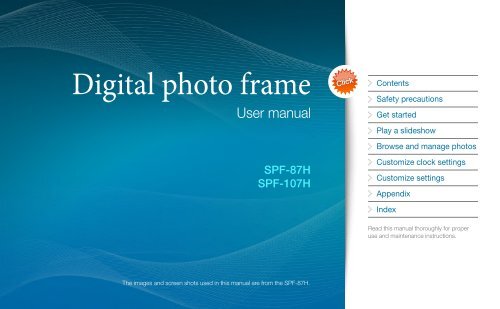Samsung SPF-87H (LP08IPLEBT/EN ) - Manuel de l'utilisateur(Model code type: LP**IPLS) 8.83 MB, pdf, Anglais
Samsung SPF-87H (LP08IPLEBT/EN ) - Manuel de l'utilisateur(Model code type: LP**IPLS) 8.83 MB, pdf, Anglais
Samsung SPF-87H (LP08IPLEBT/EN ) - Manuel de l'utilisateur(Model code type: LP**IPLS) 8.83 MB, pdf, Anglais
You also want an ePaper? Increase the reach of your titles
YUMPU automatically turns print PDFs into web optimized ePapers that Google loves.
Digital photo frame<br />
User manual<br />
<strong>SPF</strong>-<strong>87H</strong><br />
<strong>SPF</strong>-107H<br />
Click<br />
Contents<br />
Safety precautions<br />
Get started<br />
Play a sli<strong>de</strong>show<br />
Browse and manage photos<br />
Customize clock settings<br />
Customize settings<br />
Appendix<br />
In<strong>de</strong>x<br />
Read this manual thoroughly for proper<br />
use and maintenance instructions.<br />
The images and screen shots used in this manual are from the <strong>SPF</strong>-<strong>87H</strong>.
Contents<br />
Instructional icons<br />
Before you start, familiarize yourself with the icons you will<br />
see in this manual:<br />
[ ]<br />
Caution - situations that could cause<br />
damage to your <strong>de</strong>vice or other<br />
equipment<br />
Note - notes, usage tips, or additional<br />
information<br />
Square brackets - <strong>de</strong>vice keys; for<br />
example: [ ] (represents the Power key)<br />
©2009 SAMSUNG ELECTRONICS CO., LTD.<br />
•• It is strictly forbid<strong>de</strong>n to copy or use any parts of this mamual<br />
witrout permission from SAMSUNG ELECTRONICS CO., LTD<br />
•• Product specifications or contents of this manual may be<br />
changed without prior notice due to upgra<strong>de</strong> of product<br />
functions.<br />
Safety precautions........................... 3<br />
Get started....................................... 5<br />
What’s in the box ..................................5<br />
Get to know your frame ........................5<br />
Set up your frame .................................6<br />
Connect the adapter and turn<br />
the power on ........................................6<br />
Connect external memory <strong>de</strong>vices ........7<br />
Connect to a PC ...................................7<br />
Access the Main menus ........................8<br />
Select a language for<br />
the screen display .................................9<br />
Transfer photos from a PC ..................10<br />
Play a sli<strong>de</strong>show............................ 11<br />
Select a memory <strong>de</strong>vice for<br />
a sli<strong>de</strong>show .........................................11<br />
Select a view mo<strong>de</strong> for a sli<strong>de</strong>show ....12<br />
Select sli<strong>de</strong>show effects ......................13<br />
Use sli<strong>de</strong>show menus .........................14<br />
Browse and manage photos......... 15<br />
Browse photos ...................................15<br />
Copy photos .......................................16<br />
Delete photos .....................................17<br />
Use photo menus ...............................18<br />
Customize clock settings.............. 19<br />
Customize settings........................ 20<br />
Options menus ...................................20<br />
Preference menus ...............................21<br />
Update/Reset menus ..........................22<br />
Appendix........................................ 23<br />
Use as a PC mini-monitor ...................23<br />
Firmware update .................................24<br />
Troubleshooting ..................................25<br />
Specifications .....................................27<br />
Correct disposal of the frame ..............27<br />
Regulatory Compliance Statements ....28<br />
Contact information of<br />
SAMSUNG WORLDWIDE ...................33<br />
In<strong>de</strong>x ..................................................37
Safety precautions<br />
WARNING:<br />
•• TO PREV<strong>EN</strong>T ELECTRIC SHOCK, DO NOT OP<strong>EN</strong> OR REMOVE THE COVER OR BACK OF THE FRAME. THERE ARE NO<br />
USER-SERVICEABLE PARTS INSIDE. ALLOW ONLY QUALIFIED PERSONNEL TO SERVICE THIS FRAME.<br />
•• TO PREV<strong>EN</strong>T FIRE, KEEP THIS FRAME AWAY FROM ALL OP<strong>EN</strong> FLAMES, SUCH AS CANDLES, AT ALL TIMES.<br />
••The slots and openings in the frame provi<strong>de</strong> nee<strong>de</strong>d<br />
ventilation. To ensure reliable operation and prevent<br />
overheating, these openings must not be blocked or<br />
covered:<br />
-- Do not cover the slots or openings.<br />
-- Do not block the slots or openings by placing the frame on<br />
soft surfaces, such as beds, sofas, or rugs.<br />
-- Do not place the frame in an enclosed space, such as a<br />
bookcase or cabinet, without proper ventilation.<br />
••Do not place the frame near or on sources of heat, such<br />
as radiators, or in direct sunlight.<br />
••Do not allow the frame to come in contact with water.<br />
Do not place the frame near sources of water, such as<br />
bathtubs or sinks, or where water or other liquids may<br />
splash or drip on the frame. If the frame gets wet,<br />
unplug the frame immediately and contact the <strong>de</strong>aler or<br />
an authorized service center.<br />
••Do not overload wall outlets, extension cords, or<br />
adaptors beyond their inten<strong>de</strong>d capacity, as this may<br />
result in fire or electrical shock.<br />
••Route all power supply cords away from traffic areas<br />
and other objects so that they are not likely to be<br />
stepped on or pinched by items placed on or against<br />
them. Ensure that wires are not twisted or pinched at<br />
plug ends or adapter connections.<br />
••During electrical storms or when the frame will be<br />
unatten<strong>de</strong>d and unused for exten<strong>de</strong>d periods of time,<br />
unplug the frame from the wall. This will prevent damage<br />
to the frame from electrical surges.<br />
••Before connecting the power cord, make sure that the<br />
voltage <strong>de</strong>signation of the frame corresponds to the<br />
local electrical supply.<br />
3
Safety precautions<br />
••Never insert any metal objects into the open parts of this<br />
frame, as this may result in electrical shock.Ensure that<br />
the power cord is completely plugged in when using this<br />
frame. Grasp the plug firmly when removing the power<br />
cord and never touch the power cord with wet hands.<br />
••If you notice any unusual operation, such as unusual<br />
sounds or burning smells coming from the frame,<br />
unplug it immediately and contact the <strong>de</strong>aler or an<br />
authorized service center.<br />
••It is not recommen<strong>de</strong>d to install the frame in a location<br />
where it will be exposed to heavy dust, high or low<br />
temperatures, high humidity, or chemical substances or<br />
where it operates continuously.<br />
••Do not drop the frame or subject the frame to any<br />
strong impacts. If the frame is damaged, disconnect the<br />
power cord and contact a <strong>de</strong>aler or an authorized<br />
service center.<br />
••Always unplug the power cord when cleaning the frame.<br />
Use only a soft, dry cloth to wipe frame. Do not expose<br />
the frame to any chemicals, such as waxes, benzene,<br />
alcohol, thinners, insectici<strong>de</strong>s, air fresheners, lubricants,<br />
or <strong>de</strong>tergents, as these may damage the frame’s finish<br />
and void your warranty.<br />
••Use only properly groun<strong>de</strong>d plugs and outlets when<br />
connecting this frame. Improper grounding may cause<br />
electrical shock or damage to equipment.<br />
••Keep this frame and all accessories out of the reach of<br />
children.<br />
••Do not install the frame in unstable locations, such as<br />
improperly mounted shelves, angled surfaces, or where<br />
the frame may be exposed to vibration.<br />
4
Get started<br />
What’s in the box<br />
Digital frame Power cable/Adapter USB cable<br />
(for <strong>SPF</strong>-<strong>87H</strong>)<br />
Get to know your frame<br />
Buttons<br />
Button<br />
Description<br />
Turn the frame on or off<br />
Access menus<br />
Scroll through menus or items<br />
(up/down/left/right)<br />
USB cable<br />
(for <strong>SPF</strong>-107H)<br />
USB cable port<br />
User manual/Warranty<br />
USB memory <strong>de</strong>vice port<br />
Select menus or items<br />
Return to the previous screen<br />
Play or stop a sli<strong>de</strong>show<br />
Power cable port<br />
SD memory card slot<br />
5<br />
Support
Get started<br />
Set up your frame<br />
Do not put too much pressure on the<br />
support or force it to rotate in the wrong<br />
direction. The support may be broken.<br />
Connect the adapter and turn the power on<br />
For an <strong>SPF</strong>-<strong>87H</strong>, you do not<br />
need to connect the adapter<br />
when the frame is connected<br />
to a PC with the USB cable.<br />
Press [ ] to turn the<br />
frame on. The photos<br />
stored in the frame<br />
will be displayed in a<br />
sli<strong>de</strong>show.<br />
6
Get started<br />
Connect external memory <strong>de</strong>vices<br />
You can connect USB memory <strong>de</strong>vices or SD memory cards to the frame.<br />
Connect to a PC<br />
Insert an SD memory card with<br />
the metal contacts facing the<br />
<strong>de</strong>vice. Push the cord in until<br />
you hear a clicking sound.<br />
To remove the<br />
SD memory card,<br />
push it lightly to<br />
disengage it from<br />
the frame and<br />
then sli<strong>de</strong> it out.<br />
You can download photos (p. 10) or use the frame as a mini-monitor by connecting to a PC.<br />
•• If you connect an external memory <strong>de</strong>vice<br />
while the power is on, a sli<strong>de</strong>show will start<br />
automatically and display the photos stored in<br />
the external memory <strong>de</strong>vice.<br />
•• Recommen<strong>de</strong>d memory capacities for different<br />
<strong>type</strong>s of SD memory cards<br />
SD<br />
microSD<br />
miniSD<br />
SDHC<br />
microSDHC<br />
Up to 2 GB<br />
Up to 2 GB<br />
Up to 256 <strong>MB</strong><br />
Up to 16 GB<br />
Up to 8 GB<br />
Example: <strong>SPF</strong>-<strong>87H</strong><br />
USB connector<br />
Supplementary power connector<br />
•• For the <strong>SPF</strong>-<strong>87H</strong>, you can use the PC as the power<br />
source by connecting the USB connector, but if the<br />
screen blinks or does not turn on due to a power<br />
shortage, connect the supplementary power connector<br />
also.<br />
•• For the <strong>SPF</strong>-107H, only the USB connector is<br />
provi<strong>de</strong>d, and you are not able to use the PC as the<br />
power source.<br />
7
Get started<br />
Access the Main menus<br />
Press and hold [ ]<br />
for more than 2<br />
seconds or press it<br />
repeatedly until the<br />
Main menu screen<br />
appears.<br />
Main menu screen<br />
Item Description<br />
More<br />
information<br />
Photo<br />
Browse photos stored in the<br />
internal memory or on an<br />
external memory <strong>de</strong>vice and<br />
p. 15<br />
access options.<br />
Clock<br />
Set the current time and select<br />
a time format.<br />
p. 19<br />
Settings Customize settings. p. 20<br />
When the Photo or Clock menu<br />
is selected<br />
11 Press [ ].<br />
22 Press [ / ] or [ / ] to select the<br />
menu you want, and then press<br />
[ ].<br />
When the Settings menu is<br />
selected<br />
Press [ / ] or [ / ] to select the<br />
menu you want, and then press<br />
[ ].<br />
To go back to the previous step<br />
Press [ ].<br />
To switch to the sli<strong>de</strong>show<br />
while browsing photos<br />
Press [ ].<br />
8
Get started<br />
Select a language for the screen display<br />
11 In the Main menu screen (p. 8), press [ / ] to select<br />
Settings, and then press [ ].<br />
22 Press [ / ] to select Options, and then press [ ].<br />
33 Press [ / ] to select Language, and then press [ ].<br />
44 Press [ / ] to select a language you want, and then<br />
press [ ].<br />
55 Press [ ] to switch to the sli<strong>de</strong>show.<br />
9
Get started<br />
Transfer photos from a PC<br />
•• Some photos are embed<strong>de</strong>d on the frame by<br />
<strong>de</strong>fault. When there is not enough memory,<br />
<strong>de</strong>lete the photos.<br />
•• If the photos have high resolution, memory<br />
space will be limited and the preview will play<br />
slowly. See p. 16 for instructions on copying and<br />
automatically resizing your photos.<br />
•• If the USB connection mo<strong>de</strong> window does not<br />
appear when you connect the frame to a PC,<br />
select Activate USB Communication in<br />
Settings Options. (p. 20)<br />
To transfer photos from a PC<br />
11 Connect the frame to a PC with the supplied USB cable. (p. 7)<br />
When the frame is turned off, connect it to the PC first and then<br />
turn it on.<br />
22 Press [ / ] to select Mass Storage/Mini-Monitor, and<br />
then press [ ].<br />
•• The frame will be recognized as a removable disk.<br />
If you connect the frame to a PC while using it as a mini-monitor<br />
(p. 23), you need to switch to Mass Storage mo<strong>de</strong> by using the<br />
Frame Manager program. For more information, refer to the user<br />
manual of the Frame Manager.<br />
33<br />
Copy photos from the PC to the frame.<br />
•• The frame recognized as a removable disk will be displayed as<br />
<strong>SPF</strong>-<strong>87H</strong> or <strong>SPF</strong>-107H on the PC. Open the disk of the<br />
corresponding mo<strong>de</strong>l in My Computer and copy the photos.<br />
To disconnect the frame from a PC<br />
Press [ ] after copying is done or disconnect the USB cable<br />
from the frame.<br />
Do not disconnect the USB cable while the photos are being<br />
copied, as this could result in loss of data and/or damage to the<br />
frame.<br />
10
Play a sli<strong>de</strong>show<br />
Select a memory <strong>de</strong>vice for a sli<strong>de</strong>show<br />
When there is an external memory <strong>de</strong>vice (SD memory card or USB memory <strong>de</strong>vice) connected, you can select the source of<br />
photos to play in a sli<strong>de</strong>show in the Photo menu.<br />
Memory capacity<br />
(free space/total space)<br />
To select a memory <strong>de</strong>vice<br />
11 In the Main menu screen (p. 8), press [ / ] to select Photo,<br />
and then press [ ].<br />
If you turn the frame on, the embed<strong>de</strong>d photos<br />
stored in the internal memory will be displayed in<br />
a sli<strong>de</strong>show.<br />
22 Press [ / ] to select one of the following memory <strong>de</strong>vices,<br />
and then press [ ].<br />
Item<br />
Description<br />
Frame memory Internal memory<br />
SD<br />
SD memory card (external)<br />
USB<br />
USB memory <strong>de</strong>vice (external)<br />
To pause or resume playing the sli<strong>de</strong>show<br />
Press [ ] during a sli<strong>de</strong>show.<br />
11
Play a sli<strong>de</strong>show<br />
Select a view mo<strong>de</strong> for a sli<strong>de</strong>show<br />
You can display a clock or calendar on a sli<strong>de</strong>show, or display multiple photos on one screen in a sli<strong>de</strong>show.<br />
View mo<strong>de</strong>s<br />
To select a view mo<strong>de</strong><br />
▲ Single<br />
▲ Photo & Calendar<br />
▲ Photo & Clock<br />
▲ Multiview1<br />
11 Press [ ] during a sli<strong>de</strong>show.<br />
22 Press [ / ] to select Sli<strong>de</strong>show Mo<strong>de</strong>, and then press<br />
[ ].<br />
33 Press [ ] repeatedly to select the view mo<strong>de</strong>.<br />
•• Each time you press [ ], the view mo<strong>de</strong> changes (Single →<br />
Photo & Clock → Photo & Calendar → Multiview 1 →<br />
Multiview 2).<br />
44 When you are finished, press [ ].<br />
OR<br />
▲ Multiview2<br />
Press [<br />
mo<strong>de</strong>.<br />
] repeatedly during a sli<strong>de</strong>show to select a view<br />
•• Set the current time before displaying the clock or calendar. (p. 19)<br />
•• In Photo & Calendar mo<strong>de</strong>, you can press [ / ] to view the next or<br />
previous month.<br />
•• During a sli<strong>de</strong>show, press [ / ] to view the next or previous photo.<br />
12
Play a sli<strong>de</strong>show<br />
Select sli<strong>de</strong>show effects<br />
You can select a transition effect, speed, and play mo<strong>de</strong> for a sli<strong>de</strong>show.<br />
To select sli<strong>de</strong>show effects<br />
11 Press [ ] during a sli<strong>de</strong>show.<br />
22 Press [ / ] to select Sli<strong>de</strong>show Settings, and then<br />
press [ ].<br />
33 Press [ / ] to select one of the following menus, and then<br />
press [ ].<br />
Item<br />
Transition<br />
Speed<br />
Play mo<strong>de</strong><br />
Description<br />
Select a transition effect (No Effect, Fa<strong>de</strong>, Blind, Cross<br />
Comb, Mosaic, Checker, Dissolve, Wipe, Extend, Silk,<br />
Corner Transition, Wheel, Ellipse, Random).<br />
Select a sli<strong>de</strong>show speed (Fast, Normal, Slow).<br />
•• All Photos: Play all photos in or<strong>de</strong>r<br />
•• Photos in Fol<strong>de</strong>r: Play all photos in the selected fol<strong>de</strong>r in<br />
or<strong>de</strong>r<br />
•• Shuffle all photos: Play all photos in a random or<strong>de</strong>r<br />
•• Shuffle photos in fol<strong>de</strong>r: Play all photos in the selected<br />
fol<strong>de</strong>r in a random or<strong>de</strong>r<br />
•• Repeat one photo: Repeat the selected photo<br />
44 Press [ / ] to select an option, and then press [ ].<br />
55 Press [ ] to switch to the sli<strong>de</strong>show.<br />
13
Play a sli<strong>de</strong>show<br />
Use sli<strong>de</strong>show menus<br />
You can use sli<strong>de</strong>show menus to control a sli<strong>de</strong>show and adjust the sli<strong>de</strong>show settings.<br />
To use sli<strong>de</strong>show menus<br />
11 Press [ ] during a sli<strong>de</strong>show.<br />
22 Press [ / ] to select one of the following menus, and then<br />
press [ ].<br />
Item<br />
Description<br />
Stop / Start<br />
Sli<strong>de</strong>show<br />
Pause or resume the sli<strong>de</strong>show<br />
Sli<strong>de</strong>show Mo<strong>de</strong> Select a view mo<strong>de</strong> (p. 12)<br />
Sli<strong>de</strong>show<br />
Settings<br />
Select a transition effect or speed or play mo<strong>de</strong> (p. 13)<br />
Brightness Adjust the brightness of the screen<br />
Rotate Rotate the selected photo (90˚, 180˚, 270˚)<br />
Zoom Zoom in on a selected photo (X2, X4)<br />
•• Original Fit: Display photos in original size. When a<br />
photo is larger than the screen, it will be adjusted to fit<br />
Aspect Ratio the screen in the same ratio<br />
•• Auto Fit: Resize photos to fit the screen<br />
•• Fit to Width: Resize photos to fit the screen width<br />
Delete<br />
Delete the selected photo<br />
Set as<br />
Background<br />
Set a photo as a background image on the Main menu<br />
screen.<br />
33 Press [ / ] or [ / ] to select an option, and then press [ ].<br />
44 Press [ ] to switch to the sli<strong>de</strong>show.<br />
14
Browse and manage photos<br />
You can browse, copy, or <strong>de</strong>lete photos stored in internal memory and external memory <strong>de</strong>vices.<br />
Browse photos<br />
External memory <strong>de</strong>vice indicator<br />
( :USB memory <strong>de</strong>vice, : SD memory card)<br />
11 In the Main menu screen (p. 8), press [ / ] to select Photo,<br />
and then press [ ].<br />
File name<br />
and size<br />
Current file number/<br />
total number of files<br />
22 Press [ / ] to select a memory <strong>de</strong>vice (Frame memory,<br />
SD, USB), and then press [ ].<br />
33 Press [ / ] or [ / ] to browse photos.<br />
To view photos in a fol<strong>de</strong>r, select the fol<strong>de</strong>r, and then press [ ].<br />
44 Press [ ] or [ ] to view a sli<strong>de</strong>show beginning with the<br />
currently selected photo.<br />
15
Browse and manage photos<br />
Copy photos<br />
After connecting an external memory <strong>de</strong>vice (SD momory card or USB memory <strong>de</strong>vice) to the frame, you can copy photos<br />
from the external memory <strong>de</strong>vice to the frame and vice-versa.<br />
To copy photos<br />
11 Select the photo you want to copy, and then press [ ].<br />
•• To copy all photos in a fol<strong>de</strong>r, select the fol<strong>de</strong>r.<br />
22 Press [ / ] to select Copy, and then press [ ].<br />
•• To copy all photos in the selected fol<strong>de</strong>r (subfol<strong>de</strong>rs not inclu<strong>de</strong>d),<br />
select Copy all files.<br />
33 Press [ / ] to select a memory location, and then press [ ].<br />
Copying will begin.<br />
•• Photos copied to the frame will be automatically<br />
resized to be optimal for the screen. To copy the<br />
photos in their original sizes, select Original Size<br />
in Settings → Options → Frame Memory<br />
Copy. (p. 20)<br />
•• The resized photos will have lower resolution<br />
compared to the original photos, but with smaller<br />
file sizes, you can store more photos.<br />
Example: To copy photos from a USB memory <strong>de</strong>vice to the<br />
internal memory,<br />
11 In the Main menu screen (p. 8), press [ / ] to select Photo,<br />
and then press [ ].<br />
22 Select USB in the Photo menu, and select the photos you want.<br />
33 Press [ ].<br />
44 Press [ / ] to select Copy, and then press [ ].<br />
55 Press [ / ] to select Frame Memory, and then press [ ].<br />
16
Browse and manage photos<br />
Delete photos<br />
11 In the Main menu screen (p. 8), press [ / ] to select Photo,<br />
and then press [ ].<br />
22 Select the photo you want to <strong>de</strong>lete, and then press [ ].<br />
To <strong>de</strong>lete all photos in a fol<strong>de</strong>r, select the fol<strong>de</strong>r.<br />
33 Press [ / ] to select Delete, and then press [ ].<br />
To <strong>de</strong>lete all photos in the selected fol<strong>de</strong>r (subfol<strong>de</strong>rs not<br />
inclu<strong>de</strong>d), select Delete All Files.<br />
44 Press [ / ] to select Yes, and then press [ ]. Photos will<br />
be <strong>de</strong>leted.<br />
55 Press [ ] on the pop-up window.<br />
To <strong>de</strong>lete a photo during a sli<strong>de</strong>show<br />
11 Press [ ] when the photo you want to <strong>de</strong>lete is displayed<br />
during a sli<strong>de</strong>show.<br />
22 Press [ / ] to select Delete, and then press [ ].<br />
33 Press [ / ] to select Yes, and then press [ ].<br />
17
Browse and manage photos<br />
Use photo menus<br />
Example: Photo set as a background image<br />
11 Press [ ] while browsing photos.<br />
22 Press [ / ] to select one of the following menus, and then<br />
press [ ].<br />
When you select a fol<strong>de</strong>r,<br />
Item<br />
Open<br />
Copy<br />
Description<br />
Open the selected fol<strong>de</strong>r<br />
Copy the selected fol<strong>de</strong>r to another memory <strong>de</strong>vice<br />
Delete Delete the selected fol<strong>de</strong>r (p. 17)<br />
When you select a photo,<br />
Item<br />
Start sli<strong>de</strong>show<br />
Description<br />
Play a sli<strong>de</strong>show<br />
Copy<br />
Copy the selected photo to another memory <strong>de</strong>vice<br />
(p. 16)<br />
Copy All Files<br />
Copy all photos in the selected fol<strong>de</strong>r (subfol<strong>de</strong>rs not<br />
inclu<strong>de</strong>d) to another memory <strong>de</strong>vice (p. 16)<br />
Delete Delete the selected photo (p. 17)<br />
Delete All Files<br />
Delete all photos in the selected fol<strong>de</strong>r (subfol<strong>de</strong>rs not<br />
inclu<strong>de</strong>d) (p. 17)<br />
Set as<br />
Background<br />
Set the selected photo as a background image on the<br />
Main menu screen<br />
18
Customize clock settings<br />
You can use the clock menus to set the current time and select a clock <strong>type</strong>.<br />
To customize clock settings<br />
11 In the Main menu screen (p. 8), press [ / ] to select Clock,<br />
and then press [ ].<br />
22 Press [ ].<br />
33 Press [ / ] to select one of the following menus, and then<br />
press [ ].<br />
Item<br />
Date and Time<br />
Time Format<br />
Date Format<br />
Clock Type<br />
Description<br />
Set the current date and time<br />
Select how time is displayed (12 hours, 24 hours)<br />
Select how dates are displayed (YYYY/MM/DD, MM/<br />
DD/YYYY, DD/MM/YYYY)<br />
Select the clock <strong>type</strong> (Digital, Clock & Calendar)<br />
▲ Digital<br />
▲ Clock & Calandar<br />
44 Press [ / ] to select an option you want, and then press<br />
[ ].<br />
For Date and Time, press [ / ] to select the option you want<br />
and press [ / ] to set the value.<br />
19
Customize settings<br />
You can use Settings menus to <strong>de</strong>fine frame settings according to your preferences.<br />
Options menus<br />
11 In the Main menu screen (p. 8), press [ / ] to select<br />
Settings and then press [ ].<br />
22 Press [ / ] to select Options, and then press [ ].<br />
33 Press [ / ] to select one of the following menus, and then<br />
press [ ].<br />
Item<br />
Description<br />
Language Select a language for the display (p. 9)<br />
Brightness<br />
Auto Fit Portrait<br />
Photo<br />
Frame Memory<br />
Copy<br />
Activate USB<br />
Communication<br />
Adjust the brightness of the screen<br />
•• On: Display portrait photos in reduced sizes to fit to the<br />
screen<br />
•• Off: Display portrait photos in their original sizes<br />
•• Original Size: Copy photos in their original sizes<br />
•• Resized: Copy photos in reduced sizes for optimal<br />
resolution on the screen<br />
Select a USB mo<strong>de</strong> to be activated when the frame is<br />
connected to a PC<br />
•• Mass Storage/Mini-Monitor: Use the frame as a<br />
removable disk or supplementary monitor<br />
•• Digital Photo Frame: Use the frame as a digital photo<br />
frame. (For <strong>SPF</strong>-<strong>87H</strong>, when you want to use the PC as<br />
a power source.)<br />
20<br />
44 Press [ / ] or [ / ] to select an option, and then press [ ].
Customize settings<br />
Preference menus<br />
11 In the Main menu screen (p. 8), press [ / ] to select<br />
Settings and then press [ ].<br />
22 Press [ / ] to select Preference, and then press [ ].<br />
33 Press [ / ] to select one of the following menus, and then<br />
press [ ].<br />
Item<br />
Starting Mo<strong>de</strong><br />
Screen Saver<br />
Home<br />
Background<br />
Auto Picture<br />
On/Off<br />
Description<br />
Select a mo<strong>de</strong> to be activated when the frame is turned on<br />
•• Home: Start with the Main menu<br />
•• Last Mo<strong>de</strong>: Start with the mo<strong>de</strong> you used last<br />
•• Sli<strong>de</strong>show: Start with a sli<strong>de</strong>show<br />
Select a screensaver (Sli<strong>de</strong>show/Clock) to display when<br />
the frame is not used for a certain period of time (about 10<br />
minutes)<br />
Select an image to display on the Main menu screen<br />
•• Default: Display the <strong>de</strong>fault image<br />
•• Custom: Display an image you have previously selected<br />
Set the time for the screen to turn on or off automatically<br />
(for example, you can set the screen to turn off when you<br />
go to sleep or turn on when you wake up in the morning)<br />
When the screen is off, press any button except<br />
for [ ] to turn it back on again.<br />
21<br />
44 Press [ / ] or [ / ] to select an option, and then press [ ].
Customize settings<br />
Update/Reset menus<br />
11 In the Main menu screen (p. 8), press [ / ] to select<br />
Settings, and then press [ ].<br />
22 Press [ / ] to select Update/Reset, and then press [ ].<br />
33 Press [ / ] to select one of the following menus, and then<br />
press [ ].<br />
Item<br />
Firmware Update<br />
Reset Settings<br />
Product<br />
Information<br />
Description<br />
Update the firmware (you need to copy firmware files<br />
to the internal memory first)<br />
Reset all menu options to the <strong>de</strong>fault settings<br />
(except for the time and language settings)<br />
Display the mo<strong>de</strong>l name and firmware version<br />
44 Press [ / ] or [ / ] to select an option, and then<br />
press [ ].<br />
22
Appendix<br />
Use as a PC mini-monitor<br />
You can use the frame as a mini-monitor (supplementary monitor). Install the Frame Manager program on your PC and connect<br />
the frame to the PC. For more information, visit the <strong>Samsung</strong> Electronics webpage (http://www.samsung.com/) and search for<br />
<strong>SPF</strong>-<strong>87H</strong> or SPH-107H.<br />
Before use<br />
•• Read the Frame Manager User Manual to install the program properly.<br />
•• Use the USB cable provi<strong>de</strong>d with the frame.<br />
•• Do not use the frame as a primary monitor. The screen may not work<br />
properly.<br />
•• Only the [ ], [ ], [ / ] and [ ] buttons are active when you use<br />
the frame as a mini-monitor.<br />
•• If you have moved a program icon or window to the secondary monitor,<br />
move it back to the primary monitor after use.<br />
•• The frame may not function properly with some vi<strong>de</strong>o cards. In this case,<br />
set the hardware acceleration to None.<br />
System requirements for using the frame<br />
as a mini-monitor<br />
•• OS: Windows XP SP2, Vista (32bit)<br />
•• USB: Exten<strong>de</strong>d Host Controller (EHCT) for USB 2.0<br />
•• RAM: 256 <strong>MB</strong> or more<br />
•• CPU: 2.4G Hz or more<br />
To set the hardware acceleration to None,<br />
1. Right-click on the Windows <strong>de</strong>sktop, and select Properties.<br />
2. When the Display Properties window appears, select Settings > Advanced ><br />
Troubleshoot > Hardware acceleration and drag the indicator to None.<br />
•• For Windows Vista, the Aero effect may not function while using the frame<br />
as a mini-monitor and some vi<strong>de</strong>os may not play on the frame.<br />
23
Appendix<br />
Firmware update<br />
Download the latest firmware from the <strong>Samsung</strong> Electronics webpage and update your frame.<br />
11 Visit http://www.samsung.com and search for <strong>SPF</strong>-<strong>87H</strong> or<br />
<strong>SPF</strong>-107H.<br />
22<br />
Follow the on-screen instructions to download the firmware.<br />
33 Connect the external memory <strong>de</strong>vice (SD memory card or<br />
USB memory <strong>de</strong>vice) to the PC.<br />
Copy the latest firmware you have downloa<strong>de</strong>d to the<br />
44<br />
external memory <strong>de</strong>vice.<br />
•• While the update is in progress,<br />
--Do not disconnect the external <strong>de</strong>vice (SD memory<br />
card or USB memory <strong>de</strong>vice) from the frame.<br />
--Do not press any buttons.<br />
--Do not insert any other memory cards.<br />
--Do not turn off the frame.<br />
•• You can check whether or not the firmware is<br />
updated to the latest version in Settings →<br />
Update/Reset → Product Information.<br />
55 Disconnect the external memory <strong>de</strong>vice from the PC and<br />
then connect it to the frame.<br />
66 In the Main menu screen (p. 8), press [ / ] to select<br />
Settings and then press [ ].<br />
77 Press [ / ] to select Update/Reset and then press [ ].<br />
88 Select Firmware Update and then press [ ].<br />
•• Firmware is updated.<br />
99 When the update is done, turn off the frame, remove the<br />
external memory <strong>de</strong>vice (SD memory card or USB memory<br />
<strong>de</strong>vice), and turn back on the frame.<br />
24
Appendix<br />
Troubleshooting<br />
Try the following if you have trouble using the frame.<br />
Issue<br />
The frame will not turn on.<br />
When connecting the frame to a PC with<br />
the USB connector, the screen blinks and<br />
the frame turns off automatically.<br />
There is light leaking along the bor<strong>de</strong>r of the<br />
clock screen.<br />
The time setting is not correct.<br />
It takes time for an image to display when<br />
the frame is turned on or during a<br />
sli<strong>de</strong>show.<br />
Even though there is free space left on the<br />
internal memory, photos will not copy there.<br />
External <strong>de</strong>vices (USB memory <strong>de</strong>vice or<br />
SD memory card) do not function properly.<br />
Portrait photos display in a landscape<br />
orientation.<br />
JPEG photos do not play.<br />
Resolution<br />
Check if the power cable is connected properly.<br />
There may be a problem with the USB port of the PC. Connect the supplementary power<br />
connector as well.<br />
If the screen is black, there may be light showing through the panel due to the characteristics of<br />
the LCD panel. This is normal.<br />
When the power adapter is disconnected for a long period of time, the current time settings may<br />
be lost. Connect the power adapter at all times.<br />
If the resolution of a photo is high or the file size is large it may take longer to display.<br />
Make a fol<strong>de</strong>r insi<strong>de</strong> the internal memory to copy photos.<br />
•• Check if the <strong>de</strong>vices are connected properly.<br />
•• Check if the photos stored in the external memory <strong>de</strong>vices are in JPEG format. Corrupted or<br />
damaged files will not display.<br />
•• The <strong>de</strong>vice may not be supported by the frame. Try another <strong>de</strong>vice.<br />
Check if Auto Fit Portrait Photo is On in Settings → Options.<br />
•• JPEG photos saved in Progressive or CMYK mo<strong>de</strong>s will not display.<br />
•• JPEG photos edited by image editors (e.g., Photoshop or Paintshop) may not display properly.<br />
Save photos in JPEG format after editing on a PC and play the sli<strong>de</strong>show again.<br />
25
Appendix<br />
troubleshooting (continued)<br />
Issue<br />
Some photos will not display in a<br />
sli<strong>de</strong>show.<br />
The sizes of photos change when rotate<br />
the photos.<br />
Resolution<br />
Your frame can read up to 4,000 photos. Photos exceeding this limit will not display in a<br />
sli<strong>de</strong>show.<br />
Photos will change size automatically fit the screen according to the <strong>de</strong>gree of rotation<br />
(90˚, 270˚).<br />
The proportion of a photo is not correct. During a sli<strong>de</strong>show, press [ ] and select Aspect Ratio → Original Fit.<br />
The clock displays on the screen even<br />
when Photo & Clock view mo<strong>de</strong> is not<br />
selected.<br />
The preview plays slowly.<br />
Even when there is only one photo on the<br />
memory card or the sli<strong>de</strong>show is paused,<br />
the sli<strong>de</strong>show effect is applied to the photo.<br />
In what or<strong>de</strong>r are the photos displayed on a<br />
memory card?<br />
Check if Screen Saver is set to Clock in Settings → Preference.<br />
When there are many photos or large file sizes, the preview may be slow.<br />
The effect is applied to protect the panel.<br />
The photos are arranged by file names, in the or<strong>de</strong>r of number – upper case letter – lower case<br />
letter. The maximum recognized length of a file name is 25 characters.<br />
The sli<strong>de</strong>show will not start automatically. Check if Starting Mo<strong>de</strong> is set to Sli<strong>de</strong>show in Settings → Preference. (p. 21)<br />
I activated the Auto Picture On/Off feature,<br />
but the screen does not turn on<br />
automatically.<br />
I want to reset the frame.<br />
The frame is not recognized as a removable<br />
disk when connected to a PC with the USB<br />
cable.<br />
•• Check if the current time is set correctly.<br />
•• If you have pressed [ ] to turn the frame off when the Auto Picture On/Off feature is<br />
activated, the screen does not turn on automatically. The screen turns on automatically only<br />
when the screen was turned off automatically via the Off Time setting.<br />
Select Reset Settings in Settings → Update/Reset.<br />
There are 2 USB connectors for the <strong>SPF</strong>-<strong>87H</strong>. When only the supplementary power connector<br />
(DV 5V) is connected, the frame will not be recognized as a removable disk. Connect the USB<br />
connector also ( ). (p. 7)<br />
26
Appendix<br />
Specifications<br />
Mo<strong>de</strong>l name <strong>SPF</strong>-<strong>87H</strong> SPH-107H<br />
Panel<br />
File formats<br />
Built-in memory<br />
Type 8” TFT LCD 10” TFT LCD<br />
Resolution 800 x 480 1024 x 600<br />
JPEG (Progressive and CMYK formats not supported)<br />
1GB<br />
USB Host (USB 1.1) / Device (USB 2.0)<br />
Power<br />
General<br />
Rating<br />
External DC 12V<br />
Consumption On: 5.2 W / Off: less than 1 W On: 5.9 W / Off: less than 1 W<br />
Dimension (W x H x D) 236.0 mm x 159.4 mm x 23.0 mm 280.0 mm x 188.0 mm x 23.0 mm<br />
Weight 500 g 600 g<br />
* The <strong>de</strong>sign of the product may vary according to the mo<strong>de</strong>l. Specifications are subject to change without notice.<br />
* This <strong>de</strong>vice is a class B digital apparatus.<br />
Correct disposal of the frame<br />
Dispose of the product according to local regulations and applicable laws.<br />
27
Appendix<br />
Regulatory Compliance Statements<br />
Your <strong>Samsung</strong> product compliance class is marked in the user manual.<br />
•• Fe<strong>de</strong>ral Communications Commission (FCC) - USA<br />
•• Industry Canada Equipment Standard for Digital Equipment (ICES-003) - Canada<br />
•• Voluntary Control Council for Interference (VCCI) - Japan<br />
•• Bureau of Standards Metrology and Inspection (BSMI) - Taiwan<br />
•• Ministry of Information and Communication (MIC) - Republic of Korea<br />
•• Italian Post Ministry (Homologation) - Italy<br />
FCC Class B Notice<br />
This <strong>de</strong>vice complies with part 15 of the FCC Rules. Operation is subject to the following two conditions:<br />
1. This <strong>de</strong>vice may not cause harmful interference, and<br />
2. This <strong>de</strong>vice must accept any interference received, including interference that may cause un<strong>de</strong>sired operation.<br />
This equipment has been tested and found to comply with the limits for a Class B digital <strong>de</strong>vice, pursuant to Part 15 of the FCC Rules.<br />
These limits are <strong>de</strong>signed to provi<strong>de</strong> reasonable protection against harmful interference in a resi<strong>de</strong>ntial installation. This equipment<br />
generates, uses and can radiate radio frequency energy and, if not installed and used in accordance with the instructions, may cause<br />
harmful interference to radio communications. However, there is no guarantee that interference will not occur in a particular installation.<br />
If this equipment does cause harmful interference to radio or television reception, which can be <strong>de</strong>termined by turning the equipment off<br />
and on, the user is encouraged to try to correct the interference by one or more of the following measures:<br />
•• Reorient or relocate the receiving antenna.<br />
•• Increase the separation between the equipment and receiver.<br />
•• Connect the equipment into an outlet on a circuit different from that to which the receiver is connected.<br />
•• Consult the <strong>de</strong>aler or an experienced radio/TV technician for help.<br />
28
Appendix<br />
Regulatory Compliance Statements (continued)<br />
User Information<br />
Changes or modifications not expressly approved by the party responsible for compliance could void the user’s authority to<br />
operate the equipment. If necessary, consult with your <strong>de</strong>aler or an experienced radio/television technician for additional<br />
suggestions. You may find the booklet called “How to I<strong>de</strong>ntify and Resolve Radio/TV Interference Problems” helpful. This<br />
booklet was prepared by the Fe<strong>de</strong>ral Communications Commission. It is available from the U.S. Government Printing Office.<br />
Washington, DC 20402, Stock Number 004-000-00345-4.<br />
The party responsible for product compliance:<br />
SAMSUNG ELECTRONICS CO., LTD.<br />
America QA Lab of <strong>Samsung</strong><br />
3351 Michelson Drive<br />
Suite #290, Irvine, CA 92612 USA<br />
Warning<br />
User must use shiel<strong>de</strong>d signal interface cables to maintain FCC compliance for the product. Provi<strong>de</strong>d with this monitor is a<br />
<strong>de</strong>tachable power supply cord with IEC320 style terminations. It may be suitable for connection to any UL listed personal<br />
computer with similar configuration. Before making the connection, make sure the voltage rating of the computer convenience<br />
outlet is the same as the monitor and that the ampere rating of the computer convenience outlet is equal or exceeds the<br />
monitor voltage rating. For 120-volt applications, use only UL listed <strong>de</strong>tachable power cords with NEMA configuration 5-15P<br />
<strong>type</strong> (parallel bla<strong>de</strong>s) plug caps. For 240-volt applications use only UL listed <strong>de</strong>tachable power supply cords with NEMA<br />
configuration 6-15P <strong>type</strong> (tan<strong>de</strong>m bla<strong>de</strong>s) plug caps. This television receiver provi<strong>de</strong>s display of television closed captioning in<br />
accordance with Section 15.119 of the FCC rules. (TV broadcast receivers with picture screens 13 inches or larger in diameter<br />
mo<strong>de</strong>ls only)<br />
ICES-003 Class B Notice - Avis N<strong>MB</strong>-003, Classe B<br />
This Class B digital apparatus complies with Canadian standard ICES-003.<br />
Cet appareil numérique <strong>de</strong> la classe B est conforme à la norme N<strong>MB</strong>-003 du Canada.<br />
29
Appendix<br />
Regulatory Compliance Statements (continued)<br />
VCCI Class B Notice<br />
この 装 置 は、 情 報 処 理 装 置 等 電 波 障 害 自 主 規 制 協 議 (VCCI)の 基 準 に 基 づくクテスB 情 報 技 術 装 置 です。<br />
この 装 置 は、 家 庭 環 境 で 使 用 することを 目 的 としていますが、この 装 置 がラジオやテレビジョン 受 信 機 に 近 接 して 使 用 されると、<br />
受 信 障 害 を 引 き 起 こすことがあります。<br />
取 扱 説 明 書 に 従 って 正 しい 取 り 扱 いをして 下 さい。<br />
警 告 使 用 者<br />
這 是 甲 類 資 訊 類 產 品 , 在 居 住 環 境 中 使 用 時 , 可 能 會 造 成 射 頻 幹 擾 , 在 這 種 情 況 下 ,<br />
使 用 者 會 被 要 求 採 取 某 些 適 當 的 對 策 。<br />
European Notice (Europe Only)<br />
Products with the CE marking comply with the EMC Directive (2004/108/EC) and the Low Voltage<br />
Directive (2006/95/EC) issued by the Commission of the European Community.<br />
Compliance with these directives implies conformity to the following European Norms:<br />
•• <strong>EN</strong>55022: Radio Frequency Interference<br />
•• <strong>EN</strong>55024: Electromagnetic Immunity of Information Technology Equipment<br />
•• <strong>EN</strong>61000-3-2: Power Line Harmonics<br />
•• <strong>EN</strong>61000-3-3: Voltage Fluctuations<br />
•• <strong>EN</strong>55013: Radio disturbance characteristics of broadcast receivers and associated equipments<br />
•• <strong>EN</strong>55020: Electromagnetic immunity of broadcast receivers and associated equipments<br />
30
Appendix<br />
Regulatory Compliance Statements (continued)<br />
Italian Homologation Notice<br />
Questo apparecchio e fabbricato in conformita al D.M.28.08.95 n.548<br />
ed in particolare a quanto specificato nell Art.2, comma 1.<br />
Questo apparecchio e fabbricato nella U.E. in conformita al D.M.28.08.95 n.548<br />
Art.2, comma 1 ed al D.M.26.03.92 Art.1<br />
-. For products produced in countries outsi<strong>de</strong> the European Community<br />
Questo apparecchio e fabbricato in conformita al D.M.28.08.95 n.548<br />
ed in particolare a quanto specificato nell Art.2, comma 1.<br />
-. For products produced in the European Community<br />
Questo apparecchio e fabbricato nella U.E. in conformita al D.M.28.08.95 n.548<br />
Art.2, comma 1 ed al D.M.26.03.92 Art.1<br />
Russia Only - PCT Notice<br />
Mercury Statement ( USA only)<br />
Contains Mercury, Dispose According to Local, State or Fe<strong>de</strong>ral Laws<br />
31
Appendix<br />
Regulatory Compliance Statements (continued)<br />
Wiring the Mains Power Supply Plug (UK Only)<br />
IMPORTANT NOTICE<br />
The mains lead on this equipment is supplied with a moul<strong>de</strong>d plug incorporating a fuse. The value of the fuse is indicated on<br />
the pin face of the plug and, if it requires replacing, a fuse approved to BSI1362 of the same rating must be used.<br />
Never use a plug with the fuse cover omitted if the cover is <strong>de</strong>tachable. If a replacement fuse cover is required, it must be of<br />
the same colour as the pin face of the plug. Replacement covers are available from your <strong>de</strong>aler.<br />
If the fitted plug is not suitable for the power points in your house or the cable is not long enough to reach a power point, you<br />
should obtain a suitable safety-approved extension lead or consult your <strong>de</strong>aler for assistance. However, if there is no alternative<br />
but to cut off the plug, remove the fuse and then safely dispose of the plug.<br />
Do NOT connect the plug to a mains socket as there is a risk of shock hazard from the bared flexible cord.<br />
IMPORTANT<br />
The wires in the mains lead are coloured in accordance with the following co<strong>de</strong>:<br />
BLUE - NEUTRAL; BROWN - LIVE<br />
As these colours may not correspond to the coloured markings i<strong>de</strong>ntifying the terminals in your plug,<br />
proceed as follows :<br />
The wire coloured BLUE must be connected to the terminal marked with the letter N or coloured BLUE or BLACK. The wire<br />
coloured BROWN must be connected to the terminal marked with the letter L or coloured BROWN or RED.<br />
WARNING:<br />
DO NOT CONNECT EITHER WIRE TO THE EARTH TERMINAL, WHICH IS MARKED WITH THE LETTER E OR BY THE<br />
EARTH SY<strong>MB</strong>OL , OR COLOURED GRE<strong>EN</strong> OR GRE<strong>EN</strong> AND YELLOW.<br />
32
Appendix<br />
Contact information of SAMSUNG WORLDWIDE<br />
If you have any questions or comments relating to <strong>Samsung</strong> products, please contact<br />
Region Country Contact Center Web Site<br />
CANADA 1-800-SAMSUNG (726-7864) www.samsung.com/ca<br />
North America<br />
MEXICO 01-800-SAMSUNG (726-7864) www.samsung.com/mx<br />
U.S.A 1-800-SAMSUNG (726-7864) www.samsung.com/us<br />
ARG<strong>EN</strong>TINA 0800-333-3733 www.samsung.com/ar<br />
BRAZIL 0800-124-4214004-0000 www.samsung.com/br<br />
CHILE 800-SAMSUNG (726-7864) www.samsung.com/cl<br />
COLO<strong>MB</strong>IA 01-8000112112 www.samsung.com.co<br />
COSTA RICA 0-800-507-7267 www.samsung.com/latin<br />
ECUADOR 1-800-10-7267 www.samsung.com/latin<br />
EL SALVADOR 800-6225 www.samsung.com/latin<br />
Latin America<br />
GUATEMALA 1-800-299-0013 www.samsung.com/latin<br />
HONDURAS 800-7919267 www.samsung.com/latin<br />
JAMAICA 1-800-234-7267 www.samsung.com/latin<br />
NICARAGUA 00-1800-5077267 www.samsung.com/latin<br />
PANAMA 800-7267 www.samsung.com/latin<br />
PUERTO RICO 1-800-682-3180 www.samsung.com/latin<br />
REP. DOMINICA 1-800-751-2676 www.samsung.com/latin<br />
TRINIDAD & TOBAGO 1-800-SAMSUNG (726-7864) www.samsung.com/latin<br />
V<strong>EN</strong>EZUELA 0-800-100-5303 www.samsung.com/latin<br />
33
Appendix<br />
Contact information of SAMSUNG WORLDWIDE (continued)<br />
Region Country Contact Center Web Site<br />
Europe<br />
AUSTRIA 0810 - SAMSUNG (726-7864) (€ 0.07/min) www.samsung.com/at<br />
BELGIUM 02 201 2418<br />
www.samsung.com/be (Dutch)<br />
www.samsung.com/be_fr (French)<br />
CZECH REPUBLIC<br />
800 - SAMSUNG (800-726786) www.samsung.com/cz<br />
<strong>Samsung</strong> Zrt., česká organizační složka, Oasis Florenc, Sokolovská394/17, 180 00, Praha 8<br />
D<strong>EN</strong>MARK 8 - SAMSUNG (7267864) www.samsung.com/dk<br />
EIRE 0818 717 100 www.samsung.com/ie<br />
FINLAND 30 - 6227 515 www.samsung.com/fi<br />
FRANCE 01 4863 0000 www.samsung.com/fr<br />
GERMANY 01805 - SAMSUNG (726-7864) (€ 0,14/Min) www.samsung.<strong>de</strong><br />
HUNGARY 06-80-SAMSUNG (726-7864) www.samsung.com/hu<br />
ITALIA 800-SAMSUNG (726-7864) www.samsung.com/it<br />
LUXE<strong>MB</strong>URG 02 261 03 710 www.samsung.com/lu<br />
NETHERLANDS 0900-SAMSUNG (726-7864) (€ 0,10/Min) www.samsung.com/nl<br />
NORWAY 3 - SAMSUNG (726-7864) www.samsung.com/no<br />
POLAND 0 801 1SAMSUNG (1-726-78)022-607-93-33 www.samsung.com/pl<br />
PORTUGAL 80820-SAMSUNG (726-7864) www.samsung.com/pt<br />
SLOVAKIA 0800-SAMSUNG (726-7864) www.samsung.com/sk<br />
SPAIN 902 - 1 - SAMSUNG (902-1726-678) www.samsung.com/es<br />
SWED<strong>EN</strong> 075 - SAMSUNG (726-7864) www.samsung.com/se<br />
SWITZERLAND 0848 - SAMSUNG (726-7864) (CHF 0.08/min) www.samsung.com/ch<br />
U.K 0845 SAMSUNG (726-7864) www.samsung.com/uk<br />
34
Appendix<br />
Contact information of SAMSUNG WORLDWIDE (continued)<br />
Region Country Contact Center Web Site<br />
CIS<br />
Asia Pacific<br />
ESTONIA 800-7267 www.samsung.com/ee<br />
KAZAKHSTAN 8-10-800-500-55-500 www.samsung.com/kz_ru<br />
KYRGYZSTAN 00-800-500-55-500<br />
LATVIA 8000-7267 www.samsung.com/lv<br />
LITHUANIA 8-800-77777 www.samsung.com/lt<br />
RUSSIA 8-800-555-55-55 www.samsung.ru<br />
TADJIKISTAN 8-10-800-500-55-500<br />
UKRAINE 8-800-502-0000 www.samsung.ua<br />
UZBEKISTAN 8-10-800-500-55-500 www.samsung.com/kz_ru<br />
AUSTRALIA 1300 362 603 www.samsung.com/au<br />
CHINA<br />
800-810-5858<br />
400-810-5858<br />
www.samsung.com/cn<br />
010-6475 1880<br />
HONG KONG 3698-4698 www.samsung.com/hk<br />
INDIA<br />
3030 8282<br />
1800 110011<br />
www.samsung.com/in<br />
1800 3000 8282<br />
INDONESIA 0800-112-8888 www.samsung.com/id<br />
JAPAN 0120-327-527 www.samsung.com/jp<br />
MALAYSIA 1800-88-9999 www.samsung.com/my<br />
NEW ZEALAND 0800 SAMSUNG (0800-726-786) www.samsung.com/nz<br />
35
Appendix<br />
Contact information of SAMSUNG WORLDWIDE (continued)<br />
Region Country Contact Center Web Site<br />
Asia Pacific<br />
(continued)<br />
Middle East &<br />
Africa<br />
PHILIPPINES<br />
1-800-10-SAMSUNG (726-7864)<br />
1-800-3-SAMSUNG (726-7864)<br />
www.samsung.com/ph<br />
02-5805777<br />
SINGAPORE 1800-SAMSUNG (726-7864) www.samsung.com/sg<br />
TAIWAN 0800-329-999 www.samsung.com/tw<br />
THAILAND 1800-29-323202-689-3232 www.samsung.com/th<br />
VIETNAM 1 800 588 889 www.samsung.com/vn<br />
MIDDLE EAST & AFRICA 0860-SAMSUNG (726-7864) www.samsung.com/za<br />
TURKEY 444 77 11 www.samsung.com/tr<br />
U.A.E<br />
800-SAMSUNG (726-7864)<br />
8000-4726<br />
www.samsung.com/ae<br />
36
Appendix<br />
In<strong>de</strong>x<br />
A<br />
aspect ratio, 14<br />
B<br />
brightness, 14<br />
buttons, 5<br />
C<br />
Clock<br />
clock <strong>type</strong>, 19<br />
date and time, 19<br />
date format, 19<br />
time format, 19<br />
connect<br />
external memory <strong>de</strong>vices, 7<br />
PC, 7<br />
F<br />
firmware upgra<strong>de</strong>, 24<br />
Frame Manager, 23<br />
H<br />
home background, 21<br />
L<br />
language, 9<br />
M<br />
Main menus, 8<br />
mass storage, 10<br />
mini-monitor, 23<br />
O<br />
original size, 16, 20<br />
P<br />
PC requirements, 23<br />
photo<br />
browse photos, 15<br />
copy photos, 16<br />
<strong>de</strong>lete photos, 17<br />
transfer photos, 10<br />
play mo<strong>de</strong>, 13<br />
product disposal, 27<br />
product information, 22<br />
R<br />
reset, 22<br />
reset settings, 22<br />
resized, 16, 20<br />
rotate, 14<br />
S<br />
screensaver, 21<br />
sli<strong>de</strong>show<br />
aspect ratio, 14<br />
brightness, 14<br />
<strong>de</strong>lete, 14<br />
mo<strong>de</strong>, 14<br />
rotate, 14<br />
set as background, 14<br />
settings, 14<br />
speed, 13<br />
zoom, 14<br />
specifications, 27<br />
supplementary power<br />
connector, 7<br />
T<br />
troubleshooting, 25<br />
U<br />
USB connector, 7<br />
V<br />
view mo<strong>de</strong>, 12<br />
Z<br />
zoom, 14<br />
37