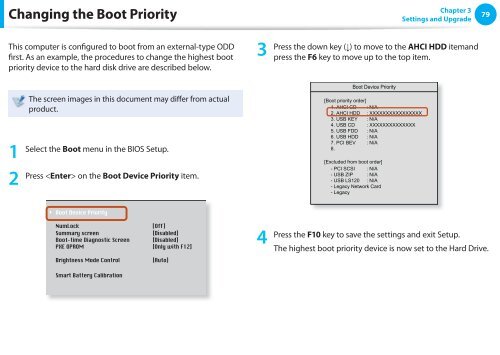Samsung NP-N350 (NP-N350-JA01FR ) - Manuel de l'utilisateur (XP / Windows 7) 17.5 MB, pdf, Anglais
Samsung NP-N350 (NP-N350-JA01FR ) - Manuel de l'utilisateur (XP / Windows 7) 17.5 MB, pdf, Anglais
Samsung NP-N350 (NP-N350-JA01FR ) - Manuel de l'utilisateur (XP / Windows 7) 17.5 MB, pdf, Anglais
Create successful ePaper yourself
Turn your PDF publications into a flip-book with our unique Google optimized e-Paper software.
Changing the Boot Priority<br />
Chapter 3<br />
Settings and Upgra<strong>de</strong><br />
79<br />
This computer is configured to boot from an external-type ODD<br />
first. As an example, the procedures to change the highest boot<br />
priority <strong>de</strong>vice to the hard disk drive are <strong>de</strong>scribed below.<br />
3<br />
Press the down key (↓) to move to the AHCI HDD itemand<br />
press the F6 key to move up to the top item.<br />
1<br />
2<br />
The screen images in this document may differ from actual<br />
product.<br />
Select the Boot menu in the BIOS Setup.<br />
XXXXXXXX<br />
Press on the Boot Device Priority item.<br />
Boot Device Priority<br />
[Boot priority or<strong>de</strong>r]<br />
1. AHCI CD : N/A<br />
2. AHCI HDD : XXXXXXXXXXXXXXXX<br />
3. USB KEY : N/A<br />
4. USB CD : XXXXXXXXXXXXXX<br />
5. USB FDD : N/A<br />
6. USB HDD : N/A<br />
7. PCI BEV : N/A<br />
8.<br />
[Exclu<strong>de</strong>d from boot or<strong>de</strong>r]<br />
- PCI SCSI : N/A<br />
- USB ZIP : N/A<br />
- USB LS120 : N/A<br />
- Legacy Network Card<br />
- Legacy<br />
4<br />
Press the F10 key to save the settings and exit Setup.<br />
The highest boot priority <strong>de</strong>vice is now set to the Hard Drive.