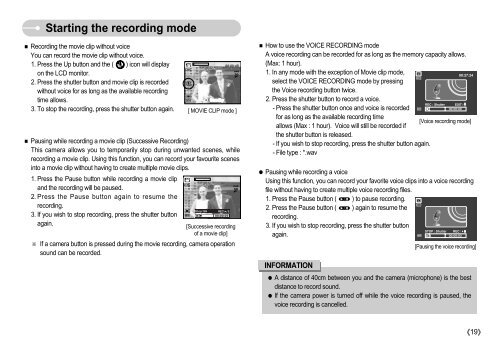Samsung NV3 (EC-NV3ZZBBA/FR ) - Manuel de l'utilisateur 9.71 MB, pdf, Anglais
Samsung NV3 (EC-NV3ZZBBA/FR ) - Manuel de l'utilisateur 9.71 MB, pdf, Anglais
Samsung NV3 (EC-NV3ZZBBA/FR ) - Manuel de l'utilisateur 9.71 MB, pdf, Anglais
Create successful ePaper yourself
Turn your PDF publications into a flip-book with our unique Google optimized e-Paper software.
Starting the recording mo<strong>de</strong><br />
■ Recording the movie clip without voice<br />
You can record the movie clip without voice.<br />
1. Press the Up button and the ( ) icon will display<br />
on the LCD monitor.<br />
2. Press the shutter button and movie clip is recor<strong>de</strong>d<br />
without voice for as long as the available recording<br />
time allows.<br />
3. To stop the recording, press the shutter button again.<br />
■ Pausing while recording a movie clip (Successive Recording)<br />
This camera allows you to temporarily stop during unwanted scenes, while<br />
recording a movie clip. Using this function, you can record your favourite scenes<br />
into a movie clip without having to create multiple movie clips.<br />
1. Press the Pause button while recording a movie clip<br />
and the recording will be paused.<br />
2. Press the Pause button again to resume the<br />
recording.<br />
3. If you wish to stop recording, press the shutter button<br />
again.<br />
[ MOVIE CLIP mo<strong>de</strong> ]<br />
[Successive recording<br />
of a movie clip]<br />
※ If a camera button is pressed during the movie recording, camera operation<br />
sound can be recor<strong>de</strong>d.<br />
■ How to use the VOICE R<strong>EC</strong>ORDING mo<strong>de</strong><br />
A voice recording can be recor<strong>de</strong>d for as long as the memory capacity allows.<br />
(Max: 1 hour).<br />
1. In any mo<strong>de</strong> with the exception of Movie clip mo<strong>de</strong>,<br />
select the VOICE R<strong>EC</strong>ORDING mo<strong>de</strong> by pressing<br />
the Voice recording button twice.<br />
2. Press the shutter button to record a voice.<br />
- Press the shutter button once and voice is recor<strong>de</strong>d<br />
for as long as the available recording time<br />
[Voice recording mo<strong>de</strong>]<br />
allows (Max : 1 hour). Voice will still be recor<strong>de</strong>d if<br />
the shutter button is released.<br />
- If you wish to stop recording, press the shutter button again.<br />
- File type : *.wav<br />
● Pausing while recording a voice<br />
Using this function, you can record your favorite voice clips into a voice recording<br />
file without having to create multiple voice recording files.<br />
1. Press the Pause button ( ) to pause recording.<br />
2. Press the Pause button ( ) again to resume the<br />
recording.<br />
3. If you wish to stop recording, press the shutter button<br />
again.<br />
INFORMATION<br />
[Pausing the voice recording]<br />
● A distance of 40cm between you and the camera (microphone) is the best<br />
distance to record sound.<br />
● If the camera power is turned off while the voice recording is paused, the<br />
voice recording is cancelled.<br />
《19》