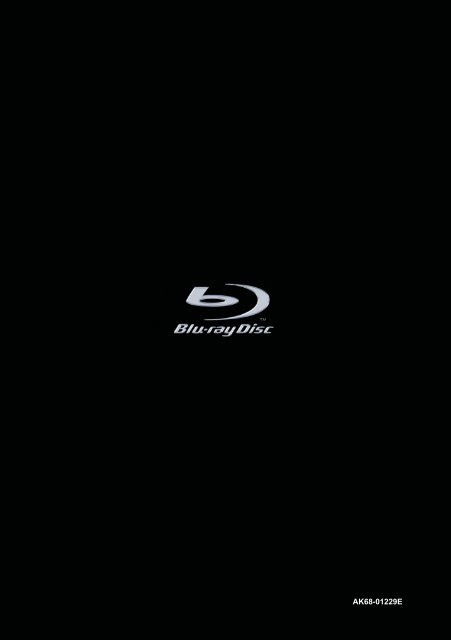Samsung BD-P1000 (BD-P1000/XEL ) - Manuel de l'utilisateur 5.55 MB, pdf, Français, ALLEMAND, Italien
Samsung BD-P1000 (BD-P1000/XEL ) - Manuel de l'utilisateur 5.55 MB, pdf, Français, ALLEMAND, Italien
Samsung BD-P1000 (BD-P1000/XEL ) - Manuel de l'utilisateur 5.55 MB, pdf, Français, ALLEMAND, Italien
Create successful ePaper yourself
Turn your PDF publications into a flip-book with our unique Google optimized e-Paper software.
Blu-ray Disc Player<br />
User’s Manual<br />
AK68-01229E
Blu-ray Disc-Player<br />
Benutzerhandbuch<br />
<strong>BD</strong>-<strong>P1000</strong><br />
Korrekte Entsorgung von Altgeräten<br />
(Elektroschrott)<br />
(In <strong>de</strong>n Län<strong>de</strong>rn <strong>de</strong>r Europäischen Union und an<strong>de</strong>ren europäischen Län<strong>de</strong>rn mit einem separaten<br />
Sammelsystem)<br />
Die Kennzeichnung auf <strong>de</strong>m Produkt bzw. auf <strong>de</strong>r dazugehörigen Dokumentation gibt an, dass es nach<br />
seiner Lebensdauer nicht zusammen mit <strong>de</strong>m normalen Haushaltsmüll entsorgt wer<strong>de</strong>n darf. Entsorgen<br />
Sie dieses Gerät bitte getrennt von an<strong>de</strong>ren Abfällen, um <strong>de</strong>r Umwelt bzw. <strong>de</strong>r menschlichen Gesundheit<br />
nicht durch unkontrollierte Müllbeseitigung zu scha<strong>de</strong>n. Helfen Sie mit, das Altgerät fachgerecht zu<br />
entsorgen, um die nachhaltige Wie<strong>de</strong>rverwertung von stofflichen Ressourcen zu för<strong>de</strong>rn.<br />
Private Nutzer wen<strong>de</strong>n sich an <strong>de</strong>n Händler, bei <strong>de</strong>m das Produkt gekauft wur<strong>de</strong>, o<strong>de</strong>r kontaktieren die<br />
zuständigen Behör<strong>de</strong>n, um in Erfahrung zu bringen, wo sie das Altgerät für eine umweltfreundliche<br />
Entsorgung abgeben können.<br />
Gewerbliche Nutzer wen<strong>de</strong>n sich an ihren Lieferanten und gehen nach <strong>de</strong>n Bedingungen <strong>de</strong>s<br />
Verkaufsvertrags vor. Dieses Produkt darf nicht zusammen mit an<strong>de</strong>rem Gewerbemüll entsorgt wer<strong>de</strong>n.<br />
Deutsch Franç<strong>ais</strong> Italiano
Achtung<br />
WICHTIGER HINWEIS<br />
Das Netzkabel dieses Geräts ist mit einem<br />
Formstecker mit integrierter Sicherung ausgestattet.<br />
Erste Schritte<br />
A<strong>BD</strong>ECKUNG ODER RÜCKWAND NICHT ÖFFNEN!<br />
STROMSCHLAGGEFAHR!<br />
TEILE IM GERÄTEINNEREN KÖNNEN VOM BENUTZER<br />
NICHT GEWARTET WERDEN. LASSEN SIE<br />
REPARATUREN NUR VON QUALIFIZIERTEM<br />
FACHPERSONAL DURCHFÜHREN.<br />
ACHTUNG<br />
STROMSCHLAGGEFAHR!<br />
NICHT ÖFFNEN!<br />
Dieses Symbol weist auf eine „gefährliche<br />
Netzspannung“ im Inneren <strong>de</strong>s Geräts hin.<br />
Es besteht die Gefahr von Stromschlägen<br />
und Verletzungen.<br />
Dieses Symbol weist auf wichtige Anweisungen<br />
im Begleitmaterial zum Produkt hin.<br />
Achten Sie beim Aufstellen <strong>de</strong>s Geräts darauf, dass<br />
genügend Platz zur Verfügung steht. Stellen Sie das Gerät<br />
daher beispielsweise nicht in einem engen Bücherregal auf.<br />
Verwen<strong>de</strong>n Sie keinesfalls Geräte mit beschädigtem<br />
Netzstecker o<strong>de</strong>r Netzkabel.<br />
Falls Stecker o<strong>de</strong>r Kabel ausgetauscht o<strong>de</strong>r<br />
modifiziert wer<strong>de</strong>n müssen, wen<strong>de</strong>n Sie sich an <strong>de</strong>n<br />
Kun<strong>de</strong>ndienst.<br />
Die zu diesem Benutzerhandbuch gehörige<br />
Produkteinheit ist unter geistigen Eigentumsrechten<br />
Dritter lizenziert. Diese Lizenz beschränkt sich auf die<br />
private, nicht gewerbliche Verwendung durch <strong>de</strong>n<br />
Endbenutzer und auf die in dieser Lizenz aufgeführten<br />
Inhalte.<br />
Eine gewerbliche Verwendung ist nicht gestattet. Die<br />
Lizenz gilt ausschließlich für diese Produkteinheit und<br />
umfasst keine nicht lizenzierten, <strong>de</strong>n Normen ISO/IEC<br />
11172-3 o<strong>de</strong>r ISO/IEC 13818-3 entsprechen<strong>de</strong>n<br />
Produkteinheiten o<strong>de</strong>r Verfahren, die zusammen mit<br />
dieser Produkteinheit verwen<strong>de</strong>t o<strong>de</strong>r verkauft<br />
wer<strong>de</strong>n. Die Lizenz gilt nur für die Verwendung dieser<br />
Produkteinheit zum Kodieren und/o<strong>de</strong>r Dekodieren<br />
von Audiodateien, die <strong>de</strong>n Normen ISO/IEC 11172-3<br />
o<strong>de</strong>r ISO/IEC 13818-3 entsprechen. Unter dieser<br />
Lizenz wer<strong>de</strong>n keine Rechte an Leistungsmerkmalen<br />
und Funktionen von Produkten vergeben, die diesen<br />
Normen nicht entsprechen.<br />
WARNUNG : Um Schä<strong>de</strong>n zu vermei<strong>de</strong>n, die eine<br />
Brand- o<strong>de</strong>r Stromschlaggefahr nach<br />
sich ziehen können, setzen Sie dieses<br />
Gerät nicht Regen o<strong>de</strong>r Feuchtigkeit<br />
aus.<br />
ACHTUNG : IN DIESEM BLU-RAY DISC-PLAYER<br />
KOMMT EIN UNSICHTBARER<br />
LASERSTRAHL ZUM EINSATZ, DER ZU<br />
VERLETZUNGEN ODER SCHÄDEN<br />
FÜHREN KANN, WENN ER DIREKT AUF<br />
PERSONEN ODER GEGENSTÄNDE<br />
GERICHTET WIRD. BEDIENEN SIE DEN<br />
BLU-RAY DISC-PLAYER<br />
AUSSCHLIESSLICH GEMÄSS DEN<br />
ANWEISUNGEN IN DER<br />
BEDIENUNGSANLEITUNG.<br />
ÖFFNEN SIE KEINE A<strong>BD</strong>ECKUNGEN, UND FÜHREN SIE<br />
REPARATURARBEITEN NIEMALS SELBST AUS. LASSEN<br />
SIE REPARATUREN NUR VON QUALIFIZIERTEM<br />
KUNDENDIENSTPERSONAL DURCHFÜHREN.<br />
Dieses Produkt erfüllt die CE-Richtlinien für<br />
abgeschirmte Kabel und Anschlüsse zur Verbindung<br />
mit an<strong>de</strong>ren Geräten. Um eine elektromagnetische<br />
Beeinflussung an<strong>de</strong>rer Geräte (z. B. Radios und<br />
Fernsehgeräte) zu vermei<strong>de</strong>n, verwen<strong>de</strong>n Sie nur<br />
abgeschirmte Kabel und Anschlüsse für die<br />
Verbindungen.<br />
2- Deutsch
Vorsichtsmaßnahmen<br />
Wichtige Sicherheitshinweise<br />
Lesen Sie diese Bedienungsanleitung sorgfältig durch,<br />
bevor Sie das Gerät in Betrieb nehmen. Beachten Sie<br />
alle nachstehend aufgeführten Sicherheitshinweise.<br />
Halten Sie diese Bedienungsanleitung für <strong>de</strong>n künftigen<br />
Gebrauch bereit.<br />
1) Lesen Sie diese Anweisungen.<br />
2) Bewahren Sie diese Anweisungen auf.<br />
3) Beachten Sie alle Warnhinweise.<br />
4) Befolgen Sie alle Anweisungen.<br />
5) Verwen<strong>de</strong>n Sie das Gerät nicht in <strong>de</strong>r Nähe von Wasser.<br />
6) Reinigen Sie das Gerät nur mit einem trockenen Tuch.<br />
7) Blockieren Sie nicht die Lüftungsöffnungen. Stellen Sie<br />
das Gerät gemäß <strong>de</strong>n Anweisungen <strong>de</strong>s Herstellers auf.<br />
8) Stellen Sie das Gerät nicht in <strong>de</strong>r Nähe von Wärmequellen<br />
wie Heizkörpern, Wärmespeichern o<strong>de</strong>r an<strong>de</strong>ren Geräten<br />
(z. B. Verstärkern) auf, die Wärme produzieren.<br />
9) Die Erdung <strong>de</strong>s Steckers dient Ihrer Sicherheit. Setzen<br />
Sie diese Sicherheitsfunktion unter keinen Umstän<strong>de</strong>n<br />
außer Kraft. Ein gepolter Stecker verfügt über zwei<br />
Kontaktstifte, von <strong>de</strong>nen einer breiter ist als <strong>de</strong>r<br />
an<strong>de</strong>re. Ein geer<strong>de</strong>ter Stecker verfügt über zwei Stifte<br />
sowie einen Erdungskontakt. Der breite Kontaktstift<br />
bzw. <strong>de</strong>r Erdungsstift wird aus Sicherheitsgrün<strong>de</strong>n<br />
verwen<strong>de</strong>t. Falls <strong>de</strong>r vorhan<strong>de</strong>ne Stecker nicht in Ihre<br />
Steckdose passt, lassen Sie die Steckdose durch<br />
einen qualifizierten Elektriker austauschen.<br />
11) Verwen<strong>de</strong>n Sie nur vom Hersteller angegebenes Zubehör.<br />
12) Verwen<strong>de</strong>n Sie für das Gerät nur Gestelle, Stän<strong>de</strong>r, Stative,<br />
Konsolen und Tische, die vom Hersteller empfohlen o<strong>de</strong>r in<br />
Verbindung mit <strong>de</strong>m Gerät verkauft wer<strong>de</strong>n.<br />
13) Trennen Sie das Gerät vom Netz. Bei Verwendung<br />
eines Transportwagens bewegen Sie das Gerät nur<br />
mit äußerster Vorsicht, um Verletzungen durch<br />
Umkippen zu vermei<strong>de</strong>n.<br />
14) Lassen Sie Wartungs- und Reparaturarbeiten nur von<br />
qualifiziertem Kun<strong>de</strong>ndienstpersonal durchführen. Eine<br />
Wartung bzw. Reparatur ist immer dann erfor<strong>de</strong>rlich,<br />
wenn das Gerät auf irgen<strong>de</strong>ine Weise beschädigt<br />
wur<strong>de</strong>, beispielsweise bei beschädigtem Netzkabel<br />
o<strong>de</strong>r Stecker, wenn in das Gerät Flüssigkeit o<strong>de</strong>r<br />
Objekte gelangt sind, wenn das Gerät Regen o<strong>de</strong>r<br />
Feuchtigkeit ausgesetzt war, nicht ordnungsgemäß<br />
funktioniert o<strong>de</strong>r heruntergefallen war.<br />
Vorsichtsmaßnahmen für <strong>de</strong>n Betrieb<br />
• Bevor Sie an<strong>de</strong>re Geräte an <strong>de</strong>n Blu-ray Disc-Player<br />
anschließen, müssen diese vorher abgeschaltet wer<strong>de</strong>n.<br />
• Bewegen Sie <strong>de</strong>n Blu-ray Disc-Player nicht während <strong>de</strong>r<br />
Wie<strong>de</strong>rgabe. Ansonsten kann die Disk zerkratzt o<strong>de</strong>r<br />
an<strong>de</strong>rweitig beschädigt wer<strong>de</strong>n, und es können Schä<strong>de</strong>n<br />
an <strong>de</strong>n Bauteilen <strong>de</strong>s Blu-ray Disc-Players auftreten.<br />
• Stellen Sie keine Behälter mit Flüssigkeiten (z. B.<br />
Blumenvasen) auf <strong>de</strong>n Blu-ray Disc-Player, und legen<br />
Sie keine kleinen Metallgegenstän<strong>de</strong> darauf ab.<br />
• Greifen Sie nicht mit <strong>de</strong>r Hand in das Diskfach.<br />
• Führen Sie keine Fremdgegenstän<strong>de</strong> in das Diskfach<br />
ein (ausschließlich Disks dürfen eingelegt wer<strong>de</strong>n).<br />
• Äußere Einflüsse wie Blitzschlag o<strong>de</strong>r elektrostatische<br />
Aufladung können <strong>de</strong>n normalen Betrieb <strong>de</strong>s Blu-ray<br />
Disc-Players beeinträchtigen. Schalten Sie in diesem<br />
Fall <strong>de</strong>n Blu-ray Disc-Player mit <strong>de</strong>r Taste POWER<br />
aus und wie<strong>de</strong>r ein, o<strong>de</strong>r ziehen Sie <strong>de</strong>n Netzstecker<br />
aus <strong>de</strong>r Steckdose, und stecken Sie ihn anschließend<br />
wie<strong>de</strong>r ein. Der Blu-ray Disc-Player sollte danach<br />
wie<strong>de</strong>r normal funktionieren.<br />
• Entnehmen Sie nach <strong>de</strong>m Gebrauch die Disk, und<br />
schalten Sie <strong>de</strong>n Blu-ray Disc-Player aus.<br />
• Wenn <strong>de</strong>r Blu-ray Disc-Player längere Zeit nicht benutzt<br />
wird, ziehen Sie <strong>de</strong>n Netzstecker aus <strong>de</strong>r Steckdose.<br />
• Wischen Sie beim Reinigen <strong>de</strong>r Disk mit gera<strong>de</strong>n<br />
Bewegungen von <strong>de</strong>r Mitte zur Außenkante <strong>de</strong>r Disk.<br />
Reinigung <strong>de</strong>s Gehäuses<br />
Ziehen Sie aus Sicherheitsgrün<strong>de</strong>n <strong>de</strong>n Netzstecker<br />
aus <strong>de</strong>r Steckdose.<br />
• Verwen<strong>de</strong>n Sie für die Reinigung kein Benzin, keinen<br />
Verdünner o<strong>de</strong>r an<strong>de</strong>re Lösungsmittel.<br />
• Wischen Sie das Gehäuse mit einem weichen Tuch ab.<br />
Beschränkungen bei <strong>de</strong>r Wie<strong>de</strong>rgabe<br />
• Es ist möglich, dass <strong>de</strong>r Player nicht auf alle<br />
Betriebsbefehle reagiert, weil <strong>BD</strong>s, DVDs und CDs<br />
während <strong>de</strong>r Wie<strong>de</strong>rgabe nur bestimmte o<strong>de</strong>r<br />
eingeschränkte Funktionen zulassen.<br />
Dies ist keine Fehlfunktion <strong>de</strong>s Players.<br />
• <strong>Samsung</strong> kann nicht garantieren, dass dieser Player<br />
je<strong>de</strong> Disk mit einem <strong>BD</strong>-, DVD- o<strong>de</strong>r CD-Logo<br />
wie<strong>de</strong>rgeben kann, da sich die Diskformate ständig<br />
weiterentwickeln und bei <strong>de</strong>r Erstellung von<br />
<strong>BD</strong>-, DVD- und CD-Software und/o<strong>de</strong>r bei <strong>de</strong>r<br />
Herstellung von Disks Fehler auftreten können.<br />
Dieser Player unterschei<strong>de</strong>t sich auch in seiner<br />
Funktionsweise gegenüber herkömmlichen<br />
DVD-Playern und an<strong>de</strong>ren AV-Geräten. Wenn Sie<br />
Fragen o<strong>de</strong>r Schwierigkeiten beim Abspielen von <strong>BD</strong>s,<br />
DVDs o<strong>de</strong>r CDs mit diesem Player haben, wen<strong>de</strong>n<br />
Sie sich an <strong>de</strong>n Kun<strong>de</strong>ndienst von SAMSUNG.<br />
Zu<strong>de</strong>m fin<strong>de</strong>n Sie weitere Informationen zu <strong>de</strong>n<br />
Wie<strong>de</strong>rgabebeschränkungen in diesem Handbuch.<br />
Deutsch - 3<br />
Erste Schritte<br />
Deutsch
Erste Schritte<br />
Allgemeine Funktionen<br />
Player-Funktionen<br />
Digitaler Foto-Betrachter (JPEG)<br />
Sie können digitale Fotos auf <strong>de</strong>m Fernsehgerät<br />
wie<strong>de</strong>rgeben.<br />
Wie<strong>de</strong>rgabe von MP3-Dateien<br />
Dieses Gerät kann MP3-Dateien von CD-R/RW,<br />
DVD-R/RW/RAM und Speicherkarten wie<strong>de</strong>rgeben.<br />
Blu-ray Disc-Funktionen<br />
Blu-ray Discs können auf einer einseitigen Disk 25 GB<br />
(Single Layer) o<strong>de</strong>r 50 GB (Dual Layer) speichern. Dies<br />
entspricht <strong>de</strong>r fünf- bis zehnfachen Kapazität einer<br />
DVD. Blu-ray Discs unterstützen auch die höchste,<br />
<strong>de</strong>rzeit verfügbare HD-Vi<strong>de</strong>oqualität (bis zu 1920 ¥<br />
1080 bei 40 Mbit/s). Diese große Kapazität be<strong>de</strong>utet,<br />
dass Sie bei <strong>de</strong>r Vi<strong>de</strong>oqualität keine Kompromisse<br />
machen müssen. Eine Blu-ray Disc sieht so aus wie<br />
eine DVD und hat die gleichen Abmessungen.<br />
* Die folgen<strong>de</strong>n Blu-ray Disc-Funktionen hängen von<br />
<strong>de</strong>r jeweiligen Disk ab und können variieren.<br />
Aussehen und Funktionssteuerung können sich<br />
ebenfalls je nach Disk unterschei<strong>de</strong>n.<br />
Nicht alle Disks verfügen über die im Folgen<strong>de</strong>n<br />
beschriebenen Funktionen.<br />
HDMI (High Definition Multimedia<br />
Interface)<br />
HDMI ist eine volldigitale und daher rauscharme<br />
Schnittstelle für die Übertragung von Audio- und<br />
Vi<strong>de</strong>odaten vom Player zum Fernsehgerät.<br />
Speicherkartenkompatibilität<br />
Das Gerät ist mit 10 Speicherkartentypen kompatibel:<br />
Compact Flash, Micro Drive, Memory Stick, Memory<br />
Stick PRO, Memory Stick Duo, Memory Stick Pro<br />
Duo, Secure Digital, Multi Media, Mini SD und RS<br />
MMC.<br />
Vi<strong>de</strong>o-Highlights<br />
Das <strong>BD</strong>-ROM-Format für <strong>de</strong>n Filmvertrieb unterstützt<br />
drei hoch entwickelte Vi<strong>de</strong>o-Co<strong>de</strong>cs, unter an<strong>de</strong>rem<br />
MPEG2.<br />
Ebenso sind folgen<strong>de</strong> HD-Vi<strong>de</strong>o-Auflösungen verfügbar :<br />
- 1920 x 1080 HD<br />
- 1280 x 720 HD<br />
HD-Wie<strong>de</strong>rgabe<br />
Um HD-Inhalte von <strong>BD</strong>s anzeigen zu können, ist<br />
HDTV erfor<strong>de</strong>rlich. Bei einigen Disks ist für die<br />
Anzeige von HD-Inhalten möglicherweise HDMI OUT<br />
erfor<strong>de</strong>rlich. Die Möglichkeit, HD-Inhalte von <strong>BD</strong>s<br />
anzuzeigen, kann je nach Auflösung Ihres<br />
Fernsehgeräts eingeschränkt sein.<br />
Grafikebenen<br />
Auf <strong>de</strong>r HD-Vi<strong>de</strong>o-Ebene gibt es zwei unabhängige<br />
Grafikebenen (Layers) für HD-Auflösung (1920 ¥<br />
1080). Eine Grafikebene ist für Vi<strong>de</strong>o-spezifische,<br />
Einzelbild-genaue Grafiken (wie Untertitel), und die<br />
an<strong>de</strong>re Ebene ist interaktiven Grafikelementen wie<br />
Tasten o<strong>de</strong>r Menüs vorbehalten.<br />
Bei bei<strong>de</strong>n Ebenen sind verschie<strong>de</strong>ne Wisch-,<br />
Blend- und Laufeffekte verfügbar.<br />
PLAY MOVIE LANGUAGES SCENE SELECTIONS PREVIEWS<br />
Grafikebenen<br />
❷<br />
3 4 5 6 7 8 9 10 11 12 13 14 15<br />
4- Deutsch<br />
HD-Vi<strong>de</strong>o<br />
Menügrafiken<br />
Es wer<strong>de</strong>n voll auflösen<strong>de</strong> Grafiken und Animationen<br />
in 256 Farben unterstützt, wodurch die Fähigkeiten<br />
von DVD-Vi<strong>de</strong>o weit übertroffen wer<strong>de</strong>n. Während <strong>de</strong>r<br />
Vi<strong>de</strong>owie<strong>de</strong>rgabe kann auf die Optionen zugegriffen<br />
o<strong>de</strong>r können die Optionen entfernt wer<strong>de</strong>n.
Menüsignale<br />
Wenn Sie eine Menüoption markieren o<strong>de</strong>r<br />
auswählen, wer<strong>de</strong>n Tonsignale ausgegeben. Dies<br />
kann das Klicken einer Taste o<strong>de</strong>r eine Stimme sein,<br />
die die markierte Menüauswahl erläutert.<br />
Mehrseitige Menüs/Popup-Menüs<br />
Bei einer DVD-Vi<strong>de</strong>o wird die Wie<strong>de</strong>rgabe je<strong>de</strong>s Mal<br />
unterbrochen, wenn ein neues Bildschirmmenü<br />
aufgerufen wird. Da bei Blu-ray Discs Daten von <strong>de</strong>r<br />
Disk vorgela<strong>de</strong>n wer<strong>de</strong>n können, ohne die<br />
Wie<strong>de</strong>rgabe zu unterbrechen, kann ein Menü aus<br />
mehreren Seiten bestehen.<br />
Sie können die Menüseiten durchblättern o<strong>de</strong>r<br />
verschie<strong>de</strong>ne Menüpfa<strong>de</strong> auswählen, während im<br />
Hintergrund weiter Ton und Bild wie<strong>de</strong>rgegeben<br />
wer<strong>de</strong>n.<br />
PLAY MOVIE LANGUAGES SCENE SELECTIONS PREVIEWS<br />
Interaktivität<br />
Bestimmte Blu-ray Discs können animierte Menüs<br />
und Trivia-Spiele enthalten.<br />
Diashows mit Blätterfunktion<br />
Bei Blu-ray Discs können Sie verschie<strong>de</strong>ne<br />
Standbil<strong>de</strong>r durchblättern, während gleichzeitig <strong>de</strong>r<br />
Ton weiterläuft.<br />
Untertitel<br />
Je nach Inhalt <strong>de</strong>r Blu-ray Disc können Sie unter<br />
Umstän<strong>de</strong>n verschie<strong>de</strong>ne Schriftarten, Schriftgrößen<br />
und Schriftfarben für die Untertitel auswählen. Die<br />
Untertitel sind gegebenenfalls auch animiert o<strong>de</strong>r mit<br />
einem Lauf- o<strong>de</strong>r Blen<strong>de</strong>ffekt versehen.<br />
Wichtige Informationen zum<br />
Gebrauch <strong>de</strong>r Bedienungsanleitung<br />
Informieren Sie sich vor <strong>de</strong>m Lesen <strong>de</strong>r<br />
Bedienungsanleitung über die nachstehen<strong>de</strong>n Begriffe.<br />
Symbole in dieser Bedienungsanleitung<br />
Symbol Begriff Definition<br />
<strong>BD</strong>-ROM<br />
Hier han<strong>de</strong>lt es sich um eine Funktion,<br />
die bei <strong>BD</strong>-ROMs zur Verfügung steht.<br />
Hier han<strong>de</strong>lt es sich um eine<br />
Funktion, die bei DVD-Vi<strong>de</strong>o und<br />
DVD-VIDEO DVD-Rs/RWs zur Verfügung<br />
steht, die im Vi<strong>de</strong>omodus<br />
beschrieben und fixiert wur<strong>de</strong>n.<br />
Hier han<strong>de</strong>lt es sich um eine Funktion,<br />
DVD-RAM die bei DVD-RAMs zur Verfügung<br />
steht (VR-Modus, nur Standardversion 2.0).<br />
Hier han<strong>de</strong>lt es sich um eine Funktion,<br />
DVD-RW die bei DVD-RWs zur Verfügung steht<br />
(nur bei fixiertem VR- o<strong>de</strong>r V-Modus).<br />
Hier han<strong>de</strong>lt es sich um eine Funktion,<br />
DVD-R die bei DVD-Rs zur Verfügung steht<br />
(nur bei fixiertem V-Modus).<br />
Hier han<strong>de</strong>lt es sich um eine<br />
Audio-CD<br />
JPEG<br />
Funktion, die bei Daten-CDs<br />
(CD-R o<strong>de</strong>r CD-RW) zur Verfügung steht.<br />
Hier han<strong>de</strong>lt es sich um eine Funktion,<br />
die bei CD-Rs, CD-RWs, DVD-Rs,<br />
DVD-RWs, DVD-RAMs o<strong>de</strong>r bei<br />
Speicherkarten zur Verfügung steht.<br />
Hier han<strong>de</strong>lt es sich um eine Funktion,<br />
MP3<br />
die bei CD-Rs, CD-RWs, DVD-Rs,<br />
DVD-RWs, DVD-RAMs o<strong>de</strong>r bei<br />
Speicherkarten zur Verfügung steht.<br />
Speicherkarte<br />
Hier han<strong>de</strong>lt es sich um eine Funktion, die<br />
bei Speicherkarten zur Verfügung steht.<br />
Hierbei liegt ein Fall vor, in <strong>de</strong>m eine<br />
Achtung<br />
Funktion nicht ordnungsgemäß<br />
arbeitet o<strong>de</strong>r in <strong>de</strong>m ein<br />
Einstellungsvorgang abgebrochen wur<strong>de</strong>.<br />
Hinweis<br />
Hier han<strong>de</strong>lt es sich um Tipps o<strong>de</strong>r<br />
Anweisungen zu <strong>de</strong>n jeweiligen Funktionen.<br />
One-Touch Eine Funktion, die mit einer einzigen<br />
-Taste Taste bedient wer<strong>de</strong>n kann.<br />
Informationen zum Gebrauch dieser Bedienungsanleitung<br />
1) Machen Sie sich mit <strong>de</strong>n Sicherheitsanweisungen vertraut,<br />
bevor Sie dieses Produkt verwen<strong>de</strong>n. (Siehe Seiten 2~3.)<br />
2) Falls ein Problem auftritt, schlagen Sie im Kapitel zur<br />
Fehlerbehebung nach. (Siehe Seiten 46~47.)<br />
Copyright<br />
©2006 <strong>Samsung</strong> Electronics Co.,Ltd.<br />
Alle Rechte vorbehalten. Ohne vorherige schriftliche<br />
Genehmigung von <strong>Samsung</strong> Electronics Co.,Ltd. ist das<br />
vollständige o<strong>de</strong>r teilweise Reproduzieren o<strong>de</strong>r Kopieren dieser<br />
Bedienungsanleitung nicht gestattet.<br />
Deutsch - 5<br />
Erste Schritte<br />
Deutsch
Inhalt<br />
Erste Schritte<br />
Erste Schritte<br />
Wie<strong>de</strong>rgabe<br />
Achtung ....................................................................2<br />
Vorsichtsmaßnahmen.............................................3<br />
Wichtige Sicherheitshinweise................................3<br />
Vorsichtsmaßnahmen für <strong>de</strong>n Betrieb..................3<br />
Reinigung <strong>de</strong>s Gehäuses......................................3<br />
Allgemeine Funktionen...........................................4<br />
Wichtige Informationen zum Gebrauch <strong>de</strong>r<br />
Bedienungsanleitung..............................................5<br />
Merkmale <strong>de</strong>r einzelnen Datenträger ...................8<br />
Lagerung und Handhabung <strong>de</strong>r Disks...............11<br />
Beschreibung .........................................................12<br />
Vor<strong>de</strong>rseite ..........................................................12<br />
Rückseite .............................................................13<br />
Display auf <strong>de</strong>r Vor<strong>de</strong>rseite .................................13<br />
Funktionen <strong>de</strong>r Fernbedienung...........................14<br />
Auspacken ..............................................................15<br />
Vor <strong>de</strong>r Wie<strong>de</strong>rgabe.................................................24<br />
Disk wie<strong>de</strong>rgeben ....................................................25<br />
Such- und Überspringen-Funktion verwen<strong>de</strong>n..26<br />
Wie<strong>de</strong>rgabe in Zeitlupe/Einzelbil<strong>de</strong>rn...................26<br />
Funktion „Szenensuche“ verwen<strong>de</strong>n ..................27<br />
Anzeigefunktion verwen<strong>de</strong>n ..................................28<br />
Diskmenü und Popup-/Titel-Menü verwen<strong>de</strong>n ...28<br />
Wie<strong>de</strong>rgabe wie<strong>de</strong>rholen........................................29<br />
Audiosprache wählen .............................................30<br />
Untertitelsprache wählen........................................30<br />
Kamerawinkel än<strong>de</strong>rn .............................................31<br />
Lesezeichen-Funktion verwen<strong>de</strong>n........................31<br />
Audio-CD/MP3 wie<strong>de</strong>rgeben..................................33<br />
Fotos anzeigen.........................................................35<br />
Disk mit verschie<strong>de</strong>nen Dateitypen<br />
(JPEG/MP3) wie<strong>de</strong>rgeben.......................................38<br />
Anschlüsse<br />
Kurzübersicht zu Anschlüssen .............................17<br />
Auswahlfunktion für TV-Ausgang.........................18<br />
Anschlussverfahren ................................................18<br />
6- Deutsch
System-Setup<br />
Erste Schritte<br />
Navigation in <strong>de</strong>n Bildschirmmenüs....................39<br />
Sprachoptionen einstellen .....................................40<br />
Audiooptionen einstellen .......................................40<br />
Lautsprecheroptionen einstellen ..........................41<br />
Optionen für Vi<strong>de</strong>o-Anzeige/Vi<strong>de</strong>oausgang<br />
einstellen ...................................................................42<br />
Kin<strong>de</strong>rsicherung einstellen....................................44<br />
Weitere Informationen<br />
Fehlerbehebung.......................................................46<br />
Technische Daten....................................................48<br />
Deutsch<br />
Deutsch - 7
Erste Schritte<br />
Merkmale <strong>de</strong>r<br />
einzelnen Datenträger<br />
<strong>BD</strong>-ROM<br />
Abspielbare Disktypen<br />
Disktyp<br />
AUDIO + VIDEO<br />
Einseitig<br />
(25GB/50GB)<br />
Einseitig (12 cm) 240<br />
DVD-VIDEO AUDIO + VIDEO Doppelseitig (12 cm) 480<br />
Einseitig (8 cm) 80<br />
Doppelseitig (8 cm) 160<br />
Einseitig (12 cm) 74<br />
AUDIO-CD<br />
AUDIO<br />
Einseitig (8 cm) 20<br />
DVD-RAM<br />
(VR-Modus,<br />
nur<br />
Standardversion<br />
Disk-Logo<br />
Inhalte<br />
AUDIO + VIDEO<br />
Disk-Form<br />
Max. Spieldauer<br />
in Minuten<br />
Einseitig 480<br />
12 cm (4.7GB) (Bsp.: Exten<strong>de</strong>d Play)<br />
Doppelseitig 960<br />
12 cm (9.4GB) (Bsp.: Exten<strong>de</strong>d Play)<br />
Diese Disks nicht verwen<strong>de</strong>n!<br />
• HD-DVDs können mit diesem Gerät nicht wie<strong>de</strong>rgegeben wer<strong>de</strong>n.<br />
• <strong>BD</strong>-Rs/<strong>BD</strong>-REs können mit diesem Gerät nicht<br />
wie<strong>de</strong>rgegeben wer<strong>de</strong>n.<br />
• Dieses Gerät eignet sich nicht für die Wie<strong>de</strong>rgabe von<br />
DVD+Rs und DVD+RWs.<br />
• Verwen<strong>de</strong>n Sie mit diesem Gerät keine LDs, CD-Gs, CD-Is,<br />
CD-ROMs, DVD-ROMs o<strong>de</strong>r illegal aufgenommene Disks.<br />
[Hinweis]<br />
Abspielbare Disktypen : <strong>BD</strong>-ROM, DVD-Vi<strong>de</strong>o, DVD-<br />
RAM/RW/R, CD und CD-RW/R. DVD-RWs/DVD-Rs,<br />
die auf an<strong>de</strong>ren Geräten im Vi<strong>de</strong>omodus<br />
(V-Modus) aufgenommen wur<strong>de</strong>n, können nur<br />
wie<strong>de</strong>rgegeben wer<strong>de</strong>n, wenn sie fixiert wur<strong>de</strong>n.<br />
• Einige Kauf-DVDs sowie DVDs aus Län<strong>de</strong>rn außerhalb<br />
Ihrer Region können unter Umstän<strong>de</strong>n mit diesem<br />
Produkt nicht abgespielt wer<strong>de</strong>n. Wenn Sie diese Disks<br />
einlegen, wird die Meldung „Keine Disk“ o<strong>de</strong>r „Bitte <strong>de</strong>n<br />
Regionalco<strong>de</strong> <strong>de</strong>s Mediums prüfen“ angezeigt.<br />
• Wenn eine DVD-R/RW/RAM nicht korrekt im DVD-Vi<strong>de</strong>oformat<br />
aufgenommen wur<strong>de</strong>, kann sie nicht wie<strong>de</strong>rgegeben wer<strong>de</strong>n.<br />
Regionalco<strong>de</strong><br />
Sowohl <strong>de</strong>r Blu-ray Disc-Player als auch die Disks sind nach<br />
Regionen codiert. Diese Regionalco<strong>de</strong>s müssen<br />
übereinstimmen, damit die Disk wie<strong>de</strong>rgegeben wer<strong>de</strong>n kann.<br />
Der für diesen Blu-ray Disc-Player erfor<strong>de</strong>rliche Regionalco<strong>de</strong><br />
ist auf <strong>de</strong>r Rückseite <strong>de</strong>s Blu-ray Disc-Players angegeben.<br />
Disktyp Blu-ray DVD-Vi<strong>de</strong>o<br />
Regionalco<strong>de</strong><br />
Region B<br />
DVD-RW<br />
(VR-Modus<br />
o<strong>de</strong>r V-<br />
Modus, fixiert)<br />
DVD-R<br />
(nur bei<br />
fixiertem V-<br />
Modus)<br />
CD-<br />
R/RW, DVD-<br />
RAM/RW/R<br />
8- Deutsch<br />
AUDIO + VIDEO<br />
AUDIO + VIDEO<br />
JPEG<br />
MP3<br />
12 cm (4.7GB)<br />
12 cm (4.7GB)<br />
480<br />
(Bsp.: Exten<strong>de</strong>d Play)<br />
480<br />
(Bsp.: Exten<strong>de</strong>d Play)<br />
- -<br />
Logos <strong>de</strong>r abspielbaren Disks<br />
Blu-ray Disc<br />
Digital Audio<br />
MP3<br />
Dolby Digital<br />
PAL-Fernsehsystem in<br />
Großbritannien, Frankreich,<br />
Deutschland usw.<br />
Stereo<br />
DTS<br />
Java<br />
Nicht abspielbare Disks<br />
• HD-DVD • <strong>BD</strong>-R/<strong>BD</strong>-RE<br />
• DVD-Vi<strong>de</strong>o, die nicht mit <strong>de</strong>m Regionalco<strong>de</strong> „2“ o<strong>de</strong>r „ALLE“ versehen sind.<br />
• 2,6 GB und 5,2 GB DVD-RAM mit 12 cm<br />
• 3,9 GB DVD-R für Vi<strong>de</strong>oschnittarbeiten<br />
• DVD-RAM/RW (VR-Modus), für <strong>de</strong>ren Aufzeichnung kein<br />
Vi<strong>de</strong>o-Aufzeichnungsstandard benutzt wur<strong>de</strong>.<br />
• DVD-ROM/PD/MV usw. • CVD/CD-ROM/CDV/CD-G/CD-I<br />
Blu-ray Disc-Kompatibilität<br />
Blu-ray Disc ist ein neues, sich noch weiterentwickeln<strong>de</strong>s Format.<br />
Daher kann es zu Kompatibilitätsproblemen mit neuen o<strong>de</strong>r bereits<br />
existieren<strong>de</strong>n Diskformaten kommen. Nicht alle Disks sind kompatibel,<br />
und nicht je<strong>de</strong>s Format kann wie<strong>de</strong>rgegeben wer<strong>de</strong>n. Weitere<br />
Informationen hierzu fin<strong>de</strong>n Sie im Kapitel „Kompatibilität mit Disks“<br />
dieses Handbuchs. Sollten Kompatibilitätsprobleme auftreten, wen<strong>de</strong>n<br />
Sie sich an <strong>de</strong>n Kun<strong>de</strong>ndienst von SAMSUNG. Der Blu-ray Disc-<br />
Player von <strong>Samsung</strong> (<strong>BD</strong>-<strong>P1000</strong>) unterstützt nur die Spezifikation <strong>BD</strong>-<br />
ROM Profil 1 Version 1.0.<br />
Zum<br />
Wie<strong>de</strong>rgeben von Disks einer späteren Version müssen Sie<br />
möglicherweise die Firmware <strong>de</strong>s Players aktualisieren. Weitere<br />
Informationen fin<strong>de</strong>n Sie auf <strong>de</strong>r Website http://www.samsung.com,<br />
o<strong>de</strong>r wen<strong>de</strong>n Sie sich an <strong>de</strong>n Kun<strong>de</strong>ndienst von SAMSUNG.<br />
HINWEISE<br />
■ Dieser Blu-ray Disc-Player unterstützt Disks, die mit<br />
<strong>de</strong>m DVD-RAM-Standard Version 2.0 kompatibel sind.<br />
■ Bei bestimmten Disktypen funktioniert die Wie<strong>de</strong>rgabe<br />
möglicherweise nicht. Gleiches gilt auch für bestimmte<br />
Funktionen, wie z. B. <strong>de</strong>m Anpassen <strong>de</strong>s Bildwinkels<br />
und <strong>de</strong>s Bildformats. Ausführlichere Informationen zu<br />
<strong>de</strong>n Disks fin<strong>de</strong>n Sie auf <strong>de</strong>r jeweiligen Verpackung.<br />
Lesen Sie diese Informationen bei Bedarf durch.<br />
■ Schützen Sie die Disk vor Verunreinigungen o<strong>de</strong>r<br />
Kratzern. Fingerabdrücke, Schmutz, Staub, Kratzer<br />
o<strong>de</strong>r Ablagerungen von Zigarettenrauch auf <strong>de</strong>r<br />
beschreibbaren Oberfläche <strong>de</strong>r Disk können dazu<br />
führen, dass die Wie<strong>de</strong>rgabe nicht mehr möglich ist.
KOPIERSCHUTZ<br />
Disktyp<br />
• Da AACS (Advanced Access Content System) als<br />
Kopierschutzverfahren für das <strong>BD</strong>-Format anerkannt<br />
ist, ähnlich <strong>de</strong>m CSS (Content Scramble System) für<br />
das DVD-Format, gelten für AACS-geschützte Inhalte<br />
bestimmte Beschränkungen bezüglich Wie<strong>de</strong>rgabe,<br />
analogem Ausgangssignal usw. Die Funktionen und<br />
Beschränkungen für dieses Produkt können sich je<br />
nach Kaufdatum unterschei<strong>de</strong>n, weil diese<br />
Beschränkungen möglicherweise nach <strong>de</strong>r<br />
Herstellung <strong>de</strong>s Geräts von AACS übernommen o<strong>de</strong>r<br />
geän<strong>de</strong>rt wur<strong>de</strong>n. Darüber hinaus wer<strong>de</strong>n das <strong>BD</strong>-<br />
ROM-Zeichen und <strong>BD</strong>+ als Kopierschutzverfahren<br />
für das <strong>BD</strong>-Format verwen<strong>de</strong>t. Dadurch gelten für<br />
Inhalte, die durch das <strong>BD</strong>-ROM-Zeichen und/o<strong>de</strong>r<br />
<strong>BD</strong>+ geschützt sind, bestimmte Beschränkungen,<br />
einschließlich Wie<strong>de</strong>rgabebeschränkungen. Für<br />
weitere Informationen zu AACS, <strong>BD</strong>-ROM-Zeichen,<br />
<strong>BD</strong>+ o<strong>de</strong>r diesem Gerät wen<strong>de</strong>n Sie sich an <strong>de</strong>n<br />
Kun<strong>de</strong>ndienst von SAMSUNG.<br />
• Viele <strong>BD</strong>s/DVDs sind durch Kodierung gegen<br />
Kopieren geschützt. Deshalb sollten Sie <strong>de</strong>n Blu-ray<br />
Disc-Player nur direkt an das Fernsehgerät, und<br />
nicht über <strong>de</strong>n Vi<strong>de</strong>orekor<strong>de</strong>r anschließen. Bei<br />
<strong>BD</strong>s/DVDs mit Kopierschutz erzeugt die<br />
Wie<strong>de</strong>rgabe über Vi<strong>de</strong>orekor<strong>de</strong>r ein verzerrtes Bild.<br />
• Bei diesem Produkt wer<strong>de</strong>n Technologien zum<br />
Urheberrechtsschutz eingesetzt, die durch<br />
Verfahrensansprüche bestimmter US-Patente und<br />
sonstiger Rechte zum Schutz geistigen Eigentums<br />
<strong>de</strong>r Macrovision Corporation und an<strong>de</strong>rer<br />
Rechteinhaber geschützt sind. Der Gebrauch<br />
dieser Technologien im Rahmen <strong>de</strong>s<br />
Urheberrechtsschutzes muss von <strong>de</strong>r Macrovision<br />
Corporation genehmigt wer<strong>de</strong>n und gilt nur für<br />
<strong>de</strong>n privaten o<strong>de</strong>r an<strong>de</strong>ren eingeschränkten<br />
Gebrauch, es sei <strong>de</strong>nn, es liegt eine spezielle<br />
Genehmigung <strong>de</strong>r Macrovision Corporation vor.<br />
Nachentwicklung (Reverse Engineering) und<br />
Disassemblierung sind verboten.<br />
• Durch die nicht autorisierte Aufnahme, Verwendung,<br />
Anzeige, Vervielfältigung und Überarbeitung von<br />
Fernsehprogrammen, Vi<strong>de</strong>obän<strong>de</strong>rn, <strong>BD</strong>s, DVDs,<br />
CDs und an<strong>de</strong>rer Materialien machen Sie sich gemäß<br />
<strong>de</strong>n US-amerikanischen Urheberrechten sowie <strong>de</strong>n<br />
Urheberrechten an<strong>de</strong>rer Län<strong>de</strong>r möglicherweise<br />
zivilrechtlich und/o<strong>de</strong>r strafrechtlich haftbar.<br />
• Wie<strong>de</strong>rgabe mit Progressive Scan-Modus<br />
(525p/625p) Bitte beachten Sie, dass nicht alle<br />
hochauflösen<strong>de</strong>n Fernsehgeräte vollständig mit<br />
diesem Produkt kompatibel sind und dass es<br />
daher bei <strong>de</strong>r Wie<strong>de</strong>rgabe zum Auftreten von<br />
Artefakten kommen kann. Falls Probleme bei <strong>de</strong>r<br />
Wie<strong>de</strong>rgabe mit Progressive Scan-Modus<br />
(525p/625p) auftreten, wird empfohlen, die<br />
Ausgabe auf Standardauflösung umzuschalten.<br />
Bei Fragen zur Kompatibilität Ihres<br />
Fernsehgerätes mit <strong>de</strong>m Blu-ray Disc-Player<br />
wen<strong>de</strong>n Sie sich bitte an <strong>de</strong>n Kun<strong>de</strong>ndienst von<br />
<strong>Samsung</strong>.<br />
<strong>BD</strong>-ROM<br />
<strong>BD</strong>-ROM steht für „Blu-ray Disc Read Only Memory“.<br />
Eine <strong>BD</strong>-ROM ist standardmäßig bereits mit Daten<br />
beschrieben. Obwohl eine <strong>BD</strong>-ROM je<strong>de</strong> Art Daten<br />
enthalten kann, wer<strong>de</strong>n die meisten <strong>BD</strong>-ROMs mit<br />
Kinofilmen im HD-Format bespielt sein, die auf einem<br />
Blu-ray Disc-Player wie<strong>de</strong>rgegeben wer<strong>de</strong>n können.<br />
Dieses Gerät kann Filme von bereits beschriebenen, im<br />
Han<strong>de</strong>l erhältlichen <strong>BD</strong>-ROMs wie<strong>de</strong>rgeben.<br />
DVD-Vi<strong>de</strong>o<br />
• Eine DVD (Digital Versatile Disc) kann bis zu 135<br />
Minuten an Bildmaterial, 8 Audiosprachen und 32<br />
Untertitelsprachen speichern. Die DVD ist mit MPEG-<br />
2-Bildkomprimierung und Dolby-Digital-Surround<br />
ausgestattet, so dass Sie klare, lebendige Bil<strong>de</strong>r in<br />
Kinoqualität bequem zu Hause genießen können.<br />
• Beim Wechsel von <strong>de</strong>r ersten zur zweiten Schicht<br />
einer doppelschichtigen DVD-Vi<strong>de</strong>o können Ton und<br />
Bild kurzzeitig verzerrt sein.<br />
Dies ist keine Fehlfunktion <strong>de</strong>s Geräts.<br />
• Sobald eine im Vi<strong>de</strong>omodus beschriebene DVD-R/RW<br />
fixiert wird, wird sie zu einer DVD-Vi<strong>de</strong>o. Beschriebene<br />
(vorgeprägte), im Han<strong>de</strong>l erhältliche DVDs mit<br />
Kinofilmen wer<strong>de</strong>n auch als Vi<strong>de</strong>o-DVDs bezeichnet.<br />
Dieses Gerät kann Filme von beschriebenen, im<br />
Han<strong>de</strong>l erhältlichen DVDs (Vi<strong>de</strong>o-DVDs) wie<strong>de</strong>rgeben.<br />
Audio-CD<br />
• Hierbei han<strong>de</strong>lt es sich um eine Audio-Disk, die mit<br />
PCM-Audiodaten mit 44,1 kHz beschrieben ist.<br />
• Dieses Gerät kann Audio-CD-Rs und Audio-CD-RWs<br />
im CD-DA-Format wie<strong>de</strong>rgeben.<br />
• Je nach <strong>de</strong>n Bedingungen beim Beschreiben <strong>de</strong>r Disk<br />
können bestimmte CD-Rs/CD-RWs unter Umstän<strong>de</strong>n<br />
mit diesem Gerät nicht wie<strong>de</strong>rgegeben wer<strong>de</strong>n.<br />
CD-R/RW<br />
• Verwen<strong>de</strong>n Sie CD-Rs/RWs mit 700 <strong>MB</strong> (80 Minuten).<br />
Nach Möglichkeit sollten Sie auf Disks mit 800 <strong>MB</strong><br />
(90 Minuten) Kapazität verzichten, weil diese unter<br />
Umstän<strong>de</strong>n nicht wie<strong>de</strong>rgegeben wer<strong>de</strong>n können.<br />
• Wenn die CD-R/RW beim Beschreiben nicht fixiert<br />
wur<strong>de</strong>, entsteht ggf. eine Verzögerung zu Anfang <strong>de</strong>r<br />
Wie<strong>de</strong>rgabe, und es wer<strong>de</strong>n unter Umstän<strong>de</strong>n nicht<br />
alle aufgenommenen Dateien abgespielt.<br />
• Einige CD-Rs/RWs können unter Umstän<strong>de</strong>n mit diesem<br />
Player nicht wie<strong>de</strong>rgegeben wer<strong>de</strong>n. Dies ist abhängig<br />
von <strong>de</strong>m Gerät, mit <strong>de</strong>m sie beschrieben wur<strong>de</strong>n. Inhalte<br />
von CDs, die zum persönlichen Gebrauch auf CD-<br />
Rs/RWs aufgenommen wur<strong>de</strong>n, können in Abhängigkeit<br />
von <strong>de</strong>r verwen<strong>de</strong>ten Disk und <strong>de</strong>n Inhalten ein<br />
unterschiedliches Abspielverhalten aufweisen.<br />
Deutsch - 9<br />
Erste Schritte<br />
Deutsch
DVD-R-Wie<strong>de</strong>rgabe<br />
DVD-RW/DVD-R (V)<br />
Erste Schritte<br />
• Sobald eine im Vi<strong>de</strong>omodus beschriebene DVD-R<br />
fixiert wird, wird sie zu einer DVD-Vi<strong>de</strong>o.<br />
• In manchen Fällen kann die Disk aufgrund <strong>de</strong>r<br />
Aufnahmebedingungen nicht wie<strong>de</strong>rgegeben wer<strong>de</strong>n.<br />
• Dieses Gerät kann mit einem <strong>Samsung</strong> DVD/<br />
Vi<strong>de</strong>orecor<strong>de</strong>r beschriebene und fixierte DVD-Rs<br />
wie<strong>de</strong>rgeben. Je nach Disk und <strong>de</strong>n Bedingungen<br />
beim Schreiben ist die Wie<strong>de</strong>rgabe einiger DVD-Rs<br />
unter Umstän<strong>de</strong>n nicht möglich.<br />
DVD-RW-Wie<strong>de</strong>rgabe<br />
• Bei DVD-RWs kann die Wie<strong>de</strong>rgabe sowohl im<br />
Vi<strong>de</strong>omodus als auch im VR-Modus erfolgen.<br />
• Sobald eine im Vi<strong>de</strong>omodus beschriebene DVD-RW<br />
fixiert wird, wird sie zu einer DVD-Vi<strong>de</strong>o. Ob die<br />
Wie<strong>de</strong>rgabe möglich ist, hängt von <strong>de</strong>n<br />
Aufnahmebedingungen ab.<br />
DVD-RAM-Wie<strong>de</strong>rgabe<br />
• DVD-RAMs können aus Kompatibilitätsgrün<strong>de</strong>n nicht<br />
mit allen DVD-Playern wie<strong>de</strong>rgegeben wer<strong>de</strong>n.<br />
• Dieses Gerät kann nur DVD-RAMs nach <strong>de</strong>m DVD-<br />
RAM-Standard Version 2.0 abspielen.<br />
• Wenn Sie DVD-RAMs mit Cartridge verwen<strong>de</strong>n, entfernen<br />
Sie die Cartridge, und verwen<strong>de</strong>n Sie nur die Disk.<br />
Diskformat<br />
MP3-Disks verwen<strong>de</strong>n<br />
• Die Wie<strong>de</strong>rgabe von CD-Rs, CD-RWs, DVD-RAMs,<br />
DVD-RWs und DVD-Rs (aufgenommen in <strong>de</strong>n<br />
Formaten UDF, ISO9660 o<strong>de</strong>r JOLIET) wird unterstützt.<br />
• Verwendbar sind nur MP3-Dateien mit <strong>de</strong>n<br />
Erweiterungen „.mp3“ o<strong>de</strong>r „.MP3“.<br />
• Für die Wie<strong>de</strong>rgabe sind Bitraten von 56 kbit/s bis 320<br />
kbit/s zulässig.<br />
• Für die Wie<strong>de</strong>rgabe sind lediglich Abtastgeschwindigkeiten<br />
von 32 kHz, 44,1 kHz und 48 kHz zulässig.<br />
• Das Gerät kann bis zu 1500 Dateien und 100<br />
Unterordner innerhalb eines übergeordneten Ordners verarbeiten.<br />
Bei MP3-Dateien, die mit VBR (Variable Bit Rates,<br />
variable Bitraten) beschrieben wur<strong>de</strong>n, kann die<br />
Tonwie<strong>de</strong>rgabe „stottern“.<br />
JPEG-Disks verwen<strong>de</strong>n<br />
• Die Wie<strong>de</strong>rgabe von CD-Rs, CD-RWs, DVD-RAMs,<br />
DVD-RWs und DVD-Rs (aufgenommen in <strong>de</strong>n<br />
Formaten UDF, ISO9660 o<strong>de</strong>r JOLIET) wird unterstützt.<br />
• Es wer<strong>de</strong>n nur JPEG-Dateien mit <strong>de</strong>n Erweiterungen<br />
„.jpg“, „.JPG“, „.jpeg“ und „.JPEG“ angezeigt.<br />
• Progressive-JPEG wird unterstützt.<br />
DVD-RAM/DVD-RW (VR)<br />
• Dieses Format wird beim Schreiben von Daten auf<br />
DVD-RAMs o<strong>de</strong>r DVD-RWs eingesetzt.<br />
10 - Deutsch<br />
• Dieses Format wird beim Schreiben von Daten auf<br />
DVD-RWs o<strong>de</strong>r DVD-Rs eingesetzt. Die Disk kann<br />
vom Blu-ray Disc-Player wie<strong>de</strong>rgegeben wer<strong>de</strong>n,<br />
sobald sie fixiert wur<strong>de</strong>.<br />
• Wenn eine Disk mit einem Recor<strong>de</strong>r eines an<strong>de</strong>ren<br />
Herstellers im Vi<strong>de</strong>omodus beschrieben, jedoch nicht<br />
fixiert wur<strong>de</strong>, ist die Wie<strong>de</strong>rgabe mit diesem Blu-ray<br />
Disc-Player nicht möglich.<br />
Kompatibilität mit Disks<br />
NICHT ALLE Disks sind kompatibel<br />
• Entsprechend <strong>de</strong>r nachfolgend und in <strong>de</strong>r gesamten Anleitung,<br />
einschließlich <strong>de</strong>s Abschnitts „Merkmale <strong>de</strong>r einzelnen<br />
Datenträger“, aufgeführten Beschränkungen können folgen<strong>de</strong><br />
Disktypen wie<strong>de</strong>rgegeben wer<strong>de</strong>n: beschriebene, im Han<strong>de</strong>l<br />
erhältliche <strong>BD</strong>-ROMs, Vi<strong>de</strong>o-DVDs, Audio-CDs, DVD-RAMs,<br />
DVD-RWs, DVD-Rs, CD-RWs und CD-Rs.<br />
• An<strong>de</strong>re als die zuvor genannten Disks können mit diesem<br />
Player nicht wie<strong>de</strong>rgegeben wer<strong>de</strong>n und/o<strong>de</strong>r sind für<br />
diesen nicht vorgesehen. Einige <strong>de</strong>r oben genannten<br />
Disks können aufgrund eines o<strong>de</strong>r mehrerer nachfolgend<br />
aufgeführten Grün<strong>de</strong> möglicherweise nicht abgespielt<br />
wer<strong>de</strong>n.<br />
• HD-DVDs können mit diesem Gerät nicht<br />
wie<strong>de</strong>rgegeben wer<strong>de</strong>n.<br />
• <strong>BD</strong>-Rs/<strong>BD</strong>-REs können mit diesem Gerät nicht<br />
wie<strong>de</strong>rgegeben wer<strong>de</strong>n.<br />
• <strong>Samsung</strong> kann nicht garantieren, dass dieser Player<br />
je<strong>de</strong> Disk wie<strong>de</strong>rgeben kann, die mit einem <strong>BD</strong>-ROM-,<br />
DVD-Vi<strong>de</strong>o-, DVD-RAM-, DVD-RW-/DVD-R- o<strong>de</strong>r CD-<br />
RW-/CD-R-Logo gekennzeichnet ist. Dieser Player<br />
führt möglicherweise nicht alle Funktionsbefehle und<br />
Funktionen einer Disk aus. Diese und an<strong>de</strong>re mögliche<br />
Probleme mit <strong>de</strong>r Diskkompatibilität und <strong>de</strong>r<br />
Funktionsweise <strong>de</strong>s Players in Bezug auf neue und<br />
vorhan<strong>de</strong>ne Diskformate ergeben sich aus Folgen<strong>de</strong>m:<br />
- Das <strong>BD</strong>-Format ist ein neues und noch in <strong>de</strong>r Entwicklung<br />
begriffenes Format. Dieser Player kann unter Umstän<strong>de</strong>n nicht<br />
alle Funktionen von <strong>BD</strong>s ausführen, da einige Funktionen<br />
optional sind, nach Herstellung <strong>de</strong>s Geräts das <strong>BD</strong>-Format um<br />
zusätzliche Funktionen erweitert wur<strong>de</strong> o<strong>de</strong>r bestimmte, bereits<br />
verfügbare Funktionen erst zeitversetzt verfügbar waren.<br />
- Dieser Player unterstützt nicht alle neuen und bestehen<strong>de</strong>n<br />
Diskformat-Versionen.<br />
- Neue und bestehen<strong>de</strong> Diskformate wer<strong>de</strong>n möglicherweise<br />
überarbeitet, verän<strong>de</strong>rt, aktualisiert, verbessert und/o<strong>de</strong>r ergänzt.<br />
- Einige Disks sind so hergestellt, dass sie während <strong>de</strong>r Wie<strong>de</strong>rgabe<br />
nur bestimmte o<strong>de</strong>r beschränkte Funktionen zulassen.<br />
- Einige Funktionen sind möglicherweise optionale, zusätzliche<br />
Funktionen, die erst nach Herstellung dieses Players<br />
hinzugefügt wur<strong>de</strong>n. Bestimmte, bereits vorhan<strong>de</strong>ne<br />
Funktionen sind möglicherweise erst zeitversetzt verfügbar.<br />
- Einige Disks, die mit <strong>de</strong>m <strong>BD</strong>-ROM-, DVD-Vi<strong>de</strong>o-, DVD-RAM-,<br />
DVD-RW-, DVD-R-, CD-RW- o<strong>de</strong>r CD-R-Logo gekennzeichnet<br />
sind, entsprechen unter Umstän<strong>de</strong>n nicht <strong>de</strong>n Diskstandards.<br />
- Einige Disks können möglicherweise aufgrund ihres Zustan<strong>de</strong>s<br />
o<strong>de</strong>r aufgrund <strong>de</strong>r Aufnahmebedingungen nicht abgespielt wer<strong>de</strong>n.<br />
- Bei <strong>de</strong>r Erstellung <strong>de</strong>r <strong>BD</strong>-, DVD- und CD-Software sowie bei<br />
<strong>de</strong>r Herstellung <strong>de</strong>r Disks können Fehler auftreten.<br />
- Dieser Player unterschei<strong>de</strong>t sich in seiner Funktionsweise von<br />
herkömmlichen DVD-Playern und an<strong>de</strong>ren AV-Geräten.<br />
- Probleme bei <strong>de</strong>r Wie<strong>de</strong>rgabe können sich auch aus an<strong>de</strong>ren<br />
Grün<strong>de</strong>n ergeben. Diese wer<strong>de</strong>n in dieser Anleitung genannt o<strong>de</strong>r,<br />
wenn es sich um neu ent<strong>de</strong>ckte Ursachen han<strong>de</strong>lt, vom<br />
Kun<strong>de</strong>ndienst von SAMSUNG bekannt gegeben.
• Sollten Kompatibilitätsprobleme o<strong>de</strong>r Funktionsstörungen<br />
<strong>de</strong>s Players auftreten, wen<strong>de</strong>n Sie sich an <strong>de</strong>n<br />
Kun<strong>de</strong>ndienst von SAMSUNG. Sie können sich an <strong>de</strong>n<br />
Kun<strong>de</strong>ndienst von SAMSUNG auch bezüglich möglicher<br />
Aktualisierungen <strong>de</strong>s Players wen<strong>de</strong>n.<br />
• Weitere Informationen zu Wie<strong>de</strong>rgabebeschränkungen und<br />
Diskkompatibilität fin<strong>de</strong>n Sie in dieser Anleitung in <strong>de</strong>n<br />
Abschnitten „Vorsichtsmaßnahmen“, „Wichtige Informationen<br />
zum Gebrauch <strong>de</strong>r Bedienungsanleitung”, „Merkmale <strong>de</strong>r<br />
einzelnen Datenträger“ und „Vor <strong>de</strong>r Wie<strong>de</strong>rgabe“.<br />
Lagerung und<br />
Handhabung <strong>de</strong>r Disks<br />
Vorsichtsmaßnahmen zum Umgang mit Disks<br />
• Beschreiben Sie die bedruckte Seite<br />
nicht mit Kugelschreiber o<strong>de</strong>r Bleistift.<br />
• Verwen<strong>de</strong>n Sie keine Reinigungssprays<br />
und keine Antistatikmittel. Verzichten Sie<br />
auch auf flüchtige Chemikalien wie<br />
Benzin o<strong>de</strong>r Verdünner.<br />
• Bringen Sie keine Aufkleber o<strong>de</strong>r Etiketten auf <strong>de</strong>n Disks<br />
an. (Verwen<strong>de</strong>n Sie keine Disks mit Resten von<br />
Klebeband o<strong>de</strong>r von unvollständig entfernten Aufklebern.)<br />
• Verwen<strong>de</strong>n Sie keine kratzfesten Schutzab<strong>de</strong>ckungen.<br />
• Verwen<strong>de</strong>n Sie keine Disks, die mit einem<br />
Etikettendrucker beschriftet wur<strong>de</strong>n.<br />
• Legen Sie keine gewölbten o<strong>de</strong>r gesprungenen Disks ein.<br />
Erste Schritte<br />
Handhabung von Disks<br />
• Verwen<strong>de</strong>n Sie nur Disks mit<br />
Standardform. Ungleichmäßig<br />
o<strong>de</strong>r speziell geformte Disks<br />
können <strong>de</strong>n Blu-ray Disc-Player<br />
beschädigen.<br />
Halten <strong>de</strong>r Disks<br />
• Berühren Sie nicht die Oberfläche<br />
<strong>de</strong>r Disk, auf <strong>de</strong>r die Audio-/<br />
Vi<strong>de</strong>odaten aufgenommen sind.<br />
Blu-ray Discs<br />
• Wird das Gerät für einen längeren Zeitraum nicht<br />
verwen<strong>de</strong>t, entfernen Sie die Blu-ray Disc aus <strong>de</strong>m Gerät,<br />
und bewahren Sie sie in ihrer Hülle auf.<br />
• Achten Sie darauf, auf <strong>de</strong>r Oberfläche <strong>de</strong>r Blu-ray Disc<br />
keine Fingerabdrücke o<strong>de</strong>r Kratzer zu hinterlassen.<br />
DVD-RAM, DVD-RW und DVD-R<br />
Lagerung <strong>de</strong>r Disks<br />
Achten Sie darauf, dass die Disk nicht beschädigt wird.<br />
Die Daten auf <strong>de</strong>r Disk sind äußerst anfällig gegenüber<br />
Umwelteinflüssen.<br />
• Setzen Sie die Disk nicht direkter Sonneneinstrahlung aus.<br />
• Bewahren Sie die Disk an einem kühlen, gut belüfteten<br />
Ort auf.<br />
• Stellen Sie die Disk vertikal auf.<br />
• Bewahren Sie die Disk in einer sauberen Schutzhülle auf.<br />
• Wenn Sie <strong>de</strong>n Blu-ray Disc-Player aus <strong>de</strong>m Kalten ins<br />
Warme bringen, kann Feuchtigkeit an <strong>de</strong>n<br />
Betriebsteilen und <strong>de</strong>r Linse kon<strong>de</strong>nsieren und zu<br />
Fehlern bei <strong>de</strong>r Wie<strong>de</strong>rgabe führen. Warten Sie in<br />
diesem Fall zwei Stun<strong>de</strong>n, bevor Sie das Netzteil <strong>de</strong>s<br />
Geräts an eine Steckdose anschließen. Legen Sie<br />
anschließend die Disk ein, und versuchen Sie erneut,<br />
sie wie<strong>de</strong>rzugeben.<br />
• Verwen<strong>de</strong>n Sie gegebenenfalls einen DVD-RAM-/PD-Disk-<br />
Reiniger (falls vorhan<strong>de</strong>n LF-K200DCA1). Verwen<strong>de</strong>n Sie<br />
für DVD-RAMs/DVD-RWs/DVD-Rs keine Reiniger o<strong>de</strong>r<br />
Tücher, die für CDs vorgesehen sind.<br />
Deutsch<br />
Vi<strong>de</strong>o-DVD, Audio-CD<br />
• Wischen Sie <strong>de</strong>n Schmutz und Staub auf <strong>de</strong>r Disk mit<br />
einem weichen Tuch ab.<br />
Deutsch - 11
Beschreibung<br />
Erste Schritte<br />
Vor<strong>de</strong>rseite<br />
1. NETZSCHALTER<br />
Hiermit schalten Sie <strong>de</strong>n Blu-ray Disc-Player<br />
ein und aus.<br />
2. STANDBY-ANZEIGE<br />
Diese Anzeige leuchtet, wenn das Gerät an<br />
das Stromnetz angeschlossen ist.<br />
3. DISKFACH<br />
Öffnet das Diskfach.<br />
4. TASTE OPEN/CLOSE<br />
Zum Öffnen und Schließen <strong>de</strong>s Diskfachs.<br />
5. DISPLAY<br />
Zeigt <strong>de</strong>n Wie<strong>de</strong>rgabe-Status, die Zeit usw. an.<br />
6. TASTEN SUCHEN/ÜBERSPRINGEN<br />
Zum folgen<strong>de</strong>n o<strong>de</strong>r vorherigen<br />
Titel/Kapitel/Track springen.<br />
7. WIEDERGABETASTE/PAUSE-TASTE<br />
Spielt eine Disk ab o<strong>de</strong>r hält eine Wie<strong>de</strong>rgabe an.<br />
8. STOPP-TASTE<br />
Hält die Wie<strong>de</strong>rgabe an.<br />
9. TASTE TV OUT SELECT<br />
Wählen Sie für <strong>de</strong>n Vi<strong>de</strong>oausgang HDMI,<br />
COMPONENT o<strong>de</strong>r VIDEO/S-VIDEO aus.<br />
10. ANZEIGEN FÜR DEN VIDEOAUSGANG<br />
- Anzeige HDMI : Leuchtet, wenn für <strong>de</strong>n<br />
Vi<strong>de</strong>oausgang HDMI OUT ausgewählt<br />
wur<strong>de</strong>.<br />
- Anzeige COMP : Leuchtet, wenn für <strong>de</strong>n<br />
Vi<strong>de</strong>oausgang COMPONENT OUT<br />
ausgewählt wur<strong>de</strong>.<br />
- Anzeige VIDEO : Leuchtet, wenn für <strong>de</strong>n<br />
Vi<strong>de</strong>oausgang VIDEO OUT o<strong>de</strong>r S-VIDEO<br />
OUT ausgewählt wur<strong>de</strong>.<br />
11. FERNBEDIENUNGSSENSOR<br />
12. SPEICHERKARTENSTECKPLATZ<br />
Legen Sie hier eine Speicherkarte ein.<br />
12 - Deutsch
Rückseite<br />
Erste Schritte<br />
Lüfter<br />
Der Lüfter ist ständig in Betrieb, wenn das Gerät<br />
eingeschaltet ist. Beim Aufstellen <strong>de</strong>s Geräts ist<br />
ein Abstand von min<strong>de</strong>stens 10 cm auf allen<br />
Seiten <strong>de</strong>s Lüfters einzuhalten.<br />
1. 5.1CH ANALOG AUDIO OUT<br />
Zum Anschließen an <strong>de</strong>n analogen<br />
5.1-Kanaleingang eines A/V-Verstärkers.<br />
2. AUDIO OUT<br />
Zum Anschließen an <strong>de</strong>n Audio-Eingang externer<br />
Geräte über ein Audiokabel.<br />
3. VIDEO OUT<br />
Zum Anschließen externer Geräte über ein<br />
Vi<strong>de</strong>okabel.<br />
4. S-VIDEO OUT<br />
Zum Anschließen externer Geräte über ein S-<br />
Vi<strong>de</strong>o-Kabel.<br />
5. COMPONENT VIDEO OUT<br />
Zum Anschließen eines Geräts mit Component-<br />
Vi<strong>de</strong>oeingang.<br />
6. HDMI OUT<br />
Verbin<strong>de</strong>n Sie über ein HDMI-Kabel diesen<br />
HDMI-Ausgang mit <strong>de</strong>m HDMI-Eingang an Ihrem<br />
Fernsehgerät, um eine optimale Bildqualität zu<br />
erreichen.<br />
7. DIGITAL AUDIO OUT (COAXIAL)<br />
Zum Anschließen eines Verstärkers mit digitalem<br />
koaxialen Eingang.<br />
8. DIGITAL AUDIO OUT (OPTICAL)<br />
Zum Anschließen eines Verstärkers mit digitalem<br />
optischen Eingang.<br />
Display auf <strong>de</strong>r Gerätevor<strong>de</strong>rseite<br />
Deutsch<br />
1. Anzeige für Titel (Title), Wie<strong>de</strong>rgabeliste<br />
(PL, PlayList) und Track<br />
2. Anzeige von Spieldauer, Zeit, aktuellem Status<br />
3. Wie<strong>de</strong>rgabeanzeige<br />
4. Pause-Anzeige<br />
5. Anzeige für die Auflösung <strong>de</strong>s Vi<strong>de</strong>oausgangssignals<br />
6. Anzeigen für <strong>de</strong>n Disktyp<br />
7. Speicherkarten-Anzeige<br />
Deutsch - 13
Funktionen <strong>de</strong>r Fernbedienung<br />
Erste Schritte<br />
1<br />
2<br />
3<br />
4<br />
5<br />
6<br />
STANDBY/ON<br />
SCENE SEARCH<br />
STOP<br />
OPEN/CLOSE<br />
PLAY<br />
TV<br />
STANDBY/ON<br />
INPUT SEL.<br />
16<br />
17<br />
18<br />
4<br />
19<br />
20<br />
11. Taste INFO<br />
Zum Abrufen <strong>de</strong>r aktuellen Einstellung o<strong>de</strong>r <strong>de</strong>s Disk-<br />
Status.<br />
12. Farbtasten : ROT (A), GRÜN (B), GELB (C), BLAU<br />
(D)<br />
Zum Zugriff auf allgemeine Funktionen <strong>de</strong>s Blu-ray<br />
Disc-Players.<br />
13. Taste AUDIO<br />
Zur Auswahl <strong>de</strong>r verschie<strong>de</strong>nen Audio-Funktionen<br />
einer Disk (<strong>BD</strong>/DVD).<br />
14. Taste MARKER<br />
Zum Kennzeichnen einer Position bei <strong>de</strong>r Wie<strong>de</strong>rgabe<br />
einer Disk.<br />
7<br />
VOL<br />
TV MUTE<br />
PROG<br />
21<br />
15. Taste SUBTITLE<br />
Zum Umschalten <strong>de</strong>r Untertitelsprache einer <strong>BD</strong>/DVD.<br />
8<br />
MENU<br />
RETURN<br />
22<br />
23<br />
16. Taste OPEN/CLOSE<br />
Zum Öffnen und Schließen <strong>de</strong>s Diskfachs.<br />
9<br />
OK<br />
17. Taste TV STANDBY/ON<br />
10<br />
11<br />
12<br />
13<br />
14<br />
15<br />
DISC MENU<br />
AUDIO<br />
MARKER<br />
INFO<br />
SUBTITLE<br />
CANCEL<br />
REPEAT<br />
POPUP MENU<br />
TITLE MENU<br />
REPEAT<br />
ZOOM<br />
00057A<br />
24<br />
25<br />
26<br />
27<br />
28<br />
18. Taste INPUT SEL.<br />
Zum Auswählen eines Eingangs am Fernsehgerät.<br />
19. Tasten für Einzelbild-Vorlauf bzw. -Rücklauf<br />
Je<strong>de</strong>s Mal, wenn diese Taste gedrückt wird, wird ein<br />
neues Einzelbild angezeigt.<br />
20. Taste PLAY/PAUSE<br />
Zum Starten, Unterbrechen und Fortsetzen <strong>de</strong>r<br />
Wie<strong>de</strong>rgabe.<br />
21. Taste PROG<br />
Zum Auswählen eines Fernsehsen<strong>de</strong>rs.<br />
22. Taste TV MUTE<br />
Zum Stummschalten <strong>de</strong>s TV-Geräts.<br />
1. Taste STANDBY/ON<br />
2. ZIFFERNTASTEN<br />
3. Taste SCENE SEARCH<br />
Zum einfachen Suchen einer gewünschten Szene<br />
während <strong>de</strong>r Wie<strong>de</strong>rgabe (Suche nach Suchkategorien<br />
wie Darsteller o<strong>de</strong>r Figur).<br />
4. Tasten RÜCKWÄRTS/VORWÄRTS SPRINGEN<br />
Zum Vorwärts- o<strong>de</strong>r Rückwärtsspringen.<br />
5. Tasten SUCHLAUF VORWÄRTS/RÜCKWÄRTS<br />
Zum Vorwärts- o<strong>de</strong>r Rückwärtssuchlauf auf einer Disk.<br />
6. Taste STOP<br />
Zum Anhalten <strong>de</strong>r Wie<strong>de</strong>rgabe.<br />
7. Tasten VOL<br />
Zum Einstellen <strong>de</strong>r Lautstärke am Fernsehgerät.<br />
8. Taste MENU<br />
Zum Anzeigen <strong>de</strong>s Einstellungsmenüs für <strong>de</strong>n Blu-ray<br />
Disc-Player.<br />
9. Tasten OK/RICHTUNG (…†œ √ Tasten)<br />
10. Taste DISC MENU<br />
Mit dieser Taste wird das Diskmenü geöffnet.<br />
23. Taste RETURN<br />
Für die Rückkehr zur nächsthöheren Menüebene.<br />
24. Taste POPUP MENU/TITLE MENU<br />
Mit dieser Taste wird das Popup-Menü/Titelmenü<br />
geöffnet.<br />
25. Taste CANCEL<br />
Zum Abbrechen einer Funktion o<strong>de</strong>r einer Einstellung.<br />
26. Taste REPEAT A-B<br />
Zur wie<strong>de</strong>rholten Wie<strong>de</strong>rgabe eines gewählten<br />
Abschnitts A–B.<br />
27. Taste ZOOM<br />
Zum Vergrößern eines JPEG-Bil<strong>de</strong>s.<br />
28. Taste REPEAT<br />
Zur wie<strong>de</strong>rholten Wie<strong>de</strong>rgabe von Titel, Kapitel, Track<br />
o<strong>de</strong>r Disk.<br />
14 - Deutsch
Auspacken<br />
Zubehör<br />
Überprüfen Sie, ob im Lieferumfang folgen<strong>de</strong>s Zubehör enthalten ist.<br />
Fernbedienung einrichten<br />
Sie können mit dieser Fernbedienung bestimmte<br />
Funktionen an Fernsehgeräten an<strong>de</strong>rer Hersteller steuern.<br />
Die Funktionen <strong>de</strong>r Fernbedienungstasten sind folgen<strong>de</strong> :<br />
Tasten TV STANDBY/ON, PROG , VOL + -, TV,<br />
TV MUTE, INPUT SEL.<br />
Erste Schritte<br />
Komponentenkabel<br />
HDMI-Kabel<br />
Batterien für die<br />
Fernbedienung<br />
(Typ AAA) (4301<br />
Composite (Vi<strong>de</strong>o)-,<br />
Audio L/R-Kabel<br />
Fernbedienung<br />
Mit <strong>de</strong>n nachstehen<strong>de</strong>n Anweisungen stellen Sie<br />
fest, ob Ihr Fernsehgerät kompatibel ist.<br />
1. Schalten Sie das Fernsehgerät ein.<br />
2. Richten Sie die Fernbedienung auf das Fernsehgerät.<br />
3. Halten Sie die Taste TV STANDBY/ON gedrückt,<br />
und geben Sie zugleich über die Zifferntasten <strong>de</strong>n<br />
zweistelligen Co<strong>de</strong> für die Marke Ihres<br />
Fernsehgeräts ein.<br />
Ergebnis : Wenn das Fernsehgerät mit <strong>de</strong>r Fernbedienung<br />
kompatibel ist, schaltet sich das Gerät ab.<br />
Das Gerät ist nun für <strong>de</strong>n Betrieb mit <strong>de</strong>r<br />
Fernbedienung eingerichtet.<br />
Bedienungsanleitung<br />
Kurzanleitung<br />
HINWEISE<br />
■<br />
Falls mehrere Co<strong>de</strong>s für die Marke Ihres<br />
Fernsehgeräts aufgeführt sind, probieren<br />
Sie diese <strong>de</strong>r Reihe nach aus, bis Sie einen<br />
funktionsfähigen Co<strong>de</strong> fin<strong>de</strong>n.<br />
Fernbedienung vorbereiten<br />
■<br />
Wenn Sie die Batterien in <strong>de</strong>r<br />
Fernbedienung austauschen, muss <strong>de</strong>r<br />
Markenco<strong>de</strong> erneut festgelegt wer<strong>de</strong>n.<br />
Batterien in die Fernbedienung einsetzen<br />
• Entfernen Sie die Ab<strong>de</strong>ckung <strong>de</strong>s Batteriefachs auf <strong>de</strong>r<br />
Rückseite <strong>de</strong>r Fernbedienung.<br />
• Legen Sie zwei AAA-Batterien ein. Die Batteriepole (+/-)<br />
müssen korrekt ausgerichtet sein.<br />
• Schließen Sie das Batteriefach mit <strong>de</strong>r Ab<strong>de</strong>ckung.<br />
Falls die Fernbedienung nicht ordnungsgemäß funktioniert :<br />
• Überprüfen Sie die Ausrichtung (+/-) <strong>de</strong>r Batteriepole (Trockenzelle).<br />
• Überprüfen Sie, ob die Batterien leer sind.<br />
• Überprüfen Sie, ob <strong>de</strong>r Sensor <strong>de</strong>r Fernbedienung ver<strong>de</strong>ckt ist.<br />
• Überprüfen Sie, ob sich Leuchtstofflampen in <strong>de</strong>r Nähe befin<strong>de</strong>n.<br />
Dann können Sie das Fernsehgerät nach <strong>de</strong>m Drücken <strong>de</strong>r<br />
Taste TV mit folgen<strong>de</strong>n Tasten bedienen :<br />
Taste<br />
Funktion<br />
TV STANDBY/ON Zum Ein- und Ausschalten <strong>de</strong>s Fernsehgeräts.<br />
INPUT SEL. Zum Auswählen einer externen Quelle.<br />
VOL (+ -)<br />
Zum Regeln <strong>de</strong>r Lautstärke am Fernsehgerät.<br />
PROG ( ) Zum Auswählen <strong>de</strong>s gewünschten Programmplatzes.<br />
TV MUTE<br />
Zum Ein- und Ausschalten <strong>de</strong>s Tons.<br />
Deutsch<br />
Entsorgen Sie Batterien gemäß <strong>de</strong>n örtlichen<br />
Umweltschutzvorschriften. Werfen Sie Batterien nicht in <strong>de</strong>n<br />
Hausmüll.<br />
HINWEIS<br />
■<br />
Die oben genannten Funktionen lassen sich<br />
nicht unbedingt auf alle Fernsehgeräte<br />
anwen<strong>de</strong>n. Sollten Probleme auftreten,<br />
bedienen Sie das Fernsehgerät direkt.<br />
Deutsch - 15
Fernbedienungsco<strong>de</strong>s für Fernsehgeräte<br />
Erste Schritte<br />
Marke<br />
SAMSUNG<br />
AIWA<br />
ANAM<br />
BANG & OLUFSEN<br />
BLAUPUNKT<br />
BRANDT<br />
BRIONVEGA<br />
CGE<br />
CONTINENTAL EDISON<br />
DAEWOO<br />
EMERSON<br />
FERGUSON<br />
FINLUX<br />
FORMENTI<br />
FUJITSU<br />
GRADIENTE<br />
GRUNDIG<br />
HITACHI<br />
IMPERIAL<br />
JVC<br />
LG<br />
LOEWE<br />
LOEWE OPTA<br />
MAGNAVOX<br />
METZ<br />
MITSUBISHI<br />
MIVAR<br />
NEC<br />
NEWSAN<br />
NOBLEX<br />
NOKIA<br />
NORDMENDE<br />
PANASONIC<br />
PHILIPS<br />
PHONOLA<br />
PIONEER<br />
RADIOLA<br />
RADIOMARELLI<br />
RCA<br />
REX<br />
SABA<br />
SALORA<br />
SANYO<br />
SCHNEIDER<br />
SELECO<br />
SHARP<br />
SIEMENS<br />
SINGER<br />
SINUDYNE<br />
SONY<br />
TELEAVA<br />
TELEFUNKEN<br />
THOMSON<br />
THOMSON ASIA<br />
TOSHIBA<br />
WEGA<br />
YOKO<br />
ZENITH<br />
Co<strong>de</strong><br />
TV STANDBY/ON+01, +02, +03, +04, +05, +06, +07, +08, +09<br />
TV STANDBY/ON+82<br />
TV STANDBY/ON+10, +11, +12, +13, +14, +15, +16, +17, +18<br />
TV STANDBY/ON+57<br />
TV STANDBY/ON+71<br />
TV STANDBY/ON+73<br />
TV STANDBY/ON+57<br />
TV STANDBY/ON+52<br />
TV STANDBY/ON+75<br />
TV STANDBY/ON+19, +20, +23, +24, +25, +26, +27, +28, +29, +30, +31, +32, +33, +34<br />
TV STANDBY/ON+64<br />
TV STANDBY/ON+73<br />
TV STANDBY/ON+06, +49, +57<br />
TV STANDBY/ON+57<br />
TV STANDBY/ON+84<br />
TV STANDBY/ON+70<br />
TV STANDBY/ON+49, +52, +71<br />
TV STANDBY/ON+60, +72, +73, +75<br />
TV STANDBY/ON+52<br />
TV STANDBY/ON+61, +79<br />
TV STANDBY/ON+06, +19, +20, +21, +22, +78<br />
TV STANDBY/ON+06, +69<br />
TV STANDBY/ON+06, +57<br />
TV STANDBY/ON+40<br />
TV STANDBY/ON+57<br />
TV STANDBY/ON+06, +48, +62, +65<br />
TV STANDBY/ON+52, +77<br />
TV STANDBY/ON+83<br />
TV STANDBY/ON+68<br />
TV STANDBY/ON+66<br />
TV STANDBY/ON+74<br />
TV STANDBY/ON+72, +73, +75<br />
TV STANDBY/ON+53, +54, +74, +75<br />
TV STANDBY/ON+06, +55, +56, +57<br />
TV STANDBY/ON+06, +56, +57<br />
TV STANDBY/ON+58, +59, +73, +74<br />
TV STANDBY/ON+06, +56<br />
TV STANDBY/ON+57<br />
TV STANDBY/ON+45, +46<br />
TV STANDBY/ON+74<br />
TV STANDBY/ON+57, +72, +73, +74, +75<br />
TV STANDBY/ON+74<br />
TV STANDBY/ON+41, +42, +43, +44, +48<br />
TV STANDBY/ON+06<br />
TV STANDBY/ON+74<br />
TV STANDBY/ON+36, +37, +38, +39, +48<br />
TV STANDBY/ON+71<br />
TV STANDBY/ON+57<br />
TV STANDBY/ON+57<br />
TV STANDBY/ON+35, +48<br />
TV STANDBY/ON+73<br />
TV STANDBY/ON+67, +73, +75, +76<br />
TV STANDBY/ON+72, +73, +75<br />
TV STANDBY/ON+80, +81<br />
TV STANDBY/ON+47, +48, +49, +50, +51, +52<br />
TV STANDBY/ON+57<br />
TV STANDBY/ON+06<br />
TV STANDBY/ON+63<br />
16 - Deutsch
Anschlüsse<br />
Kurzübersicht zu<br />
Anschlüssen<br />
Diese Kurzübersicht zeigt im Überblick, welche Geräte<br />
angeschlossen wer<strong>de</strong>n können.<br />
In diesem Kapitel wer<strong>de</strong>n verschie<strong>de</strong>ne<br />
Möglichkeiten erläutert, <strong>de</strong>n Blu-ray Disc-Player<br />
mit externen Komponenten zu verbin<strong>de</strong>n.<br />
Anschluss an ein Fernsehgerät (Vi<strong>de</strong>o)<br />
†<br />
Anschluss an ein Fernsehgerät (S-Vi<strong>de</strong>o)<br />
†<br />
Anschluss an ein Fernsehgerät (Component)<br />
†<br />
Anschluss an ein Fernsehgerät mit DVI-Eingang<br />
†<br />
Anschluss an ein Fernsehgerät mit HDMI-Eingang<br />
†<br />
Anschluss an ein Audiosystem<br />
(2-Kanal-Verstärker)<br />
†<br />
Anschluss an ein Audiosystem<br />
(5.1-Kanal-Verstärker)<br />
†<br />
Anschluss an ein Audiosystem<br />
(Dolby Digital-, MPEG2- o<strong>de</strong>r DTS-Verstärker)<br />
†<br />
Anschluss an ein Audiosystem<br />
(HDMI-unterstützter Verstärker)<br />
Anschlüsse<br />
Deutsch<br />
Kurzübersicht zu Anschlüssen . . . . . . . . . . . . . . .17<br />
Auswahlfunktion für TV-Ausgang . . . . . . . . . . . .18<br />
Anschlussverfahren . . . . . . . . . . . . . . . . . . . . . . .18<br />
Vor <strong>de</strong>m Anschluss <strong>de</strong>s Blu-ray Disc-Players ist<br />
Folgen<strong>de</strong>s zu beachten :<br />
■<br />
■<br />
Schalten Sie <strong>de</strong>n Blu-ray Disc-Player, das<br />
Fernsehgerät und sonstige Komponenten stets<br />
aus, bevor Sie Kabel anschließen o<strong>de</strong>r entfernen.<br />
Weitere Informationen zu <strong>de</strong>n Komponenten, die<br />
Sie anschließen möchten (z. B. Fernsehgeräte),<br />
fin<strong>de</strong>n Sie in <strong>de</strong>r Bedienungsanleitung <strong>de</strong>s<br />
entsprechen<strong>de</strong>n Geräts.<br />
Deutsch - 17
Anschlüsse<br />
Auswahlfunktion für<br />
TV-Ausgang<br />
Wählen Sie für <strong>de</strong>n Vi<strong>de</strong>oausgang <strong>de</strong>n Modus VIDEO,<br />
S-VIDEO, COMPONENT o<strong>de</strong>r HDMI aus.<br />
Stellen Sie sicher, dass sich das Gerät im Stoppmodus<br />
befin<strong>de</strong>t. Drücken Sie auf <strong>de</strong>r Vor<strong>de</strong>rseite <strong>de</strong>s Geräts die<br />
Taste TV OUT SELECT, um <strong>de</strong>n Vi<strong>de</strong>oausgang auszuwählen.<br />
- Der Modus für <strong>de</strong>n Vi<strong>de</strong>oausgang än<strong>de</strong>rt sich durch<br />
Drücken <strong>de</strong>r Taste TV OUT SELECT wie folgt : HDMI ➞<br />
VIDEO ➞ COMP ➞ HDMI.<br />
- Um <strong>de</strong>n HDMI-Ausgang auszuwählen, drücken Sie die<br />
Taste TV OUT SELECT, bis die Anzeige HDMI leuchtet.<br />
- Um <strong>de</strong>n COMPONENT-Ausgang auszuwählen, drücken Sie<br />
die Taste TV OUT SELECT, bis die Anzeige COMP leuchtet.<br />
- Um <strong>de</strong>n VIDEO- o<strong>de</strong>r S-VIDEO-Ausgang auszuwählen,<br />
drücken Sie die Taste TV OUT SELECT, bis die Anzeige<br />
VIDEO leuchtet.<br />
Anschlussverfahren<br />
Im Folgen<strong>de</strong>n wird erläutert, wie <strong>de</strong>r Blu-ray Disc-Player an<br />
Fernsehgeräte und an<strong>de</strong>re Komponenten angeschlossen<br />
wer<strong>de</strong>n kann.<br />
Anschluss an ein Fernsehgerät (Vi<strong>de</strong>o)<br />
1. Verbin<strong>de</strong>n Sie über Vi<strong>de</strong>o-/Audiokabel die VIDEO OUT-<br />
Anschlüsse (gelb) / AUDIO OUT-Anschlüsse (rot und<br />
weiß) auf <strong>de</strong>r Rückseite <strong>de</strong>s Blu-ray Disc-Players mit <strong>de</strong>n<br />
VIDEO IN-Anschlüssen (gelb) / AUDIO IN-<br />
Anschlüssen (rot und weiß) <strong>de</strong>s Fernsehgeräts.<br />
2. Schalten Sie <strong>de</strong>n Blu-ray Disc-Player und das<br />
Fernsehgerät ein.<br />
3. Drücken Sie auf <strong>de</strong>r Vor<strong>de</strong>rseite <strong>de</strong>s Geräts die Taste TV<br />
OUT SELECT, bis die Anzeige VIDEO leuchtet. Stellen<br />
Sie sicher, dass sich das Gerät im Stoppmodus befin<strong>de</strong>t.<br />
4. Halten Sie auf <strong>de</strong>r Fernbedienung <strong>de</strong>s Fernsehgeräts<br />
die Taste zur Auswahl <strong>de</strong>r Eingangsquelle gedrückt,<br />
bis das Vi<strong>de</strong>o-Signal <strong>de</strong>s Blu-ray Disc-Players auf<br />
<strong>de</strong>m Fernsehbildschirm angezeigt wird.<br />
• Wenn Sie die Einstellungen <strong>de</strong>r Fernbedienung mit <strong>de</strong>m<br />
Fernsehgerät abgestimmt haben (Seiten 15~16),<br />
drücken Sie die Taste INPUT SEL. auf <strong>de</strong>r<br />
Fernbedienung, und wählen Sie als externe Quelle für<br />
das Fernsehgerät VIDEO aus.<br />
HINWEISE<br />
■<br />
■<br />
■<br />
■<br />
■<br />
■<br />
■<br />
18 - Deutsch<br />
Im HDMI-Modus wechselt das Fernsehgerät,<br />
wenn es Anzeigeinformationen (EDID)<br />
bereitstellt, automatisch zu <strong>de</strong>r besten von<br />
Ihrem Fernsehgerät unterstützten Auflösung.<br />
Ist <strong>de</strong>r HDMI-Modus ausgewählt und das<br />
Fernsehgerät stellt keine<br />
Anzeigeinformationen (EDID) zur Verfügung,<br />
wird die Auflösung auf 720p eingestellt.<br />
Ist <strong>de</strong>r COMP (Component)-Modus<br />
ausgewählt, wird die Auflösung auf<br />
576p/480p eingestellt.<br />
Ist <strong>de</strong>r VIDEO-Modus ausgewählt, wird die<br />
Auflösung auf 576i/480i eingestellt.<br />
Es stehen nur solche Auflösungen zur<br />
Verfügung, die vom Fernsehgerät unterstützt<br />
wer<strong>de</strong>n.<br />
Zum Auswählen <strong>de</strong>r Auflösung wählen Sie<br />
➞ aus.<br />
(Siehe Seite 43.)<br />
Bei Wie<strong>de</strong>rgabe in NTSC (60 Halbbild-/<br />
Vollbildrate ist das Format für <strong>de</strong>n<br />
Vi<strong>de</strong>oausgang das NTSC-Format (60 Hz<br />
Halbbild-/Vollbildrate).<br />
HINWEISE<br />
■<br />
■<br />
■<br />
■<br />
■<br />
■<br />
Wenn Audiokabel und Netzkabel zu nahe<br />
beieinan<strong>de</strong>r liegen, kann es zu<br />
Signalstörungen kommen.<br />
Informationen zum Anschließen eines<br />
Verstärkers fin<strong>de</strong>n Sie auf <strong>de</strong>n Seiten 21~22.<br />
Die Anzahl und Lage <strong>de</strong>r Anschlüsse kann<br />
je nach Fernsehgerät unterschiedlich sein.<br />
Informationen dazu fin<strong>de</strong>n Sie in <strong>de</strong>r<br />
Bedienungsanleitung Ihres Fernsehgeräts.<br />
Falls das Fernsehgerät nur über eine Audio-<br />
Eingangsbuchse verfügt, verbin<strong>de</strong>n Sie diese<br />
mit <strong>de</strong>m linken [AUDIO OUT]-Anschluss<br />
(weiß) <strong>de</strong>s Blu-ray Disc-Players.<br />
Wenn Sie TV OUT SELECT auf HDMI einstellen,<br />
geben die Anschlüsse VIDEO/S-VIDEO und<br />
COMPONENT OUT keine Signale aus.<br />
Bei dieser Anschlussoption ist die<br />
Wie<strong>de</strong>rgabe einer Blu-ray Disc nicht möglich.
Anschluss an ein Fernsehgerät (S-Vi<strong>de</strong>o)<br />
- Player über S-Vi<strong>de</strong>o-Kabel an das Fernsehgerät<br />
anschließen.<br />
- Eine S-Vi<strong>de</strong>o-Verbindung sorgt für eine hohe<br />
Bildqualität. Bei <strong>de</strong>r S-Vi<strong>de</strong>o-Übertragung wer<strong>de</strong>n die<br />
Bilddaten in Schwarz- und Weiß- (Y) sowie in<br />
Farbsignale (C) zerlegt. Damit wird ein klareres Bild<br />
erzeugt als bei herkömmlicher Vi<strong>de</strong>oübertragung.<br />
(Die Übertragung <strong>de</strong>r Audiosignale erfolgt über <strong>de</strong>n<br />
Audioausgang.)<br />
1. Verbin<strong>de</strong>n Sie mit Hilfe eines S-Vi<strong>de</strong>o-Kabels (nicht<br />
im Lieferumfang enthalten) <strong>de</strong>n S-VIDEO OUT-<br />
Anschluss an <strong>de</strong>r Rückseite <strong>de</strong>s Blu-ray Disc-Players<br />
mit <strong>de</strong>m S-VIDEO IN-Anschluss am Fernsehgerät.<br />
2. Verbin<strong>de</strong>n Sie mit Hilfe <strong>de</strong>r Audiokabel die AUDIO<br />
OUT-Anschlüsse (rot und weiß) auf <strong>de</strong>r Rückseite<br />
<strong>de</strong>s Blu-ray Disc-Players mit <strong>de</strong>n AUDIO IN-<br />
Anschlüssen (rot und weiß) am Fernsehgerät.<br />
Schalten Sie <strong>de</strong>n Blu-ray Disc-Player und das<br />
Fernsehgerät ein.<br />
3. Drücken Sie auf <strong>de</strong>r Vor<strong>de</strong>rseite <strong>de</strong>s Geräts die Taste<br />
TV OUT SELECT, bis die Anzeige VIDEO leuchtet.<br />
Stellen Sie sicher, dass sich das Gerät im<br />
Stoppmodus befin<strong>de</strong>t.<br />
4. Halten Sie auf <strong>de</strong>r Fernbedienung <strong>de</strong>s Fernsehgeräts<br />
die Taste zur Auswahl <strong>de</strong>r Eingangsquelle gedrückt,<br />
bis das S-Vi<strong>de</strong>o-Signal <strong>de</strong>s Blu-ray Disc-Players auf<br />
<strong>de</strong>m Fernsehbildschirm angezeigt wird.<br />
• Wenn Sie die Einstellungen <strong>de</strong>r Fernbedienung mit<br />
<strong>de</strong>m Fernsehgerät abgestimmt haben (Seiten 15~16),<br />
drücken Sie die Taste INPUT SEL. auf <strong>de</strong>r<br />
Fernbedienung, und wählen Sie als externe Quelle für<br />
das Fernsehgerät S-VIDEO aus.<br />
Anschluss an ein Fernsehgerät<br />
(Component)<br />
- Player über das Component-Vi<strong>de</strong>okabel an das<br />
Fernsehgerät anschließen.<br />
- Eine Component-Vi<strong>de</strong>overbindung sorgt für hohe Bildqualität<br />
und präzise Farbwie<strong>de</strong>rgabe. Bei <strong>de</strong>r Component-Vi<strong>de</strong>o-<br />
Übertragung wer<strong>de</strong>n die Bilddaten in Schwarz- und Weiß-<br />
(Y), in Blau- (PB) sowie in Rot- (PR) Signale zerlegt, um ein<br />
klareres Bild zu erzeugen. (Die Übertragung <strong>de</strong>r<br />
Audiosignale erfolgt über <strong>de</strong>n Audioausgang.)<br />
1. Verbin<strong>de</strong>n Sie mit Hilfe <strong>de</strong>s Component-Vi<strong>de</strong>okabels<br />
<strong>de</strong>n COMPONENT VIDEO OUT-Anschluss auf <strong>de</strong>r<br />
Rückseite <strong>de</strong>s Blu-ray Disc-Players mit <strong>de</strong>m<br />
COMPONENT IN-Anschluss am Fernsehgerät.<br />
2. Verbin<strong>de</strong>n Sie mit Hilfe <strong>de</strong>r Audiokabel die AUDIO<br />
OUT-Anschlüsse (rot und weiß) auf <strong>de</strong>r Rückseite <strong>de</strong>s<br />
Blu-ray Disc-Players mit <strong>de</strong>n AUDIO IN-Anschlüssen<br />
(rot und weiß) am Fernsehgerät. Schalten Sie <strong>de</strong>n<br />
Blu-ray Disc-Player und das Fernsehgerät ein.<br />
3. Drücken Sie auf <strong>de</strong>r Vor<strong>de</strong>rseite <strong>de</strong>s Geräts die Taste TV<br />
OUT SELECT, bis die Anzeige COMP leuchtet. Stellen<br />
Sie sicher, dass sich das Gerät im Stoppmodus befin<strong>de</strong>t.<br />
4. Halten Sie auf <strong>de</strong>r Fernbedienung <strong>de</strong>s Fernsehgeräts<br />
die Taste zur Auswahl <strong>de</strong>r Eingangsquelle gedrückt,<br />
bis das Component-Signal <strong>de</strong>s Blu-ray Disc-Players<br />
auf <strong>de</strong>m Fernsehbildschirm angezeigt wird.<br />
• Wenn Sie die Einstellungen <strong>de</strong>r Fernbedienung mit <strong>de</strong>m<br />
Fernsehgerät abgestimmt haben (Seiten 15-16), drücken Sie<br />
die Taste INPUT SEL. auf <strong>de</strong>r Fernbedienung, und wählen Sie<br />
als externe Quelle für das Fernsehgerät COMPONENT aus.<br />
Anschlüsse<br />
GRÜN<br />
WEISS<br />
BLAU<br />
ROT<br />
ROT<br />
WEISS<br />
Komponentenkabel<br />
Audiokabel<br />
ROT<br />
Audiokabel<br />
S-Vi<strong>de</strong>o-Kabel<br />
(nicht im Lieferumfang enthalten)<br />
ROT WEISS ROT BLAU GRÜN<br />
Deutsch<br />
ROT<br />
WEISS<br />
HINWEIS<br />
■<br />
Bei dieser Anschlussoption ist die Wie<strong>de</strong>rgabe<br />
einer Blu-ray Disc nicht möglich.<br />
HINWEISE<br />
■<br />
■<br />
Abhängig vom Hersteller können die Component-<br />
Anschlüsse Ihres Fernsehgeräts anstelle von „PR,<br />
PB, Y“ mit „R-Y, B-Y, Y“ o<strong>de</strong>r „Cr, Cb, Y“<br />
gekennzeichnet sein. Anzahl und Lage <strong>de</strong>r<br />
Anschlüsse können je nach Fernsehgerät<br />
unterschiedlich sein. Informationen dazu fin<strong>de</strong>n Sie<br />
in <strong>de</strong>r Bedienungsanleitung Ihres Fernsehgeräts.<br />
Bei dieser Anschlussoption ist die Wie<strong>de</strong>rgabe einer Bluray<br />
Disc mit <strong>de</strong>r Auflösung 720p o<strong>de</strong>r 1080i möglich.<br />
Deutsch - 19
Anschlüsse<br />
Anschluss an ein Fernsehgerät mit <strong>de</strong>m DVI-Kabel<br />
1. Verbin<strong>de</strong>n Sie mit Hilfe <strong>de</strong>s HDMI-DVI-Kabels <strong>de</strong>n HDMI<br />
OUT-Anschluss auf <strong>de</strong>r Rückseite <strong>de</strong>s Blu-ray Disc-<br />
Players mit <strong>de</strong>m DVI IN-Anschluss am Fernsehgerät.<br />
2. Verbin<strong>de</strong>n Sie mit Hilfe <strong>de</strong>r Audiokabel die AUDIO<br />
OUT-Anschlüsse (rot und weiß) auf <strong>de</strong>r Rückseite<br />
<strong>de</strong>s Blu-ray Disc-Players mit <strong>de</strong>n AUDIO IN-<br />
Anschlüssen (rot und weiß) am Fernsehgerät.<br />
Schalten Sie <strong>de</strong>n Blu-ray Disc-Player und das<br />
Fernsehgerät ein.<br />
3. Drücken Sie auf <strong>de</strong>r Vor<strong>de</strong>rseite <strong>de</strong>s Geräts die Taste<br />
TV OUT SELECT, bis die Anzeige HDMI leuchtet.<br />
Stellen Sie sicher, dass sich das Gerät im<br />
Stoppmodus befin<strong>de</strong>t.<br />
4. Halten Sie auf <strong>de</strong>r Fernbedienung <strong>de</strong>s Fernsehgeräts<br />
die Taste zur Auswahl <strong>de</strong>r Eingangsquelle gedrückt,<br />
bis das DVI-Signal <strong>de</strong>s Blu-ray Disc-Players auf <strong>de</strong>m<br />
Fernsehbildschirm angezeigt wird.<br />
• Wenn Sie die Einstellungen <strong>de</strong>r Fernbedienung mit<br />
<strong>de</strong>m Fernsehgerät abgestimmt haben (Seiten 15~16),<br />
drücken Sie auf <strong>de</strong>r Fernbedienung die Taste INPUT<br />
SEL., und wählen Sie als externe Quelle für das<br />
Fernsehgerät HDMI aus.<br />
Anschluss an ein Fernsehgerät mit<br />
<strong>de</strong>m HDMI-Kabel<br />
1. Verbin<strong>de</strong>n Sie mit Hilfe <strong>de</strong>s HDMI-HDMI-Kabels <strong>de</strong>n<br />
HDMI OUT-Anschluss auf <strong>de</strong>r Rückseite <strong>de</strong>s Blu-ray Disc-<br />
Players mit <strong>de</strong>m HDMI IN-Anschluss am Fernsehgerät.<br />
2. Drücken Sie auf <strong>de</strong>r Vor<strong>de</strong>rseite <strong>de</strong>s Geräts die Taste TV<br />
OUT SELECT, bis die Anzeige HDMI leuchtet. Stellen<br />
Sie sicher, dass sich das Gerät im Stoppmodus befin<strong>de</strong>t.<br />
3. Halten Sie auf <strong>de</strong>r Fernbedienung <strong>de</strong>s Fernsehgeräts<br />
die Taste zur Auswahl <strong>de</strong>r Eingangsquelle gedrückt,<br />
bis das HDMI-Signal <strong>de</strong>s Blu-ray Disc-Players auf<br />
<strong>de</strong>m Fernsehbildschirm angezeigt wird.<br />
• Wenn Sie die Einstellungen <strong>de</strong>r Fernbedienung mit <strong>de</strong>m<br />
Fernsehgerät abgestimmt haben (Seiten 15~16), drücken Sie<br />
auf <strong>de</strong>r Fernbedienung die Taste INPUT SEL., und wählen<br />
Sie als externe Quelle für das Fernsehgerät HDMI aus.<br />
HDMI-Kabel<br />
(im Lieferumfang enthalten)<br />
WEISS<br />
ROT<br />
ROT<br />
WEISS<br />
Audiokabel<br />
HDMI-DVI-Kabel<br />
(nicht im Lieferumfang enthalten)<br />
Funktion „Automatische HDMI-Erkennung“<br />
Wird das Gerät im eingeschalteten Zustand mit <strong>de</strong>m<br />
HDMI-Kabel angeschlossen, so wechselt <strong>de</strong>r<br />
Vi<strong>de</strong>oausgangsmodus automatisch in <strong>de</strong>n HDMI-Modus.<br />
HINWEIS<br />
■<br />
20 - Deutsch<br />
Bei dieser Anschlussoption ist die<br />
Wie<strong>de</strong>rgabe einer Blu-ray Disc mit <strong>de</strong>r<br />
Auflösung 720p, 1080i o<strong>de</strong>r 1080p möglich.<br />
HINWEISE<br />
■<br />
■<br />
■<br />
■<br />
■<br />
Je nach Fernsehgerät stehen für <strong>de</strong>n HDMI-<br />
Ausgang bestimmte Auflösungen<br />
möglicherweise nicht zur Verfügung.<br />
Informationen dazu fin<strong>de</strong>n Sie in <strong>de</strong>r<br />
Bedienungsanleitung Ihres Fernsehgeräts.<br />
Wird ein HDMI- o<strong>de</strong>r ein HDMI-DVI-Kabel an das<br />
Fernsehgerät angeschlossen, so wird nach etwa<br />
10 Sekun<strong>de</strong>n <strong>de</strong>r Ausgang <strong>de</strong>s Blu-ray Disc-<br />
Players automatisch auf HDMI/DVI eingestellt.<br />
Sind Component und HDMI gleichzeitig<br />
angeschlossen, so wird automatisch <strong>de</strong>r<br />
HDMI-Modus ausgewählt.<br />
(Wenn HDMI im Component- o<strong>de</strong>r im Vi<strong>de</strong>omodus<br />
angeschlossen wird, wechselt <strong>de</strong>r Modus <strong>de</strong>s<br />
Vi<strong>de</strong>oausgangs automatisch in <strong>de</strong>n HDMI-Modus.)<br />
Bei dieser Anschlussoption ist die Wie<strong>de</strong>rgabe<br />
einer Blu-ray Disc mit <strong>de</strong>r Auflösung 720p, 1080i<br />
o<strong>de</strong>r 1080p möglich.
• HDMI (High Definition Multimedia Interface)<br />
Diese Schnittstelle dient zur digitalen Übertragung<br />
von Vi<strong>de</strong>o- und Audiodaten über nur einen<br />
einzigen Anschluss. Der Blu-ray Disc-Player liefert<br />
mit Hilfe von HDMI ein digitales Bild- und<br />
Tonsignal, das von einem Fernsehgerät mit HDMI-<br />
Eingang verlustfrei wie<strong>de</strong>rgegeben wer<strong>de</strong>n kann.<br />
• Beschreibung <strong>de</strong>r HDMI-Verbindung<br />
HDMI-Anschluss: Unterstützt sowohl Vi<strong>de</strong>odaten als<br />
auch digitale Audiodaten (LPCM o<strong>de</strong>r Bitstream).<br />
- HDMI sen<strong>de</strong>t ein rein digitales Signal an das<br />
Fernsehgerät.<br />
- Wenn das Fernsehgerät HDCP (High-bandwidth<br />
Digital Content Protection - Kopierschutz, siehe<br />
Erläuterung unten) nicht unterstützt, wird nur ein<br />
weißes Rauschen auf <strong>de</strong>m Bildschirm angezeigt.<br />
• Warum setzt <strong>Samsung</strong> auf HDMI?<br />
Analoge Fernsehgeräte erfor<strong>de</strong>rn ein analoges<br />
Vi<strong>de</strong>o-/Audiosignal. Bei Wie<strong>de</strong>rgabe einer <strong>BD</strong>/DVD<br />
wer<strong>de</strong>n jedoch digitale Daten an das Fernsehgerät<br />
übertragen. Deshalb ist entwe<strong>de</strong>r ein Digital-<br />
Analog-Wandler (im Blu-ray Disc-Player) o<strong>de</strong>r ein<br />
Analog-Digital-Wandler (im Fernsehgerät)<br />
erfor<strong>de</strong>rlich. Bei <strong>de</strong>r Konvertierung nimmt die<br />
Bildqualität durch Rauschen und Signalverlust ab.<br />
Die HDMI-Technologie hingegen macht die Digital-<br />
Analog-Konvertierung überflüssig und überträgt ein<br />
rein digitales Signal vom Player zum Fernsehgerät.<br />
• Was ist HDCP?<br />
HDCP (High-band width Digital Content Protection)<br />
ist ein Kopierschutzverfahren für <strong>BD</strong>/DVD-Inhalte,<br />
die über HDMI wie<strong>de</strong>rgegeben wer<strong>de</strong>n. Es<br />
ermöglicht eine sichere digitale Verbindung<br />
zwischen einer Vi<strong>de</strong>oquelle (PC, DVD usw.) und<br />
einem Anzeigegerät (Fernsehgerät, Projektor<br />
usw.). Der Inhalt wird im Quellgerät verschlüsselt,<br />
um unberechtigtes Kopieren zu verhin<strong>de</strong>rn.<br />
Anschluss an ein Audiosystem<br />
(2-Kanal-Verstärker)<br />
1. Verbin<strong>de</strong>n Sie mit Hilfe <strong>de</strong>r Audiokabel die AUDIO<br />
OUT-Anschlüsse (rot und weiß) auf <strong>de</strong>r Rückseite <strong>de</strong>s<br />
Blu-ray Disc-Players mit <strong>de</strong>n AUDIO IN-Anschlüssen<br />
(rot und weiß) <strong>de</strong>s Verstärkers.<br />
2. Verbin<strong>de</strong>n Sie mit Hilfe <strong>de</strong>s entsprechen<strong>de</strong>n<br />
Vi<strong>de</strong>osignalkabels <strong>de</strong>n VIDEO-, S-VIDEO-,<br />
COMPONENT- o<strong>de</strong>r HDMI OUT-Anschluss an <strong>de</strong>r<br />
Rückseite <strong>de</strong>s Blu-ray Disc-Players mit <strong>de</strong>m VIDEO-,<br />
S-VIDEO-, COMPONENT- o<strong>de</strong>r HDMI IN-Anschluss<br />
<strong>de</strong>s Fernsehgeräts. Eine Beschreibung dazu fin<strong>de</strong>n Sie<br />
auf <strong>de</strong>n Seiten 18~20.<br />
3. Schalten Sie <strong>de</strong>n Blu-ray Disc-Player, das Fernsehgerät<br />
und <strong>de</strong>n Verstärker ein.<br />
4. Wählen Sie am Verstärker über die Taste zur Auswahl<br />
<strong>de</strong>r Eingangsquelle <strong>de</strong>n externen Eingang aus, damit<br />
das Tonsignal <strong>de</strong>s Blu-ray Disc-Players wie<strong>de</strong>rgegeben<br />
wird. Informationen zur Auswahl <strong>de</strong>s Audio-Eingangs<br />
an Ihrem Verstärker fin<strong>de</strong>n Sie in <strong>de</strong>ssen<br />
Bedienungsanleitung.<br />
ROT<br />
WEISS<br />
ROT<br />
Audiokabel<br />
WEISS<br />
2-Kanal Stereo-Verstärker<br />
Hergestellt unter Lizenz von Dolby<br />
Laboratories. „Dolby“ und das Doppel-D-<br />
Symbol sind Marken von Dolby Laboratories.<br />
Anschlüsse<br />
Deutsch<br />
„DTS“ und „DTS Digital Surround“ sind Marken<br />
von DTS, Inc.<br />
Deutsch - 21
Anschlüsse<br />
Anschluss an ein Audiosystem<br />
(5.1-Kanal-Verstärker)<br />
1. Verbin<strong>de</strong>n Sie mit Hilfe <strong>de</strong>r Audiokabel die 5.1 ANALOG<br />
AUDIO OUT-Anschlüsse (Front R, Front L, CENTER,<br />
SUBWOOFER, REAR L, REAR R) auf <strong>de</strong>r Rückseite<br />
<strong>de</strong>s Blu-ray Disc-Players mit <strong>de</strong>n 5.1 Channel ANALOG<br />
AUDIO IN-Anschlüssen (Front R, Front L, CENTER,<br />
SUBWOOFER, REAR L, REAR R) <strong>de</strong>s Verstärkers.<br />
2. Verbin<strong>de</strong>n Sie mit Hilfe <strong>de</strong>s entsprechen<strong>de</strong>n<br />
Vi<strong>de</strong>osignalkabels <strong>de</strong>n VIDEO-, S-VIDEO-,<br />
COMPONENT- o<strong>de</strong>r HDMI OUT-Anschluss an <strong>de</strong>r<br />
Rückseite <strong>de</strong>s Blu-ray Disc-Players mit <strong>de</strong>m VIDEO-,<br />
S-VIDEO-, COMPONENT- o<strong>de</strong>r HDMI IN-Anschluss<br />
<strong>de</strong>s Fernsehgeräts. Eine Beschreibung dazu fin<strong>de</strong>n Sie<br />
auf <strong>de</strong>n Seiten 18~20.<br />
3. Schalten Sie <strong>de</strong>n Blu-ray Disc-Player, das Fernsehgerät<br />
und <strong>de</strong>n Verstärker ein.<br />
4. Wählen Sie am Verstärker über die Taste zur Auswahl <strong>de</strong>r<br />
Eingangsquelle <strong>de</strong>n externen Eingang aus, damit das<br />
Tonsignal <strong>de</strong>s Blu-ray Disc-Players wie<strong>de</strong>rgegeben wird.<br />
Informationen zur Auswahl <strong>de</strong>s Audio-Eingangs an Ihrem<br />
Verstärker fin<strong>de</strong>n Sie in <strong>de</strong>ssen Bedienungsanleitung.<br />
Anschluss an ein Audiosystem<br />
(Dolby Digital-, MPEG2- o<strong>de</strong>r DTS-<br />
Verstärker)<br />
1. Verbin<strong>de</strong>n Sie mit Hilfe eines optischen Kabels (nicht<br />
im Lieferumfang enthalten) <strong>de</strong>n Anschluss DIGITAL<br />
AUDIO OUT (OPTICAL) an <strong>de</strong>r Rückseite <strong>de</strong>s Bluray<br />
Disc-Players mit <strong>de</strong>m Anschluss DIGITAL AUDIO<br />
IN (OPTICAL) am Verstärker. Bei Verwendung eines<br />
Koaxialkabels (nicht im Lieferumfang enthalten)<br />
verbin<strong>de</strong>n Sie <strong>de</strong>n Anschluss DIGITAL AUDIO OUT<br />
(COAXIAL) an <strong>de</strong>r Rückseite <strong>de</strong>s Blu-ray Disc-<br />
Players mit <strong>de</strong>m Anschluss DIGITAL AUDIO IN<br />
(COAXIAL) am Verstärker.<br />
2. Verbin<strong>de</strong>n Sie mit Hilfe <strong>de</strong>s entsprechen<strong>de</strong>n<br />
Vi<strong>de</strong>osignalkabels <strong>de</strong>n VIDEO-, S-VIDEO-,<br />
COMPONENT- o<strong>de</strong>r HDMI OUT-Anschluss an <strong>de</strong>r<br />
Rückseite <strong>de</strong>s Blu-ray Disc-Players mit <strong>de</strong>m VIDEO-,<br />
S-VIDEO-, COMPONENT- o<strong>de</strong>r HDMI IN-Anschluss<br />
<strong>de</strong>s Fernsehgeräts. Eine Beschreibung dazu fin<strong>de</strong>n<br />
Sie auf <strong>de</strong>n Seiten 18~20.<br />
3. Schalten Sie <strong>de</strong>n Blu-ray Disc-Player, das<br />
Fernsehgerät und <strong>de</strong>n Verstärker ein.<br />
4. Wählen Sie am Verstärker über die Taste zur Auswahl<br />
<strong>de</strong>r Eingangsquelle <strong>de</strong>n externen Eingang aus,<br />
damit das Tonsignal <strong>de</strong>s Blu-ray Disc-Players<br />
wie<strong>de</strong>rgegeben wird. Informationen zur Auswahl <strong>de</strong>s<br />
Audio-Eingangs an Ihrem Verstärker fin<strong>de</strong>n Sie in<br />
<strong>de</strong>ssen Bedienungsanleitung.<br />
5.1-Kanal-Verstärker<br />
HINWEISE<br />
■ Regeln Sie die Lautstärke am Verstärker<br />
herunter, bevor Sie ihn einschalten. Plötzlich<br />
einsetzen<strong>de</strong> laute Töne können die<br />
Lautsprecher und Ihre Ohren schädigen.<br />
■ Wählen Sie im Bildschirmmenü die zu Ihrem Verstärker<br />
passen<strong>de</strong>n Audio-Einstellungen. (Siehe Seiten 40~41.)<br />
■ Abhängig vom jeweiligen Verstärker kann<br />
die Lage <strong>de</strong>r Anschlüsse unterschiedlich<br />
sein. Informationen dazu fin<strong>de</strong>n Sie in <strong>de</strong>r<br />
Bedienungsanleitung Ihres Verstärkers.<br />
■ Wenn Sie das Gerät über die analogen 5.1-<br />
Kanalausgänge anschließen und eine DVD<br />
Dolby Digital abspielen, wird <strong>de</strong>r Ton nur<br />
vom vor<strong>de</strong>ren rechten und linken<br />
Lautsprecher wie<strong>de</strong>rgegeben.<br />
■ Wenn Sie das Gerät über einen analogen<br />
Ausgang anschließen und eine DTS DVD<br />
abspielen, wird kein Ton wie<strong>de</strong>rgegeben. Zur<br />
Wie<strong>de</strong>rgabe von Ton müssen Sie <strong>de</strong>n digitalen<br />
Ausgang anschließen und auf Bitstream einstellen.<br />
22 - Deutsch<br />
o<strong>de</strong>r
HINWEISE<br />
■<br />
■<br />
■<br />
Regeln Sie die Lautstärke am Verstärker<br />
herunter, bevor Sie ihn einschalten.<br />
Plötzlich einsetzen<strong>de</strong> laute Töne können<br />
die Lautsprecher und Ihre Ohren<br />
schädigen.<br />
Wählen Sie im Bildschirmmenü die zu Ihrem<br />
Verstärker passen<strong>de</strong>n Audio-Einstellungen.<br />
(Siehe Seiten 40~41.)<br />
Abhängig vom jeweiligen Verstärker kann<br />
die Lage <strong>de</strong>r Anschlüsse unterschiedlich<br />
sein. Informationen dazu fin<strong>de</strong>n Sie in <strong>de</strong>r<br />
Bedienungsanleitung Ihres Verstärkers.<br />
Anschluss an ein Audiosystem<br />
(HDMI-unterstützter Verstärker)<br />
1. Verbin<strong>de</strong>n Sie mit Hilfe <strong>de</strong>s HDMI-HDMI-Kabels <strong>de</strong>n<br />
HDMI OUT-Anschluss auf <strong>de</strong>r Rückseite <strong>de</strong>s Blu-ray<br />
Disc-Players mit <strong>de</strong>m HDMI IN-Anschluss am<br />
Verstärker.<br />
2. Verbin<strong>de</strong>n Sie mit Hilfe <strong>de</strong>s HDMI-HDMI-Kabels <strong>de</strong>n<br />
HDMI OUT-Anschluss <strong>de</strong>s Verstärkers mit <strong>de</strong>m HDMI<br />
IN-Anschluss am Fernsehgerät.<br />
3. Schalten Sie <strong>de</strong>n Blu-ray Disc-Player, das<br />
Fernsehgerät und <strong>de</strong>n Verstärker ein.<br />
4. Wählen Sie am Verstärker über die Taste zur Auswahl<br />
<strong>de</strong>r Eingangsquelle <strong>de</strong>n externen Eingang aus,<br />
damit das Tonsignal <strong>de</strong>s Blu-ray Disc-Players<br />
wie<strong>de</strong>rgegeben wird. Informationen zur Auswahl <strong>de</strong>s<br />
Audio-Eingangs an Ihrem Verstärker fin<strong>de</strong>n Sie in<br />
<strong>de</strong>ssen Bedienungsanleitung.<br />
Anschlüsse<br />
HINWEISE<br />
■<br />
Regeln Sie die Lautstärke am Verstärker<br />
herunter, bevor Sie ihn einschalten.<br />
Plötzlich einsetzen<strong>de</strong> laute Töne können die<br />
Lautsprecher und Ihre Ohren schädigen.<br />
Deutsch<br />
■<br />
Wählen Sie im Bildschirmmenü die zu Ihrem<br />
Verstärker passen<strong>de</strong>n Audio-Einstellungen.<br />
(Siehe Seiten 40~41.)<br />
■<br />
Abhängig vom jeweiligen Verstärker kann die<br />
Lage <strong>de</strong>r Anschlüsse unterschiedlich sein.<br />
Informationen dazu fin<strong>de</strong>n Sie in <strong>de</strong>r<br />
Bedienungsanleitung Ihres Verstärkers.<br />
Deutsch - 23
Wie<strong>de</strong>rgabe<br />
Wie<strong>de</strong>rgabe<br />
In diesem Kapitel wer<strong>de</strong>n die Grundfunktionen<br />
<strong>de</strong>r Wie<strong>de</strong>rgabe und <strong>de</strong>r Wie<strong>de</strong>rgabe nach<br />
Disktyp erläutert.<br />
■<br />
■<br />
Vor <strong>de</strong>r Wie<strong>de</strong>rgabe<br />
Schalten Sie das Fernsehgerät ein, und wählen Sie über<br />
<strong>de</strong>ssen Fernbedienung <strong>de</strong>n korrekten Vi<strong>de</strong>o-Eingang.<br />
Wenn Sie ein externes Audiosystem angeschlossen<br />
haben, schalten Sie dieses ein, und wählen Sie <strong>de</strong>n<br />
richtigen Audio-Eingang.<br />
Wenn Sie nach Anschließen <strong>de</strong>s Players an die<br />
Stromversorgung zum ersten Mal die Taste STANDBY/ON<br />
drücken, wird <strong>de</strong>r unten abgebil<strong>de</strong>te Bildschirm angezeigt:<br />
Wenn Sie eine Sprache wählen möchten, drücken Sie die<br />
entsprechen<strong>de</strong> Zifferntaste. (Dieser Bildschirm wird nur<br />
angezeigt, wenn Sie das Gerät zum ersten Mal an die<br />
Stromversorgung anschließen.) Wenn die Sprache für <strong>de</strong>n<br />
Begrüßungsbildschirm nicht festgelegt wird, können sich die<br />
Einstellungen bei je<strong>de</strong>m Ein- und Ausschalten <strong>de</strong>s Geräts<br />
än<strong>de</strong>rn. Wählen Sie die von Ihnen bevorzugte Sprache.<br />
Nach<strong>de</strong>m Sie eine Sprachauswahl getroffen haben,<br />
können Sie diese än<strong>de</strong>rn, in<strong>de</strong>m Sie die Taste<br />
an <strong>de</strong>r Vor<strong>de</strong>rseite <strong>de</strong>s Geräts mehr als 5<br />
Sekun<strong>de</strong>n lang gedrückt halten. Dabei darf sich<br />
keine Disk im Gerät befin<strong>de</strong>n. Das Fenster mit<br />
<strong>de</strong>m Menü zur Sprachauswahl wird angezeigt, und<br />
Sie können die ausgewählte Sprache än<strong>de</strong>rn.<br />
Press 1 for English.<br />
Pulsar 2 para Español.<br />
Touche 3 pour Franç<strong>ais</strong>.<br />
Drücken Sie 4 für Deutsch.<br />
Premere 5 per ltaliano.<br />
Druk op 6 voor Ne<strong>de</strong>rlands.<br />
Vor <strong>de</strong>r Wie<strong>de</strong>rgabe .........................................................24<br />
Disk wie<strong>de</strong>rgeben.............................................................25<br />
Funktionen SUCHEN und ÜBERSPRINGEN<br />
verwen<strong>de</strong>n ........................................................................26<br />
Wie<strong>de</strong>rgabe in Zeitlupe/Einzelbil<strong>de</strong>rn ............................26<br />
Funktion SZENENSUCHE verwen<strong>de</strong>n ..........................27<br />
Anzeigefunktion verwen<strong>de</strong>n ............................................28<br />
Diskmenü und Popup-/Titelmenü verwen<strong>de</strong>n ................28<br />
Wie<strong>de</strong>rgabe wie<strong>de</strong>rholen ................................................29<br />
Audiosprache wählen.......................................................30<br />
Untertitelsprache wählen .................................................30<br />
Kamerawinkel än<strong>de</strong>rn .....................................................31<br />
Lesezeichen-Funktion verwen<strong>de</strong>n .................................31<br />
Audio-CD/MP3 wie<strong>de</strong>rgeben...........................................33<br />
Fotos anzeigen.................................................................35<br />
Disk mit verschie<strong>de</strong>nen Dateitypen (JPEG/MP3)<br />
wie<strong>de</strong>rgeben.....................................................................38<br />
24 - Deutsch<br />
HINWEISE<br />
■<br />
■<br />
■<br />
Diskformate, die mit diesem Player nicht<br />
wie<strong>de</strong>rgegeben wer<strong>de</strong>n können und/o<strong>de</strong>r<br />
für diesen nicht vorgesehen sind :<br />
• HD DVD • DVD+RW • DVD+R<br />
• <strong>BD</strong>-R • <strong>BD</strong>-RE<br />
• DVD-ROM • CDV<br />
• CD-ROM • CVD • CD-I<br />
• Super Audio CD(außer CD-Layer)<br />
• Bei CDGs nur Tonwie<strong>de</strong>rgabe (kein Bild).<br />
Ob die Wie<strong>de</strong>rgabe möglich ist, hängt von <strong>de</strong>n<br />
Aufnahmebedingungen ab.<br />
• DVD-R • CD-RW • DVD-RW (V-Modus)<br />
• CD-Rs wer<strong>de</strong>n möglicherweise nicht korrekt<br />
wie<strong>de</strong>rgegeben. Die Wie<strong>de</strong>rgabe von CD-<br />
RWs und DVD-Rs ist abhängig vom Disktyp<br />
und <strong>de</strong>n Aufnahmebedingungen.<br />
Blu-ray Disc ist ein neues, sich noch<br />
weiterentwickeln<strong>de</strong>s Format. Daher kann es<br />
zu Kompatibilitätsproblemen mit neuen o<strong>de</strong>r<br />
bereits existieren<strong>de</strong>n Diskformaten kommen.<br />
Nicht alle Disks sind kompatibel, und nicht<br />
je<strong>de</strong>s Format kann wie<strong>de</strong>rgegeben wer<strong>de</strong>n.<br />
Weitere Informationen hierzu fin<strong>de</strong>n Sie in<br />
diesem Handbuch in <strong>de</strong>n Kapiteln „Merkmale<br />
<strong>de</strong>r einzelnen Datenträger“ sowie<br />
„Kompatibilität von Disks“. Sollten<br />
Kompatibilitätsprobleme auftreten, wen<strong>de</strong>n Sie<br />
sich an <strong>de</strong>n Kun<strong>de</strong>ndienst von SAMSUNG.
1<br />
Drücken<br />
2<br />
Legen<br />
3<br />
Drücken<br />
HINWEISE<br />
Disk wie<strong>de</strong>rgeben<br />
Wie<strong>de</strong>rgabe<br />
Sie die Taste OPEN/CLOSE ( ).<br />
Die STANDBY-Anzeige erlischt, und das Diskfach<br />
wird geöffnet.<br />
Sie die Disk vorsichtig mit <strong>de</strong>r bedruckten<br />
Seite nach oben in das Diskfach ein.<br />
Sie die Taste PLAY/PAUSE ( ) o<strong>de</strong>r<br />
OPEN/CLOSE ( ), um das Diskfach zu schließen.<br />
■<br />
■<br />
■<br />
■<br />
■<br />
Wenn Sie die Wie<strong>de</strong>rgabe anhalten,<br />
speichert <strong>de</strong>r Player die aktuelle Disk-<br />
Position. Durch erneutes Drücken <strong>de</strong>r Taste<br />
PLAY/PAUSE ( ) wird die Wie<strong>de</strong>rgabe an<br />
dieser Stelle fortgesetzt.<br />
Drücken Sie während <strong>de</strong>r Wie<strong>de</strong>rgabe die<br />
Taste STOP ( ) zweimal, um die Funktion<br />
„Wie<strong>de</strong>rgabe fortsetzen“ zu <strong>de</strong>aktivieren.<br />
Zum Unterbrechen <strong>de</strong>r Wie<strong>de</strong>rgabe drücken<br />
Sie während <strong>de</strong>r Wie<strong>de</strong>rgabe die Taste<br />
PLAY/PAUSE ( ).<br />
Um die Wie<strong>de</strong>rgabe fortzusetzen, drücken Sie<br />
die Taste PLAY/PAUSE( ) erneut.<br />
Wenn sich <strong>de</strong>r Player im Stoppmodus<br />
befin<strong>de</strong>t und länger als 10 Minuten nicht<br />
benutzt wird, schaltet sich automatisch ein<br />
Bildschirmschoner ein. Wenn <strong>de</strong>r<br />
Bildschirmschoner länger als 20 Minuten<br />
aktiviert ist, wird <strong>de</strong>r Player automatisch<br />
ausgeschaltet, es sei <strong>de</strong>nn, es wird eine<br />
MP3- und/o<strong>de</strong>r eine JPEG-Disk<br />
wie<strong>de</strong>rgegeben. (Automatische<br />
Abschaltfunktion)<br />
Wenn sich <strong>de</strong>r Player länger als fünf<br />
Minuten im Pausemodus befin<strong>de</strong>t, wird die<br />
Wie<strong>de</strong>rgabe abgebrochen.<br />
Die folgen<strong>de</strong>n Speicherkartentypen wer<strong>de</strong>n unterstützt.<br />
Schieben Sie die Speicherkarte mit <strong>de</strong>r Beschriftung nach oben<br />
in <strong>de</strong>n Steckplatz ein. (Die Speicherkarte kann nicht gelesen<br />
wer<strong>de</strong>n, wenn die Beschriftung nicht nach oben zeigt.)<br />
■ Speicherkarten, die im linken Steckplatz verwen<strong>de</strong>t<br />
wer<strong>de</strong>n können : Compact Flash Card, Micro Drive<br />
■ Speicherkarten, die im rechten Steckplatz verwen<strong>de</strong>t<br />
wer<strong>de</strong>n können: Memory Stick, Memory Stick PRO,<br />
Memory Stick Duo, Memory Stick Pro Duo, Secure<br />
Digital, Multi Media, Mini SD, RS MMC<br />
■ Die folgen<strong>de</strong>n Kartentypen können nur mit einem<br />
Adapter verwen<strong>de</strong>t wer<strong>de</strong>n: Memory Stick Duo,<br />
Memory Stick Pro Duo, Mini SD und RS MMC.<br />
(Diese Karten dürfen nicht ohne Adapter in <strong>de</strong>n<br />
Steckplatz eingeschoben wer<strong>de</strong>n.)<br />
1<br />
2<br />
3<br />
Drücken<br />
4<br />
Speicherkarte lesen<br />
Achtung<br />
Drücken Sie auf <strong>de</strong>r Ab<strong>de</strong>ckung an <strong>de</strong>r Vor<strong>de</strong>rseite <strong>de</strong>s<br />
Geräts auf OPEN.<br />
• Öffnen Sie die Ab<strong>de</strong>ckung, so dass die<br />
Speichersteckplätze zu sehen sind.<br />
Schieben Sie eine Speicherkarte mit Musik-, Bild- o<strong>de</strong>r<br />
an<strong>de</strong>ren Daten in einen Steckplatz ein.<br />
• Wenn bei<strong>de</strong> Steckplätze belegt sind und Sie die<br />
Option SPEICHERKARTE gewählt haben, hat <strong>de</strong>r<br />
linke Steckplatz Vorrang.<br />
• Wenn Sie die Option SPEICHERKARTE wählen und<br />
anschließend bei<strong>de</strong> Steckplätze belegen, so wird die<br />
Speicherkarte wie<strong>de</strong>rgegeben, die zuerst eingelegt wur<strong>de</strong>.<br />
Sie die Taste MENU und dann die rote Taste<br />
A, um <strong>de</strong>n Speicherkartenmodus auszuwählen.<br />
(Falls sich eine <strong>BD</strong>/DVD-Disk im Gerät befin<strong>de</strong>t, muss<br />
<strong>de</strong>ren Wie<strong>de</strong>rgabe zuvor gestoppt wer<strong>de</strong>n.)<br />
• Um zwischen Disk und Speicherkarte zu wechseln,<br />
drücken Sie die Taste MENU und dann die rote Taste A.<br />
<strong>BD</strong>-Player<br />
Speicherkarte<br />
Titel<br />
Musik<br />
Bild<br />
Einst<br />
Für Titelliste OK o<strong>de</strong>r re. Maust.<br />
A<br />
Disk<br />
Titel<br />
BEWEG. AUSWÄHLEN ZURÜCK BEENDEN<br />
Wählen Sie <strong>de</strong>n Ordner aus, <strong>de</strong>ssen Inhalt Sie<br />
wie<strong>de</strong>rgeben möchten.<br />
• MP3 : (siehe Seiten 33~35)<br />
• JPEG : (siehe Seiten 35~37)<br />
■ Entfernen Sie die Karte nicht während <strong>de</strong>r<br />
Wie<strong>de</strong>rgabe. Dies könnte zu Datenverlusten führen.<br />
■ Speicherkarten können nur zur Wie<strong>de</strong>rgabe<br />
verwen<strong>de</strong>t wer<strong>de</strong>n.<br />
Wie<strong>de</strong>rgabe<br />
Deutsch<br />
HINWEIS<br />
■ Wie<strong>de</strong>rholung und zufällige Wie<strong>de</strong>rgabe<br />
sind verfügbar.<br />
Deutsch - 25
Such- und Überspringen-<br />
Funktion verwen<strong>de</strong>n<br />
Während <strong>de</strong>r Wie<strong>de</strong>rgabe haben Sie die<br />
Möglichkeit, einzelne Kapitel o<strong>de</strong>r Tracks schnell<br />
zu durchsuchen sowie mit <strong>de</strong>r Überspringen-<br />
Funktion zum nächsten Kapitel/Track zu wechseln.<br />
Kapitel o<strong>de</strong>r Track durchsuchen<br />
Wie<strong>de</strong>rgabe in<br />
Zeitlupe/Einzelbil<strong>de</strong>rn<br />
Zeitlupe<br />
Zur Wie<strong>de</strong>rgabe in Zeitlupe drücken Sie während <strong>de</strong>r<br />
Einzelbildwie<strong>de</strong>rgabe o<strong>de</strong>r im Pausenmodus die Taste<br />
SUCHLAUF ( ) auf <strong>de</strong>r Fernbedienung.<br />
Wie<strong>de</strong>rgabe<br />
Drücken Sie während <strong>de</strong>r Wie<strong>de</strong>rgabe die Taste<br />
SUCHLAUF ( ).<br />
• Halten Sie die Taste gedrückt, um die <strong>BD</strong>/DVD mit<br />
höherer Geschwindigkeit zu durchsuchen.<br />
• Wenn Sie die Taste SUCHLAUF ( ) drücken :<br />
Schnell 1 ➞ Schnell 2 ➞ Schnell 3<br />
➞ Schnell 4 ➞ Schnell 5 ➞ Schnell 6<br />
• Wenn Sie die Taste SUCHLAUF ( ) drücken:<br />
Schnell 1 ➞ Schnell 2 ➞ Schnell 3<br />
➞ Schnell 4 ➞ Schnell 5 ➞ Schnell 6<br />
HINWEISE<br />
■<br />
■<br />
Die mit dieser Funktion eingestellte<br />
Geschwindigkeit entspricht unter Umstän<strong>de</strong>n nicht<br />
<strong>de</strong>r tatsächlichen Wie<strong>de</strong>rgabegeschwindigkeit.<br />
Im Suchmodus erfolgt keine Tonwie<strong>de</strong>rgabe.<br />
• Wenn Sie die Taste SUCHLAUF ( ) drücken :<br />
Langsam 1 ➞ Langsam 2 ➞ Langsam 3<br />
• Wenn Sie die Taste SUCHLAUF ( ) drücken :<br />
Langsam 1 ➞ Langsam 2 ➞ Langsam 3<br />
• Um zur normalen Wie<strong>de</strong>rgabegeschwindigkeit<br />
zurückzukehren, drücken Sie die Taste<br />
PLAY/PAUSE ( ).<br />
HINWEISE<br />
■<br />
Bei Verwendung einer <strong>BD</strong>-ROM ist die<br />
Wie<strong>de</strong>rgabe in Zeitlupe nur vorwärts möglich.<br />
■ Dieses Symbol ( ) zeigt einen ungültigen<br />
Tastendruck an.<br />
■<br />
Im Zeitlupenmodus erfolgt keine Tonwie<strong>de</strong>rgabe.<br />
Einzelbildwie<strong>de</strong>rgabe<br />
Tracks überspringen<br />
Drücken Sie während <strong>de</strong>r Wie<strong>de</strong>rgabe die Taste<br />
SPRINGEN ( ).<br />
Wenn Sie eine <strong>BD</strong>/DVD abspielen und die Taste<br />
SPRINGEN ( ) drücken, springt <strong>de</strong>r Player zum<br />
nächsten Kapitel. Wenn Sie die Taste SPRINGEN ( )<br />
drücken, springt <strong>de</strong>r Player zum Anfang <strong>de</strong>s aktuellen<br />
Kapitels.<br />
Durch nochmaliges Drücken springt <strong>de</strong>r Player zum<br />
Anfang <strong>de</strong>s vorhergehen<strong>de</strong>n Kapitels.<br />
26 - Deutsch<br />
Zur Einzelbildwie<strong>de</strong>rgabe drücken Sie während <strong>de</strong>r<br />
Wie<strong>de</strong>rgabe die Taste EINZELBILD ( ) auf <strong>de</strong>r<br />
Fernbedienung.<br />
• Bei je<strong>de</strong>m Tastendruck wird ein neues Einzelbild<br />
angezeigt.<br />
• Durch Drücken <strong>de</strong>r Taste EINZELBILD ( ), wird jeweils<br />
das nächste Einzelbild angezeigt.<br />
• Durch Drücken <strong>de</strong>r Taste EINZELBILD ( ), wird jeweils<br />
das vorherige Einzelbild angezeigt.<br />
• Um zum normalen Wie<strong>de</strong>rgabemodus zurückzukehren,<br />
drücken Sie die Taste PLAY/PAUSE ( ).<br />
HINWEISE<br />
■<br />
■<br />
Bei Verwendung einer <strong>BD</strong>-ROM ist die<br />
Wie<strong>de</strong>rgabe in Einzelbil<strong>de</strong>rn nur vorwärts möglich.<br />
Im Einzelbildmodus erfolgt keine Tonwie<strong>de</strong>rgabe.
Funktion „Szenensuche“<br />
verwen<strong>de</strong>n<br />
4<br />
Drücken<br />
Sie die Taste …†œ √, um die gewünschte<br />
Szene auszuwählen, und drücken Sie danach auf OK.<br />
• Die ausgewählte Szene wird wie<strong>de</strong>rgegeben.<br />
Wenn die <strong>BD</strong>-Disk über Suchfunktionen wie „Darsteller“,<br />
„Figur“, „Bestimmte Szene“ und „Spezielle Suche“<br />
verfügt, können mit <strong>de</strong>r gewünschten Suchfunktion<br />
einzelne Szenen direkt angesteuert wer<strong>de</strong>n.<br />
Szenen durchsuchen<br />
œ<br />
√<br />
Beispiel: Suchen nach Darsteller<br />
1<br />
Drücken<br />
Sie während <strong>de</strong>r Wie<strong>de</strong>rgabe die Taste<br />
SCENE SEARCH.<br />
• Auf <strong>de</strong>m Bildschirm wird das Fenster zum<br />
Durchsuchen von Szenen angezeigt.<br />
<strong>BD</strong><br />
Eine Szene mit fin<strong>de</strong>n:<br />
Darsteller<br />
Figur<br />
Spezielle Szene<br />
Spezielle Suche<br />
Szenensuche<br />
5<br />
Um<br />
HINWEIS<br />
eine an<strong>de</strong>re Szene mit <strong>de</strong>mselben Darsteller<br />
wie<strong>de</strong>rzugeben, drücken Sie zur Auswahl einer Szene<br />
die Taste …†œ √, und drücken Sie danach auf OK.<br />
■<br />
Die Funktion „Szenensuche“ ist nicht bei<br />
allen Disktypen verfügbar.<br />
Wie<strong>de</strong>rgabe<br />
BEWEG. AUSWÄHLEN ZURÜCK BEENDEN<br />
2<br />
Drücken<br />
Sie die Taste …†, um die Option „Darsteller“<br />
auszuwählen. Drücken Sie danach auf OK.<br />
• Das Fenster mit <strong>de</strong>r Kategorie „Darsteller“ wird<br />
angezeigt.<br />
<strong>BD</strong><br />
Darsteller<br />
Stichwort in <strong>de</strong>r Kategorie "Darsteller" auswählen:<br />
Jane Doe<br />
John Doe<br />
Richard Roe<br />
Jane Roe<br />
John Roe<br />
Richard Doe<br />
BEWEG. AUSWÄHLEN ZURÜCK BEENDEN<br />
3<br />
Drücken<br />
Sie die Taste …†œ √, um <strong>de</strong>n gewünschten<br />
Darsteller auszuwählen, und drücken Sie danach auf OK.<br />
• Das Fenster mit <strong>de</strong>r Kategorie „Ausgewählter<br />
Schauspieler“ wird angezeigt.<br />
Deutsch<br />
<strong>BD</strong><br />
Wählen Sie eine Szene zur Wie<strong>de</strong>rgabe in <strong>de</strong>r<br />
Kategorie „Jane Doe“ aus:<br />
1. 00:00:16<br />
2. 00:00:26<br />
Darsteller<br />
3. 00:00:15<br />
4. 00:00:50<br />
5. 00:00:48<br />
6. 00:00:80<br />
BEWEG. AUSWÄHLEN ZURÜCK BEENDEN<br />
Deutsch - 27
Wie<strong>de</strong>rgabe<br />
1<br />
Drücken<br />
2<br />
Drücken<br />
Anzeigefunktion<br />
verwen<strong>de</strong>n<br />
Sie während <strong>de</strong>r Wie<strong>de</strong>rgabe die Taste<br />
INFO auf <strong>de</strong>r Fernbedienung.<br />
Sie die Tasten …†, um <strong>de</strong>n gewünschten<br />
Menüpunkt auszuwählen.<br />
<strong>BD</strong><br />
Info<br />
Titel : 001/006<br />
Kapitel : 001/028<br />
Wie<strong>de</strong>rg.zeit : 00:30:20<br />
Tonoptionen : ENG 5.1CH<br />
Untertitel : Aus<br />
Winkel : 01/01<br />
ÄNDERN AUSWÄHLEN<br />
HINWEISE<br />
• Titel : Wenn die Disk mehrere Titel enthält, kann<br />
<strong>de</strong>r gewünschte Titel direkt angesteuert wer<strong>de</strong>n.<br />
Wenn z. B. auf einer <strong>BD</strong>/DVD mehrere Filme<br />
gespeichert sind, wer<strong>de</strong>n die Filme einzeln erkannt.<br />
• Kapitel : <strong>BD</strong>/DVD-Inhalte sind in <strong>de</strong>r Regel in<br />
Kapitel unterteilt. So können einzelne<br />
Passagen leicht gefun<strong>de</strong>n wer<strong>de</strong>n.<br />
• Audio : Zeigt an, in welcher Sprache <strong>de</strong>r Soundtrack<br />
wie<strong>de</strong>rgegeben wird. Eine <strong>BD</strong>-Disk kann bis zu 32<br />
Audiosprachen speichern, eine DVD bis zu 8.<br />
• Zeit : Mit dieser Funktion wird ein Zeitpunkt<br />
festgelegt, zu <strong>de</strong>m die Wie<strong>de</strong>rgabe eines Films<br />
beginnt. Geben Sie die gewünschte Startzeit<br />
ein. Bei einigen Datenträgern funktioniert die<br />
zeitbezogene Suchfunktion nicht.<br />
• Untertitel : Zeigt die auf <strong>de</strong>r Disk verfügbaren<br />
Untertitelsprachen an. Sie können eine Sprache<br />
auswählen o<strong>de</strong>r die Untertitel ausblen<strong>de</strong>n. Eine<br />
<strong>BD</strong>-Disk kann bis zu 255 Untertitelsprachen<br />
speichern, eine DVD bis zu 32.<br />
• Winkel : Wenn eine Szene auf einer <strong>BD</strong>/DVD aus<br />
mehreren Kamerawinkeln aufgenommen wur<strong>de</strong>,<br />
können Sie <strong>de</strong>n gewünschten Kamerawinkel mit<br />
<strong>de</strong>r Funktion „Winkel“ auswählen.<br />
3<br />
Drücken<br />
Sie die Tasten œ √, um die gewünschte<br />
Einstellung vorzunehmen, und drücken Sie danach<br />
auf OK.<br />
• Sie können die Zifferntasten auf <strong>de</strong>r Fernbedienung<br />
verwen<strong>de</strong>n, um einen Titel o<strong>de</strong>r ein Kapitel direkt<br />
anzuwählen o<strong>de</strong>r um die Wie<strong>de</strong>rgabe zu einem<br />
bestimmten Zeitpunkt zu starten.<br />
Diskmenü und Popup-/<br />
Titelmenü verwen<strong>de</strong>n<br />
Diskmenü verwen<strong>de</strong>n<br />
4<br />
Drücken<br />
Sie zum Ausblen<strong>de</strong>n <strong>de</strong>r Anzeige die Taste<br />
INFO erneut.<br />
1<br />
Drücken<br />
Sie während <strong>de</strong>r Wie<strong>de</strong>rgabe die Taste<br />
DISC MENU auf <strong>de</strong>r Fernbedienung.<br />
Achtung<br />
■<br />
Wenn Sie Inhalte über das Info-Menü<br />
wie<strong>de</strong>rgeben, können abhängig vom<br />
jeweiligen Titel Probleme bei <strong>de</strong>r<br />
Wie<strong>de</strong>rgabe auftreten.<br />
2<br />
Drücken<br />
Sie die Tasten …†œ √, um die gewünschte<br />
Einstellung vorzunehmen, und drücken Sie danach √<br />
o<strong>de</strong>r OK.<br />
• Die Einstellungsoptionen <strong>de</strong>s Diskmenüs können je<br />
nach Disk variieren.<br />
PLAY MOVIE LANGUAGES SCENE SELECTIONS PREVIEWS<br />
❷<br />
3 4 5 6 7 8 9 10 11 12 13 14 15<br />
28 - Deutsch<br />
HINWEIS<br />
■<br />
Das Diskmenü ist unter Umstän<strong>de</strong>n nicht<br />
bei allen Disks verfügbar.
1<br />
Drücken<br />
Titelmenü verwen<strong>de</strong>n<br />
Sie während <strong>de</strong>r Wie<strong>de</strong>rgabe die Taste<br />
TITLE MENU auf <strong>de</strong>r Fernbedienung.<br />
Wie<strong>de</strong>rgabe wie<strong>de</strong>rholen<br />
2<br />
Drücken<br />
Sie die Tasten …†œ √, um die gewünschte<br />
Einstellung vorzunehmen, und drücken Sie danach<br />
auf OK.<br />
• Die Einstellungsoptionen <strong>de</strong>s Titelmenüs können je nach<br />
Disk variieren.<br />
Wie<strong>de</strong>rholung <strong>de</strong>s aktuellen Kapitels/Titels.<br />
Wie<strong>de</strong>rgabe wie<strong>de</strong>rholen<br />
HINWEISE<br />
■<br />
■<br />
Das Titelmenü ist unter Umstän<strong>de</strong>n nicht bei<br />
allen Disks verfügbar.<br />
Das Titelmenü wird nur angezeigt, wenn<br />
sich min<strong>de</strong>stens zwei Titel auf <strong>de</strong>r Disk<br />
befin<strong>de</strong>n.<br />
1<br />
Drücken<br />
Sie während <strong>de</strong>r Wie<strong>de</strong>rgabe die Taste<br />
REPEAT auf <strong>de</strong>r Fernbedienung.<br />
Das Dialogfeld „Wie<strong>de</strong>rholen“ wird angezeigt.<br />
Wie<strong>de</strong>rhol<br />
Titel<br />
Popup-Menü verwen<strong>de</strong>n<br />
Wie<strong>de</strong>rgabe<br />
1<br />
Drücken<br />
2<br />
Drücken<br />
Sie während <strong>de</strong>r Wie<strong>de</strong>rgabe die Taste<br />
POPUP MENU auf <strong>de</strong>r Fernbedienung.<br />
Sie die Tasten …†œ √ o<strong>de</strong>r OK, um das<br />
gewünschte Menü auszuwählen.<br />
• Die Einstellungsoptionen <strong>de</strong>s Popup-Menüs<br />
können je nach Disk variieren.<br />
2<br />
Drücken<br />
3<br />
Um<br />
Sie die Tasten …†, um ein Kapitel o<strong>de</strong>r<br />
einen Titel auszuwählen.<br />
• Im <strong>BD</strong>/DVD-Format können einzelne Kapitel o<strong>de</strong>r<br />
Titel wie<strong>de</strong>rholt wer<strong>de</strong>n.<br />
zur normalen Wie<strong>de</strong>rgabe zurückzukehren, drücken<br />
Sie erneut die Taste REPEAT, und drücken Sie danach<br />
die Tasten …†, um die Option Aus auszuwählen.<br />
MAIN MENU AUDIO SET UP SUBTITLES SCENE SELECTIONS<br />
HINWEIS<br />
■<br />
Die Wie<strong>de</strong>rholfunktion ist unter Umstän<strong>de</strong>n<br />
nicht bei allen Disks verfügbar.<br />
❷<br />
Funktion „A-B Wie<strong>de</strong>rholung“ verwen<strong>de</strong>n<br />
3 4 5 6 7 8 9 10 11 12 13 14 15<br />
HINWEIS<br />
■<br />
Das Popup-Menü ist unter Umstän<strong>de</strong>n nicht<br />
bei allen Disks verfügbar.<br />
1. Drücken Sie die Taste REPEAT A-B auf <strong>de</strong>r Fernbedienung.<br />
2. Drücken Sie die Taste Repeat A-B, um <strong>de</strong>n<br />
Punkt (A) zu markieren, an <strong>de</strong>m die<br />
Wie<strong>de</strong>rholung beginnen soll.<br />
3. Drücken Sie die Taste REPEAT A-B, um <strong>de</strong>n<br />
Punkt (B) zu markieren, an <strong>de</strong>m die<br />
Wie<strong>de</strong>rholung stoppen soll.<br />
4. Drücken Sie die Taste CANCEL, um in <strong>de</strong>n<br />
normalen Wie<strong>de</strong>rgabemodus zurückzukehren.<br />
Deutsch<br />
HINWEIS<br />
■<br />
Punkt B kann frühestens fünf Sekun<strong>de</strong>n nach<br />
Beginn <strong>de</strong>r Wie<strong>de</strong>rgabe ab Punkt A gesetzt wer<strong>de</strong>n.<br />
Deutsch - 29
Audiosprache wählen<br />
Sie können die gewünschte Wie<strong>de</strong>rgabesprache<br />
schnell und einfach mit <strong>de</strong>r Taste AUDIO wählen.<br />
Untertitelsprache<br />
wählen<br />
Sie können die gewünschte Untertitelsprache<br />
schnell und einfach mit <strong>de</strong>r Taste SUBTITLE wählen.<br />
Wie<strong>de</strong>rgabe<br />
1<br />
Drücken<br />
Taste AUDIO verwen<strong>de</strong>n<br />
Sie während <strong>de</strong>r Wie<strong>de</strong>rgabe die Taste<br />
AUDIO. Bei je<strong>de</strong>m Drücken <strong>de</strong>r Taste än<strong>de</strong>rt sich die<br />
Sprache für die Wie<strong>de</strong>rgabe.<br />
• Die Audiosprachen wer<strong>de</strong>n durch Abkürzungen<br />
dargestellt.<br />
Tonoptionen ENG Dolby Digital 5.1CH<br />
1<br />
Drücken<br />
Taste SUBTITLE verwen<strong>de</strong>n<br />
Sie die Taste SUBTITLE. Bei je<strong>de</strong>m Drücken<br />
<strong>de</strong>r Taste än<strong>de</strong>rt sich die Sprache für die Untertitel.<br />
Die Untertitelsprachen wer<strong>de</strong>n durch Abkürzungen<br />
dargestellt.<br />
Untertitel<br />
ENG<br />
2<br />
Zum<br />
Ausblen<strong>de</strong>n <strong>de</strong>s AUDIO-Symbols drücken Sie<br />
die Taste CANCEL o<strong>de</strong>r RETURN.<br />
2<br />
Zum<br />
Ausblen<strong>de</strong>n <strong>de</strong>s Untertitelsymbols drücken Sie<br />
die Taste CANCEL o<strong>de</strong>r RETURN.<br />
<br />
1. Drücken Sie während <strong>de</strong>r Wie<strong>de</strong>rgabe die Taste INFO<br />
auf <strong>de</strong>r Fernbedienung.<br />
2. Drücken Sie die Tasten …†, um Audio auszuwählen.<br />
3. Drücken Sie die Tasten √ auf <strong>de</strong>r Fernbedienung, um<br />
die gewünschte Wie<strong>de</strong>rgabesprache auszuwählen.<br />
<br />
1. Drücken Sie während <strong>de</strong>r Wie<strong>de</strong>rgabe die Taste INFO auf<br />
<strong>de</strong>r Fernbedienung.<br />
2. Drücken Sie die Tasten …†, um die Option Untertitel<br />
auszuwählen.<br />
3. Drücken Sie die Tasten œ √ auf <strong>de</strong>r Fernbedienung, um<br />
eine Untertitelsprache auszuwählen.<br />
HINWEISE<br />
■<br />
■<br />
Die Verfügbarkeit dieser Funktion hängt von<br />
<strong>de</strong>n auf <strong>de</strong>r Disk gespeicherten Sprachen<br />
ab.<br />
Eine <strong>BD</strong>-Disk kann bis zu 32 Audiosprachen<br />
speichern, eine DVD bis zu 8.<br />
HINWEISE<br />
■<br />
Je nach <strong>BD</strong>/DVD müssen Sie die<br />
gewünschte Untertitelsprache im Diskmenü<br />
einstellen. Drücken Sie die Taste DISC<br />
MENU.<br />
■<br />
Die Verfügbarkeit dieser Funktion hängt von<br />
<strong>de</strong>n auf <strong>de</strong>r <strong>BD</strong>/DVD gespeicherten<br />
Untertitelsprachen ab.<br />
■ Eine <strong>BD</strong>-Disk kann bis zu 255<br />
Untertitelsprachen speichern, eine DVD bis<br />
zu 32.<br />
30 - Deutsch
Kamerawinkel än<strong>de</strong>rn<br />
Lesezeichen-Funktion<br />
verwen<strong>de</strong>n<br />
Mit dieser Funktion können Sie Abschnitte einer<br />
DVD zum schnelleren Wie<strong>de</strong>rfin<strong>de</strong>n mit<br />
Lesezeichen versehen.<br />
Wenn eine Szene auf einer <strong>BD</strong>/DVD aus mehreren<br />
Kamerawinkeln aufgenommen wur<strong>de</strong>, können Sie<br />
<strong>de</strong>n gewünschten Kamerawinkel mit <strong>de</strong>r Funktion<br />
„Winkel“ auswählen.<br />
1<br />
Drücken<br />
Taste MARKER verwen<strong>de</strong>n<br />
Sie während <strong>de</strong>r Wie<strong>de</strong>rgabe die Taste<br />
MARKER auf <strong>de</strong>r Fernbedienung.<br />
1<br />
Drücken<br />
2<br />
Drücken<br />
Funktion „Winkel“ verwen<strong>de</strong>n<br />
Sie während <strong>de</strong>r Wie<strong>de</strong>rgabe die Taste<br />
INFO auf <strong>de</strong>r Fernbedienung.<br />
<strong>BD</strong><br />
Titel : 001/006<br />
Sie Kapitel die : Tasten 001/028 …†, um die Option Winkel<br />
Wie<strong>de</strong>rg.zeit : 00:30:20<br />
auszuwählen. Tonoptionen : ENG 5.1CH<br />
Untertitel<br />
: KOR<br />
Info<br />
Lesezeichen -- -- -- -- -- -- -- -- -- --<br />
BEWEG. AUSWÄHLEN ZURÜCK<br />
Wie<strong>de</strong>rgabe<br />
Winkel : 01/01<br />
BEWEG.<br />
ÄNDERN<br />
2<br />
Drücken<br />
Sie die Taste OK, wenn die gewünschte<br />
Szene gezeigt wird.<br />
• Die Zahl 01 wird angezeigt, und die Szene ist<br />
damit gespeichert.<br />
Lesezeichen 01 -- -- -- -- -- -- -- -- --<br />
BEWEG. WIEDERGABE ABBRECH ZURÜCK<br />
HINWEISE<br />
■<br />
■<br />
Wenn die Disk nur eine<br />
Kameraperspektive anbietet, ist diese<br />
Funktion nicht verfügbar. Zur Zeit bieten<br />
nur sehr wenige Diskformate diese<br />
Funktion an.<br />
Es hängt von <strong>de</strong>r Disk ab, ob Sie diese<br />
Funktion verwen<strong>de</strong>n können.<br />
3<br />
Drücken<br />
Sie die Tasten √, um zur nächsten Position<br />
zu gelangen.<br />
Deutsch<br />
Deutsch - 31
4<br />
Drücken<br />
Sie erneut auf OK, wenn die gewünschte<br />
Szene gezeigt wird.<br />
Die Zahl 02 wird angezeigt, und die Szene ist damit<br />
gespeichert.<br />
Lesezeichen löschen<br />
Taste MARKER verwen<strong>de</strong>n<br />
Lesezeichen 01 02 -- -- -- -- -- -- -- --<br />
BEWEG. WIEDERGABE ABBRECH ZURÜCK<br />
1<br />
Drücken<br />
Sie während <strong>de</strong>r Wie<strong>de</strong>rgabe die Taste<br />
MARKER auf <strong>de</strong>r Fernbedienung.<br />
Lesezeichen 01 02 03 04 05 06 07 08 -- --<br />
BEWEG. WIEDERGABE ABBRECH ZURÜCK<br />
• Wie<strong>de</strong>rholen Sie diese Schritte, wenn Sie weitere<br />
Stellen markieren möchten.<br />
• Bis zu 10 Szenen können mit Lesezeichen markiert<br />
wer<strong>de</strong>n.<br />
Wie<strong>de</strong>rgabe<br />
HINWEIS<br />
■<br />
Wenn das Diskfach geöffnet und wie<strong>de</strong>r<br />
geschlossen wird, gehen die Lesezeichen<br />
verloren.<br />
2<br />
Drücken<br />
Sie die Tasten œ √, um eine mit<br />
Lesezeichen versehene Szene auszuwählen.<br />
Lesezeichen 01 02 03 04 05 06 07 08 -- --<br />
BEWEG. WIEDERGABE ABBRECH ZURÜCK<br />
Lesezeichen wie<strong>de</strong>rgeben<br />
Taste MARKER verwen<strong>de</strong>n<br />
1<br />
Drücken<br />
Sie während <strong>de</strong>r Wie<strong>de</strong>rgabe die Taste<br />
MARKER auf <strong>de</strong>r Fernbedienung.<br />
Lesezeichen 01 02 -- -- -- -- -- -- -- --<br />
3<br />
Drücken<br />
Sie die Taste CANCEL, um das<br />
ausgewählte Lesezeichen zu löschen.<br />
BEWEG. WIEDERGABE ABBRECH ZURÜCK<br />
Lesezeichen 01 02 03 04 05 06 07 -- -- --<br />
BEWEG. AUSWÄHLEN ZURÜCK<br />
2<br />
Drücken<br />
Sie die Tasten œ √, um eine mit<br />
Lesezeichen versehene Szene auszuwählen.<br />
3<br />
Drücken<br />
Sie die Taste OK o<strong>de</strong>r PLAY/PAUSE ( ),<br />
um die Wie<strong>de</strong>rgabe <strong>de</strong>r ausgewählten Szene zu<br />
starten.<br />
32 - Deutsch
Audio-CD/MP3<br />
wie<strong>de</strong>rgeben<br />
Bildschirmoptionen für Audio-CD<br />
(CD-DA)/MP3<br />
<br />
Audio-CD (CD-DA) wie<strong>de</strong>rgeben<br />
1<br />
CD<br />
Musikliste<br />
TRACK 001 1/12<br />
5<br />
1<br />
Legen<br />
Sie eine Audio-CD (CD-DA) in das Diskfach ein.<br />
• Auf <strong>de</strong>m Bildschirm wird die Musikliste angezeigt.<br />
2<br />
3<br />
4<br />
002 TRACK 002 00:04:06<br />
003 TRACK 003 00:05:04<br />
00:00:16<br />
00:02:22<br />
√ 004 TRACK 004 00:03:20<br />
CDDA TRACK 001 005 TRACK 005 00:05:15<br />
006 TRACK 006 00:04:09<br />
C Wied-Modus<br />
D Wie<strong>de</strong>rgabeliste<br />
BEWEG. AUSWÄHLEN ZURÜCK BEENDEN<br />
7<br />
CD<br />
Musikliste<br />
TRACK 001 1/12<br />
Nr. Titel Länge<br />
<br />
8<br />
2<br />
Wählen<br />
00:00:16<br />
CDDA TRACK 001<br />
C<br />
002 TRACK 002 00:04:06<br />
003 TRACK 003 00:05:04<br />
004 TRACK 004 00:03:20<br />
005 TRACK 005 00:05:15<br />
006 TRACK 006 00:04:09<br />
Wied-Modus<br />
TRACK 001 00:04:06<br />
Wie<strong>de</strong>rgabeliste<br />
BEWEG. AUSWÄHLEN ZURÜCK BEENDEN<br />
Sie mit <strong>de</strong>n Tasten …† <strong>de</strong>n gewünschten<br />
Track aus, und drücken Sie dann auf OK.<br />
D<br />
1<br />
2<br />
3<br />
4<br />
CD<br />
Musikliste<br />
1/12<br />
Song 1.mp3<br />
Größe<br />
Nr. Titel<br />
ROOT<br />
Song 1.mp3<br />
7.2<strong>MB</strong><br />
002 Song 2.mp3 8.2<strong>MB</strong><br />
00:00:16<br />
003 Song 3.mp3 8.5<strong>MB</strong><br />
MP3 Song 1.mp3 004 Song 4.mp3 5.1<strong>MB</strong><br />
ROOT<br />
005 Song 5.mp3 5.6<strong>MB</strong><br />
A<br />
B C Wied-Modus D<br />
Speicherkarte Bild Wie<strong>de</strong>rgabeliste<br />
BEWEG. AUSWÄHLEN ZURÜCK BEENDEN<br />
5<br />
6<br />
7<br />
Wie<strong>de</strong>rgabe<br />
1<br />
Legen<br />
2<br />
Wählen<br />
MP3 wie<strong>de</strong>rgeben<br />
Sie eine MP3-Disk in das Diskfach ein.<br />
• Das Menü wird angezeigt.<br />
Sie mit <strong>de</strong>n Tasten …† die Option<br />
Musik aus, und drücken Sie dann auf OK.<br />
• Auf <strong>de</strong>m Bildschirm wird die Musikliste<br />
angezeigt.<br />
1. Aktueller Track (Musiktitel) : Zeigt die Nummer <strong>de</strong>s<br />
laufen<strong>de</strong>n Tracks an.<br />
2. Zeigt <strong>de</strong>n gegenwärtigen Status <strong>de</strong>r Disk sowie die<br />
Wie<strong>de</strong>rgabezeit <strong>de</strong>s laufen<strong>de</strong>n Musiktitels an.<br />
3. Zeigt <strong>de</strong>n aktuellen Ordner, Dateityp und Dateinamen an.<br />
4. Zeigt die verfügbaren Tasten an.<br />
5. Zeigt die aktuelle Wie<strong>de</strong>rgabenummer und die<br />
Gesamtzahl <strong>de</strong>r Tracks an.<br />
6. Zeigt die Liste <strong>de</strong>r Musiktitel an.<br />
7. Zeigt die verfügbaren Farbtasten an.<br />
: ROT (A), GRÜN (B), GELB (C), BLAU (D)<br />
8. Zeigt <strong>de</strong>n Medientyp an.<br />
(Beispiel: CD, DVD, Speicherkarte)<br />
CD<br />
Musikliste<br />
1/12<br />
Song 1.mp3<br />
Größe<br />
Nr. Titel<br />
00:00:16<br />
MP3 Song 1.mp3<br />
ROOT<br />
ROOT<br />
Song 1.mp3<br />
7.2<strong>MB</strong><br />
002 Song 2.mp3 8.2<strong>MB</strong><br />
003 Song 3.mp3 8.5<strong>MB</strong><br />
004 Song 4.mp3 5.1<strong>MB</strong><br />
005 Song 5.mp3 5.6<strong>MB</strong><br />
Deutsch<br />
A Speicherkarte B Bild C Wied-Modus D Wie<strong>de</strong>rgabeliste<br />
BEWEG. AUSWÄHLEN ZURÜCK BEENDEN<br />
3<br />
Wählen<br />
Sie mit <strong>de</strong>n Tasten …† <strong>de</strong>n gewünschten<br />
MP3-Titel aus, und drücken Sie dann auf OK.<br />
Deutsch - 33
Wie<strong>de</strong>rgabe<br />
Tasten auf <strong>de</strong>r Fernbedienung<br />
für die Wie<strong>de</strong>rgabe von Audio-<br />
CD (CD-DA)/MP3<br />
5<br />
STANDBY/ON<br />
SCENE SEARCH<br />
MENU<br />
VOL<br />
STOP<br />
OPEN/CLOSE<br />
TV MUTE<br />
PLAY<br />
TV<br />
STANDBY/ON<br />
INPUT SEL.<br />
6<br />
6<br />
7 8<br />
2<br />
OK<br />
PROG<br />
RETURN<br />
4<br />
1<br />
1. Tasten …† : Zum Auswählen <strong>de</strong>s Musiktitels.<br />
2. Tasten œ√: Zum Navigieren <strong>de</strong>r Seite nach oben/unten.<br />
3. Taste OK : Zur Wie<strong>de</strong>rgabe <strong>de</strong>s ausgewählten Titels.<br />
4. Taste SPRINGEN ( ) : Zum Abspielen <strong>de</strong>s nächsten<br />
Titels.<br />
5. Taste SPRINGEN ( ) : Zum Zurückkehren an <strong>de</strong>n Anfang<br />
<strong>de</strong>s aktuellen Musiktitels (wenn die Taste während <strong>de</strong>r<br />
Wie<strong>de</strong>rgabe gedrückt wird). Bei erneutem Drücken spielt <strong>de</strong>r Bluray<br />
Disc-Player <strong>de</strong>n vorherigen Titel.<br />
Wenn Sie diese Taste innerhalb von drei Sekun<strong>de</strong>n nach <strong>de</strong>m<br />
Start <strong>de</strong>r Wie<strong>de</strong>rgabe drücken, wird <strong>de</strong>r vorherige Titel abgespielt.<br />
Wenn Sie die Taste erst nach Ablauf <strong>de</strong>r drei Sekun<strong>de</strong>n drücken,<br />
wird <strong>de</strong>r aktuelle Titel erneut von Beginn an wie<strong>de</strong>rgegeben.<br />
6. Tasten SUCHLAUF ( ) gedrückt halten :<br />
Schnellvorlauf<br />
7. Taste STOP ( ) : Stoppt die Wie<strong>de</strong>rgabe eines Musiktitels.<br />
8. Taste PLAY/PAUSE ( ) : Zur Wie<strong>de</strong>rgabe <strong>de</strong>s<br />
ausgewählten Musiktitels. Wenn Sie diese Taste während<br />
<strong>de</strong>r Wie<strong>de</strong>rgabe drücken, wird <strong>de</strong>r aktuelle Titel angehalten.<br />
9. Farbtasten : Es gibt die Tasten ROT (A), GRÜN (B),<br />
GELB (C) und BLAU (D).<br />
• Taste ROT (A) : Zum Auswählen <strong>de</strong>r Speicherkarte.<br />
• Taste GRÜN (B) : Zum Auswählen <strong>de</strong>s Fotomodus.<br />
• Taste GELB (C) : Zum Auswählen <strong>de</strong>s<br />
Wie<strong>de</strong>rgabemodus (Wie<strong>de</strong>rholen).<br />
• Taste BLAU (D) : Zum Einblen<strong>de</strong>n <strong>de</strong>r Wie<strong>de</strong>rgabeliste.<br />
Wie<strong>de</strong>rgabe einer CD (CD-DA)/MP3-<br />
Disk wie<strong>de</strong>rholen<br />
3<br />
DISC MENU<br />
INFO<br />
CANCEL<br />
POPUP MENU<br />
TITLE MENU<br />
Taste REPEAT verwen<strong>de</strong>n<br />
AUDIO<br />
MARKER<br />
SUBTITLE<br />
REPEAT<br />
REPEAT<br />
ZOOM<br />
9<br />
Drücken Sie während <strong>de</strong>r Wie<strong>de</strong>rgabe mehrmals die Taste<br />
REPEAT o<strong>de</strong>r GELB (C), um <strong>de</strong>n gewünschten<br />
Wie<strong>de</strong>rholmodus auszuwählen.<br />
Bei Wie<strong>de</strong>rgabe einer Audio-CD (CD-DA) :<br />
Normal ➞ ➞ ➞<br />
00057A<br />
Bei Wie<strong>de</strong>rgabe einer MP3-Disk :<br />
Normal ➞ ➞ ➞<br />
• Normal (CD (CD-DA)/MP3) : Die Titel wer<strong>de</strong>n in <strong>de</strong>r<br />
Reihenfolge abgespielt, in <strong>de</strong>r sie auf <strong>de</strong>r Disk<br />
gespeichert sind.<br />
• Track wie<strong>de</strong>rholen (CD (CD-DA)/MP3)<br />
• Ordnerinhalt wie<strong>de</strong>rholen (MP3)<br />
• Zufällige Wie<strong>de</strong>rgabe (CD (CD-DA)/MP3)<br />
- Bei Wie<strong>de</strong>rgabe einer Audio-CD (CD-DA) : Mit<br />
<strong>de</strong>r Option Zufall wer<strong>de</strong>n die Titel auf <strong>de</strong>r Disk in<br />
zufälliger Reihenfolge wie<strong>de</strong>rgegeben.<br />
- Bei Wie<strong>de</strong>rgabe einer MP3-Disk : Mit <strong>de</strong>r Option<br />
Zufall wer<strong>de</strong>n die Tracks in einem Ordner in<br />
zufälliger Reihenfolge wie<strong>de</strong>rgegeben.<br />
• Alle wie<strong>de</strong>rholen (CD (CD-DA)/MP3)<br />
- Zur normalen Wie<strong>de</strong>rgabe zurückkehren -<br />
34 - Deutsch<br />
Durch wie<strong>de</strong>rholtes Drücken <strong>de</strong>r Taste CANCEL, GELB (C)<br />
o<strong>de</strong>r REPEAT kehren Sie zurück zur normalen Wie<strong>de</strong>rgabe.
Wie<strong>de</strong>rgabeliste<br />
Sie können eine Wie<strong>de</strong>rgabeliste mit maximal 30 Titeln erstellen.<br />
Fotos anzeigen<br />
1<br />
Drücken<br />
Sie während <strong>de</strong>r Wie<strong>de</strong>rgabe einer<br />
Musikliste die Taste BLAU (D).<br />
CD<br />
Wie<strong>de</strong>rgabeliste<br />
00:00<br />
Fotos anzeigen<br />
2<br />
Nr. Titel Nr. Wie<strong>de</strong>rgabeliste<br />
001 TRACK 001 … …<br />
002 TRACK 002<br />
003 TRACK 003<br />
004 TRACK 004<br />
005 TRACK 005<br />
006 TRACK 006 † †<br />
A<br />
Musik<br />
BEWEG. ADD ZURÜCK BEENDEN<br />
Drücken Sie die Tasten …†, um Tracks in <strong>de</strong>r<br />
Reihenfolge auszuwählen, in <strong>de</strong>r sie abgespielt<br />
wer<strong>de</strong>n sollen, und drücken Sie danach auf OK.<br />
1<br />
Legen<br />
2<br />
Wählen<br />
Sie eine Disk mit JPEG-Dateien ein.<br />
• Das Menü wird angezeigt.<br />
Sie mit <strong>de</strong>n Tasten …† die Option Foto aus,<br />
und drücken Sie dann auf OK.<br />
• Auf <strong>de</strong>m Bildschirm wird die Fotoliste angezeigt.<br />
CD<br />
ROOT<br />
Fotoliste<br />
ROOT Image 1.jpg Image 10.jpg Image 11.jpg<br />
3<br />
Wenn<br />
CD<br />
Wie<strong>de</strong>rgabeliste<br />
00:00<br />
Nr. Titel Nr. Wie<strong>de</strong>rgabeliste<br />
007 TRACK 007 … 001 TRACK 002 …<br />
008 TRACK 008 002 TRACK 004<br />
009 TRACK 009 003 TRACK 006<br />
010 TRACK 010 004 TRACK 008<br />
011 TRACK 011 005 TRACK 011<br />
012 TRACK II 00:00:02 012 † †<br />
A<br />
sich ein unerwünschter Track in <strong>de</strong>r<br />
Wie<strong>de</strong>rgabeliste befin<strong>de</strong>t, wählen Sie diesen mit <strong>de</strong>n<br />
Tasten √…† aus, und drücken Sie dann auf CANCEL.<br />
• Der ausgewählte Track wird aus <strong>de</strong>r Liste gelöscht.<br />
CD<br />
Musik<br />
BEWEG. ADD ZURÜCK BEENDEN<br />
Wie<strong>de</strong>rgabeliste<br />
3<br />
Drücken<br />
Sie die Tasten …†œ √, um ein Foto<br />
auszuwählen.<br />
• Drücken Sie die Taste SPRINGEN ( ), um die nächsten<br />
8 Fotos anzuzeigen.<br />
• Drücken Sie die Taste SPRINGEN ( ), um die vorherigen<br />
8 Fotos anzuzeigen.<br />
Diashow<br />
Image II 13.jpg00:00:02<br />
Image 14.jpg Image 15.jpg Image 16.jpg †<br />
A Speicherkarte B Musik C<br />
Diashow<br />
BEWEG. AUSWÄHLEN ZURÜCK BEENDEN<br />
Wie<strong>de</strong>rgabe<br />
TRACK 011 00:00<br />
Nr. Titel Nr. Wie<strong>de</strong>rgabeliste<br />
4<br />
5<br />
Drücken<br />
007 TRACK 007 … 001 TRACK 002 …<br />
008 TRACK 008 002 TRACK 004<br />
009 TRACK 009 003 TRACK 006<br />
010 TRACK 010 004 TRACK 008<br />
011 TRACK 011<br />
012 TRACK 012 † †<br />
A<br />
Wählen Sie mit <strong>de</strong>n Tasten √…† einen Musiktitel aus,<br />
<strong>de</strong>n Sie hören möchten, und drücken Sie auf OK.<br />
CD<br />
Musik<br />
Wie<strong>de</strong>rgabeliste<br />
TRACK 008 00:05<br />
Nr. Titel Nr. Wie<strong>de</strong>rgabeliste<br />
007 TRACK 007 … 001 TRACK 002 …<br />
008 TRACK 008 002 TRACK 004<br />
009 TRACK 009 003 TRACK 006<br />
010 TRACK 010 TRACK 008<br />
011 TRACK 011<br />
012 TRACK II 00:00:02 012 † †<br />
A<br />
BEWEG. WIEDERGABE LÖSCHEN BEENDEN<br />
Musik<br />
BEWEG. WIEDERGABE LÖSCHEN BEENDEN<br />
Sie die Taste ROT (A), um zur Musikliste zu<br />
wechseln.<br />
Taste GELB (C) verwen<strong>de</strong>n<br />
Wie<strong>de</strong>rholen Sie zum Einstellen einer Diashow die<br />
zuvor genannten Schritte 1 und 2.<br />
3<br />
Drücken Sie die Taste GELB (C).<br />
CD<br />
Fotoliste<br />
4<br />
ROOT<br />
Diashow-Geschwindigkeit<br />
Image II 13.jpg00:00:02<br />
Image 14.jpg Image 15.jpg Image 16.jpg †<br />
A Speicherkarte B Musik C<br />
Wählen Sie mit <strong>de</strong>n Tasten …† die Geschwindigkeit<br />
für die Diashow aus (Schnell, Normal, Langsam), und<br />
drücken Sie danach auf OK.<br />
• Die Diashow wird gestartet und mit <strong>de</strong>r ausgewählten<br />
Geschwindigkeit wie<strong>de</strong>rgegeben.<br />
- Diashow anhalten -<br />
ROOT Image 1.jpg Schnell Image 10.jpg Image 11.jpg<br />
Normal<br />
Langsam<br />
Diashow<br />
BEWEG. AUSWÄHLEN ZURÜCK BEENDEN<br />
Deutsch<br />
Drücken Sie die Taste STOP o<strong>de</strong>r RETURN.<br />
Deutsch - 35
1<br />
Bestätigen<br />
Sie die Anzeige eines ausgewählten<br />
Bil<strong>de</strong>s mit <strong>de</strong>r OK-Taste, und drücken Sie danach auf<br />
INFO.<br />
Rotationsfunktion<br />
Zum Einrichten dieser Funktion wie<strong>de</strong>rholen Sie die Schritte 1<br />
und 2 auf Seite 35 („Fotos anzeigen“).<br />
3-1 Bestätigen Sie die Anzeige eines ausgewählten<br />
Bil<strong>de</strong>s mit <strong>de</strong>r OK-Taste, und drücken Sie danach<br />
auf INFO.<br />
2<br />
Drücken<br />
Sie die Tasten …†, und wählen Sie die<br />
Option Diashow aus.<br />
4<br />
Wählen<br />
Sie mit <strong>de</strong>n Tasten …† die Funktion<br />
Rotieren aus.<br />
CD<br />
Info<br />
Rotieren<br />
Zoom<br />
Diashow<br />
ÄNDERN<br />
: Aus<br />
: Aus<br />
: Aus<br />
AUSWÄHLEN<br />
CD<br />
Rotieren<br />
Zoom<br />
Diashow<br />
: Aus<br />
: Aus<br />
: Aus<br />
Info<br />
ÄNDERN<br />
AUSWÄHLEN<br />
Wie<strong>de</strong>rgabe<br />
3<br />
Wählen<br />
Sie mit <strong>de</strong>n Tasten œ √ die Geschwindigkeit<br />
für die Diashow aus, und drücken Sie dann auf OK.<br />
• Die Diashow wird gestartet und mit <strong>de</strong>r<br />
ausgewählten Geschwindigkeit wie<strong>de</strong>rgegeben.<br />
5<br />
Wählen<br />
Sie mit <strong>de</strong>n Tasten œ √<strong>de</strong>n Rotationswinkel<br />
aus, und drücken Sie dann auf OK.<br />
- Diashow anhalten -<br />
1<br />
Drücken<br />
2<br />
Drücken<br />
3<br />
Wählen<br />
Sie die Taste INFO.<br />
Sie die Tasten …†, und wählen Sie die<br />
Option Diashow aus.<br />
Sie mit <strong>de</strong>n Tasten œ √die Option Diashow<br />
Aus, und drücken Sie dann auf OK.<br />
- Rotationsfunktion aufheben -<br />
1<br />
Drücken<br />
2<br />
Wählen<br />
3<br />
Wählen<br />
Sie die Taste INFO.<br />
Sie mit <strong>de</strong>n Tasten …† die Funktion<br />
Rotieren aus.<br />
Sie mit <strong>de</strong>n Tasten œ √die Option Rotieren<br />
Aus, und drücken Sie dann auf OK.<br />
HINWEISE<br />
■ Mit <strong>de</strong>r PLAY-Taste können Sie die Diashow<br />
auch von <strong>de</strong>r Fotoliste aus starten.<br />
■ JPEGs, die kleiner sind als 1920 x 1080,<br />
wer<strong>de</strong>n mit normaler Auflösung<br />
wie<strong>de</strong>rgegeben. Sie wer<strong>de</strong>n nicht im<br />
Vollbildmodus angezeigt.<br />
36 - Deutsch
Zoom<br />
Zum Einrichten dieser Funktion wie<strong>de</strong>rholen Sie die Schritte 1<br />
und 2 auf Seite 35 („Fotos anzeigen“).<br />
Foto verschieben/Fotoliste anzeigen<br />
Zum Einrichten dieser Funktion wie<strong>de</strong>rholen Sie die Schritte 1<br />
und 2 auf Seite 35 („Fotos anzeigen“).<br />
3-1 Bestätigen Sie die Anzeige eines ausgewählten<br />
Bil<strong>de</strong>s mit <strong>de</strong>r OK-Taste, und drücken Sie danach<br />
auf INFO.<br />
3-1 Drücken Sie die OK-Taste, um das gewünschte<br />
Bild auszuwählen.<br />
Image 10.jpg 006/016<br />
BILD WIEDERGABE ZURÜCK BEENDEN<br />
4<br />
Wählen<br />
Sie mit <strong>de</strong>n Tasten …† die Option Zoom<br />
aus, und drücken Sie dann zur Auswahl <strong>de</strong>r Option<br />
Zoom Ein auf die Tasten œ√.<br />
CD<br />
Info<br />
5<br />
Durch<br />
Rotieren<br />
Zoom<br />
Diashow<br />
ÄNDERN<br />
: Aus<br />
: Ein<br />
: Aus<br />
AUSWÄHLEN<br />
wie<strong>de</strong>rholtes Drücken <strong>de</strong>r OK-Taste kann das<br />
Bild (bis auf das 4fache <strong>de</strong>r Normalgröße) vergrößert<br />
wer<strong>de</strong>n.<br />
4<br />
Drücken<br />
5<br />
Drücken<br />
Sie die Tasten …†, um das vorherige o<strong>de</strong>r<br />
das nächste Bild zu verschieben.<br />
Sie auf die Taste RETURN o<strong>de</strong>r STOP,<br />
um zur Fotoliste zu gelangen.<br />
CD<br />
Fotoliste<br />
Image 10.jpg 2/16<br />
ROOT Image 1.jpg Image 10.jpg Image 11.jpg<br />
Wie<strong>de</strong>rgabe<br />
Zoom X2 ➞ Zoom X4 ➞ Zoom X2 ➞ Normal<br />
Image II 13.jpg00:00:02<br />
Image 14.jpg Image 15.jpg Image 16.jpg †<br />
A Speicherkarte B Musik C<br />
Diashow<br />
BEWEG. AUSWÄHLEN ZURÜCK BEENDEN<br />
- Zoomfunktion aufheben -<br />
1<br />
Drücken<br />
Sie die Taste INFO.<br />
2<br />
Wählen<br />
Sie mit <strong>de</strong>n Tasten …† die Option Zoom<br />
Aus, und drücken Sie dann auf OK.<br />
Deutsch<br />
Deutsch - 37
Disk mit verschie<strong>de</strong>nen Dateitypen<br />
(JPEG/MP3) wie<strong>de</strong>rgeben<br />
Beispiel: Wie<strong>de</strong>rgabe von JPEG-Bil<strong>de</strong>rn<br />
1<br />
Legen Sie eine Disk mit verschie<strong>de</strong>nen Dateitypen<br />
(JPEG/MP3) ein.<br />
• Das Menü wird angezeigt.<br />
Beispiel: MP3-Musik abspielen<br />
1<br />
Legen Sie eine Disk mit verschie<strong>de</strong>nen Dateitypen<br />
(JPEG/MP3) ein.<br />
• Das Menü wird angezeigt.<br />
2<br />
Wählen<br />
Sie mit <strong>de</strong>n Tasten …† die Option Foto aus,<br />
und drücken Sie dann auf OK.<br />
• Auf <strong>de</strong>m Bildschirm wird die Fotoliste angezeigt.<br />
CD<br />
ROOT<br />
Fotoliste<br />
ROOT Image 1.jpg Image 10.jpg Image 11.jpg<br />
2<br />
Wählen<br />
Sie mit <strong>de</strong>n Tasten …† die Option Musik<br />
aus, und drücken Sie dann auf OK.<br />
• Auf <strong>de</strong>m Bildschirm wird die Musikliste angezeigt.<br />
Image II 13.jpg00:00:02<br />
Image 14.jpg Image 15.jpg Image 16.jpg †<br />
A Speicherkarte B Musik C<br />
Diashow<br />
BEWEG. AUSWÄHLEN ZURÜCK BEENDEN<br />
Wie<strong>de</strong>rgabe<br />
CD<br />
Musikliste<br />
Song 1.mp3 1/12<br />
00:00:16<br />
MP3 Song 1.mp3<br />
ROOT<br />
Nr. Titel Größe<br />
ROOT<br />
Song 1.mp3<br />
7.2<strong>MB</strong><br />
002 Song 2.mp3 8.2<strong>MB</strong><br />
003 Song 3.mp3 8.5<strong>MB</strong><br />
004 Song 4.mp3 5.1<strong>MB</strong><br />
005 Song 5.mp3 5.6<strong>MB</strong><br />
3<br />
Drücken<br />
Sie die Tasten …†œ √, um ein Foto<br />
auszuwählen.<br />
A<br />
Speicherkarte B Bild C Wied-Modus D Wie<strong>de</strong>rgabeliste<br />
BEWEG. AUSWÄHLEN ZURÜCK BEENDEN<br />
- Zur Musikliste wechseln -<br />
3<br />
Wählen<br />
Sie mit <strong>de</strong>n Tasten …† <strong>de</strong>n gewünschten<br />
MP3-Titel aus, und drücken Sie dann auf OK.<br />
Drücken Sie die Taste GRÜN (B).<br />
• Wechseln Sie zur Musikliste.<br />
CD<br />
Musikliste<br />
Song 1.mp3 1/12<br />
Nr. Titel Größe<br />
ROOT<br />
Song 1.mp3<br />
7.2<strong>MB</strong><br />
- Zur Fotoliste wechseln -<br />
Drücken Sie die Taste GRÜN (B).<br />
• Wechseln Sie zur Fotoliste.<br />
002 Song 2.mp3 8.2<strong>MB</strong><br />
00:00:16<br />
003 Song 3.mp3 8.5<strong>MB</strong><br />
MP3 Song 1.mp3 004 Song 4.mp3 5.1<strong>MB</strong><br />
ROOT<br />
005 Song 5.mp3 5.6<strong>MB</strong><br />
A Speicherkarte B BILD C Wied-Modus D Wie<strong>de</strong>rgabeliste<br />
BEWEG. AUSWÄHLEN ZURÜCK BEENDEN<br />
CD<br />
ROOT<br />
Fotoliste<br />
ROOT Image 1.jpg Image 10.jpg Image 11.jpg<br />
Image II 13.jpg00:00:02<br />
Image 14.jpg Image 15.jpg Image 16.jpg †<br />
A Speicherkarte B Musik C<br />
Diashow<br />
BEWEG. AUSWÄHLEN ZURÜCK BEENDEN<br />
38 - Deutsch
System-Setup<br />
Navigation in <strong>de</strong>n<br />
Bildschirmmenüs<br />
Über die Bildschirmmenüs lassen sich verschie<strong>de</strong>ne<br />
Funktionen Ihres Blu-ray Disc-Players aktivieren und<br />
<strong>de</strong>aktivieren.<br />
Mit <strong>de</strong>n nachstehen<strong>de</strong>n Tasten können Sie die<br />
Bildschirmmenüs öffnen und in <strong>de</strong>n Menüs<br />
navigieren.<br />
<strong>BD</strong>-Player<br />
<strong>BD</strong><br />
Titel<br />
Titel<br />
Für Titelliste OK o<strong>de</strong>r re. Maust.<br />
Musik<br />
Bild<br />
Einst<br />
A<br />
Speicherkarte<br />
BEWEG. AUSWÄHLEN ZURÜCK BEENDEN<br />
1<br />
Taste MENU<br />
Mit dieser Taste auf <strong>de</strong>r Fernbedienung öffnen Sie<br />
das Bildschirmmenü.<br />
Drücken Sie die Taste erneut, um das<br />
Bildschirmmenü wie<strong>de</strong>r zu schließen.<br />
System-Setup<br />
2 Tasten…†œ √<br />
Mit diesen Tasten auf <strong>de</strong>r Fernbedienung<br />
bewegen Sie das Auswahlfeld …†œ √ durch die<br />
Menüoptionen.<br />
3<br />
Taste OK<br />
Mit dieser Taste auf <strong>de</strong>r Fernbedienung bestätigen<br />
Sie neue Einstellungen.<br />
Navigation in <strong>de</strong>n Bildschirmmenüs . . . . . . . . . .39<br />
Sprachoptionen einstellen . . . . . . . . . . . . . . . . . .40<br />
Audiooptionen einstellen . . . . . . . . . . . . . . . . . . .40<br />
4<br />
Taste RETURN<br />
Mit dieser Taste auf <strong>de</strong>r Fernbedienung können Sie<br />
zum zuletzt angezeigten Menübildschirm<br />
zurückkehren o<strong>de</strong>r das Bildschirmmenü schließen.<br />
Deutsch<br />
Lautsprecheroptionen einstellen . . . . . . . . . . . . .41<br />
Optionen für Vi<strong>de</strong>o-Anzeige/<br />
Vi<strong>de</strong>o-Ausgabe einstellen . . . . . . . . . . . . . . . . . .42<br />
Kin<strong>de</strong>rsicherung einstellen . . . . . . . . . . . . . . . . .44<br />
Deutsch - 39
Wenn Sie Voreinstellungen für Tonoptionen, Untertitel,<br />
Diskmenü und Player-Menü vornehmen, gelten diese<br />
fortan bei je<strong>de</strong>r Wie<strong>de</strong>rgabe eines Films.<br />
1<br />
Drücken<br />
2<br />
Wählen<br />
Sprachoptionen<br />
einstellen<br />
Sie im Stoppmodus die Taste MENU.<br />
Sie mit <strong>de</strong>n Tasten …† die Option Einst<br />
aus, und drücken Sie dann OK o<strong>de</strong>r die Taste √.<br />
<strong>BD</strong>-Player<br />
<strong>BD</strong><br />
Titel<br />
Musik<br />
Bild<br />
Einst<br />
Sprachauswahl Einstellung<br />
Tonoptionen Einstellung<br />
Anzeige Einstellung<br />
Kin<strong>de</strong>rsicherung Einstellung<br />
A<br />
Speicherkarte<br />
Einst<br />
BEWEG. AUSWÄHLEN ZURÜCK BEENDEN<br />
√<br />
√<br />
√<br />
√<br />
5<br />
Wählen<br />
HINWEISE<br />
Sie mit <strong>de</strong>n Tasten …† eine Sprache aus,<br />
und drücken Sie dann OK.<br />
■<br />
■<br />
Durch Drücken <strong>de</strong>r Taste RETURN o<strong>de</strong>r œ<br />
gelangen Sie zurück in das vorherige Menü.<br />
Drücken Sie die Taste MENU, um das<br />
Menü zu verlassen.<br />
Die ausgewählte Sprache kann nur dann<br />
angezeigt wer<strong>de</strong>n, wenn sie von <strong>de</strong>r Disk<br />
unterstützt wird.<br />
Audiooptionen<br />
einstellen<br />
Hiermit können Sie die Audioeinstellungen än<strong>de</strong>rn und an<br />
Ihr Audiosystem anpassen.<br />
System-Setup<br />
3<br />
Wählen<br />
Sie mit <strong>de</strong>n Tasten …† die Option<br />
Sprachauswahl Einstellung aus, und drücken Sie<br />
dann OK o<strong>de</strong>r die Taste √.<br />
Das Menü Sprachauswahl Einstellung wird geöffnet.<br />
<strong>BD</strong>-Player<br />
<strong>BD</strong><br />
Sprachauswahl Einstellung<br />
1<br />
Drücken<br />
2<br />
Wählen<br />
Sie im Stoppmodus die Taste MENU.<br />
Sie mit <strong>de</strong>n Tasten …† die Option Einste<br />
aus, und drücken Sie dann OK o<strong>de</strong>r die Taste √.<br />
Titel<br />
Tonoptionen : Original √<br />
Untertitel : Automatisch √<br />
<strong>BD</strong>-Player<br />
Einst<br />
Musik<br />
Diskmenü : Deutsch √<br />
<strong>BD</strong><br />
Bild<br />
Player-Menü : Deutsch √<br />
Titel<br />
Sprachauswahl Einstellung<br />
Tonoptionen Einstellung<br />
√<br />
√<br />
Einst<br />
A Speicherkarte<br />
BEWEG. AUSWÄHLEN ZURÜCK BEENDEN<br />
Musik<br />
Bild<br />
Anzeige Einstellung<br />
Kin<strong>de</strong>rsicherung Einstellung<br />
√<br />
√<br />
Einst<br />
A<br />
Speicherkarte<br />
BEWEG. AUSWÄHLEN ZURÜCK BEENDEN<br />
4<br />
Wählen<br />
Sie mit <strong>de</strong>n Tasten …† eine Sprache aus,<br />
und drücken Sie dann OK o<strong>de</strong>r die Taste √.<br />
<strong>BD</strong>-Player<br />
<strong>BD</strong><br />
Titel<br />
Musik<br />
Bild<br />
Sprachauswahl Einstellung<br />
Tonoptionen Original<br />
: Original √<br />
Untertitel<br />
English<br />
: Automatisch √<br />
Diskmenü<br />
Franç<strong>ais</strong><br />
: English<br />
Deutsch<br />
√<br />
Player-Menü Español : English √<br />
†<br />
3<br />
Wählen<br />
Sie mit <strong>de</strong>n Tasten …† die Option<br />
Tonoptionen Einstellung aus, und drücken Sie<br />
dann OK o<strong>de</strong>r die Taste √.<br />
<strong>BD</strong>-Player<br />
<strong>BD</strong><br />
Tonoptionen Einstellung<br />
Einst<br />
A<br />
Speicherkarte<br />
Titel<br />
Digital-Ausgang : PCM √<br />
BEWEG. AUSWÄHLEN ZURÜCK BEENDEN<br />
• Tonoptionen : Für die Audio-Sprache auf <strong>de</strong>r Disk.<br />
• Untertitel : Für die Untertitel auf <strong>de</strong>r Disk.<br />
• Diskmenü : Für das auf <strong>de</strong>r Disk enthaltene Menü.<br />
• Player-Menü : Für das Bildschirmmenü <strong>de</strong>s Blu-ray<br />
Disc-Players.<br />
PCM-Abtastreduz. : Ein √<br />
Musik Dynam. Kompression : Ein<br />
√<br />
Lautsprechereinstellung<br />
√<br />
Bild<br />
Einst<br />
A Speicherkarte<br />
BEWEG. AUSWÄHLEN ZURÜCK BEENDEN<br />
40 - Deutsch
4<br />
Wählen<br />
5<br />
Wählen<br />
HINWEIS<br />
Sie mit <strong>de</strong>n Tasten …† eine <strong>de</strong>r oben<br />
beschriebenen Audiooptionen aus, und drücken Sie<br />
dann auf OK o<strong>de</strong>r die Taste √.<br />
Sie mit <strong>de</strong>n Tasten …† die gewünschte<br />
Option aus, und drücken Sie dann auf OK.<br />
Digital-Ausgang<br />
• PCM : Wählen Sie diese Option aus, wenn Ihre<br />
Anlage Dolby Digital nicht unterstützt.<br />
• Bitstream : Dolby Digital, MPEG2 o<strong>de</strong>r DTS Audio<br />
wer<strong>de</strong>n als Bitstream ausgegeben. Wählen Sie<br />
diese Option aus, wenn Ihr AV-Receiver o<strong>de</strong>r AV-<br />
Verstärker mit einem Deco<strong>de</strong>r für Dolby Digital,<br />
MPEG-2 o<strong>de</strong>r DTS ausgestattet ist.<br />
■<br />
■<br />
HINWEISE<br />
■<br />
LPCM-Soundtracks wer<strong>de</strong>n als PCM ausgegeben.<br />
Achten Sie darauf, <strong>de</strong>n richtigen Digitalausgang<br />
auszuwählen, da an<strong>de</strong>rnfalls kein Ton o<strong>de</strong>r ein<br />
Störgeräusch zu hören ist.<br />
Wenn Sie einen Dolby Digital-Film abspielen,<br />
achten Sie darauf, dass <strong>de</strong>r Digitalausgang<br />
auf Bitstream eingestellt ist.<br />
■ Wenn Sie das Gerät über die analogen 5.1-<br />
Kanalausgänge anschließen und eine DVD Dolby<br />
Digital o<strong>de</strong>r eine MPEG2-Disk abspielen, wird <strong>de</strong>r<br />
Ton nur vom vor<strong>de</strong>ren rechten und linken<br />
Lautsprecher wie<strong>de</strong>rgegeben.<br />
■<br />
■<br />
■<br />
Durch Drücken <strong>de</strong>r Taste RETURN o<strong>de</strong>r œ<br />
gelangen Sie zurück in das vorherige Menü.<br />
Drücken Sie die Taste MENU, um das<br />
Menü zu verlassen.<br />
Wenn Sie das Gerät über einen analogen<br />
Ausgang anschließen und eine DTS DVD-Disk<br />
abspielen, wird <strong>de</strong>r Ton nicht wie<strong>de</strong>rgegeben.<br />
Zur Wie<strong>de</strong>rgabe von Ton müssen Sie <strong>de</strong>n digitalen<br />
Ausgang anschließen und auf Bitstream festlegen.<br />
1<br />
Drücken<br />
2<br />
Wählen<br />
3<br />
Wählen<br />
Dynam. Kompression<br />
Diese Option ist nur dann verfügbar, wenn ein Dolby<br />
Digital-Signal erkannt wird.<br />
• Aus : Hiermit können Sie <strong>de</strong>n Film mit <strong>de</strong>m<br />
Standard-Dynamikbereich genießen.<br />
• Ein : Wenn Sie Film-Soundtracks mit niedriger<br />
Lautstärke o<strong>de</strong>r über kleinere Lautsprecher<br />
wie<strong>de</strong>rgeben, wird die Kompression so angepasst,<br />
dass leise Passagen besser hörbar und<br />
dramatische Höhepunkte nicht zu laut wer<strong>de</strong>n.<br />
Lautsprecheroptionen<br />
einstellen<br />
Sie im Stoppmodus die Taste MENU.<br />
Sie mit <strong>de</strong>n Tasten …† die Option Einst<br />
aus, und drücken Sie dann OK o<strong>de</strong>r die Taste √.<br />
<strong>BD</strong>-Player<br />
<strong>BD</strong><br />
Titel<br />
Musik<br />
Bild<br />
Einst<br />
Sprachauswahl Einstellung<br />
Tonoptionen Einstellung<br />
Anzeige Einstellung<br />
Kin<strong>de</strong>rsicherung Einstellung<br />
A<br />
Speicherkarte<br />
Einst<br />
BEWEG. AUSWÄHLEN ZURÜCK BEENDEN<br />
Sie mit <strong>de</strong>n Tasten …† die Option<br />
Tonoptionen Einstellung aus, und drücken Sie<br />
dann OK o<strong>de</strong>r die Taste √.<br />
<strong>BD</strong>-Player<br />
<strong>BD</strong><br />
Tonoptionen Einstellung<br />
√<br />
√<br />
√<br />
√<br />
System-Setup<br />
HINWEIS<br />
PCM-Abtastreduz.<br />
• Ein : Wählen Sie diese Option aus, wenn <strong>de</strong>r<br />
verwen<strong>de</strong>te Verstärker nicht für 96 kHz geeignet ist.<br />
In diesem Fall wer<strong>de</strong>n 96-kHz-Signale in 48-kHz-<br />
Signale umgewan<strong>de</strong>lt.<br />
• Aus : Wählen Sie diese Option aus, wenn <strong>de</strong>r<br />
verwen<strong>de</strong>te Verstärker für 96 kHz geeignet ist. In diesem<br />
Fall wer<strong>de</strong>n alle Signale unverän<strong>de</strong>rt ausgegeben.<br />
■<br />
HINWEISE<br />
Auch wenn die Option "PCM-Abtastreduz."<br />
ausgeschaltet ist, wird bei manchen Disks<br />
über die digitalen Ausgänge nur ein Tonsignal<br />
mit reduzierter Samplingrate ausgegeben.<br />
• Wenn Ihr Fernsehgerät für komprimierte Mehrkanal-<br />
Formate (Dolby Digital, DTS, MPEG) nicht geeignet ist,<br />
setzen Sie die Option Digital Audio auf PCM.<br />
• Wenn Ihr Fernsehgerät für LPCM-Samplingraten über<br />
48 kHz nicht geeignet ist, setzen Sie die Option "PCM-<br />
Abtastreduz." auf Ein.<br />
4<br />
Wählen<br />
Sie mit <strong>de</strong>n Tasten …† die Option<br />
Lautsprechereinstellung aus, und drücken Sie<br />
dann OK o<strong>de</strong>r die Taste √.<br />
<strong>BD</strong>-Player<br />
A<br />
<strong>BD</strong><br />
L<br />
Klein<br />
LS<br />
Klein<br />
Testton<br />
Titel<br />
Musik<br />
Bild<br />
Einst<br />
LFE<br />
Digital-Ausgang : PCM √<br />
PCM-Abtastreduz. : Ein √<br />
Dynam. Kompression : Ein<br />
Lautsprechereinstellung<br />
A<br />
Speicherkarte<br />
BEWEG. AUSWÄHLEN ZURÜCK BEENDEN<br />
Lautsprechereinstellung<br />
C<br />
Klein<br />
R<br />
Klein<br />
RS<br />
Klein<br />
BEWEG. AUSWÄHLEN ZURÜCK BEENDEN<br />
√<br />
√<br />
Deutsch - 41<br />
Deutsch
5<br />
Drücken<br />
Sie die Tasten …†œ √, um <strong>de</strong>n<br />
gewünschten Lautsprecher auszuwählen, und<br />
drücken Sie danach auf OK.<br />
2<br />
Wählen<br />
Sie mit <strong>de</strong>n Tasten …† die Option Einst aus,<br />
und drücken Sie dann OK o<strong>de</strong>r die Taste √.<br />
<strong>BD</strong>-Player<br />
Einst<br />
<strong>BD</strong><br />
HINWEIS<br />
■<br />
Durch Drücken <strong>de</strong>r Taste RETURN o<strong>de</strong>r œ<br />
gelangen Sie zurück in das vorherige Menü.<br />
Drücken Sie die Taste MENU, um das<br />
Menü zu verlassen.<br />
Titel<br />
Musik<br />
Bild<br />
Einst<br />
Sprachauswahl Einstellung<br />
Tonoptionen Einstellung<br />
Anzeige Einstellung<br />
Kin<strong>de</strong>rsicherung Einstellung<br />
A Speicherkarte<br />
√<br />
√<br />
√<br />
√<br />
Lautsprecher einstellen<br />
BEWEG. AUSWÄHLEN ZURÜCK BEENDEN<br />
Vorn (L, R)<br />
Groß, Klein<br />
System-Setup<br />
Mitte (C)<br />
Surround (LS, RS)<br />
Subwoofer (SW)<br />
Lautsprecher<br />
Groß, Klein, Kein<br />
Groß, Klein, Kein<br />
LFE, Kein<br />
• Groß : Sorgt für volle Klangbreite bis unter 100 Hz.<br />
• Klein : Wenn LFE aktiviert ist, wer<strong>de</strong>n Bassfrequenzen<br />
unter 100 Hz nicht von <strong>de</strong>n Lautsprechern, son<strong>de</strong>rn vom<br />
Subwoofer wie<strong>de</strong>rgegeben. Wenn LFE <strong>de</strong>aktiviert und <strong>de</strong>r<br />
vor<strong>de</strong>re Lautsprecher auf „Groß“ gesetzt ist, wird <strong>de</strong>r Ton<br />
vom vor<strong>de</strong>ren Lautsprecher ausgegeben.<br />
• Kein : Wählen Sie diese Option, um die Lautsprecher<br />
abzuschalten.<br />
Subwoofer-Lautsprecher<br />
• LFE : Wählen Sie diese Option, um <strong>de</strong>n Subwoofer zu<br />
verwen<strong>de</strong>n.<br />
• Kein : Wählen Sie diese Option, um <strong>de</strong>n Subwoofer zu<br />
<strong>de</strong>aktivieren. (Diese Option steht nur zur Verfügung, wenn<br />
die vor<strong>de</strong>ren Lautsprecher (L, R) auf Groß gesetzt sind.)<br />
3<br />
Wählen<br />
4<br />
Wählen<br />
Sie mit <strong>de</strong>n Tasten …† die Option Anzeige<br />
Einstellung aus, und drücken Sie dann OK o<strong>de</strong>r die<br />
Taste √.<br />
Das Menü für die Vi<strong>de</strong>oeinstellungen wird angezeigt.<br />
<strong>BD</strong>-Player<br />
<strong>BD</strong><br />
Titel<br />
Musik<br />
Bild<br />
Einst<br />
Anzeige Einstellung<br />
TV-Darst. : 16:9 Breit √<br />
√<br />
Auflösung : 720p √<br />
HDMI Formatieren : TV √<br />
Bildschirmmeldung : Ein<br />
Frontdisplay : Automatisch √<br />
A<br />
Speicherkarte<br />
BEWEG. AUSWÄHLEN ZURÜCK BEENDEN<br />
Sie mit <strong>de</strong>n Tasten …† die gewünschte<br />
Anzeigeoption aus, und drücken Sie dann OK o<strong>de</strong>r<br />
die Taste √.<br />
√<br />
Taste ROT (A) :<br />
• Ein Testton wird in folgen<strong>de</strong>r Reihenfolge an die Lautsprecher<br />
ausgegeben : L ➞ C ➞ R ➞ RS ➞ LS ➞ LFE.<br />
• Um die Lautsprecher einzurichten, drücken Sie auf OK,<br />
während <strong>de</strong>r Testton zu hören ist. Um <strong>de</strong>n Testton<br />
abzuschalten, drücken Sie erneut die Taste ROT (A).<br />
<strong>BD</strong>-Player<br />
<strong>BD</strong><br />
Titel<br />
Musik<br />
Bild<br />
Einst<br />
Anzeige Einstellung<br />
TV-Darst. Bildformat : 4:3 Normal Letter Box √<br />
Auflösung : 4:3 480i Passend<br />
√<br />
HDMI Formatieren : 16:9 TV Breit<br />
√<br />
Bildschirmmeldung : Ein<br />
Frontdisplay : Automatisch √<br />
A<br />
Speicherkarte<br />
√<br />
Optionen für die Vi<strong>de</strong>o-<br />
Anzeige/Vi<strong>de</strong>o-Ausgabe einstellen<br />
5<br />
Wählen<br />
BEWEG. AUSWÄHLEN ZURÜCK BEENDEN<br />
Sie mit <strong>de</strong>n Tasten …† die gewünschte<br />
Option aus, und drücken Sie dann auf OK.<br />
Mit dieser Funktion legen Sie die Einstellungen für <strong>de</strong>n TV-<br />
Bildschirm fest.<br />
■ Durch Drücken <strong>de</strong>r Taste RETURN o<strong>de</strong>r œ<br />
Diese Funktion ist abhängig vom Disktyp. Bei manchen<br />
gelangen Sie zurück in das vorherige Menü.<br />
Disktypen steht sie unter Umstän<strong>de</strong>n nicht zur Verfügung.<br />
HINWEIS<br />
Drücken Sie die Taste MENU, um das<br />
Menü zu verlassen.<br />
1<br />
Drücken Sie im Stoppmodus die Taste MENU.<br />
42 - Deutsch
HINWEIS<br />
TV-Darst.<br />
Sie haben die Möglichkeit, das zu Ihrem Fernsehgerät<br />
passen<strong>de</strong> Bildformat auszuwählen. (Proportionen)<br />
• 4:3 Normal :<br />
Mit dieser Einstellung können Sie auf einem<br />
Fernsehgerät mit Bildformat 4:3 eine <strong>BD</strong>/DVD im<br />
Breitbildformat 16:9 wie<strong>de</strong>rgeben. Am oberen und<br />
unteren Rand sind schwarze Balken zu sehen.<br />
• 4:3 Passend :<br />
Mit dieser Einstellung können Sie eine DVD im<br />
normalen Fernsehformat wie<strong>de</strong>rgeben, bei <strong>de</strong>m<br />
<strong>de</strong>r zentrale Bildbereich <strong>de</strong>s Breitbildformats 16:9<br />
zu sehen ist. (Der äußere rechte und linke<br />
Bildbereich wer<strong>de</strong>n abgeschnitten.)<br />
• 16:9 Breit :<br />
Mit dieser Einstellung kann das volle Breitbildformat 16:9<br />
auf einem Breitbildfernsehgerät angezeigt wer<strong>de</strong>n.<br />
Auflösung<br />
Diese Option legt die Ausgangsauflösung <strong>de</strong>s<br />
Component- und <strong>de</strong>s HDMI-Vi<strong>de</strong>osignals fest.<br />
• Um <strong>de</strong>n HDMI-Modus auszuwählen, drücken Sie die<br />
Taste TV OUT SELECT auf <strong>de</strong>r Vor<strong>de</strong>rseite <strong>de</strong>s<br />
Geräts, und wählen Sie dann zwischen 1080p,<br />
1080i, 720p und 576p/480p. Auflösungen, die von<br />
Ihrem Fernsehgerät nicht unterstützt wer<strong>de</strong>n, sind<br />
nicht verfügbar.<br />
• Um <strong>de</strong>n Component-Modus auszuwählen, drücken<br />
Sie die Taste TV OUT SELECT auf <strong>de</strong>r Vor<strong>de</strong>rseite<br />
<strong>de</strong>s Geräts, und wählen Sie dann zwischen 1080i,<br />
720p, 576p/480p und 576i/480i. Auflösungen, die<br />
von Ihrem Fernsehgerät nicht unterstützt wer<strong>de</strong>n,<br />
sind nicht verfügbar.<br />
• Weitere Informationen zur Auswahl <strong>de</strong>s Vi<strong>de</strong>o-<br />
Eingangs fin<strong>de</strong>n Sie auf Seite 18.<br />
• Die Zahlenangaben 576i/480i, 576p/480p, 720p,<br />
1080p und 1080i beziehen sich auf die Anzahl <strong>de</strong>r<br />
Zeilen in einem Vi<strong>de</strong>obild.<br />
Das „i“ und das „p“ stehen für „interlace scan“<br />
(Zeilensprungverfahren) und „progressive scan“<br />
(progressive Abtastung).<br />
- 1080p : Gibt Vi<strong>de</strong>obil<strong>de</strong>r (progressive Abtastung)<br />
mit 1080 Zeilen aus.<br />
- 1080i : Gibt Vi<strong>de</strong>obil<strong>de</strong>r (Zeilensprungverfahren) mit<br />
1080 Zeilen aus.<br />
- 720p : Gibt Vi<strong>de</strong>obil<strong>de</strong>r (progressive Abtastung) mit<br />
720 Zeilen aus.<br />
- 576p/480p : Gibt Vi<strong>de</strong>obil<strong>de</strong>r (progressive<br />
Abtastung) mit 576/480 Zeilen aus.<br />
- 576i/480i : Gibt Vi<strong>de</strong>obil<strong>de</strong>r (Zeilensprungverfahren)<br />
mit 576/480 Zeilen aus. Die Auflösung<br />
576i/480i ist für die HDMI-Wie<strong>de</strong>rgabe<br />
nicht verfügbar.<br />
■<br />
Blu-ray Discs können nur im HD-Modus<br />
(720p, 1080i und 1080p) wie<strong>de</strong>rgegeben<br />
wer<strong>de</strong>n.<br />
Die Auflösung <strong>de</strong>s Vi<strong>de</strong>oausgangssignals ist abhängig vom Disktyp.<br />
Im HDMI-Modus<br />
<strong>BD</strong>-Wie<strong>de</strong>rgabe : 1080p, 1080i, und 720p verfügbar.<br />
DVD-Wie<strong>de</strong>rgabe : 1080p, 1080i, 720p und 576p/480p verfügbar.<br />
Dies gilt jedoch nur, wenn das Fernsehgerät diese<br />
Auflösungen unterstützt.<br />
Im COMPONENT-Modus<br />
• <strong>BD</strong>-Wie<strong>de</strong>rgabe:<br />
Manche Hersteller von Blu-ray Discs schränken <strong>de</strong>n Zugang<br />
zu bestimmten Vi<strong>de</strong>oformaten und Auflösungen ein. Diese<br />
Einschränkungen wer<strong>de</strong>n als „Token“ bezeichnet. Es gibt<br />
drei mögliche Arten von Zugriffsrechten :<br />
- Token <strong>de</strong>aktiviert : 1080p, 1080i und 720p sind<br />
verfügbar.<br />
- ICT aktiviert o<strong>de</strong>r DOT aktiviert : Mit diesem Token<br />
sind <strong>de</strong>r Component-Ausgang und alle analogen<br />
Ausgänge <strong>de</strong>aktiviert.<br />
Um eine Disk mit diesem Token wie<strong>de</strong>rzugeben,<br />
muss HDMI angeschlossen sein.<br />
• DVD-Wie<strong>de</strong>rgabe:<br />
Nur 576p/480p und 576i/480i verfügbar. (1080i und 720p wer<strong>de</strong>n<br />
als 576p/480p ausgegeben, unabhängig von <strong>de</strong>r Auswahl.)<br />
Im VIDEO/S-VIDEO-Modus<br />
Die <strong>BD</strong>-Wie<strong>de</strong>rgabe ist in diesem Modus nicht möglich.<br />
DVD-Wie<strong>de</strong>rgabe : Bei Verwendung <strong>de</strong>s S-Vi<strong>de</strong>o- o<strong>de</strong>r <strong>de</strong>s<br />
Vi<strong>de</strong>o-Ausgangs steht nur die Auflösung 576i/480i zur Verfügung.<br />
Disks<br />
Blu-ray Disc<br />
Blu-ray Disc mit<br />
ICT (Image<br />
Constraint Token)<br />
Blu-ray Disc mit<br />
DOT (Digital Only<br />
Token)<br />
DVD<br />
HDMI-Modus<br />
(HDMI-Ausgang)<br />
1080p, 1080i,<br />
720p<br />
1080p, 1080i,<br />
720p, 576p/480p<br />
HDMI Formatieren<br />
Component-Modus<br />
(Component-Ausgang)<br />
1080i, 720p<br />
Kein Bild<br />
Kein Bild<br />
576p/480p,<br />
576i/480i<br />
Vi<strong>de</strong>o-Modus (S-Vi<strong>de</strong>o-,<br />
Vi<strong>de</strong>o-Ausgang)<br />
Kein Bild<br />
Kein Bild<br />
Kein Bild<br />
576i/480i<br />
Sie können für <strong>de</strong>n HDMI-Ausgang zwischen TV und<br />
Monitor wählen.<br />
• TV : Wählen Sie diese Option, wenn <strong>de</strong>r HDMI-<br />
Ausgang mit <strong>de</strong>m Fernsehgerät verbun<strong>de</strong>n ist.<br />
• Monitor : Wählen Sie diese Option, wenn <strong>de</strong>r HDMI-<br />
Ausgang mit einem Monitor verbun<strong>de</strong>n ist.<br />
Diese Option ist nicht verfügbar, wenn <strong>de</strong>r Player an<br />
ein Fernsehgerät angeschlossen ist.<br />
Bildschirmmeldung<br />
• Ein : Meldungen zum Wie<strong>de</strong>rgabemodus wer<strong>de</strong>n angezeigt.<br />
• Aus : Es wer<strong>de</strong>n keine Meldungen zum<br />
Wie<strong>de</strong>rgabemodus angezeigt.<br />
Frontdisplay<br />
• Automatisch : Das Frontdisplay bleibt während <strong>de</strong>r<br />
Wie<strong>de</strong>rgabe dunkel, wird aber im Stoppmodus hell.<br />
• Dunkel : Wählen Sie diese Option, um das<br />
Frontdisplay abzudunkeln.<br />
• Hell : Wählen Sie diese Option, um das Frontdisplay<br />
zu beleuchten.<br />
Deutsch - 43<br />
System-Setup<br />
Deutsch
Kin<strong>de</strong>rsicherung<br />
einstellen<br />
Die Kin<strong>de</strong>rsicherung funktioniert in Verbindung mit <strong>de</strong>r<br />
entsprechen<strong>de</strong>n Einstellung auf <strong>de</strong>r <strong>BD</strong>/DVD und<br />
verhin<strong>de</strong>rt, dass Kin<strong>de</strong>r für sie nicht geeignete Filme<br />
ansehen. Eine Disk kann bis zu 8 Sicherungsstufen<br />
speichern.<br />
5<br />
Wählen<br />
Sie mit <strong>de</strong>r Taste OK o<strong>de</strong>r √ die Option<br />
Kennw. verw..<br />
<strong>BD</strong>-Player<br />
<strong>BD</strong><br />
Titel<br />
Musik<br />
Bild<br />
Einst<br />
Kin<strong>de</strong>rsicherung Einstellung<br />
Kennw. verw. : Aus √<br />
Sicherungsstufe : 1 (Kind) √<br />
Neues Passwort<br />
A<br />
Speicherkarte<br />
BEWEG. AUSWÄHLEN ZURÜCK BEENDEN<br />
√<br />
1<br />
Drücken<br />
Sie im Stoppmodus die Taste MENU.<br />
6<br />
Wählen<br />
Sie mit <strong>de</strong>n Tasten …† die Option Aus o<strong>de</strong>r<br />
Ein aus, und drücken Sie dann auf OK.<br />
2<br />
Wählen<br />
Sie mit <strong>de</strong>n Tasten …† die Option Einst aus,<br />
und drücken Sie dann OK o<strong>de</strong>r die Taste√.<br />
<strong>BD</strong>-Player<br />
<strong>BD</strong><br />
Titel<br />
Sprachauswahl Einstellung<br />
Tonoptionen Einstellung<br />
Einste<br />
√<br />
√<br />
HINWEIS<br />
■<br />
Durch Drücken <strong>de</strong>r Taste RETURN o<strong>de</strong>r œ<br />
gelangen Sie zurück in das vorherige Menü.<br />
Drücken Sie die Taste MENU, um das<br />
Menü zu verlassen.<br />
Musik<br />
Anzeige Einstellung<br />
√<br />
Kin<strong>de</strong>rsicherung Einstellung<br />
√<br />
System-Setup<br />
3<br />
Wählen<br />
Sie mit <strong>de</strong>n Tasten …† die Option<br />
Kin<strong>de</strong>rsicherung Einstellung aus, und drücken Sie<br />
dann OK o<strong>de</strong>r die Taste √.<br />
Wenn Sie Ihren Blu-ray Disc-Player zum ersten Mal<br />
verwen<strong>de</strong>n, wird die Meldung „Passwort einstellen“ angezeigt.<br />
<strong>BD</strong>-Player<br />
<strong>BD</strong><br />
Bild<br />
Einst<br />
Titel<br />
A<br />
Speicherkarte<br />
BEWEG. AUSWÄHLEN ZURÜCK BEENDEN<br />
Kin<strong>de</strong>rsicherung Einstellung<br />
1<br />
Entfernen<br />
2<br />
Halten<br />
Falls Sie Ihr Passwort vergessen<br />
haben<br />
Sie die Disk.<br />
Sie die Taste auf <strong>de</strong>r Vor<strong>de</strong>rseite <strong>de</strong>s<br />
Geräts min<strong>de</strong>stens 5 Sekun<strong>de</strong>n lang gedrückt.<br />
• Alle Einstellungen wer<strong>de</strong>n auf die werksseitigen<br />
Standar<strong>de</strong>instellungen zurückgesetzt.<br />
Musik<br />
Passwort eingeben.<br />
Bild<br />
Einst<br />
A<br />
Speicherkarte<br />
BEWEG. AUSWÄHLEN ZURÜCK BEENDEN<br />
4<br />
Geben<br />
Sie mit <strong>de</strong>n Zifferntasten <strong>de</strong>r Fernbedienung<br />
ein vierstelliges Passwort ein.<br />
Die Meldung „Passwort bestätigen“ wird angezeigt.<br />
Geben Sie das Passwort erneut ein.<br />
<strong>BD</strong>-Player<br />
<strong>BD</strong><br />
Kin<strong>de</strong>rsicherung Einstellung<br />
Titel<br />
Musik<br />
Passwort bestätigen<br />
Bild<br />
Einst<br />
A<br />
Speicherkarte<br />
BEWEG. AUSWÄHLEN ZURÜCK BEENDEN<br />
44 - Deutsch
Einstellung <strong>de</strong>r Alterseinstufung<br />
Passwort än<strong>de</strong>rn<br />
1<br />
Wählen<br />
Sie mit <strong>de</strong>n Tasten …† die Option<br />
Sicherungsstufe aus, und drücken Sie dann OK o<strong>de</strong>r<br />
die Taste √.<br />
1<br />
Wählen<br />
Sie mit <strong>de</strong>n Tasten …† die Option Neues<br />
Passwort aus, und drücken Sie dann OK o<strong>de</strong>r die<br />
Taste √.<br />
<strong>BD</strong>-Player<br />
<strong>BD</strong><br />
Titel<br />
Musik<br />
Kin<strong>de</strong>rsicherung Einstellung<br />
Kennw. verw. :<br />
8<br />
Aus<br />
(Erwachs.)<br />
√<br />
7. Stufe<br />
Sicherungsstufe: 1 (Kind) √√<br />
6. Stufe<br />
Neues Passwort<br />
√<br />
5. Stufe<br />
<strong>BD</strong>-Player<br />
<strong>BD</strong><br />
Titel<br />
Musik<br />
Kin<strong>de</strong>rsicherung Einstellung<br />
Kennw. verw. : Aus √<br />
Sicherungsstufe : 8 (Erwachs.) √<br />
Neues Passwort<br />
√<br />
Bild<br />
4. Stufe<br />
3. Stufe<br />
Bild<br />
Einst<br />
A<br />
2. Stufe<br />
Speicherkarte 1 (Kind)<br />
Einst<br />
A<br />
Speicherkarte<br />
BEWEG. AUSWÄHLEN ZURÜCK BEENDEN<br />
BEWEG. AUSWÄHLEN ZURÜCK BEENDEN<br />
2<br />
Wählen<br />
Sie mit <strong>de</strong>n Tasten …† eine Sicherungsstufe<br />
aus, und drücken Sie dann auf OK.<br />
Wenn Sie beispielsweise Level 6 auswählen, wer<strong>de</strong>n<br />
Disks mit Level 7 und 8 nicht wie<strong>de</strong>rgegeben.<br />
Eine höhere Zahl gibt an, dass <strong>de</strong>r Inhalt erst ab 18<br />
Jahren freigegeben ist.<br />
<strong>BD</strong>-Player<br />
<strong>BD</strong><br />
Titel<br />
Musik<br />
Bild<br />
Einst<br />
A<br />
Speicherkarte<br />
Neues Passwort<br />
Passwort eingeben.<br />
<strong>BD</strong>-Player<br />
Kin<strong>de</strong>rsicherung Einstellung<br />
BEWEG. AUSWÄHLEN ZURÜCK BEENDEN<br />
<strong>BD</strong><br />
Titel<br />
Musik<br />
Bild<br />
Einst<br />
Kennw. verw. : Aus √<br />
Neues Passwort<br />
√<br />
A Speicherkarte<br />
BEWEG. AUSWÄHLEN ZURÜCK BEENDEN<br />
2<br />
Geben<br />
Sie mit <strong>de</strong>n Zifferntasten <strong>de</strong>r Fernbedienung<br />
ein vierstelliges Passwort ein. Die Meldung<br />
„Passwort bestätigen“ wird angezeigt.<br />
<strong>BD</strong>-Player<br />
<strong>BD</strong><br />
Titel<br />
Musik<br />
Neues Passwort<br />
Passwort bestätigen<br />
System-Setup<br />
Bild<br />
Einst<br />
A<br />
Speicherkarte<br />
BEWEG. AUSWÄHLEN ZURÜCK BEENDEN<br />
3<br />
Geben<br />
Sie das vierstellige Passwort mit <strong>de</strong>n<br />
Zifferntasten auf <strong>de</strong>r Fernbedienung erneut ein.<br />
Deutsch<br />
Deutsch - 45
Weitere<br />
Informationen<br />
Fehlerbehebung<br />
Bevor Sie sich an <strong>de</strong>n Kun<strong>de</strong>ndienst wen<strong>de</strong>n, überprüfen<br />
Sie bitte die folgen<strong>de</strong>n Punkte.<br />
Die Fernbedienung funktioniert nicht.<br />
• Überprüfen Sie die Batterien <strong>de</strong>r Fernbedienung.<br />
Ersetzen Sie die Batterien, falls erfor<strong>de</strong>rlich.<br />
• Verwen<strong>de</strong>n Sie die Fernbedienung in einer Entfernung<br />
von maximal 6,1 m zum Fernsehgerät.<br />
• Entfernen Sie die Batterien, und halten Sie eine o<strong>de</strong>r<br />
mehrere Tasten für einige Minuten gedrückt, um <strong>de</strong>n<br />
Mikroprozessor vollständig zu entla<strong>de</strong>n und die<br />
Fernbedienung auf die Werkseinstellung<br />
zurückzusetzen. Legen Sie die Batterien wie<strong>de</strong>r ein und<br />
versuchen Sie erneut, die Fernbedienung zu verwen<strong>de</strong>n.<br />
Disk wird nicht wie<strong>de</strong>rgegeben.<br />
Weitere informationen<br />
• Überprüfen Sie, ob die Disk mit <strong>de</strong>r Beschriftung nach<br />
oben eingelegt wur<strong>de</strong>.<br />
• Überprüfen Sie <strong>de</strong>n Regionalco<strong>de</strong> <strong>de</strong>r <strong>BD</strong>/DVD.<br />
5.1-Kanal-Ton wird nicht wie<strong>de</strong>rgegeben.<br />
• Der 5.1-Kanal-Ton kann nur wie<strong>de</strong>rgegeben wer<strong>de</strong>n, wenn<br />
die folgen<strong>de</strong>n Bedingungen erfüllt sind :<br />
1. Der Blu-ray Disc-Player ist mit <strong>de</strong>m richtigen Verstärker<br />
verbun<strong>de</strong>n.<br />
2. Die Disk wur<strong>de</strong> mit 5.1-Kanal-Ton aufgenommen.<br />
• Überprüfen Sie, ob die Disk o<strong>de</strong>r ihre Hülle die Beschriftung<br />
„5.1 CH“ trägt.<br />
• Überprüfen Sie, ob Ihr Audiosystem ordnungsgemäß<br />
funktioniert.<br />
• Prüfen Sie, ob im Menü „Einstellungen“ für die<br />
Audiowie<strong>de</strong>rgabe „Bitstream“ eingestellt ist.<br />
Das Diskmenü wird nicht angezeigt.<br />
Fehlerbehebung . . . . . . . . . . . . . . . . . . . . . . . . .46<br />
Technische Daten . . . . . . . . . . . . . . . . . . . . . . . .48<br />
46 - Deutsch<br />
• Überprüfen Sie, ob die Disk über ein Menü verfügt.
Das Symbol<br />
wird angezeigt.<br />
Wenn an<strong>de</strong>re Probleme auftreten sollten :<br />
• Die Funktion o<strong>de</strong>r Option ist zur Zeit aus folgen<strong>de</strong>n<br />
Grün<strong>de</strong>n nicht verfügbar :<br />
1. Die <strong>BD</strong>/DVD-Software verhin<strong>de</strong>rt die Ausführung.<br />
2. Die DVD-Software unterstützt die Option<br />
(z. B. Kamerawinkel) nicht.<br />
3. Die Option ist zur Zeit nicht erlaubt.<br />
4. Sie haben eine ungültige Titel- o<strong>de</strong>r Kapitelnummer<br />
gewählt.<br />
Der Wie<strong>de</strong>rgabemodus weicht von <strong>de</strong>r Auswahl im<br />
Menü „Einstellungen“ ab.<br />
• Suchen Sie im Inhaltsverzeichnis nach <strong>de</strong>n Abschnitten<br />
<strong>de</strong>s Benutzerhandbuchs, die das aktuelle Problem<br />
behan<strong>de</strong>ln, und gehen Sie die einzelnen Schritte noch<br />
einmal durch.<br />
• Wenn das Problem nicht behoben wer<strong>de</strong>n kann,<br />
wen<strong>de</strong>n Sie sich an einen <strong>Samsung</strong>-Kun<strong>de</strong>ndienst in<br />
Ihrer Nähe.<br />
Das Bild rauscht o<strong>de</strong>r ist verzerrt.<br />
• Einige <strong>de</strong>r im Setup-Menü ausgewählten Funktionen<br />
funktionieren nicht einwandfrei, wenn die Disk nicht für<br />
die Ausführung <strong>de</strong>r entsprechen<strong>de</strong>n Funktion<br />
vorgesehen ist.<br />
• Überprüfen Sie die Disk auf Verunreinigungen o<strong>de</strong>r<br />
Kratzer.<br />
• Reinigen Sie die Disk.<br />
Keine HDMI-Wie<strong>de</strong>rgabe<br />
Die Bildschirmeinstellung lässt sich nicht än<strong>de</strong>rn.<br />
• Die Bildschirmeinstellung ist durch die <strong>BD</strong>/DVD festgelegt.<br />
Keine Tonwie<strong>de</strong>rgabe.<br />
• Überprüfen Sie, ob Sie im Menü „Tonoptionen“ <strong>de</strong>n<br />
richtigen digitalen Ausgang gewählt haben.<br />
Der Bildschirm ist blockiert.<br />
• Nehmen Sie die Disk aus <strong>de</strong>m Gerät, und drücken Sie<br />
die Taste auf <strong>de</strong>r Gerätevor<strong>de</strong>rseite länger als 5<br />
Sekun<strong>de</strong>n. Alle Einstellungen wer<strong>de</strong>n auf die<br />
werksseitigen Standar<strong>de</strong>instellungen zurückgesetzt.<br />
• Überprüfen Sie <strong>de</strong>n Modus für <strong>de</strong>n Vi<strong>de</strong>oausgang.<br />
• Prüfen Sie, ob <strong>de</strong>r Vi<strong>de</strong>oausgang auf HDMI eingestellt ist.<br />
• Prüfen Sie die Verbindung zwischen <strong>de</strong>m Fernsehgerät<br />
und <strong>de</strong>m HDMI-Anschluss <strong>de</strong>s Blu-ray Disc-Players.<br />
• Überprüfen Sie, ob Ihr Fernsehgerät die HDMI-<br />
Eingangsauflösungen 576p/480p/720p/1080i/1080p<br />
unterstützt.<br />
Schlechte HDMI-Wie<strong>de</strong>rgabe<br />
• Wenn auf <strong>de</strong>m Bildschirm nur Rauschen angezeigt<br />
wird, be<strong>de</strong>utet dies, dass <strong>de</strong>r Fernseher HDCP (Highbandwidth<br />
Digital Content Protection) nicht unterstützt.<br />
Weitere informationen<br />
Deutsch<br />
Sie haben das Passwort vergessen.<br />
• Nehmen Sie die Disk aus <strong>de</strong>m Gerät, und drücken Sie<br />
die Taste auf <strong>de</strong>r Gerätevor<strong>de</strong>rseite länger als 5<br />
Sekun<strong>de</strong>n. Alle Einstellungen, einschließlich Passwort,<br />
wer<strong>de</strong>n auf die werksseitigen Standar<strong>de</strong>instellungen<br />
zurückgesetzt. Verwen<strong>de</strong>n Sie diese Option nur wenn<br />
unbedingt nötig.<br />
Deutsch - 47
Technische Daten<br />
Stromversorgung<br />
AC 110-240V ~ 50/60Hz<br />
Leistungsaufnahme<br />
51 W<br />
Allgemeine<br />
Funktionen<br />
Gewicht<br />
Abmessungen<br />
Betriebstemperatur<br />
4,2 kg<br />
430 x 79 x 325 (B x H x T in mm)<br />
+ 5° C bis + 35° C<br />
Zulässige Luftfeuchtigkeit<br />
10 % bis 75 %<br />
<strong>BD</strong> (Blu-ray Disc)<br />
Lesegeschwindigkeit : 4,917 m/s<br />
DVD<br />
(Digital Versatile Disc)<br />
Lesegeschwindigkeit : 3,49 bis 4,06 m/s<br />
Spieldauer (Einseitig, Single Layer Disc) : 135 Minuten<br />
Disk<br />
CD : 12 cm<br />
(COMPACT DISC)<br />
Lesegeschwindigkeit : 4,8 bis 5,6 m/s<br />
Maximale Spieldauer : 74 Minuten<br />
CD : 8 cm<br />
(COMPACT DISC)<br />
Lesegeschwindigkeit : 4,8 bis 5,6 m/s<br />
Maximale Spieldauer : 20 Minuten<br />
Composite Vi<strong>de</strong>o<br />
1 Kanal : 1,0 Vp-p (75 Ω)<br />
Blu-ray Disc : Nicht verfügbar<br />
DVD : 576i/480i<br />
Y : 1,0 Vp-p (75 Ω)<br />
Vi<strong>de</strong>oausgang<br />
Component Vi<strong>de</strong>o<br />
Pr : 0,70 Vp-p (75 Ω)<br />
Pb : 0,70 Vp-p (75 Ω)<br />
Weitere informationen<br />
Vi<strong>de</strong>o/Audio<br />
S-Vi<strong>de</strong>o<br />
HDMI<br />
2-Kanal<br />
Blu-ray Disc : 1080i, 720p DVD : 576p/480p, 576i/480i<br />
Luminanzsignal : 1,0 Vp-p (75 Ω)<br />
Chrominanzsignal : 0,3 Vp-p (75 Ω)<br />
Blu-ray Disc : Nicht verfügbar DVD : 576i/480i<br />
Blu-ray Disc : 1080p, 1080i, 720p DVD : 1080p, 1080i, 720p, 576p/480p<br />
PCM Multichannel Audio, Bitstream Audio, PCM Audio<br />
L (1/L), R (2/R)<br />
5.1-Kanal<br />
F/L, F/R, R/L, R/R, C/T, S/W<br />
Digitaler Audioausgang<br />
Optisch/Koaxial<br />
Audioausgang<br />
*Frequenzgang<br />
48 kHz Sampling : 4 Hz bis 22 kHz<br />
96 kHz Sampling : 4 Hz bis 44 kHz<br />
*Signal-Rauschabstand<br />
110 dB<br />
*Lautstärke<br />
100 dB<br />
*Klirrfaktor (Total Harmonic Distortion)<br />
0,004%<br />
*: Nominelle Spezifikation<br />
- <strong>Samsung</strong> Electronics Co., Ltd behält sich das Recht auf unangekündigte Än<strong>de</strong>rungen vor.<br />
- Gewicht und Abmessungen können von <strong>de</strong>n Angaben abweichen.<br />
Blu-ray Disc-Player sind mit Jazelle kompatibel. Jazelle ® ist eine eingetragene Marke von ARM Limited.<br />
48 - Deutsch
DEUTSCHLAND<br />
Auf dieses <strong>Samsung</strong>-Produkt wird vom Hersteller eine vierundzwanzigmonatige Garantie gegen Material- und Verarbeitungsfehler<br />
gegeben. Die Garantiezeit beginnt mit <strong>de</strong>m Kauf <strong>de</strong>s Gerätes beim Fachhändler.<br />
Sollte es erfor<strong>de</strong>rlich wer<strong>de</strong>n, Garantieleistungen in Anspruch zu nehmen, wen<strong>de</strong>n Sie sich bitte an <strong>de</strong>n Fachhändler, bei <strong>de</strong>m Sie das<br />
Gerät erworben haben. Garantieleistungen können jedoch auch von <strong>Samsung</strong>-Vertragswerkstätten in an<strong>de</strong>ren Län<strong>de</strong>rn eingefor<strong>de</strong>rt<br />
wer<strong>de</strong>n; dabei gelten die Garantiebedingungen <strong>de</strong>s jeweiligen Lan<strong>de</strong>s. Bei Fragen zu unseren Vertragswerkstätten wen<strong>de</strong>n Sie sich<br />
bitte an folgen<strong>de</strong> Adresse:<br />
<strong>Samsung</strong> Electronics GmbH<br />
<strong>Samsung</strong> House<br />
Am Kronberger Hang 6<br />
65824 Schwalbach/Ts.<br />
Deutschland<br />
<strong>Samsung</strong>-Hotline: 01805 - 121213 (EUR 0,12/Min.) Fax: 01805 - 121214<br />
■ GARANTIEBEDINGUNGEN<br />
1. Bei <strong>de</strong>r Anmeldung von Garantieansprüchen muss <strong>de</strong>r Kun<strong>de</strong> die vollständig und richtig ausgefüllte Garantiekarte sowie die<br />
Originalrechnung o<strong>de</strong>r <strong>de</strong>n vom Händler ausgestellten Kassenbeleg o<strong>de</strong>r eine entsprechen<strong>de</strong> Bestätigung vorlegen. Die<br />
Seriennummer am Gerät muss lesbar sein.<br />
2. Es liegt im Ermessen von <strong>Samsung</strong>, ob die Garantie durch Reparatur o<strong>de</strong>r durch Austausch <strong>de</strong>s Gerätes bzw. <strong>de</strong>s <strong>de</strong>fekten Teils<br />
erfüllt wird. Weitere Ansprüche sind ausgeschlossen.<br />
3. Garantie-Reparaturen müssen von <strong>Samsung</strong>-Fachhändlern o<strong>de</strong>r <strong>Samsung</strong>-Vertragswerkstätten ausgeführt wer<strong>de</strong>n. Bei<br />
Reparaturen, die von an<strong>de</strong>ren Händlern durchgeführt wer<strong>de</strong>n, besteht kein Anspruch auf Kostenerstattung, da solche Reparaturen<br />
sowie Schä<strong>de</strong>n, die dadurch am Gerät entstehen können, von dieser Garantie nicht abge<strong>de</strong>ckt wer<strong>de</strong>n.<br />
4. Soll das Gerät in einem an<strong>de</strong>ren als <strong>de</strong>m Land betrieben wer<strong>de</strong>n, für das es ursprünglich entwickelt und produziert wur<strong>de</strong>, müssen<br />
eventuell Verän<strong>de</strong>rungen am Gerät vorgenommen wer<strong>de</strong>n, um es an die technischen und/o<strong>de</strong>r sicherheitstechnischen Normen<br />
dieses an<strong>de</strong>ren Lan<strong>de</strong>s anzupassen. Solche Verän<strong>de</strong>rungen sind nicht auf Material- o<strong>de</strong>r Verarbeitungsfehler <strong>de</strong>s Gerätes<br />
zurückzuführen und wer<strong>de</strong>n von dieser Garantie nicht abge<strong>de</strong>ckt. Die Kosten für solche Verän<strong>de</strong>rungen sowie für dadurch am<br />
Gerät entstan<strong>de</strong>ne Schä<strong>de</strong>n wer<strong>de</strong>n nicht erstattet.<br />
5. Ausgenommen von <strong>de</strong>r Garantieleistung sind:<br />
a) Regelmäßige Inspektionen, Wartung und Reparatur o<strong>de</strong>r Austausch von Teilen aufgrund normaler Verschleißerscheinungen;<br />
b) Transport- und Fahrtkosten sowie durch Auf- und Abbau <strong>de</strong>s Gerätes entstan<strong>de</strong>ne Kosten;<br />
c) Missbrauch und zweckentfrem<strong>de</strong>te Verwendung <strong>de</strong>s Gerätes sowie falsche Installation;<br />
d) Schä<strong>de</strong>n, die durch Blitzschlag, Wasser, Feuer, höhere Gewalt, Krieg, falsche Netzspannung, unzureichen<strong>de</strong> Belüftung o<strong>de</strong>r<br />
an<strong>de</strong>re von <strong>Samsung</strong> nicht zu verantworten<strong>de</strong> Grün<strong>de</strong> entstan<strong>de</strong>n sind.<br />
6. Diese Garantie ist produktbezogen und kann innerhalb <strong>de</strong>r Garantiezeit von je<strong>de</strong>r Person, die das Gerät legal erworben hat, in<br />
Anspruch genommen wer<strong>de</strong>n.<br />
7. Die Rechte <strong>de</strong>s Käufers nach <strong>de</strong>r jeweils gelten<strong>de</strong>n nationalen Gesetzgebung, d. h. die aus <strong>de</strong>m Kaufvertrag abgeleiteten Rechte<br />
<strong>de</strong>s Käufers gegenüber <strong>de</strong>m Verkäufer wie auch an<strong>de</strong>re Rechte, wer<strong>de</strong>n von dieser Garantie nicht angetastet. Soweit die nationale<br />
Gesetzgebung nichts an<strong>de</strong>res vorsieht, beschränken sich die Ansprüche <strong>de</strong>s Käufers auf die in dieser Garantie genannten Punkte.<br />
Die <strong>Samsung</strong> Ltd. sowie <strong>de</strong>ren Tochtergesellschaften und Händler haften nicht für <strong>de</strong>n indirekten bzw. in Folge auftreten<strong>de</strong>n Verlust<br />
von Disks, Daten, Vi<strong>de</strong>o- und Audiokassetten o<strong>de</strong>r an<strong>de</strong>rem ähnlichen Material bzw. Zusatzgeräten.
Kontakt zu <strong>Samsung</strong><br />
Falls Sie Fragen o<strong>de</strong>r Anregungen zu <strong>Samsung</strong>-Produkten haben,<br />
wen<strong>de</strong>n Sie sich bitte an <strong>de</strong>n <strong>Samsung</strong>-Kun<strong>de</strong>ndienst.<br />
☎ 01805 - 121213( 0,12/Min.)/ www .samsung.<strong>de</strong>
Lecteur <strong>de</strong> disque Blu-ray<br />
<strong>Manuel</strong> d’utilisation<br />
<strong>BD</strong>-<strong>P1000</strong><br />
Comment éliminer ce produit<br />
(déchets d’équipements électriques et électroniques)<br />
(Applicable dans les pays <strong>de</strong> l’Union Européen et aux autres pays européens disposant <strong>de</strong><br />
systémes <strong>de</strong> collecte sélective)<br />
Ce symbole sur le produit ou sa documentation indique qu’il ne doit pas être éliminé en fin <strong>de</strong> vie avec les<br />
autres déchets ménagers. L’élimination incontrôlée <strong>de</strong>s déchets pouvant porter préjudice à l’environnement<br />
ou à la santé humaine, veuillez le séparer <strong>de</strong>s autres types <strong>de</strong> déchets et le recycler <strong>de</strong> façon responsable.<br />
Vous favoriserez ainsi la réutilisation durable <strong>de</strong>s ressources matérielles.<br />
Les particuliers sont invités à contacter le distributeur leur ayant vendu le produit ou à se renseigner auprès<br />
<strong>de</strong> leur mairie pour savoir où et comment ils peuvent se débarrasser <strong>de</strong> ce produit afin qu’il soit recyclé en<br />
respectant l’environnement.<br />
Les entreprises sont invitées à contacter leurs fournisseurs et à consulter les conditions <strong>de</strong> leur contrat <strong>de</strong><br />
vente. Ce produit ne doit pas être éliminé avec les autres déchets commerciaux.<br />
Franç<strong>ais</strong>
Premiers pas<br />
Attention<br />
POUR DIMINUER LES RISQUES D'ELECTROCUTION, NE<br />
RETIREZ PAS LE COUVERCLE (OU LE CACHE ARRIERE)<br />
AUCUN DES ELEMENTS CONTENUS A L'INTERIEUR<br />
N'EST REPARABLE PAR L'UTILISATEUR. CONFIEZ<br />
L'ENTRETIEN DE CET APPAREIL A UNE PERSONNE<br />
QUALIFIEE.<br />
Ce produit est conforme aux normes européennes et<br />
se relie à d'autres appareils à l'ai<strong>de</strong> <strong>de</strong> câbles et <strong>de</strong><br />
connecteurs blindés. Pour éviter toute interférence<br />
électromagnétique avec d'autres appareils électriques<br />
(ex. : radios, téléviseurs), utilisez <strong>de</strong>s câbles et <strong>de</strong>s<br />
connecteurs blindés pour tous vos branchements.<br />
REMARQUE IMPORTANTE<br />
Le câble d'alimentation <strong>de</strong> cet appareil est fourni avec<br />
une prise moulée munie d'un fusible intégré. La<br />
tension du fusible est inscrite sur le côté <strong>de</strong> la prise<br />
comportant les broches. S'il doit être changé, utilisez<br />
uniquement un fusible conforme à la norme BS1362<br />
et <strong>de</strong> même tension.<br />
ATTENTION<br />
RISQUE D'ELECTROCUTION<br />
NE PAS OUVRIR<br />
Ce symbole signale la présence à l'intérieur<br />
du produit d'une tension dangereuse qui<br />
peut provoquer <strong>de</strong>s chocs électriques ou<br />
<strong>de</strong>s blessures corporelles.<br />
Ce symbole précè<strong>de</strong> les consignes<br />
importantes qui accompagnent le produit.<br />
N'installez pas ce produit dans un espace confiné<br />
comme une bibliothèque ou un meuble du même type.<br />
AVERTISSEMENT : Pour éviter tout dommage<br />
susceptible <strong>de</strong> provoquer un incendie ou un risque<br />
d'électrocution, n'exposez pas l'appareil à la pluie<br />
ou à l'humidité.<br />
ATTENTION : LE LECTEUR DE DISQUE BLU-RAY<br />
EST EQUIPE D'UN RAYON LASER INVISIBLE QUI<br />
PEUT PROVOQUER DE GRAVES LESIONS DUES A<br />
DES IRRADIATIONS SI VOUS VOUS Y EXPOSEZ.<br />
ASSUREZ-VOUS D'UTILISER LE LECTEUR DE<br />
DISQUE BLU-RAY CONFORMEMENT AUX<br />
CONSIGNES D'UTILISATION.<br />
ATTENTION<br />
CE PRODUIT UTILISE UN LASER.<br />
TOUTE UTILISATION NON CONFORME AU<br />
PRESENT MANUEL D'UTILISATION EN CE QUI<br />
CONCERNE LES COMMANDES, LES REGLAGES<br />
OU LES PERFORMANCES PEUT ENTRAINER DES<br />
RISQUES D'IRRADIATION.<br />
N'OUVREZ JAMAIS LES CACHES ET NE REPAREZ<br />
PAS L'APPAREIL VOUS-MEME. CONFIEZ<br />
L'ENTRETIEN DE VOTRE LECTEUR A UNE<br />
PERSONNE QUALIFIEE.<br />
N'utilisez en aucun cas la prise lorsque le boîtier du<br />
fusible est démonté, si celui-ci est détachable. Si le<br />
boîtier du fusible doit être remplacé, le nouveau<br />
boîtier doit être <strong>de</strong> la même couleur que le côté <strong>de</strong> la<br />
prise comportant les broches. Des boîtiers <strong>de</strong><br />
rechange sont disponibles auprès <strong>de</strong> votre reven<strong>de</strong>ur.<br />
Si la prise intégrée n'est pas adaptée aux prises<br />
électriques <strong>de</strong> votre m<strong>ais</strong>on ou si le câble n'est pas<br />
suffisamment long pour atteindre une prise, procurezvous<br />
une rallonge conforme aux normes <strong>de</strong> sécurité<br />
ou consultez votre reven<strong>de</strong>ur.<br />
Toutefois, si vous n'avez pas d'autre choix que <strong>de</strong><br />
couper la prise, retirez-en le fusible et jetez-la en<br />
toute sécurité. Pour éviter tout risque d'électrocution,<br />
ne branchez pas la fiche à une prise d'alimentation<br />
secteur lorsque le cordon est dénudé.<br />
Pour débrancher l'appareil, il convient <strong>de</strong> retirer la<br />
fiche <strong>de</strong> la prise murale afin que celle-ci soit<br />
facilement accessible.<br />
Le produit accompagnant ce manuel d'utilisation est<br />
protégé par certains droits <strong>de</strong> propriété intellectuelle<br />
appartenant à <strong>de</strong>s tiers. Cette licence est limitée à<br />
une utilisation privée non commerciale par le<br />
consommateur final pour les contenus entrant dans le<br />
cadre <strong>de</strong> cette licence.<br />
Aucun droit n'est concédé pour une utilisation à <strong>de</strong>s<br />
fins commerciales. Cette licence ne s'applique à<br />
aucun autre produit que celui-ci et ne s'étend à aucun<br />
autre produit ou procédé conformes aux normes<br />
ISO/IEC 11172-3 ou ISO/IEC 13818-3 utilisé ou vendu<br />
avec ce produit et n'étant pas exploité sous licence.<br />
Cette licence ne couvre que l'utilisation <strong>de</strong> ce produit<br />
pour co<strong>de</strong>r et / ou déco<strong>de</strong>r <strong>de</strong>s fichiers audio<br />
conformes aux normes ISO/IEC 11172-3 ou ISO/IEC<br />
13818-3. Aucun droit n'est accordé dans le cadre <strong>de</strong><br />
cette licence en ce qui concerne les caractéristiques<br />
ou les fonctions du produit qui ne sont pas conformes<br />
à ces normes.<br />
2- Franç<strong>ais</strong>
Précautions<br />
Consignes <strong>de</strong> sécurité importantes<br />
Lisez attentivement ces consignes avant d'utiliser<br />
l'appareil. Respectez toutes les consignes <strong>de</strong> sécurité<br />
énumérées ci-<strong>de</strong>ssous. Gar<strong>de</strong>z ces consignes à portée<br />
<strong>de</strong> main pour vous y reporter en cas <strong>de</strong> besoin.<br />
1) Lisez ces consignes.<br />
2) Conservez ces consignes.<br />
3) Tenez compte <strong>de</strong> tous les avertissements.<br />
4) Respectez toutes les consignes.<br />
5) N'utilisez pas cet appareil à proximité <strong>de</strong> l'eau.<br />
6) Nettoyez-le uniquement avec un chiffon sec.<br />
7) N'obstruez pas les aérations, installez l'appareil en<br />
fonction <strong>de</strong>s instructions du fabricant.<br />
8) Ne l'installez pas à proximité d'une source <strong>de</strong><br />
chaleur comme un radiateur, un climatiseur ou tout<br />
autre appareil (y compris un amplificateur)<br />
produisant <strong>de</strong> la chaleur.<br />
9) Ne désactivez pas le dispositif <strong>de</strong> sécurité <strong>de</strong> la fiche<br />
<strong>de</strong> mise à la terre ou <strong>de</strong> la fiche polarisée. Une fiche<br />
polarisée comporte <strong>de</strong>ux lames dont l'une est plus<br />
large que l'autre. Une fiche <strong>de</strong> mise à la terre<br />
comporte <strong>de</strong>ux lames et une troisième broche <strong>de</strong> mise<br />
à la terre. La lame la plus large et la troisième broche<br />
sont fournies pour assurer votre sécurité. Si la fiche<br />
fournie ne s'insère pas dans votre prise, consultez un<br />
électricien pour changer la prise électrique obsolète.<br />
10) Placez le cordon d'alimentation <strong>de</strong> sorte qu'il ne<br />
puisse être piétiné ou pincé, en particulier au niveau<br />
<strong>de</strong> la fiche, <strong>de</strong> la prise femelle et <strong>de</strong>s points <strong>de</strong><br />
sortie <strong>de</strong> ces éléments.<br />
11) Utilisez exclusivement les fixations/accessoires<br />
spécifiés par le fabricant.<br />
12) Utilisez exclusivement le meuble à roulettes, le<br />
support, le trépied ou la table recommandés par le<br />
fabricant ou vendus avec l'appareil.<br />
13) Débranchez l'appareil lorsque vous le déplacez. Si<br />
le lecteur est posé sur un meuble à roulettes,<br />
déplacez l'ensemble avec précaution pour éviter <strong>de</strong><br />
le faire tomber et <strong>de</strong> vous blesser.<br />
14) Faites réparer votre appareil par une personne<br />
qualifiée. Votre appareil doit impérativement être<br />
réparé lorsqu'il a été endommagé <strong>de</strong> quelque<br />
manière que ce soit : détérioration du cordon ou <strong>de</strong><br />
la fiche d'alimentation, projection <strong>de</strong> liqui<strong>de</strong> sur<br />
l'appareil, chute d'objets à l'intérieur <strong>de</strong> l'appareil,<br />
exposition à la pluie ou à l'humidité, fonctionnement<br />
anormal, chute <strong>de</strong> l'appareil.<br />
Consignes pour manipuler l'appareil<br />
• Avant <strong>de</strong> brancher d'autres appareils au lecteur <strong>de</strong><br />
disque Blu-ray, assurez-vous qu'ils sont bien éteints.<br />
• Ne déplacez pas le lecteur <strong>de</strong> disque Blu-ray lors <strong>de</strong><br />
la lecture d'un disque, sinon, le disque risque <strong>de</strong> se<br />
rayer ou <strong>de</strong> se casser et les composants internes <strong>de</strong><br />
l'appareil risquent <strong>de</strong> s'endommager.<br />
• Ne posez pas <strong>de</strong> vase rempli d'eau ou <strong>de</strong> petits objets<br />
métalliques sur le lecteur.<br />
• Prenez gar<strong>de</strong> à ne pas insérer votre main dans le<br />
tiroir disque.<br />
• N'insérez rien d'autre qu'un disque dans le tiroir disque.<br />
• Des interférences extérieures telles que l'éclairage et<br />
l'électricité statique peuvent affecter le fonctionnement<br />
du lecteur <strong>de</strong> disque Blu-ray. Si cela se produit,<br />
éteignez et rallumez le lecteur à l'ai<strong>de</strong> du bouton<br />
POWER ou débranchez le cordon d'alimentation <strong>de</strong> la<br />
prise murale et rebranchez-le. Le lecteur fonctionnera<br />
à nouveau normalement.<br />
• Assurez-vous <strong>de</strong> retirer le disque et d'éteindre le<br />
lecteur <strong>de</strong> disque Blu-ray après chaque utilisation.<br />
• Débranchez le cordon d'alimentation CA <strong>de</strong> la prise<br />
secteur lorsque vous ne vous servez pas du lecteur<br />
pendant une pério<strong>de</strong> prolongée.<br />
• Nettoyez le disque en l'essuyant du centre vers le<br />
bord du disque en ligne droite.<br />
Nettoyage du meuble<br />
Pour <strong>de</strong>s r<strong>ais</strong>ons <strong>de</strong> sécurité, assurez-vous <strong>de</strong> bien avoir<br />
débranché le cordon d'alimentation CA <strong>de</strong> la prise murale.<br />
• N'utilisez pas <strong>de</strong> benzène, <strong>de</strong> diluant ou d'autres<br />
solvants pour le nettoyage.<br />
• Essuyez le meuble à l'ai<strong>de</strong> d'un chiffon doux.<br />
Restrictions <strong>de</strong> lecture<br />
• Il se peut que le lecteur ne répon<strong>de</strong> pas à toutes les<br />
comman<strong>de</strong>s car certains disques <strong>BD</strong>, DVD ou CD ne<br />
permettent qu'un fonctionnement limité ou spécifique lors<br />
<strong>de</strong> la lecture. Nous attirons votre attention sur le fait qu'il<br />
ne s'agit pas d'un dysfonctionnement du lecteur.<br />
• <strong>Samsung</strong> ne peut assurer que le lecteur pourra lire<br />
tous les disques portant les logos <strong>BD</strong>, DVD et CD, car<br />
les formats sont susceptibles d'évoluer et <strong>de</strong>s<br />
problèmes et erreurs peuvent se produire lors <strong>de</strong> la<br />
création d'un logiciel <strong>BD</strong>, DVD ou CD et/ou la<br />
fabrication du disque. Par ailleurs, ce lecteur<br />
fonctionne différemment d'un lecteur DVD classique<br />
ou <strong>de</strong> tout autre équipement audiovisuel. Veuillez<br />
contacter le service après-vente <strong>de</strong> SAMSUNG pour<br />
toute question ou pour tout problème concernant la<br />
lecture <strong>de</strong>s disques <strong>BD</strong>, DVD ou CD sur ce lecteur.<br />
Nous vous prions également <strong>de</strong> bien lire la suite <strong>de</strong> ce<br />
manuel d'utilisation pour obtenir plus d'informations<br />
sur les restrictions <strong>de</strong> lecture.<br />
Franç<strong>ais</strong> - 3<br />
Premiers pas<br />
Franç<strong>ais</strong>
Premiers pas<br />
Caractéristiques<br />
générales<br />
Caractéristiques du lecteur<br />
Afficheur <strong>de</strong> photos numériques (JPEG)<br />
Vous pouvez visionner <strong>de</strong>s photos numériques sur<br />
votre téléviseur.<br />
Lecture MP3<br />
Cet appareil permet <strong>de</strong> lire <strong>de</strong>s fichiers mp3 à partir<br />
<strong>de</strong> CD-R/-RW, DVD-R/-RW/-RAM et <strong>de</strong> cartes<br />
mémoire.<br />
HDMI (High Definition Multimedia<br />
Interface- Interface multimédia haute<br />
définition)<br />
La technologie HDMI réduit le bruit <strong>de</strong> l'image en<br />
permettant à un signal audio/vidéo numérique pur <strong>de</strong><br />
passer du lecteur à votre téléviseur.<br />
Capacité <strong>de</strong> la carte mémoire<br />
Compatible avec 10 sortes <strong>de</strong> cartes mémoire<br />
courantes : Compact Flash, Micro Drive, Memory<br />
Stick, Memory Stick PRO, Memory Stick Duo,<br />
Memory Stick Pro Duo, Secure Digital, Multi Media,<br />
Mini SD, RS MMC.<br />
Caractéristiques du disque Blu-ray<br />
Les disques Blu-ray (<strong>BD</strong>) permettent <strong>de</strong> stocker<br />
jusqu'à 25 Go (simple couche) ou 50 Go (double<br />
couche) sur un disque à une face (environ 5 à 10 fois<br />
la capacité d'un DVD). Ils prennent également en<br />
charge la qualité HD vidéo la plus élevée sur le<br />
marché (jusqu'à 1920 x 1080 à une vitesse <strong>de</strong> 40<br />
Mbit/sec.). Une gran<strong>de</strong> capacité assure une qualité<br />
vidéo optimale. De plus, le disque Blu-ray a la même<br />
taille et la même apparence qu'un DVD.<br />
* Les caractéristiques <strong>de</strong>s disques Blu-ray suivantes<br />
varient en fonction du disque.<br />
L'apparence et la navigation <strong>de</strong>s fonctions varient<br />
également d'un disque à l'autre.<br />
Tous les disques ne disposent pas nécessairement<br />
<strong>de</strong>s caractéristiques indiquées ci-<strong>de</strong>ssous.<br />
Luminosité vidéo<br />
Le format <strong>de</strong> diffusion <strong>de</strong> film <strong>BD</strong>-ROM prend en<br />
charge trois co<strong>de</strong>cs vidéo avancés, y compris<br />
MPEG2.<br />
Les résolutions HD vidéo sont également disponibles :<br />
- 1920 x 1080 HD<br />
- 1280 x 720 HD<br />
Pour une lecture haute définition<br />
Pour visionner <strong>de</strong>s contenus haute définition sur <strong>de</strong>s<br />
disques Blu-ray, le format HDTV est nécessaire.<br />
Certains disques peuvent nécessiter une sortie<br />
HDMI pour visionner <strong>de</strong>s contenus haute définition.<br />
La capacité <strong>de</strong> visionner <strong>de</strong>s contenus haute<br />
définition sur <strong>de</strong>s disques <strong>BD</strong> peut être limitée par la<br />
résolution <strong>de</strong> votre téléviseur.<br />
Affichages graphiques<br />
Deux affichages graphiques séparés (couches)<br />
s'affichent par <strong>de</strong>ssus la couche HD vidéo en<br />
résolution HD (1920x1080). L'un <strong>de</strong>s affichages<br />
concerne les éléments graphiques précis <strong>de</strong> l'image,<br />
associés aux vidéos (comme les sous-titres), et<br />
l'autre comporte les éléments interactifs comme les<br />
boutons ou les menus.<br />
Chacun <strong>de</strong>s affichages peut apparaître et disparaître<br />
progressivement, en fondu ou en défilant.<br />
PLAY MOVIE LANGUAGES SCENE SELECTIONS PREVIEWS<br />
❷<br />
Affichages<br />
graphiques<br />
3 4 5 6 7 8 9 10 11 12 13 14 15<br />
HD Vidéo<br />
4- Franç<strong>ais</strong>
Affichage <strong>de</strong>s menus<br />
Prise en charge <strong>de</strong>s graphiques et animations haute<br />
résolution <strong>de</strong> 256 couleurs, dépassant largement les<br />
capacités offertes par le DVD-vidéo. Les options sont<br />
accessibles et peuvent être supprimées lors <strong>de</strong> la<br />
lecture <strong>de</strong> la vidéo.<br />
Effets sonores <strong>de</strong>s menus<br />
Lorsque vous sélectionnez une option <strong>de</strong> menu ou<br />
qu'elle s'affiche en surbrillance, vous pouvez<br />
entendre <strong>de</strong>s sons <strong>de</strong> clics <strong>de</strong> bouton ou une voix<br />
donnant <strong>de</strong>s informations sur le menu sélectionné.<br />
Menus multi-page et menus contextuels<br />
Avec le DVD vidéo, la lecture s'interrompt chaque<br />
fois que vous accé<strong>de</strong>z à un nouvel écran <strong>de</strong> menu.<br />
M<strong>ais</strong> grâce à la capacité <strong>de</strong>s disques Blu-ray <strong>de</strong> précharger<br />
<strong>de</strong>s données sur le disque sans pour autant<br />
interrompre la lecture, un menu peut se composer <strong>de</strong><br />
plusieurs pages.<br />
Vous pouvez donc parcourir les pages <strong>de</strong> menu ou<br />
sélectionner différents chemins <strong>de</strong> menu tout en<br />
continuant d'écouter et <strong>de</strong> visionner un film ou une<br />
musique.<br />
PLAY MOVIE LANGUAGES SCENE SELECTIONS PREVIEWS<br />
Interactivité<br />
Certains disques Blu-ray peuvent contenir <strong>de</strong>s<br />
menus animés et <strong>de</strong>s jeux Trivia.<br />
Diaporamas affichables par <strong>l'utilisateur</strong><br />
Les disques Blu-ray vous permettent <strong>de</strong> parcourir<br />
différentes images fixes tout en continuant d'écouter<br />
un fichier audio.<br />
Sous-titres<br />
Si le contenu du disque Blu-ray le permet, vous<br />
pouvez sélectionner <strong>de</strong>s tailles, couleurs et types <strong>de</strong><br />
police différents pour les sous-titres. Ceux-ci peuvent<br />
également être animés, défiler ou apparaître et<br />
disparaître en fondu.<br />
Avant <strong>de</strong> lire le manuel<br />
d'utilisation<br />
Assurez-vous d'avoir assimilé les termes suivants avant<br />
<strong>de</strong> passer à la lecture du manuel d'utilisation.<br />
Icônes utilisées dans ce manuel d'utilisation<br />
Icône Terme Définition<br />
<strong>BD</strong>-ROM<br />
Indique une fonction disponible<br />
sur le <strong>BD</strong>-ROM.<br />
Indique une fonction disponible<br />
DVD-VIDEO<br />
sur les DVD vidéo ou DVD-<br />
R/DVD-RW enregistrés et<br />
finalisés en mo<strong>de</strong> Vidéo (Vi<strong>de</strong>o).<br />
DVD- Indique une fonction disponible sur DVD-RAM<br />
RAM (mo<strong>de</strong> EV (RV), version standard 2.0 uniquement).<br />
DVD-<br />
RW<br />
DVD-<br />
R<br />
Audio CD<br />
Indique une fonction disponible sur DVD-RW<br />
(mo<strong>de</strong> VR ou mo<strong>de</strong> V et finalisé uniquement).<br />
Indique une fonction disponible sur<br />
DVD-R (mo<strong>de</strong> V (V) et finalisé uniquement).<br />
Indique une fonction disponible sur<br />
un CD <strong>de</strong> données (CD-R ou CD-RW).<br />
Indique une fonction disponible sur<br />
JPEG les CD-R/-RW, les DVD-R/-RW/-RAM<br />
ou sur la carte mémoire.<br />
Indique une fonction disponible sur<br />
MP3 les CD-R/-RW, les DVD-R/-RW/-RAM<br />
ou sur la carte mémoire.<br />
Carte Indique une fonction disponible sur<br />
mémoire la carte mémoire.<br />
Indique qu'une fonction ne fonctionne<br />
Avertissement pas ou que <strong>de</strong>s paramètres<br />
ont peut-être été annulés.<br />
Indique <strong>de</strong>s astuces ou <strong>de</strong>s consignes pouvant<br />
Remarque<br />
vous ai<strong>de</strong>r à utiliser les différentes fonctions.<br />
Bouton Indique une fonction qui s'enclenche<br />
One-Touch en actionnant un seul bouton.<br />
Premiers pas<br />
Comment utiliser ce manuel d'utilisation<br />
1) Veillez à bien connaître les consignes <strong>de</strong> sécurité avant<br />
d'utiliser l'appareil (voir pages 2 à 3).<br />
2) En cas <strong>de</strong> problème, consultez la section Dépannage<br />
(voir pages 46 à 47)<br />
Franç<strong>ais</strong><br />
Droits d’auteur<br />
©2006 <strong>Samsung</strong> Electronics Co.,Ltd.<br />
Tous droits réservés ; interdiction <strong>de</strong> reproduire ou <strong>de</strong> photocopier<br />
tout ou partie <strong>de</strong> ce manuel d'utilisation<br />
sans l'accord préalable écrit <strong>de</strong> <strong>Samsung</strong> Electronics Co.,Ltd.<br />
Franç<strong>ais</strong> - 5
Sommaire<br />
Premiers pas<br />
Premiers pas<br />
Lecture<br />
Attention....................................................................2<br />
Précautions...............................................................3<br />
Consignes <strong>de</strong> sécurité importantes ......................3<br />
Consignes pour manipuler l'appareil ....................3<br />
Nettoyage du meuble ............................................3<br />
Caractéristiques générales ..................................4<br />
Avant <strong>de</strong> lire le manuel d'utilisation ...................5<br />
Fiche technique......................................................8<br />
Rangement et manipulation <strong>de</strong>s disques..........11<br />
Description..............................................................12<br />
Faça<strong>de</strong>..................................................................12<br />
Panneau arrière ...................................................13<br />
Affichage <strong>de</strong> la faça<strong>de</strong> .........................................13<br />
Télécomman<strong>de</strong> ....................................................14<br />
Contenu <strong>de</strong> l’emballage........................................15<br />
Avant la lecture ........................................................24<br />
Lecture d'un disque.................................................25<br />
Utilisation <strong>de</strong>s fonctions Recherche et Saut ......26<br />
Lecture en vitesse lente/en mo<strong>de</strong> pas à pas ......26<br />
Utilisation <strong>de</strong> la fonction Recherche<br />
d'une scène...............................................................27<br />
Utilisation <strong>de</strong> la fonction Affichage .....................28<br />
Utilisation du menu Disque et <strong>de</strong>s menus<br />
contextuel/Titre.........................................................28<br />
Répétition <strong>de</strong> la lecture...........................................29<br />
Sélection <strong>de</strong> la langue <strong>de</strong> la ban<strong>de</strong>-son...............30<br />
Sélection <strong>de</strong> la langue <strong>de</strong> sous-titrage ................30<br />
Changement d'angle <strong>de</strong> la caméra.......................31<br />
Utilisation <strong>de</strong> la fonction Signet............................31<br />
Lecture d'un CD audio/MP3 ...................................33<br />
Affichage d'une image ............................................35<br />
Utilisation d'un disque mixte (JPEG+MP3) .........38<br />
Branchements<br />
Présentation rapi<strong>de</strong> .................................................17<br />
Fonction <strong>de</strong> sélection <strong>de</strong> la sortie du téléviseur18<br />
Choix du branchement ...........................................18<br />
6- Franç<strong>ais</strong>
Configuration du système<br />
Premiers pas<br />
Navigation dans les menus à l'écran ...................39<br />
Configuration <strong>de</strong>s options <strong>de</strong> langue ..................40<br />
Configuration <strong>de</strong>s options audio ..........................40<br />
Configuration <strong>de</strong>s options <strong>de</strong>s haut-parleurs ....41<br />
Configuration <strong>de</strong>s options d'affichage/<strong>de</strong><br />
sortie vidéo ...............................................................42<br />
Configuration du contrôle parental ......................44<br />
Fiche technique<br />
Dépannage................................................................46<br />
Caractéristiques ......................................................48<br />
Franç<strong>ais</strong><br />
Franç<strong>ais</strong> - 7
Premiers pas<br />
Fiche technique<br />
<strong>BD</strong>-ROM<br />
Types <strong>de</strong> disque pouvant être lus<br />
Type <strong>de</strong> disque Logo du disque<br />
8- Franç<strong>ais</strong><br />
AUDIO + VIDEO<br />
Une face<br />
(25GB/50GB)<br />
Une face (12 cm) 240<br />
DVD-VIDEO AUDIO + VIDEO Deux faces (12 cm) 480<br />
Une face (8 cm) 80<br />
Deux faces (8 cm) 160<br />
Une face (12 cm) 74<br />
AUDIO-CD<br />
AUDIO<br />
Une face (8 cm) 20<br />
DVD-RAM<br />
(mo<strong>de</strong> VR (VR),<br />
version standard<br />
2.0 uniquement)<br />
DVD-RW<br />
(mo<strong>de</strong> VR (VR)<br />
ou V (V) et finalisé<br />
uniquement)<br />
DVD-R<br />
(mo<strong>de</strong> V (V) et<br />
finalisé<br />
uniquement)<br />
CD-R/-RW<br />
DVD-RAM/<br />
-RW/-R<br />
Contenu enregistré<br />
AUDIO + VIDEO<br />
AUDIO + VIDEO<br />
AUDIO + VIDEO<br />
JPEG<br />
MP3<br />
Nombre <strong>de</strong> faces gravées<br />
Une face 480<br />
12 cm (4.7 GB) (EX : longue durée)<br />
Deux faces 960<br />
12 cm (9.4 GB) (EX : longue durée)<br />
12 cm (4.7 GB)<br />
12 cm (4.7 GB)<br />
Nombre <strong>de</strong> minutes<br />
<strong>de</strong> lecture maximal<br />
480<br />
(EX : longue durée)<br />
480<br />
(EX : longue durée)<br />
- -<br />
Logos <strong>de</strong>s disques pouvant être lus<br />
Disque Blu-ray<br />
Digital Audio<br />
MP3<br />
Dolby Digital<br />
Norme <strong>de</strong> lecture PAL au<br />
Royaume-Uni, en France,<br />
en Allemagne, etc.<br />
Stéréo<br />
DTS<br />
Java<br />
Co<strong>de</strong> régional<br />
Le lecteur <strong>de</strong> disque et les disques Blu-ray possè<strong>de</strong>nt <strong>de</strong>s<br />
co<strong>de</strong>s régionaux. Ces co<strong>de</strong>s régionaux doivent correspondre<br />
pour pouvoir lire un disque. S'ils sont différents, le disque ne<br />
peut être lu. Le co<strong>de</strong> régional <strong>de</strong> ce lecteur <strong>de</strong> disque Blu-ray<br />
est inscrit sur le panneau arrière <strong>de</strong> l'appareil.<br />
Type <strong>de</strong> disque Blu-Ray DVD vidéo<br />
Co<strong>de</strong> régional<br />
Région B<br />
Disques ne pouvant être lus<br />
• Disques HD DVD • Disques <strong>BD</strong>-R/-RE<br />
• DVD vidéo dont le co<strong>de</strong> régional est différent <strong>de</strong> “2” ou “ALL”.<br />
• DVD-RAM <strong>de</strong> 12 cm, 2.6 GB et 5.2 GB.<br />
• Disque DVD-R 3.9 GB enregistrable.<br />
• DVD-RAM/-RW (mo<strong>de</strong> VR) (VR) non enregistré selon la<br />
norme d'enregistrement vidéo.<br />
• Disque DVD-ROM/PD/MV, etc.<br />
• CVD/CD-ROM/CD vidéo/CD-G/CD-I<br />
Compatibilité du disque Blu-ray<br />
Le disque Blu-ray est un format nouveau et en pleine évolution.<br />
C'est pourquoi la compatibilité du disque avec <strong>de</strong> nouveaux formats<br />
ainsi qu'avec les formats existants est possible. Tous les disques ne<br />
sont pas compatibles et tous les disques ne peuvent pas être lus.<br />
Pour obtenir <strong>de</strong>s renseignements supplémentaires, consultez la<br />
section Conformité et compatibilité <strong>de</strong> ce manuel d'utilisation. Si<br />
vous rencontrez <strong>de</strong>s problèmes liés à la compatibilité, veuillez<br />
contacter le service après-vente SAMSUNG. Le lecteur <strong>de</strong> disque<br />
Blu-ray <strong>de</strong> <strong>Samsung</strong> (<strong>BD</strong>-<strong>P1000</strong>) prend en charge uniquement les<br />
caractéristiques <strong>BD</strong>-ROM Profile 1 version 1.0.<br />
Si vous souhaitez lire <strong>de</strong>s disques d'une version ultérieure, vous<br />
<strong>de</strong>vez peut-être mettre à jour le micrologiciel du lecteur.<br />
Consultez le site http://www.samsung.com ou appelez le service<br />
après-vente SAMSUNG.<br />
REMARQUE<br />
N'utilisez pas les disques suivants !<br />
• Les disques HD DVD ne peuvent être lus sur cet appareil.<br />
• Les disques <strong>BD</strong>-R/-RE ne peuvent être lus sur cet appareil.<br />
• Cet appareil n'est pas compatible avec les disques DVD+R et DVD+RW.<br />
• Les disques laser, CD-G, CD-I, CD-ROM, DVD-ROM et les disques<br />
gravés illégalement ne doivent pas être utilisés sur ce produit.<br />
[Remarque]<br />
Types <strong>de</strong> disque pouvant être lus : Les disques <strong>BD</strong>-ROM/<br />
-RE/-R, DVD vidéo, DVD-RAM/-RW/-R, CD, CD-RW/-R.<br />
DVD-RW/-R enregistrés en mo<strong>de</strong> Vidéo (V) sur d'autres<br />
appareils ne peuvent être lus qu'une fois finalisés.<br />
• Il se peut que certains disques et DVD commerciaux achetés en<br />
<strong>de</strong>hors <strong>de</strong> votre zone ne puissent pas être lus sur cet appareil.<br />
Lorsque vous essayez <strong>de</strong> lire ces disques, le message “Pas <strong>de</strong><br />
disque” ou “Merci <strong>de</strong> vérifier le co<strong>de</strong> régional du disque” s'affiche.<br />
• Si un disque DVD-R/-RW/-RAM n'a pas été enregistré<br />
correctement au format vidéo DVD, il est impossible à lire.<br />
■ Ce lecteur Blu-ray prend en charge les disques qui sont<br />
compatibles avec la version standard DVD-RAM 2.0.<br />
■ La lecture peut ne pas fonctionner avec certains types <strong>de</strong><br />
disque ou lorsque vous effectuez <strong>de</strong>s comman<strong>de</strong>s<br />
spécifiques comme les changements d'angle et le réglage<br />
du format d'image. Des informations détaillées concernant<br />
le disque sont inscrites sur le boîtier. Consultez-les si<br />
nécessaire.<br />
■ Le disque ne doit pas être sali ou rayé. Les empreintes<br />
<strong>de</strong> doigt, la saleté, la poussière, les rayures ou les dépôts<br />
<strong>de</strong> fumée <strong>de</strong> cigarette sur la surface d'enregistrement<br />
peuvent rendre la lecture du disque impossible.
PROTECTION CONTRE LA COPIE<br />
• Puisque le système <strong>de</strong> protection <strong>de</strong> contenu AACS<br />
(Advanced Access Content System) convient au format<br />
<strong>BD</strong> et que le système CSS (Content Scramble System)<br />
convient au format DVD, la lecture et la sortie du signal<br />
analogique, etc. peuvent être soumises à certaines<br />
restrictions lorsque leur contenu est protégé par le<br />
système AACS. Le fonctionnement et les restrictions <strong>de</strong><br />
ce produit peuvent varier en fonction <strong>de</strong> la date d'achat<br />
car ces paramètres ont pu être adoptés et/ou modifiés<br />
par le système AACS après la fabrication du produit.<br />
Par ailleurs, <strong>BD</strong>-ROM Mark et <strong>BD</strong>+ sont également<br />
utilisés en tant que système <strong>de</strong> protection <strong>de</strong> contenu<br />
du format <strong>BD</strong>. Cela impose certaines restrictions<br />
comme les restrictions <strong>de</strong> lecture pour les contenus<br />
protégés <strong>BD</strong>-ROM Mark et/ou <strong>BD</strong>+. Pour obtenir <strong>de</strong><br />
plus amples informations sur le système AACS,<br />
<strong>BD</strong>-ROM Mark et <strong>BD</strong>+ ou sur ce produit, contactez le<br />
service après-vente <strong>de</strong> SAMSUNG.<br />
• Un grand nombre <strong>de</strong> disques <strong>BD</strong>/DVD sont encodés<br />
avec la protection contre la copie. C'est pourquoi<br />
nous vous conseillons <strong>de</strong> brancher votre lecteur<br />
Blu-ray directement sur votre téléviseur et non pas<br />
sur un magnétoscope. Si vous le branchez sur un<br />
magnétoscope, les images <strong>de</strong>s disques <strong>BD</strong>/DVD au<br />
contenu protégé contre la copie seront déformées.<br />
• Ce produit intègre la technologie <strong>de</strong> protection <strong>de</strong>s<br />
droits d'auteur dont certains brevets américains et<br />
autres droits <strong>de</strong> propriété intellectuelle possédés par<br />
Macrovision Corporation et autres propriétaires sont<br />
protégés par <strong>de</strong>s dépôts <strong>de</strong> brevet. L'utilisation <strong>de</strong><br />
cette technologie <strong>de</strong> protection <strong>de</strong>s droits d'auteur<br />
doit être autorisée par Macrovision Corporation et<br />
doit se limiter à une utilisation domestique et à<br />
d'autres emplois limités, à moins qu'il n'en soit<br />
autrement décidé par Macrovision Corporation.<br />
Tenter <strong>de</strong> démonter l'appareil et d'en étudier le<br />
fonctionnement en vue <strong>de</strong> le reproduire est<br />
strictement interdit.<br />
• En vertu <strong>de</strong>s lois <strong>de</strong>s Etats-Unis et d'autres pays<br />
concernant les droits d'auteur, tout enregistrement,<br />
toute utilisation, tout affichage, toute distribution ou<br />
toutes modification non autorisés <strong>de</strong> programmes<br />
télévisés, <strong>de</strong> cassettes vidéo, <strong>de</strong> disques Blu-ray,<br />
<strong>de</strong> DVD, <strong>de</strong> CD et d'autres matériels engage votre<br />
responsabilité civile et/ou pénale.<br />
• BALAYAGE PROGRESSIF (525p/625p) “NOUS<br />
INFORMONS LES CLIENTS QUE TOUS LES<br />
TELEVISEURS HAUTE DEFINITION NE SONT PAS<br />
COMPLETEMENT COMPATIBLES AVEC CE<br />
PRODUIT ET PEUVENT ENGENDRER DES<br />
ARTEFACTS SUR LES IMAGES. EN CAS DE<br />
PROBLEME AVEC LES IMAGES A BALAYAGE<br />
PROGRESSIF 525 OU 625, IL EST CONSEILLE DE<br />
CHANGER DE CONNEXION ET DE CHOISIR LA<br />
SORTIE "DEFINITION STANDARD". SI VOUS AVEZ<br />
DES QUESTIONS A PROPOS DE LA COMPATIBILITE<br />
DE VOTRE TELEVISEUR AVEC CE MODELE DE<br />
LECTEUR DVD 525p et 625p, CONTACTEZ LE<br />
SERVICE APRES-VENTE DE SAMSUNG.”<br />
Type <strong>de</strong> disque<br />
<strong>BD</strong>-ROM<br />
Un disque Blu-ray lit uniquement la mémoire.<br />
Un <strong>BD</strong>-ROM contient <strong>de</strong>s données préenregistrées.<br />
Bien qu'ils puissent contenir tout type <strong>de</strong> données,<br />
la plupart <strong>de</strong>s <strong>BD</strong>-ROM comportent généralement <strong>de</strong>s<br />
films au format haute définition pouvant être lus sur <strong>de</strong>s<br />
lecteurs Blu-ray. Cet appareil peut lire <strong>de</strong>s <strong>BD</strong>-ROM<br />
commercialisés préenregistrés contenant <strong>de</strong>s films.<br />
DVD vidéo<br />
• Un DVD (digital versatile disc) peut contenir jusqu'à<br />
135 minutes d'image, 8 langues <strong>de</strong> ban<strong>de</strong>-son et 32<br />
langues <strong>de</strong> sous-titrage. Il est accompagné <strong>de</strong> la<br />
compression d'image MPEG2 et du son Dolby Digital<br />
Surround, vous offrant une netteté d'images<br />
semblable à celle d'un cinéma, et ce sans quitter la<br />
tranquillité <strong>de</strong> votre foyer.<br />
• Lorsque vous passez <strong>de</strong> la première à la <strong>de</strong>uxième<br />
couche d'un DVD vidéo double couche, <strong>de</strong>s<br />
déformations d'image et <strong>de</strong> son momentanées<br />
peuvent se produire. Il ne s'agit pas d'un<br />
dysfonctionnement <strong>de</strong> la part <strong>de</strong> l'appareil.<br />
• Une fois qu'un DVD-RW/-R enregistré en mo<strong>de</strong> Vidéo<br />
(Vi<strong>de</strong>o) est finalisé, il est converti au format DVD<br />
vidéo. Les DVD préenregistrés commercialisés<br />
contenant <strong>de</strong>s films sont également appelés DVD<br />
vidéo. Cet appareil peut lire <strong>de</strong>s DVD préenregistrés<br />
commercialisés (DVD vidéo) contenant <strong>de</strong>s films.<br />
CD audio<br />
• Disque audio sur lequel une ban<strong>de</strong>-son PCM <strong>de</strong> 44,1<br />
kHz est enregistrée.<br />
• Cet appareil peut lire les CD-R et CD-RW au format<br />
audio CD-DA.<br />
• Il se peut que cet appareil ne lise pas certains CD-R<br />
ou CD-RW en r<strong>ais</strong>on <strong>de</strong>s conditions d'enregistrement.<br />
CD-R/-RW<br />
• Utilisez <strong>de</strong>s CD-R/RW <strong>de</strong> 700 <strong>MB</strong> (80 minutes).<br />
Evitez dans la mesure du possible d’utiliser <strong>de</strong>s<br />
disques d'une capacité <strong>de</strong> 800 <strong>MB</strong> (90 minutes) ou<br />
supérieure car le lecteur pourrait ne pas les lire.<br />
• Si le disque CD-R/-RW n'a pas été enregistré comme<br />
session fermée, il se peut qu'il y ait un délai au début<br />
<strong>de</strong> la lecture et que tous les fichiers enregistrés ne<br />
puissent être lus.<br />
• Il se peut que certains CD-R/-RW ne puissent pas être<br />
lus sur ce lecteur. Cela dépend <strong>de</strong> l'appareil avec lequel<br />
ils ont été gravés. En ce qui concerne les contenus<br />
enregistrés sur CD-R/-RW à partir <strong>de</strong> CD pour une<br />
utilisation personnelle, la capacité <strong>de</strong> la lecture peut<br />
varier en fonction du disque et du contenu.<br />
Franç<strong>ais</strong> - 9<br />
Premiers pas<br />
Franç<strong>ais</strong>
Lecture d'un DVD-R<br />
DVD-RW/-R (V)<br />
Premiers pas<br />
• Une fois qu'un DVD-R enregistré en mo<strong>de</strong> Vidéo est<br />
finalisé, il est converti au format DVD vidéo.<br />
• Dans certains cas, il se peut que la lecture soit<br />
impossible en r<strong>ais</strong>on <strong>de</strong>s conditions d'enregistrement.<br />
• Cet appareil peut lire <strong>de</strong>s DVD-R enregistrés et<br />
finalisés à l'ai<strong>de</strong> d'un enregistreur <strong>de</strong> DVD vidéo<br />
<strong>Samsung</strong>. En revanche, il se peut qu'il soit incapable<br />
<strong>de</strong> lire certains DVD-R en fonction du type <strong>de</strong> disque<br />
et <strong>de</strong>s conditions d'enregistrement.<br />
• Ce format sert à enregistrer <strong>de</strong>s données sur un DVD-<br />
RW ou DVD-R. Le disque finalisé pourra être lu par la<br />
suite sur le lecteur <strong>de</strong> disque Blu-ray.<br />
• Si un disque a été enregistré en mo<strong>de</strong> Vidéo (Vi<strong>de</strong>o)<br />
par l'enregistreur <strong>de</strong> disque d'un autre fabricant m<strong>ais</strong><br />
qu'il n'a pas été finalisé, il ne peut pas être lu sur ce<br />
lecteur Blu-ray.<br />
Conformité et compatibilité<br />
Lecture d'un DVD-RW<br />
• Les mo<strong>de</strong>s Vidéo (Vi<strong>de</strong>o) et EV (VR) permettent la<br />
lecture sur les disques DVD-RW.<br />
• Une fois qu'un DVD-RW enregistré en mo<strong>de</strong> Vidéo<br />
(Vi<strong>de</strong>o) est finalisé, il est converti au format DVD<br />
vidéo. La capacité <strong>de</strong> lecture peut dépendre <strong>de</strong>s<br />
conditions d'enregistrement.<br />
Lecture d'un DVD-RAM<br />
• Sur la plupart <strong>de</strong>s lecteurs DVD, vous ne pouvez pas lire <strong>de</strong><br />
disques DVD-RAM en r<strong>ais</strong>on <strong>de</strong> problèmes <strong>de</strong> compatibilité.<br />
• Seuls les disques DVD-RAM standard <strong>de</strong> version 2.0<br />
peuvent être lus par cet appareil.<br />
• Pour les disques DVD-RAM à cartouche, retirez la<br />
cartouche et utilisez seulement le disque.<br />
Format du disque<br />
Utilisation d'un MP3<br />
• Les CD-R/-RW, DVD-RAM/-RW/-R enregistrés aux<br />
formats UDF, ISO9660 ou JOLIET peuvent être lus.<br />
• Seuls les fichiers MP3 dont l'extension est “.mp3” ou<br />
“.MP3” peuvent être lus.<br />
• La plage <strong>de</strong> débit pouvant être lue est comprise entre<br />
56 Kbps et 320 Kbps.<br />
• Les taux d'échantillonnage pouvant être lus ne sont<br />
exclusivement : 32 KHz, 44,1 KHz et 48 KHz.<br />
• Cet appareil peut gérer un maximum <strong>de</strong> 1500 fichiers<br />
et 100 dossiers dans un même dossier parent. Lors <strong>de</strong><br />
la lecture <strong>de</strong> fichiers MP3 enregistrés au format VBR<br />
(débit binaire variable), il se peut que le son saute.<br />
Utilisation d'un disque JPEG<br />
• Les CD-R/-RW, DVD-RAM/-RW/-R enregistrés au<br />
format UDF, ISO9660 ou JOLIET peuvent être lus.<br />
• Seuls les fichiers JPEG dont les extensions sont<br />
“.jpg”, “.JPG”, “.jpeg” or “JPEG” peuvent être affichés.<br />
• Le JPEG progressif est pris en charge.<br />
DVD-RAM/-RW (VR)<br />
• Ce format sert à enregistrer <strong>de</strong>s données sur un DVD-<br />
RAM/-RW.<br />
10 - Franç<strong>ais</strong><br />
TOUS les disques ne sont PAS compatibles.<br />
• Selon les restrictions indiquées ci-<strong>de</strong>ssous et celles<br />
mentionnées tout au long <strong>de</strong> ce manuel, y compris dans la<br />
section Types et caractéristiques <strong>de</strong> disque, les types <strong>de</strong><br />
disque pouvant être lus sont : les <strong>BD</strong>-ROM préenregistrés<br />
commercialisés, les DVD vidéo, les CD audio, les DVD-RAM,<br />
les DVD-RW / DVD-R et les CD-RW / CD-R.<br />
• Les disques qui ne sont pas mentionnés ci-<strong>de</strong>ssus ne<br />
peuvent pas et/ou ne sont pas conçus pour être lus sur<br />
ce lecteur. De même, il est possible que certains <strong>de</strong>s<br />
disques ci-<strong>de</strong>ssus ne puissent pas être lus à cause d'une<br />
ou <strong>de</strong> plusieurs <strong>de</strong>s r<strong>ais</strong>ons fournies ci-<strong>de</strong>ssous.<br />
• Les disques HD DVD ne peuvent pas être lus sur cet appareil.<br />
• Les disques <strong>BD</strong>-R/-RE ne peuvent pas être lus sur cet appareil.<br />
• <strong>Samsung</strong> ne peut assurer que ce lecteur pourra lire tous<br />
les disques portant les logos <strong>BD</strong>-ROM, DVD-Vi<strong>de</strong>o, DVD-<br />
RAM, DVD-RW / DVD-R et CD-RW / CD-R. Par ailleurs,<br />
il est possible que ce lecteur ne répon<strong>de</strong> pas à toutes les<br />
comman<strong>de</strong>s ou ne puisse effectuer toutes les fonctions<br />
<strong>de</strong> tous les disques. Ces problèmes, ainsi que d'autres<br />
problèmes liés à la compatibilité et au fonctionnement du<br />
lecteur avec <strong>de</strong>s formats nouveaux ou <strong>de</strong>s formats déjà<br />
existants sont possibles pour les r<strong>ais</strong>ons suivantes :<br />
- le format <strong>BD</strong> est nouveau et en constante évolution. Il est<br />
possible que ce lecteur ne puisse pas exploiter toutes les<br />
fonctions <strong>de</strong>s disques <strong>BD</strong> car certaines fonctionnalités peuvent<br />
être optionnelles, <strong>de</strong>s caractéristiques supplémentaires peuvent<br />
avoir été ajoutées au format après la fabrication du lecteur et la<br />
disponibilité <strong>de</strong> certaines fonctions peut être repoussée ;<br />
- toutes les versions <strong>de</strong>s formats <strong>de</strong> disque existantes et<br />
nouvelles ne sont pas prises en charge par ce lecteur ;<br />
- les formats <strong>de</strong> disque existants et nouveaux peuvent être<br />
révisés, modifiés, mis à jour, améliorés et/ou complétés ;<br />
- certains disques sont fabriqués <strong>de</strong> manière à restreindre le<br />
fonctionnement ou à n'autoriser que certaines fonctions lors <strong>de</strong><br />
la lecture ;<br />
- certaines fonctions peuvent être facultatives, avoir été ajoutées après<br />
la fabrication du lecteur ou soumises à un délai <strong>de</strong> disponibilité ;<br />
- certains disques portant les logos <strong>BD</strong>-ROM, DVD-Vi<strong>de</strong>o, DVD-<br />
RAM, DVD-RW / DVD-R et CD-RW / CD-R peuvent néanmoins<br />
être non conformes ;<br />
- certains disques seront impossibles à lire en r<strong>ais</strong>on <strong>de</strong> leur état<br />
ou <strong>de</strong>s conditions d'enregistrement ;<br />
- <strong>de</strong>s problèmes et <strong>de</strong>s erreurs peuvent survenir lors <strong>de</strong> la<br />
création <strong>de</strong>s logiciels <strong>BD</strong>, DVD et CD et/ou lors <strong>de</strong> la<br />
fabrication <strong>de</strong>s disques ;<br />
- ce lecteur fonctionne différemment d'un lecteur DVD classique<br />
ou <strong>de</strong> tout autre équipement audiovisuel et/ou<br />
- pour <strong>de</strong>s r<strong>ais</strong>ons mentionnées tout au long <strong>de</strong> ce manuel<br />
d'utilisation et pour d'autres r<strong>ais</strong>ons découvertes et diffusées par le<br />
service après-vente <strong>de</strong> SAMSUNG.
• Si vous rencontrez <strong>de</strong>s problèmes liés à la compatibilité<br />
du disque ou au fonctionnement du lecteur, contactez le<br />
service après-vente <strong>de</strong> SAMSUNG. Vous pouvez<br />
également contacter le service après-vente SAMSUNG<br />
au sujet <strong>de</strong>s mises à jour possibles <strong>de</strong> ce lecteur.<br />
• Pour <strong>de</strong> plus amples informations sur les restrictions <strong>de</strong><br />
lecture et sur la compatibilité du disque, reportez-vous aux<br />
sections suivantes <strong>de</strong> ce manuel d'utilisation : Précautions,<br />
Avant <strong>de</strong> lire le manuel d'utilisation, Types et caractéristiques<br />
<strong>de</strong> disque et Avant la lecture.<br />
Rangement et<br />
manipulation <strong>de</strong>s disques<br />
Consignes pour manipuler les disques<br />
• N'écrivez pas sur la surface imprimée<br />
avec un stylo bille ou un crayon.<br />
• N'utilisez pas <strong>de</strong> spray <strong>de</strong> nettoyage<br />
pour disque ou <strong>de</strong> produit antistatique.<br />
De même, n'utilisez jam<strong>ais</strong> <strong>de</strong> produits<br />
chimiques volatils tels que le benzène<br />
ou <strong>de</strong>s diluants.<br />
• N'apposez pas d'étiquettes ou d'autocollants sur le<br />
disque. (N'insérez pas dans le lecteur <strong>de</strong>s disques sur<br />
lesquels sont collés <strong>de</strong>s rubans adhésifs ou <strong>de</strong>s restes<br />
<strong>de</strong> colle.)<br />
• N'utilisez pas <strong>de</strong> caches ou <strong>de</strong> protection anti-rayures.<br />
• N'utilisez pas <strong>de</strong> disques imprimés à l'ai<strong>de</strong><br />
d'imprimantes d'étiquettes disponibles sur le marché.<br />
• N'insérez pas <strong>de</strong> disques déformés ou fissurés.<br />
Premiers pas<br />
Manipulation <strong>de</strong>s disques<br />
• Utilisez <strong>de</strong>s disques <strong>de</strong> forme<br />
normale. En utilisant un disque<br />
<strong>de</strong> forme irrégulière (disque<br />
dont la forme est particulière),<br />
vous risquez d'endommager le<br />
lecteur Blu-ray.<br />
Comment tenir le disque<br />
• Evitez <strong>de</strong> toucher la surface sur<br />
laquelle l'enregistrement est<br />
exécuté.<br />
Disques Blu-ray<br />
• Si le lecteur n'est pas utilisé pendant une longue pério<strong>de</strong>,<br />
retirez le disque du lecteur et rangez-le dans son boîtier.<br />
• Prenez gar<strong>de</strong> à ne pas l<strong>ais</strong>ser d'empreintes <strong>de</strong> doigt ou <strong>de</strong><br />
ne pas rayer la surface du disque <strong>BD</strong>.<br />
Rangement du disque<br />
Veillez à ne pas endommager le disque car les données<br />
qu'il contient sont extrêmement sensibles à<br />
l'environnement.<br />
• Ne l<strong>ais</strong>sez pas le disque sous la lumière directe du<br />
soleil.<br />
• Maintenez-le dans un endroit fr<strong>ais</strong> et aéré.<br />
• Rangez-le verticalement.<br />
• Rangez-le dans une jaquette propre.<br />
• Si vous déplacez soudainement votre disque Blu-ray<br />
d'un endroit froid à un endroit chaud, il est possible<br />
que <strong>de</strong> la con<strong>de</strong>nsation se forme sur les pièces et sur<br />
la lentille, provoquant ainsi <strong>de</strong>s problèmes <strong>de</strong> lecture.<br />
Dans pareil cas, atten<strong>de</strong>z <strong>de</strong>ux heures avant <strong>de</strong><br />
brancher l’appareil. Une fois ce temps écoulé, insérez<br />
le disque et essayez à nouveau <strong>de</strong> le lire.<br />
DVD-RAM, DVD-RW et DVD-R<br />
• Nettoyez les disques à l'ai<strong>de</strong> d'un produit spécial pour<br />
DVD-RAM/PD fourni en option (LF-K200DCA1 si<br />
disponible en magasin). N'utilisez pas <strong>de</strong> liqui<strong>de</strong> ou <strong>de</strong><br />
lingette spécifiques aux CD pour nettoyer les disques<br />
DVD-RAM/-RW/-R.<br />
DVD vidéo, CD Audio<br />
Franç<strong>ais</strong><br />
• Enlevez la saleté et les dépôts <strong>de</strong> votre disque à l'ai<strong>de</strong><br />
d'un chiffon doux.<br />
Franç<strong>ais</strong> - 11
Description<br />
Premiers pas<br />
Faça<strong>de</strong><br />
1. BOUTON MARCHE/ARRET<br />
Permet d'allumer et d'éteindre le lecteur <strong>de</strong><br />
disque Blu-ray.<br />
2. TEMOIN VEILLE<br />
Lorsque l'appareil est branché, le témoin<br />
s'allume.<br />
3. TIROIR DISQUE<br />
S'ouvre et permet d'insérer un disque.<br />
4. BOUTON OPEN/CLOSE<br />
Permet d’ouvrir et <strong>de</strong> fermer le tiroir disque.<br />
5. ECRAN<br />
Permet d'afficher l'état <strong>de</strong> la lecture, l'heure,<br />
etc.<br />
6. BOUTONS RECHERCHE/SAUT<br />
Permet <strong>de</strong> passer au titre/chapitre/morceau<br />
suivant ou <strong>de</strong> revenir au<br />
titre/chapitre/morceau précé<strong>de</strong>nt.<br />
7. BOUTON LECTURE/PAUSE<br />
Permet <strong>de</strong> lire un disque ou <strong>de</strong> mettre en<br />
pause la lecture.<br />
8. BOUTON ARRÊT<br />
Permet d'arrêter la lecture du disque.<br />
9. BOUTON TV OUT SELECT<br />
Permet <strong>de</strong> choisir HDMI, COMPONENT ou<br />
VIDEO/S-VIDEO comme sortie vidéo.<br />
10. TEMOINS SORTIE VIDEO<br />
- TEMOIN HDMI : S'allume lorsque le mo<strong>de</strong><br />
SORTIE HDMI est sélectionné.<br />
- TEMOIN COMP : S'allume lorsque le mo<strong>de</strong><br />
SORTIE COMPOSANT est sélectionné.<br />
- TEMOIN VIDEO : S'allume lorsque le mo<strong>de</strong><br />
VIDEO ou SORTIE S-VIDEO est<br />
sélectionné.<br />
11. Capteur <strong>de</strong> la télécomman<strong>de</strong><br />
12. FENTE DE LA CARTE MÉMOIRE<br />
Insérez une carte mémoire à cet endroit.<br />
12 - Franç<strong>ais</strong>
Panneau arrière<br />
Premiers pas<br />
Ventilateur<br />
Le ventilateur se met en marche dès que l'appareil<br />
s'allume. Prévoyez un espace <strong>de</strong> 10 cm au minimum<br />
autour du ventilateur lorsque vous installez l'appareil.<br />
1. 5.1CH ANALOG AUDIO OUT<br />
Permet <strong>de</strong> relier une entrée analogique 5.1<br />
canaux à un amplificateur A/V.<br />
2. AUDIO OUT<br />
Permet <strong>de</strong> connecter l'entrée audio d'appareils<br />
externes à l'ai<strong>de</strong> <strong>de</strong> câbles audio.<br />
3. VIDEO OUT<br />
Permet <strong>de</strong> connecter l'entrée d'appareils externes<br />
à l'ai<strong>de</strong> d'un câble vidéo.<br />
4. S-VIDEO OUT<br />
Permet <strong>de</strong> connecter l'entrée d'appareils externes<br />
à l'ai<strong>de</strong> d'un câble S-vidéo.<br />
5. COMPONENT VIDEO OUT<br />
Permet <strong>de</strong> connecter un appareil muni d’une<br />
entrée vidéo composant.<br />
6. HDMI OUT<br />
A l'ai<strong>de</strong> du câble HDMI, reliez la borne <strong>de</strong> sortie<br />
HDMI à la borne d'entrée HDMI sur votre<br />
téléviseur pour obtenir une qualité d'image<br />
optimale.<br />
7. DIGITAL AUDIO OUT(COAXIAL)<br />
Permet <strong>de</strong> connecter un amplificateur disposant<br />
d'une prise d'entrée audio numérique coaxiale.<br />
8. DIGITAL AUDIO OUT(OPTICAL)<br />
Permet <strong>de</strong> connecter un amplificateur disposant<br />
d'une prise d'entrée audio numérique optique.<br />
Affichage <strong>de</strong> la faça<strong>de</strong><br />
Franç<strong>ais</strong><br />
1. Témoin <strong>de</strong> Titre/Liste <strong>de</strong> lecture/Piste<br />
2. Témoin <strong>de</strong> Temps <strong>de</strong> lecture/horloge/état actuel<br />
3. Témoin <strong>de</strong> lecture<br />
4. Témoin <strong>de</strong> pause<br />
5. Témoin <strong>de</strong> résolution <strong>de</strong> sortie vidéo<br />
6. Témoins <strong>de</strong> type <strong>de</strong> disque<br />
7. Témoin <strong>de</strong> carte mémoire<br />
Franç<strong>ais</strong> - 13
Télécomman<strong>de</strong><br />
Premiers pas<br />
1<br />
2<br />
3<br />
4<br />
5<br />
6<br />
STANDBY/ON<br />
SCENE SEARCH<br />
STOP<br />
OPEN/CLOSE<br />
PLAY<br />
TV<br />
STANDBY/ON<br />
INPUT SEL.<br />
16<br />
17<br />
18<br />
4<br />
19<br />
20<br />
11. Bouton INFO<br />
Permet d'afficher les paramètres actuels ou l'état du<br />
disque.<br />
12. Bouton <strong>de</strong> couleurs : rouge (A), vert (B), jaune (C),<br />
bleu (D)<br />
Permet d'accé<strong>de</strong>r aux fonctions les plus courantes du<br />
lecteur <strong>de</strong> disque Blu-ray.<br />
13. Bouton AUDIO<br />
Ce bouton sert à accé<strong>de</strong>r aux différentes fonctions<br />
audio d’un disque (<strong>BD</strong>/DVD).<br />
14. Bouton MARKER<br />
Ce bouton sert à marquer d'un signet un endroit précis<br />
lors <strong>de</strong> la lecture d'un disque<br />
7<br />
8<br />
9<br />
MENU<br />
VOL<br />
TV MUTE<br />
OK<br />
PROG<br />
RETURN<br />
21<br />
22<br />
23<br />
15. Bouton SUBTITLE<br />
Appuyez sur ce bouton pour modifier la langue <strong>de</strong><br />
sous-titrage du <strong>BD</strong>/DVD.<br />
16. Bouton OPEN/CLOSE<br />
Permet d’ouvrir et <strong>de</strong> fermer le tiroir disque.<br />
17. Bouton TV STANDBY/ON<br />
10<br />
11<br />
12<br />
13<br />
14<br />
15<br />
DISC MENU<br />
AUDIO<br />
MARKER<br />
INFO<br />
SUBTITLE<br />
CANCEL<br />
REPEAT<br />
POPUP MENU<br />
TITLE MENU<br />
REPEAT<br />
ZOOM<br />
24<br />
25<br />
26<br />
27<br />
28<br />
18. Bouton INPUT SEL.<br />
Permet <strong>de</strong> choisir parmi les bornes d'entrée du<br />
téléviseur.<br />
19. Boutons ETAPE PRECEDENTE/SUIVANTE<br />
Une nouvelle image s'affiche chaque fois que vous<br />
appuyez sur ce bouton.<br />
00057A<br />
20. Bouton PLAY/PAUSE<br />
Permet <strong>de</strong> lire un disque ou <strong>de</strong> le mettre en pause.<br />
21. Bouton PROG (PROG)<br />
Permet <strong>de</strong> choisir un programme télévisé.<br />
1. Bouton STANDBY/ON<br />
2. Boutons numériques<br />
3. Bouton SCENE SEARCH<br />
Permet <strong>de</strong> rechercher rapi<strong>de</strong>ment les scènes<br />
souhaitées lors <strong>de</strong> la lecture à l'ai<strong>de</strong> <strong>de</strong> catégories<br />
telles qu'Acteur et Personnage.<br />
4. Boutons SAUT EN AVANT / ARRIERE<br />
Permet d'effectuer un saut vers l'avant ou l'arrière.<br />
5. Boutons RECHERCHE EN AVANT / ARRIERE<br />
Permet d'effectuer une recherche vers l'arrière / l'avant.<br />
6. Bouton STOP<br />
Permet d'arrêter la lecture d'un disque.<br />
7. Bouton VOL<br />
Permet d'ajuster le volume du téléviseur.<br />
8. Bouton MENU<br />
Permet d'afficher le menu <strong>de</strong> configuration du lecteur<br />
<strong>de</strong> disque Blu-ray.<br />
9. Boutons OK/DIRECTION (Boutons …†œ √)<br />
10. Bouton DISC MENU<br />
Bouton MENU DISQUE<br />
22. Bouton TV MUTE<br />
Permet <strong>de</strong> supprimer le son <strong>de</strong> votre téléviseur.<br />
23. Bouton RETURN<br />
24. Bouton POPUP MENU/TITLE MENU<br />
Utilisez ce bouton pour accé<strong>de</strong>r au menu<br />
contextuel/menu titre.<br />
25. Bouton CANCEL<br />
26. Bouton REPEAT A-B<br />
Permet <strong>de</strong> répéter la lecture <strong>de</strong>s chapitres A-B.<br />
27. Bouton ZOOM<br />
Permet d'élargir l'image JPEG.<br />
28. Bouton REPEAT<br />
Permet <strong>de</strong> répéter la lecture d’un titre, d’un chapitre,<br />
d’une plage ou d’un disque.<br />
14 - Franç<strong>ais</strong>
Contenu <strong>de</strong> l’emballage<br />
Accessoires<br />
Vérifiez que les accessoires ci-<strong>de</strong>ssous sont fournis.<br />
Réglage <strong>de</strong> la télécomman<strong>de</strong><br />
Cette télécomman<strong>de</strong> permet <strong>de</strong> contrôler certaines<br />
fonctions sur <strong>de</strong>s téléviseurs d'un autre fabricant.<br />
Il s'agit <strong>de</strong>s boutons <strong>de</strong> fonction suivants : TV STANDBY/ON,<br />
PROG , VOL + -, TV MUTE, INPUT SEL.<br />
Premiers pas<br />
Câble composant<br />
Câble HDMI<br />
Piles pour la<br />
télécomman<strong>de</strong><br />
(taille AAA)<br />
Câble composite<br />
(vidéo), audio G/D<br />
Télécomman<strong>de</strong><br />
Afin <strong>de</strong> déterminer si votre téléviseur est<br />
compatible, suivez les instructions ci-<strong>de</strong>ssous.<br />
1. Allumez votre téléviseur.<br />
2. Pointez la télécomman<strong>de</strong> en direction du téléviseur.<br />
3. Appuyez longuement sur le bouton TV<br />
STANDBY/ON et s<strong>ais</strong>issez le co<strong>de</strong> à <strong>de</strong>ux chiffres<br />
correspondant à la marque <strong>de</strong> votre téléviseur à<br />
l’ai<strong>de</strong> <strong>de</strong>s boutons numériques appropriés.<br />
Résultat : Si votre téléviseur est compatible avec la<br />
télécomman<strong>de</strong>, il s'éteint.<br />
Il est à présent programmé pour fonctionner<br />
avec la télécomman<strong>de</strong>.<br />
<strong>Manuel</strong> d'utilisation<br />
Gui<strong>de</strong> <strong>de</strong> prise en<br />
main rapi<strong>de</strong><br />
Préparation <strong>de</strong> la télécomman<strong>de</strong><br />
Insertion <strong>de</strong>s piles dans la télécomman<strong>de</strong><br />
• Retirez le couvercle du compartiment à piles situé à l'arrière <strong>de</strong><br />
la télécomman<strong>de</strong>.<br />
• Insérez <strong>de</strong>ux piles AAA. Assurez-vous que les polarités (+ et -)<br />
sont correctement alignées.<br />
• Refermez le couvercle du compartiment à piles.<br />
Si la télécomman<strong>de</strong> ne fonctionne pas correctement :<br />
• Vérifiez la polarité +/- <strong>de</strong>s piles (pile sèche)<br />
• Vérifiez que les piles ne sont pas usées.<br />
• Vérifiez qu'aucun obstacle ne bloque le capteur <strong>de</strong> la télécomman<strong>de</strong>.<br />
• Vérifiez qu'aucun éclairage fluorescent ne se trouve à proximité.<br />
Débarrassez-vous <strong>de</strong>s piles en respectant les mesures<br />
environnementales locales en vigueur. Ne les jetez pas avec<br />
les ordures ménagères.<br />
REMARQUE<br />
■<br />
■<br />
Si plusieurs co<strong>de</strong>s correspon<strong>de</strong>nt à la<br />
marque <strong>de</strong> votre téléviseur, essayez-les à<br />
tour <strong>de</strong> rôle jusqu'à ce que vous en trouviez<br />
un qui fonctionne.<br />
Si vous remplacez les piles <strong>de</strong> la<br />
télécomman<strong>de</strong>, vous <strong>de</strong>vrez régler à<br />
nouveau le co<strong>de</strong> correspondant à la marque.<br />
Vous pourrez alors comman<strong>de</strong>r le téléviseur à l'ai<strong>de</strong> <strong>de</strong>s<br />
boutons suivants après avoir actionné le bouton TV.<br />
Bouton<br />
Fonction<br />
TV STANDBY/ON Permet d'allumer et d'éteindre le téléviseur.<br />
INPUT SEL. Permet <strong>de</strong> sélectionner une source externe.<br />
VOL (+ -)<br />
Permet <strong>de</strong> régler le volume sonore du téléviseur.<br />
PROG ( ) Permet <strong>de</strong> sélectionner le canal souhaité.<br />
TV MUTE<br />
Permet d'activer et <strong>de</strong> désactiver le son.<br />
REMARQUE<br />
■<br />
Il est possible que les fonctions mentionnées<br />
ci-<strong>de</strong>ssus ne puissent pas être activées sur<br />
tous les téléviseurs. Si vous rencontrez <strong>de</strong>s<br />
problèmes, faites fonctionner le téléviseur<br />
directement.<br />
Franç<strong>ais</strong><br />
Franç<strong>ais</strong> - 15
Co<strong>de</strong>s TV utilisables<br />
Premiers pas<br />
Marque<br />
SAMSUNG<br />
AIWA<br />
ANAM<br />
BANG & OLUFSEN<br />
BLAUPUNKT<br />
BRANDT<br />
BRIONVEGA<br />
CGE<br />
CONTINENTAL EDISON<br />
DAEWOO<br />
EMERSON<br />
FERGUSON<br />
FINLUX<br />
FORMENTI<br />
FUJITSU<br />
GRADIENTE<br />
GRUNDIG<br />
HITACHI<br />
IMPERIAL<br />
JVC<br />
LG<br />
LOEWE<br />
LOEWE OPTA<br />
MAGNAVOX<br />
METZ<br />
MITSUBISHI<br />
MIVAR<br />
NEC<br />
NEWSAN<br />
NOBLEX<br />
NOKIA<br />
NORDMENDE<br />
PANASONIC<br />
PHILIPS<br />
PHONOLA<br />
PIONEER<br />
RADIOLA<br />
RADIOMARELLI<br />
RCA<br />
REX<br />
SABA<br />
SALORA<br />
SANYO<br />
SCHNEIDER<br />
SELECO<br />
SHARP<br />
SIEMENS<br />
SINGER<br />
SINUDYNE<br />
SONY<br />
TELEAVA<br />
TELEFUNKEN<br />
THOMSON<br />
THOMSON ASIA<br />
TOSHIBA<br />
WEGA<br />
YOKO<br />
ZENITH<br />
Co<strong>de</strong><br />
TV STANDBY/ON+01, +02, +03, +04, +05, +06, +07, +08, +09<br />
TV STANDBY/ON+82<br />
TV STANDBY/ON+10, +11, +12, +13, +14, +15, +16, +17, +18<br />
TV STANDBY/ON+57<br />
TV STANDBY/ON+71<br />
TV STANDBY/ON+73<br />
TV STANDBY/ON+57<br />
TV STANDBY/ON+52<br />
TV STANDBY/ON+75<br />
TV STANDBY/ON+19, +20, +23, +24, +25, +26, +27, +28, +29, +30, +31, +32, +33, +34<br />
TV STANDBY/ON+64<br />
TV STANDBY/ON+73<br />
TV STANDBY/ON+06, +49, +57<br />
TV STANDBY/ON+57<br />
TV STANDBY/ON+84<br />
TV STANDBY/ON+70<br />
TV STANDBY/ON+49, +52, +71<br />
TV STANDBY/ON+60, +72, +73, +75<br />
TV STANDBY/ON+52<br />
TV STANDBY/ON+61, +79<br />
TV STANDBY/ON+06, +19, +20, +21, +22, +78<br />
TV STANDBY/ON+06, +69<br />
TV STANDBY/ON+06, +57<br />
TV STANDBY/ON+40<br />
TV STANDBY/ON+57<br />
TV STANDBY/ON+06, +48, +62, +65<br />
TV STANDBY/ON+52, +77<br />
TV STANDBY/ON+83<br />
TV STANDBY/ON+68<br />
TV STANDBY/ON+66<br />
TV STANDBY/ON+74<br />
TV STANDBY/ON+72, +73, +75<br />
TV STANDBY/ON+53, +54, +74, +75<br />
TV STANDBY/ON+06, +55, +56, +57<br />
TV STANDBY/ON+06, +56, +57<br />
TV STANDBY/ON+58, +59, +73, +74<br />
TV STANDBY/ON+06, +56<br />
TV STANDBY/ON+57<br />
TV STANDBY/ON+45, +46<br />
TV STANDBY/ON+74<br />
TV STANDBY/ON+57, +72, +73, +74, +75<br />
TV STANDBY/ON+74<br />
TV STANDBY/ON+41, +42, +43, +44, +48<br />
TV STANDBY/ON+06<br />
TV STANDBY/ON+74<br />
TV STANDBY/ON+36, +37, +38, +39, +48<br />
TV STANDBY/ON+71<br />
TV STANDBY/ON+57<br />
TV STANDBY/ON+57<br />
TV STANDBY/ON+35, +48<br />
TV STANDBY/ON+73<br />
TV STANDBY/ON+67, +73, +75, +76<br />
TV STANDBY/ON+72, +73, +75<br />
TV STANDBY/ON+80, +81<br />
TV STANDBY/ON+47, +48, +49, +50, +51, +52<br />
TV STANDBY/ON+57<br />
TV STANDBY/ON+06<br />
TV STANDBY/ON+63<br />
16 - Franç<strong>ais</strong>
Branchements<br />
Présentation rapi<strong>de</strong><br />
Ce gui<strong>de</strong> contient une présentation rapi<strong>de</strong> qui vous permet<br />
d’avoir suffisamment d’informations pour utiliser le lecteur <strong>de</strong><br />
disque Blu-ray.<br />
Cette section indique différents mo<strong>de</strong>s <strong>de</strong><br />
branchement du lecteur <strong>de</strong> disque Blu-ray à<br />
d'autres composants externes.<br />
Présentation rapi<strong>de</strong> . . . . . . . . . . . . . . . . . . . . . . .17<br />
Fonction <strong>de</strong> sélection <strong>de</strong> la sortie du téléviseur . .18<br />
Choix du branchement . . . . . . . . . . . . . . . . . . . .18<br />
Raccor<strong>de</strong>ment à un téléviseur (vidéo)<br />
†<br />
Raccor<strong>de</strong>ment à un téléviseur (S-vidéo)<br />
†<br />
Raccor<strong>de</strong>ment à un téléviseur (composant)<br />
†<br />
Connexion à un téléviseur grâce à une prise DVI<br />
†<br />
Connexion à un téléviseur grâce à une prise HDMI<br />
†<br />
Raccor<strong>de</strong>ment à un système audio<br />
(amplificateur 2 canaux)<br />
†<br />
Raccor<strong>de</strong>ment à une chaîne hi-fi<br />
(amplificateur 5.1 canaux)<br />
†<br />
Raccor<strong>de</strong>ment à une chaîne hi-fi<br />
(amplificateur Dolby Digital, MPEG2 ou DTS)<br />
†<br />
Raccor<strong>de</strong>ment à une chaîne hi-fi<br />
(amplificateur pris en charge par HDMI)<br />
Avant <strong>de</strong> raccor<strong>de</strong>r le lecteur <strong>de</strong> disque Blu-ray<br />
■ Eteignez toujours le lecteur <strong>de</strong> disque Blu-ray, le<br />
téléviseur et les autres composants avant <strong>de</strong><br />
brancher ou <strong>de</strong> débrancher les câbles.<br />
■ Reportez-vous aux manuels d'utilisations <strong>de</strong>s<br />
composants supplémentaires (tel que le<br />
téléviseur) pour obtenir <strong>de</strong>s informations<br />
particulières.<br />
Branchements<br />
Franç<strong>ais</strong><br />
Franç<strong>ais</strong> - 17
Fonction <strong>de</strong> sélection <strong>de</strong><br />
la sortie du téléviseur<br />
Vous pouvez choisir entre le mo<strong>de</strong> VIDEO, S-VIDEO,<br />
COMPOSANT et HDMI pour la sortie vidéo.<br />
Choix du branchement<br />
Des exemples <strong>de</strong> branchements fréquemment utilisés pour<br />
raccor<strong>de</strong>r le lecteur <strong>de</strong> disque Blu-ray au téléviseur et aux<br />
autres composants figurent ci-<strong>de</strong>ssous.<br />
Raccor<strong>de</strong>ment à un téléviseur (vidéo)<br />
Branchements<br />
Appuyez sur le bouton TV OUT SELECT situé sur la<br />
faça<strong>de</strong> <strong>de</strong> l'appareil pour sélectionner la sortie vidéo<br />
pendant que le disque est arrêté.<br />
- Le mo<strong>de</strong> <strong>de</strong> sortie vidéo change <strong>de</strong> la manière suivante<br />
lorsque vous appuyez sur le bouton TV OUT SELECT :<br />
HDMI ➞ VIDEO ➞ COMP ➞ HDMI dans l'ordre.<br />
- Pour sélectionner la sortie HDMI, appuyez sur le bouton<br />
TV OUT SELECT jusqu'à ce que le témoin HDMI s'allume.<br />
- Pour sélectionner une sortie COMPOSANT, appuyez sur<br />
le bouton TV OUT SELECT jusqu'à ce que le témoin<br />
COMP s'allume.<br />
- Pour sélectionner la sortie VIDEO ou S-VIDEO, appuyez<br />
sur le bouton TV OUT SELECT jusqu'à ce que le témoin<br />
VIDEO s'allume.<br />
1. A l'ai<strong>de</strong> <strong>de</strong>s câbles vidéo/audio, reliez les bornes VIDEO<br />
(jaune)/AUDIO OUT (rouge et blanche) situées à l'arrière<br />
du lecteur aux bornes VIDEO (jaune)/AUDIO IN (rouge et<br />
blanche) <strong>de</strong> votre téléviseur.<br />
2. Allumez le lecteur <strong>de</strong> disque Blu-ray et le téléviseur.<br />
3. Appuyez sur le bouton TV OUT SELECT qui se trouve<br />
sur la faça<strong>de</strong> <strong>de</strong> l'appareil jusqu'à ce que le témoin<br />
VIDEO s'allume. Vérifiez que l'appareil est en mo<strong>de</strong> Arrêt.<br />
4. Appuyez sur le sélecteur d'entrée <strong>de</strong> la télécomman<strong>de</strong> du<br />
téléviseur jusqu'à ce que le signal vidéo du lecteur <strong>de</strong><br />
disque Blu-ray s'affiche sur l'écran <strong>de</strong> votre téléviseur.<br />
• Si vous avez réglé la télécomman<strong>de</strong> <strong>de</strong> manière à ce qu'elle<br />
fonctionne correctement avec votre téléviseur (pages 15 à<br />
16), appuyez sur le bouton INPUT SEL. <strong>de</strong> la télécomman<strong>de</strong><br />
et sélectionnez VIDEO comme source externe du téléviseur.<br />
REMARQUE<br />
■ Lorsque le mo<strong>de</strong> HDMI est sélectionné pour<br />
les téléviseurs offrant l'affichage <strong>de</strong>s<br />
informations (EDID), la résolution du téléviseur<br />
se règle automatiquement sur la meilleure<br />
qualité prise en charge par le téléviseur.<br />
■ Lorsque le mo<strong>de</strong> HDMI est sélectionné pour les<br />
téléviseurs n'offrant pas l'affichage <strong>de</strong>s informations<br />
(EDID), la résolution se règle sur 720p.<br />
■ Lorsque le mo<strong>de</strong> COMP (composant) est<br />
sélectionné, la résolution se règle sur 576p/480p.<br />
■ Lorsque le mo<strong>de</strong> VIDEO est sélectionné, la<br />
résolution se règle sur 576i/480i.<br />
■ Seules les résolutions prises en charge par<br />
le téléviseur sont disponibles.<br />
■ Sélectionnez la résolution dans ➞
Raccor<strong>de</strong>ment à un téléviseur (S-vidéo)<br />
- Raccor<strong>de</strong>ment à votre téléviseur à l'ai<strong>de</strong> d'un câble S-vidéo.<br />
- Vous bénéficierez d'images <strong>de</strong> haute qualité. La<br />
connexion S-Vidéo décompose l'image en signaux<br />
noirs et blancs (Y) et couleur (C), fournissant ainsi <strong>de</strong>s<br />
images plus nettes qu'en mo<strong>de</strong> d'entrée vidéo normal.<br />
(Les signaux audio sont transmis via la sortie audio.)<br />
1. A l'ai<strong>de</strong> d'un câble S-vidéo (non fourni), reliez la<br />
borne S-VIDEO OUT située à l'arrière du lecteur <strong>de</strong><br />
disque Blu-ray à la borne S-VIDEO IN <strong>de</strong> votre<br />
téléviseur.<br />
2. A l'ai<strong>de</strong> <strong>de</strong>s câbles audio, reliez les bornes AUDIO<br />
OUT (rouge et blanche) qui se trouvent à l'arrière du<br />
lecteur aux bornes AUDIO IN (rouge et blanche) <strong>de</strong><br />
votre téléviseur. Allumez le lecteur <strong>de</strong> disque Blu-ray<br />
et le téléviseur.<br />
3. Appuyez sur le bouton TV OUT SELECT qui se<br />
trouve sur la faça<strong>de</strong> <strong>de</strong> l'appareil jusqu'à ce que le<br />
témoin VIDEO s'allume. Vérifiez que l'appareil est en<br />
mo<strong>de</strong> Arrêt.<br />
4. Appuyez sur le sélecteur d'entrée <strong>de</strong> la<br />
télécomman<strong>de</strong> <strong>de</strong> votre téléviseur jusqu'à ce que le<br />
signal S-vidéo du lecteur <strong>de</strong> disque Blu-ray s'affiche<br />
sur l'écran <strong>de</strong> votre téléviseur.<br />
• Si vous avez réglé la télécomman<strong>de</strong> <strong>de</strong> manière à ce<br />
qu'elle fonctionne correctement avec votre téléviseur<br />
(pages 15 à 16), appuyez sur le bouton INPUT SEL.<br />
<strong>de</strong> la télécomman<strong>de</strong> et sélectionnez S-VIDEO comme<br />
source externe du téléviseur.<br />
Raccor<strong>de</strong>ment à un téléviseur (composant)<br />
- Raccor<strong>de</strong>ment à votre téléviseur à l'ai<strong>de</strong> <strong>de</strong> câbles vidéo Composant.<br />
- Vous bénéficierez d'images <strong>de</strong> haute qualité disposant<br />
d'une reproduction <strong>de</strong> couleur fidèle. Le raccor<strong>de</strong>ment<br />
composant vidéo décompose l'image en signaux noirs et<br />
blancs (Y), bleus (PB) et rouges (PR), permettant ainsi <strong>de</strong><br />
fournir <strong>de</strong>s images claires et nettes. (Les signaux audio<br />
sont transmis par la sortie audio.)<br />
1. A l'ai<strong>de</strong> <strong>de</strong>s câbles vidéo composants, reliez les<br />
bornes COMPONENT VIDEO OUT qui se trouvent à<br />
l'arrière du lecteur <strong>de</strong> disque Blu-ray aux bornes<br />
COMPONENT IN <strong>de</strong> votre téléviseur.<br />
2. A l'ai<strong>de</strong> <strong>de</strong>s câbles audio, reliez les bornes AUDIO OUT<br />
(rouge et blanche) qui se trouvent à l'arrière du lecteur aux<br />
bornes AUDIO IN (rouge et blanche) <strong>de</strong> votre téléviseur.<br />
Allumez le lecteur <strong>de</strong> disque Blu-ray et le téléviseur.<br />
3. Appuyez sur le bouton TV OUT SELECT qui se trouve<br />
sur la faça<strong>de</strong> <strong>de</strong> l'appareil jusqu'à ce que le témoin COMP<br />
s'allume. Vérifiez que l'appareil est en mo<strong>de</strong> Arrêt.<br />
4. Appuyez sur le sélecteur d'entrée <strong>de</strong> la télécomman<strong>de</strong> <strong>de</strong><br />
votre téléviseur jusqu'à ce que le signal Composant du lecteur<br />
<strong>de</strong> disque Blu-ray s'affiche sur l'écran <strong>de</strong> votre téléviseur.<br />
• Si vous avez réglé la télécomman<strong>de</strong> <strong>de</strong> manière à ce<br />
qu'elle fonctionne correctement avec votre téléviseur<br />
(pages 15 à 16), appuyez sur le bouton INPUT SEL.<br />
<strong>de</strong> la télécomman<strong>de</strong> et sélectionnez COMPOSANT<br />
comme source externe du téléviseur.<br />
Branchements<br />
VERT<br />
BLANC<br />
BLEU<br />
BLANC<br />
ROUGE<br />
ROUGE<br />
ROUGE<br />
Câble audio<br />
Câble composant<br />
Câble Audio<br />
Câble S-Vidéo<br />
(non fourni)<br />
ROUGE BLANC ROUGE BLEU VERT<br />
ROUGE<br />
BLANC<br />
REMARQUE<br />
■<br />
Ce type <strong>de</strong> raccor<strong>de</strong>ment ne permet pas <strong>de</strong> lire<br />
<strong>de</strong>s disques Blu-ray.<br />
REMARQUE<br />
■<br />
■<br />
En fonction <strong>de</strong> la marque, les bornes<br />
composants <strong>de</strong> votre téléviseur peuvent être<br />
indiquées par “R-Y, B-Y, Y” ou “Cr, Cb, Y” au<br />
lieu <strong>de</strong> “PR, PB, Y”. Le nombre et<br />
l'emplacement <strong>de</strong>s bornes peuvent varier selon<br />
les téléviseurs. Veuillez vous reporter au<br />
manuel d'utilisation <strong>de</strong> votre téléviseur.<br />
Ce type <strong>de</strong> raccor<strong>de</strong>ment permet <strong>de</strong> lire les<br />
disques Blu-ray avec une résolution <strong>de</strong> 720p<br />
ou 1080i.<br />
Franç<strong>ais</strong><br />
Franç<strong>ais</strong> - 19
Branchements<br />
Raccor<strong>de</strong>ment à un téléviseur à<br />
l'ai<strong>de</strong> d'un câble DVI<br />
1. A l'ai<strong>de</strong> <strong>de</strong> câbles HDMI-DVI, reliez la borne HDMI<br />
OUT qui se trouve à l'arrière du lecteur <strong>de</strong> disque<br />
Blu-ray à la borne DVI IN <strong>de</strong> votre téléviseur.<br />
2. A l'ai<strong>de</strong> <strong>de</strong>s câbles audio, reliez les bornes AUDIO<br />
OUT (rouge et blanche) qui se trouvent à l'arrière du<br />
lecteur aux bornes AUDIO IN (rouge et blanche) <strong>de</strong><br />
votre téléviseur.<br />
Allumez le lecteur <strong>de</strong> disque Blu-ray et le téléviseur.<br />
3. Appuyez sur le bouton TV OUT SELECT qui se<br />
trouve sur la faça<strong>de</strong> <strong>de</strong> l'appareil jusqu'à ce que le<br />
témoin HDMI s'allume. Vérifiez que l'appareil est en<br />
mo<strong>de</strong> Arrêt.<br />
4. Appuyez sur le sélecteur d'entrée <strong>de</strong> la<br />
télécomman<strong>de</strong> <strong>de</strong> votre téléviseur jusqu'à ce que le<br />
signal DVI du lecteur <strong>de</strong> disque Blu-ray s'affiche sur<br />
l'écran <strong>de</strong> votre téléviseur.<br />
• Si vous avez réglé la télécomman<strong>de</strong> <strong>de</strong> manière à ce<br />
qu'elle fonctionne correctement avec votre téléviseur<br />
(pages 15 à 16), appuyez sur le bouton INPUT SEL.<br />
<strong>de</strong> la télécomman<strong>de</strong> et sélectionnez HDMI comme<br />
source externe du téléviseur.<br />
Raccor<strong>de</strong>ment à un téléviseur à<br />
l'ai<strong>de</strong> d'un câble HDMI<br />
1. A l'ai<strong>de</strong> <strong>de</strong> câbles HDMI-HDMI, reliez la borne HDMI<br />
OUT qui se trouve à l'arrière du lecteur <strong>de</strong> disque<br />
Blu-ray à la borne HDMI IN <strong>de</strong> votre téléviseur.<br />
2. Appuyez sur le bouton TV OUT SELECT qui se trouve<br />
sur la faça<strong>de</strong> <strong>de</strong> l'appareil jusqu'à ce que le témoin<br />
HDMI s'allume. Vérifiez que l'appareil est en mo<strong>de</strong> Arrêt.<br />
3. Appuyez sur le sélecteur d'entrée <strong>de</strong> la<br />
télécomman<strong>de</strong> <strong>de</strong> votre téléviseur jusqu'à ce que le<br />
signal HDMI du lecteur <strong>de</strong> disque Blu-ray s'affiche sur<br />
l'écran <strong>de</strong> votre téléviseur.<br />
• Si vous avez réglé la télécomman<strong>de</strong> <strong>de</strong> manière à ce<br />
qu'elle fonctionne correctement avec votre téléviseur<br />
(pages 15 à 16), appuyez sur le bouton INPUT SEL.<br />
<strong>de</strong> la télécomman<strong>de</strong> et sélectionnez HDMI comme<br />
source externe du téléviseur.<br />
Câble HDMI<br />
(fourni)<br />
BLANC<br />
ROUGE<br />
ROUGE<br />
BLANC<br />
Câble audio<br />
Câble HDMI-DVI<br />
(non fourni)<br />
Fonction Détection auto HDMI<br />
Si vous raccor<strong>de</strong>z le câble HDMI lorsque l'appareil est<br />
sous tension, le mo<strong>de</strong> <strong>de</strong> sortie vidéo passera<br />
automatiquement au mo<strong>de</strong> HDMI.<br />
REMARQUE<br />
■<br />
20 - Franç<strong>ais</strong><br />
Ce type <strong>de</strong> raccor<strong>de</strong>ment permet <strong>de</strong> lire les<br />
disques Blu-ray avec une résolution <strong>de</strong> 720<br />
p, 1 080 i ou 1 080 p.<br />
REMARQUE<br />
■<br />
■<br />
■<br />
■<br />
■<br />
Selon votre téléviseur, il est possible que<br />
certaines résolutions <strong>de</strong> sortie HDMI ne<br />
fonctionnent pas.<br />
Veuillez vous reporter au manuel d'utilisation<br />
<strong>de</strong> votre téléviseur.<br />
Si un câble HDMI ou HDMI-DVI est branché sur<br />
le téléviseur, la sortie du lecteur <strong>de</strong> disque Blu-ray<br />
est réglée automatiquement sur HDMI/DVI après<br />
un délai d'environ 10 sec.<br />
Si les câbles Composant et HDMI sont<br />
branchés tous les <strong>de</strong>ux, le mo<strong>de</strong> HDMI est<br />
sélectionné automatiquement.<br />
(Si le câble HDMI est branché en mo<strong>de</strong><br />
Composant ou Vidéo, le mo<strong>de</strong> <strong>de</strong> sortie vidéo<br />
passe automatiquement en mo<strong>de</strong> HDMI.)<br />
Ce type <strong>de</strong> raccor<strong>de</strong>ment permet <strong>de</strong> lire les<br />
disques Blu-ray avec une résolution <strong>de</strong> 720 p, 1<br />
080 i ou 1 080 p.
• HDMI (High Definition Multimedia Interface –<br />
Interface multimédia haute définition)<br />
Le HDMI est une interface qui permet la<br />
transmission par voie numérique <strong>de</strong> données audio<br />
et vidéo à l'ai<strong>de</strong> d'un simple connecteur. Lorsque<br />
vous utilisez le HDMI, le lecteur <strong>de</strong> disque Blu-ray<br />
transmet un signal numérique audio et vidéo et<br />
affiche une image claire sur un téléviseur<br />
disposant d'une prise d'entrée HDMI.<br />
• Description du raccor<strong>de</strong>ment HDMI<br />
Connecteur HDMI : prend en charge les données<br />
vidéo et audio numériques non compressées<br />
(LPCM ou Bitstream).<br />
- Le HDMI ne transmet qu'un signal numérique pur<br />
au téléviseur.<br />
- Si le téléviseur ne prend pas en charge la<br />
protection HDCP (High-bandwidth Digital Content<br />
Protection - Protection du contenu numérique sur<br />
large ban<strong>de</strong> passante), un bruit aléatoire est<br />
transmis à l'écran.<br />
Raccor<strong>de</strong>ment à une chaîne hi-fi<br />
(amplificateur 2 canaux)<br />
1. A l'ai<strong>de</strong> <strong>de</strong>s câbles audio, reliez les bornes AUDIO<br />
OUT(rouge et blanche) qui se trouvent à l'arrière du<br />
lecteur aux bornes AUDIO IN (rouge et blanche) <strong>de</strong><br />
votre amplificateur.<br />
2. A l'ai<strong>de</strong> <strong>de</strong>s câbles <strong>de</strong> signaux vidéo, reliez les bornes<br />
VIDEO, S-VIDEO, COMPONENT ou HDMI OUT<br />
situées à l'arrière du lecteur <strong>de</strong> disque Blu-ray aux<br />
bornes VIDEO, S-VIDEO, COMPONENT ou HDMI IN<br />
du téléviseur conformément aux indications <strong>de</strong>s pages<br />
18 à 20.<br />
3.Allumez le lecteur <strong>de</strong> disque Blu-ray, le téléviseur et<br />
l'amplificateur.<br />
4. Appuyez sur le bouton <strong>de</strong> sélection d'entrée <strong>de</strong><br />
l'amplificateur pour sélectionner l'entrée externe afin<br />
que le son soit émis par le lecteur <strong>de</strong> disque Blu-ray.<br />
Reportez-vous au manuel d'utilisation <strong>de</strong> l'amplificateur<br />
pour définir l'entrée audio <strong>de</strong> l'amplificateur.<br />
Branchements<br />
• Pourquoi <strong>Samsung</strong> utilise-t-il le HDMI ?<br />
Les téléviseurs analogiques requièrent un signal<br />
vidéo/audio analogique. Toutefois, lorsque vous<br />
lisez un <strong>BD</strong>/DVD, les données transmises au<br />
téléviseur sont numériques. Vous avez donc<br />
besoin d'un convertisseur numérique-analogique<br />
(sur le lecteur <strong>de</strong> disque Blu-ray) ou d'un<br />
convertisseur analogique-numérique (sur le<br />
téléviseur). Lors <strong>de</strong> la conversion, la qualité <strong>de</strong><br />
l'image se détériore en r<strong>ais</strong>on du bruit et <strong>de</strong> la<br />
perte <strong>de</strong> signal.<br />
La technologie HDMI est <strong>de</strong> meilleure qualité car<br />
elle ne nécessite aucune conversion numériqueanalogique<br />
et elle est constituée d'un signal<br />
numérique pur entre le lecteur et votre téléviseur.<br />
ROUGE<br />
BLANC<br />
ROUGE<br />
Câble audio<br />
BLANC<br />
Ampli stéréo 2 canaux<br />
• Que signifie HDCP ?<br />
Le système HDCP (High-bandwidth Digital Content<br />
Protection - Protection du contenu numérique sur<br />
large ban<strong>de</strong> passante) vise à empêcher les<br />
données <strong>BD</strong>/DVD émises par le bi<strong>ais</strong> <strong>de</strong> la<br />
technologie HDMI d'être copiées. Il offre un lien<br />
numérique sûr entre une source vidéo (ordinateur,<br />
DVD, etc.) et un écran (téléviseur, projecteur, etc.).<br />
Les données sont codées au niveau <strong>de</strong> la source<br />
afin d'empêcher les copies non autorisées.<br />
Fabriqué sous licence par Dolby Laboratories.<br />
“Dolby” et le symbole représentant <strong>de</strong>ux D sont<br />
<strong>de</strong>s marques déposées <strong>de</strong> Dolby Laboratories.<br />
“DTS” et “DTS DIGITAL SURROUND” sont <strong>de</strong>s<br />
marques déposées <strong>de</strong> DTS, Inc.<br />
Franç<strong>ais</strong><br />
Franç<strong>ais</strong> - 21
Branchements<br />
Raccor<strong>de</strong>ment à une chaîne hi-fi<br />
(amplificateur 5.1 canaux)<br />
1. A l'ai<strong>de</strong> <strong>de</strong>s câbles audio, raccor<strong>de</strong>z les bornes 5.1<br />
ANALOG AUDIO OUT (Front R, Front L, CENTER,<br />
SUBWOOFER, REAR L, REAR R), situées à l'arrière du<br />
lecteur <strong>de</strong> disque Blu-ray, aux bornes 5.1 Channel<br />
ANALOG AUDIO IN (Front R, Front L, CENTER,<br />
SUBWOOFER, REAR L, REAR R) <strong>de</strong> votre amplificateur.<br />
2. A l'ai<strong>de</strong> <strong>de</strong>s câbles <strong>de</strong> signaux vidéo, reliez les bornes<br />
VIDEO, S-VIDEO, COMPONENT ou HDMI OUT situées à<br />
l'arrière du lecteur <strong>de</strong> disque Blu-ray aux bornes VIDEO,<br />
S-VIDEO, COMPONENT ou HDMI IN du téléviseur,<br />
conformément aux indications figurant pages 18 à 20.<br />
3. Allumez le lecteur <strong>de</strong> disque Blu-ray, le téléviseur et<br />
l'amplificateur.<br />
4. Appuyez sur le bouton <strong>de</strong> sélection d'entrée <strong>de</strong><br />
l'amplificateur pour sélectionner l'entrée externe afin<br />
que le son soit émis par le lecteur <strong>de</strong> disque Blu-ray.<br />
Reportez-vous au manuel d'utilisation <strong>de</strong> l'amplificateur<br />
pour définir l'entrée audio <strong>de</strong> l'amplificateur.<br />
Raccor<strong>de</strong>ment à une chaîne hi-fi<br />
(amplificateur Dolby Digital, MPEG2<br />
ou DTS)<br />
1. Si vous utilisez un câble optique (non fourni), reliez la<br />
borne DIGITAL AUDIO OUT (OPTICAL) située à<br />
l'arrière du lecteur <strong>de</strong> disque Blu-ray à la borne<br />
DIGITAL AUDIO IN (OPTICAL) <strong>de</strong> votre<br />
amplificateur. Si vous utilisez un câble coaxial (non<br />
fourni), reliez la borne DIGITAL AUDIO OUT<br />
(COAXIAL) située à l'arrière du lecteur <strong>de</strong> disque<br />
Blu-ray à la borne DIGITAL AUDIO IN (COAXIAL) <strong>de</strong><br />
votre amplificateur.<br />
2. A l'ai<strong>de</strong> <strong>de</strong>s câbles <strong>de</strong> signaux vidéo, reliez les<br />
bornes VIDEO, S-VIDEO, COMPONENT ou HDMI<br />
OUT situées à l'arrière du lecteur <strong>de</strong> disque Blu-ray<br />
aux bornes VIDEO, S-VIDEO, COMPONENT ou<br />
HDMI IN du téléviseur, conformément aux indications<br />
figurant pages 18 à 20.<br />
3. Allumez le lecteur <strong>de</strong> disque Blu-ray, le téléviseur et<br />
l'amplificateur.<br />
4. Appuyez sur le bouton <strong>de</strong> sélection d'entrée <strong>de</strong><br />
l'amplificateur pour sélectionner l'entrée externe afin<br />
que le son soit émis par le lecteur <strong>de</strong> disque Blu-ray.<br />
Reportez-vous au manuel d'utilisation <strong>de</strong><br />
l'amplificateur pour définir l'entrée audio <strong>de</strong><br />
l'amplificateur.<br />
Amplificateur 5.1 canaux<br />
ou<br />
REMARQUE<br />
■<br />
■<br />
■<br />
■<br />
■<br />
B<strong>ais</strong>sez le volume sonore lorsque vous allumez<br />
l'amplificateur. Un bruit violent et soudain pourrait<br />
endommager les haut-parleurs ainsi que vos oreilles.<br />
Veuillez régler le son sur l'écran <strong>de</strong> menu en fonction<br />
<strong>de</strong> l'amplificateur (reportez-vous aux pages 40 à 41).<br />
L'emplacement <strong>de</strong>s bornes peut varier selon<br />
l'amplificateur. Veuillez vous reporter au<br />
manuel d'utilisation <strong>de</strong> votre amplificateur.<br />
Si l'appareil est raccordé via les sorties<br />
analogiques 5.1 canaux et que vous lisez un<br />
DVD Dolby Digital, le son ne sera transmis que<br />
par les haut-parleurs avant gauche et droit.<br />
Si l'appareil est raccordé via une sortie<br />
analogique et que vous lisez du disque DTS<br />
DVD, aucun son ne sera émis. Pour que le son<br />
soit émis, il faut que la sortie numérique soit<br />
raccordée et réglée sur Bitstream.<br />
22 - Franç<strong>ais</strong>
REMARQUE<br />
■<br />
B<strong>ais</strong>sez le volume sonore lorsque vous<br />
allumez l'amplificateur. Un bruit violent et<br />
soudain pourrait endommager les<br />
haut-parleurs ainsi que vos oreilles.<br />
Veuillez régler le son sur l'écran <strong>de</strong> menu en<br />
fonction <strong>de</strong> l'amplificateur (reportez-vous<br />
aux pages 40 à 41).<br />
L'emplacement <strong>de</strong>s bornes peut varier selon<br />
l'amplificateur. Veuillez vous reporter au<br />
manuel d'utilisation <strong>de</strong> votre amplificateur.<br />
Raccor<strong>de</strong>ment à une chaîne hi-fi<br />
(amplificateur pris en charge par<br />
HDMI)<br />
■<br />
■<br />
1. A l'ai<strong>de</strong> <strong>de</strong> câbles HDMI-HDMI, reliez la borne HDMI<br />
OUT, située à l'arrière du lecteur <strong>de</strong> disque Blu-ray, à<br />
la borne HDMI IN <strong>de</strong> votre amplificateur.<br />
2. A l'ai<strong>de</strong> du câble HDMI-HDMI, reliez la borne HDMI<br />
OUT <strong>de</strong> l'amplificateur à la borne HDMI IN <strong>de</strong> votre<br />
téléviseur.<br />
3. Allumez le lecteur <strong>de</strong> disque Blu-ray, le téléviseur et<br />
l'amplificateur.<br />
4. Appuyez sur le bouton <strong>de</strong> sélection d'entrée <strong>de</strong><br />
l'amplificateur pour sélectionner l'entrée externe afin<br />
que le son soit émis par le lecteur <strong>de</strong> disque Blu-ray.<br />
Reportez-vous au manuel d'utilisation <strong>de</strong> l'amplificateur<br />
pour définir l'entrée audio <strong>de</strong> l'amplificateur.<br />
Branchements<br />
REMARQUE<br />
■<br />
B<strong>ais</strong>sez le volume sonore lorsque vous<br />
allumez l'amplificateur. Un bruit violent et<br />
soudain pourrait endommager les hautparleurs<br />
ainsi que vos oreilles.<br />
Veuillez régler le son sur l'écran <strong>de</strong> menu en<br />
fonction <strong>de</strong> l'amplificateur (reportez-vous<br />
aux pages 40 à 41).<br />
L'emplacement <strong>de</strong>s bornes peut varier selon<br />
l'amplificateur.<br />
Veuillez vous reporter au manuel d'utilisation<br />
<strong>de</strong> votre amplificateur.<br />
■<br />
Franç<strong>ais</strong><br />
■<br />
Franç<strong>ais</strong> - 23
Lecture<br />
Lecture<br />
Cette section vous propose les fonctions <strong>de</strong> base<br />
pour la lecture et pour la lecture par type <strong>de</strong><br />
disque.<br />
■<br />
■<br />
Avant la lecture<br />
Allumez votre téléviseur et réglez-le sur l'entrée vidéo<br />
appropriée à partir <strong>de</strong> la télécomman<strong>de</strong>.<br />
Si vous avez branché une chaîne hi-fi externe, mettez-la<br />
sous tension et réglez-la sur l'entrée audio appropriée.<br />
L'écran suivant s'affiche lorsque vous appuyez sur le bouton<br />
STANDBY/ON pour la première fois après le branchement du<br />
lecteur. Si vous souhaitez choisir une langue, appuyez sur un<br />
bouton numérique. (Cet écran ne s'affiche que lorsque vous<br />
branchez le lecteur pour la première fois.) Si la langue <strong>de</strong><br />
l'écran <strong>de</strong> démarrage n'est pas réglée, les réglages peuvent<br />
changer chaque fois vous mettez l'appareil sous ou hors<br />
tension. Il est donc préférable que la langue <strong>de</strong> votre choix<br />
soit sélectionnée.<br />
Une fois que vous avez sélectionné une langue <strong>de</strong> menu,<br />
vous pouvez la changer en appuyant pendant plus <strong>de</strong> 5<br />
sec. sur le bouton qui se trouve sur la faça<strong>de</strong> <strong>de</strong><br />
l'appareil, pendant que celui-ci ne contient pas <strong>de</strong> disque.<br />
Ensuite, la fenêtre SELECTION DE LA LANGUE DU MENU<br />
s'affiche à nouveau et vous permet <strong>de</strong> redéfinir la langue<br />
<strong>de</strong> votre choix.<br />
Press 1 for English.<br />
Pulsar 2 para Español.<br />
Touche 3 pour Franç<strong>ais</strong>.<br />
Drücken Sie 4 für Deutsch.<br />
Premere 5 per ltaliano.<br />
Druk op 6 voor Ne<strong>de</strong>rlands.<br />
Avant la lecture.................................................................24<br />
Lecture d'un disque..........................................................25<br />
Utilisation <strong>de</strong>s fonctions Recherche et Saut...................26<br />
Lecture en vitesse lente/en mo<strong>de</strong> pas à pas .................26<br />
Utilisation <strong>de</strong> la fonction Recherche d'une scène..........27<br />
Utilisation <strong>de</strong> la fonction Affichage .................................28<br />
Utilisation du menu Disque et <strong>de</strong>s menus<br />
contextuel/Titre .................................................................28<br />
Répétition <strong>de</strong> la lecture....................................................29<br />
Sélection <strong>de</strong> la langue <strong>de</strong> la ban<strong>de</strong>-son.........................30<br />
Sélection <strong>de</strong> la langue <strong>de</strong> sous-titrage ...........................30<br />
Changement d'angle <strong>de</strong> la caméra.................................31<br />
Utilisation <strong>de</strong> la fonction Signet .......................................31<br />
Lecture d'un CD audio/MP3 ............................................33<br />
Affichage d'une image .....................................................35<br />
Utilisation d'un disque mixte (JPEG+MP3) ....................38<br />
REMARQUE<br />
■<br />
Disques ne pouvant pas être lus et/ou n'étant<br />
pas conçus pour être lus par ce lecteur.<br />
• HD DVD • DVD+RW • DVD+R<br />
• <strong>BD</strong>-R • <strong>BD</strong>-RE<br />
• DVD-ROM • CDV<br />
• CD-ROM • CVD • CD-I<br />
• CD Super Audio (à l'exception <strong>de</strong> la couche CD)<br />
• pour les CDG, seul le son peut être, pas les images<br />
24 - Franç<strong>ais</strong><br />
■<br />
■<br />
La possibilité <strong>de</strong> lecture peut dépendre <strong>de</strong>s<br />
conditions d'enregistrement.<br />
• DVD-R • CD-RW • DVD-RW (mo<strong>de</strong> V)<br />
• Selon le type <strong>de</strong> disque ou les conditions<br />
d'enregistrement, il se peut que certains CD-R, CD-<br />
RW et DVD-R ne puissent être lus sur cet appareil.<br />
Le disque Blu-ray est un format nouveau et en pleine<br />
évolution. C'est pourquoi, la compatibilité du disque avec<br />
<strong>de</strong> nouveaux formats ainsi qu'avec <strong>de</strong>s formats existants<br />
peut poser problème. Tous les disques ne sont pas<br />
compatibles et tous les disques ne peuvent pas être lus.<br />
Pour <strong>de</strong>s renseignements supplémentaires, consultez la<br />
section Types et caractéristiques <strong>de</strong> disque ainsi que la<br />
section Conformité et compatibilité <strong>de</strong> ce manuel<br />
d'utilisation. Si vous rencontrez <strong>de</strong>s problèmes liés à la<br />
compatibilité, veuillez contacter le service après-vente<br />
SAMSUNG.
1<br />
Appuyez<br />
2<br />
Placez<br />
Lecture d'un disque<br />
Lecture<br />
sur le bouton OPEN/CLOSE ( ).<br />
Le témoin <strong>de</strong> veille s'éteint et le tiroir disque s'ouvre.<br />
délicatement un disque dans le tiroir, face<br />
imprimée dirigée vers le haut.<br />
Lecture <strong>de</strong> la carte mémoire<br />
Ce produit prend en charge les types <strong>de</strong> carte mémoire<br />
suivants. Insérez la carte mémoire dans la fente avec l'étiquette<br />
dirigée vers le haut (la carte mémoire ne pourra pas être lue si<br />
l'étiquette n'est pas dirigée vers le haut).<br />
■ Cartes mémoire utilisables dans la fente gauche :<br />
Compact Flash Card, Micro Drive<br />
■ Cartes mémoire utilisables dans la fente droite :<br />
Memory Stick, Memory Stick PRO, Memory Stick<br />
Duo, Memory Stick Pro Duo, Secure Digital, Multi<br />
Media, Mini SD, RS MMC.<br />
■ Quatre types <strong>de</strong> cartes, Memory Stick Duo, Memory<br />
Stick Pro Duo, Mini SD et RS MMC, doivent être<br />
utilisés à l'ai<strong>de</strong> d'un adaptateur (ne les insérez pas<br />
directement dans la fente sans adaptateur).<br />
3<br />
Appuyez<br />
REMARQUE<br />
sur le bouton PLAY/PAUSE ( ) ou<br />
OPEN/CLOSE ( ) pour fermer le tiroir disque.<br />
■ Lorsque vous interrompez la lecture du<br />
disque, le lecteur gar<strong>de</strong> en mémoire le point<br />
d'arrêt. Ainsi, lorsque vous appuyez à<br />
nouveau sur le bouton PLAY/PAUSE ( ),<br />
la lecture reprend à partir <strong>de</strong> ce<br />
même point.<br />
■ Appuyez <strong>de</strong>ux fois sur le bouton STOP ( )<br />
pendant la lecture pour désactiver la<br />
fonction Reprise.<br />
■<br />
■<br />
■<br />
Pour mettre en pause, appuyez sur le bouton<br />
PLAY/PAUSE ( ) durant la lecture. Pour<br />
reprendre la lecture,<br />
appuyez à nouveau sur le bouton<br />
PLAY/PAUSE ( ).<br />
Si le lecteur reste en mo<strong>de</strong> Arrêt pendant<br />
plus <strong>de</strong> 10 minutes sans interface<br />
utilisateur, un écran <strong>de</strong> veille s'affiche sur<br />
le téléviseur. Si l'écran <strong>de</strong> veille reste<br />
affiché pendant plus <strong>de</strong> 20 minutes,<br />
l'appareil se met automatiquement hors<br />
tension, sauf pendant la lecture d'un MP3<br />
et/ou d'un fichier JPEG.<br />
le lecteur s'éteint s'il reste en mo<strong>de</strong> Pause<br />
pendant environ 5 minutes.<br />
1<br />
Appuyez<br />
2<br />
Insérez<br />
3<br />
Appuyez<br />
4<br />
Sélectionnez<br />
Avertissement<br />
sur la zone d'ouverture du couvercle avant pour l'ouvrir.<br />
• Ouvrez le couvercle avant. La fente <strong>de</strong> carte mémoire apparaît alors.<br />
la carte contenant la musique, les images et<br />
les autres données dans la fente pour carte mémoire.<br />
• Si les <strong>de</strong>ux fentes sont chargées et que Carte mémoire<br />
(Memory Card) est sélectionné, la fente gauche est prioritaire.<br />
• Si Carte mémoire (Memory Card) est sélectionné et<br />
que les <strong>de</strong>ux fentes sont ensuite chargées, c'est la<br />
carte mémoire insérée en premier qui est lue.<br />
sur le bouton MENU puis sur le bouton<br />
rouge (A) pour sélectionner le mo<strong>de</strong> Carte mémoire<br />
(si un <strong>BD</strong>/DVD est inséré dans l'appareil, arrêtez-le).<br />
• Pour basculer entre les mo<strong>de</strong>s Disque et Carte mémoire,<br />
appuyez sur le bouton MENU puis sur le bouton rouge (A).<br />
Lecteur <strong>BD</strong><br />
Carte Mémoire<br />
Titre<br />
Musique<br />
Photo<br />
Param.<br />
Appuyer sur OK ou la touche Droite<br />
pour la Liste <strong>de</strong> titres.<br />
A<br />
Disque<br />
Titre<br />
DÉPLA. SÉLECT. REVENIR SORTIE<br />
le dossier que vous souhaitez<br />
afficher ou lire.<br />
• MP3 : (reportez-vous aux pages 33 à 35)<br />
• JPEG : (reportez-vous aux pages 35 à 37)<br />
■ Ne retirez pas la carte mémoire en cours <strong>de</strong><br />
lecture. Vous risqueriez <strong>de</strong> perdre <strong>de</strong>s données.<br />
■ Les cartes mémoire peuvent uniquement être lues.<br />
Lecture<br />
Franç<strong>ais</strong><br />
REMARQUE<br />
■ RLes fonctions <strong>de</strong> répétition et <strong>de</strong> lecture<br />
aléatoire sont disponibles.<br />
Franç<strong>ais</strong> - 25
Lecture<br />
REMARQUE<br />
Utilisation <strong>de</strong>s fonctions<br />
Recherche et Saut<br />
Au cours <strong>de</strong> la lecture, vous pouvez effectuer<br />
une recherche rapi<strong>de</strong> dans un chapitre ou une<br />
plage et utilisez la fonction <strong>de</strong> saut (Skip) pour<br />
passer à la sélection suivante.<br />
Recherche dans un chapitre ou une plage<br />
Pendant la lecture, appuyez sur le bouton RECHERCHE ( ).<br />
• Si vous souhaitez effectuer une recherche plus rapi<strong>de</strong> sur<br />
le <strong>BD</strong>/DVD, appuyez sur ce bouton.<br />
• Si vous appuyez sur le bouton RECHERCHE ( ),<br />
Rapi<strong>de</strong> 1 ➞ Rapi<strong>de</strong> 2 ➞ Rapi<strong>de</strong> 3<br />
➞ Rapi<strong>de</strong> 4 ➞ Rapi<strong>de</strong> 5 ➞ Rapi<strong>de</strong> 6<br />
• Si vous appuyez sur le bouton RECHERCHE ( ),<br />
Rapi<strong>de</strong> 1 ➞ Rapi<strong>de</strong> 2 ➞ Rapi<strong>de</strong> 3<br />
➞ Rapi<strong>de</strong> 4 ➞ Rapi<strong>de</strong> 5 ➞ Rapi<strong>de</strong> 6<br />
■<br />
■<br />
La vitesse indiquée par cette fonction peut<br />
être différente <strong>de</strong> la vitesse <strong>de</strong> lecture réelle.<br />
Aucun son n'est émis pendant la recherche.<br />
Lecture en vitesse lente<br />
En mo<strong>de</strong> pause ou pas à pas, appuyez sur le bouton<br />
RECHERCHE ( ) <strong>de</strong> la télécomman<strong>de</strong> pour utiliser<br />
la fonction <strong>de</strong> lecture en vitesse lente (Slow motion play).<br />
• Si vous appuyez sur le bouton RECHERCHE ( ),<br />
Lent 1 ➞ Lent 2 ➞ Lent 3<br />
• If you press the RECHERCHE ( ) button,<br />
Lent 1 ➞ Lent 2 ➞ Lent 3<br />
• Pour reprendre la lecture à une vitesse normale, appuyez<br />
sur le bouton PLAY/PAUSE ( ).<br />
REMARQUE<br />
Lecture en vitesse<br />
lente/en mo<strong>de</strong> pas à pas<br />
■<br />
Si vous lisez un <strong>BD</strong>-ROM, vous pouvez utiliser<br />
la vitesse lente uniquement en lecture avant.<br />
■ Cette icône ( ) indique que vous avez<br />
appuyé sur un bouton incorrect.<br />
■<br />
Aucun son n'est émis pendant la lecture en<br />
vitesse lente.<br />
Lecture en mo<strong>de</strong> pas à pas<br />
Saut <strong>de</strong> plages<br />
Pendant la lecture, appuyez sur le bouton SAUT ( ).<br />
Si vous appuyez sur le bouton SAUT ( ) pendant la<br />
lecture d'un <strong>BD</strong>/DVD, vous passez au chapitre suivant. Si<br />
vous appuyez sur le bouton SAUT ( ), vous revenez au<br />
début du chapitre.<br />
Si vous appuyez une nouvelle fois, vous passez au début<br />
du chapitre précé<strong>de</strong>nt.<br />
Appuyez sur le bouton ETAPE( ) <strong>de</strong> la<br />
télécomman<strong>de</strong> en cours <strong>de</strong> lecture pour utiliser la fonction<br />
<strong>de</strong> lecture pas à pas.<br />
• Une nouvelle image s'affiche chaque fois que vous<br />
appuyez sur ce bouton.<br />
• Lorsque vous appuyez sur le bouton etape( ), l'image<br />
suivante s'affiche.<br />
• Lorsque vous appuyez sur le bouton etape( ), l'image<br />
précé<strong>de</strong>nte s'affiche.<br />
• Appuyez sur le bouton PLAY/PAUSE ( ) pour<br />
reprendre la lecture normale.<br />
26 - Franç<strong>ais</strong><br />
REMARQUE<br />
■<br />
■<br />
Si vous lisez un <strong>BD</strong>-ROM, vous pouvez utiliser<br />
le mo<strong>de</strong> pas à pas uniquement en lecture<br />
avant.<br />
Aucun son n'est émis pendant le mo<strong>de</strong> pas à<br />
pas.
Utilisation <strong>de</strong> la fonction<br />
Recherche d'une scène<br />
4<br />
Sélectionnez<br />
la scène <strong>de</strong> votre choix à l'ai<strong>de</strong> du<br />
bouton …†œ √, puis appuyez sur le bouton OK.<br />
• La scène sélectionnée est lue.<br />
Si les fonctions <strong>de</strong> recherche telles que Acteur<br />
(Actor), Personnage (Character), Scène spécifique<br />
(Specific Scene) et Recherche spéciale (Special<br />
Search) sont proposées sur le <strong>BD</strong>, sélectionnez le<br />
critère <strong>de</strong> recherche <strong>de</strong> votre choix pour rechercher<br />
facilement <strong>de</strong>s scènes.<br />
œ<br />
√<br />
Recherche dans une scène<br />
Ex. : recherche par acteur<br />
1<br />
Appuyez<br />
sur le bouton SCENE SEARCH pendant la<br />
lecture.<br />
• L'écran Recherche d'une scène (Scene search) s'affiche.<br />
<strong>BD</strong><br />
Buscar una escena con:<br />
Búsqueda escena<br />
5<br />
Pour<br />
NOTE<br />
visionner une autre scène avec l'acteur<br />
sélectionné, appuyez sur le bouton œ √ pour<br />
sélectionner une autre scène, puis sur le bouton OK.<br />
■<br />
Selon les disques, il est possible que la<br />
fonction <strong>de</strong> recherche d'une scène (Scene<br />
Search) ne soit pas disponible.<br />
Lecture<br />
Actor<br />
Carácter<br />
Escena concreta<br />
Búsqueda espec.<br />
DÉPLA. SÉLECT. REVENIR SORTIE<br />
2<br />
Sélectionnez<br />
Acteur à l'ai<strong>de</strong> du bouton …†, puis<br />
appuyez sur le bouton OK.<br />
• L'écran <strong>de</strong> la catégorie Acteur s'affiche.<br />
<strong>BD</strong><br />
Actor<br />
Seleccione una palabra clave en categ. "Actor":<br />
Jane Doe<br />
John Doe<br />
Richard Roe<br />
Jane Roe<br />
John Roe<br />
Richard Doe<br />
DÉPLA. SÉLECT. REVENIR SORTIE<br />
3<br />
Sélectionnez<br />
l'acteur <strong>de</strong> votre choix à l'ai<strong>de</strong> du bouton<br />
…†œ √, puis appuyez sur le bouton OK.<br />
• L'écran correspondant à l'acteur sélectionné s'affiche.<br />
<strong>BD</strong><br />
Seleccione escena para reproducir en categoría<br />
“Jane Doe”:<br />
1. 00:00:16<br />
2. 00:00:26<br />
Actor<br />
Franç<strong>ais</strong><br />
3. 00:00:15<br />
4. 00:00:50<br />
5. 00:00:48<br />
6. 00:00:80<br />
DÉPLA. SÉLECT. REVENIR SORTIE<br />
Franç<strong>ais</strong> - 27
Utilisation <strong>de</strong> la<br />
fonction Affichage<br />
REMARQUE<br />
• Titre : permet d'accé<strong>de</strong>r au titre <strong>de</strong> votre choix<br />
lorsqu'il y en a plusieurs sur le disque. Par<br />
exemple, si un <strong>BD</strong>/DVD contient plusieurs<br />
films, chacun d'eux est i<strong>de</strong>ntifié.<br />
• Chapitre : la plupart <strong>de</strong>s <strong>BD</strong>/DVD sont divisés<br />
en chapitres <strong>de</strong> manière à ce que vous<br />
puissiez trouver rapi<strong>de</strong>ment un passage<br />
spécifique.<br />
Lecture<br />
1<br />
Pendant<br />
2<br />
Appuyez<br />
la lecture, appuyez sur le bouton INFO <strong>de</strong> la<br />
télécomman<strong>de</strong>.<br />
sur les boutons …† pour sélectionner<br />
l'élément <strong>de</strong> votre choix.<br />
<strong>BD</strong><br />
Info<br />
Titre : 001/006<br />
Chapitre : 001/028<br />
Durée <strong>de</strong> lect. : 00:30:20<br />
Audio : ENG 5.1CH<br />
Sous-titre : Non<br />
Angle : 01/01<br />
CHANG. SÉLECT.<br />
• Audio : se rapporte à la langue <strong>de</strong> la ban<strong>de</strong>-son<br />
du film. Un <strong>BD</strong> peut contenir jusqu'à 32 langues<br />
et un DVD jusqu'à 8.<br />
• Heure : permet <strong>de</strong> lire le film à partir <strong>de</strong> l'heure<br />
<strong>de</strong> votre choix. Vous <strong>de</strong>vez s<strong>ais</strong>ir l'heure <strong>de</strong><br />
début comme référence. La fonction <strong>de</strong><br />
recherche <strong>de</strong> l'heure ne fonctionne pas sur tous<br />
les disques.<br />
• Sous-titre : se rapporte aux langues <strong>de</strong> soustitrage<br />
disponibles sur le disque. Vous pouvez<br />
choisir les langues <strong>de</strong> sous-titrage ou les<br />
désactiver selon votre préférence. Un <strong>BD</strong> peut<br />
contenir jusqu'à 255 langues <strong>de</strong> sous-titrage et<br />
un DVD jusqu'à 32.<br />
• Angle : Lorsqu’un <strong>BD</strong>/DVD propose plusieurs<br />
angles <strong>de</strong> vue pour une scène donnée, vous<br />
pouvez utiliser la fonction ANGLE.<br />
3<br />
Appuyez<br />
4<br />
Pour<br />
sur les boutons œ √ pour configurer<br />
l'élément souhaité, puis appuyez sur le bouton OK.<br />
• Vous pouvez utiliser les boutons numériques <strong>de</strong> la<br />
télécomman<strong>de</strong> pour accé<strong>de</strong>r directement à un titre<br />
ou un chapitre ou pour démarrer la lecture à partir<br />
<strong>de</strong> l'heure <strong>de</strong> votre choix.<br />
que l’écran dispar<strong>ais</strong>se, appuyez <strong>de</strong> nouveau<br />
sur le bouton INFO.<br />
Utilisation du menu<br />
Disque et <strong>de</strong>s menus<br />
contextuel/Titre<br />
Utilisation du menu Disque<br />
Avertissement<br />
■<br />
Si vous lisez <strong>de</strong>s contenus <strong>de</strong>puis le menu<br />
Info, il est possible que, selon le titre, la<br />
lecture ne fonctionne pas correctement.<br />
1<br />
En<br />
2<br />
Appuyez<br />
cours <strong>de</strong> lecture, appuyez sur le bouton DISC<br />
MENU <strong>de</strong> la télécomman<strong>de</strong>.<br />
sur les boutons …†œ √ pour configurer<br />
l'élément souhaité, puis appuyez sur le bouton √ ou OK .<br />
• Les éléments <strong>de</strong> configuration du menu Disque (Disc)<br />
peuvent varier d'un disque à l'autre.<br />
PLAY MOVIE LANGUAGES SCENE SELECTIONS PREVIEWS<br />
❷<br />
3 4 5 6 7 8 9 10 11 12 13 14 15<br />
28 - Franç<strong>ais</strong><br />
REMARQUE<br />
■<br />
Selon les disques, il est possible que le<br />
menu Disque (Disc) ne soit pas disponible.
1<br />
En<br />
Utilisation du menu Titre<br />
cours <strong>de</strong> lecture, appuyez sur le bouton TITLE<br />
MENU <strong>de</strong> la télécomman<strong>de</strong>.<br />
Répétition <strong>de</strong> la lecture<br />
2<br />
Appuyez<br />
sur les boutons …†œ √ pour configurer<br />
l'élément souhaité, puis appuyez sur le bouton OK .<br />
• Les options <strong>de</strong> configuration du menu Titre peuvent<br />
varier d'un disque à l'autre.<br />
Répétition du chapitre ou du titre en cours.<br />
Répétition <strong>de</strong> la lecture<br />
REMARQUE<br />
■<br />
■<br />
Selon les disques, il est possible que le<br />
menu Titre ne soit pas disponible.<br />
Le menu Titre ne s'affiche que si le disque<br />
contient au moins <strong>de</strong>ux titres.<br />
1<br />
En<br />
cours <strong>de</strong> lecture, appuyez sur le bouton REPEAT<br />
<strong>de</strong> la télécomman<strong>de</strong>.<br />
L'écran Répétition s'affiche.<br />
Répétition<br />
Titre<br />
Utilisation du menu contextuel<br />
Lecture<br />
1<br />
En<br />
cours <strong>de</strong> lecture, appuyez sur le bouton POPUP<br />
MENU <strong>de</strong> la télécomman<strong>de</strong>.<br />
2<br />
Appuyez<br />
sur les boutons …† pour sélectionner<br />
Chapitre ou Titre.<br />
• La lecture du <strong>BD</strong>/DVD est répétée par chapitre ou par titre.<br />
2<br />
Appuyez<br />
sur les boutons …†œ √ ou OK pour<br />
sélectionner le menu <strong>de</strong> votre choix.<br />
• Les options <strong>de</strong> configuration du menu contextuel<br />
peuvent varier d'un disque à l'autre.<br />
3<br />
Pour<br />
reprendre la lecture normale, appuyez une<br />
nouvelle fois sur le bouton REPEAT, puis sur les<br />
boutons …† pour sélectionner Désactivé (Off).<br />
MAIN MENU AUDIO SET UP SUBTITLES SCENE SELECTIONS ■ Selon les disques, il est possible que la<br />
fonction <strong>de</strong> répétition ne soit pas disponible.<br />
REMARQUE<br />
❷<br />
Utilisation <strong>de</strong> la fonction Répétition A-B<br />
3 4 5 6 7 8 9 10 11 12 13 14 15<br />
REMARQUE<br />
■<br />
Selon les disques, il est possible que le<br />
menu contextuel ne soit pas disponible.<br />
1. Appuyez sur le bouton Repeat A-B <strong>de</strong> la<br />
télécomman<strong>de</strong>.<br />
2. Appuyez sur le bouton Repeat A-B au moment où<br />
vous souhaitez que la répétition commence (A).<br />
3. Appuyez sur le bouton Repeat A-B au moment où<br />
vous souhaitez que la répétition se termine (B).<br />
Franç<strong>ais</strong><br />
4.Pour reprendre la lecture normale, appuyez sur le<br />
bouton CANCEL.<br />
REMARQUE<br />
■ Le point B ne peut pas être réglé moins <strong>de</strong> 5<br />
sec. après le point A.<br />
Franç<strong>ais</strong> - 29
Sélection <strong>de</strong> la langue<br />
<strong>de</strong> la ban<strong>de</strong>-son<br />
Vous pouvez sélectionner rapi<strong>de</strong>ment et facilement<br />
la langue <strong>de</strong> votre choix pour la ban<strong>de</strong>-son à l'ai<strong>de</strong><br />
du bouton AUDIO.<br />
Sélection <strong>de</strong> la langue<br />
<strong>de</strong> sous-titrage<br />
Vous pouvez sélectionner rapi<strong>de</strong>ment et facilement<br />
la langue <strong>de</strong>s sous-titres <strong>de</strong> votre choix à l'ai<strong>de</strong> du<br />
bouton SOUS-TITRES.<br />
Lecture<br />
1<br />
Appuyez<br />
Utilisation du bouton AUDIO<br />
sur le bouton AUDIO en cours <strong>de</strong> lecture.<br />
La ban<strong>de</strong>-son change lorsque vous appuyez sur ce<br />
bouton à plusieurs reprises.<br />
• Les langues <strong>de</strong> la ban<strong>de</strong>-son sont représentées par<br />
<strong>de</strong>s abréviations.<br />
Audio<br />
ENG Dolby Digital 5.1CH<br />
1<br />
Appuyez<br />
Utilisation du bouton SUBTITLE<br />
sur le bouton SUBTITLE. Le sous-titrage<br />
change lorsque vous appuyez sur ce bouton à<br />
plusieurs reprises. Les langues <strong>de</strong> sous-titrage sont<br />
représentées par <strong>de</strong>s abréviations.<br />
Sous-titre<br />
ENG<br />
2<br />
Pour<br />
supprimer l'icône AUDIO, appuyez sur le<br />
bouton CANCEL ou RETURN.<br />
2<br />
Pour<br />
supprimer l'icône SOUS-TITRE, appuyez sur le<br />
bouton CANCEL ou RETURN.<br />
<br />
1. En cours <strong>de</strong> lecture, appuyez sur le bouton INFO <strong>de</strong> la<br />
télécomman<strong>de</strong>.<br />
2. Appuyez sur les boutons …† pour sélectionner Audio.<br />
3. Appuyez sur les boutons œ √ <strong>de</strong> la télécomman<strong>de</strong><br />
pour sélectionner la ban<strong>de</strong>-son <strong>de</strong> votre choix.<br />
<br />
1. En cours <strong>de</strong> lecture, appuyez sur le bouton INFO <strong>de</strong> la<br />
télécomman<strong>de</strong>.<br />
2. Appuyez sur les boutons …† pour sélectionner Sous-titre.<br />
3. Appuyez sur les boutons œ √ <strong>de</strong> la télécomman<strong>de</strong> pour<br />
sélectionner la langue <strong>de</strong> sous-titrage <strong>de</strong> votre choix.<br />
REMARQUE<br />
■ Cette fonction dépend <strong>de</strong>s langues <strong>de</strong> la<br />
ban<strong>de</strong>-son encodées sur le disque et peut<br />
ne pas être disponible.<br />
■ Un disque <strong>BD</strong> peut contenir jusqu'à 32<br />
langues et un DVD jusqu'à 8.<br />
REMARQUE<br />
■<br />
■<br />
Selon les <strong>BD</strong>/DVD utilisés, le sous-titrage<br />
peut être sélectionné à partir du menu<br />
Disque. Appuyez sur le bouton DISC MENU.<br />
Cette fonction dépend <strong>de</strong>s sous-titres<br />
encodés sur le disque et peut ne pas être<br />
disponible sur tous les <strong>BD</strong>/DVD.<br />
■<br />
Un <strong>BD</strong> peut contenir jusqu'à 255 langues <strong>de</strong><br />
sous-titrage et un DVD jusqu'à 32.<br />
30 - Franç<strong>ais</strong>
Changement d'angle <strong>de</strong><br />
la caméra<br />
Lorsqu’un <strong>BD</strong>/DVD propose plusieurs angles <strong>de</strong> vue<br />
pour une scène donnée, vous pouvez utiliser la<br />
fonction ANGLE.<br />
Utilisation <strong>de</strong> la<br />
fonction Signet<br />
Cette fonction vous permet <strong>de</strong> marquer <strong>de</strong>s<br />
sections <strong>de</strong> DVD par <strong>de</strong>s signets, afin <strong>de</strong> les<br />
retrouver facilement plus tard.<br />
1<br />
En<br />
Utilisation <strong>de</strong> la fonction ANGLE<br />
cours <strong>de</strong> lecture, appuyez sur le bouton INFO <strong>de</strong><br />
la télécomman<strong>de</strong>.<br />
1<br />
En<br />
Utilisation du bouton MARKER<br />
cours <strong>de</strong> lecture, appuyez sur le bouton<br />
MARKER <strong>de</strong> la télécomman<strong>de</strong>.<br />
2<br />
Appuyez<br />
sur les boutons …† pour sélectionner Angle .<br />
<strong>BD</strong><br />
Titre : 001/006<br />
Chapitre : 001/028<br />
Info<br />
Signet -- -- -- -- -- -- -- -- -- --<br />
DÉPLA. SÉLECT. REVENIR<br />
Lecture<br />
Durée <strong>de</strong> lect. : 00:30:20<br />
Audio<br />
: ENG 5.1CH<br />
Sous-titre<br />
: KOR<br />
Angle : 01/01<br />
DÉPLA.<br />
CHANG.<br />
3<br />
Appuyez<br />
sur les boutons œ √ ou utilisez les boutons<br />
numériques <strong>de</strong> la télécomman<strong>de</strong> pour sélectionner<br />
l'angle souhaité.<br />
2<br />
Appuyez<br />
sur le bouton OK lorsque la scène que<br />
vous souhaitez marquer d'un signet apparaît.<br />
• Le numéro 01 s'affiche et la scène est<br />
mémorisée.<br />
REMARQUE<br />
■<br />
Si le disque n'a qu'un seul angle, cette<br />
fonction n'est pas disponible. Actuellement,<br />
très peu <strong>de</strong> disques bénéficient <strong>de</strong> cette<br />
fonction.<br />
Signet 01 -- -- -- -- -- -- -- -- --<br />
DÉPLA. LECT. ANNULER REVENIR<br />
■<br />
Selon le disque utilisé, ces fonctions<br />
peuvent ne pas être disponibles.<br />
3<br />
Appuyez<br />
sur les boutons √ pour passer à la scène<br />
suivante.<br />
Franç<strong>ais</strong><br />
Franç<strong>ais</strong> - 31
4<br />
Appuyez<br />
une nouvelle fois sur le bouton OK lorsque<br />
la scène que vous souhaitez marquer d'un signet<br />
apparaît.<br />
Le numéro 02 s'affiche et la scène est mémorisée.<br />
Suppression d'un signet<br />
Utilisation du bouton MARKER<br />
Signet 01 02 -- -- -- -- -- -- -- --<br />
DÉPLA. LECT. ANNULER REVENIR<br />
1<br />
En<br />
cours <strong>de</strong> lecture, appuyez sur le bouton<br />
MARKER <strong>de</strong> la télécomman<strong>de</strong>.<br />
Signet 01 02 03 04 05 06 07 08 -- --<br />
DÉPLA. LECT. ANNULER REVENIR<br />
• Répétez les opérations mentionnées ci-<strong>de</strong>ssus pour<br />
ajouter d'autres signets.<br />
• Vous pouvez enregistrer jusqu'à 10 scènes.<br />
Lecture<br />
REMARQUE<br />
■<br />
Lorsque le tiroir disque est ouvert puis<br />
refermé, les signets dispar<strong>ais</strong>sent.<br />
2<br />
Appuyez<br />
sur les boutons œ √ pour sélectionner une<br />
scène mise en signet.<br />
Signet 01 02 03 04 05 06 07 08 -- --<br />
Lecture d'une scène mise en signet<br />
DÉPLA. LECT. ANNULER REVENIR<br />
Utilisation du bouton MARKER<br />
1<br />
En<br />
cours <strong>de</strong> lecture, appuyez sur le bouton<br />
MARKER <strong>de</strong> la télécomman<strong>de</strong>.<br />
Signet 01 02 -- -- -- -- -- -- -- --<br />
3<br />
Appuyez<br />
sur le bouton CANCEL pour effacer le<br />
signet sélectionné.<br />
DÉPLA. LECT. ANNULER REVENIR<br />
Signet 01 02 03 04 05 06 07 -- -- --<br />
DÉPLA. SÉLECT. REVENIR<br />
2<br />
Appuyez<br />
sur les boutons œ √ pour sélectionner une<br />
scène mise en signet.<br />
3<br />
Appuyez<br />
sur le bouton OK ou PLAY/PAUSE( )<br />
pour démarrer la lecture à partir <strong>de</strong> la scène<br />
sélectionnée.<br />
32 - Franç<strong>ais</strong>
Lecture d'un CD audio/<br />
MP3<br />
Eléments <strong>de</strong> l'écran Audio CD(CD-<br />
DA)/MP3 (CD audio (CD-DA)/MP3)<br />
<br />
1<br />
Insérez<br />
2<br />
Appuyez<br />
1<br />
Insérez<br />
2<br />
Appuyez<br />
Lecture d'un CD AUDIO (CD-DA)<br />
un CD audio (CD-DA) dans le tiroir disque.<br />
• L'écran Liste musicale s’affiche.<br />
CD<br />
TRACK 001 1/12<br />
00:00:16<br />
CDDA TRACK 001<br />
Mo<strong>de</strong> Lecture<br />
sur les boutons …† pour sélectionner la<br />
plage que vous souhaitez écouter et appuyez sur le<br />
bouton OK.<br />
Lecture d'un MP3<br />
C<br />
Liste musicale<br />
No. Titre Longueur<br />
TRACK 001 00:04:06<br />
002 TRACK 002 00:04:06<br />
003 TRACK 003 00:05:04<br />
004 TRACK 004 00:03:20<br />
005 TRACK 005 00:05:15<br />
006 TRACK 006 00:04:09<br />
Liste <strong>de</strong> lecture<br />
DÉPLA. SÉLECT. REVENIR SORTIE<br />
un disque MP3 dans le tiroir disque.<br />
• L'écran <strong>de</strong> menu s’affiche.<br />
sur les boutons …† pour sélectionner<br />
Musique, puis sur le bouton OK.<br />
• La Liste musicale s’affiche.<br />
D<br />
1<br />
2<br />
3<br />
4<br />
<br />
1<br />
2<br />
3<br />
4<br />
CD<br />
00:00:16<br />
√ 00:02:22<br />
A<br />
Liste musicale<br />
TRACK 001 1/12<br />
CDDA TRACK 001<br />
8<br />
CD<br />
Mo<strong>de</strong> Lecture<br />
Liste <strong>de</strong> lecture<br />
Liste musicale<br />
Song 1.mp3 1/12<br />
00:00:16<br />
MP3 Song 1.mp3<br />
ROOT<br />
C<br />
DÉPLA. SÉLECT. REVENIR SORTIE<br />
No. Titre Taille<br />
ROOT<br />
Song 1.mp3<br />
7.2<strong>MB</strong><br />
002 Song 2.mp3 8.2<strong>MB</strong><br />
003 Song 3.mp3 8.5<strong>MB</strong><br />
004 Song 4.mp3 5.1<strong>MB</strong><br />
005 Song 5.mp3 5.6<strong>MB</strong><br />
Carte Mémoire B Photo C Mo<strong>de</strong> Lecture D Liste <strong>de</strong> lecture<br />
DÉPLA. SÉLECT. REVENIR SORTIE<br />
1. Plage en cours (chanson) : affiche le numéro <strong>de</strong> la<br />
plage en cours <strong>de</strong> lecture.<br />
2. affiche l'état <strong>de</strong> lecture d'un disque et le temps <strong>de</strong><br />
lecture correspondant à la section en cours <strong>de</strong> lecture.<br />
3. affiche le dossier, le type et le nom du fichier actuels.<br />
4. affiche les boutons disponibles.<br />
5. affiche l’in<strong>de</strong>x <strong>de</strong> lecture actuel et le nombre total <strong>de</strong><br />
plages.<br />
6. affiche la liste <strong>de</strong>s plages (liste <strong>de</strong>s chansons).<br />
7. affiche les boutons <strong>de</strong> couleur disponibles.<br />
: rouge(A), vert(B), jaune(C), bleu(D)<br />
8. affiche le type <strong>de</strong> support (ex : CD, DVD, carte<br />
mémoire).<br />
D<br />
5<br />
7<br />
5<br />
6<br />
7<br />
Lecture<br />
CD<br />
Liste musicale<br />
1/12<br />
Song 1.mp3<br />
Taille<br />
No. Titre<br />
00:00:16<br />
MP3 Song 1.mp3<br />
ROOT<br />
ROOT<br />
Song 1.mp3<br />
7.2<strong>MB</strong><br />
002 Song 2.mp3 8.2<strong>MB</strong><br />
003 Song 3.mp3 8.5<strong>MB</strong><br />
004 Song 4.mp3 5.1<strong>MB</strong><br />
005 Song 5.mp3 5.6<strong>MB</strong><br />
A Carte Mémoire B Photo C Mo<strong>de</strong> Lecture D Liste <strong>de</strong> lecture<br />
DÉPLA. SÉLECT. REVENIR SORTIE<br />
Franç<strong>ais</strong><br />
3<br />
Appuyez<br />
sur les boutons …† pour sélectionner le<br />
fichier MP3 que vous souhaitez lire et appuyez sur le<br />
bouton OK.<br />
Franç<strong>ais</strong> - 33
Lecture<br />
Boutons <strong>de</strong> la télécomman<strong>de</strong><br />
servant à la lecture <strong>de</strong> CD audio<br />
(CD-DA)/MP3<br />
5<br />
STANDBY/ON<br />
SCENE SEARCH<br />
MENU<br />
VOL<br />
STOP<br />
OPEN/CLOSE<br />
TV MUTE<br />
PLAY<br />
TV<br />
STANDBY/ON<br />
INPUT SEL.<br />
6<br />
6<br />
7 8<br />
2<br />
OK<br />
PROG<br />
RETURN<br />
4<br />
1<br />
1. Boutons …† : permettent <strong>de</strong> sélectionner une plage (chanson).<br />
2. Boutons œ √: permettent <strong>de</strong> déplacer la page vers le haut/bas.<br />
3. Bouton OK : permet <strong>de</strong> lire la plage (chanson) sélectionnée.<br />
4. Bouton SAUT ( ) : permet <strong>de</strong> passer à la plage suivante.<br />
5. Bouton SAUT ( ) : lorsque vous l'appuyez en cours <strong>de</strong><br />
lecture, permet <strong>de</strong> revenir au début <strong>de</strong> la plage en cours. Si<br />
vous appuyez une nouvelle fois sur ce bouton, le lecteur <strong>de</strong><br />
disque Blu-ray passe à la lecture <strong>de</strong> la plage précé<strong>de</strong>nte.<br />
Si vous appuyez sur ce bouton pendant les trois premières<br />
secon<strong>de</strong>s <strong>de</strong> lecture, la plage précé<strong>de</strong>nte est lue.<br />
Si vous appuyez sur ce bouton après les trois<br />
premières secon<strong>de</strong>s <strong>de</strong> lecture, la plage en cours est<br />
relue <strong>de</strong>puis le début.<br />
6. Boutons RECHERCHE ( ) : les appuyer permet la<br />
lecture rapi<strong>de</strong><br />
7. Bouton STOP ( ) : permet d'arrêter la lecture d'une<br />
plage (chanson).<br />
8. PLAY/PAUSE ( ) : permet <strong>de</strong> lire la plage<br />
sélectionnée. Si vous appuyez sur ce bouton au cours<br />
<strong>de</strong> la lecture, la plage en cours est interrompue.<br />
9. Bouton <strong>de</strong> couleur : Les boutons rouge(A), vert(B),<br />
jaune(C) et bleu(D) s'affichent.<br />
• rouge (A) : permet <strong>de</strong> sélectionner la carte mémoire.<br />
• vert (B) : permet <strong>de</strong> sélectionner le mo<strong>de</strong> Photo (Photo).<br />
• jaune (C) : permet <strong>de</strong> sélectionner le mo<strong>de</strong> <strong>de</strong> lecture (Répétition).<br />
• bleu (D) : permet d'accé<strong>de</strong>r à la liste <strong>de</strong> lecture.<br />
Répétition <strong>de</strong> CD (CD-DA) et MP3<br />
3<br />
DISC MENU<br />
AUDIO<br />
INFO<br />
SUBTITLE<br />
CANCEL<br />
REPEAT<br />
POPUP MENU<br />
TITLE MENU<br />
REPEAT<br />
9<br />
Utilisation du bouton REPEAT<br />
Pendant la lecture, appuyez plusieurs fois sur le bouton<br />
REPEAT ou jaune (C) pour sélectionner le mo<strong>de</strong> <strong>de</strong><br />
répétition souhaité.<br />
Lors <strong>de</strong> la lecture d'un CD AUDIO (CD-DA) :<br />
Normal ➞ ➞ ➞<br />
MARKER<br />
ZOOM<br />
00057A<br />
Lors <strong>de</strong> la lecture d'un disque MP3 :<br />
Normal ➞ ➞ ➞<br />
• Normal (CD (CD-DA)/MP3) : Les plages d'un disque sont lues<br />
dans l'ordre dans lequel elles ont été enregistrées sur le disque.<br />
• Répéter la plage (CD (CD-DA)/MP3)<br />
• Répéter le dossier (MP3)<br />
• Aléatoire (CD (CD-DA)/MP3)<br />
- Lors <strong>de</strong> la lecture d'un CD audio (CD-DA) :<br />
l'option Aléatoire permet <strong>de</strong> lire les plages d'un<br />
disque dans un ordre aléatoire.<br />
- Lors <strong>de</strong> la lecture d'un disque MP3 : l'option<br />
Aléatoire permet <strong>de</strong> lire les fichiers d'un dossier<br />
dans un ordre aléatoire.<br />
• Répéter Tout (CD-DA)<br />
- Pour revenir en lecture normale -<br />
34 - Franç<strong>ais</strong><br />
Appuyez sur le bouton REPEAT, jaune (C) ou<br />
CANCEL <strong>de</strong> façon répétée pour revenir à une<br />
lecture normale.
Liste <strong>de</strong> lecture<br />
Vous pouvez créer une liste <strong>de</strong> lecture contenant jusqu'à<br />
30 plages.<br />
Affichage d'une image<br />
1<br />
Appuyez<br />
sur le bouton bleu (D) au cours <strong>de</strong> la lecture <strong>de</strong> la<br />
liste musicale.<br />
CD<br />
Liste <strong>de</strong> lecture<br />
Affichage d'une image<br />
2<br />
3<br />
Si<br />
00:00<br />
No. Titre No. Liste <strong>de</strong> lecture<br />
001 TRACK 001 … …<br />
002 TRACK 002<br />
003 TRACK 003<br />
004 TRACK 004<br />
005 TRACK 005<br />
006 TRACK 006 † †<br />
A<br />
Appuyez sur les boutons …† pour sélectionner les<br />
plages dans l'ordre où vous souhaitez les écouter et<br />
appuyez sur le bouton OK.<br />
CD<br />
Musique<br />
Liste <strong>de</strong> lecture<br />
00:00<br />
No. Titre No. Liste <strong>de</strong> lecture<br />
007 TRACK 007 … 001 TRACK 002 …<br />
008 TRACK 008 002 TRACK 004<br />
009 TRACK 009 003 TRACK 006<br />
010 TRACK 010 004 TRACK 008<br />
011 TRACK 011 005 TRACK 011<br />
012 TRACK II 00:00:02 012 † †<br />
A<br />
DÉPLA. AJOUT. REVENIR SORTIE<br />
Musique<br />
DÉPLA. AJOUT. REVENIR SORTIE<br />
la liste <strong>de</strong> lecture contient une piste que vous ne<br />
souhaitez pas, appuyez sur le bouton √…† pour<br />
sélectionner cette plage et appuyez ensuite sur le<br />
bouton CANCEL.<br />
• La plage sélectionnée est supprimée.<br />
1<br />
Insérez<br />
2<br />
Appuyez<br />
3<br />
Appuyez<br />
un disque JPEG dans le tiroir disque.<br />
• L'écran <strong>de</strong> menu s’affiche.<br />
sur les boutons …† pour sélectionner<br />
Photo, puis appuyez sur le bouton OK.<br />
• La liste <strong>de</strong> photos s’affiche.<br />
CD<br />
ROOT<br />
Image II 13.jpg00:00:02<br />
Image 14.jpg Image 15.jpg Image 16.jpg<br />
sur les boutons …†œ√pour sélectionner une photo.<br />
• Pour visualiser les 8 photos suivantes, appuyez sur<br />
le bouton SAUT ( ).<br />
• Pour visualiser les 8 photos précé<strong>de</strong>ntes, appuyez<br />
sur le bouton SAUT( ).<br />
Diaporama<br />
A Carte Mémoire B Musique C<br />
Liste <strong>de</strong> photos<br />
ROOT Image 1.jpg Image 10.jpg Image 11.jpg<br />
Diaporama<br />
DÉPLA. SÉLECT. REVENIR SORTIE<br />
Lecture<br />
CD<br />
Liste <strong>de</strong> lecture<br />
TRACK 011 00:00<br />
No. Titre No. Liste <strong>de</strong> lecture<br />
007 TRACK 007 … 001 TRACK 002 …<br />
008 TRACK 008 002 TRACK 004<br />
009 TRACK 009 003 TRACK 006<br />
010 TRACK 010 004 TRACK 008<br />
011 TRACK 011<br />
012 TRACK 012 † †<br />
A<br />
Musique<br />
Utilisation du bouton jaune (C)<br />
Pour la configuration, suivez les étapes 1 et 2 ci-<strong>de</strong>ssus.<br />
3<br />
Appuyez sur le bouton jaune (C).<br />
CD<br />
Liste <strong>de</strong> photos<br />
DÉPLA. LECT. SUPPRIMER SORTIE<br />
ROOT<br />
4<br />
Appuyez sur les boutons √…† pour sélectionner la<br />
plage (chanson) que vous souhaitez écouter et<br />
appuyez sur le bouton OK.<br />
Vitesse diaporama<br />
ROOT Image 1.jpg Rapi<strong>de</strong> Image 10.jpg Image 11.jpg<br />
Normal<br />
Ralenti<br />
Image II 13.jpg00:00:02<br />
Image 14.jpg Image 15.jpg Image 16.jpg †<br />
A Carte Mémoire B Musique C<br />
Diaporama<br />
CD<br />
Liste <strong>de</strong> lecture<br />
TRACK 008 00:05<br />
DÉPLA. SÉLECT. REVENIR SORTIE<br />
No. Titre No. Liste <strong>de</strong> lecture<br />
007 TRACK 007 … 001 TRACK 002 …<br />
008 TRACK 008 002 TRACK 004<br />
009 TRACK 009 003 TRACK 006<br />
010 TRACK 010 TRACK 008<br />
011 TRACK 011<br />
012 TRACK II 00:00:02 012 † †<br />
A<br />
Musique<br />
DÉPLA. LECT. SUPPRIMER SORTIE<br />
4<br />
Appuyez<br />
sur les boutons …† pour sélectionner la<br />
vitesse du diaporama (Rapi<strong>de</strong>, Normal, Ralenti), puis<br />
appuyez sur le bouton OK.<br />
• Le diaporama est lancé et les photos défilent à la<br />
vitesse sélectionnée.<br />
Franç<strong>ais</strong><br />
5<br />
Pour<br />
accé<strong>de</strong>r à la liste musicale, appuyez sur le<br />
bouton rouge (A).<br />
- Pour arrêter le diaporama -<br />
Appuyez sur le bouton STOP ou RETURN.<br />
Franç<strong>ais</strong> - 35
Rotation<br />
<br />
1<br />
Appuyez<br />
2<br />
Appuyez<br />
sur le bouton OK pour sélectionner la photo<br />
que vous souhaitez voir, puis appuyez sur le bouton<br />
INFO.<br />
sur le bouton …† pour sélectionner<br />
Diaporama.<br />
Pour la configuration, suivez les étapes 1 à 2 <strong>de</strong> la section<br />
“Affichage d'une image”, page 35.<br />
3-1 Appuyez sur le bouton OK pour sélectionner l'image<br />
que vous souhaitez afficher, puis appuyez sur le<br />
bouton INFO.<br />
CD<br />
Tourner<br />
Zoom<br />
Diaporama<br />
Info<br />
: Non<br />
: Non<br />
: Non<br />
4<br />
Appuyez<br />
sur les boutons …† pour sélectionner<br />
Tourner.<br />
CHANG.<br />
SÉLECT.<br />
CD<br />
Info<br />
Tourner<br />
Zoom<br />
Diaporama<br />
CHANG.<br />
: Non<br />
: Non<br />
: Non<br />
SÉLECT.<br />
Lecture<br />
3<br />
Appuyez<br />
sur le bouton œ √pour sélectionner la<br />
vitesse <strong>de</strong> diaporama, puis appuyez sur le bouton<br />
OK.<br />
• Le diaporama est lancé et les photos défilent à la<br />
vitesse sélectionnée.<br />
5<br />
Appuyez<br />
sur les boutons œ √pour sélectionner<br />
l'angle <strong>de</strong> rotation, puis appuyez sur le bouton OK.<br />
- Pour arrêter la rotation -<br />
- Pour arrêter le diaporama -<br />
1<br />
Appuyez<br />
2<br />
Appuyez<br />
3<br />
Appuyez<br />
sur le bouton INFO.<br />
sur le bouton …† pour sélectionner<br />
Diaporama.<br />
sur les boutons œ √pour sélectionner<br />
Diaporama Non, puis appuyez sur le bouton OK.<br />
1<br />
Appuyez<br />
2<br />
Appuyez<br />
3<br />
Appuyez<br />
sur le bouton INFO.<br />
sur les boutons …† pour sélectionner<br />
Tourner.<br />
sur les boutons œ √pour sélectionner<br />
Tourner Non, puis appuyez sur le bouton OK.<br />
REMARQUE<br />
■<br />
■<br />
Vous pouvez également lancer le diaporama<br />
à l'ai<strong>de</strong> du bouton PLAY dans la liste <strong>de</strong><br />
photos.<br />
Les photos JPEG d'une taille inférieure à<br />
1920 x 1080 sont affichées en résolution<br />
normale. Elles n'occupent pas la totalité <strong>de</strong><br />
l'écran.<br />
36 - Franç<strong>ais</strong>
Zoom<br />
Pour la configuration, suivez les étapes 1 à 2 <strong>de</strong> la section<br />
“Affichage d'une image”, page 35.<br />
3-1 Appuyez sur le bouton OK pour sélectionner l'image<br />
que vous souhaitez afficher, puis appuyez sur le<br />
bouton INFO.<br />
Passer d'une photo à<br />
l'autre/Accé<strong>de</strong>r à la liste <strong>de</strong> photos<br />
Pour la configuration, suivez les étapes 1 à 2 <strong>de</strong> la section<br />
“Affichage d'une image”, page 35.<br />
3-1 Appuyez sur le bouton OK pour sélectionner<br />
l'image que vous souhaitez voir.<br />
4<br />
Appuyer<br />
sur les boutons …† pour sélectionner<br />
Zoom, puis appuyez sur les boutons œ√pour<br />
sélectionner Zoom Oui.<br />
Image 10.jpg 006/016<br />
PHOTO LECT. REVENIR SORTIE<br />
CD<br />
Tourner<br />
Zoom<br />
Diaporama<br />
CHANG.<br />
Info<br />
: Non<br />
: Oui<br />
: Non<br />
SÉLECT.<br />
5<br />
Chaque<br />
fois que vous appuyez sur le bouton OK,<br />
l'image s'élargit. L'élargissement peut aller jusqu'à<br />
4x(quatre fois la taille normale).<br />
4<br />
Appuyez<br />
5<br />
Pour<br />
sur les boutons …† pour passer à la photo<br />
suivante ou précé<strong>de</strong>nte.<br />
accé<strong>de</strong>r à la liste <strong>de</strong> photos, appuyez sur le<br />
bouton RETURN ou STOP.<br />
Lecture<br />
Zoom X2 ➞ Zoom X4 ➞ Zoom X2 ➞ Normal<br />
CD<br />
Liste <strong>de</strong> photos<br />
Image 10.jpg 2/16<br />
ROOT Image 1.jpg Image 10.jpg Image 11.jpg<br />
Image II 13.jpg00:00:02<br />
Image 14.jpg Image 15.jpg Image 16.jpg †<br />
- Pour arrêter le zoom -<br />
1<br />
Appuyez<br />
sur le bouton INFO.<br />
Carte Mémoire Musique<br />
A B C Diaporama<br />
DÉPLA. SÉLECT. REVENIR SORTIE<br />
2<br />
Appuyez<br />
sur les boutons …† pour sélectionner<br />
Zoom Non, puis appuyez sur le bouton OK.<br />
Franç<strong>ais</strong><br />
Franç<strong>ais</strong> - 37
Utilisation d'un disque<br />
mixte (JPEG+MP3)<br />
Exemple : affichage <strong>de</strong> photos JPEG<br />
1<br />
Insérez un disque mixte (JPEG+MP3) dans le tiroir<br />
disque.<br />
• L'écran <strong>de</strong> menu s’affiche.<br />
Lecture <strong>de</strong> fichiers musicaux MP3<br />
1<br />
Insérez un disque mixte (JPEG+MP3) dans le tiroir<br />
disque.<br />
• L'écran <strong>de</strong> menu s’affiche.<br />
2<br />
Appuyez<br />
sur les boutons …† pour sélectionner<br />
Photo, puis appuyez sur le bouton OK.<br />
• La liste <strong>de</strong> photos s’affiche.<br />
CD<br />
ROOT<br />
Liste <strong>de</strong> photos<br />
ROOT Image 1.jpg Image 10.jpg Image 11.jpg<br />
2<br />
Appuyez<br />
sur les boutons …† pour sélectionner<br />
Musique, puis sur le bouton OK.<br />
• La Liste musicale s’affiche.<br />
Image II 13.jpg00:00:02<br />
Image 14.jpg Image 15.jpg Image 16.jpg †<br />
Carte Mémoire Musique<br />
A B C Diaporama<br />
DÉPLA. SÉLECT. REVENIR SORTIE<br />
Lecture<br />
CD<br />
Liste musicale<br />
1/12<br />
Song 1.mp3<br />
Taille<br />
No. Titre<br />
ROOT<br />
Song 1.mp3<br />
7.2<strong>MB</strong><br />
002 Song 2.mp3 8.2<strong>MB</strong><br />
00:00:16<br />
003 Song 3.mp3 8.5<strong>MB</strong><br />
MP3 Song 1.mp3 004 Song 4.mp3 5.1<strong>MB</strong><br />
ROOT<br />
005 Song 5.mp3 5.6<strong>MB</strong><br />
3<br />
Appuyez<br />
sur les boutons …†œ √ pour sélectionner<br />
une photo.<br />
A<br />
Carte Mémoire B Photo C Mo<strong>de</strong> Lecture D Liste <strong>de</strong> lecture<br />
DÉPLA. SÉLECT. REVENIR SORTIE<br />
- Pour accé<strong>de</strong>r à la liste musicale -<br />
3<br />
Appuyez<br />
sur les boutons …† pour sélectionner le<br />
fichier MP3 que vous souhaitez écouter et appuyez<br />
sur le bouton OK.<br />
Appuyez sur le bouton vert (B).<br />
• Vous pouvez accé<strong>de</strong>r à l'écran Liste musicale.<br />
CD<br />
Liste musicale<br />
1/12<br />
Song 1.mp3<br />
Taille<br />
No. Titre<br />
ROOT<br />
Song 1.mp3<br />
7.2<strong>MB</strong><br />
- Pour accé<strong>de</strong>r à la liste <strong>de</strong> photos -<br />
002 Song 2.mp3 8.2<strong>MB</strong><br />
00:00:16<br />
003 Song 3.mp3 8.5<strong>MB</strong><br />
MP3 Song 1.mp3 004 Song 4.mp3 5.1<strong>MB</strong><br />
ROOT<br />
005 Song 5.mp3 5.6<strong>MB</strong><br />
A Carte Mémoire B Photo C Mo<strong>de</strong> Lecture D Liste <strong>de</strong> lecture<br />
Appuyez sur le bouton vert (B).<br />
DÉPLA. SÉLECT. REVENIR SORTIE<br />
• Vous pouvez accé<strong>de</strong>r à l'écran Liste <strong>de</strong> photos.<br />
CD<br />
ROOT<br />
Liste <strong>de</strong> photos<br />
ROOT Image 1.jpg Image 10.jpg Image 11.jpg<br />
Image II 13.jpg00:00:02<br />
Image 14.jpg Image 15.jpg Image 16.jpg †<br />
A Carte Mémoire B Musique C<br />
Diaporama<br />
DÉPLA. SÉLECT. REVENIR SORTIE<br />
38 - Franç<strong>ais</strong>
Configuration<br />
du système<br />
Navigation dans les<br />
menus à l'écran<br />
Les menus à l'écran vous permettent d'activer ou <strong>de</strong><br />
désactiver plusieurs fonctions sur votre lecteur <strong>de</strong><br />
disque Blu-ray.<br />
Les boutons suivants vous permettent d'ouvrir les<br />
menus à l'écran et <strong>de</strong> naviguer dans ces menus.<br />
Lecteur <strong>BD</strong><br />
<strong>BD</strong><br />
Titre<br />
Titre<br />
Appuyer sur OK ou la touche Droite<br />
pour la Liste <strong>de</strong> titres.<br />
Musique<br />
Photo<br />
Param.<br />
A<br />
Carte Mémoire<br />
DÉPLA. SÉLECT. REVENIR SORTIE<br />
1<br />
2<br />
Boutons<br />
Bouton MENU<br />
Appuyez sur ce bouton <strong>de</strong> la télécomman<strong>de</strong> pour<br />
ouvrir le menu à l'écran. Appuyez sur ce bouton<br />
une nouvelle fois pour quitter le menu.<br />
…†œ √<br />
Appuyez sur ces boutons <strong>de</strong> la télécomman<strong>de</strong><br />
pour déplacer la barre <strong>de</strong> sélection …†œ √ et<br />
naviguer dans les options du menu.<br />
Configuration du système<br />
3<br />
Bouton OK<br />
Appuyez sur ce bouton <strong>de</strong> la télécomman<strong>de</strong> pour<br />
confirmer un nouveau réglage.<br />
Navigation dans les menus à l'écran . . . . . . . . .39<br />
4<br />
Bouton RETURN<br />
Appuyez sur ce bouton <strong>de</strong> la télécomman<strong>de</strong> pour<br />
revenir à l'écran <strong>de</strong> menu précé<strong>de</strong>nt ou pour quitter le<br />
menu à l'écran.<br />
Configuration <strong>de</strong>s options <strong>de</strong> langue . . . . . . . . .40<br />
Configuration <strong>de</strong>s options audio . . . . . . . . . . . . .40<br />
Configuration <strong>de</strong>s options <strong>de</strong>s haut-parleurs . . .41<br />
Franç<strong>ais</strong><br />
Configuration <strong>de</strong>s options d'affichage/<br />
<strong>de</strong> sortie vidéo . . . . . . . . . . . . . . . . . . . . . . . . . . .42<br />
Configuration du contrôle parental . . . . . . . . . . .44<br />
Franç<strong>ais</strong> - 39
Configuration <strong>de</strong>s<br />
options <strong>de</strong> langue<br />
5<br />
Appuyez<br />
sur les boutons …† pour sélectionner la<br />
langue souhaitée, puis appuyez sur le bouton OK.<br />
Configuration du système<br />
Si la ban<strong>de</strong>-son, les sous-titres, le menu Disque (Disc) et le menu<br />
Lecteur (Player) sont réglés à l'avance, ils seront automatiquement<br />
réglés chaque fois que vous regar<strong>de</strong>rez un film.<br />
1<br />
Lorsque<br />
2<br />
Appuyez<br />
3<br />
Appuyez<br />
l'appareil est en mo<strong>de</strong> Arrêt, appuyez sur le<br />
bouton MENU.<br />
sur les boutons …† pour sélectionner<br />
Param., puis appuyez sur le bouton OK ou √.<br />
Lecteur <strong>BD</strong><br />
<strong>BD</strong><br />
sur les boutons …† pour sélectionner<br />
Réglage <strong>de</strong> langue, puis appuyez sur le bouton OK<br />
ou sur √.<br />
Le menu Réglage <strong>de</strong> langue s'affiche.<br />
Lecteur <strong>BD</strong><br />
<strong>BD</strong><br />
Titre<br />
Musique<br />
Photo<br />
Param.<br />
Titre<br />
Musique<br />
Photo<br />
Param.<br />
Réglage <strong>de</strong> langue<br />
Options Audio<br />
Options D’affichage<br />
Contrôle Parental<br />
A<br />
Carte Mémoire<br />
Carte Mémoire<br />
Param.<br />
DÉPLA. SÉLECT. REVENIR SORTIE<br />
Réglage <strong>de</strong> langue<br />
Audio : Original √<br />
Sous-titre : Automatique √<br />
Menus du Disque : Franç<strong>ais</strong> √<br />
Menus du Lecteur : Franç<strong>ais</strong> √<br />
A<br />
√<br />
√<br />
√<br />
√<br />
REMARQUE<br />
1<br />
Lorsque<br />
2<br />
Appuyez<br />
■<br />
■<br />
Appuyez sur le bouton RETURN ou œ pour<br />
revenir au menu précé<strong>de</strong>nt. Appuyez sur le<br />
bouton MENU pour quitter le menu.<br />
La langue sélectionnée n'apparaîtra que si<br />
elle est prise en charge par le disque.<br />
Configuration <strong>de</strong>s<br />
options audio<br />
Ces options vous permettent <strong>de</strong> configurer la ban<strong>de</strong>-son et<br />
l'état du son en fonction <strong>de</strong> la chaîne hi-fi utilisée.<br />
l'appareil est en mo<strong>de</strong> Arrêt, appuyez sur le<br />
bouton MENU.<br />
sur les boutons …† pour sélectionner<br />
Param., puis appuyez sur le bouton OK ou √.<br />
Lecteur <strong>BD</strong><br />
<strong>BD</strong><br />
Titre<br />
Musique<br />
Photo<br />
Réglage <strong>de</strong> langue<br />
Options Audio<br />
Options D’affichage<br />
Contrôle Parental<br />
Param.<br />
√<br />
√<br />
√<br />
√<br />
DÉPLA. SÉLECT. REVENIR SORTIE<br />
Param.<br />
A<br />
Carte Mémoire<br />
4<br />
Appuyez<br />
sur les boutons …† pour sélectionner<br />
l'option <strong>de</strong> langue souhaitée, puis appuyez sur le<br />
bouton OK ou sur √.<br />
Lecteur <strong>BD</strong><br />
<strong>BD</strong><br />
Réglage <strong>de</strong> langue<br />
3<br />
Appuyez<br />
DÉPLA. SÉLECT. REVENIR SORTIE<br />
sur les boutons …† pour sélectionner<br />
Options Audio, puis appuyez sur le bouton OK ou<br />
sur √.<br />
Titre<br />
Musique<br />
Photo<br />
Audio Original<br />
: Original √<br />
Sous-titre<br />
English<br />
: Automatique √<br />
Franç<strong>ais</strong><br />
Menus du Disque : English<br />
Deutsch<br />
√<br />
Menus du Lecteur Español : English √<br />
†<br />
Lecteur <strong>BD</strong><br />
<strong>BD</strong><br />
Titre<br />
Options Audio<br />
Sortie numérique : PCM √<br />
Param.<br />
A Carte Mémoire<br />
DÉPLA. SÉLECT. REVENIR SORTIE<br />
Musique<br />
Photo<br />
Compression dyna. : Oui √<br />
Param. HP<br />
√<br />
• Audio : pour la langue <strong>de</strong> la ban<strong>de</strong>-son disque.<br />
• Sous-titre : pour les sous-titres du disque.<br />
• Menus du Disque : pour le menu Disque du disque<br />
• Menus du Lecteur : pour le menu à l'écran du<br />
lecteur <strong>de</strong> disque Blu-ray.<br />
Param.<br />
A Carte Mémoire<br />
DÉPLA. SÉLECT. REVENIR SORTIE<br />
40 - Franç<strong>ais</strong>
4<br />
Appuyez<br />
sur les boutons …† pour sélectionner<br />
l'option audio souhaitée parmi celles présentées<br />
ci-<strong>de</strong>ssous, puis appuyez sur le bouton OK ou sur √.<br />
Compression dynamique<br />
Cette compression n'est active que lorsque le signal Dolby<br />
Digital est détecté.<br />
5<br />
Appuyez<br />
REMARQUE<br />
REMARQUE<br />
REMARQUE<br />
sur les boutons …† pour sélectionner<br />
l'élément souhaité, puis appuyez sur le bouton OK.<br />
Sortie numérique<br />
• PCM : sélectionnez PCM si votre équipement ne<br />
déco<strong>de</strong> pas Dolby Digital.<br />
• Bitstream : produit un son Dolby Digital, MPEG2 ou<br />
DTS audio comme bitstream. Sélectionnez cette option<br />
lorsque votre récepteur ou votre amplificateur AV<br />
possè<strong>de</strong> un déco<strong>de</strong>ur Dolby Digital, MPEG2 ou DTS.<br />
■<br />
■<br />
■<br />
■<br />
■<br />
La ban<strong>de</strong> son LPCM est toujours émise en PCM.<br />
Assurez-vous <strong>de</strong> sélectionner la Sortie numérique appropriée,<br />
sinon, vous n'entendrez aucun son ou un son très fort.<br />
Lorsque vous visionnez un film Dolby Digital, vérifiez<br />
que la sortie numérique est bien réglée sur Bitstream.<br />
Si votre appareil est branché via les sorties<br />
analogiques 5.1 canaux et s'il lit un DVD Dolby Digital<br />
ou un disque MPEG2, le son sera transmis uniquement<br />
par les haut-parleurs avant gauche et droit.<br />
Si votre appareil est branché via une sortie analogique<br />
et s'il lit un disque DVD DTS, vous n'entendrez aucun<br />
son. Pour que le son soit émis, il faut que la sortie<br />
numérique soit connectée et réglée sur Bitstream.<br />
Echantillonnage PCM<br />
• Oui : Sélectionnez cette option lorsque<br />
l'amplificateur relié au lecteur n'est pas compatible<br />
avec 96 KHz. Dans ce cas, les signaux 96 KHz<br />
seront ramenés à 48 KHz.<br />
• Non : Sélectionnez cette option lorsque<br />
l'amplificateur relié au lecteur est compatible avec<br />
96 KHz. Dans ce cas, tous les signaux seront émis<br />
sans aucune modification.<br />
HDMI<br />
■<br />
■ Appuyez sur le bouton RETURN ou œ<br />
pour revenir au menu précé<strong>de</strong>nt. Appuyez<br />
sur le bouton MENU pour quitter le menu.<br />
Même lorsque la diminution <strong>de</strong> l'échantillonnage<br />
est désactivée (Off), certains disques ne<br />
peuvent émettre qu'un son à échantillonnage<br />
réduit via les sorties numériques.<br />
• Si votre téléviseur ne prend pas en charge les formats<br />
multi-canaux compressés (Dolby Digital, DTS, MPEG),<br />
vous <strong>de</strong>vez régler Audio numérique (Digital Audio) sur<br />
PCM.<br />
• Si votre téléviseur ne prend pas en charge les<br />
fréquences d'échantillonnage LPCM supérieures à 48<br />
kHz, vous <strong>de</strong>vez régler la diminution d'échantillonnage<br />
PCM sur Activé (On).<br />
Configuration <strong>de</strong>s options<br />
<strong>de</strong>s haut-parleurs<br />
1<br />
Lorsque<br />
2<br />
Appuyez<br />
3<br />
Appuyez<br />
4<br />
Appuyez<br />
• Non : vous pouvez regar<strong>de</strong>r le film avec une marge<br />
dynamique standard.<br />
• Oui : lorsque les ban<strong>de</strong>s-son <strong>de</strong>s films sont émises à<br />
un faible volume ou par <strong>de</strong> petits haut-parleurs, le<br />
système peut appliquer la compression appropriée pour<br />
que le son <strong>de</strong> faible volume soit plus intelligible et pour<br />
éviter que les temps forts ne soient trop bruyants.<br />
l'appareil est en mo<strong>de</strong> Arrêt, appuyez sur le<br />
bouton MENU.<br />
sur les boutons …† pour sélectionner<br />
Param., puis appuyez sur le bouton OK ou √.<br />
Lecteur <strong>BD</strong><br />
<strong>BD</strong><br />
Titre<br />
Musique<br />
Photo<br />
Param.<br />
Carte Mémoire<br />
Param.<br />
sur les boutons …† pour sélectionner Options<br />
Audio, puis appuyez sur le bouton OK ou sur √.<br />
Lecteur <strong>BD</strong><br />
<strong>BD</strong><br />
Titre<br />
Musique<br />
Photo<br />
Param.<br />
Réglage <strong>de</strong> langue<br />
Options Audio<br />
Options D’affichage<br />
Contrôle Parental<br />
Carte Mémoire<br />
Options Audio<br />
sur les boutons …† pour sélectionner<br />
Param. HP, puis appuyez sur le bouton OK ou √.<br />
Lecteur <strong>BD</strong><br />
A<br />
<strong>BD</strong><br />
L<br />
Petite<br />
LS<br />
Petite<br />
Test Tone<br />
LFE<br />
A<br />
DÉPLA. SÉLECT. REVENIR SORTIE<br />
Sortie numérique : PCM √<br />
Echantillonnage PCM : Oui √<br />
Compression dyna. : Oui √<br />
Param. HP<br />
A<br />
DÉPLA. SÉLECT. REVENIR SORTIE<br />
C<br />
Petite<br />
√<br />
√<br />
√<br />
√<br />
√<br />
Param. HP<br />
R<br />
Petite<br />
RS<br />
Petite<br />
DÉPLA. SÉLECT. REVENIR SORTIE<br />
Franç<strong>ais</strong> - 41<br />
Configuration du système<br />
Franç<strong>ais</strong>
5<br />
Appuyez<br />
sur les boutons …†œ √pour sélectionner le<br />
haut-parleur souhaité, puis appuyez sur le bouton OK.<br />
2<br />
Appuyez<br />
sur les boutons …† pour sélectionner<br />
Param., puis appuyez sur le bouton OK ou √.<br />
Lecteur <strong>BD</strong><br />
Param.<br />
REMARQUE<br />
■<br />
Appuyez sur le bouton RETURN ou œ pour<br />
revenir au menu précé<strong>de</strong>nt. Appuyez sur le<br />
bouton MENU pour quitter le menu.<br />
<strong>BD</strong><br />
Titre<br />
Musique<br />
Photo<br />
Réglage <strong>de</strong> langue<br />
Options Audio<br />
Options D’affichage<br />
Contrôle Parental<br />
√<br />
√<br />
√<br />
√<br />
Paramètres <strong>de</strong>s haut-parleurs<br />
Param.<br />
A Carte Mémoire<br />
DÉPLA. SÉLECT. REVENIR SORTIE<br />
Avant (L, R)<br />
Grand, Petite<br />
Configuration du système<br />
Central (C)<br />
Ambiophonique (LS,RS)<br />
C<strong>ais</strong>son <strong>de</strong> basse (SW)<br />
Haut-parleur<br />
Grand, Petite, Aucun<br />
Grand, Petite, Aucun<br />
LFE, aucun<br />
• Grand : émet un son à large ban<strong>de</strong> et <strong>de</strong>s basses<br />
d'environ 100 Hz.<br />
• Petite : si LFE est activé, les basses inférieures à 100 Hz<br />
seront émises par le c<strong>ais</strong>son <strong>de</strong> basse et non par les<br />
haut-parleurs. Si LFE est désactivé et que le haut-parleur<br />
avant est réglé sur Grand, le son sera émis par le<br />
haut-parleur avant.<br />
• Aucun : désactive les haut-parleurs.<br />
C<strong>ais</strong>son <strong>de</strong> basse<br />
• LFE : permet d'utiliser la c<strong>ais</strong>son <strong>de</strong> basse.<br />
• Aucun : permet <strong>de</strong> désactiver le c<strong>ais</strong>son <strong>de</strong> basse<br />
(cette option ne peut être sélectionnée que lorsque les<br />
haut-parleurs avant (L + R) sont réglés sur Grand).<br />
Appuyez sur le bouton rouge(A).<br />
• Un son d'essai sera émis vers les enceintes L ➞ C ➞ R<br />
➞ RS ➞ LS ➞ LFE dans l'ordre.<br />
• Lorsque ce son est émis, appuyez sur le bouton OK pour<br />
configurer le haut-parleur. Pour arrêter le son d'essai,<br />
appuyez à nouveau sur le bouton rouge (A).<br />
3<br />
Appuyez<br />
4<br />
Appuyez<br />
sur les boutons …† pour sélectionner<br />
Options D'affichage, puis sur le bouton OK ou √.<br />
Le menu Configuration vidéo s'affiche.<br />
Lecteur <strong>BD</strong><br />
<strong>BD</strong><br />
Titre<br />
Musique<br />
Photo<br />
Param.<br />
Options D’affichage<br />
Carte Mémoire<br />
sur les boutons …† pour sélectionner<br />
l'option d'affichage souhaitée, puis appuyez sur le<br />
bouton OK ou √.<br />
Lecteur <strong>BD</strong><br />
<strong>BD</strong><br />
Titre<br />
Musique<br />
Photo<br />
Param.<br />
Format écran : 16:9 √ Large √<br />
Résolution : 720p √<br />
Format HDMI : TV √<br />
Message écran : Oui √<br />
Affichage du Panneau : Automatique √<br />
A<br />
DÉPLA. SÉLECT. REVENIR SORTIE<br />
Options D’affichage<br />
Format écran 4:3 :: 4:3 Letter Letter Box Box √<br />
Résolution 4:3 : 480i Pan-Scan √<br />
Format HDMI 16:9 : TV Large<br />
√<br />
Message écran : Oui √<br />
Affichage du Panneau : Automatique<br />
A<br />
Carte Mémoire<br />
DÉPLA. SÉLECT. REVENIR SORTIE<br />
√<br />
Configuration <strong>de</strong>s options<br />
d'affichage/<strong>de</strong> sortie vidéo<br />
5<br />
Appuyez<br />
sur les boutons …† pour sélectionner<br />
l'élément souhaité, puis sur le bouton OK.<br />
Cette fonction vous permet <strong>de</strong> configurer l'écran du<br />
téléviseur.<br />
Cette fonction dépend du type <strong>de</strong> disque. Il se peut qu'elle<br />
ne fonctionne pas sur tous les disques.<br />
REMARQUE<br />
■<br />
Appuyez sur le bouton RETURN ou sur œ<br />
pour revenir au menu précé<strong>de</strong>nt. Appuyez<br />
sur le bouton MENU pour quitter le menu.<br />
1<br />
Lorsque<br />
l'appareil est en mo<strong>de</strong> Arrêt, appuyez sur le<br />
bouton MENU.<br />
42 - Franç<strong>ais</strong>
REMARQUE<br />
Format écran<br />
Selon le type <strong>de</strong> téléviseur que vous possé<strong>de</strong>z, vous<br />
pouvez régler les paramètres <strong>de</strong> l'écran. (format<br />
d'image)<br />
• 4:3 Letter Box :<br />
Sélectionnez cette option lorsque vous souhaitez<br />
visionner les <strong>BD</strong>/DVD au format 16:9, même si le<br />
format d'image <strong>de</strong> votre téléviseur ne fait que 4:3.<br />
Des barres noires apparaîtront en haut et en bas <strong>de</strong><br />
votre écran.<br />
• 4:3 Pan-Scan :<br />
Sélectionnez cette option pour les téléviseurs <strong>de</strong><br />
taille normale lorsque vous souhaitez voir<br />
uniquement la partie centrale <strong>de</strong> l'écran 16:9. (les<br />
images seront tronquées à gauche et à droite).<br />
• 16:9 Large :<br />
Si vous possé<strong>de</strong>z un écran large, vous pouvez visionner<br />
une image 16:9 complète.<br />
Résolution<br />
Cette fonction vous permet <strong>de</strong> régler la résolution <strong>de</strong>s<br />
signaux vidéo HDMI et Composant.<br />
• Appuyez sur le bouton TV OUT SELECT <strong>de</strong> la<br />
faça<strong>de</strong> pour sélectionner le mo<strong>de</strong> HDMI (HDMI),<br />
puis choisissez entre 1080 p, 1080 i, 720 p ou 576<br />
p/480 p. Les résolutions non prises en charge par<br />
votre téléviseur ne s'afficheront pas.<br />
• Appuyez sur le bouton SELECTION DE LA SORTIE<br />
DU TELEVISEUR (TV OUT SELECT) sur la faça<strong>de</strong><br />
pour sélectionner le mo<strong>de</strong> COMPOSANT<br />
(COMPONENT), puis choisissez entre 1080 i, 720 p,<br />
576 p/480 p et 576 i/480 i. Les résolutions non<br />
prises en charge par votre téléviseur ne s'afficheront<br />
pas.<br />
• Reportez-vous à la page 18 pour obtenir plus<br />
d'informations sur la sélection <strong>de</strong> la sortie vidéo.<br />
• Le nombre dans les expressions 576 i/480 i, 576<br />
p/480 p, 720 p, 1080 p et 1080 i indique le nombre<br />
<strong>de</strong> lignes <strong>de</strong> vidéo.<br />
Les lettres i et p signifient balayage entrelacé (i) et<br />
progressif (p).<br />
- 1080 p : émet 1080 lignes vidéo en balayage<br />
progressif.<br />
- 1080 i : émet 1080 lignes vidéo en balayage<br />
entrelacé.<br />
- 720 p : émet 720 lignes vidéo en balayage<br />
progressif.<br />
- 576 p/480 p : émet 576/480 lignes vidéo en<br />
balayage progressif.<br />
- 576 i/480 i : émet 576/480 lignes vidéo en balayage<br />
entrelacé. La résolution 576 i/480 i n'est pas<br />
disponible pour la sortie HDMI.<br />
■<br />
La lecture du disque Blu-ray n'est<br />
disponible qu'avec le mo<strong>de</strong> HD (HD)<br />
(720 p, 1080 i et 1080 p)<br />
Résolution <strong>de</strong> la sortie en fonction du type du disque<br />
En mo<strong>de</strong> HDMI<br />
Lecture <strong>BD</strong> : 1080 p, 1080 i et 720 p sont disponibles.<br />
Lecture DVD : 1080 p, 1080 i, 720 p et 576 p/480 p sont<br />
disponibles.<br />
Cependant, les résolutions qui ne sont pas prises en<br />
charge par votre téléviseur ne s'afficheront pas.<br />
En mo<strong>de</strong> COMPONENT<br />
• Lecture <strong>BD</strong> :<br />
Les fabricants <strong>de</strong>s disques Blu-ray peuvent limiter l'accès<br />
à certaines sorties et résolutions vidéo. Ces restrictions<br />
sont appelées <strong>de</strong>s : “Jetons”. Il existe trois niveaux<br />
d'autorisation :<br />
- Jeton désactivé : 1080 p, 1080 i et 720 p sont disponibles.<br />
- ICT activé ou DOT activé : les sorties Composant et toutes<br />
les sorties analogiques sont désactivées dans ce jeton.<br />
HDMI doit être connecté pour afficher un disque dans ce jeton.<br />
• Lecture DVD :<br />
Seuls 576 p/480 p et 576 i/480 i sont disponibles.<br />
(Les balayages 1080 i et 720 p seront émis au lieu <strong>de</strong><br />
576 p/480 p même s'ils sont sélectionnés.)<br />
En mo<strong>de</strong> VIDEO (S-VIDEO)<br />
La lecture <strong>BD</strong> n'est pas disponible dans ce mo<strong>de</strong>.<br />
Lecture DVD : impossible <strong>de</strong> modifier la résolution en mo<strong>de</strong><br />
VIDEO et seules les sorties 576 i/480 i sont disponibles.<br />
Disques<br />
Disque Blu-ray<br />
Disque Blu-ray<br />
avec ICT (Image<br />
Constraint Token)<br />
Disque Blu-ray<br />
avec DOT (Digital<br />
Only Token)<br />
DVD<br />
Mo<strong>de</strong> HDMI<br />
(sortie HDMI)<br />
1080p, 1080i,<br />
720p<br />
1080p, 1080i,<br />
720p, 576p/480p<br />
Format HDMI<br />
Mo<strong>de</strong> composant<br />
(sortie composant)<br />
1080i, 720p<br />
Aucune image<br />
Aucune image<br />
576p/480p,<br />
576i/480i<br />
Mo<strong>de</strong> Vi<strong>de</strong>o (sortie<br />
S-Vidéo, Vidéo)<br />
Aucune image<br />
Aucune image<br />
Aucune image<br />
576i/480i<br />
Vous avez le choix entre TV et Moniteur pour la sortie HDMI.<br />
• TV : sélectionnez cette option si la sortie HDMI est<br />
reliée au téléviseur.<br />
• Ecran : sélectionnez cette option si la sortie HDMI<br />
est reliée au ecran.<br />
Si le lecteur est relié au téléviseur, l'option Moniteur ne<br />
peut être sélectionnée.<br />
Message écran<br />
• Oui : permet d'afficher <strong>de</strong>s messages relatifs au<br />
mo<strong>de</strong> <strong>de</strong> fonctionnement.<br />
• Non : ne permet pas d'afficher <strong>de</strong>s messages relatifs<br />
au mo<strong>de</strong> <strong>de</strong> fonctionnement.<br />
Affichage du Panneau<br />
• Automatique : l'écran est sombre pendant la lecture<br />
et clair lorsque l'appareil est en mo<strong>de</strong> Arrêt.<br />
• Réduite : sélectionnez cette option pour assombrir la<br />
fenêtre affichée.<br />
• Normale : sélectionnez cette option pour éclairer la<br />
fenêtre affichée.<br />
Franç<strong>ais</strong> - 43<br />
Configuration du système<br />
Franç<strong>ais</strong>
Configuration du<br />
contrôle parental<br />
La fonction Contrôle parental (Parental Lock) dépend <strong>de</strong>s<br />
<strong>BD</strong>/DVD utilisés. Un niveau leur est associée et vous<br />
permet <strong>de</strong> contrôler le type <strong>de</strong> <strong>BD</strong>/DVD que vos enfants<br />
regar<strong>de</strong>nt. Il existe jusqu'à 8 niveaux.<br />
5<br />
Appuyez<br />
sur OK ou √ pour sélectionner Utiliser le co<strong>de</strong>.<br />
Lecteur <strong>BD</strong><br />
<strong>BD</strong><br />
Titre<br />
Musique<br />
Photo<br />
Param.<br />
Contrôle Parental<br />
Utiliser le Co<strong>de</strong> : Non √<br />
Niv. Contrôle<br />
Créer le co<strong>de</strong><br />
A<br />
Carte Mémoire<br />
: Niveau1 (enfants) √<br />
DÉPLA. SÉLECT. REVENIR SORTIE<br />
√<br />
1<br />
Lorsque<br />
l'appareil est en mo<strong>de</strong> Arrêt, appuyez sur le<br />
bouton MENU.<br />
6<br />
Appuyez<br />
sur les boutons …† pour sélectionner Oui<br />
ou Non, puis appuyez sur le bouton OK.<br />
2<br />
Appuyez<br />
sur les boutons …† pour sélectionner<br />
Param., puis sur le bouton OK ou √.<br />
Lecteur <strong>BD</strong><br />
<strong>BD</strong><br />
Param.<br />
REMARQUE<br />
■<br />
Appuyez sur le bouton RETURN ou œ pour<br />
revenir au menu précé<strong>de</strong>nt. Appuyez sur le<br />
bouton MENU pour quitter le menu.<br />
Titre<br />
Réglage <strong>de</strong> langue<br />
Options Audio<br />
√<br />
√<br />
Musique<br />
Options D’affichage<br />
√<br />
Configuration du système<br />
3<br />
Appuyez<br />
Photo<br />
Param.<br />
Contrôle Parental<br />
A<br />
Carte Mémoire<br />
DÉPLA. SÉLECT. REVENIR SORTIE<br />
sur les boutons …† pour sélectionner Contrôle<br />
parental, puis appuyez sur le bouton OK ou √.<br />
Lorsque vous utilisez votre lecteur <strong>de</strong> disque Blu-ray<br />
pour la première fois, le message “Entrer le nouveau<br />
Co<strong>de</strong> Secret” 'affiche.<br />
√<br />
1<br />
Retirez<br />
2<br />
Appuyez<br />
En cas d'oubli <strong>de</strong> votre mot <strong>de</strong> passe<br />
le disque.<br />
sur le bouton <strong>de</strong> la faça<strong>de</strong> pendant 5<br />
secon<strong>de</strong>s minimum.<br />
• Tous les réglages seront réinitialisés.<br />
Lecteur <strong>BD</strong><br />
<strong>BD</strong><br />
Contrôle Parental<br />
Titre<br />
Musique<br />
Entrer le nouveau Co<strong>de</strong> Secret.<br />
Photo<br />
Param.<br />
A<br />
Carte Mémoire<br />
DÉPLA. SÉLECT. REVENIR SORTIE<br />
4<br />
S<strong>ais</strong>issez<br />
le mot <strong>de</strong> passe à 4 chiffres à l'ai<strong>de</strong> <strong>de</strong>s<br />
boutons numériques <strong>de</strong> la télécomman<strong>de</strong>.<br />
Le message “Confirmer le mot <strong>de</strong> passe” s'affiche.<br />
S<strong>ais</strong>issez-le à nouveau.<br />
Lecteur <strong>BD</strong><br />
<strong>BD</strong><br />
Contrôle Parental<br />
Titre<br />
Musique<br />
Confirmer le mot <strong>de</strong> passe.<br />
Photo<br />
Param.<br />
A<br />
Carte Mémoire<br />
DÉPLA. SÉLECT. REVENIR SORTIE<br />
44 - Franç<strong>ais</strong>
Réglage du niveau <strong>de</strong>s disques<br />
Modification du mot <strong>de</strong> passe<br />
1<br />
Appuyez<br />
sur les boutons …† pour sélectionner Niv.<br />
contrôle, puis appuyez sur le bouton OK ou √.<br />
1<br />
Appuyez<br />
sur les boutons …† pour sélectionner<br />
Créer le co<strong>de</strong>, puis appuyez sur le bouton OK ou √.<br />
Lecteur <strong>BD</strong><br />
Contrôle Parental<br />
Lecteur <strong>BD</strong><br />
<strong>BD</strong><br />
Titre<br />
Musique<br />
Utiliser le Co<strong>de</strong><br />
Niv. Contrôle<br />
Créer le co<strong>de</strong><br />
Contrôle Parental<br />
Niveau8 (Adulte)<br />
Niveau7<br />
Niveau6<br />
Niveau5<br />
√<br />
<strong>BD</strong><br />
Titre<br />
Musique<br />
Photo<br />
Utiliser le Co<strong>de</strong> : Non √<br />
Niv. Contrôle : 8 (Adulte) √<br />
Créer le co<strong>de</strong><br />
√<br />
Photo<br />
Niveau4<br />
Niveau3<br />
Param.<br />
A<br />
Carte Mémoire<br />
Param.<br />
A<br />
Carte Mémoire<br />
Niveau2<br />
Niveau1 (enfants)<br />
DÉPLA. SÉLECT. REVENIR SORTIE<br />
DÉPLA. SÉLECT. REVENIR SORTIE<br />
Lecteur <strong>BD</strong><br />
<strong>BD</strong><br />
Créer le co<strong>de</strong><br />
Titre<br />
2<br />
Appuyez<br />
sur les boutons …† pour sélectionner le<br />
niveau souhaité, puis appuyez sur le bouton OK.<br />
Par exemple, si vous sélectionnez le niveau 6, les<br />
disques dont le contenu est <strong>de</strong> niveau 7 ou 8 ne<br />
pourront être lus. Un niveau élevé indique que le<br />
programme est <strong>de</strong>stiné exclusivement aux adultes.<br />
Lecteur <strong>BD</strong><br />
<strong>BD</strong><br />
Titre<br />
Musique<br />
Photo<br />
Param.<br />
Carte Mémoire<br />
Contrôle Parental<br />
Utiliser le Co<strong>de</strong> : Non √<br />
Niv. Contrôle : Niveau8 (Adulte) √<br />
Créer le co<strong>de</strong><br />
A<br />
DÉPLA. SÉLECT. REVENIR SORTIE<br />
√<br />
2<br />
S<strong>ais</strong>issez<br />
Musique<br />
Photo<br />
Param.<br />
Entrer le nouveau Co<strong>de</strong> Secret.<br />
Carte Mémoire<br />
le mot <strong>de</strong> passe à 4 chiffres à l'ai<strong>de</strong> <strong>de</strong>s<br />
boutons numériques <strong>de</strong> la télécomman<strong>de</strong>. Le<br />
message “Confirmer le mot <strong>de</strong> passe” s'affiche.<br />
Lecteur <strong>BD</strong><br />
<strong>BD</strong><br />
Titre<br />
Musique<br />
Photo<br />
Param.<br />
A<br />
DÉPLA. SÉLECT. REVENIR SORTIE<br />
A<br />
Carte Mémoire<br />
Créer le co<strong>de</strong><br />
Confirmer le mot <strong>de</strong> passe.<br />
Configuration du système<br />
DÉPLA. SÉLECT. REVENIR SORTIE<br />
3<br />
S<strong>ais</strong>issez<br />
à nouveau votre mot <strong>de</strong> passe à l'ai<strong>de</strong> <strong>de</strong>s<br />
boutons numériques <strong>de</strong> la télécomman<strong>de</strong>.<br />
Franç<strong>ais</strong><br />
Franç<strong>ais</strong> - 45
Fiche<br />
technique<br />
Dépannage<br />
Avant <strong>de</strong> <strong>de</strong>man<strong>de</strong>r une réparation (dépannage), veuillez<br />
vérifier les points suivants.<br />
La télécomman<strong>de</strong> ne permet d'exécuter aucune<br />
opération.<br />
• Vérifiez les piles <strong>de</strong> la télécomman<strong>de</strong>.<br />
Vous <strong>de</strong>vez peut-être les remplacer.<br />
• Utilisez la télécomman<strong>de</strong> à moins <strong>de</strong> 6,1 m du lecteur.<br />
• Retirez les piles et appuyez sur un ou plusieurs<br />
boutons pendant plusieurs minutes afin <strong>de</strong> drainer le<br />
microprocesseur <strong>de</strong> la télécomman<strong>de</strong> et <strong>de</strong> le<br />
réinitialiser. Insérez à nouveau les piles et essayez<br />
d'utiliser la télécomman<strong>de</strong>.<br />
Le disque ne fonctionne pas.<br />
Fiche technique<br />
• Assurez-vous que le disque est posé la face imprimée<br />
dirigée vers le haut.<br />
• Vérifiez le co<strong>de</strong> régional du <strong>BD</strong>/DVD.<br />
Le son 5.1 canaux n'est pas restitué.<br />
• Le son 5.1 canaux n'est restitué que si les conditions<br />
suivantes sont remplies. :<br />
1. Le lecteur <strong>de</strong> disque Blu-ray est relié à l'amplificateur<br />
approprié.<br />
2. Le disque est enregistré en son 5.1 canaux.<br />
• Vérifiez que la mention “5.1” figure bien sur le boîtier du<br />
disque.<br />
• Vérifiez que votre chaîne hi-fi est branchée et fonctionne<br />
correctement.<br />
• Dans le menu Param., la sortie audio est-elle bien réglée<br />
sur Bitstream?<br />
Le menu Disque ne s'affiche pas.<br />
Dépannage . . . . . . . . . . . . . . . . . . . . . . . . . . . . .46<br />
Caractéristiques . . . . . . . . . . . . . . . . . . . . . . . . .48<br />
• Vérifiez que le disque dispose bien d'un menu.<br />
46 - Franç<strong>ais</strong>
L'icône<br />
s'affiche à l'écran.<br />
Si vous rencontrez d'autres problèmes que ceux<br />
énumérés ci-<strong>de</strong>ssus :<br />
• Les fonctions ou les comman<strong>de</strong>s ne peuvent être<br />
exécutées pour le moment car :<br />
1. Le logiciel du <strong>BD</strong>/DVD restreint son utilisation.<br />
2. Le logiciel du <strong>BD</strong>/DVD ne prend pas en charge une<br />
fonction (ex. : les angles)<br />
3. La fonction n'est pas disponible pour le moment.<br />
4. Vous avez indiqué un titre, un numéro <strong>de</strong> chapitre<br />
ou un temps <strong>de</strong> recherche qui ne correspond pas au<br />
disque.<br />
• Consultez le sommaire du manuel d'utilisation et<br />
trouvez-y le chapitre traitant le problème en question,<br />
afin <strong>de</strong> suivre à nouveau la procédure.<br />
• Si le problème n'est toujours pas résolu, contactez le<br />
service après-vente <strong>Samsung</strong> le plus proche.<br />
L'image est bruyante et déformée<br />
Le mo<strong>de</strong> Lecture n'est pas celui sélectionné dans<br />
le menu Param..<br />
• Certaines fonctions sélectionnées dans le menu<br />
Param. (Setup) peuvent ne pas fonctionner<br />
correctement si le disque n'a pas été encodé avec les<br />
fonctions correspondantes.<br />
• Assurez-vous que le disque n'est ni sale, ni rayé.<br />
• Nettoyez le disque.<br />
Aucune sortie HDMI.<br />
Impossible <strong>de</strong> modifier le format d'image <strong>de</strong> l'écran.<br />
• Le format d'image <strong>de</strong> l'écran est fixe sur votre <strong>BD</strong>/DVD.<br />
• Vérifiez que la sortie vidéo est bien réglée sur HDMI.<br />
• Vérifiez la connexion entre le téléviseur et la prise HDMI<br />
du lecteur.<br />
• Vérifiez que votre téléviseur prend en charge les résoltuions<br />
d'entrée HDMI 576 p/480 p/720 p/1080 i/1080 p.<br />
Aucun son.<br />
• Assurez-vous d'avoir sélectionné la bonne sortie<br />
numérique dans le menu Options audio (Audio<br />
options).<br />
L'écran est bloqué.<br />
Ecran <strong>de</strong> sortie HDMI anormale.<br />
• Si du bruit aléatoire apparaît à l'écran, cela signifie<br />
que le téléviseur ne prend pas en charge la protection<br />
HDCP (High-bandwidth Digital Content Protection).<br />
Fiche technique<br />
• Appuyez sur le bouton pendant plus <strong>de</strong> 5 secon<strong>de</strong>s<br />
sans qu'aucun disque ne soit à l'intérieur <strong>de</strong> l'appareil.<br />
Tous les réglages seront réinitialisés.<br />
• Vérifiez le mo<strong>de</strong> <strong>de</strong> sortie vidéo.<br />
Franç<strong>ais</strong><br />
Oubli du mot <strong>de</strong> passe<br />
• Appuyez sur le bouton (faça<strong>de</strong>) pendant plus <strong>de</strong> 5<br />
secon<strong>de</strong>s sans qu'aucun disque ne soit à l'intérieur <strong>de</strong><br />
l'appareil. Tous les réglages seront réinitialisés, y<br />
compris le mot <strong>de</strong> passe. N'utilisez ce bouton qu'en cas<br />
d'absolue nécessité.<br />
Franç<strong>ais</strong> - 47
Caractéristiques<br />
Alimentation<br />
CA 110-240 V ~ 50/60 Hz<br />
Consommation<br />
51 W<br />
Généralités<br />
Poids<br />
Dimensions<br />
Température <strong>de</strong> fonctionnement<br />
4.2 kg<br />
430 (L) x 79 (h) x 325 (p) mm<br />
+ 5° C à + 35°C<br />
Taux d'humidité<br />
10 % à 75 %<br />
<strong>BD</strong> (Blu-ray Disc)<br />
Vitesse <strong>de</strong> lecture : 4,917 m/sec.<br />
DVD<br />
(Digital Versatile Disc)<br />
Vitesse <strong>de</strong> lecture : 3,49 ~ 4,06 m/sec.<br />
Temps <strong>de</strong> lecture approx. (disque à une face, une couche) : 135 min.<br />
Disque<br />
CD : 12cm<br />
(COMPACT DISC)<br />
Vitesse <strong>de</strong> lecture : 4,8 ~ 5,6 m/sec.<br />
Temps <strong>de</strong> lecture maximal : 74 min.<br />
CD : 8cm<br />
(COMPACT DISC)<br />
Vitesse <strong>de</strong> lecture : 4,8 ~ 5,6 m/sec.<br />
Temps <strong>de</strong> lecture maximal : 20 min.<br />
Vidéo composite<br />
1 canal : 1,0 V crête à crête (charge 75 Ω)<br />
Disque Blu-ray : non disponible DVD : 576i/480i<br />
Y : 1,0 V crête à crête (charge 75 Ω)<br />
Sortie<br />
vidéo<br />
Vidéo composant<br />
Pr : 0,70 V crête à crête (charge 75 Ω)<br />
Pb : 0,70 V crête à crête (charge 75 Ω)<br />
Disque Blu-ray : 1080i, 720p DVD : 576p/480p, 576i/480i<br />
Fiche technique<br />
Vidéo/Audio<br />
S-Vidéo<br />
HDMI<br />
Signal <strong>de</strong> luminance : 1,0 V crête à crête (charge 75 Ω)<br />
Signal <strong>de</strong> chrominance : 0,3 V crête à crête (charge 75 Ω)<br />
Disque Blu-ray : non disponible DVD : 576i/480i<br />
Disque Blu-ray : 1080p, 1080i, 720p DVD : 1080p, 1080i, 720p, 576p/480p<br />
Audio PCM multicanaux, audio bitstream et audio PCM<br />
2 canaux<br />
G (1/G), D (2/D)<br />
5.1 canaux<br />
A/G, A/D, A/G, A/D, C/T, C/B<br />
Sortie audio numérique<br />
Optique/coaxiale<br />
Sortie<br />
audio<br />
*Réponse en fréquence<br />
*Rapport signal/bruit<br />
Echantillonnage 48 kHz : 4 Hz à 22 kHz<br />
Echantillonnage 96 kHz : 4 Hz à 44 kHz<br />
110 dB<br />
*Marge dynamique<br />
100 dB<br />
*Distortion harmonique totale<br />
0.004%<br />
*: Caractéristiques nominales<br />
- <strong>Samsung</strong> Electronics Co., Ltd se réserve le droit <strong>de</strong> modifier les caractéristiques techniques sans avis préalable.<br />
- Le poids et les dimensions sont approximatifs.<br />
Jazelle fonctionne avec le lecteur <strong>de</strong> disque Blu-ray. Jazelle ® est une marque déposée <strong>de</strong><br />
ARM Limited.<br />
48 - Franç<strong>ais</strong>
FRANCE<br />
Cher Client,<br />
Nous vous remercions d’avoir acheté un produit SAMSUNG.<br />
Au cas où vous auriez besoin <strong>de</strong> notre service après-vente, nous vous invitons à retourner ce produit au reven<strong>de</strong>ur qui en a<br />
effectué la vente. Si vous avez un problème, n’hésitez pas à nous contacter à l’adresse suivante:<br />
<strong>Samsung</strong> Service Consommateurs<br />
66 rue <strong>de</strong>s Vanesses<br />
BP50116 - Villepinte - 95950 ROISSYce<strong>de</strong>x France<br />
Tél : 08 25 08 65 65 (0,15/Min) / Fax : 01 48 63 06 38<br />
http://www.samsungservices.com<br />
■ GARANTIE<br />
Sans préjudice <strong>de</strong> la garantie légale du fabricant ou du ven<strong>de</strong>ur conformément à l’article 1641 du Co<strong>de</strong> Civil, la société<br />
SAMSUNG applique les garanties suivantes:<br />
Par la présente carte, SAMSUNG ELECTRONICS FRANCE garantit que ce produit est exempt <strong>de</strong> défaut <strong>de</strong> matière et <strong>de</strong><br />
fabrication existant lors <strong>de</strong> l’acquisition par le client chez un distributeur pour un délai d’un an (pièces et main d’œuvre), pour<br />
les appareils audio, vidéo, télévision et micro on<strong>de</strong>s.<br />
La pério<strong>de</strong> <strong>de</strong> garantie commence le jour <strong>de</strong> l’achat <strong>de</strong> l’appareil.<br />
Elle n’est en aucun cas prolongée par l’échange <strong>de</strong> l’appareil.<br />
Si ce produit s’avère défectueux pendant la pério<strong>de</strong> <strong>de</strong> garantie en r<strong>ais</strong>on <strong>de</strong> matière ou <strong>de</strong> fabrication incorrecte, le distributeur<br />
prendra en charge le produit ou à défaut SAMSUNG ELECTRONICS FRANCE dans les conditions exposées ci-après.<br />
Les filiales <strong>de</strong> SAMSUNG ELECTRONICS CORPS. ainsi que ses distributeurs et les stations techniques agréées <strong>de</strong>s autres états<br />
membres <strong>de</strong> l'UE honoreront aussi cette garantie selon les termes et conditions en vigueur dans le pays où est <strong>de</strong>mandé la réparation.<br />
■ CONDITIONS DE GARANTIE<br />
1. La garantie sera seulement assurée si la facture d’achat et la carte <strong>de</strong> garantie remises au consommateur par le<br />
distributeur sont présentées et si elles mentionnent:<br />
a) Le nom <strong>de</strong> l’acheteur,<br />
b) Le nom, l’adresse et le cachet du distributeur,<br />
c) Le nom du modèle et le numéro <strong>de</strong> série du produit acquis<br />
d) La date d’acquisition <strong>de</strong> ce produit.<br />
2. SAMSUNG ELECTRONICS FRANCE se réserve le droit <strong>de</strong> refuser la garantie si tout ou partie <strong>de</strong> ces mentions a été<br />
enlevé ou modifié après l’acquisition du produit par le client chez le distributeur.<br />
3. Ce produit ne sera jam<strong>ais</strong> considéré comme défectueux en matière ou en fabrication s’il doit être adapté, changé ou réglé<br />
afin d’être conforme aux standards techniques ou <strong>de</strong> sécurité nationaux ou locaux en vigueur dans tout autre pays que<br />
celui pour lequel il a été fabriqué à l’origine.<br />
Cette garantie ne s’applique pas:<br />
a) À ces adaptations, changements ou réglages qu’ils soient exécutés <strong>de</strong> facon correcte ou pas,<br />
b) Aux dommages qui en résulteraient.<br />
4. Cette garantie ne couvre pas les cas suivants:<br />
A. Les contrôles périodiques, l’entretien, la réparation et le remplacement <strong>de</strong> pièces par suite d’usure normale;<br />
B. Les fr<strong>ais</strong> et les risques <strong>de</strong> transport directs ou indirects à la mise en oeuvre <strong>de</strong> la garantie <strong>de</strong> ce produit;<br />
C. Le dommage du produit résultant:<br />
1) D’abus et <strong>de</strong> mauv<strong>ais</strong> usage, en particulier m<strong>ais</strong> non <strong>de</strong> facon exclusive à:<br />
a. La négligence ou faute d’utilisateur (utilisation contraire aux instructions ou non prévue, fausse manoeuvre,<br />
chute, cassure, félure acci<strong>de</strong>ntelle), etc.<br />
b. L’installation ou l’utilisation <strong>de</strong> ce produit en contradiction avec les standards techniques ou <strong>de</strong> sécurité en<br />
vigueur dans le pays où le produit est utilisé;<br />
2) De réparations faites par les réparateurs non agréés;<br />
3) D’acci<strong>de</strong>nts, <strong>de</strong> cas <strong>de</strong> force majeure ou <strong>de</strong> toute autre cause hors du controle <strong>de</strong> SAMSUNG ELECTRONICS<br />
FRANCE, en particulier m<strong>ais</strong> non <strong>de</strong> facon exclusive : la foudre, l’inondation, l’incendie, les troubles publics, <strong>de</strong>s<br />
piles qui ont coulé, une mauv<strong>ais</strong>e ventilation, etc....<br />
Franç<strong>ais</strong><br />
5. Cette garantie ne limite aucunement les droits statutaires du client sous les lois nationales en vigueur. Faute <strong>de</strong> lois<br />
nationales en vigueur, cette garantie ou son application dans la C.E.E. sera l’unique et exclusif recours légal du client et<br />
ni SAMSUNG ELECTRONICS CORP., ni ses filiales ne seront tenus pour responsables <strong>de</strong>s dommages directs ou<br />
indirects résultant d’une infraction aux conditions <strong>de</strong> garantie ci-<strong>de</strong>ssus.<br />
SAMSUNG ELECTRONICS FRANCE
Cet appareil est distribué par :<br />
Pour toute information ou tout<br />
renseignement complémentaire sur nos<br />
produits, notre service consommateurs<br />
est à votre disposition au :<br />
Vous pouvez également vous connecter à notre site Internet :<br />
http://www.samsung.com/fr<br />
Cet appareil est garanti un an pièces et main d’œuvre<br />
pour la France (métropolitaine)<br />
La facture d’achat f<strong>ais</strong>ant office <strong>de</strong> bon <strong>de</strong> garantie.
Corretto smaltimento <strong>de</strong>l prodotto<br />
(rifiuti elettrici ed elettronici)<br />
(Applicabile in i paesi <strong>de</strong>ll’Unione Europea e in quelli con sistema di raccolta differenziata)<br />
Il marchio riportato sul prodotto o sulla sua documentazione indica che il prodotto non <strong>de</strong>ve essere smaltito<br />
con altri rifiuti domestici al termine <strong>de</strong>l ciclo di vita. Per evitare eventuali danni all'ambiente o alla salute<br />
causati dall'inopportuno smaltimento <strong>de</strong>i rifiuti, si invita l'utente a separare questo prodotto da altri tipi di rifiuti<br />
e di riciclarlo in maniera responsabile per favorire il riutilizzo sostenibile <strong>de</strong>lle risorse materiali. Gli utenti<br />
domestici sono invitati a contattare il rivenditore presso il quale è stato acquistato il prodotto o l'ufficio locale<br />
preposto per tutte le informazioni relative alla raccolta differenziata e al riciclaggio per questo tipo di prodotto.<br />
Gli utenti aziendali sono invitati a contattare il proprio fornitore e verificare i termini e le condizioni <strong>de</strong>l<br />
contratto di acquisto. Questo prodotto non <strong>de</strong>ve essere smaltito unitamente ad altri rifiuti commerciali.<br />
Italiano
Guida introduttiva<br />
Attenzione<br />
PER RIDURRE IL RISCHIO DI SCOSSE ELETTRICHE, NON<br />
RIMUOVERE IL COPERCHIO (O IL PANNELLO<br />
POSTERIORE). ALL'INTERNO NON È PRESENTE ALCUNA<br />
PARTE RIPARABILE DALL'UTENTE. RIVOLGERSI AL<br />
PERSONALE DI ASSISTENZA QUALIFICATO.<br />
ATTENZIONE<br />
NON APRIRE: RISCHIO DI<br />
SCOSSE ELETTRICHE<br />
Questo simbolo indica una “tensione<br />
pericolosa” all'interno <strong>de</strong>l prodotto, che può<br />
causare il rischio di scosse elettriche o<br />
lesioni personali.<br />
Il simbolo indica la presenza di istruzioni<br />
importanti relative al prodotto.<br />
Non installare l'apparecchio in uno spazio ristretto, ad<br />
esempio una libreria o un luogo analogo.<br />
AVVERTENZA : Per evitare danni che potrebbero<br />
provocare incendi o scosse elettriche,<br />
non esporre l'apparecchiatura alla<br />
pioggia o all'umidità.<br />
ATTENZIONE : IL LETTORE DI DISCHI BLU-RAY<br />
USA UN RAGGIO LASER INVISIBILE<br />
CHE, SE DIRETTO, PUÒ<br />
PROVOCARE L'ESPOSIZIONE A<br />
RADIAZIONI PERICOLOSE.<br />
UTILIZZARE IL LETTORE DI DISCHI<br />
BLU RAY NEL MODO CORRETTO, IN<br />
BASE ALLE ISTRUZIONI.<br />
ATTENZIONE<br />
IL PRODOTTO UTILIZZA UN LASER.<br />
L'USO DI COMANDI, REGOLAZIONI O PROCEDURE<br />
DIVERSI DA QUELLI SPECIFICATI IN QUESTO<br />
MANUALE PUÒ CAUSARE L'ESPOSIZIONE A<br />
RADIAZIONI PERICOLOSE.<br />
NON APRIRE I COPERCHI E NON EFFETTUARE<br />
RIPARAZIONI PERSONALMENTE. RIVOLGERSI AL<br />
PERSONALE DI ASSISTENZA QUALIFICATO.<br />
NOTA IMPORTANTE<br />
Il conduttore isolato di corrente di questa<br />
apparecchiatura è fornito con una spina pressofusa<br />
dotata di fusibile. Il valore <strong>de</strong>l fusibile è indicato sul<br />
lato <strong>de</strong>i poli <strong>de</strong>lla spina. In caso di sostituzione,<br />
utilizzare un fusibile approvato BS1362 avente la<br />
stessa potenza nominale.<br />
Non utilizzare mai la spina senza coperchio <strong>de</strong>l<br />
fusibile, se questo è rimovibile. Se occorre sostituire il<br />
coperchio <strong>de</strong>l fusibile, è necessario utilizzarne uno<br />
<strong>de</strong>llo stesso colore <strong>de</strong>l lato <strong>de</strong>i poli <strong>de</strong>lla spina. I<br />
coperchi di ricambio sono disponibili presso i<br />
rivenditori.<br />
Se la spina in dotazione non è adatta alle prese <strong>de</strong>lla<br />
propria abitazione o se il cavo non è sufficientemente<br />
lungo per raggiungere una presa di corrente, occorre<br />
acquistare un apposito cavo di prolunga di sicurezza<br />
approvato o rivolgersi al rivenditore per assistenza.<br />
Tuttavia, se non vi è alternativa all'eliminazione <strong>de</strong>lla<br />
spina, rimuovere il fusibile e smaltire la spina in modo<br />
sicuro. Non collegare la spina a una presa qualora il<br />
cavo presenti parti scoperte poiché ciò può causare<br />
rischi di scosse elettriche.<br />
Per scollegare l'apparecchio dalla rete è necessario<br />
estrarre la spina dalla presa: pertanto la spina<br />
<strong>de</strong>v'essere facilmente accessibile.<br />
L'unità di prodotto accompagnata da questo manuale<br />
utente è concessa in licenza in base a <strong>de</strong>terminati<br />
diritti di proprietà intellettuale di <strong>de</strong>terminate terze<br />
parti. Questa licenza è limitata a un uso privato e non<br />
commerciale da parte <strong>de</strong>gli utenti finali per i contenuti<br />
concessi in licenza.<br />
Non è concesso nessun diritto per l'uso commerciale.<br />
La licenza non copre alcuna unità di prodotto oltre a<br />
quella specificata e non si esten<strong>de</strong> ad alcuna unità di<br />
prodotto o processo, non concessi in licenza<br />
conformemente alle norme ISO/IEC 11172-3 o<br />
ISO/IEC 13818-3, utilizzati o venduti insieme a questa<br />
unità di prodotto. La licenza copre unicamente l'uso di<br />
questa unità di prodotto per codificare e/o <strong>de</strong>codificare<br />
file audio conformemente a ISO/IEC 11172-3 o<br />
ISO/IEC 13818-3. Nessun diritto viene garantito in<br />
base a questa licenza per caratteristiche o funzioni <strong>de</strong>l<br />
prodotto non conformi a ISO/IEC 11172-3 o ISO/IEC<br />
13818-3.<br />
Il prodotto è conforme alla norme CE se vengono<br />
utilizzati connettori e cavi schermati per collegare<br />
l'unità ad altre apparecchiature. Per non creare<br />
interferenze elettromagnetiche con altre<br />
apparecchiature elettriche come radio e televisori, per<br />
la connessione usare connettori e cavi schermati.<br />
2- Italiano
Precauzioni<br />
Importanti istruzioni per la sicurezza<br />
Prima di utilizzare l'unità, leggere attentamente le<br />
seguenti istruzioni per l'uso. Seguire tutte le istruzioni per<br />
la sicurezza elencate di seguito. Conservare le istruzioni<br />
per l'uso per riferimento futuro.<br />
1) Leggere queste istruzioni.<br />
2) Conservare le istruzioni.<br />
3) Osservare tutte le avvertenze.<br />
4) Seguire tutte le istruzioni.<br />
5) Non usare questo apparecchio vicino all’acqua.<br />
6) Pulire solo con un panno asciutto.<br />
7) Non ostruire le aperture di ventilazione ed eseguire<br />
l'installazione secondo le istruzioni <strong>de</strong>l costruttore.<br />
8) Non installare vicino a fonti di calore come caloriferi,<br />
fonti di calore o altri apparecchi (compresi<br />
amplificatori) che generino calore.<br />
9) Non annullare la sicurezza offerta dalla spina<br />
polarizzata o dotata di messa a terra. Una spina<br />
polarizzata ha un polo di dimensioni maggiori<br />
<strong>de</strong>ll’altro. Una spina dotata di messa a terra ha due<br />
poli normali e un terzo polo di messa a terra. Il terzo<br />
polo di dimensioni maggiori ha una funzione di<br />
sicurezza. Qualora la spina usata non si inserisca<br />
correttamente nella presa, consultare un elettricista<br />
per sostituire la presa obsoleta.<br />
10) Non calpestare il cavo di alimentazione ed evitare<br />
che venga calpestato o schiacciato specie in<br />
prossimità <strong>de</strong>lle spine, <strong>de</strong>lle prese e <strong>de</strong>l punto in cui<br />
esce dall’apparecchio.<br />
11) Utilizzare solo supporti/accessori indicati dal<br />
costruttore.<br />
12) Utilizzare esclusivamente carrelli, supporti, treppiedi,<br />
staffe o tavoli consigliati dal costruttore o venduti<br />
con l'apparecchio.<br />
13) Scollegare l'apparecchio. Qualora venga utilizzato<br />
un carrello, prestare attenzione nel muoverlo per<br />
evitare di danneggiare l’apparecchio facendolo<br />
ribaltare.<br />
14) Per qualsiasi tipo di assistenza rivolgersi a<br />
personale qualificato. Il ricorso al servizio di<br />
assistenza è necessario qualora si verifichi qualsiasi<br />
tipo di danno, quale <strong>de</strong>terioramento <strong>de</strong>l cavo o <strong>de</strong>lla<br />
spina di alimentazione, versamento di liquido o<br />
cadute di oggetti all’interno <strong>de</strong>ll’apparecchio,<br />
esposizione <strong>de</strong>ll’apparecchio a pioggia o umidità,<br />
funzionamento anomalo o danneggiamento da<br />
caduta acci<strong>de</strong>ntale.<br />
Precauzioni per la manipolazione<br />
• Prima di collegare altri dispositivi a questo lettore di<br />
dischi Blu-ray, controllare che siano spenti.<br />
• Non spostare il lettore di dischi Blu-ray durante la<br />
riproduzione di un disco per non danneggiare le parti<br />
interne e per non rischiare di rompere o graffiare il<br />
disco.<br />
• Non collocare contenitori pieni d'acqua o piccoli<br />
oggetti di metallo sopra al lettore di dischi Blu-ray.<br />
• Non inserire la mano nel vano <strong>de</strong>l disco.<br />
• Non inserire nel vano oggetti diversi dai dischi.<br />
• Fattori esterni come i fulmini e l'elettricità statica<br />
possono influenzare il normale funzionamento <strong>de</strong>l<br />
lettore di dischi Blu-ray. In questo caso, spegnere il<br />
lettore e riaccen<strong>de</strong>rlo con il pulsante POWER, oppure<br />
scollegare e ricollegare il cavo di alimentazione CA<br />
alla relativa presa di alimentazione. A questo punto il<br />
lettore di dischi Blu-ray funzionerà normalmente.<br />
• Dopo l'uso togliere il disco e spegnere il lettore di<br />
dischi Blu-ray.<br />
• Scollegare il cavo di alimentazione CA dalla relativa<br />
presa di alimentazione quando si preve<strong>de</strong> di non<br />
utilizzare il lettore per un lungo periodo di tempo.<br />
• Pulire i dischi dall'interno all'esterno in linea retta.<br />
Manutenzione <strong>de</strong>l telaio<br />
Per motivi di sicurezza, scollegare il cavo di<br />
alimentazione CA dalla relativa presa di alimentazione.<br />
• Per la pulizia non utilizzare benzene, diluenti o altri<br />
solventi.<br />
• Pulire il telaio usando un panno morbido.<br />
Limitazioni di riproduzione<br />
• È possibile che questo lettore non risponda a tutti i<br />
comandi operativi, perché per alcuni <strong>BD</strong>, DVD o CD<br />
non tutte le funzioni e le caratteristiche sono disponibili<br />
durante la riproduzione. Queste limitazioni non sono<br />
dovute ad un difetto <strong>de</strong>l lettore.<br />
• <strong>Samsung</strong> non può assicurare che questo lettore sarà<br />
in grado di riprodurre qualsiasi disco contrassegnato<br />
dai logo <strong>BD</strong>, DVD e CD a causa <strong>de</strong>lla possibile<br />
evoluzione <strong>de</strong>i formati e <strong>de</strong>lla possibilità che si<br />
verifichino problemi ed errori durante la creazione <strong>de</strong>l<br />
software <strong>de</strong>i <strong>BD</strong>, DVD e CD e/o la fabbricazione <strong>de</strong>i<br />
dischi.<br />
Inoltre, questo lettore funziona diversamente dai lettori<br />
DVD standard e dagli altri apparecchi AV. Per<br />
eventuali doman<strong>de</strong> o se si incontrano difficoltà durante<br />
la riproduzione di dischi <strong>BD</strong>, DVD o CD, contattare il<br />
centro di assistenza clienti SAMSUNG. Per ulteriori<br />
informazioni sulle limitazioni di riproduzione si rimanda<br />
al resto <strong>de</strong>l presente manuale.<br />
Italiano - 3<br />
Guida introduttiva<br />
Italiano
Guida introduttiva<br />
Caratteristiche generali<br />
Funzioni <strong>de</strong>l lettore<br />
Visualizzatore di fotografie digitali (JPEG)<br />
Le foto digitali possono essere visualizzate<br />
direttamente sul televisore.<br />
Riproduzione di MP3<br />
Questa unità permette di riprodurre i file MP3 da<br />
CD-R/-RW, DVD-R/-RW/-RAM e sche<strong>de</strong> di memoria.<br />
HDMI (High Definition Multimedia<br />
Interface)<br />
HDMI riduce i disturbi <strong>de</strong>ll'immagine trasmettendo un<br />
segnale digitale audio/vi<strong>de</strong>o puro dal lettore al<br />
televisore.<br />
Supporto di sche<strong>de</strong> di memoria<br />
Compatibile con 10 tipi comuni di sche<strong>de</strong> di memoria:<br />
Compact Flash, Micro Drive, Memory Stick, Memory<br />
Stick PRO, Memory Stick Duo, Memory Stick Pro<br />
Duo, Secure Digital, Multi Media, Mini SD, RS MMC.<br />
Caratteristiche <strong>de</strong>i dischi Blu-ray<br />
I dischi Blu-ray hanno una capacità di 25 GB (strato<br />
singolo) o 50 GB (doppio strato) per i dischi a lato<br />
unico - una capacità circa 5-10 volte superiore a<br />
quella <strong>de</strong>i DVD. I dischi Blu-ray supportano anche il<br />
formato vi<strong>de</strong>o HD, la migliore tecnologia attualmente<br />
esistente (fino a 1920 x 1080 a 40 Mbit/sec). Una<br />
gran<strong>de</strong> capacità non implica una riduzione <strong>de</strong>lla<br />
qualità vi<strong>de</strong>o. Inoltre, per dimensioni e aspetto i dischi<br />
Blu-ray sono simili ai DVD.<br />
* Le funzioni <strong>de</strong>i dischi Blu-ray <strong>de</strong>scritte dipendono<br />
dal disco e sono variabili.<br />
Anche l'aspetto e la navigazione <strong>de</strong>lle funzioni<br />
variano da disco a disco. Non tutti i dischi<br />
presentano le funzioni <strong>de</strong>scritte di seguito.<br />
Caratteristiche vi<strong>de</strong>o di spicco<br />
Il formato <strong>BD</strong>-ROM per la distribuzione di film<br />
supporta tre co<strong>de</strong>c vi<strong>de</strong>o altamente avanzati, fra cui<br />
MPEG2.<br />
Sono inoltre disponibili le seguenti risoluzioni vi<strong>de</strong>o<br />
HD:<br />
- 1920 x 1080 HD<br />
- 1280 x 720 HD<br />
Per una riproduzione ad alta <strong>de</strong>finizione<br />
Per visualizzare i contenuti ad alta <strong>de</strong>finizione <strong>de</strong>i<br />
dischi <strong>BD</strong> è necessario un televisore compatibile HD.<br />
Alcuni dischi possono richie<strong>de</strong>re un'uscita HDMI per<br />
la visualizzazione di contenuti ad alta <strong>de</strong>finizione. La<br />
capacità di visualizzare i contenuti ad alta <strong>de</strong>finizione<br />
<strong>de</strong>i dischi <strong>BD</strong> può essere limitata a seconda <strong>de</strong>lla<br />
risoluzione <strong>de</strong>l televisore.<br />
Piani grafici<br />
Sopra lo strato <strong>de</strong>l vi<strong>de</strong>o HD sono disponibili due<br />
piani grafici (strati) indipen<strong>de</strong>nti con piena risoluzione<br />
HD (1920x1080). Un piano è <strong>de</strong>dicato alla grafica<br />
relativa all'immagine (come ad esempio i sottotitoli),<br />
l'altro piano è <strong>de</strong>dicato agli elementi grafici interattivi<br />
come i pulsanti o i menu.<br />
Per entrambi i piani possono essere disponibili vari<br />
effetti quali dissolvenza e scorrimento.<br />
PLAY MOVIE LANGUAGES SCENE SELECTIONS PREVIEWS<br />
❷<br />
Piani<br />
grafici<br />
3 4 5 6 7 8 9 10 11 12 13 14 15<br />
Vi<strong>de</strong>o HD<br />
4- Italiano
Grafica <strong>de</strong>i menu<br />
Supporto di animazione e grafica a piena risoluzione<br />
a 256 colori, superando di gran lunga le prestazioni<br />
<strong>de</strong>i DVD vi<strong>de</strong>o. È possibile acce<strong>de</strong>re alle opzioni e<br />
rimuoverle durante la riproduzione vi<strong>de</strong>o.<br />
Suoni associati ai menu<br />
Quando si evi<strong>de</strong>nzia o si seleziona un'opzione <strong>de</strong>l<br />
menu, è possibile udire suoni come il clic di un<br />
pulsante o una voce fuori campo che spiega la voce<br />
di menu selezionata.<br />
Menu multipagina/popup<br />
Nei DVD vi<strong>de</strong>o, la riproduzione si interrompe ogni<br />
volta che si acce<strong>de</strong> a una nuova schermata <strong>de</strong>l<br />
menu. Poiché i dischi Blu-ray consentono di<br />
precaricare i dati dal disco senza interrompere la<br />
riproduzione, è possibile che il menu consista di<br />
varie pagine.<br />
È possibile sfogliare le pagine <strong>de</strong>l menu oppure<br />
selezionare diversi percorsi, mentre la riproduzione<br />
audio e vi<strong>de</strong>o prosegue sullo sfondo.<br />
PLAY MOVIE LANGUAGES SCENE SELECTIONS PREVIEWS<br />
Interattività<br />
Alcuni dischi Blu-ray possono contenere menu<br />
animati e giochi.<br />
Visualizzazione di presentazioni<br />
Con i dischi Blu-ray è possibile visualizzare fotografie<br />
durante la riproduzione <strong>de</strong>ll'audio.<br />
Sottotitoli<br />
A seconda <strong>de</strong>l contenuto <strong>de</strong>l disco Blu-ray è<br />
possibile selezionare vari stili, dimensioni e colori per<br />
i caratteri <strong>de</strong>i sottotitoli, a cui è inoltre possibile<br />
applicare animazioni ed effetti di scorrimento o di<br />
dissolvenza.<br />
Prima di leggere il<br />
manuale utente<br />
Pren<strong>de</strong>re visione <strong>de</strong>lla terminologia seguente prima di<br />
leggere il manuale utente.<br />
Icone che verranno utilizzate nel manuale<br />
Icona Termine Definizione<br />
<strong>BD</strong>-ROM<br />
Indica una funzione disponibile<br />
per i <strong>BD</strong>-ROM.<br />
DVD-VIDEO<br />
Indica una funzione disponibile per i<br />
DVD vi<strong>de</strong>o o DVD-R/DVD-RW<br />
registrati e finalizzati in modo Vi<strong>de</strong>o.<br />
DVD- Indica una funzione disponibile per i<br />
RAM DVD-RAM (solo modo VR, versione standard 2.0)<br />
DVD- Indica una funzione disponibile per i<br />
RW DVD-RW (solo modo VR o modo V e finalizzati)<br />
DVD- Indica una funzione disponibile per i<br />
R DVD-R (solo modo V e finalizzati)<br />
CD audio<br />
JPEG<br />
MP3<br />
Scheda di<br />
memoria<br />
Attenzione<br />
Note<br />
Tasto<br />
One-Touch<br />
Implica una funzione disponibile<br />
in un CD di dati (CD-R o CD-RW).<br />
Indica una funzione disponibile<br />
per i CD-R/-RW, DVD-R/-RW/-RAM<br />
o le sche<strong>de</strong> di memoria.<br />
Indica una funzione disponibile per i<br />
CD-R/-RW, DVD-R/-RW/-RAM o le<br />
sche<strong>de</strong> di memoria.<br />
Indica una funzione disponibile<br />
per le sche<strong>de</strong> di memoria.<br />
Implica un caso in cui una funzione<br />
non è attiva o le impostazioni<br />
potrebbero essere cancellate.<br />
Indica suggerimenti o istruzioni nella pagina<br />
che aiutano ad attivare ciascuna funzione.<br />
Indica una funzione attivabile<br />
ediante un solo tasto.<br />
Guida introduttiva<br />
Informazioni sull'uso <strong>de</strong>l manuale utente<br />
1) Prima di utilizzare il prodotto, consultare le istruzioni<br />
per la sicurezza (ve<strong>de</strong>re pagine 2~3).<br />
2) Se si verifica un problema, consultare la sezione<br />
"Risoluzione <strong>de</strong>i problemi" (ve<strong>de</strong>re pagine 46~47).<br />
Copyright<br />
©2006 <strong>Samsung</strong> Electronics Co.,Ltd.<br />
Tutti i diritti riservati. È vietata la riproduzione completa o parziale<br />
<strong>de</strong>l manuale utente senza l'autorizzazione scritta di <strong>Samsung</strong><br />
Electronics Co., Ltd.<br />
Italiano<br />
Italiano - 5
Sommario<br />
Guida introduttiva<br />
Guida introduttiva<br />
Attenzione .................................................................2<br />
Precauzioni ...............................................................3<br />
Importanti istruzioni per la sicurezza.....................3<br />
Precauzioni per la manipolazione.........................3<br />
Manutenzione <strong>de</strong>l telaio.........................................3<br />
Limitazioni di riproduzione .....................................3<br />
Caratteristiche generali ..........................................4<br />
Prima di leggere il manuale utente.......................5<br />
Tipi di dischi e caratteristiche ...............................8<br />
Conservazione e gestione <strong>de</strong>i dischi.................11<br />
Descrizione.............................................................12<br />
Pannello frontale ..................................................12<br />
Pannello posteriore..............................................13<br />
Display <strong>de</strong>l pannello frontale ...............................13<br />
Panoramica <strong>de</strong>l telecomando .............................14<br />
Disimballaggio........................................................15<br />
Scelta di un collegamento......................................19<br />
Riproduzione<br />
Prima <strong>de</strong>lla riproduzione ........................................24<br />
Riproduzione di un disco .......................................25<br />
Uso <strong>de</strong>lle funzioni di ricerca e salto .....................26<br />
Riproduzione a velocità rallentata /<br />
Riproduzione fotogramma per fotogramma .......26<br />
Utilizzo <strong>de</strong>lla funzione di ricerca <strong>de</strong>lle scene......27<br />
Utilizzo <strong>de</strong>lla funzione di visualizzazione <strong>de</strong>lle<br />
informazioni ..............................................................28<br />
Uso <strong>de</strong>l menu <strong>de</strong>l disco e <strong>de</strong>l menu popup/<br />
titoli.............................................................................28<br />
Ripetizione <strong>de</strong>lla riproduzione...............................29<br />
Selezione <strong>de</strong>lla lingua audio..................................30<br />
Selezione <strong>de</strong>lla lingua <strong>de</strong>i sottotitoli.....................30<br />
Modifica <strong>de</strong>ll'angolatura .........................................31<br />
Utilizzo <strong>de</strong>lla funzione segnalibro.........................31<br />
Riproduzione di CD audio / dischi MP3...............33<br />
Collegamenti<br />
Guida rapida .............................................................17<br />
Funzione di selezione <strong>de</strong>ll'uscita TV....................18<br />
6- Italiano
Visualizzazione di un'immagine ............................35<br />
Utilizzo di un disco misto (JPEG + MP3).............38<br />
Configurazione <strong>de</strong>l sistema<br />
Guida introduttiva<br />
Navigazione nei menu a schermo ........................39<br />
Impostazione <strong>de</strong>lle opzioni <strong>de</strong>lla lingua ..............40<br />
Impostazione <strong>de</strong>lle opzioni audio .........................40<br />
Impostazione <strong>de</strong>lle opzioni <strong>de</strong>gli altoparlanti .....41<br />
Impostazione <strong>de</strong>lle opzioni <strong>de</strong>llo schermo/<br />
uscita vi<strong>de</strong>o...............................................................42<br />
Impostazione <strong>de</strong>l Controllo genitori.....................44<br />
Riferimento<br />
Risoluzione <strong>de</strong>i problemi .......................................46<br />
Specifiche .................................................................48<br />
Italiano<br />
Italiano - 7
Guida introduttiva<br />
Tipi di dischi e<br />
caratteristiche<br />
<strong>BD</strong>-ROM<br />
DVD-VIDEO<br />
AUDIO-CD<br />
DVD-RW<br />
(solo modo VR<br />
o modo V e<br />
finalizzati)<br />
DVD-R<br />
(solo modo V<br />
e finalizzati)<br />
CD-R/-RW<br />
DVD-RAM/<br />
-RW/-R<br />
Tipi di dischi che possono essere riprodotti<br />
Tipo di disco Logo <strong>de</strong>l disco Contenuti registrati Forma <strong>de</strong>l disco<br />
AUDIO + VIDEO<br />
AUDIO + VIDEO<br />
AUDIO<br />
AUDIO + VIDEO<br />
AUDIO + VIDEO<br />
JPEG<br />
MP3<br />
Un lato<br />
(25GB/50GB)<br />
Un lato (12 cm) 240<br />
Due lati (12 cm) 480<br />
Un lato (8 cm) 80<br />
Due lati (8 cm) 160<br />
Un lato (12 cm) 74<br />
Un lato (8 cm) 20<br />
12 cm (4.7GB)<br />
12 cm (4.7GB)<br />
Durata max<br />
riproduzione (min.)<br />
Un lato 480<br />
DVD-RAM 12 cm (4.7GB) (EX: Exten<strong>de</strong>d Play)<br />
RAM (solo modo<br />
VR, versione<br />
AUDIO + VIDEO<br />
standard 2.0)<br />
Due lati 960<br />
12 cm (9.4GB) (EX: Exten<strong>de</strong>d Play)<br />
480<br />
(EX: Exten<strong>de</strong>d Play)<br />
480<br />
(EX: Exten<strong>de</strong>d Play)<br />
- -<br />
Logo <strong>de</strong>i dischi che è possibile riprodurre<br />
Disco Blu-ray<br />
Dolby Digital<br />
DTS<br />
Non usare i seguenti dischi!<br />
• Questo prodotto non permette la riproduzione di dischi DVD HD.<br />
• Questo prodotto non permette la riproduzione di dischi <strong>BD</strong>-R/-RE.<br />
• Questo prodotto non consente di riprodurre dischi DVD+ Re DVD+RW.<br />
• Con questo prodotto non <strong>de</strong>vono essere utilizzati dischi LD,<br />
CD-G, CD-I, CD-ROM, DVD-ROM e dischi registrati illegalmente.<br />
[Nota]<br />
Tipi di dischi che possono essere riprodotti: I <strong>BD</strong>-ROM/-RE/<br />
-R, DVD-Vi<strong>de</strong>o, DVD-RAM/-RW/-R, CD, CD-RW/-R. I<br />
DVD-RW/-R registrati in modo Vi<strong>de</strong>o (modo V) su altri dispositivi<br />
possono essere riprodotti solo se sono stati finalizzati.<br />
• Alcuni CD e DVD acquistati all’estero potrebbero non essere riproducibili<br />
su questo prodotto. Al momento <strong>de</strong>lla riproduzione di questi dischi,<br />
apparirà la scritta "Inserire Disco" o "Controllare codice regionale" .<br />
• Se il disco DVD-R/-RW/-RAM non è stato registrato correttamente<br />
nel formato DVD vi<strong>de</strong>o, non sarà possibile riprodurlo.<br />
Codice regionale<br />
Sia il lettore di dischi Blu-ray sia i dischi sono codificati in base<br />
alla regione. Per poter riprodurre un disco, i codici regionali<br />
<strong>de</strong>vono corrispon<strong>de</strong>re. Se i codici non corrispondono, il disco<br />
non viene riprodotto. Il codice regionale di questo lettore di dischi<br />
Blu-ray è specificato sul pannello posteriore <strong>de</strong>l lettore.<br />
Tipo di disco Blu-ray DVD vi<strong>de</strong>o<br />
Codice<br />
regionale<br />
Regione B<br />
Dischi non riproducibili<br />
• Dischi DVD HD • dischi <strong>BD</strong>-R/-RE<br />
• DVD vi<strong>de</strong>o con codice regionale diverso da "2" o da "ALL"<br />
• DVD-RAM 12cm 2.6 GB e 5.2 GB<br />
• Dischi DVD-R da 3.9 GB per authoring.<br />
• DVD-RAM/-RW (modo VR) non registrati secondo il Vi<strong>de</strong>o<br />
Recording Standard<br />
• Dischi DVD-ROM/PD/MV, ecc.<br />
• CVD/CD-ROM/CDV/CD-G/CD-I<br />
Compatibilità <strong>de</strong>i dischi Blu-ray<br />
I dischi Blu-ray sono un formato nuovo e in evoluzione. Di<br />
conseguenza, è possibile che si verifichino problemi di<br />
incompatibilità tra i dischi di formato nuovo ed esistente.<br />
Non tutti i dischi sono compatibili e non tutti i dischi verranno<br />
riprodotti. Per ulteriori informazioni, si veda anche la sezione<br />
Avvertenza sulla compatibilità <strong>de</strong>l presente manuale. In caso di<br />
problemi di compatibilità, contattare il centro di assistenza clienti<br />
SAMSUNG. Il lettore di dischi Blu-ray (<strong>BD</strong>-<strong>P1000</strong>) <strong>Samsung</strong><br />
supporta solo la specifica profilo <strong>BD</strong>-ROM 1 versione 1.0.<br />
Per riprodurre dischi di una versione successiva potrebbe<br />
essere necessario aggiornare il firmware <strong>de</strong>l lettore.<br />
Consultare il sito http://www.samsung.com o contattare il<br />
centro di assistenza clienti SAMSUNG.<br />
Digital Audio<br />
MP3<br />
8- Italiano<br />
Sistema di trasmissione<br />
PAL in Gran Bretagna,<br />
Francia, Germania, ecc.<br />
Stereo<br />
Java<br />
NOTA<br />
■ Questo lettore di dischi Blu-ray supporta dischi compatibili<br />
con DVD-RAM versione standard 2.0.<br />
■ Le funzioni di riproduzione potrebbero non essere disponibili con<br />
alcuni tipi di disco oppure quando si eseguono operazioni<br />
specifiche, come la modifica <strong>de</strong>ll’angolazione o la regolazione <strong>de</strong>l<br />
formato <strong>de</strong>llo schermo. Le informazioni <strong>de</strong>ttagliate sui dischi sono<br />
stampante sulla confezione. Consultarle qualora necessario.<br />
■ Non sporcare o graffiare il disco. Impronte, sporco,<br />
polvere, graffi o <strong>de</strong>positi di fumo di sigaretta sulla<br />
superficie di registrazione possono danneggiare il disco<br />
ren<strong>de</strong>ndolo inutilizzabile per la riproduzione.
PROTEZIONE DA COPIA<br />
• Poiché il sistema AACS (Advanced Access Content<br />
System) è approvato come sistema di protezione <strong>de</strong>i<br />
contenuti per il formato <strong>BD</strong>, analogamente all'uso <strong>de</strong>l<br />
CSS (Content Scramble System) per il formato DVD,<br />
la riproduzione, l'uscita segnale analogica, ecc. <strong>de</strong>i<br />
contenuti protetti mediante AACS sono soggette ad<br />
alcune restrizioni. Il funzionamento di questo prodotto<br />
e le relative restrizioni possono variare in base al<br />
momento <strong>de</strong>ll'acquisto: queste restrizioni possono<br />
infatti essere adottate e/o modificate da AACS dopo<br />
la fabbricazione <strong>de</strong>l prodotto. I sistemi <strong>BD</strong>-ROM Mark<br />
e <strong>BD</strong>+ sono inoltre utilizzati per la protezione <strong>de</strong>i<br />
contenuti per il formato <strong>BD</strong>, imponendo alcune<br />
restrizioni fra cui limitazioni <strong>de</strong>lla riproduzione <strong>de</strong>i<br />
contenuti protetti mediante <strong>BD</strong>-ROM Mark e/o <strong>BD</strong>+.<br />
Per ulteriori informazioni su AACS, <strong>BD</strong>-ROM Mark,<br />
<strong>BD</strong>+ o su questo prodotto, contattare il centro di<br />
assistenza clienti SAMSUNG.<br />
• Molti dischi <strong>BD</strong>/DVD sono codificati con una<br />
protezione da copia. Per questo motivo, il lettore di<br />
dischi Blu-ray <strong>de</strong>ve essere collegato direttamente al<br />
televisore e non a un vi<strong>de</strong>oregistratore. Con i dischi<br />
<strong>BD</strong>/DVD protetti da copia, il collegamento a un<br />
vi<strong>de</strong>oregistratore produce un'immagine distorta.<br />
• Questo prodotto è dotato di una tecnologia di<br />
protezione <strong>de</strong>l copyright tutelata da alcuni brevetti<br />
U.S.A. e altri diritti di proprietà intellettuale di<br />
proprietà di Macrovision Corporation e altri titolari.<br />
L`utilizzo di questa tecnologia di protezione <strong>de</strong>l<br />
copyright <strong>de</strong>ve essere autorizzato da Macrovision<br />
Corporation ed è limitato all'uso domestico e ad<br />
altri usi limitati, a meno di esplicita autorizzazione<br />
da parte di Macrovision Corporation. Sono vietati<br />
la <strong>de</strong>codifica e il disassemblaggio.<br />
• Le leggi sul copyright <strong>de</strong>gli U.S.A. e di altri Paesi<br />
prevedono una responsabilità civile e/o penale per<br />
chi effettui registrazioni non autorizzate, utilizzi,<br />
esponga, distribuisca o alteri programmi televisivi,<br />
vi<strong>de</strong>ocassette, <strong>BD</strong>, DVD, CD e altro materiale.<br />
• USCITE SCANSIONE PROGRESSIVA<br />
(525p/625p) "I CLIENTI SONO PREGATI DI<br />
NOTARE CHE NON TUTTI I TELEVISORI AD<br />
ALTA DEFINIZIONE SONO COMPLETAMENTE<br />
COMPATIBILI CON QUESTO PRODOTTO.<br />
PERTANTO, L'IMMAGINE POTREBBE<br />
APPARIRE ALTERATA. IN CASO DI PROBLEMI<br />
DI IMMAGINE RELATIVI ALLA SCANSIONE<br />
PROGRESSIVA 525 0 625, SI CONSIGLIA DI<br />
UTILIZZARE UN COLLEGAMENTO CON<br />
USCITA A "DEFINIZIONE STANDARD". IN CASO<br />
DI DUBBI RIGUARDO ALLA COMPATIBILITÀ<br />
DEL PROPRIO TELEVISORE CON QUESTO<br />
MODELLO DI LETTORE DVD 525P E 625P, SI<br />
PREGA DI CONTATTARE IL CENTRO DI<br />
ASSISTENZA CLIENTI SAMSUNG."<br />
Tipo di disco<br />
<strong>BD</strong>-ROM<br />
Blu-ray Disc Read Only Memory. I dischi <strong>BD</strong>-ROM<br />
contengono dati pre-registrati. Sebbene un <strong>BD</strong>-ROM<br />
possa contenere qualsiasi forma di dati, la maggior<br />
parte <strong>de</strong>i dischi <strong>BD</strong>-ROM contiene film in formato HD,<br />
da riprodurre su lettori di dischi Blu-ray. Questa unità<br />
consente di riprodurre dischi <strong>BD</strong>-ROM commerciali<br />
pre-registrati contenenti film.<br />
DVD vi<strong>de</strong>o<br />
• Un DVD (digital versatile disc) può contenere fino a<br />
135 minuti di immagini, 8 lingue per l'audio e 32 lingue<br />
per i sottotitoli. Dispone <strong>de</strong>lla compressione MPEG2<br />
per le immagini e <strong>de</strong>l Dolby Digital surround, che<br />
consente di ottenere immagini vivi<strong>de</strong> e chiare di<br />
qualità cinematografica a casa propria.<br />
• Passando dal primo al secondo strato di un disco<br />
vi<strong>de</strong>o DVD a due strati, può verificarsi una distorsione<br />
momentanea <strong>de</strong>ll'immagine e <strong>de</strong>ll'audio. Non si tratta<br />
di un malfunzionamento <strong>de</strong>ll'unità.<br />
• Una volta finalizzato, il DVD-RW/-R registrato in<br />
modalità Vi<strong>de</strong>o diventa DVD vi<strong>de</strong>o. I DVD commerciali<br />
su cui sono stati pre-registrati (pre-stampati) film sono<br />
anche chiamati DVD vi<strong>de</strong>o. Questa unità consente di<br />
riprodurre DVD commerciali pre-registrati (dischi<br />
DVD-Vi<strong>de</strong>o) con film.<br />
CD audio<br />
• Un disco sul quale viene registrato un audio PCM a<br />
44,1 kHz.<br />
• Questa unità consente di riprodurre dischi audio CD-R<br />
e CD-RW in formato CD-DA.<br />
• L'unità potrebbe non essere in grado di riprodurre<br />
alcuni dischi CD-R o CD-RW a causa <strong>de</strong>lle condizioni<br />
di registrazione.<br />
CD-R/-RW<br />
• Utilizzare dischi CD-R/-RW da 700<strong>MB</strong> (80 minuti).<br />
Se possibile, non utilizzare dischi da 800 <strong>MB</strong> (90<br />
minuti) o superiore, poiché potrebbero non essere<br />
riprodotti.<br />
• Se il disco CD-R/-RW non è stato registrato<br />
chiu<strong>de</strong>ndo la sessione, può verificarsi un ritardo<br />
all'inizio <strong>de</strong>l tempo di riproduzione e tutti i file registrati<br />
potrebbero non venire riprodotti.<br />
• A seconda <strong>de</strong>l dispositivo usato per la<br />
masterizzazione, alcuni dischi CD-R/-RW potrebbero<br />
non essere riproducibili su questa unità. Per quanto<br />
riguarda il contenuto registrato sui supporti CD-R/-RW<br />
dai CD per uso personale, la riproducibilità varia in<br />
base al contenuto e ai dischi.<br />
Italiano - 9<br />
Guida introduttiva<br />
Italiano
Riproduzione di un disco DVD-R<br />
DVD-RW/-R (V)<br />
Guida introduttiva<br />
• Una volta finalizzato, un DVD-R registrato in modalità<br />
Vi<strong>de</strong>o diventa DVD vi<strong>de</strong>o.<br />
• A causa <strong>de</strong>lle condizioni di registrazione, in alcuni casi<br />
la riproduzione potrebbe risultare impossibile.<br />
• L'unità può riprodurre dischi DVD-R registrati e finalizzati con<br />
un vi<strong>de</strong>oregistratore DVD <strong>Samsung</strong>. A seconda <strong>de</strong>l disco e<br />
<strong>de</strong>lle condizioni <strong>de</strong>lla registrazione, potrebbe non essere in<br />
grado di riprodurre alcuni dischi DVD-R.<br />
Riproduzione di un disco DVD-RW<br />
• La nei dischi DVD-RW la riproduzione può essere<br />
effettuata sia in modo Vi<strong>de</strong>o sia in modo VR.<br />
• Una volta finalizzato, un DVD-RW registrato in<br />
modalità Vi<strong>de</strong>o diventa DVD vi<strong>de</strong>o. La riproducibilità<br />
può dipen<strong>de</strong>re dalle condizioni di registrazione.<br />
Riproduzione di un DVD-RAM<br />
• A causa di problemi di incompatibilità, con la maggior parte<br />
<strong>de</strong>i dispositivi DVD è impossibile riprodurre i DVD-RAM.<br />
• Questa unità può riprodurre solo dischi DVD-RAM<br />
standard versione 2.0.<br />
• Se si utilizzano dischi DVD-RAM a cartuccia,<br />
rimuovere la cartuccia e usare solo il disco.<br />
Formato <strong>de</strong>i dischi<br />
Utilizzo di dischi MP3<br />
• Possono essere riprodotti dischi CD-R/-RW, DVD-RAM/-<br />
RW/-R registrati in formato UDF, ISO9660 o JOLIET.<br />
• Possono essere riprodotti solo file MP3 con<br />
estensione ".mp3" o ".MP3".<br />
• La velocità di bit riproducibile varia da 56 Kbps a 320 Kbps.<br />
• Le frequenze di campionamento riproducibili sono<br />
solo 32 KHz, 44.1 kHz e 48 kHz.<br />
• L'unità può gestire un massimo di 1500 file e cartelle<br />
in una cartella principale.<br />
Nei file MP3 registrati con VBR (Variable Bit Rates),<br />
l'audio può essere inserito e disinserito.<br />
Utilizzo di dischi JPEG<br />
• Possono essere riprodotti dischi CD-R/-RW, DVD-RAM/<br />
-RW/-R registrati in formato UDF, ISO9660 o JOLIET.<br />
• È possibile visualizzare solo i file JPEG con<br />
estensione ".jpg",".JPG",".jpeg" o "JPEG".<br />
• È supportato anche il JPEG progressivo.<br />
DVD-RAM/-RW (VR)<br />
• Formato usato per registrare dati su dischi<br />
DVD-RAM/-RW.<br />
10 - Italiano<br />
• Formato usato per registrare dati su DVD-RW a o<br />
DVD-R. Il disco può essere riprodotto da questo<br />
lettore di dischi Blu-ray solo dopo essere stato<br />
finalizzato.<br />
• I dischi registrati in modalità Vi<strong>de</strong>o con un registratore<br />
di un altro costruttore e non finalizzati non possono<br />
essere riprodotti con questo lettore di dischi Blu-ray.<br />
Avvertenza sulla compatibilità<br />
NON TUTTI i dischi sono compatibili<br />
• Alla luce <strong>de</strong>lle restrizioni <strong>de</strong>scritte di seguito e a quelle<br />
riportate in altre parti <strong>de</strong>l presente manuale, fra cui la<br />
sezione "Tipi di dischi e caratteristiche", i tipi di dischi<br />
riproducibili sono: <strong>BD</strong>-ROM, DVD-Vi<strong>de</strong>o e CD Audio<br />
commerciali pre-registrati; DVD-RAM e dischi<br />
DVD-RW/DVD-R; e CD-RW/CD-R.<br />
• Questo lettore non consente e/o non è <strong>de</strong>stinato alla<br />
riproduzione di dischi diversi da quelli sopra indicati. Parte<br />
<strong>de</strong>i dischi sopra citati non può inoltre essere riprodotta a<br />
causa di uno o più motivi fra quelli riportati di seguito.<br />
• Questo prodotto non permette la riproduzione di dischi DVD HD.<br />
• Questo prodotto non permette la riproduzione di dischi <strong>BD</strong>-R/-RE.<br />
• <strong>Samsung</strong> non può assicurare che questo lettore sia in grado<br />
di riprodurre qualsiasi disco contrassegnato dai logo <strong>BD</strong>-<br />
ROM, DVD-Vi<strong>de</strong>o, DVD-RAM, DVD-RW / DVD-R e CD-RW<br />
/ CD-R; è inoltre possibile che questo lettore non risponda a<br />
tutti i comandi operativi o non sia in grado di attivare tutte le<br />
funzioni di ogni disco. È possibile che si verifichino questi e<br />
altri problemi di compatibilità e riproduzione con dischi di<br />
formato esistente o nuovo perché:<br />
- Il formato <strong>BD</strong> è un formato nuovo e in evoluzione; è dunque<br />
possibile che questo lettore non consenta di attivare tutte le<br />
funzioni <strong>de</strong>i dischi <strong>BD</strong> o perché opzionali o perché si tratta di<br />
funzioni supplementari aggiunte al formato dopo la produzione<br />
<strong>de</strong>l lettore o, ancora, perché <strong>de</strong>terminate funzioni saranno<br />
disponibili solo in un secondo tempo;<br />
- questo lettore non supporta tutte le versioni di formato <strong>de</strong>i<br />
dischi nuove ed esistenti;<br />
- è possibile che i formati <strong>de</strong>i dischi, nuovi e già esistenti,<br />
vengano rivisti, modificati, aggiornati, migliorati e/o integrati;<br />
- alcuni dischi sono prodotti in modo tale da consentire soltanto<br />
funzioni e caratteristiche specifiche o limitate durante la<br />
riproduzione;<br />
- è possibile che alcune funzioni siano opzionali, che funzioni<br />
supplementari siano state aggiunte dopo la produzione di<br />
questo lettore, oppure che <strong>de</strong>terminate funzioni saranno<br />
disponibili solo in un secondo tempo;<br />
- è possibile che alcuni dischi non risultino comunque<br />
standardizzati, benché contrassegnati dai logo <strong>BD</strong>-ROM,<br />
DVD-Vi<strong>de</strong>o, DVD-RAM, DVD-RW / DVD-R e CD-RW / CD-R;<br />
- è possibile che alcuni dischi non siano riproducibili a causa <strong>de</strong>l<br />
loro stato o <strong>de</strong>lle condizioni di registrazione;<br />
- durante la creazione <strong>de</strong>l software <strong>BD</strong>, DVD e CD e/o la<br />
fabbricazione di dischi possono verificarsi problemi ed errori;<br />
- questo lettore funziona diversamente dai lettori DVD standard e<br />
dagli altri apparecchi AV; e/o<br />
- per i motivi segnalati all'interno di questo manuale e altri<br />
individuati e pubblicati dal centro di assistenza clienti SAMSUNG.
• In caso di problemi di compatibilità <strong>de</strong>i dischi o di<br />
funzionamento <strong>de</strong>l lettore, contattare il centro di<br />
assistenza clienti SAMSUNG. Il centro di assistenza<br />
clienti SAMSUNG è anche a disposizione per eventuali<br />
aggiornamenti riguardanti questo lettore.<br />
• Per ulteriori informazioni sulle limitazioni di riproduzione<br />
e sulla compatibilità <strong>de</strong>i dischi, ve<strong>de</strong>re le sezioni<br />
"Precauzioni", "Prima di leggere il manuale utente",<br />
"Tipi di dischi e caratteristiche" e "Prima <strong>de</strong>lla<br />
riproduzione" <strong>de</strong>l presente manuale.<br />
Conservazione e<br />
gestione <strong>de</strong>i dischi<br />
Precauzioni per la manipolazione <strong>de</strong>i dischi<br />
• Non scrivere sul lato stampato usando<br />
una penne o matite.<br />
• Non usare spray prodotti antistatici o<br />
spray per la pulizia <strong>de</strong>i dischi<br />
tradizionali. Non usare prodotti chimici<br />
volatili, come benzene o diluenti.<br />
• Non applicare etichette o a<strong>de</strong>sivi sui dischi.<br />
(Non utilizzare dischi riparati con nastro a<strong>de</strong>sivo o che<br />
presentano residui di a<strong>de</strong>sivo.)<br />
• Non usare coperchi o protezioni a prova di graffio.<br />
• Non usare dischi stampati con le stampanti per<br />
etichette disponibili sul mercato.<br />
• Non caricare dischi <strong>de</strong>formati o crepati.<br />
Conservazione <strong>de</strong>i dischi<br />
Guida introduttiva<br />
Manipolazione <strong>de</strong>i dischi<br />
• Utilizzare dischi con forme<br />
regolari. Se si usa un disco<br />
irregolare (con una forma<br />
particolare), il lettore di dischi<br />
Blu-ray può subire danni.<br />
Come tenere i dischi<br />
• Evitare di toccare la superficie <strong>de</strong>l<br />
disco durante la registrazione.<br />
Dischi Blu-ray<br />
• Se il prodotto non viene utilizzato per un periodo<br />
prolungato, rimuovere il disco Blu-ray dal prodotto e<br />
riporlo nella custodia.<br />
• Prestare attenzione a non lasciare impronte sulla<br />
superficie <strong>de</strong>l disco Blu-ray e a non graffiarla.<br />
Fare attenzione a non danneggiare i dischi, poiché i dati<br />
in essi contenuti sono estremamente vulnerabili alle<br />
condizioni ambientali.<br />
• Non esporli alla luce diretta <strong>de</strong>l sole.<br />
• Conservarli in un luogo fresco e ben ventilato.<br />
• Conservarli in posizione verticale.<br />
• Tenerli in custodie pulite.<br />
• Se il lettore viene spostato improvvisamente da un<br />
luogo freddo a uno caldo, si può formare una<br />
con<strong>de</strong>nsa sulle parti funzionali e sulla lente, che<br />
potrebbe provocare una riproduzione anomala <strong>de</strong>i<br />
dischi. In questo caso, non collegare la spina alla<br />
presa elettrica e atten<strong>de</strong>re almeno due ore. Inserire<br />
quindi il disco e provare nuovamente ad avviare la<br />
riproduzione.<br />
DVD-RAM, DVD-RW e DVD-R<br />
• Eseguire la pulizia con un <strong>de</strong>tergente per dischi<br />
DVD-RAM/PD opzionale (LF-K200DCA1 ove disponibile).<br />
Per i dischi DVD-RAM/-RW/-R non usare panni o prodotti<br />
per la pulizia <strong>de</strong>i CD.<br />
DVD vi<strong>de</strong>o, CD audio<br />
• Rimuovere sporco o residui con un panno morbido.<br />
Italiano<br />
Italiano - 11
Descrizione<br />
Guida introduttiva<br />
Pannello frontale<br />
1. TASTO DI ACCENSIONE<br />
Spegne e accen<strong>de</strong> il lettore di dischi Blu-ray.<br />
2. INDICATORE DI STANDBY<br />
Si accen<strong>de</strong> quando l'unità viene alimentata<br />
per la prima volta.<br />
3. VANO DEL DISCO<br />
Apre il vano <strong>de</strong>l disco.<br />
4. TASTO OPEN/CLOSE<br />
Apre e chiu<strong>de</strong> il vano <strong>de</strong>l disco.<br />
5. DISPLAY<br />
Visualizza lo stato di riproduzione, il tempo,<br />
ecc.<br />
6. TASTI RICERCA/SALTA<br />
Passa al titolo/al capitolo/alla traccia<br />
successivi oppure torna a quelli prece<strong>de</strong>nti.<br />
7. TASTO RIPRODUZIONE/PAUSA<br />
Riproduce un disco o mette in pausa la<br />
riproduzione.<br />
8. TASTO STOP<br />
Interrompe la riproduzione <strong>de</strong>l disco.<br />
9. TASTO TV OUT SELECT<br />
Per scegliere l'uscita vi<strong>de</strong>o fra HDMI,<br />
COMPONENT o VIDEO/S-VIDEO.<br />
10. INDICATORI USCITA VIDEO<br />
- INDICATORE HDMI: Si accen<strong>de</strong> quando è<br />
selezionato il modo HDMI OUT.<br />
- INDICATORE COMP: Si accen<strong>de</strong> quando è<br />
selezionato il modo COMPONENT OUT.<br />
- SPIA VIDEO: Si accen<strong>de</strong> quando è<br />
selezionato il modo VIDEO o S-VIDEO<br />
OUT.<br />
11. Sensore <strong>de</strong>l telecomando<br />
12. SLOT PER SCHEDA DI MEMORIA<br />
Dove inserire una scheda di memoria.<br />
12 - Italiano
Pannello posteriore<br />
Guida introduttiva<br />
Ventola<br />
La ventola si attiva sempre quando si accen<strong>de</strong><br />
l’apparecchiatura. Quando si installa il prodotto,<br />
verificare che su tutti i lati <strong>de</strong>lla ventola ci siano<br />
almeno 10 centimetri di spazio libero.<br />
1. 5.1CH ANALOG AUDIO OUT<br />
Per collegare un ingresso analogico canale 5.1<br />
su un amplificatore A/V<br />
2. AUDIO OUT<br />
Consente il collegamento tramite cavi audio<br />
all’ingresso audio di un’apparecchiatura esterna.<br />
3. VIDEO OUT<br />
Consente il collegamento tramite un cavo vi<strong>de</strong>o<br />
all'ingresso di un'apparecchiatura esterna.<br />
4. S-VIDEO OUT<br />
Consente il collegamento tramite un cavo S-<br />
Vi<strong>de</strong>o all’ingresso di un’apparecchiatura esterna.<br />
5. COMPONENT VIDEO OUT<br />
Per collegare un dispositivo dotato di ingresso<br />
vi<strong>de</strong>o Component.<br />
6. HDMI OUT<br />
Utilizzando il cavo HDMI, collegare il terminale di<br />
uscita HDMI al terminale di ingresso HDMI sul<br />
televisore per ottenere un'immagine di massima<br />
qualità.<br />
7. DIGITAL AUDIO OUT(COAXIAL)<br />
Consente il collegamento a un amplificatore con<br />
un jack di ingresso audio coassiale digitale.<br />
8. DIGITAL AUDIO OUT(OPTICAL)<br />
Consente il collegamento a un amplificatore con<br />
un jack di ingresso audio ottico digitale.<br />
Display <strong>de</strong>l pannello frontale<br />
1. Indicatore titolo/sequenza brani/traccia<br />
2. Indicatore tempo di esecuzione, ora, stato corrente<br />
3. Indicatore di riproduzione<br />
4. Indicatore di pausa<br />
5. Indicatore risoluzione uscita vi<strong>de</strong>o<br />
6. Indicatori <strong>de</strong>l tipo di disco.<br />
7. Indicatore scheda di memoria.<br />
Italiano<br />
Italiano - 13
Panoramica <strong>de</strong>l telecomando<br />
10. Tasto DISC MENU<br />
Per acce<strong>de</strong>re al menu <strong>de</strong>l disco.<br />
Guida introduttiva<br />
1<br />
2<br />
3<br />
4<br />
5<br />
6<br />
7<br />
8<br />
STANDBY/ON<br />
SCENE SEARCH<br />
MENU<br />
VOL<br />
STOP<br />
OPEN/CLOSE<br />
TV MUTE<br />
PLAY<br />
TV<br />
STANDBY/ON<br />
INPUT SEL.<br />
PROG<br />
RETURN<br />
16<br />
17<br />
18<br />
4<br />
19<br />
20<br />
21<br />
22<br />
23<br />
11. Tasto INFO<br />
Visualizza le impostazioni correnti o lo stato <strong>de</strong>l disco.<br />
12. Tasti colorati ROSSO(A), VERDE(B), GIALLO(C),<br />
BLU(D)<br />
Per acce<strong>de</strong>re a funzioni comuni <strong>de</strong>l lettore di dischi<br />
Blu-ray.<br />
13. Tasto AUDIO<br />
Premere questo tasto per acce<strong>de</strong>re alle varie funzioni<br />
audio di un disco (<strong>BD</strong>/DVD).<br />
14. Tasto MARKER<br />
Utilizzare questo tasto per contrassegnare una<br />
posizione durante la riproduzione di un disco.<br />
15. Tasto SUBTITLE<br />
Premere questo tasto per cambiare la lingua <strong>de</strong>i<br />
sottotitoli <strong>de</strong>l <strong>BD</strong>/DVD.<br />
9<br />
OK<br />
16. Tasto OPEN/CLOSE<br />
Apre e chiu<strong>de</strong> il vano <strong>de</strong>l disco.<br />
10<br />
11<br />
12<br />
13<br />
14<br />
15<br />
DISC MENU<br />
AUDIO<br />
MARKER<br />
INFO<br />
SUBTITLE<br />
CANCEL<br />
REPEAT<br />
POPUP MENU<br />
TITLE MENU<br />
REPEAT<br />
ZOOM<br />
00057A<br />
24<br />
25<br />
26<br />
27<br />
28<br />
17. Tasto TV STANDBY/ON<br />
18. Tasto INPUT SEL.<br />
Permette di selezione gli ingressi <strong>de</strong>l televisore.<br />
19. Tasti RICERCA INDIETRO/AVANTI fotogramma per<br />
fotogramma<br />
Ogni volta che si preme questo tasto viene<br />
visualizzato un nuovo fotogramma.<br />
20. Tasto PLAY/PAUSE<br />
Premere per riprodurre o mettere in pausa il disco.<br />
1. Tasto STANDBY/ON<br />
2. Tasti numerici<br />
3. Tasto SCENE RICERCA<br />
Per cercare facilmente le scene <strong>de</strong>si<strong>de</strong>rate durante la<br />
riproduzione, in base a categorie di ricerca come attore<br />
e personaggio.<br />
4. Tasti SALTA INDIETRO/AVANTI<br />
Premere per saltare avanti o indietro.<br />
5. Tasti RICERCA INDIETRO/AVANTI<br />
Premere questi tasti per effettuare una ricerca avanti o<br />
indietro all’interno <strong>de</strong>l disco.<br />
6. Tasto STOP<br />
Premere questo tasto per arrestare il disco.<br />
7. Tasto VOL<br />
Regolazione <strong>de</strong>l volume <strong>de</strong>l televisore.<br />
8. Tasto MENU<br />
Visualizza il menu di configurazione <strong>de</strong>l lettore di dischi<br />
Blu-ray.<br />
9. Tasti OK/di direzione (tasti …†œ √ )<br />
21. Tasto PROG<br />
Utilizzare questo tasto per selezionare un programma<br />
televisivo.<br />
22. Tasto TV MUTE<br />
Disattiva gli altoparlanti <strong>de</strong>l televisore.<br />
23. Tasto RETURN<br />
24. Tasto POPUP MENU/TITLE MENU<br />
Utilizzare questo tasto per acce<strong>de</strong>re al menu<br />
popup/titoli.<br />
25. Tasto CANCEL<br />
26. Tasto REPEAT A-B<br />
Permette di ripetere la riproduzione di una sezione<br />
compresa tra i punti A e B.<br />
27. Tasto ZOOM<br />
Permette di ingrandire le immagini JPEG.<br />
28. Tasto REPEAT<br />
Consente di ripetere un titolo, un capitolo, una traccia<br />
o un disco.<br />
14 - Italiano
Disimballaggio<br />
Accessori<br />
Di seguito sono rappresentati gli accessori forniti.<br />
Impostazione <strong>de</strong>l telecomando<br />
Il telecomando consente di controllare alcune funzioni <strong>de</strong>gli<br />
apparecchi televisivi prodotti da altre case costruttrici.<br />
I tasti <strong>de</strong>l telecomando comprendono: TV STANDBY/ON,<br />
PROG , VOL + -, TV MUTE, INPUT SEL.<br />
Guida introduttiva<br />
Cavo Component<br />
Cavo HDMI<br />
Cavo Composite<br />
(Vi<strong>de</strong>o), Audio L/R<br />
Per <strong>de</strong>terminare se il televisore è compatibile,<br />
seguire queste istruzioni.<br />
1. Accen<strong>de</strong>re il televisore.<br />
2. Puntare il telecomando verso il televisore.<br />
3. Tenere premuto il tasto TV STANDBY/ON e<br />
immettere il codice a due cifre corrispon<strong>de</strong>nte alla<br />
marca <strong>de</strong>l televisore utilizzando i tasti numerici.<br />
Batterie per il<br />
telecomando (tipo AAA)<br />
Telecomando<br />
Risultato: se è compatibile con questo telecomando, il<br />
televisore si spegne.<br />
Ora è programmato per l’uso con il<br />
telecomando.<br />
Manuale di istruzioni<br />
Guida rapida<br />
Preparazione <strong>de</strong>l telecomando<br />
Inserimento <strong>de</strong>lle batterie nel telecomando<br />
• Aprire il coperchio <strong>de</strong>l vano batteria sul retro <strong>de</strong>l<br />
telecomando.<br />
• Inserire due batterie di tipo AAA. Verificare che le polarità<br />
(+ e -) siano allineate in modo corretto.<br />
• Chiu<strong>de</strong>re il coperchio.<br />
Se il telecomando non funziona correttamente:<br />
• Controllare la polarità + e - <strong>de</strong>lle batterie (Dry-Cell)<br />
• Controllare che le batterie non siano scariche.<br />
• Controllare che il sensore <strong>de</strong>l telecomando non sia ostruito.<br />
• Controllare se nelle vicinanze è presente una luce a fluorescenza.<br />
NOTA<br />
■<br />
■<br />
Se la marca <strong>de</strong>l televisore è associata a più<br />
codici, provarli uno dopo l’altro fino a<br />
quando si trova quello appropriato.<br />
Dopo avere sostituito le batterie <strong>de</strong>l<br />
telecomando, è necessario impostare<br />
nuovamente il codice <strong>de</strong>lla marca.<br />
Dopo aver premuto il tasto TV, è possibile comandare il<br />
televisore utilizzando i tasti seguenti.<br />
Tasto<br />
TV STANDBY/ON<br />
INPUT SEL.<br />
VOL (+ -)<br />
Funzione<br />
Consente di accen<strong>de</strong>re e spegnere il<br />
televisore.<br />
Consente di selezionare una sorgente esterna.<br />
Consente di regolare il volume <strong>de</strong>l televisore.<br />
PROG ( ) Consente di selezionare il canale <strong>de</strong>si<strong>de</strong>rato.<br />
TV MUTE Consente di attivare e disattivare l’audio.<br />
Smaltire le batterie secondo quanto previsto dalle normative<br />
ambientali vigenti. Non smaltirle insieme ai rifiuti domestici.<br />
NOTA<br />
■<br />
Le funzioni elencate sopra non sono<br />
necessariamente supportate da tutti i televisori.<br />
In caso di problemi, utilizzare direttamente i<br />
tasti <strong>de</strong>l televisore.<br />
Italiano<br />
Italiano - 15
Codici TV controllabili<br />
Guida introduttiva<br />
Marca<br />
SAMSUNG<br />
AIWA<br />
ANAM<br />
BANG & OLUFSEN<br />
BLAUPUNKT<br />
BRANDT<br />
BRIONVEGA<br />
CGE<br />
CONTINENTAL EDISON<br />
DAEWOO<br />
EMERSON<br />
FERGUSON<br />
FINLUX<br />
FORMENTI<br />
FUJITSU<br />
GRADIENTE<br />
GRUNDIG<br />
HITACHI<br />
IMPERIAL<br />
JVC<br />
LG<br />
LOEWE<br />
LOEWE OPTA<br />
MAGNAVOX<br />
METZ<br />
MITSUBISHI<br />
MIVAR<br />
NEC<br />
NEWSAN<br />
NOBLEX<br />
NOKIA<br />
NORDMENDE<br />
PANASONIC<br />
PHILIPS<br />
PHONOLA<br />
PIONEER<br />
RADIOLA<br />
RADIOMARELLI<br />
RCA<br />
REX<br />
SABA<br />
SALORA<br />
SANYO<br />
SCHNEIDER<br />
SELECO<br />
SHARP<br />
SIEMENS<br />
SINGER<br />
SINUDYNE<br />
SONY<br />
TELEAVA<br />
TELEFUNKEN<br />
THOMSON<br />
THOMSON ASIA<br />
TOSHIBA<br />
WEGA<br />
YOKO<br />
ZENITH<br />
Codice<br />
TV STANDBY/ON+01, +02, +03, +04, +05, +06, +07, +08, +09<br />
TV STANDBY/ON+82<br />
TV STANDBY/ON+10, +11, +12, +13, +14, +15, +16, +17, +18<br />
TV STANDBY/ON+57<br />
TV STANDBY/ON+71<br />
TV STANDBY/ON+73<br />
TV STANDBY/ON+57<br />
TV STANDBY/ON+52<br />
TV STANDBY/ON+75<br />
TV STANDBY/ON+19, +20, +23, +24, +25, +26, +27, +28, +29, +30, +31, +32, +33, +34<br />
TV STANDBY/ON+64<br />
TV STANDBY/ON+73<br />
TV STANDBY/ON+06, +49, +57<br />
TV STANDBY/ON+57<br />
TV STANDBY/ON+84<br />
TV STANDBY/ON+70<br />
TV STANDBY/ON+49, +52, +71<br />
TV STANDBY/ON+60, +72, +73, +75<br />
TV STANDBY/ON+52<br />
TV STANDBY/ON+61, +79<br />
TV STANDBY/ON+06, +19, +20, +21, +22, +78<br />
TV STANDBY/ON+06, +69<br />
TV STANDBY/ON+06, +57<br />
TV STANDBY/ON+40<br />
TV STANDBY/ON+57<br />
TV STANDBY/ON+06, +48, +62, +65<br />
TV STANDBY/ON+52, +77<br />
TV STANDBY/ON+83<br />
TV STANDBY/ON+68<br />
TV STANDBY/ON+66<br />
TV STANDBY/ON+74<br />
TV STANDBY/ON+72, +73, +75<br />
TV STANDBY/ON+53, +54, +74, +75<br />
TV STANDBY/ON+06, +55, +56, +57<br />
TV STANDBY/ON+06, +56, +57<br />
TV STANDBY/ON+58, +59, +73, +74<br />
TV STANDBY/ON+06, +56<br />
TV STANDBY/ON+57<br />
TV STANDBY/ON+45, +46<br />
TV STANDBY/ON+74<br />
TV STANDBY/ON+57, +72, +73, +74, +75<br />
TV STANDBY/ON+74<br />
TV STANDBY/ON+41, +42, +43, +44, +48<br />
TV STANDBY/ON+06<br />
TV STANDBY/ON+74<br />
TV STANDBY/ON+36, +37, +38, +39, +48<br />
TV STANDBY/ON+71<br />
TV STANDBY/ON+57<br />
TV STANDBY/ON+57<br />
TV STANDBY/ON+35, +48<br />
TV STANDBY/ON+73<br />
TV STANDBY/ON+67, +73, +75, +76<br />
TV STANDBY/ON+72, +73, +75<br />
TV STANDBY/ON+80, +81<br />
TV STANDBY/ON+47, +48, +49, +50, +51, +52<br />
TV STANDBY/ON+57<br />
TV STANDBY/ON+06<br />
TV STANDBY/ON+63<br />
16 - Italiano
Collegamenti<br />
Guida rapida<br />
Questa guida rapida fornisce tutte le informazioni di base<br />
necessarie per iniziare a utilizzare il lettore di dischi Blu-ray.<br />
Questa sezione illustra vari metodi per collegare<br />
il lettore di dischi Blu-ray ad altri componenti<br />
esterni.<br />
Guida rapida . . . . . . . . . . . . . . . . . . . . . . . . . . . .17<br />
Funzione di selezione <strong>de</strong>ll'uscita TV . . . . . . . . . .18<br />
Scelta di un collegamento . . . . . . . . . . . . . . . . . .19<br />
Collegamento a un televisore (vi<strong>de</strong>o)<br />
†<br />
Collegamento a un televisore (S-Vi<strong>de</strong>o)<br />
†<br />
Collegamento a un televisore (Component)<br />
†<br />
Collegamento al televisore mediante jack DVI<br />
†<br />
Collegamento al televisore mediante jack HDMI<br />
†<br />
Collegamento a un sistema audio<br />
(amplificatore a 2 canali)<br />
†<br />
Collegamento a un sistema audio<br />
(amplificatore canale 5.1)<br />
†<br />
Collegamento a un sistema audio<br />
(amplificatore Dolby Digital, MPEG2 oppure DTS)<br />
†<br />
Collegamento a un sistema audio<br />
(amplificatore con supporto HDMI)<br />
Prima di collegare il lettore di dischi Blu-ray<br />
■ Prima di collegare o scollegare qualsiasi cavo<br />
elettrico spegnere sempre il lettore di dischi<br />
Blu-ray, il televisore e qualsiasi altro componente.<br />
■ Per ulteriori informazioni su ogni componente<br />
collegato (come ad esempio il televisore) fare<br />
referimento ai relativi manuali utente.<br />
Collegamenti<br />
Italiano<br />
Italiano - 17
Funzione di selezione<br />
<strong>de</strong>ll'uscita TV<br />
Scelta di un<br />
collegamento<br />
Per l'uscita vi<strong>de</strong>o è possibile scegliere tra i modi VIDEO,<br />
S-VIDEO, COMPONENT e HDMI.<br />
Di seguito sono mostrati alcuni esempi di collegamenti<br />
comunemente usati per collegare il lettore di dischi Blu-ray ad<br />
un televisore e ad altri componenti.<br />
Collegamento a un televisore (vi<strong>de</strong>o)<br />
Collegamenti<br />
Usare il tasto TV OUT SELECT sul pannello frontale<br />
<strong>de</strong>ll'unità per selezionare l'uscita vi<strong>de</strong>o con il disco fermo.<br />
- Il modo di uscita vi<strong>de</strong>o cambia ogni volta che si preme il<br />
tasto TV OUT SELECT: Ordine HDMI ➞ VIDEO ➞<br />
COMP ➞ HDMI.<br />
- Per selezionare l'uscita HDMI, premere il tasto TV OUT<br />
SELECT finché non si accen<strong>de</strong> la spia HDMI.<br />
- Per selezionare l'uscita COMPONENT, premere il tasto<br />
TV OUT SELECT finché la spia COMP non si accen<strong>de</strong>.<br />
- Per selezionare l'uscita VIDEO o S-VIDEO, premere il<br />
tasto TV OUT SELECT finché la spia VIDEO non si<br />
accen<strong>de</strong>.<br />
1. Utilizzando cavi audio/vi<strong>de</strong>o, collegare i terminali di uscita<br />
VIDEO (giallo)/AUDIO (rosso e bianco) posti sul retro <strong>de</strong>l<br />
lettore di dischi Blu-ray ai terminali di ingresso VIDEO<br />
(giallo)/AUDIO (rosso e bianco) <strong>de</strong>l televisore.<br />
2. Accen<strong>de</strong>re il lettore di dischi Blu-ray e il televisore.<br />
3. Premere il tasto TV OUT SELECT sul pannello frontale<br />
<strong>de</strong>ll'unità finché non si accen<strong>de</strong> la spia VIDEO.<br />
Assicurarsi che l'unità sia nel modo di arresto.<br />
4. Premere il selettore di ingresso sul telecomando <strong>de</strong>l<br />
televisore finché il segnale Vi<strong>de</strong>o <strong>de</strong>l lettore di dischi<br />
Blu-ray non appare sullo schermo <strong>de</strong>l televisore.<br />
• Se il telecomando è stato impostato correttamente per il<br />
funzionamento con il televisore (pagine 15~16), premere<br />
il tasto INPUT SEL. sul telecomando e selezionare<br />
VIDEO come sorgente esterna <strong>de</strong>l televisore.<br />
NOTA<br />
■<br />
Se viene selezionato il modo HDMI per un<br />
televisore che fornisce dati di i<strong>de</strong>ntificazione<br />
(EDID), la risoluzione passa automaticamente<br />
alla migliore qualità supportata dal televisore.<br />
Se viene selezionato il modo HDMI per un<br />
televisore che non fornisce dati di<br />
i<strong>de</strong>ntificazione (EDID),<br />
la risoluzione viene regolata a 720p.<br />
Se viene selezionato il modo COMP<br />
(Component), la risoluzione viene regolata a<br />
576p/480p.<br />
Se viene selezionato il modo VIDEO, la<br />
risoluzione viene regolata a 576i/480i.<br />
Sono disponibili solo le risoluzioni<br />
supportate dal televisore.<br />
Selezionare la risoluzione da <br />
(Setup) ➞ (Display<br />
Setup). (Ve<strong>de</strong>re pagina 43).<br />
In caso di riproduzione di un disco NTSC<br />
(60 Frame/Field), il formato di uscita vi<strong>de</strong>o è<br />
NTSC (Frame/Field rate 60 Hz).<br />
■<br />
■<br />
■<br />
■<br />
■<br />
■<br />
18 - Italiano<br />
NOTA<br />
■<br />
■<br />
■<br />
■<br />
■<br />
■<br />
Se il cavo audio è posizionato troppo vicino al cavo<br />
di alimentazione è possibile che si generino disturbi.<br />
Per eseguire il collegamento a un<br />
amplificatore, fare riferimento alla relativa<br />
pagina di istruzioni. (Ve<strong>de</strong>re le pagine 21 e 22)<br />
Il numero e la posizione <strong>de</strong>i terminali possono<br />
variare a seconda <strong>de</strong>l televisore. Per informazioni,<br />
consultare il manuale utente <strong>de</strong>l televisore.<br />
Se è presente un terminale di ingresso audio sul<br />
televisore, collegarlo al terminale [AUDIO OUT]<br />
[sinistro] (bianco) <strong>de</strong>l lettore di dischi Blu-ray.<br />
Se TV OUT SELECT è impostato su HDMI, i<br />
terminali Vi<strong>de</strong>o/S-Vi<strong>de</strong>o e Component non<br />
emettono nessun segnale.<br />
Con questo collegamento la riproduzione<br />
Blu-ray Disc non è disponibile.
Collegamento a un televisore (S-Vi<strong>de</strong>o)<br />
- Collegamento al televisore mediante cavo S-Vi<strong>de</strong>o.<br />
- E' possibile ottenere immagini di alta qualità. In<br />
S-Vi<strong>de</strong>o, l'elemento immagine viene separato in<br />
segnali in bianco e nero (Y) e a colori (C) per fornire<br />
immagini più niti<strong>de</strong> rispetto al modo di ingresso<br />
normale. (I segnali audio vengono trasmessi attraverso<br />
l'uscita audio.)<br />
1. Utilizzando un cavo S-Vi<strong>de</strong>o (non fornito), collegare il<br />
terminale S-VIDEO OUT posto sul retro <strong>de</strong>l lettore di<br />
dischi Blu-ray al terminale S-VIDEO IN <strong>de</strong>l televisore.<br />
2. Utilizzando i cavi audio, collegare i terminali AUDIO<br />
(rosso e bianco) OUT posti sul retro <strong>de</strong>l lettore di<br />
dischi Blu-ray ai terminali AUDIO (rosso e bianco)<br />
IN <strong>de</strong>l televisore. Accen<strong>de</strong>re il lettore di dischi Blu-ray<br />
e il televisore.<br />
3. Premere il tasto TV OUT SELECT sul pannello<br />
frontale <strong>de</strong>ll'unità finché non si accen<strong>de</strong> la spia<br />
VIDEO. Assicurarsi che l'unità sia nel modo di<br />
arresto.<br />
4. Premere il selettore di ingresso sul telecomando <strong>de</strong>l<br />
televisore finché il segnale S-Vi<strong>de</strong>o <strong>de</strong>l lettore di<br />
dischi Blu-ray non appare sullo schermo <strong>de</strong>l<br />
televisore.<br />
• Se il telecomando è stato impostato correttamente per<br />
il funzionamento con il televisore (pagine 15-16),<br />
premere il tasto INPUT SEL. sul telecomando e<br />
selezionare S-VIDEO come sorgente esterna <strong>de</strong>l<br />
televisore.<br />
Collegamento a un televisore (Component)<br />
- Collegamento al televisore mediante cavi vi<strong>de</strong>o Component.<br />
- E' possibile ottenere immagini di alta qualità con una<br />
riproduzione accurata <strong>de</strong>i colori. Con Component,<br />
l'elemento immagine viene separato in segnali in<br />
bianco e nero (Y), blu (PB) e rossi (PR) e consente di<br />
fornire immagini niti<strong>de</strong> e pulite. (I segnali audio<br />
vengono trasmessi attraverso l'uscita audio.)<br />
1. Utilizzando cavi vi<strong>de</strong>o Component, collegare i<br />
terminali COMPONENT VIDEO OUT posti sul retro<br />
<strong>de</strong>l lettore di dischi Blu-ray ai terminali COMPONENT<br />
IN <strong>de</strong>l televisore.<br />
2. Utilizzando i cavi audio, collegare i terminali AUDIO<br />
(rosso e bianco) OUT posti sul retro <strong>de</strong>l lettore di<br />
dischi Blu-ray ai terminali AUDIO (rosso e bianco)<br />
IN <strong>de</strong>l televisore. Accen<strong>de</strong>re il lettore di dischi Blu-ray<br />
e il televisore.<br />
3. Premere il tasto TV OUT SELECT sul pannello<br />
frontale <strong>de</strong>ll'unità finché non si accen<strong>de</strong> la spia<br />
COMP. Assicurarsi che l'unità sia nel modo di arresto.<br />
4. Premere il selettore di ingresso sul telecomando <strong>de</strong>l<br />
televisore finché il segnale Component <strong>de</strong>l lettore di<br />
dischi Blu-ray non appare sullo schermo <strong>de</strong>l televisore.<br />
• Se il telecomando è stato impostato correttamente per il<br />
funzionamento con il televisore (pagine 15-16), premere<br />
il tasto INPUT SEL. sul telecomando e selezionare<br />
COMPONENT come sorgente esterna <strong>de</strong>l televisore.<br />
Collegamenti<br />
VERDE<br />
BIANCO<br />
BLU<br />
ROSSO<br />
BIANCO<br />
ROSSO<br />
ROSSO<br />
Cavo audio<br />
Cavo Component<br />
Cavo Audio<br />
Cavo S-Vi<strong>de</strong>o<br />
(non fornito)<br />
ROSSO BIANCO ROSSO BLU VERDE<br />
ROSSO<br />
BIANCO<br />
NOTA<br />
■<br />
Con questo collegamento la riproduzione<br />
Blu-ray Disc non è disponibile.<br />
NOTA<br />
■<br />
■<br />
I terminali Component <strong>de</strong>l televisore<br />
potrebbero essere contrassegnati con "R-Y,<br />
B-Y, Y" oppure "Cr, Cb, Y" anziché "PR, PB,<br />
Y", a seconda <strong>de</strong>l produttore. Il numero e la<br />
posizione <strong>de</strong>i terminali possono variare a<br />
seconda <strong>de</strong>l televisore. Per informazioni,<br />
consultare il manuale utente <strong>de</strong>l televisore.<br />
La riproduzione <strong>de</strong>i dischi Blu-ray è disponibile con<br />
questa connessione in risoluzione 720p o 1080i.<br />
Italiano<br />
Italiano - 19
Collegamenti<br />
Collegamento a un televisore con<br />
cavo DVI<br />
1. Utilizzando il cavo HDMI-DVI, collegare il terminale<br />
HDMI OUT posto sulla parte posteriore <strong>de</strong>l lettore di<br />
dischi Blu-ray sul terminale DVI IN <strong>de</strong>l televisore.<br />
2. Utilizzando i cavi audio, collegare i terminali AUDIO<br />
(rosso e bianco) OUT posti sul retro <strong>de</strong>l lettore di<br />
dischi Blu-ray ai terminali AUDIO (rosso e bianco)<br />
IN <strong>de</strong>l televisore.<br />
Accen<strong>de</strong>re il lettore di dischi Blu-ray e il televisore.<br />
3. Premere il tasto TV OUT SELECT sul pannello<br />
frontale <strong>de</strong>ll'unità finché non si accen<strong>de</strong> la spia<br />
HDMI. Assicurarsi che l'unità sia nel modo di arresto.<br />
4. Premere il selettore di ingresso sul telecomando <strong>de</strong>l<br />
televisore finché il segnale DVI <strong>de</strong>l lettore di dischi<br />
Blu-ray non appare sullo schermo <strong>de</strong>l televisore.<br />
• Se il telecomando è stato impostato correttamente per<br />
il funzionamento con il televisore (pagine 15-16),<br />
premere il tasto INPUT SEL. sul telecomando e<br />
selezionare HDMI come sorgente esterna <strong>de</strong>l<br />
televisore.<br />
Collegamento a un televisore con<br />
cavo HDMI<br />
1. Utilizzando il cavo HDMI-HDMI, collegare il terminale<br />
HDMI OUT posto sulla parte posteriore <strong>de</strong>l lettore di<br />
dischi Blu-ray al terminale HDMI IN <strong>de</strong>l televisore.<br />
2. Premere il tasto TV OUT SELECT sul pannello<br />
frontale <strong>de</strong>ll'unità finché non si accen<strong>de</strong> la spia<br />
HDMI. Assicurarsi che l'unità sia nel modo di arresto.<br />
3. Premere il selettore di ingresso sul telecomando <strong>de</strong>l<br />
televisore finché il segnale HDMI <strong>de</strong>l lettore di dischi<br />
Blu-ray non appare sullo schermo <strong>de</strong>l televisore.<br />
• Se il telecomando è stato impostato correttamente per il<br />
funzionamento con il televisore (pagine 15-16), premere<br />
il tasto INPUT SEL. sul telecomando e selezionare<br />
HDMI come sorgente esterna <strong>de</strong>l televisore.<br />
Cavo HDMI<br />
(incluso)<br />
BIANCO<br />
ROSSO<br />
ROSSO<br />
Cavo audio<br />
BIANCO<br />
Cavo HDMI-DVI<br />
(non incluso)<br />
Funzione rilevazione automatica HDMI<br />
Se si collega il cavo HDMI mentre l'unità è accesa, il<br />
modo di uscita vi<strong>de</strong>o passa automaticamente al modo<br />
HDMI.<br />
NOTA<br />
■<br />
Con questo collegamento la riproduzione <strong>de</strong>i<br />
dischi Blu-ray è disponibile in risoluzione<br />
720p, 1080i o 1080p<br />
NOTA<br />
■<br />
■<br />
■<br />
■<br />
■<br />
Su alcuni televisori, alcune risoluzioni di<br />
uscita HDMI potrebbero non funzionare.<br />
Per informazioni, consultare il manuale<br />
utente <strong>de</strong>l televisore.<br />
Se si collega al televisore un cavo HDMI o HDMI-<br />
DVI, l'uscita <strong>de</strong>l lettore di dischi Blu-ray viene<br />
impostata automaticamente su HDMI/DVI dopo<br />
circa 10 secondi.<br />
Se sono collegati sia il cavo Component sia il<br />
cavo HDMI, viene selezionato<br />
automaticamente il modo HDMI.<br />
(se HDMI è collegato in modo Component o<br />
Vi<strong>de</strong>o, il modo di uscita vi<strong>de</strong>o passa<br />
automaticamente a HDMI).<br />
Con questo collegamento la riproduzione <strong>de</strong>i<br />
dischi Blu-ray è disponibile in risoluzione 720p,<br />
1080i o 1080p<br />
20 - Italiano
• HDMI (High Definition Multimedia Interface)<br />
HDMI è un'interfaccia che consente la trasmissione<br />
digitale di dati audio e vi<strong>de</strong>o usando un solo<br />
connettore.<br />
Se il televisore dispone di un jack di ingresso<br />
HDMI, questa interfaccia consente al lettore di<br />
dischi Blu-ray di trasmettere al televisore un<br />
segnale audio e vi<strong>de</strong>o digitale e di visualizzare<br />
immagini vivi<strong>de</strong>.<br />
• Connessione HDMI<br />
Connettore HDMI - supporta dati audio digitali e<br />
vi<strong>de</strong>o (LPCM o Bit Stream).<br />
- HDMI trasmette al televisore solo un segnale<br />
digitale puro.<br />
- Se il televisore non supporta la funzione HDCP<br />
(High-bandwidth Digital Content Protection),<br />
l'immagine a vi<strong>de</strong>o appare disturbata.<br />
Collegamento a un sistema audio<br />
(amplificatore a 2 canali)<br />
1. Utilizzando i cavi audio, collegare i terminali AUDIO<br />
(rosso e bianco) OUT posti sul retro <strong>de</strong>l lettore di<br />
dischi Blu-ray ai terminali AUDIO (rosso e bianco) IN<br />
<strong>de</strong>ll'amplificatore.<br />
2. Utilizzando uno o più cavi di segnale vi<strong>de</strong>o, collegare i<br />
terminali VIDEO, S-VIDEO, COMPONENT o HDMI<br />
OUT posti sul retro <strong>de</strong>l lettore di dischi Blu-ray al<br />
terminale VIDEO, S-VIDEO, COMPONENT o HDMI IN<br />
<strong>de</strong>l televisore come <strong>de</strong>scritto alle pagine 18-20.<br />
3. Accen<strong>de</strong>re il lettore di dischi Blu-ray, il televisore e<br />
l'amplificatore.<br />
4. Per ascoltare l'audio dal lettore di dischi Blu-ray<br />
premere il tasto di selezione <strong>de</strong>ll'ingresso<br />
<strong>de</strong>ll'amplificatore e selezionare l'ingresso esterno.<br />
Consultare il manuale utente <strong>de</strong>ll'amplificatore per<br />
impostare l'ingresso audio <strong>de</strong>ll'amplificatore.<br />
Collegamenti<br />
• Perché <strong>Samsung</strong> usa HDMI?<br />
I televisori analogici richiedono un segnale<br />
audio/vi<strong>de</strong>o analogico. Tuttavia, quando si<br />
riproduce un <strong>BD</strong>/DVD, i dati trasmessi al televisore<br />
sono digitali. Pertanto è necessario un convertitore<br />
digitale/analogico (nel lettore di dischi Blu-ray) o<br />
analogico/digitale (nel televisore). Durante questa<br />
conversione, la qualità <strong>de</strong>ll'immagine risulta<br />
inferiore a causa di disturbi e perdita <strong>de</strong>l segnale.<br />
La tecnologia HDMI è superiore perché non<br />
richie<strong>de</strong> una conversione D/A e offre un segnale<br />
digitale puro dal lettore al televisore.<br />
ROSSO<br />
BIANCO<br />
ROSSO<br />
Cavo audio<br />
BIANCO<br />
• Cos'è l'HDCP?<br />
HDCP (High-band width Digital Content Protection)<br />
è un sistema di protezione da copia <strong>de</strong>i contenuti<br />
<strong>de</strong>i <strong>BD</strong>/DVD trasmessi attraverso HDMI. Fornisce<br />
un collegamento digitale sicuro tra una sorgente<br />
vi<strong>de</strong>o (PC, DVD, ecc) e un dispositivo di<br />
visualizzazione (TV, proiettore, ecc). I contenuti<br />
vengono criptati sul dispositivo sorgente per<br />
evitare la copia non autorizzata.<br />
Amp stereo a 2 canali<br />
Prodotto con l'autorizzazione di Dolby<br />
Laboratories. "Dolby" e il simbolo <strong>de</strong>lla doppia<br />
D sono marchi di Dolby Laboratories.<br />
"DTS" e "DTS DIGITAL SURROUND" sono<br />
marchi di DTS, Inc.<br />
Italiano<br />
Italiano - 21
Collegamenti<br />
Collegamento a un sistema audio<br />
(amplificatore canale 5.1)<br />
1. Utilizzando i cavi audio, collegare i terminali 5.1<br />
ANALOG AUDIO OUT (Front R, Front L, CENTER,<br />
SUBWOOFER, REAR L, REAR R) posti sul retro <strong>de</strong>l<br />
lettore di dischi Blu-ray ai terminali 5.1 Channel<br />
ANALOG AUDIO IN (Front R, Front L, CENTER,<br />
SUBWOOFER, REAR L, REAR R) <strong>de</strong>ll'amplificatore.<br />
2. Utilizzando uno o più cavi di segnale vi<strong>de</strong>o, collegare i<br />
terminali VIDEO, S-VIDEO, COMPONENT o HDMI<br />
OUT posti sul retro <strong>de</strong>l lettore di dischi Blu-ray al<br />
terminale VIDEO, S-VIDEO, COMPONENT o HDMI IN<br />
<strong>de</strong>l televisore come <strong>de</strong>scritto alle pagine 18-20<br />
3. Accen<strong>de</strong>re il lettore di dischi Blu-ray, il televisore e<br />
l'amplificatore.<br />
4. Per ascoltare l'audio dal lettore di dischi Blu-ray<br />
premere il tasto di selezione <strong>de</strong>ll'ingresso<br />
<strong>de</strong>ll'amplificatore e selezionare l'ingresso esterno.<br />
Consultare il manuale utente <strong>de</strong>ll'amplificatore per<br />
impostare l'ingresso audio <strong>de</strong>ll'amplificatore.<br />
Collegamento a un sistema audio<br />
(amplificatore Dolby Digital, MPEG2<br />
oppure DTS)<br />
1. Se si usa un cavo ottico (non fornito), collegare il<br />
terminale DIGITAL AUDIO OUT (OPTICAL) posto sul<br />
retro <strong>de</strong>l lettore di dischi Blu-ray al terminale DIGITAL<br />
AUDIO IN (OPTICAL) <strong>de</strong>ll'amplificatore.<br />
Se si usa un cavo coassiale (non fornito), collegare il<br />
terminale DIGITAL AUDIO OUT (COAXIAL) posto sul<br />
retro <strong>de</strong>l lettore di dischi Blu-ray al terminale DIGITAL<br />
AUDIO IN (COAXIAL) <strong>de</strong>ll'amplificatore.<br />
2. Utilizzando uno o più cavi di segnale vi<strong>de</strong>o, collegare<br />
i terminali VIDEO, S-VIDEO, COMPONENT o HDMI<br />
OUT posti sul retro <strong>de</strong>l lettore di dischi Blu-ray ai<br />
terminali VIDEO, S-VIDEO, COMPONENT o HDMI IN<br />
<strong>de</strong>l televisore come <strong>de</strong>scritto alle pagine 18-20.<br />
3. Accen<strong>de</strong>re il lettore di dischi Blu-ray, il televisore e<br />
l'amplificatore.<br />
4. Per ascoltare l'audio dal lettore di dischi Blu-ray<br />
premere il tasto di selezione <strong>de</strong>ll'ingresso<br />
<strong>de</strong>ll'amplificatore e selezionare l'ingresso esterno.<br />
Consultare il manuale utente <strong>de</strong>ll'amplificatore per<br />
impostare l'ingresso audio <strong>de</strong>ll'amplificatore.<br />
o<br />
Amplificatore 5.1 Channel<br />
NOTA<br />
■<br />
■<br />
■<br />
■<br />
■<br />
Disattivare il volume quando si accen<strong>de</strong><br />
l'amplificatore. Un forte suono improvviso può<br />
danneggiare gli amplificatori e l'udito.<br />
Impostare l'audio nella schermata <strong>de</strong>l menu in<br />
base all'amplificatore. (Ve<strong>de</strong>re le pagine 40 e 41)<br />
La posizione <strong>de</strong>i terminali può variare a<br />
seconda <strong>de</strong>ll'amplificatore. Consultare il<br />
manuale utente <strong>de</strong>ll'amplificatore.<br />
Se l'unità è collegata mediante uscite<br />
analogiche 5.1 channel e si riproduce un<br />
DVD Dolby Digital, l'audio viene emesso solo<br />
dagli altoparlanti anteriori sinistro e <strong>de</strong>stro.<br />
Se l'unità è collegata mediante uscita analogica<br />
e si riproduce un DVD DTS, non viene emesso<br />
nessun suono. Per ascoltare l'audio, è<br />
necessario collegare l'uscita digitale e<br />
impostarla su Bitstream.<br />
22 - Italiano
NOTA<br />
■<br />
■<br />
■<br />
Disattivare il volume quando si accen<strong>de</strong><br />
l'amplificatore. Un forte suono<br />
improvviso può danneggiare gli<br />
amplificatori e l'udito.<br />
Impostare l'audio nella schermata <strong>de</strong>l menu<br />
in base all'amplificatore.<br />
(Ve<strong>de</strong>re le pagine 40 e 41)<br />
La posizione <strong>de</strong>i terminali può variare a<br />
seconda <strong>de</strong>ll'amplificatore.<br />
Consultare il manuale utente<br />
<strong>de</strong>ll'amplificatore.<br />
Collegamento a un sistema audio<br />
(amplificatore con supporto HDMI)<br />
1. Utilizzando il cavo HDMI-HDMI, collegare il terminale<br />
HDMI OUT posto sulla parte posteriore <strong>de</strong>l lettore di<br />
dischi Blu-ray al terminale HDMI IN <strong>de</strong>l televisore.<br />
2. Utilizzando il cavo HDMI-HDMI, collegare il terminale<br />
HDMI OUT <strong>de</strong>ll'amplificatore al terminale HDMI IN <strong>de</strong>l<br />
televisore.<br />
3. Accen<strong>de</strong>re il lettore di dischi Blu-ray, il televisore e<br />
l'amplificatore.<br />
4. Per ascoltare l'audio dal lettore di dischi Blu-ray<br />
premere il tasto di selezione <strong>de</strong>ll'ingresso<br />
<strong>de</strong>ll'amplificatore e selezionare l'ingresso esterno.<br />
Consultare il manuale utente <strong>de</strong>ll'amplificatore per<br />
impostare l'ingresso audio <strong>de</strong>ll'amplificatore.<br />
Collegamenti<br />
NOTA<br />
■<br />
Disattivare il volume quando si accen<strong>de</strong><br />
l'amplificatore. Un forte suono<br />
improvviso può danneggiare gli<br />
amplificatori e l'udito.<br />
■<br />
Impostare l'audio nella schermata <strong>de</strong>l menu<br />
in base all'amplificatore.<br />
(Ve<strong>de</strong>re le pagine 40 e 41)<br />
■<br />
La posizione <strong>de</strong>i terminali può variare a<br />
seconda <strong>de</strong>ll'amplificatore.<br />
Consultare il manuale utente<br />
<strong>de</strong>ll'amplificatore.<br />
Italiano<br />
Italiano - 23
Riproduzione<br />
Riproduzione<br />
In questa sezione vengono introdotte le funzioni<br />
di riproduzione fondamentali e la riproduzione in<br />
base al tipo di disco.<br />
■<br />
■<br />
Prima <strong>de</strong>lla riproduzione<br />
Accen<strong>de</strong>re il televisore e impostare l'ingresso vi<strong>de</strong>o<br />
corretto con il telecomando <strong>de</strong>l televisore.<br />
Se è collegato un sistema audio esterno, accen<strong>de</strong>re<br />
l'unità e impostare l'ingresso audio corretto.<br />
Dopo aver collegato il lettore, la prima volta che si preme<br />
il tasto STANDBY/ON viene visualizzata la schermata<br />
mostrata di seguito:<br />
Per selezionare una lingua, premere un pulsante<br />
NUMERO. (questa schermata viene visualizzata solo<br />
quando si collega il lettore per la prima volta).<br />
Se la lingua per la schermata di avvio non viene<br />
impostata, le impostazioni potrebbero cambiare ogni<br />
volta che si collega o si scollega l'alimentazione. Quindi<br />
si consiglia di selezionare la lingua che si <strong>de</strong>si<strong>de</strong>ra<br />
usare.<br />
Una volta selezionata una lingua per il menu, è<br />
possibile modificarla premendo il tasto sul pannello<br />
frontale <strong>de</strong>ll'unità per più di 5 secondi senza dischi<br />
inseriti nell'unità. Viene nuovamente visualizzata la<br />
finestra SELEZIONA LINGUA MENU (MENU<br />
LANGUAGE SELECTION), dove è possibile<br />
reimpostare la lingua preferita.<br />
Press 1 for English.<br />
Pulsar 2 para Español.<br />
Touche 3 pour Franç<strong>ais</strong>.<br />
Drücken Sie 4 für Deutsch.<br />
Premere 5 per ltaliano.<br />
Druk op 6 voor Ne<strong>de</strong>rlands.<br />
Prima <strong>de</strong>lla riproduzione..................................................24<br />
Riproduzione di un disco .................................................25<br />
Uso <strong>de</strong>lle funzioni di ricerca e salto ................................26<br />
Riproduzione a velocità rallentata /<br />
Riproduzione fotogramma per fotogramma ...................26<br />
Utilizzo <strong>de</strong>lla funzione di ricerca <strong>de</strong>lle scene..................27<br />
Utilizzo <strong>de</strong>lla funzione di visualizzazione <strong>de</strong>lle<br />
informazioni ......................................................................28<br />
Uso <strong>de</strong>l menu <strong>de</strong>l disco e <strong>de</strong>l menu popup/titoli............28<br />
Ripetizione <strong>de</strong>lla riproduzione .........................................29<br />
Selezione <strong>de</strong>lla lingua audio............................................30<br />
Selezione <strong>de</strong>lla lingua <strong>de</strong>i sottotitoli ................................30<br />
NOTA<br />
■<br />
■<br />
Dischi che non possono essere riprodotti e/o non<br />
sono <strong>de</strong>stinati alla riproduzione su questo lettore.<br />
• HD DVD • DVD+RW • DVD+R<br />
• <strong>BD</strong>-R • <strong>BD</strong>-RE<br />
• DVD-ROM • CDV<br />
• CD-ROM • CVD • CD-I<br />
• Super Audio CD (eccetto CD layer)<br />
• Per i CDG viene riprodotto solo l'audio, non le<br />
immagini.<br />
La riproducibilità può dipen<strong>de</strong>re dalle condizioni<br />
di registrazione.<br />
• DVD-R • CD-RW • DVD-RW (V mo<strong>de</strong>)<br />
• L'unità potrebbe non essere in grado di<br />
leggere alcuni CD-R, CD-RW e DVD-R per via<br />
<strong>de</strong>l tipo di disco o <strong>de</strong>lle condizioni di<br />
registrazione.<br />
Modifica <strong>de</strong>ll'angolatura ...................................................31<br />
Utilizzo <strong>de</strong>lla funzione segnalibro....................................31<br />
Riproduzione di CD audio / dischi MP3..........................33<br />
Visualizzazione di un'immagine ......................................35<br />
Utilizzo di un disco misto (JPEG + MP3) .......................38<br />
24 - Italiano<br />
■<br />
I dischi Blu-ray sono un formato nuovo e in<br />
evoluzione. Di conseguenza, è possibile che si<br />
verifichino problemi di incompatibilità tra i dischi<br />
di formato nuovo ed esistente. Non tutti i dischi<br />
sono compatibili e non tutti i dischi verranno<br />
riprodotti. Per ulteriori informazioni, si vedano<br />
anche le sezioni Tipi di dischi e caratteristiche e<br />
Avvertenza sulla compatibilità <strong>de</strong>l presente<br />
manuale. In caso di problemi di compatibilità,<br />
contattare il centro di assistenza clienti<br />
SAMSUNG.
Riproduzione di un disco<br />
Lettura <strong>de</strong>lla scheda di memoria<br />
Questo prodotto è compatibile con i seguenti tipi di sche<strong>de</strong> di<br />
memoria. Inserire la scheda di memoria nello slot con l'etichetta<br />
verso l'alto. (la scheda di memoria non viene letta se l'etichetta<br />
non è rivolta verso l'alto).<br />
1<br />
Premere<br />
2<br />
Inserire<br />
3<br />
Premere<br />
NOTA<br />
Riproduzione<br />
il tasto OPEN/CLOSE ( ).<br />
La spia STANDBY si spegne e il vano si apre.<br />
<strong>de</strong>licatamente un disco nel vano, con<br />
l'etichetta rivolta verso l'alto.<br />
il tasto PLAY/PAUSE ( ) o OPEN/CLOSE<br />
( ) per chiu<strong>de</strong>re il vano <strong>de</strong>l disco.<br />
■ Quando si arresta la riproduzione di un<br />
disco, il lettore memorizza il punto di<br />
arresto; quindi quando si preme<br />
nuovamente il tasto PLAY/PAUSE ( ) il<br />
lettore ricomincia da tale punto.<br />
■ Premere due volte il tasto STOP ( )<br />
durante la riproduzione per disattivare<br />
questa funzione.<br />
■ Per interrompere temporaneamente la<br />
riproduzione, premere il tasto PLAY/PAUSE<br />
( ) Per ripren<strong>de</strong>re la riproduzione,<br />
premere ancora una volta il tasto<br />
PLAY/PAUSE( ).<br />
■ Se il lettore viene lasciato in modo di<br />
arresto per oltre 10 minuti senza utilizzare<br />
l'interfaccia utente, sul televisore appare<br />
un salvaschermo. Se il salvaschermo<br />
viene lasciato in funzione per oltre 20<br />
minuti, l'unità si spegne automaticamente,<br />
salvo sia in corso la riproduzione di un<br />
disco MP3 e/o JPEG. (funzione di<br />
spegnimento automatico)<br />
■ Se il lettore viene lasciato per 5 minuti nella<br />
modalità di pausa, si arresta.<br />
■ Sche<strong>de</strong> di memoria utilizzabili nello slot sinistro:<br />
Compact Flash Card, Micro Drive<br />
■ Sche<strong>de</strong> di memoria utilizzabili nello slot <strong>de</strong>stro:<br />
Memory Stick, Memory Stick PRO, Memory Stick<br />
Duo, Memory Stick Pro Duo, Secure Digital, Multi<br />
Media, Mini SD, RS MMC<br />
■ Le sche<strong>de</strong> di alcuni tipi (Memory Stick Duo, Memory<br />
Stick Pro Duo, Mini SD e RS MMC) <strong>de</strong>vono essere<br />
utilizzate con un adattatore. (non inserirle<br />
direttamente nello slot senza usare un adattatore).<br />
1<br />
Premere<br />
2<br />
Inserire<br />
3<br />
Premere<br />
4<br />
Selezionare<br />
Attenzione<br />
OPEN sul coperchio frontale per aprire l'unità.<br />
• Aprire il coperchio frontale per acce<strong>de</strong>re allo slot <strong>de</strong>lla<br />
scheda di memoria.<br />
la scheda di memoria, contenente musica,<br />
immagini e altri dati, nello slot.<br />
• Se entrambi gli slot sono occupati e viene<br />
selezionata la scheda di memoria, la priorità viene<br />
data allo slot sinistro.<br />
• Se è selezionata la scheda di memoria ed<br />
entrambi gli slot sono occupati, viene riprodotta la<br />
scheda di memoria inserita per prima.<br />
il tasto MENU e quindi il tasto ROSSO (A)<br />
per selezionare il modo scheda di memoria (se<br />
nell'unità è presente un disco <strong>BD</strong>/DVD, è necessario<br />
prima fermarlo)<br />
• Per selezionare il disco o la scheda di memoria,<br />
premere il tasto MENU, quindi il tasto ROSSO (A).<br />
Player <strong>BD</strong><br />
Scheda memoria<br />
Titolo<br />
Musica<br />
Foto<br />
Conf<br />
Premere OK o DESTRO<br />
per Lista Titoli.<br />
A<br />
Disco<br />
Titolo<br />
SPOSTA SELEZIONA RITORNA EXIT<br />
la cartella da visualizzare o riprodurre.<br />
• MP3 : (ve<strong>de</strong>re le pagine 33~35)<br />
• JPEG : (ve<strong>de</strong>re le pagine 35~37)<br />
■ Non rimuovere la scheda di memoria<br />
durante la riproduzione. Questa azione<br />
potrebbe provocare una perdita di dati.<br />
■ Le sche<strong>de</strong> di memoria sono disponibili solo<br />
per la riproduzione.<br />
Riproduzione<br />
Italiano<br />
NOTA<br />
■ Sono disponibili la riproduzione ripetuta e casuale.<br />
Italiano - 25
Uso <strong>de</strong>lle funzioni di<br />
ricerca e salto<br />
Durante la riproduzione, è possibile effettuare<br />
una ricerca rapida in un capitolo o un brano, e<br />
usare la funzione di salto per passare alla<br />
selezione successiva.<br />
Ricerca attraverso un capitolo o un brano<br />
Riproduzione a velocità<br />
rallentata /Riproduzione<br />
fotogramma per fotogramma<br />
Riproduzione a velocità rallentata<br />
In modo di pausa o step, premere il tasto RICERCA ( )<br />
sul telecomando per la riproduzione a velocità rallentata.<br />
Riproduzione<br />
Durante la riproduzione, premere il tasto RICERCA ( ).<br />
• Per aumentare la velocità di ricerca sul <strong>BD</strong>/DVD, premere<br />
questo pulsante.<br />
• Premendo il tasto RICERCA ( ),<br />
Vel. + 1 ➞ Vel. + 2 ➞ Vel. + 3<br />
➞ Vel. + 4 ➞ Vel. + 5 ➞ Vel. + 6<br />
• Premendo il tasto RICERCA ( ),<br />
Vel. + 1 ➞ Vel. + 2 ➞ Vel. + 3<br />
➞ Vel. + 4 ➞ Vel. + 5 ➞ Vel. + 6<br />
NOTA<br />
■<br />
■<br />
La velocità indicata in questa funzione può<br />
essere diversa dalla velocità di riproduzione<br />
effettiva.<br />
In modo di ricerca l'audio non è attivo.<br />
• Premendo il tasto RICERCA ( ),<br />
Vel. - 1 ➞ Vel. - 2 ➞ Vel. - 3<br />
• If Premendo il tasto RICERCA ( ),<br />
Vel. - 1 ➞ Vel. - 2 ➞ Vel. - 3<br />
• Per tornare alla velocità di riproduzione normale, premere<br />
il tasto PLAY/PAUSE ( ).<br />
NOTA<br />
■<br />
Utilizzando un <strong>BD</strong>-ROM, la riproduzione al<br />
rallentatore può essere eseguita solo in avanti.<br />
■ L'icona ( ) indica che è stato premuto un<br />
tasto non valido.<br />
■<br />
Durante la riproduzione rallentata non vi è audio.<br />
Riproduzione fotogramma per<br />
fotogramma<br />
Esclusione di brani<br />
Durante la riproduzione, premere il tasto SAITA ( ).<br />
Se si preme il tasto SAITA ( ) durante la riproduzione di<br />
un <strong>BD</strong>/DVD, si passa al capitolo successivo. Se si preme il<br />
tasto SAITA ( ), ci si sposta all'inizio <strong>de</strong>l capitolo.<br />
Premendo nuovamente il tasto ci si sposta all'inizio <strong>de</strong>l<br />
capitolo prece<strong>de</strong>nte.<br />
Premere il tasto RICERCA( ) sul telecomando<br />
durante la riproduzione per la riproduzione fotogramma per<br />
fotogramma.<br />
• Ogni volta che si preme il tasto, viene visualizzato un<br />
nuovo fotogramma.<br />
• Quando viene premuto il tasto RICERCA ( ), viene<br />
attivato il fotogramma successivo.<br />
• Quando viene premuto il tasto RICERCA ( ), viene<br />
attivato il fotogramma prece<strong>de</strong>nte.<br />
• Premere il tasto PLAY/PAUSE ( ) per tornare alla<br />
riproduzione normale.<br />
26 - Italiano<br />
NOTA<br />
■<br />
■<br />
Utilizzando un <strong>BD</strong>-ROM, la riproduzione<br />
fotogramma per fotogramma può essere<br />
eseguita solo in avanti.<br />
Durante la modalità di riproduzione<br />
fotogramma per fotogramma non c'è audio.
Utilizzo <strong>de</strong>lla funzione<br />
di ricerca <strong>de</strong>lle scene<br />
4<br />
Premere<br />
il tasto …†œ √ per selezionare la scena<br />
<strong>de</strong>si<strong>de</strong>rata , quindi premere il tasto OK.<br />
• Viene riprodotta la scena selezionata.<br />
Se nel disco <strong>BD</strong> sono disponibili funzioni di ricerca<br />
come ad esempio per attore, personaggio, scena<br />
specifica e ricerca speciale, selezionare i criteri di<br />
ricerca <strong>de</strong>si<strong>de</strong>rati per ricercare facilmente le scene.<br />
Ricerca attraverso una scena<br />
œ<br />
√<br />
Es) Ricerca per attore<br />
1<br />
Premere<br />
il tasto SCENE SEARCH durante la<br />
riproduzione.<br />
• Si apre la schermata Ricerca scena.<br />
<strong>BD</strong><br />
Trova scena con:<br />
Attore<br />
Personaggio<br />
Scena specifica<br />
Ricerca speciale<br />
Ricerca scena<br />
5<br />
Per<br />
NOTA<br />
riprodurre un'altra scena <strong>de</strong>ll'attore<br />
selezionato, premere il tasto œ √ per selezionare<br />
un'altra scena , quindi premere il tasto OK.<br />
■<br />
Su alcuni dischi la funzione di ricerca <strong>de</strong>lle<br />
scene potrebbe non essere disponibile.<br />
Riproduzione<br />
SPOSTA SELEZIONA RITORNA EXIT<br />
2<br />
Premere<br />
il tasto …† per selezionare l'attore, quindi<br />
premere il tasto OK.<br />
• Si apre la schermata <strong>de</strong>lla categoria Attore.<br />
<strong>BD</strong><br />
Attore<br />
Selez. parola chiave nella cat. "Attore":<br />
Jane Doe<br />
John Doe<br />
Richard Roe<br />
Jane Roe<br />
John Roe<br />
Richard Doe<br />
SPOSTA SELEZIONA RITORNA EXIT<br />
3<br />
Premere<br />
il tasto …†œ √ per selezionare l'attore<br />
<strong>de</strong>si<strong>de</strong>rato , quindi premere il tasto OK.<br />
• Si apre la schermata <strong>de</strong>lla categoria Attore.<br />
<strong>BD</strong><br />
Attore<br />
Selezionare una scena per la riproduzione nella categoria "Jane Doe":<br />
1. 00:00:16<br />
3. 00:00:15<br />
2. 00:00:26<br />
4. 00:00:50<br />
Italiano<br />
5. 00:00:48<br />
6. 00:00:80<br />
SPOSTA SELEZIONA RITORNA EXIT<br />
Italiano - 27
Utilizzo <strong>de</strong>lla funzione di<br />
visualizzazione <strong>de</strong>lle<br />
informazioni<br />
NOTA<br />
• Titolo : Per acce<strong>de</strong>re al titolo <strong>de</strong>si<strong>de</strong>rato quando<br />
sul disco è presente più di un titolo. Se ad<br />
esempio un <strong>BD</strong>/DVD contiene più di un film,<br />
ognuno di essi viene i<strong>de</strong>ntificato.<br />
• Capitolo : Per ren<strong>de</strong>re più rapida<br />
l'individuazione di un <strong>de</strong>terminato passaggio, la<br />
maggior parte <strong>de</strong>i dischi <strong>BD</strong>/DVD è registrata in<br />
capitoli.<br />
Riproduzione<br />
1<br />
Durante<br />
2<br />
Premere<br />
la riproduzione, premere il tasto INFO sul<br />
telecomando.<br />
i tasti …† per selezionare la voce<br />
<strong>de</strong>si<strong>de</strong>rata.<br />
<strong>BD</strong><br />
Info<br />
Titolo : 001/006<br />
Capitolo : 001/028<br />
Tempo Esec. : 00:30:20<br />
Audio : ENG 5.1CH<br />
Sottotitolo : No<br />
Angolo : 01/01<br />
CA<strong>MB</strong>IA SELEZIONA<br />
• Audio : Indica la lingua <strong>de</strong>l film. Un disco <strong>BD</strong><br />
può contenere fino a 32 lingue audio, un DVD<br />
fino a 8.<br />
• Tempo : Consente di riprodurre il film a partire<br />
dall'ora <strong>de</strong>si<strong>de</strong>rata. Come riferimento si <strong>de</strong>ve<br />
inserire l'ora di inizio. La funzione di ricerca per<br />
orario non funziona su alcuni dischi.<br />
• Sottotitolo : Indica le lingue <strong>de</strong>i sottotitoli<br />
disponibili nel disco. È possibile scegliere la<br />
lingua <strong>de</strong>i sottotitoli oppure disattivarli. Un disco<br />
<strong>BD</strong> può contenere fino a 255 lingue <strong>de</strong>i<br />
sottotitoli, un DVD fino a 32.<br />
• Angolo : Se un <strong>BD</strong>/DVD contiene più angolature<br />
di una <strong>de</strong>terminata scena, è possibile usare la<br />
funzione Angolo.<br />
3<br />
Premere<br />
4<br />
Per<br />
i tasti œ √ per effettuare le impostazioni<br />
<strong>de</strong>si<strong>de</strong>rate e quindi premere il tasto OK.<br />
• È possibile utilizzare i tasti numerici <strong>de</strong>l<br />
telecomando per acce<strong>de</strong>re direttamente a un titolo<br />
o a un capitolo o per avviare la riproduzione a<br />
partire da una <strong>de</strong>terminata ora.<br />
nascon<strong>de</strong>re questa schermata, premere di nuovo<br />
il tasto INFO.<br />
1<br />
Durante<br />
Uso <strong>de</strong>l menu <strong>de</strong>l disco<br />
e <strong>de</strong>l menu popup/titoli<br />
Uso <strong>de</strong>l menu <strong>de</strong>l disco<br />
la riproduzione premere il tasto DISC<br />
MENU sul telecomando.<br />
Attenzione<br />
■<br />
Per alcuni titoli, la riproduzione di contenuti<br />
dal menu Info potrebbe non avvenire<br />
correttamente.<br />
2<br />
Premere<br />
i tasti …†œ √ per effettuare le impostazioni<br />
<strong>de</strong>si<strong>de</strong>rate, quindi premere il tasto √ o OK.<br />
• Le voci <strong>de</strong>l menu <strong>de</strong>l disco possono variare a<br />
seconda <strong>de</strong>l disco.<br />
PLAY MOVIE LANGUAGES SCENE SELECTIONS PREVIEWS<br />
❷<br />
3 4 5 6 7 8 9 10 11 12 13 14 15<br />
NOTA<br />
■<br />
Su alcuni dischi, il menu <strong>de</strong>l disco potrebbe<br />
non essere disponibile.<br />
28 - Italiano
1<br />
Durante<br />
Uso <strong>de</strong>l menu <strong>de</strong>i titoli<br />
la riproduzione premere il tasto TITLE MENU<br />
sul telecomando.<br />
Ripetizione <strong>de</strong>lla<br />
riproduzione<br />
2<br />
Premere<br />
i tasti …†œ √ per effettuare le impostazioni<br />
<strong>de</strong>si<strong>de</strong>rate, quindi premere il tasto OK.<br />
• Le voci <strong>de</strong>l menu <strong>de</strong>i titoli possono variare a<br />
seconda <strong>de</strong>l disco.<br />
Per ripetere la riproduzione <strong>de</strong>l capitolo o <strong>de</strong>l titolo corrente.<br />
Ripetizione <strong>de</strong>lla riproduzione<br />
NOTA<br />
■<br />
■<br />
Su alcuni dischi, il menu <strong>de</strong>i titoli potrebbe<br />
non essere disponibile.<br />
Il menu <strong>de</strong>i titoli viene visualizzato solo se<br />
nel disco vi sono almeno due titoli.<br />
1<br />
Durante<br />
la riproduzione premere il tasto REPEAT sul<br />
telecomando.<br />
Viene visualizzata la schermata Ripeti.<br />
Ripeti<br />
Titolo<br />
Uso <strong>de</strong>l menu popup<br />
Riproduzione<br />
1<br />
Durante<br />
la riproduzione premere il tasto POPUP<br />
MENU sul telecomando.<br />
2<br />
Premere<br />
i tasti …† per selezionare Capitolo o Titolo.<br />
• Viene ripetuta la riproduzione per capitolo o titolo.<br />
2<br />
Premere<br />
i tasti …†œ √ o il tasto OK per selezionare<br />
il menu <strong>de</strong>si<strong>de</strong>rato.<br />
• Le voci <strong>de</strong>l menu popup possono variare a<br />
seconda <strong>de</strong>l disco.<br />
3<br />
Per<br />
ritornare alla riproduzione normale, premere<br />
nuovamente il tasto REPEAT, quinbdi premere i<br />
tasti …† per selezionare Off.<br />
MAIN MENU AUDIO SET UP SUBTITLES SCENE SELECTIONS ■ Su alcuni dischi la funzione di ripetizione<br />
potrebbe non essere disponibile.<br />
NOTA<br />
❷<br />
Uso <strong>de</strong>lla funzione A-B Repeat<br />
3 4 5 6 7 8 9 10 11 12 13 14 15<br />
NOTA<br />
■<br />
Su alcuni dischi, il menu popup potrebbe<br />
non essere disponibile.<br />
1. Premere il tasto Repeat A-B sul telecomando.<br />
2. Premere il tasto Repeat A-B nel punto in cui si<br />
<strong>de</strong>si<strong>de</strong>ra che venga avviata la ripetizione <strong>de</strong>lla<br />
riproduzione (A).<br />
3. Premere il tasto Repeat A-B nel punto in cui si<br />
<strong>de</strong>si<strong>de</strong>ra che la ripetizione <strong>de</strong>lla riproduzione<br />
venga arrestata (B).<br />
4. Per ritornare alla riproduzione normale, premere il<br />
tasto CANCEL.<br />
NOTA<br />
■ Il punto B può essere impostato a partire da 5<br />
secondi dopo l'inizio <strong>de</strong>lla riproduzione dal punto A.<br />
Italiano<br />
Italiano - 29
Selezione <strong>de</strong>lla lingua<br />
audio<br />
Selezione <strong>de</strong>lla lingua<br />
<strong>de</strong>i sottotitoli<br />
È possibile selezionare una lingua audio <strong>de</strong>si<strong>de</strong>rata<br />
in modo semplice e rapido con il tasto AUDIO.<br />
È possibile selezionare i sottotitoli <strong>de</strong>si<strong>de</strong>rati in<br />
modo semplice e rapido con il tasto SUBTITLE.<br />
Riproduzione<br />
1<br />
Premere<br />
Uso <strong>de</strong>l tasto AUDIO<br />
il tasto AUDIO durante la riproduzione.<br />
L'audio cambia ogni volta che si preme il tasto.<br />
• Le lingue <strong>de</strong>ll'audio sono rappresentate con<br />
abbreviazioni.<br />
Audio<br />
ENG Dolby Digital 5.1CH<br />
1<br />
Premere<br />
Uso <strong>de</strong>l tasto SUBTITLE<br />
il tasto SUBTITLE. La lingua <strong>de</strong>i sottotitoli<br />
cambia ogni volta che si preme questo tasto. Le lingue<br />
<strong>de</strong>i sottotitoli sono rappresentate da abbreviazioni.<br />
Sottotitolo<br />
ENG<br />
2<br />
Per<br />
rimuovere l'icona AUDIO, premere il tasto<br />
CANCEL o RETURN .<br />
2<br />
Per<br />
rimuovere l'icona Sottotitolo, premere il tasto<br />
CANCEL o RETURN .<br />
<br />
1. Durante la riproduzione, premere il tasto INFO sul<br />
telecomando.<br />
2. Premere i tasti …† per selezionare Audio.<br />
3. Premere i tasti œ √ sul telecomando per selezionare<br />
l'audio <strong>de</strong>si<strong>de</strong>rato.<br />
<br />
1. Durante la riproduzione, premere il tasto INFO sul<br />
telecomando.<br />
2. Premere i tasti …† per selezionare Sottotitoli.<br />
3. Premere i tasti œ √ sul telecomando per selezionare la<br />
lingua <strong>de</strong>si<strong>de</strong>rata per i sottotitoli.<br />
NOTA<br />
■<br />
■<br />
Questa funzione dipen<strong>de</strong> dalle lingue<br />
codificate sul disco, quindi potrebbe non<br />
essere disponibile.<br />
Un disco <strong>BD</strong> può contenere fino a 32 lingue<br />
audio, un DVD fino a 8.<br />
NOTA<br />
■<br />
■<br />
Su alcuni <strong>BD</strong>/DVD potrebbe essere<br />
necessario cambiare la lingua <strong>de</strong>si<strong>de</strong>rata per<br />
i sottotitoli nel menu <strong>de</strong>l disco. Premere il<br />
tasto DISC MENU.<br />
Questa funzione dipen<strong>de</strong> dai sottotitoli<br />
codificati sul disco, quindi potrebbe non<br />
essere disponibile su tutti i <strong>BD</strong>/DVD.<br />
■<br />
Un disco <strong>BD</strong> può contenere fino a 255 lingue<br />
<strong>de</strong>i sottotitoli, un DVD fino a 32.<br />
30 - Italiano
Modifica<br />
<strong>de</strong>ll'angolatura<br />
Se un <strong>BD</strong>/DVD contiene più angolature di una<br />
<strong>de</strong>terminata scena, è possibile usare la funzione<br />
Angolo.<br />
Utilizzo <strong>de</strong>lla funzione<br />
segnalibro<br />
Questa funzione consente di apporre <strong>de</strong>i<br />
segnalibri nelle sezioni di un DVD, in modo da<br />
ritrovare velocemente i punti contrassegnati.<br />
1<br />
Durante<br />
2<br />
Premere<br />
Uso <strong>de</strong>lla funzione Angolo<br />
la riproduzione, premere il tasto INFO sul<br />
telecomando.<br />
i tasti …† per selezionare Angolo.<br />
<strong>BD</strong><br />
Titolo : 001/006<br />
Info<br />
1<br />
Durante<br />
Utilizzo <strong>de</strong>l tasto MARKER<br />
la riproduzione, premere il tasto<br />
MARKER sul telecomando.<br />
Favorito -- -- -- -- -- -- -- -- -- --<br />
SPOSTA SELEZIONA RITORNA<br />
Riproduzione<br />
Capitolo : 001/028<br />
Tempo Esec. : 00:30:20<br />
Audio<br />
: ENG 5.1CH<br />
Sottotitolo<br />
: KOR<br />
Angolo : 01/01<br />
SPOSTA<br />
CA<strong>MB</strong>IA<br />
3<br />
Per<br />
selezionare l'angolo <strong>de</strong>si<strong>de</strong>rato premere i tasti<br />
œ √ o utilizzare i pulsanti numerici sul telecomando .<br />
2<br />
Quando<br />
viene visualizzata la scena <strong>de</strong>si<strong>de</strong>rata<br />
premere il tasto OK.<br />
• Viene visualizzato il numero 01 e la scena viene<br />
memorizzata.<br />
NOTA<br />
■<br />
Questa funzione non è disponibile se il<br />
disco ha un solo angolo. Attualmente i<br />
dischi che hanno questa funzione sono<br />
molto pochi.<br />
Favorito 01 -- -- -- -- -- -- -- -- --<br />
SPOSTA PLAY CANCELLA RITORNA<br />
■<br />
Su alcuni dischi queste funzioni potrebbero<br />
non funzionare.<br />
3<br />
Premere<br />
i tasti √ per passare alla posizione<br />
successiva.<br />
Italiano<br />
Italiano - 31
4<br />
Premere<br />
di nuovo il tasto OK quando viene<br />
visualizzata la scena <strong>de</strong>si<strong>de</strong>rata.<br />
Viene visualizzato il numero 02 e la scena viene<br />
memorizzata.<br />
Eliminazione di un segnalibro<br />
Utilizzo <strong>de</strong>l tasto MARKER<br />
Favorito 01 02 -- -- -- -- -- -- -- --<br />
SPOSTA PLAY CANCELLA RITORNA<br />
1<br />
Durante<br />
la riproduzione, premere il tasto MARKER<br />
sul telecomando.<br />
Favorito 01 02 03 04 05 06 07 08 -- --<br />
SPOSTA PLAY CANCELLA RITORNA<br />
• Ripetere questa procedura per contrassegnare le<br />
altre scene.<br />
• È possibile contrassegnare fino a 10 scene.<br />
Riproduzione<br />
NOTA<br />
■<br />
Quando si apre e si richiu<strong>de</strong> il vano <strong>de</strong>l<br />
disco, i segnalibri scompaiono.<br />
2<br />
Premere<br />
i tasti œ √ per selezionare una scena<br />
contrassegnata.<br />
Favorito 01 02 03 04 05 06 07 08 -- --<br />
Riproduzione di un segnalibro<br />
SPOSTA PLAY CANCELLA RITORNA<br />
Utilizzo <strong>de</strong>l tasto MARKER<br />
1<br />
Durante<br />
la riproduzione, premere il tasto MARKER<br />
sul telecomando.<br />
Favorito 01 02 -- -- -- -- -- -- -- --<br />
3<br />
Premere<br />
il tasto CANCEL per eliminare il segnalibro<br />
selezionato.<br />
SPOSTA PLAY CANCELLA RITORNA<br />
Favorito 01 02 03 04 05 06 07 -- -- --<br />
SPOSTA SELEZIONA RITORNA<br />
2<br />
Premere<br />
i tasti œ √ per selezionare una scena<br />
contrassegnata.<br />
3<br />
Premere<br />
il tasto OK o PLAY/PAUSE( ) per<br />
avviare la riproduzione dalla scena selezionata.<br />
32 - Italiano
Riproduzione di CD<br />
audio / dischi MP3<br />
Elementi <strong>de</strong>lla schermata CD<br />
audio (CD-DA)/MP3<br />
<br />
Riproduzione di un CD audio (CD-DA)<br />
1<br />
CD<br />
Lista musica<br />
TRACK 001 1/12<br />
5<br />
1<br />
Inserire<br />
un CD audio (CD-DA) nel vano <strong>de</strong>l disco.<br />
• Viene visualizzata la schermata Lista musica.<br />
2<br />
3<br />
4<br />
002 TRACK 002 00:04:06<br />
003 TRACK 003 00:05:04<br />
00:00:16<br />
00:02:22<br />
√ 004 TRACK 004 00:03:20<br />
CDDA TRACK 001 005 TRACK 005 00:05:15<br />
006 TRACK 006 00:04:09<br />
C Modo Play<br />
D Sequenza brani<br />
RITORNA EXIT<br />
SPOSTA SELEZIONA<br />
7<br />
CD<br />
Lista musica<br />
TRACK 001 1/12<br />
N. Titolo Lunghezza<br />
<br />
8<br />
2<br />
Premere<br />
00:00:16<br />
CDDA TRACK 001<br />
C<br />
002 TRACK 002 00:04:06<br />
003 TRACK 003 00:05:04<br />
004 TRACK 004 00:03:20<br />
005 TRACK 005 00:05:15<br />
006 TRACK 006 00:04:09<br />
Modo Play<br />
TRACK 001 00:04:06<br />
Sequenza brani<br />
SPOSTA SELEZIONA RITORNA EXIT<br />
i tasti …† per selezionare la traccia da<br />
riprodurre, quindi premere il tasto OK.<br />
D<br />
1<br />
2<br />
3<br />
4<br />
CD<br />
Lista musica<br />
1/12<br />
Song 1.mp3<br />
Dimensione<br />
N. Titolo<br />
ROOT<br />
Song 1.mp3<br />
7.2<strong>MB</strong><br />
002 Song 2.mp3 8.2<strong>MB</strong><br />
00:00:16<br />
003 Song 3.mp3 8.5<strong>MB</strong><br />
MP3 Song 1.mp3 004 Song 4.mp3 5.1<strong>MB</strong><br />
ROOT<br />
005 Song 5.mp3 5.6<strong>MB</strong><br />
A<br />
B C Modo Play D<br />
Scheda memoria Foto Sequenza brani<br />
SPOSTA SELEZIONA RITORNA EXIT<br />
5<br />
6<br />
7<br />
Riproduzione<br />
1<br />
Inserire<br />
2<br />
Premere<br />
Riproduzione di un disco MP3<br />
un disco MP3 nel vano <strong>de</strong>l disco.<br />
• Viene visualizzata la schermata <strong>de</strong>l menu.<br />
i tasti …† per selezionare Musica,<br />
quindi premere il tasto OK.<br />
• Viene visualizzato l'elenco <strong>de</strong>lle canzoni.<br />
CD<br />
MP3<br />
Lista musica<br />
Song 1.mp3 1/12<br />
00:00:16<br />
Song 1.mp3<br />
ROOT<br />
N. Titolo Dimensione<br />
ROOT<br />
Song 1.mp3<br />
7.2<strong>MB</strong><br />
002 Song 2.mp3 8.2<strong>MB</strong><br />
003 Song 3.mp3 8.5<strong>MB</strong><br />
004 Song 4.mp3 5.1<strong>MB</strong><br />
005 Song 5.mp3 5.6<strong>MB</strong><br />
1. Traccia (brano) corrente : Visualizza il numero <strong>de</strong>lla<br />
traccia in fase di riproduzione.<br />
2. Mostra lo stato operativo <strong>de</strong>l disco e il tempo di<br />
riproduzione <strong>de</strong>lla sezione attualmente in fase di<br />
riproduzione.<br />
3. Mostra la cartella corrente e il tipo e il nome <strong>de</strong>l file<br />
corrente.<br />
4. Mostra i tasti disponibili.<br />
5. Visualizza l'indice di riproduzione corrente e il numero<br />
totale <strong>de</strong>lle tracce.<br />
6. Visualizza l'elenco <strong>de</strong>lle tracce (elenco canzoni).<br />
7. Mostra i tasti colorati disponibili.<br />
: ROSSO(A), VERDE(B), GIALLO(C), BLU(D)<br />
8. Mostra il tipo di supporto. (Ex: CD, DVD, scheda di<br />
memoria)<br />
A Scheda memoria B Foto C Modo Play D Sequenza brani<br />
SPOSTA SELEZIONA RITORNA EXIT<br />
3<br />
Premere<br />
i tasti …† per selezionare il file MP3 da<br />
riprodurre, quindi premere il tasto OK.<br />
Italiano<br />
Italiano - 33
Riproduzione<br />
Tasti <strong>de</strong>l telecomando utilizzati per<br />
la riproduzione <strong>de</strong>i CD audio<br />
(CD-DA) e <strong>de</strong>i dischi MP3<br />
5<br />
STANDBY/ON<br />
SCENE SEARCH<br />
VOL<br />
STOP<br />
OPEN/CLOSE<br />
TV MUTE<br />
PLAY<br />
TV<br />
STANDBY/ON<br />
INPUT SEL.<br />
6<br />
6<br />
7 8<br />
PROG<br />
4<br />
1. Tasti …† : Seleziona una traccia (brano).<br />
2. Tasti œ√: Per scorrere su/giù le pagine.<br />
3. Tasto OK : Riproduce la traccia (brano) selezionata.<br />
4. Tasto SAITA ( ) : Riproduce la traccia successiva<br />
5. Tasto SAITA ( ) : Se premuto durante la riproduzione,<br />
ritorna all’inizio <strong>de</strong>lla traccia corrente. Se viene premuto di<br />
nuovo, il lettore Blu-ray riproduce la traccia prece<strong>de</strong>nte.<br />
Se si preme questo tasto entro tre secondi dall’avvio<br />
<strong>de</strong>lla riproduzione, viene riprodotta la traccia prece<strong>de</strong>nte.<br />
Se si preme questo tasto dopo tre secondi, la traccia<br />
corrente viene riprodotta dall’inizio.<br />
6. Tasti RICERCA ( ) : Riproduzione veloce<br />
7. Tasto STOP ( ) : Arresta una traccia (brano).<br />
8. Tasto PLAY/PAUSE ( ) : Riproduce la traccia<br />
correntemente selezionata. Se viene premuto durante la<br />
riproduzione, la traccia corrente viene messa in pausa.<br />
9. Tasti colorati : Tasti ROSSO(A), VERDE(B),<br />
GIALLO(C) e BLU(D)<br />
• Tasto ROSSO (A) : Seleziona la scheda di memoria.<br />
• Tasto VERDE (B) : Seleziona il modo foto.<br />
• Tasto GIALLO (C) : Seleziona il modo di riproduzione (Repeat).<br />
• Tasto BLU (D) : Apre la sequenza di brani.<br />
Ripetizione di CD (CD-DA) e MP3<br />
MENU<br />
RETURN<br />
2<br />
3<br />
DISC MENU<br />
INFO<br />
OK<br />
CANCEL<br />
POPUP MENU<br />
TITLE MENU<br />
1<br />
Uso <strong>de</strong>l tasto REPEAT<br />
Durante la riproduzione premere ripetutamente il tasto<br />
REPEAT o il tasto GIALLO(C) per selezionare il modo di<br />
ripetizione <strong>de</strong>si<strong>de</strong>rato.<br />
AUDIO<br />
SUBTITLE<br />
REPEAT<br />
REPEAT<br />
9<br />
Durante la riproduzione di un CD audio (CD-DA) :<br />
Normale ➞ ➞ ➞<br />
MARKER<br />
ZOOM<br />
Durante la riproduzione di un disco MP3 :<br />
Normale ➞ ➞ ➞<br />
00057A<br />
• Normale (CD (CD-DA)/MP3) : Le tracce vengono<br />
riprodotte nell’ordine in cui sono registrate sul disco.<br />
• Ripeti traccia (CD (CD-DA)/MP3)<br />
• Ripeti cartella (MP3)<br />
• Casuale (CD (CD-DA)/MP3)<br />
- Durante la riproduzione di un CD audio (CD-DA)<br />
: L'opzione Random riproduce le tracce <strong>de</strong>l disco in<br />
ordine casuale.<br />
- Durante la riproduzione di un disco MP3 :<br />
L'opzione Random riproduce i file <strong>de</strong>lla cartella in<br />
ordine casuale.<br />
• Ripeti tutto (CD-DA)<br />
- Per tornare al modo di riproduzione normale -<br />
Premere ripetutamente i tasti REPEAT, GIALLO(C) o<br />
CANCEL per ritornare alla riproduzione normale.<br />
34 - Italiano
Elenco di riproduzione<br />
È possibile creare una sequenza di brani contenente fino<br />
a 30 tracce.<br />
1<br />
Premere<br />
il tasto BLU(D) durante la riproduzione di<br />
un elenco di brani.<br />
Visualizzazione di<br />
un'immagine<br />
Visualizzazione di un'immagine<br />
CD<br />
Sequenza brani<br />
00:00<br />
N. Titolo N. Sequenza brani<br />
001 TRACK 001 … …<br />
002 TRACK 002<br />
003 TRACK 003<br />
004 TRACK 004<br />
005 TRACK 005<br />
006 TRACK 006 † †<br />
A<br />
Musica<br />
SPOSTA ADD RITORNA EXIT<br />
1<br />
Inserire<br />
2<br />
Premere<br />
un disco JPEG nel vano <strong>de</strong>l disco.<br />
• Viene visualizzata la schermata <strong>de</strong>l menu.<br />
i tasti …† per selezionare Foto, quindi<br />
premere il tasto OK.<br />
• Viene visualizzata la lista di foto.<br />
CD<br />
Lista foto<br />
2<br />
3<br />
Se<br />
Premere i tasti …† per selezionare i brani nell'ordine<br />
in cui si <strong>de</strong>si<strong>de</strong>ra ascoltarli, quindi premere il tasto OK.<br />
CD<br />
Sequenza brani<br />
00:00<br />
N. Titolo N. Sequenza brani<br />
007 TRACK 007 … 001 TRACK 002 …<br />
008 TRACK 008 002 TRACK 004<br />
009 TRACK 009 003 TRACK 006<br />
010 TRACK 010 004 TRACK 008<br />
011 TRACK 011 005 TRACK 011<br />
012 TRACK II 00:00:02 012 † †<br />
A<br />
Musica<br />
SPOSTA ADD RITORNA EXIT<br />
la sequenza brani contiene una traccia non<br />
<strong>de</strong>si<strong>de</strong>rata, premere il tasto √…† per selezionare<br />
tale traccia , quindi premere il tasto CANCEL.<br />
• La traccia selezionata viene eliminata.<br />
3<br />
Premere<br />
ROOT<br />
ROOT Image 1.jpg Image 10.jpg Image 11.jpg<br />
Image II 13.jpg00:00:02<br />
Image 14.jpg Image 15.jpg Image 16.jpg †<br />
A Scheda memoria B Musica C<br />
i tasti …†œ √per selezionare un'immagine.<br />
• Per visualizzare le 8 immagini successive, premere<br />
il tasto SAITA ( ).<br />
• Per visualizzare le 8 immagini prece<strong>de</strong>nti, premere<br />
il tasto SAITA ( ).<br />
Presentazione<br />
Presentazione<br />
SPOSTA SELEZIONA RITORNA EXIT<br />
Riproduzione<br />
CD<br />
Sequenza brani<br />
TRACK 011 00:00<br />
N. Titolo N. Sequenza brani<br />
007 TRACK 007 … 001 TRACK 002 …<br />
008 TRACK 008 002 TRACK 004<br />
009 TRACK 009 003 TRACK 006<br />
010 TRACK 010 004 TRACK 008<br />
011 TRACK 011<br />
012 TRACK 012 † †<br />
A<br />
Musica<br />
SPOSTA PLAY ELIMINA EXIT<br />
Uso <strong>de</strong>l tasto GIALLO (C)<br />
Per effettuare l'impostazione seguire i passi 1 e 2 sopra.<br />
3<br />
Premere il tasto GIALLO (C).<br />
CD<br />
Lista foto<br />
ROOT<br />
4<br />
Premere i tasti √…† per selezionare la traccia<br />
(canzone) da ascoltare , quindi premere il tasto OK.<br />
Velocità presentazione<br />
ROOT Image 1.jpg Veloce Image 10.jpg Image 11.jpg<br />
Normale<br />
Lento<br />
CD<br />
Sequenza brani<br />
Image II 13.jpg00:00:02<br />
Image 14.jpg Image 15.jpg Image 16.jpg †<br />
TRACK 008 00:05<br />
A Scheda memoria B Musica C<br />
Presentazione<br />
5<br />
Per<br />
N. Titolo N. Sequenza brani<br />
007 TRACK 007 … 001 TRACK 002 …<br />
008 TRACK 008 002 TRACK 004<br />
009 TRACK 009 003 TRACK 006<br />
010 TRACK 010 TRACK 008<br />
011 TRACK 011<br />
012 TRACK II 00:00:02 012 † †<br />
A<br />
Musica<br />
SPOSTA PLAY ELIMINA EXIT<br />
visualizzare l'elenco di brani, premere il tasto<br />
ROSSO(A) .<br />
4<br />
Premere<br />
SPOSTA SELEZIONA RITORNA EXIT<br />
i tasti …† per selezionare la velocità <strong>de</strong>lla<br />
presentazione (Veloce, Normale, Lento), quindi<br />
premere il tasto OK.<br />
• La presentazione viene avviata alla velocità selezionata.<br />
- Per arrestare la presentazione -<br />
Premere il tasto STOP o RETURN.<br />
Italiano<br />
Italiano - 35
Rotate (Rotazione)<br />
<br />
1<br />
Premere<br />
il tasto OK per selezionare l'immagine da<br />
visualizzare , quindi premere il tasto INFO.<br />
Per effettuare l'impostazione, seguire i passi 1-2 <strong>de</strong>lla<br />
sezione "Visualizzazione di un'immagine" a pagina 35.<br />
3-1 Premere il tasto OK per selezionare l'immagine da<br />
visualizzare , quindi premere il tasto INFO.<br />
2<br />
Premere<br />
i tasti …† per selezionare Presentazione.<br />
4<br />
Premere<br />
i tasti …† per selezionare Ruota.<br />
CD<br />
Info<br />
Ruota : No<br />
Zoom : No<br />
Presentazione : No<br />
CA<strong>MB</strong>IA SELEZIONA<br />
CD<br />
Info<br />
Ruota : No<br />
Zoom : No<br />
Presentazione : No<br />
CA<strong>MB</strong>IA SELEZIONA<br />
Riproduzione<br />
3<br />
Premere<br />
i tasti œ √ per selezionare la velocità <strong>de</strong>lla<br />
presentazione , quindi premere il tasto OK.<br />
• La presentazione viene avviata alla velocità<br />
5<br />
Premere<br />
i tasti œ √ per selezionare l'angolo di<br />
rotazione , quindi premere il tasto OK.<br />
- Per arrestare la rotazione -<br />
- Per arrestare la presentazione -<br />
1<br />
Premere<br />
2<br />
Premere<br />
3<br />
Premere<br />
il tasto INFO.<br />
i tasti …† per selezionare Presentazione.<br />
i tasti œ √per selezionare Presentazione<br />
No, quindi premere il tasto OK.<br />
1<br />
PressPremere<br />
2<br />
Premere<br />
3<br />
Premere<br />
il tasto INFO.<br />
i tasti …† per selezionare Ruota.<br />
i tasti œ √per selezionare Ruota No,<br />
quindi premere il tasto OK.<br />
NOTA<br />
■<br />
■<br />
È anche possibile riprodurre la presentazione<br />
con il pulsante PLAY nella lista di foto.<br />
I file JPEG di dimensioni inferiori a 1920 x<br />
1080 vengono visualizzati con la risoluzione<br />
normale. Non riempiranno tutto lo schermo.<br />
36 - Italiano
Zoom<br />
Per effettuare l'impostazione, seguire i passi 1-2 <strong>de</strong>lla sezione<br />
"Visualizzazione di un'immagine" a pagina 35.<br />
3-1 Premere il tasto OK per selezionare l'immagine da<br />
visualizzare , quindi premere il tasto INFO.<br />
Selezione <strong>de</strong>lle foto/visualizzazione<br />
<strong>de</strong>lla lista di foto<br />
Per effettuare l'impostazione, seguire i passi 1-2 <strong>de</strong>lla<br />
sezione "Visualizzazione di un'immagine" a pagina 35.<br />
3-1 Premere il tasto OK per selezionare l'immagine da<br />
visualizzare.<br />
4<br />
Premere<br />
i tasti …† per selezionare Zoom, quindi<br />
premere i tasti œ√ per selezionare Zoom Si.<br />
Image 10.jpg 006/016<br />
FOTO PLAY RITORNA EXIT<br />
CD<br />
Info<br />
Ruota<br />
: No<br />
Zoom<br />
: Si<br />
Presentazione : No<br />
CA<strong>MB</strong>IA<br />
SELEZIONA<br />
5<br />
Ogni<br />
volta che si preme il pulsante OK, l'immagine<br />
viene ingrandita fino a 4x (quattro volte maggiore<br />
rispetto alle dimensioni normali).<br />
4<br />
Premere<br />
5<br />
Per<br />
i tasti …† per selezionare l'immagine<br />
prece<strong>de</strong>nte o successiva.<br />
andare alla lista di foto, premere il tasto<br />
RETURN o STOP.<br />
Riproduzione<br />
Zoom X2 ➞ Zoom X4 ➞ Zoom X2 ➞ Normal<br />
CD<br />
Lista foto<br />
Image 10.jpg 2/16<br />
- Per arrestare lo zoom -<br />
1<br />
Premere<br />
il tasto INFO.<br />
ROOT Image 1.jpg Image 10.jpg Image 11.jpg<br />
Image II 13.jpg00:00:02<br />
Image 14.jpg Image 15.jpg Image 16.jpg †<br />
Scheda memoria Musica<br />
A B C Presentazione<br />
RITORNA EXIT<br />
SPOSTA SELEZIONA<br />
2<br />
Premere<br />
i tasti …† per selezionare Zoom No, quindi<br />
premere il tasto OK.<br />
Italiano<br />
Italiano - 37
Utilizzo di un disco<br />
misto (JPEG + MP3)<br />
Esempio : Visualizzazione di immagini JPEG<br />
1<br />
Inserire nel vano un disco misto (JPEG + MP3).<br />
• Viene visualizzata la schermata <strong>de</strong>l menu.<br />
2<br />
Premere<br />
i tasti …† per selezionare Foto, quindi<br />
premere il tasto OK.<br />
• Viene visualizzata la lista di foto.<br />
Esempio : Riproduzione di musica in formato MP3<br />
1<br />
Inserire nel vano un disco misto (JPEG + MP3).<br />
• Viene visualizzata la schermata <strong>de</strong>l menu.<br />
CD<br />
Lista foto<br />
ROOT<br />
ROOT Image 1.jpg Image 10.jpg Image 11.jpg<br />
2<br />
Premere<br />
i tasti …† per selezionare Musica, quindi<br />
premere il tasto OK.<br />
• Viene visualizzato l'elenco <strong>de</strong>lle canzoni.<br />
Image II 13.jpg00:00:02<br />
Image 14.jpg Image 15.jpg Image 16.jpg †<br />
Scheda memoria Musica<br />
A B C Presentazione<br />
RITORNA EXIT<br />
SPOSTA SELEZIONA<br />
Riproduzione<br />
CD<br />
Lista musica<br />
Song 1.mp3 1/12<br />
00:00:16<br />
MP3 Song 1.mp3<br />
ROOT<br />
N. Titolo Dimensione<br />
ROOT<br />
Song 1.mp3<br />
7.2<strong>MB</strong><br />
002 Song 2.mp3 8.2<strong>MB</strong><br />
003 Song 3.mp3 8.5<strong>MB</strong><br />
004 Song 4.mp3 5.1<strong>MB</strong><br />
005 Song 5.mp3 5.6<strong>MB</strong><br />
3<br />
Premere<br />
i tasti …†œ √ per selezionare un'immagine.<br />
A<br />
Scheda memoria B Foto C Modo Play D Sequenza brani<br />
SPOSTA SELEZIONA RITORNA EXIT<br />
- Per visualizzare l'elenco di brani -<br />
3<br />
Premere<br />
i tasti …† per selezionare il file MP3 da<br />
riprodurre , quindi premere il tasto OK.<br />
Premere il tasto VERDE (B).<br />
• È possibile andare alla schermata con l'elenco <strong>de</strong>i<br />
brani.<br />
CD<br />
Lista musica<br />
Song 1.mp3 1/12<br />
N. Titolo Dimensione<br />
ROOT<br />
- Per andare alla lista di foto -<br />
Premere il tasto VERDE (B).<br />
• È possibile andare alla schermata con l'elenco<br />
<strong>de</strong>lle foto.<br />
Song 1.mp3<br />
7.2<strong>MB</strong><br />
002 Song 2.mp3 8.2<strong>MB</strong><br />
00:00:16<br />
003 Song 3.mp3 8.5<strong>MB</strong><br />
MP3 Song 1.mp3 004 Song 4.mp3 5.1<strong>MB</strong><br />
ROOT<br />
005 Song 5.mp3 5.6<strong>MB</strong><br />
A<br />
B C Modo Play D<br />
Scheda memoria Foto Sequenza brani<br />
SPOSTA SELEZIONA RITORNA EXIT<br />
CD<br />
ROOT<br />
Lista foto<br />
ROOT Image 1.jpg Image 10.jpg Image 11.jpg<br />
Image II 13.jpg00:00:02<br />
Image 14.jpg Image 15.jpg Image 16.jpg †<br />
A Scheda memoria B Musica C<br />
Presentazione<br />
SPOSTA SELEZIONA RITORNA EXIT<br />
38 - Italiano
Configurazion<br />
e <strong>de</strong>l sistema<br />
Navigazione nei menu<br />
a schermo<br />
I menu a schermo consentono di attivare o<br />
disattivare varie funzioni <strong>de</strong>l lettore di dischi Blu-ray.<br />
Per aprire e navigare all'interno <strong>de</strong>i menu a schermo,<br />
utilizzare i seguenti tasti.<br />
Player <strong>BD</strong><br />
<strong>BD</strong><br />
Titolo<br />
Titolo<br />
Premere OK o DESTRO<br />
per Lista Titoli.<br />
Musica<br />
Foto<br />
Conf<br />
A<br />
Scheda memoria<br />
SPOSTA SELEZIONA RITORNA EXIT<br />
1<br />
2<br />
Tasto MENU<br />
Premere questo tasto sul telecomando per aprire<br />
il menu a schermo.<br />
Premerlo nuovamente per uscire dal menu<br />
a schermo.<br />
Tasti …†œ √<br />
Premere questi tasti sul telecomando per spostare<br />
la barra di selezione …†œ √ e scorrere le opzioni<br />
<strong>de</strong>i menu.<br />
Configurazione <strong>de</strong>l sistema<br />
3<br />
Tasto OK<br />
Premere questo tasto sul telecomando per<br />
confermare le nuove impostazioni.<br />
Navigazione nei menu a schermo . . . . . . . . . . .39<br />
Impostazione <strong>de</strong>lle opzioni <strong>de</strong>lla lingua . . . . . . . .40<br />
Impostazione <strong>de</strong>lle opzioni audio . . . . . . . . . . . .40<br />
4<br />
Tasto RETURN<br />
Premere questo tasto sul telecomando per tornare al<br />
menu prece<strong>de</strong>nte o per uscire dal menu a schermo.<br />
Impostazione <strong>de</strong>lle opzioni <strong>de</strong>gli altoparlanti . . . .41<br />
Impostazione <strong>de</strong>lle opzioni <strong>de</strong>llo schermo/<br />
uscita vi<strong>de</strong>o . . . . . . . . . . . . . . . . . . . . . . . . . . . . .42<br />
Italiano<br />
Impostazione <strong>de</strong>l Controllo genitori . . . . . . . . . . .44<br />
Italiano - 39
Impostazione <strong>de</strong>lle<br />
opzioni <strong>de</strong>lla lingua<br />
5<br />
Premere<br />
i tasti …† per selezionare la lingua<br />
<strong>de</strong>si<strong>de</strong>rata , quindi premere il tasto OK.<br />
Configurazione <strong>de</strong>l sistema<br />
Se l'audio, i sottotitoli, il menu <strong>de</strong>l disco e il menu <strong>de</strong>l lettore<br />
sono stati prece<strong>de</strong>ntemente impostati, vengono richiamati<br />
automaticamente ogni volta che si guarda un film.<br />
1<br />
Con<br />
2<br />
Premere<br />
3<br />
Premere<br />
l'unità in modo di arresto, premere il tasto<br />
MENU.<br />
i tasti …† per selezionare Conf, quindi<br />
premere il tasto OK o √.<br />
Player <strong>BD</strong><br />
<strong>BD</strong><br />
i tasti …† per selezionare Lingua<br />
Configurazione, quindi premere il tasto OK o √.<br />
Verrà visualizzato il menu di impostazione <strong>de</strong>lla lingua.<br />
Player <strong>BD</strong><br />
<strong>BD</strong><br />
Titolo<br />
Musica<br />
Foto<br />
Conf<br />
Titolo<br />
Musica<br />
Foto<br />
Conf<br />
Lingua Configurazione<br />
Audio Configurazione<br />
Visualizzazione Configurazione<br />
Controllo genitori Configurazione<br />
A<br />
Scheda memoria<br />
Lingua Configurazione<br />
Audio : Original √<br />
Sottotitolo : Automatica √<br />
Menu <strong>de</strong>l Disco : Italiano √<br />
Menu Player : Italiano √<br />
Scheda memoria<br />
Conf<br />
SPOSTA SELEZIONA RITORNA EXIT<br />
A<br />
SPOSTA SELEZIONA RITORNA EXIT<br />
√<br />
√<br />
√<br />
√<br />
NOTA<br />
1<br />
Con<br />
2<br />
Premere<br />
■<br />
■<br />
Premere il tasto RETURN o œ per ritornare<br />
al menu prece<strong>de</strong>nte. Premere il tasto<br />
MENU per uscire dal menu.<br />
La lingua selezionata appare solo se è<br />
supportata dal disco.<br />
Impostazione <strong>de</strong>lle<br />
opzioni audio<br />
Consente di impostare il dispositivo e lo stato <strong>de</strong>ll'audio in<br />
base al sistema audio in uso.<br />
l'unità in modo di arresto, premere il tasto<br />
MENU.<br />
i tasti …† per selezionare Conf, quindi<br />
premere il tasto OK o √.<br />
Player <strong>BD</strong><br />
<strong>BD</strong><br />
Titolo<br />
Musica<br />
Foto<br />
Lingua Configurazione<br />
Audio Configurazione<br />
Visualizzazione Configurazione<br />
Controllo genitori Configurazione<br />
Conf<br />
√<br />
√<br />
√<br />
√<br />
Conf<br />
A<br />
Scheda memoria<br />
4<br />
Premere<br />
i tasti …† per selezionare Lingua<br />
Configurazione, premere il tasto OK o √.<br />
Player <strong>BD</strong><br />
<strong>BD</strong><br />
Titolo<br />
Musica<br />
Foto<br />
Lingua Configurazione<br />
Audio Original<br />
: Original √<br />
Sottotitolo<br />
English<br />
: Automatica √<br />
Menu <strong>de</strong>l Disco<br />
Franç<strong>ais</strong><br />
: English<br />
Deutsch<br />
√<br />
Menu Player Español : English √<br />
†<br />
3<br />
Premere<br />
SPOSTA SELEZIONA RITORNA EXIT<br />
i tasti …† per selezionare Audio<br />
Configurazione, quindi premere il tasto OK o √.<br />
Player <strong>BD</strong><br />
<strong>BD</strong><br />
Titolo<br />
Audio Configurazione<br />
Uscite Digital : PCM √<br />
Conf<br />
A<br />
Scheda memoria<br />
Musica<br />
Sottocamp. PCM : Si √<br />
Compr. Dinamica : Si √<br />
SPOSTA SELEZIONA RITORNA EXIT<br />
Foto<br />
Impostazione diffusore<br />
√<br />
• Audio : Per la lingua audio <strong>de</strong>l disco.<br />
• Sottotitolo : Per i sottotitoli <strong>de</strong>l disco.<br />
• Menu <strong>de</strong>l disco : Per i menu <strong>de</strong>l disco.<br />
• Menu Player : Per il menu a schermo <strong>de</strong>l lettore di<br />
dischi Blu-ray.<br />
Conf<br />
A Scheda memoria<br />
SPOSTA SELEZIONA RITORNA EXIT<br />
40 - Italiano
4<br />
Premere<br />
5<br />
Premere<br />
NOTA<br />
NOTA<br />
NOTA<br />
i tasti …† per selezionare l'opzione audio<br />
<strong>de</strong>si<strong>de</strong>rata dalle opzioni <strong>de</strong>scritte sotto, quindi<br />
premere il tasto OK o √.<br />
i tasti …† per selezionare la voce<br />
<strong>de</strong>si<strong>de</strong>rata , quindi premere il tasto OK.<br />
Uscite Digital<br />
• PCM : Selezionare questa opzione se l'apparecchio<br />
non <strong>de</strong>codifica i segnali Dolby Digital.<br />
• Bitstream : Genera tracce audio Dolby Digital o<br />
MPEG2 o DTS sotto forma di flussi di bit.<br />
Selezionare questa opzione quando il<br />
ricevitore o l'amplificatore AV dispone di<br />
un <strong>de</strong>co<strong>de</strong>r Dolby Digital, MPEG2 o DTS.<br />
■<br />
■<br />
■<br />
■<br />
■<br />
Alle tracce audio LPCM viene sempre applicata<br />
l'opzione PCM.<br />
Assicurarsi di selezionare l'opzione Uscita<br />
digitale (Digital Output) corretta, altrimenti la<br />
traccia audio risulterà assente o molto disturbata.<br />
Per la riproduzione di un film Dolby Digital assicurarsi<br />
che l'uscita digitale sia impostata su Bitstream.<br />
Se l'unità è collegata mediante le uscite<br />
analogiche <strong>de</strong>l canale 5.1 e si riproduce un<br />
disco DVD Dolby Digital o MPEG2, l'audio<br />
viene trasmesso solo dagli altoparlanti a<br />
sinistra e <strong>de</strong>stra.<br />
Se l'unità è collegata mediante uscita<br />
analogica e si riproduce un DVD DTS, non<br />
viene emesso nessun suono. Per ascoltare<br />
l'audio, è necessario collegare l'uscita digitale<br />
e impostarla su Bitstream.<br />
Sottocamp. PCM<br />
• Si : Selezionare questa opzione quando<br />
l'amplificatore collegato al lettore non è<br />
compatibile con i segnali 96KHz.<br />
In questo caso, i segnali 96KHz vengono<br />
convertiti in 48KHz<br />
• No : Selezionare questa opzione quando<br />
l'amplificatore collegato al lettore è compatibile<br />
con i segnali 96KHz. In questo caso tutti i<br />
segnali vengono emessi senza variazioni.<br />
HDMI<br />
■<br />
■<br />
Premere il tasto RETURN o œ per<br />
ritornare al menu prece<strong>de</strong>nte.<br />
Premere il tasto MENU per uscire dal menu.<br />
Anche quando il sottocampionamento PCM è<br />
impostato su Off, per alcuni dischi viene<br />
emesso un audio sottocampionato attraverso<br />
le uscite digitali.<br />
• Se il televisore non è compatibile con i formati<br />
multicanale compressi (Dolby Digital, DTS, MPEG),<br />
impostare l'audio digitale su PCM.<br />
• Se il televisore non è compatibile con frequenze di<br />
campionatura LPCM superiori a 48kHz, impostare la<br />
sottocampionatura PCM su On.<br />
1<br />
Con<br />
2<br />
Premere<br />
3<br />
Premere<br />
4<br />
Premere<br />
Compr. Dinamica<br />
Questa opzione si attiva solo se viene rilevato un segnale<br />
Dolby Digital.<br />
• No : Consente di riprodurre l’audio con la<br />
gamma dinamica standard.<br />
• Si : Quando la traccia audio di un film viene<br />
riprodotta a basso volume o tramite<br />
altoparlanti più piccoli, il sistema applica la<br />
compressione appropriata per ren<strong>de</strong>re più<br />
chiaro l’audio ed evitare aumenti improvvisi<br />
<strong>de</strong>l volume.<br />
Impostazione <strong>de</strong>lle<br />
opzioni <strong>de</strong>gli altoparlanti<br />
l'unità in modo di arresto, premere il tasto<br />
MENU.<br />
i tasti …† per selezionare Conf, quindi<br />
premere il tasto OK o √.<br />
Player <strong>BD</strong><br />
<strong>BD</strong><br />
Titolo<br />
Musica<br />
Foto<br />
Conf<br />
Lingua Configurazione<br />
Audio Configurazione<br />
Visualizzazione Configurazione<br />
Controllo genitori Configurazione<br />
Scheda memoria<br />
Conf<br />
i tasti …† per selezionare Audio<br />
Configurazione, quindi premere il tasto OK o √.<br />
Player <strong>BD</strong><br />
<strong>BD</strong><br />
Titolo<br />
Musica<br />
Foto<br />
Conf<br />
Audio Configurazione<br />
Uscite Digital : PCM √<br />
Sottocamp. PCM : Si √<br />
Compr. Dinamica : Si √<br />
Impostazione diffusore<br />
Scheda memoria<br />
i tasti …† per selezionare Impostazione<br />
diffusore, quindi premere il tasto OK o √.<br />
Player <strong>BD</strong><br />
<strong>BD</strong><br />
L<br />
Picco.<br />
LS<br />
Picco.<br />
A<br />
Test Tone<br />
LFE<br />
A<br />
SPOSTA SELEZIONA RITORNA EXIT<br />
A<br />
SPOSTA SELEZIONA RITORNA EXIT<br />
Impostazione diffusore<br />
C<br />
Picco.<br />
R<br />
Picco.<br />
RS<br />
Picco.<br />
SPOSTA SELEZIONA RITORNA EXIT<br />
√<br />
√<br />
√<br />
√<br />
√<br />
Italiano - 41<br />
Configurazione <strong>de</strong>l sistema<br />
Italiano
5<br />
Premere<br />
i tasti …†œ √ per selezionare l'altoparlante<br />
<strong>de</strong>si<strong>de</strong>rato, quindi premere il tasto OK.<br />
2<br />
Premere<br />
i tasti …† per selezionare Conf, quindi<br />
premere il tasto OK o √.<br />
Player <strong>BD</strong><br />
Conf<br />
NOTA<br />
■<br />
Premere il tasto RETURN o œ per ritornare<br />
al menu prece<strong>de</strong>nte.<br />
Premere il tasto MENU per uscire dal menu.<br />
<strong>BD</strong><br />
Titolo<br />
Musica<br />
Foto<br />
Lingua Configurazione<br />
Audio Configurazione<br />
Visualizzazione Configurazione<br />
Controllo genitori Configurazione<br />
√<br />
√<br />
√<br />
√<br />
Impostazione altoparlanti<br />
Conf<br />
A<br />
Scheda memoria<br />
Anteriore (L, R)<br />
Gran<strong>de</strong>, Picco.<br />
SPOSTA SELEZIONA RITORNA EXIT<br />
Centrale (C)<br />
Gran<strong>de</strong>, Picco., Nessuno<br />
Configurazione <strong>de</strong>l sistema<br />
Surround (LS,RS)<br />
Subwoofer (SW)<br />
Altoparlante<br />
Gran<strong>de</strong>, Picco., Nessuno<br />
LFE, Nessuno<br />
• Gran<strong>de</strong> : Fornisce un suono a banda piena dai bassi<br />
inferiori a 100 Hz<br />
• Picco. : Se LFE è ON, i bassi inferiori a 100 Hz vengono<br />
emessi attraverso il subwoofer anziché attraverso gli<br />
altoparlanti. Se LFE è OFF e l'altoparlante anteriore è<br />
impostato su Large, l'audio viene emesso attraverso<br />
l'altoparlante anteriore.<br />
• Nessuno : Selezionare questa opzione per disattivare gli<br />
altoparlanti.<br />
Altoparlante subwoofer<br />
• LFE : Selezionare questa opzione per utilizzare<br />
l'altoparlante subwoofer.<br />
• Nessuno : Selezionare questa opzione per disattivare<br />
l'altoparlante subwoofer.<br />
(questa opzione può essere selezionata soltanto quando gli<br />
altoparlanti anteriori (sinistro e <strong>de</strong>stro) sono impostati su Large).<br />
Premere il tasto ROSSO (A)<br />
• Viene inviato un tono di test in sequenza a L ➞ C ➞ R ➞<br />
RS ➞ LS ➞ LFE.<br />
• Durante il tono di test, premere il tasto OK per impostare<br />
l'altoparlante. Per terminare il tono di test, premere<br />
nuovamente il tasto ROSSO (A).<br />
3<br />
Premere<br />
4<br />
Premere<br />
i tasti …† per selezionare Visualizzazione<br />
Configurazione, quindi premere il tasto OK o √.<br />
Verrà visualizzato il menu di impostazione <strong>de</strong>l vi<strong>de</strong>o.<br />
Player <strong>BD</strong><br />
<strong>BD</strong><br />
Titolo<br />
Musica<br />
Foto<br />
Conf<br />
Visualizzazione Configurazione<br />
Aspetto tv : 16:9 Breed √<br />
√<br />
Risoluzione : 720p √<br />
HDMI Formatta : TV √<br />
Messaggio schermata : Si<br />
Display frontale : Automatica √<br />
A<br />
Scheda memoria<br />
SPOSTA SELEZIONA RITORNA EXIT<br />
i tasti …† per selezionare l'opzione di<br />
visualizzazione <strong>de</strong>si<strong>de</strong>rata, quindi premere il tasto<br />
OK o √.<br />
Player <strong>BD</strong><br />
<strong>BD</strong><br />
Titolo<br />
Musica<br />
Foto<br />
Conf<br />
Visualizzazione Configurazione<br />
Aspetto tv : 4:3 : 4:3 Letter Letter Box<br />
Box √<br />
Risoluzione : 4:3 480iPan-Scan<br />
√<br />
HDMI Formatta : 16:9 TV Breed<br />
√<br />
Messaggio schermata : Si<br />
Display frontale : Automatica √<br />
A<br />
Scheda memoria<br />
Sposta SELEZIONA RITORNA EXIT<br />
√<br />
√<br />
Impostazione <strong>de</strong>lle opzioni<br />
<strong>de</strong>llo schermo/uscita vi<strong>de</strong>o<br />
5<br />
Premere<br />
i tasti …† per selezionare la voce<br />
<strong>de</strong>si<strong>de</strong>rata, quindi premere il tasto OK.<br />
Questa funzione consente di impostare le opzioni relative<br />
allo schermo <strong>de</strong>l televisore. L’uso di queste funzioni<br />
dipen<strong>de</strong> dal tipo di disco in fase di riproduzione. Con alcuni<br />
tipi di disco, queste funzioni non possono essere utilizzate.<br />
NOTA<br />
■<br />
Premere il tasto RETURN o œ per ritornare<br />
al menu prece<strong>de</strong>nte.<br />
Premere il tasto MENU per uscire dal menu.<br />
1<br />
Con<br />
l'unità in modo di arresto, premere il tasto<br />
MENU.<br />
42 - Italiano
Aspetto TV<br />
A seconda <strong>de</strong>l tipo di televisore in uso, è possibile<br />
regolare l'impostazione <strong>de</strong>llo schermo. (rapporto<br />
larghezza/altezza).<br />
• 4:3 Letter Box:<br />
Selezionare questa opzione per utilizzare il formato<br />
16:9 fornito dal <strong>BD</strong>/DVD, anche se si usa un<br />
televisore con formato 4:3. In cima e in fondo alla<br />
schermata appaiono barre nere.<br />
• 4:3 Pan-Scan :<br />
Selezionare questa opzione per ve<strong>de</strong>re la<br />
porzione centrale <strong>de</strong>l formato 16:9 con un<br />
televisore di dimensioni tradizionali. (La parte<br />
all'estrema sinistra e <strong>de</strong>stra <strong>de</strong>ll'immagine <strong>de</strong>l film<br />
viene tagliata.)<br />
• 16:9 Breed :<br />
È possibile ve<strong>de</strong>re l'intera immagine in 16:9 sul televisore<br />
con schermo panoramico.<br />
Risoluzione in base al tipo di disco<br />
In modo HDMI<br />
Riproduzione di dischi <strong>BD</strong> : Sono disponibili 1080p, 1080i, 720p.<br />
Riproduzione di DVD : Sono disponibili 1080p, 1080i, 720p<br />
e 576p/480p.<br />
Tuttavia, le risoluzioni non supportate dal televisore non<br />
sono disponibili.<br />
In modo COMPONENT<br />
• Riproduzione di dischi <strong>BD</strong><br />
I produttori di dischi Blu-ray possono limitare l'accesso a<br />
<strong>de</strong>terminate uscite e risoluzioni vi<strong>de</strong>o. Queste limitazioni<br />
vengono chiamate "token". Esistono tre diversi livelli di<br />
permessi, che sono:<br />
- Token Disable : Sono disponibili 1080p, 1080i, 720p.<br />
- ICT Enable o DOT Enable : L'uscita Component e<br />
tutte le uscite analogiche sono disattivate in questo token.<br />
È necessario collegare l'HDMI per visualizzare un<br />
disco con questo token.<br />
• Riproduzione di DVD<br />
Solo 576p/480p e 576i/480i sono disponibili. (1080i e 720p<br />
vengono convertiti in 576p/480p anche se sono selezionati).<br />
NOTA<br />
Risoluzione<br />
Imposta la risoluzione di uscita <strong>de</strong>l segnale vi<strong>de</strong>o<br />
Component e HDMI.<br />
• Premere il tasto TV OUT SELECT sul pannello<br />
frontale <strong>de</strong>ll'unità per selezionare il modo HDMI,<br />
quindi selezionare 1080p, 1080i, 720p o 576p/480p.<br />
Le risoluzioni non supportate dal televisore non sono<br />
disponibili.<br />
• Premere il tasto TV OUT SELECT sul pannello<br />
frontale <strong>de</strong>ll'unità per selezionare il modo<br />
COMPONENT, quindi selezionare 1080i, 720p,<br />
576p/480p o 576i/480i. Le risoluzioni non supportate<br />
dal televisore non sono disponibili.<br />
• Per ulteriori informazioni sulla selezione <strong>de</strong>ll'uscita<br />
vi<strong>de</strong>o ve<strong>de</strong>re a pagina 18.<br />
• I numeri contenuti in 576i/480i, 576p/480p, 720p,<br />
1080p and 1080i indicano il numero di linee <strong>de</strong>l<br />
vi<strong>de</strong>o. I e p indicano rispettivamente la scansione<br />
interlacciata e progressiva.<br />
- 1080p : 1080 linee a scansione progressiva.<br />
- 1080i : 1080 linee a scansione interlacciata.<br />
- 720p : 720 linee a scansione progressiva.<br />
- 576p/480p : 576/480 linee a scansione progressiva.<br />
- 576i/480i : 576/480 linee a scansione interlacciata.<br />
La risoluzione 576i/480i non è<br />
disponibile per l'uscita HDMI.<br />
■<br />
La riproduzione <strong>de</strong>i dischi Blu-ray è<br />
disponibile soltanto con il modo HD (720p,<br />
1080i e 1080p)<br />
In modo VIDEO (S-VIDEO)<br />
La riproduzione di dischi <strong>BD</strong> non è disponibile in questo modo.<br />
Riproduzione di DVD: Non è possibile cambiare la<br />
risoluzione in modo VIDEO ed è disponibile solo 576i/480i.<br />
Dischi<br />
Disco Blu-ray<br />
Disco Blu-ray con<br />
ICT (Image<br />
Constraint Token)<br />
Disco Blu-ray con<br />
DOT (Digital Only<br />
Token)<br />
DVD<br />
Modo HDMI<br />
(uscita HDMI)<br />
1080p, 1080i,<br />
720p<br />
1080p, 1080i,<br />
720p, 576p/480p<br />
Formato HDMI<br />
Modo Component<br />
(uscita Component)<br />
1080i, 720p<br />
Nessuna immagine<br />
Nessuna immagine<br />
576p/480p,<br />
576i/480i<br />
Modo Vi<strong>de</strong>o (uscita<br />
S-Vi<strong>de</strong>o, Vi<strong>de</strong>o)<br />
Nessuna immagine<br />
Nessuna immagine<br />
Nessuna immagine<br />
576i/480i<br />
È possibile scegliere tra TV o monitor per l'uscita HDMI.<br />
• Televisore : Selezionare questa opzione se l'uscita<br />
HDMI è collegata ad un televisore.<br />
• Monitor : Selezionare questa opzione se l'uscita<br />
HDMI è collegata ad un monitor.<br />
Se il riproduttore è collegato ad un televisore, l'opzione<br />
monitor non è disponibile.<br />
Messaggi a vi<strong>de</strong>o<br />
• Si : Mostra messaggi relativi al modo di funzionamento.<br />
• No : Non mostra messaggi relativi al modo di funzionamento.<br />
Display <strong>de</strong>l pannello frontale<br />
• Automatica : Il display non è illuminato durante la<br />
riproduzione ed è illuminato quando l'unità si trova in<br />
modo di arresto.<br />
• Scuro : Selezionare questa opzione per togliere<br />
l'illuminazione alla finestra <strong>de</strong>l display.<br />
• Luminoso : Selezionare questa opzione per<br />
illuminare la finestra <strong>de</strong>l display.<br />
Configurazione <strong>de</strong>l sistema<br />
Italiano<br />
italiano - 43
Impostazione <strong>de</strong>l<br />
Controllo genitori<br />
La funzione di blocco bambini funziona in combinazione<br />
con i <strong>BD</strong>/DVD ai quali è stata assegnata una<br />
classificazione. In questo modo, è possibile controllare i<br />
tipi di <strong>BD</strong>/DVD utilizzati in famiglia. Esistono 8 diversi<br />
livelli di blocco.<br />
5<br />
Premere<br />
il tasto OK o √ per selezionare Usa password.<br />
Player <strong>BD</strong><br />
<strong>BD</strong><br />
Titolo<br />
Musica<br />
Foto<br />
Conf<br />
Controllo genitori Configurazione<br />
Usa Password : No √<br />
Livelli di blocco : 1 (Bimbi) √<br />
Nuova password<br />
A<br />
Scheda memoria<br />
SPOSTA SELEZIONA RITORNA EXIT<br />
√<br />
1<br />
Con<br />
l'unità in modo di arresto, premere il tasto<br />
MENU.<br />
6<br />
Premere<br />
i tasti …† per selezionare Si o No, quindi<br />
premere il tasto OK.<br />
2<br />
Premere<br />
i tasti …† per selezionare Conf, quindi<br />
premere il tasto OK o √.<br />
Player <strong>BD</strong><br />
<strong>BD</strong><br />
Conf<br />
NOTA<br />
■<br />
Premere il tasto RETURN o œ per ritornare<br />
al menu prece<strong>de</strong>nte.<br />
Premere il tasto MENU per uscire dal menu.<br />
Titolo<br />
Lingua Configurazione<br />
Audio Configurazione<br />
√<br />
√<br />
Musica<br />
Visualizzazione Configurazione<br />
√<br />
Controllo genitori Configurazione<br />
√<br />
Foto<br />
Configurazione <strong>de</strong>l sistema<br />
3<br />
Premere<br />
i tasti …† per selezionare Controllo<br />
genitori Configurazione, quindi premere il tasto<br />
OK o √.<br />
Quando si accen<strong>de</strong> il lettore di dischi Blu-ray per la<br />
prima volta, viene visualizzato il messaggio "Inserisci<br />
la Password" .<br />
Player <strong>BD</strong><br />
<strong>BD</strong><br />
Conf<br />
Titolo<br />
A<br />
Scheda memoria<br />
SPOSTA SELEZIONA RITORNA EXIT<br />
Controllo genitori Configurazione<br />
1<br />
Rimuovere<br />
2<br />
Tenere<br />
Se non si ricorda la password<br />
il disco.<br />
premuto il tasto sul pannello di controllo<br />
per almeno 5 secondi.<br />
• Tutte le impostazioni vengono riportate ai valori<br />
pre<strong>de</strong>finiti.<br />
Musica<br />
Inserisci la Password<br />
Foto<br />
Conf<br />
A<br />
Scheda memoria<br />
SPOSTA SELEZIONA RITORNA EXIT<br />
4<br />
Inserire<br />
una password a 4 cifre utilizzando i tasti<br />
numerici <strong>de</strong>l telecomando.<br />
Viene visualizzato il messaggio "Confermare la<br />
password". Digitare nuovamente la password.<br />
Player <strong>BD</strong><br />
<strong>BD</strong><br />
Controllo genitori Configurazione<br />
Titolo<br />
Musica<br />
Confermare la password.<br />
Foto<br />
Conf<br />
A<br />
Scheda memoria<br />
SPOSTA SELEZIONA RITORNA EXIT<br />
44 - Italiano
Impostazione <strong>de</strong>l livello di blocco<br />
Modifica <strong>de</strong>lla password<br />
1<br />
Premere<br />
i tasti …† per selezionare Livelli di blocco,<br />
quindi premere il tasto OK o √.<br />
1<br />
Premere<br />
i tasti …† per selezionare Nuova<br />
password, quindi premere il tasto OK o √.<br />
Player <strong>BD</strong><br />
Controllo genitori Configurazione<br />
Player <strong>BD</strong><br />
<strong>BD</strong><br />
Controllo genitori Configurazione<br />
<strong>BD</strong><br />
Titolo<br />
Musica<br />
Foto<br />
Conf<br />
Usa Password<br />
Livelli di di blocco<br />
Nuova password<br />
A<br />
8 (Adulti)<br />
7 grado<br />
6 grado<br />
5 grado<br />
4 grado<br />
3 grado<br />
2 grado<br />
Scheda memoria1 (Bimbi)<br />
√<br />
Titolo<br />
Musica<br />
Foto<br />
Conf<br />
Usa Password : No √<br />
Livelli di blocco : 8 (Adulti) √<br />
Nuova password<br />
A<br />
Scheda memoria<br />
√<br />
SPOSTA SELEZIONA RITORNA EXIT<br />
SPOSTA SELEZIONA RITORNA EXIT<br />
Player <strong>BD</strong><br />
<strong>BD</strong><br />
Nuova password<br />
2<br />
Premere<br />
i tasti …† per selezionare il livello di blocco<br />
<strong>de</strong>si<strong>de</strong>rato , quindi premere il tasto OK.<br />
Ad esempio, se si seleziona il livello 6, i dischi che<br />
contengono i livelli 7 e 8 non verranno riprodotti.<br />
I numeri più grandi indicano programmi riservati agli<br />
adulti.<br />
Player <strong>BD</strong><br />
<strong>BD</strong><br />
Titolo<br />
Musica<br />
Foto<br />
Conf<br />
Controllo genitori Configurazione<br />
Usa Password : No √<br />
Livelli di blocco : 8 (Adulti) √<br />
Nuova password<br />
A<br />
Scheda memoria<br />
SPOSTA SELEZIONA RITORNA EXIT<br />
√<br />
2<br />
Inserire<br />
Titolo<br />
Musica<br />
Foto<br />
Conf<br />
Inserisci la Password<br />
Scheda memoria<br />
una password a 4 cifre utilizzando i tasti<br />
numerici <strong>de</strong>l telecomando. Viene visualizzato il<br />
messaggio "Confermare la password".<br />
Player <strong>BD</strong><br />
<strong>BD</strong><br />
Titolo<br />
Musica<br />
Foto<br />
Conf<br />
A<br />
SPOSTA SELEZIONA RITORNA EXIT<br />
A<br />
Scheda memoria<br />
Nuova password<br />
Confermare la password<br />
Configurazione <strong>de</strong>l sistema<br />
SPOSTA SELEZIONA RITORNA EXIT<br />
3<br />
Inserire<br />
nuovamente la password utilizzando i tasti<br />
numerici <strong>de</strong>l telecomando.<br />
Italiano<br />
Italiano - 45
Riferimento<br />
Risoluzione <strong>de</strong>i<br />
problemi<br />
Prima di rivolgersi all'assistenza, eseguire i controlli<br />
indicati di seguito.<br />
Con il telecomando non è possibile eseguire<br />
nessuna operazione.<br />
• Controllare le batterie <strong>de</strong>l telecomando.<br />
Può darsi che <strong>de</strong>bbano essere sostituire.<br />
• Azionare il telecomando a una distanza non superiore<br />
a 6,1 metri.<br />
• Togliere le batterie e tenere premuti alcuni tasti per<br />
diversi minuti per scaricare il microprocessore<br />
all'interno <strong>de</strong>l telecomando e resettarlo. Reinserire le<br />
batterie e riprovare ad usare il telecomando.<br />
Il disco non viene riprodotto.<br />
Riferimento<br />
• Verificare che il disco sia inserito con l'etichetta rivolta<br />
verso l'alto.<br />
• Controllare il codice regionale <strong>de</strong>l <strong>BD</strong>/DVD.<br />
L'audio <strong>de</strong>l canale 5.1 non viene riprodotto.<br />
• L'audio <strong>de</strong>l canale 5.1 viene riprodotto solo se esistono le<br />
seguenti condizioni.<br />
1. Il lettore di dischi Blu-ray è collegato con l'amplificatore<br />
adatto<br />
2. Il disco è registrato con l'audio <strong>de</strong>l canale 5.1.<br />
• Controllare che all'esterno <strong>de</strong>l disco sia presente<br />
l'indicazione "5.1 ch".<br />
• Controllare che il sistema audio sia collegato e funzioni<br />
correttamente.<br />
• Nel menu SETUP, l'uscita audio è impostata su Bitstream?<br />
Il menu <strong>de</strong>l disco non viene visualizzato.<br />
Risoluzione <strong>de</strong>i problemi . . . . . . . . . . . . . . . . . . .46<br />
Specifiche . . . . . . . . . . . . . . . . . . . . . . . . . . . . . .48<br />
• Controllare se il disco ha un menu.<br />
46 - Italiano
Sullo schermo viene visualizzata l'icona .<br />
Se si verificano altri problemi.<br />
• La funzione o l'azione non possono essere completate<br />
in quel momento poiché :<br />
1. L'operazione non è consentita dal software <strong>de</strong>l<br />
<strong>BD</strong>/DVD.<br />
2. La funzione non è supportata dal software <strong>de</strong>l<br />
<strong>BD</strong>/DVD (ad es. le angolature)<br />
3. La funzione non è disponibile al momento.<br />
4. Sono stati richiesti un numero di titolo o di capitolo o<br />
un'ora di ricerca fuori gamma.<br />
Il modo di riproduzione non corrispon<strong>de</strong> a quello<br />
selezionato nel menu di configurazione.<br />
• Alcune <strong>de</strong>lle funzioni selezionate nel menu di<br />
configurazione potrebbero non funzionare<br />
correttamente se non sono codificate nel disco.<br />
• Andare alla pagina <strong>de</strong>l sommario, cercare la sezione<br />
<strong>de</strong>l manuale di istruzioni che contiene la spiegazione<br />
relativa al problema in questione ed eseguire<br />
nuovamente la procedura.<br />
• Se il problema persiste, contattare il più vicino centro di<br />
assistenza autorizzato <strong>Samsung</strong>.<br />
L'immagine è disturbata o distorta<br />
• Accertarsi che il disco non sia sporco o graffiato.<br />
• Pulire il disco.<br />
Uscita HDMI non presente.<br />
Non si riesce a cambiare il formato <strong>de</strong>llo schermo.<br />
• Il formato è <strong>de</strong>finito nel <strong>BD</strong>/DVD.<br />
Non si sente l'audio.<br />
• Controllare che l'uscita vi<strong>de</strong>o sia impostata su HDMI.<br />
• Controllare il collegamento tra il televisore e il jack HDMI<br />
<strong>de</strong>l lettore di dischi Blu-ray.<br />
• Verificare che il televisore sia compatibile con la risoluzione<br />
di ingresso HDMI 576p/480p/720p/1080i/1080p.<br />
• Verificare di aver selezionato l'uscita digitale corretta<br />
nel menu <strong>de</strong>lle opzioni audio.<br />
La schermata è bloccata<br />
Schermata uscita HDMI anormale.<br />
• Se l'immagine appare disturbata, significa che il<br />
televisore non supporta la funzione HDCP<br />
(High-bandwidth Digital Content Protection).<br />
Riferimento<br />
• Premere il tasto (sul pannello frontale) per almeno<br />
5 secondi senza disco nel vano. Tutte le impostazioni<br />
verranno riportate ai valori pre<strong>de</strong>finiti.<br />
• Controllare il modo di uscita vi<strong>de</strong>o.<br />
Password dimenticata<br />
• Premere il tasto (sul pannello frontale) per almeno<br />
5 secondi senza disco nel vano. Tutte le impostazioni,<br />
compresa la password, verranno riportate ai valori<br />
pre<strong>de</strong>finiti. Non utilizzare se non è assolutamente<br />
necessario.<br />
Italiano - 47<br />
Italiano
Specifiche<br />
Requisiti di alimentazione<br />
AC 110-240V ~ 50/60Hz<br />
Consumo di energia<br />
51 W<br />
Informazioni<br />
generali<br />
Peso<br />
Dimensioni<br />
Temperatura di esercizio<br />
4.2 kg<br />
430 (W) x 79 (H) x 325 (D) mm<br />
da +5°C a + 35°C<br />
Umidità di esercizio<br />
<strong>BD</strong> (Blu-ray Disc)<br />
da 10 % a 75 %<br />
Velocità lettura : 4.917m/sec<br />
Disco<br />
DVD<br />
(Digital Versatile Disc)<br />
CD : 12cm<br />
(COMPACT DISC)<br />
Velocità lettura : 3.49 ~ 4.06 m/sec.<br />
Tempo approssimativo di riproduzione (Single Si<strong>de</strong>d, Single Layer) : 135 min.<br />
Velocità lettura : 4.8 ~ 5.6 m/sec.<br />
Tempo massimo di riproduzione : 74 min.<br />
CD : 8cm<br />
(COMPACT DISC)<br />
Velocità lettura : 4.8 ~ 5.6 m/sec.<br />
Tempo massimo di riproduzione : 20 min.<br />
Composite Vi<strong>de</strong>o<br />
1 canale : 1,0 Vp-p (carico 75 Ω)<br />
Disco Blu-ray : Non disponibile DVD : 576i/480i<br />
Y : 1,0 Vp-p (carico 75 Ω)<br />
Uscita<br />
vi<strong>de</strong>o<br />
Component Vi<strong>de</strong>o<br />
Pr : 0,70 Vp-p (carico 75 Ω)<br />
Pb : 0,70 Vp-p (carico 75 Ω)<br />
Disco Blu-ray : 1080i, 720p<br />
DVD : 576p/480p, 576i/480i<br />
Riferimento<br />
Vi<strong>de</strong>o/Audio<br />
S-Vi<strong>de</strong>o<br />
HDMI<br />
Segnale di luminanza : 1,0 Vp-p (carico 75 Ω)<br />
Segnale di crominanza : 0,3 Vp-p (carico 75 Ω)<br />
Disco Blu-ray : Non disponibile DVD : 576i/480i<br />
Disco Blu-ray : 1080p, 1080i, 720p DVD : 1080p, 1080i, 720p, 576p/480p<br />
Audio multicanale PCM, audio bitstream, audio PCM<br />
Canale 2<br />
L(1/L), R(2/R)<br />
Canale 5.1<br />
F/L, F/R, R/L, R/R, C/T, S/W<br />
Uscita audio digitale<br />
Ottica/coassiale<br />
Uscita<br />
Audio<br />
*Risposta in frequenza<br />
*Rapporto S/N<br />
Campionamento 48 Hz : da 4 Hz a 22 kHz<br />
Campionamento 96 Hz : da 4 Hz a 44 kHz<br />
110 dB<br />
*Gamma dinamica<br />
100 dB<br />
*Distorsione armonica totale<br />
0.004%<br />
*: Specifica nominale<br />
- <strong>Samsung</strong> Electronics Co., Ltd si riserva il diritto di modificare le specifiche senza preavviso.<br />
- Peso e dimensioni sono approssimativi.<br />
Il lettore di dischi Blu-ray utilizza Jazelle. Jazelle ® è un marchio registrato di ARM Limited.<br />
48 - Italiano
ITALIA (ITALY)<br />
Questo prodotto <strong>Samsung</strong> e’garantito per un periodo di dodici (12) mesi dalla data di acquisto, da difetti di fabbricazione o<br />
nei materiali. Nel caso di riparazione, il prodotto dovra’essere riportato presso il rivenditore dal quale si e’effettuato<br />
l’acqusito. Comunque tutti i rivenditori e i centri di assistenza tecnica autorizzata <strong>Samsung</strong> presenti nei paesi <strong>de</strong>ll’Europa<br />
occi<strong>de</strong>ntale riconosceranno la validita’di questa garanzia compatibilmente con le normative vigenti nel paese interssato.<br />
I centri di assistenza tecnica autorizzata sono gli unici riconosciuti idonei dalla <strong>Samsung</strong> ad effettuare l’ attivita’di<br />
riparazione in garanzia.<br />
In caso di difficolta’la preghiamo di rivolgersi alla:<br />
<strong>Samsung</strong> Electronics Italia S.p.A<br />
Via C. Donat Cattin, 5<br />
20063, Cernusco Sul Naviglio (MI)<br />
Servizio Clienti: Tel. 199 153 153 FAX. 02 92141801<br />
www.samsung.com/it<br />
■ CONDIZIONI DI GARANZIA<br />
1. La garanzia viene accettata solo nel caso in cui il certificato risulta completamente compilato ed esibito unitamente alla<br />
fattura comprovante l’acquisto o allo scontrino fiscale; inoltre nessuna alte-razione o cancellazione dovranno essere<br />
apportate al certificato me<strong>de</strong>simo.<br />
2. Gli obblighi <strong>de</strong>lla <strong>Samsung</strong> sono limitati alla riparazione o, a sua discrezione, alla sostituzione <strong>de</strong>l prodotto o <strong>de</strong>lle parti<br />
difettose.<br />
3. Ribadiamo che i centri di assistenza tecnica autorizzata sono gli unici incaricati dalla <strong>Samsung</strong> a svolgere l’attivita’di<br />
garazia.<br />
4. La garanzia <strong>de</strong>l presente prodotto <strong>de</strong>cadra’immediatamente se lo stesso verra’modificato ed adattato a normative<br />
tecniche e di sicurezza diverse da quelle vigenti nel paese per il quale il prodotto e’stato progettato e costruito. Non<br />
sara’quindi previsto nessun rimborso per danni <strong>de</strong>rivanti dalle modifiche qui menzionate.<br />
5. La presente garanzia non copre:<br />
a) Periodici controlli, manutenzione, riparazioni o sostituzioni di parti soggette ad usura.<br />
b) Costi relativi a trasporto, spostamenti o installazione <strong>de</strong>l presente prodotto.<br />
c) Uso improprio, errori di utilizzazione o non corretta istallazione.<br />
d) Danni causati da incendio, acqua, fenomeni naturali, guerra, moti pubblici, incorretta alimentazione, ventilazione<br />
insufficiente od ogni altra causa non dipen<strong>de</strong>nte dalla <strong>Samsung</strong>.<br />
6. Questa garanzia e’valida per ogni persona che pren<strong>de</strong> possesso formalmente <strong>de</strong>l prodotto durante il periodo di<br />
garanzia.<br />
7. Questa garanzia non influisce sui diritti <strong>de</strong>l cliente prescritti dalla legge secondo la legislazione nazionale applicabile in<br />
vigore, ne sui diritti <strong>de</strong>l cliente nei confronti <strong>de</strong>l rivenditore <strong>de</strong>rivanti dal contratto di compravendita. In assenza di<br />
legislazione nazionale applicabile questa garanzia sara’la sola ed unica salvaguardia <strong>de</strong>l cliente e ne la <strong>Samsung</strong> ne la<br />
sua consociata o il, suo distributore saranno responsabili per alcun danno acci<strong>de</strong>ntale o indiretto ai prodotti <strong>Samsung</strong><br />
<strong>de</strong>rivante dalla violazione <strong>de</strong>llo condizioni di garanzia sin qui <strong>de</strong>scritte.
Contact SAMSUNG WORLD WIDE<br />
If you have any questions or comments relating to <strong>Samsung</strong> products, please contact the SAMSUNG customer care centre.<br />
Kontakt zu <strong>Samsung</strong><br />
Falls Sie Fragen o<strong>de</strong>r Anregungen zu <strong>Samsung</strong>-Produkten haben, wen<strong>de</strong>n Sie sich bitte an <strong>de</strong>n <strong>Samsung</strong>-Kun<strong>de</strong>ndienst.<br />
Comment contacter <strong>Samsung</strong> dans le mon<strong>de</strong><br />
Si vous avez <strong>de</strong>s suggestions ou <strong>de</strong>s questions concernant les produits <strong>Samsung</strong>, veuillez contacter le Service Consommateurs <strong>Samsung</strong>.<br />
Contatta SAMSUNG WORLD WIDE<br />
Se avete commenti o doman<strong>de</strong> sui prodotti <strong>Samsung</strong>, contattate il Servizio Clienti <strong>Samsung</strong>.<br />
Region Country Customer Care Center ☎ Web Site<br />
CANADA 1-800-SAMSUNG (7267864) www.samsung.com/ca<br />
North America MEXICO 01-800-SAMSUNG (7267864) www.samsung.com/mx<br />
U.S.A 1-800-SAMSUNG (7267864) www.samsung.com<br />
ARGENTINE 0800-333-3733 www.samsung.com/ar<br />
BRAZIL 0800-124-421 www.samsung.com/br<br />
CHILE 800-726-7864(SAMSUNG) www.samsung.com/cl<br />
COSTA RICA 0-800-507-7267 www.samsung.com/latin<br />
ECUADOR 1-800-10-7267 www.samsung.com/latin<br />
EL SALVADOR 800-6225 www.samsung.com/latin<br />
Latin America<br />
GUATEMALA 1-800-299-0013 www.samsung.com/latin<br />
JAMAICA 1-800-234-7267 www.samsung.com/latin<br />
PANAMA 800-7267 www.samsung.com/latin<br />
PUERTO RICO 1-800-682-3180 www.samsung.com/latin<br />
REP. DOMINICA 1-800-751-2676 www.samsung.com/latin<br />
TRINIDAD & TOBAGO 1-800-7267-864 www.samsung.com/latin<br />
VENEZUELA 1-800-100-5303 www.samsung.com/latin<br />
BELGIUM 02 201 2418 www.samsung.com/be<br />
CZECH REPUBLIC 844 000 844 www.samsung.com/cz<br />
DENMARK 38 322 887 www.samsung.com/dk<br />
FINLAND 09 693 79 554 www.samsung.com/fi<br />
FRANCE 08 25 08 65 65 (0,15/Min) www.samsung.com/fr<br />
GERMANY 01805 - 121213 ( 0,12/Min) www.samsung.<strong>de</strong><br />
HUNGARY 06 40 985 985 www.samsung.com/hu<br />
ITALIA 199 153 153 www.samsung.com/it<br />
Europe<br />
LUXE<strong>MB</strong>URG 02 261 03 710 www.samsung.lu<br />
NETHERLANDS 0900 20 200 88 ( 0.10/Min) www.samsung.com/nl<br />
NORWAY 231 627 22 www.samsung.com/no<br />
POLAND 0 801 801 881 www.samsung.com/pl<br />
PORTUGAL 80 8 200 128 www.samsung.com/pt<br />
SLOVAKIA 0850 123 989 www.samsung.com/sk<br />
SPAIN 902 10 11 30 www.samsung.com/es<br />
SWEDEN 08 585 367 87 www.samsung.com/se<br />
U.K 0870 242 0303 www.samsung.com/uk<br />
CIS<br />
RUSSIA 8-800-200-0400 www.samsung.ru<br />
UKRAINE 8-800-502-0000 www.samsung.com/ur<br />
AUSTRALIA 1300 362 603 www.samsung.com/au<br />
CHINA 800-810-5858, 010- 6475 1880 www.samsung.com.cn<br />
HONG KONG 2862 6001 www.samsung.com/hk<br />
INDIA<br />
3030 8282<br />
1600 1100 11<br />
www.samsung.com/in<br />
INDONESIA 0800-112-8888 www.samsung.com/id<br />
Asia Pacific JAPAN 0120-327-527 www.samsung.com/jp<br />
MALAYSIA 1800-88-9999 www.samsung.com/my<br />
PHILIPPINES 1800-10-SAMSUNG (7267864) www.samsung.com/ph<br />
SINGAPORE 1800-SAMSUNG (7267864) www.samsung.com/sg<br />
THAILAND<br />
1800-29-3232<br />
02-689-3232<br />
www.samsung.com/th<br />
TAIWAN 0800-329-999 www.samsung.com/tw<br />
VIETNAM 1 800 588 889 www.samsung.com/vn<br />
Middle East & Africa<br />
SOUTH AFRICA 0860 7267864 (SAMSUNG) www.samsung.com/za<br />
U.A.E 800SAMSUNG (7267864) www.samsung.com/mea
Contatta SAMSUNG WORLD WIDE<br />
Se avete commenti o doman<strong>de</strong> sui prodotti <strong>Samsung</strong>,<br />
contattate il Servizio Clienti <strong>Samsung</strong><br />
☎ 199 153 153/ www.samsung.com/it<br />
Questo apparecchio è fabbricato in conformità al D.M.28.08.95.N.548 ed in<br />
particolare a quanto specificato nell’Art. 2, comma 1.