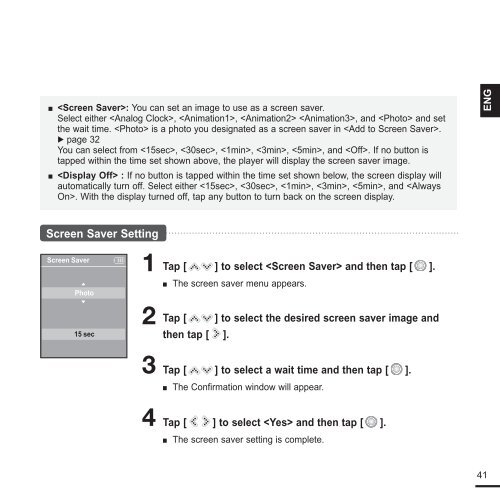Samsung YP-K3JQB (YP-K3JQB/XEF ) - Manuel de l'utilisateur 0.94 MB, pdf, Anglais
Samsung YP-K3JQB (YP-K3JQB/XEF ) - Manuel de l'utilisateur 0.94 MB, pdf, Anglais
Samsung YP-K3JQB (YP-K3JQB/XEF ) - Manuel de l'utilisateur 0.94 MB, pdf, Anglais
You also want an ePaper? Increase the reach of your titles
YUMPU automatically turns print PDFs into web optimized ePapers that Google loves.
■ : You can set an image to use as a screen saver.<br />
Select either , , , and and set<br />
the wait time. is a photo you <strong>de</strong>signated as a screen saver in .<br />
√ page 32<br />
You can select from , , , , , and . If no button is<br />
tapped within the time set shown above, the player will display the screen saver image.<br />
■ : If no button is tapped within the time set shown below, the screen display will<br />
automatically turn off. Select either , , , , , and . With the display turned off, tap any button to turn back on the screen display.<br />
ENG<br />
Screen Saver Setting<br />
Screen Saver<br />
Photo<br />
15 sec<br />
1 Tap [ ] to select and then tap [ ].<br />
■ The screen saver menu appears.<br />
2 Tap [ ] to select the <strong>de</strong>sired screen saver image and<br />
then tap [ ].<br />
3 Tap [ ] to select a wait time and then tap [ ].<br />
■ The Confirmation window will appear.<br />
4 Tap [ ] to select and then tap [ ].<br />
■ The screen saver setting is complete.<br />
41