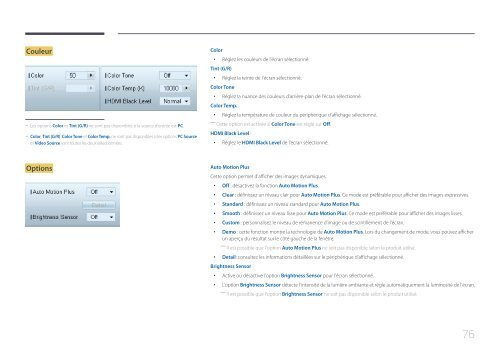Samsung Moniteur 65'' MD65C Direct LED wifi et widi (LH65MDCPLGC/EN ) - Manuel de l'utilisateur 5.76 MB, pdf, Français
Samsung Moniteur 65'' MD65C Direct LED wifi et widi (LH65MDCPLGC/EN ) - Manuel de l'utilisateur 5.76 MB, pdf, Français
Samsung Moniteur 65'' MD65C Direct LED wifi et widi (LH65MDCPLGC/EN ) - Manuel de l'utilisateur 5.76 MB, pdf, Français
You also want an ePaper? Increase the reach of your titles
YUMPU automatically turns print PDFs into web optimized ePapers that Google loves.
Couleur<br />
--<br />
Les options Color <strong>et</strong> Tint (G/R) ne sont pas disponibles si la source d'entrée est PC.<br />
--<br />
Color, Tint (G/R), Color Tone <strong>et</strong> Color Temp. ne sont pas disponibles si les options PC Source<br />
<strong>et</strong> Vi<strong>de</strong>o Source sont toutes les <strong>de</strong>ux sélectionnées.<br />
Color<br />
••<br />
Réglez les couleurs <strong>de</strong> l'écran sélectionné.<br />
Tint (G/R)<br />
••<br />
Réglez la teinte <strong>de</strong> l'écran sélectionné.<br />
Color Tone<br />
••<br />
Réglez la nuance <strong>de</strong>s couleurs d'arrière-plan <strong>de</strong> l'écran sélectionné.<br />
Color Temp.<br />
••<br />
Réglez la température <strong>de</strong> couleur du périphérique d'affichage sélectionné.<br />
――<br />
C<strong>et</strong>te option est activée si Color Tone est réglé sur Off.<br />
HDMI Black Level<br />
••<br />
Réglez le HDMI Black Level <strong>de</strong> l'écran sélectionné.<br />
Options<br />
Auto Motion Plus<br />
C<strong>et</strong>te option perm<strong>et</strong> d'afficher <strong>de</strong>s images dynamiques.<br />
••<br />
Off : désactivez la fonction Auto Motion Plus.<br />
••<br />
Clear : définissez un niveau clair pour Auto Motion Plus. Ce mo<strong>de</strong> est préférable pour afficher <strong>de</strong>s images expressives.<br />
••<br />
Standard : définissez un niveau standard pour Auto Motion Plus.<br />
••<br />
Smooth : définissez un niveau lisse pour Auto Motion Plus. Ce mo<strong>de</strong> est préférable pour afficher <strong>de</strong>s images lisses.<br />
••<br />
Custom : personnalisez le niveau <strong>de</strong> rémanence d'image ou <strong>de</strong> scintillement <strong>de</strong> l'écran.<br />
••<br />
Demo : c<strong>et</strong>te fonction montre la technologie <strong>de</strong> Auto Motion Plus. Lors du changement <strong>de</strong> mo<strong>de</strong>, vous pouvez afficher<br />
un aperçu du résultat sur le côté gauche <strong>de</strong> la fenêtre.<br />
――<br />
Il est possible que l'option Auto Motion Plus ne soit pas disponible selon le produit utilisé.<br />
••<br />
D<strong>et</strong>ail: consultez les informations détaillées sur le périphérique d'affichage sélectionné.<br />
Brightness Sensor<br />
••<br />
Active ou désactive l'option Brightness Sensor pour l'écran sélectionné.<br />
••<br />
L'option Brightness Sensor détecte l'intensité <strong>de</strong> la lumière ambiante <strong>et</strong> règle automatiquement la luminosité <strong>de</strong> l'écran.<br />
――<br />
Il est possible que l'option Brightness Sensor ne soit pas disponible selon le produit utilisé.<br />
76