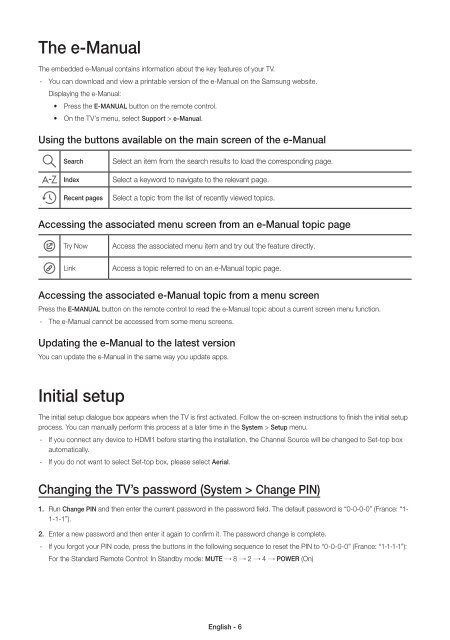Samsung TV LED 48'', UHD/4K, Smart TV, 900PQI - UE48JU6400 (UE48JU6400KXZF ) - Guide rapide 11.97 MB, pdf, Anglais, NÉERLANDAIS, Français, ALLEMAND
Samsung TV LED 48'', UHD/4K, Smart TV, 900PQI - UE48JU6400 (UE48JU6400KXZF ) - Guide rapide 11.97 MB, pdf, Anglais, NÉERLANDAIS, Français, ALLEMAND
Samsung TV LED 48'', UHD/4K, Smart TV, 900PQI - UE48JU6400 (UE48JU6400KXZF ) - Guide rapide 11.97 MB, pdf, Anglais, NÉERLANDAIS, Français, ALLEMAND
Create successful ePaper yourself
Turn your PDF publications into a flip-book with our unique Google optimized e-Paper software.
The e-Manual<br />
The embedded e-Manual contains information about the key features of your <strong>TV</strong>.<br />
--<br />
You can download and view a printable version of the e-Manual on the <strong>Samsung</strong> website.<br />
Displaying the e-Manual:<br />
• Press the E-MANUAL button on the remote control.<br />
• On the <strong>TV</strong>’s menu, select Support > e-Manual.<br />
Using the buttons available on the main screen of the e-Manual<br />
Search<br />
Index<br />
Recent pages<br />
Select an item from the search results to load the corresponding page.<br />
Select a keyword to navigate to the relevant page.<br />
Select a topic from the list of recently viewed topics.<br />
Accessing the associated menu screen from an e-Manual topic page<br />
Try Now<br />
Link<br />
Access the associated menu item and try out the feature directly.<br />
Access a topic referred to on an e-Manual topic page.<br />
Accessing the associated e-Manual topic from a menu screen<br />
Press the E-MANUAL button on the remote control to read the e-Manual topic about a current screen menu function.<br />
--<br />
The e-Manual cannot be accessed from some menu screens.<br />
Updating the e-Manual to the latest version<br />
You can update the e-Manual in the same way you update apps.<br />
Initial setup<br />
The initial setup dialogue box appears when the <strong>TV</strong> is first activated. Follow the on-screen instructions to finish the initial setup<br />
process. You can manually perform this process at a later time in the System > Setup menu.<br />
--<br />
If you connect any device to HDMI1 before starting the installation, the Channel Source will be changed to Set-top box<br />
automatically.<br />
--<br />
If you do not want to select Set-top box, please select Aerial.<br />
Changing the <strong>TV</strong>’s password (System > Change PIN)<br />
1. Run Change PIN and then enter the current password in the password field. The default password is “0-0-0-0” (France: “1-<br />
1-1-1”).<br />
2. Enter a new password and then enter it again to confirm it. The password change is complete.<br />
--<br />
If you forgot your PIN code, press the buttons in the following sequence to reset the PIN to “0-0-0-0” (France: “1-1-1-1”):<br />
For the Standard Remote Control: In Standby mode: MUTE → 8 → 2 → 4 → POWER (On)<br />
English - 6