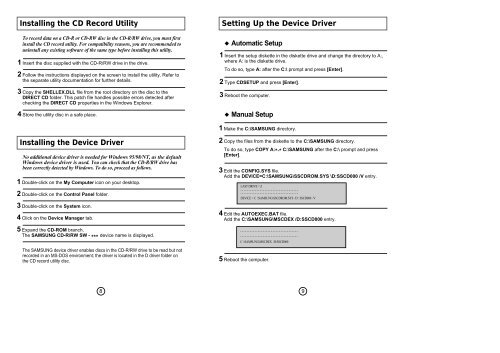Samsung SW-208F (SW-208FE ) - Manuel de l'utilisateur 0.62 MB, pdf, Anglais
Samsung SW-208F (SW-208FE ) - Manuel de l'utilisateur 0.62 MB, pdf, Anglais
Samsung SW-208F (SW-208FE ) - Manuel de l'utilisateur 0.62 MB, pdf, Anglais
You also want an ePaper? Increase the reach of your titles
YUMPU automatically turns print PDFs into web optimized ePapers that Google loves.
Installing the CD Record Utility<br />
To record data on a CD-R or CD-RW disc in the CD-R/RW drive, you must first<br />
install the CD record utility. For compatibility reasons, you are recommen<strong>de</strong>d to<br />
uninstall any existing software of the same type before installing this utility.<br />
1 Insert the disc supplied with the CD-R/RW drive in the drive.<br />
2 Follow the instructions displayed on the screen to install the utility. Refer to<br />
the separate utility documentation for further <strong>de</strong>tails.<br />
3 Copy the SHELLEX.DLL file from the root directory on the disc to the<br />
DIRECT CD fol<strong>de</strong>r. This patch file handles possible errors <strong>de</strong>tected after<br />
checking the DIRECT CD properties in the Windows Explorer.<br />
4 Store the utility disc in a safe place.<br />
Setting Up the Device Driver<br />
◆ Automatic Setup<br />
1 Insert the setup diskette in the diskette drive and change the directory to A:,<br />
where A: is the diskette drive.<br />
To do so, type A: after the C:\ prompt and press [Enter].<br />
2 Type CDSETUP and press [Enter].<br />
3 Reboot the computer.<br />
◆ Manual Setup<br />
1 Make the C:\SAMSUNG directory.<br />
Installing the Device Driver<br />
No additional <strong>de</strong>vice driver is nee<strong>de</strong>d for Windows 95/98/NT, as the <strong>de</strong>fault<br />
Windows <strong>de</strong>vice driver is used. You can check that the CD-R/RW drive has<br />
been correctly <strong>de</strong>tected by Windows. To do so, proceed as follows.<br />
1 Double-click on the My Computer icon on your <strong>de</strong>sktop.<br />
2 Double-click on the Control Panel fol<strong>de</strong>r.<br />
3 Double-click on the System icon.<br />
4 Click on the Device Manager tab.<br />
5 Expand the CD-ROM branch.<br />
The SAMSUNG CD-R/RW <strong>SW</strong> - *** <strong>de</strong>vice name is displayed.<br />
The SAMSUNG <strong>de</strong>vice driver enables discs in the CD-R/RW drive to be read but not<br />
recor<strong>de</strong>d in an MS-DOS environment; the driver is located in the D driver fol<strong>de</strong>r on<br />
the CD record utility disc.<br />
2 Copy the files from the diskette to the C:\SAMSUNG directory.<br />
To do so, type COPY A: * . * C:\SAMSUNG after the C:\ prompt and press<br />
[Enter].<br />
3 Edit the CONFIG.SYS file.<br />
Add the DEVICE=C:\SAMSUNG\SSCDROM.SYS \D:SSCD000 /V entry.<br />
LAST DRIVE = Z<br />
- - - - - - - - - - - - - - - - - - - - - - - - - - - - - - - - - - - -<br />
- - - - - - - - - - - - - - - - - - - - - - - - - - - - - - - - - - - -<br />
DEVICE = C :\SAMSUNG\SSCDROM.SYS /D : SSCD000 /V<br />
4 Edit the AUTOEXEC.BAT file.<br />
Add the C:\SAMSUNG\MSCDEX /D:SSCD000 entry.<br />
- - - - - - - - - - - - - - - - - - - - - - - - - - - - - - - - - - - -<br />
- - - - - - - - - - - - - - - - - - - - - - - - - - - - - - - - - - - -<br />
C :\SAMSUNG\MSCDEX /D:SSCD000<br />
5 Reboot the computer.<br />
8<br />
9