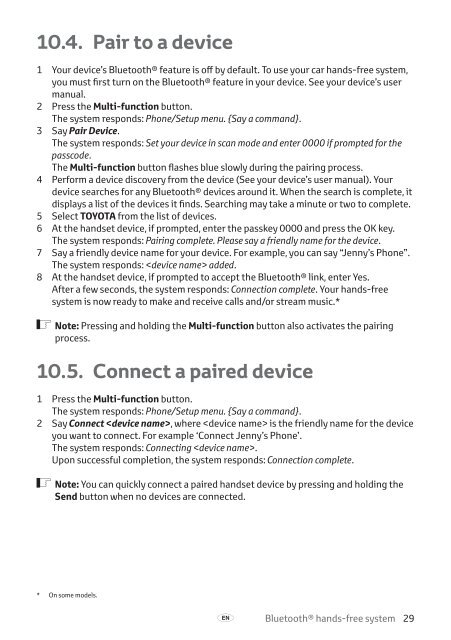Toyota Bluetooth hands - PZ420-I0291-BE - Bluetooth hands-free system (English, Estonian, Latvian, Lithuanian, Russian ) - mode d'emploi
Toyota Bluetooth hands - PZ420-I0291-BE - Bluetooth hands-free system (English, Estonian, Latvian, Lithuanian, Russian ) - mode d'emploi
Toyota Bluetooth hands - PZ420-I0291-BE - Bluetooth hands-free system (English, Estonian, Latvian, Lithuanian, Russian ) - mode d'emploi
Create successful ePaper yourself
Turn your PDF publications into a flip-book with our unique Google optimized e-Paper software.
10.4. Pair to a device<br />
1 Your device’s <strong>Bluetooth</strong>® feature is off by default. To use your car <strong>hands</strong>-<strong>free</strong> <strong>system</strong>,<br />
you must first turn on the <strong>Bluetooth</strong>® feature in your device. See your device’s user<br />
manual.<br />
2 Press the Multi-function button.<br />
The <strong>system</strong> responds: Phone/Setup menu. {Say a command}.<br />
3 Say Pair Device.<br />
The <strong>system</strong> responds: Set your device in scan <strong>mode</strong> and enter 0000 if prompted for the<br />
passcode.<br />
The Multi-function button flashes blue slowly during the pairing process.<br />
4 Perform a device discovery from the device (See your device’s user manual). Your<br />
device searches for any <strong>Bluetooth</strong>® devices around it. When the search is complete, it<br />
displays a list of the devices it finds. Searching may take a minute or two to complete.<br />
5 Select TOYOTA from the list of devices.<br />
6 At the <strong>hands</strong>et device, if prompted, enter the passkey 0000 and press the OK key.<br />
The <strong>system</strong> responds: Pairing complete. Please say a friendly name for the device.<br />
7 Say a friendly device name for your device. For example, you can say “Jenny’s Phone”.<br />
The <strong>system</strong> responds: added.<br />
8 At the <strong>hands</strong>et device, if prompted to accept the <strong>Bluetooth</strong>® link, enter Yes.<br />
After a few seconds, the <strong>system</strong> responds: Connection complete. Your <strong>hands</strong>-<strong>free</strong><br />
<strong>system</strong> is now ready to make and receive calls and/or stream music.*<br />
ó Note: Pressing and holding the Multi-function button also activates the pairing<br />
process.<br />
10.5. Connect a paired device<br />
1 Press the Multi-function button.<br />
The <strong>system</strong> responds: Phone/Setup menu. {Say a command}.<br />
2 Say Connect , where is the friendly name for the device<br />
you want to connect. For example ‘Connect Jenny’s Phone’.<br />
The <strong>system</strong> responds: Connecting .<br />
Upon successful completion, the <strong>system</strong> responds: Connection complete.<br />
ó Note: You can quickly connect a paired <strong>hands</strong>et device by pressing and holding the<br />
Send button when no devices are connected.<br />
* On some <strong>mode</strong>ls.<br />
A<br />
<strong>Bluetooth</strong>® <strong>hands</strong>-<strong>free</strong> <strong>system</strong> 29