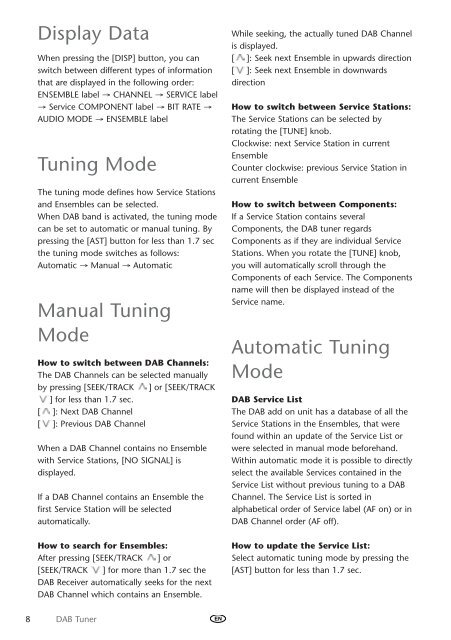Toyota DAB Tuner - PZ473-X2210-A0 - DAB Tuner - all lanuages - mode d'emploi
Toyota DAB Tuner - PZ473-X2210-A0 - DAB Tuner - all lanuages - mode d'emploi
Toyota DAB Tuner - PZ473-X2210-A0 - DAB Tuner - all lanuages - mode d'emploi
Create successful ePaper yourself
Turn your PDF publications into a flip-book with our unique Google optimized e-Paper software.
Display Data<br />
When pressing the [DISP] button, you can<br />
switch between different types of information<br />
that are displayed in the following order:<br />
ENSEMBLE label → CHANNEL → SERVICE label<br />
→ Service COMPONENT label → BIT RATE →<br />
AUDIO MODE → ENSEMBLE label<br />
Tuning Mode<br />
The tuning <strong>mode</strong> defines how Service Stations<br />
and Ensembles can be selected.<br />
When <strong>DAB</strong> band is activated, the tuning <strong>mode</strong><br />
can be set to automatic or manual tuning. By<br />
pressing the [AST] button for less than 1.7 sec<br />
the tuning <strong>mode</strong> switches as follows:<br />
Automatic → Manual → Automatic<br />
Manual Tuning<br />
Mode<br />
How to switch between <strong>DAB</strong> Channels:<br />
The <strong>DAB</strong> Channels can be selected manu<strong>all</strong>y<br />
by pressing [SEEK/TRACK ] or [SEEK/TRACK<br />
] for less than 1.7 sec.<br />
[ ]: Next <strong>DAB</strong> Channel<br />
[ ]: Previous <strong>DAB</strong> Channel<br />
When a <strong>DAB</strong> Channel contains no Ensemble<br />
with Service Stations, [NO SIGNAL] is<br />
displayed.<br />
If a <strong>DAB</strong> Channel contains an Ensemble the<br />
first Service Station will be selected<br />
automatic<strong>all</strong>y.<br />
How to search for Ensembles:<br />
After pressing [SEEK/TRACK ] or<br />
[SEEK/TRACK ] for more than 1.7 sec the<br />
<strong>DAB</strong> Receiver automatic<strong>all</strong>y seeks for the next<br />
<strong>DAB</strong> Channel which contains an Ensemble.<br />
While seeking, the actu<strong>all</strong>y tuned <strong>DAB</strong> Channel<br />
is displayed.<br />
[ ]: Seek next Ensemble in upwards direction<br />
[ ]: Seek next Ensemble in downwards<br />
direction<br />
How to switch between Service Stations:<br />
The Service Stations can be selected by<br />
rotating the [TUNE] knob.<br />
Clockwise: next Service Station in current<br />
Ensemble<br />
Counter clockwise: previous Service Station in<br />
current Ensemble<br />
How to switch between Components:<br />
If a Service Station contains several<br />
Components, the <strong>DAB</strong> tuner regards<br />
Components as if they are individual Service<br />
Stations. When you rotate the [TUNE] knob,<br />
you will automatic<strong>all</strong>y scroll through the<br />
Components of each Service. The Components<br />
name will then be displayed instead of the<br />
Service name.<br />
Automatic Tuning<br />
Mode<br />
<strong>DAB</strong> Service List<br />
The <strong>DAB</strong> add on unit has a database of <strong>all</strong> the<br />
Service Stations in the Ensembles, that were<br />
found within an update of the Service List or<br />
were selected in manual <strong>mode</strong> beforehand.<br />
Within automatic <strong>mode</strong> it is possible to directly<br />
select the available Services contained in the<br />
Service List without previous tuning to a <strong>DAB</strong><br />
Channel. The Service List is sorted in<br />
alphabetical order of Service label (AF on) or in<br />
<strong>DAB</strong> Channel order (AF off).<br />
How to update the Service List:<br />
Select automatic tuning <strong>mode</strong> by pressing the<br />
[AST] button for less than 1.7 sec.<br />
8 <strong>DAB</strong> <strong>Tuner</strong><br />
EN