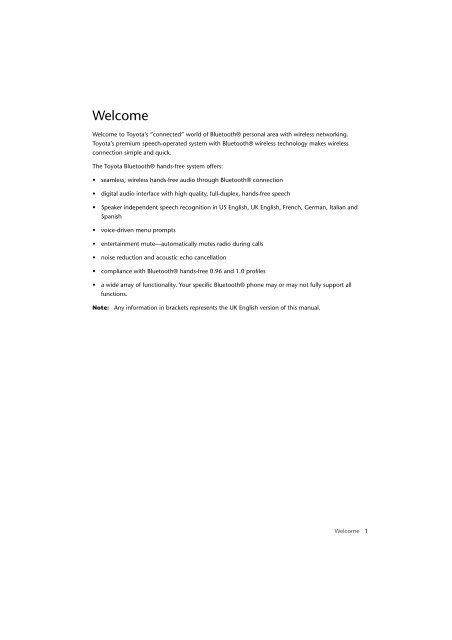Toyota Bluetooth UIM English - Not specified - Bluetooth UIM English - mode d'emploi
Toyota Bluetooth UIM English - Not specified - Bluetooth UIM English - mode d'emploi
Toyota Bluetooth UIM English - Not specified - Bluetooth UIM English - mode d'emploi
You also want an ePaper? Increase the reach of your titles
YUMPU automatically turns print PDFs into web optimized ePapers that Google loves.
Welcome<br />
Welcome to <strong>Toyota</strong>’s “connected” world of <strong>Bluetooth</strong>® personal area with wireless networking.<br />
<strong>Toyota</strong>’s premium speech-operated system with <strong>Bluetooth</strong>® wireless technology makes wireless<br />
connection simple and quick.<br />
The <strong>Toyota</strong> <strong>Bluetooth</strong>® hands-free system offers:<br />
• seamless, wireless hands-free audio through <strong>Bluetooth</strong>® connection<br />
• digital audio interface with high quality, full-duplex, hands-free speech<br />
• Speaker independent speech recognition in US <strong>English</strong>, UK <strong>English</strong>, French, German, Italian and<br />
Spanish<br />
• voice-driven menu prompts<br />
• entertainment mute—automatically mutes radio during calls<br />
• noise reduction and acoustic echo cancellation<br />
• compliance with <strong>Bluetooth</strong>® hands-free 0.96 and 1.0 profiles<br />
• a wide array of functionality. Your specific <strong>Bluetooth</strong>® phone may or may not fully support all<br />
functions.<br />
<strong>Not</strong>e: Any information in brackets represents the UK <strong>English</strong> version of this manual.<br />
Welcome 1
2 Welcome
Contents<br />
Welcome ......................................................................................................................... 1<br />
Using your <strong>Bluetooth</strong>® hands-free system ................................................................ 5<br />
User interface module (<strong>UIM</strong>) control buttons ..................................................................... 5<br />
The talk button ............................................................................................................. 5<br />
The answer button ........................................................................................................ 6<br />
The end button ............................................................................................................. 6<br />
Volume up/down buttons .............................................................................................. 7<br />
Getting help ................................................................................................................. 7<br />
Connecting your phone to the <strong>Bluetooth</strong>® hands-free system ........................................... 8<br />
Initial pairing................................................................................................................. 8<br />
Additional pairing ......................................................................................................... 9<br />
Selecting a phone ......................................................................................................... 9<br />
List phones paired to the system ................................................................................... 10<br />
Removing your phone from the <strong>Bluetooth</strong>® hands-free system.......................................... 11<br />
Removing a connected phone ...................................................................................... 11<br />
Removing all phones..................................................................................................... 11<br />
Placing a call with the <strong>Bluetooth</strong>® hands-free system......................................................... 12<br />
Placing a call with speech recognition........................................................................... 12<br />
Dialing a number from the contact list.......................................................................... 14<br />
Dialing a number using the phone’s voice tags [Phone voice name] ............................. 14<br />
Using the speed dial command (<strong>Not</strong> available for all phones) ....................................... 14<br />
Using the redial command............................................................................................ 15<br />
Answering a call................................................................................................................. 16<br />
Ending a call ...................................................................................................................... 16<br />
Using the user interface module.................................................................................... 16<br />
Using the end call command ........................................................................................ 16<br />
Using features while on a call............................................................................................. 17<br />
Rejecting a call.............................................................................................................. 17<br />
Transferring a call.......................................................................................................... 17<br />
Muting and unmuting a call ......................................................................................... 18<br />
Call waiting................................................................................................................... 18<br />
Sending dual tone multi frequency tones...................................................................... 18<br />
Managing the contact list .................................................................................................. 19<br />
Adding an entry............................................................................................................ 19<br />
Deleting an entry .......................................................................................................... 20<br />
Listing entries................................................................................................................ 20<br />
Turning off system prompts ............................................................................................... 21<br />
Contents 3
Announcing a caller ........................................................................................................... 21<br />
Audio indicators................................................................................................................. 21<br />
Selecting a language.......................................................................................................... 22<br />
Calling features quick reference ................................................................................. 23<br />
Dial number....................................................................................................................... 23<br />
Speed dial.......................................................................................................................... 23<br />
Redial................................................................................................................................. 23<br />
Call contact ....................................................................................................................... 24<br />
Phone voice tags [Phone voice name] ................................................................................ 24<br />
Call in progress .................................................................................................................. 24<br />
Setup menu ....................................................................................................................... 25<br />
Contact list ........................................................................................................................ 26<br />
Appendix......................................................................................................................... 27<br />
Definitions ......................................................................................................................... 27<br />
User interface module button functions ............................................................................. 28<br />
User interface module led indicator functions..................................................................... 29<br />
Blue talk key and white volume up/down keys ............................................................... 29<br />
Green answer key and red end key ................................................................................ 29<br />
Pronunciation chart ...................................................................................................... 30<br />
Troubleshooting ................................................................................................................ 30<br />
4 Contents
Using your <strong>Bluetooth</strong>® hands-free system<br />
User interface module (<strong>UIM</strong>)<br />
control buttons<br />
The user interface module enables you to set up and use the <strong>Bluetooth</strong>® hands-free system.<br />
answer<br />
end<br />
Volume<br />
up/down<br />
talk<br />
The buttons on the user interface module are lit at different times to indicate when they may be<br />
pressed.<br />
<strong>Not</strong>e:<br />
See “User interface module led indicator functions” on page 29 for information about when<br />
and why the buttons light or flash.<br />
The talk button<br />
The blue talk button has 2 functions, depending on whether you press and release it quickly or press<br />
and hold it.<br />
Press and release<br />
Press and release the talk button to initiate a speech recognition (SR) session. When you begin a<br />
speech recognition session, you hear a prompt and then a short beep. The beep—also known as a<br />
listening prompt—indicates that the system is waiting for a verbal command from you.<br />
Press and hold<br />
Press and hold the talk button to initiate the pairing process.<br />
Using your <strong>Bluetooth</strong>® hands-free system 5
The answer button<br />
The green answer button has 6 functions, depending on the state of the system. These functions<br />
can be initiated by pressing and releasing or pressing and holding the button.<br />
Press and release<br />
In this situation ... Press and release answer to ...<br />
when receiving an incoming call<br />
when system is not on a call<br />
while 1 call is in progress<br />
while in a call & after call waiting<br />
notification is received<br />
with 2 active calls<br />
answer the call<br />
attempt to place call using last number dialed<br />
toggle between hold & resume<br />
answer the waiting call<br />
toggle between calls<br />
Press and hold<br />
During an active call, press and hold the answer button to switch the audio between hands-free and<br />
privacy <strong>mode</strong>s.<br />
The end button<br />
The red end button has 5 functions. These functions can be initiated by pressing and releasing or<br />
pressing and holding the button.<br />
Press and release<br />
In this situation ... Press and release end to ...<br />
during an active call<br />
when system is awaiting a command<br />
during speech recognition <strong>mode</strong><br />
when receiving an incoming call<br />
end the call<br />
cancel speech recognition <strong>mode</strong><br />
reject the call<br />
Press and hold<br />
In this situation ... Press and hold end to ...<br />
during an active call (including multi-party<br />
calls)<br />
when system is not on a call<br />
end all calls<br />
terminate the <strong>Bluetooth</strong>® connection<br />
6 Using your <strong>Bluetooth</strong>® hands-free system
Volume up/down buttons<br />
While not in a call, press and release the volume up/down buttons to increase or decrease speaker<br />
volume. This will set the default volume for speech recognition and hands-free calling.<br />
During a call, pressing and releasing the volume up/down buttons will increase or decrease speaker<br />
volume of the current hands-free call. However, the next call will return to the default volume set<br />
while not in a call.<br />
To mute the microphone, press and hold either volume up/down button. To unmute the<br />
microphone, press and release either button.<br />
Getting help<br />
While learning to use the system, or whenever you need a reminder, say “Help”. The system<br />
includes Help prompts in every menu.<br />
You can also say “Repeat” whenever you are prompted for a yes or no. The system will repeat the<br />
question.<br />
<strong>Not</strong>e:<br />
If you need to reset the system, press and hold the talk and answer buttons simultaneously<br />
for more than 2 seconds.<br />
Using your <strong>Bluetooth</strong>® hands-free system 7
Connecting your phone to the <strong>Bluetooth</strong>®<br />
hands-free system<br />
Before you can use this system, you must complete a <strong>Bluetooth</strong>® connection between your car and<br />
your phone. You establish a <strong>Bluetooth</strong>® connection between car and phone with a paired link.<br />
When you set up a paired link, the system remembers the phone’s ID. Once the car and phone are<br />
paired, the system automatically connects to your phone every time you start your vehicle.<br />
This system supports paired links with up to 4 phones.<br />
<strong>Not</strong>e:<br />
The process of initiating a <strong>Bluetooth</strong>® connection with a phone varies per phone<br />
manufacturer. For more information, refer to the user’s guide for your phone.<br />
Initial pairing<br />
<strong>Not</strong>e:<br />
Use this procedure only if there are no handsets paired to the system.<br />
Seated in the car and ignition turned on:<br />
Action<br />
1 Press the talk button.<br />
2 When prompted, say “Pair phone”.<br />
The system responds: Set your phone in scan <strong>mode</strong> and enter 1234 when prompted<br />
for the passcode.<br />
3 When the phone displays the device name, select the device.<br />
The phone displays the passcode entry screen.<br />
4 Enter the passkey (1234).<br />
The phone displays “Pin verified,” and the system says: Pairing complete. Connection in<br />
progress.<br />
<strong>Not</strong>e:<br />
Some phones ask you to accept the <strong>Bluetooth</strong>® link. Enter yes.<br />
Upon successful completion, the system says: Connection is complete. Phone ready<br />
for use.<br />
8 Using your <strong>Bluetooth</strong>® hands-free system
Additional pairing<br />
To pair additional handsets to the system, seated in the car and ignition turned on.<br />
Action<br />
1 Press the talk button.<br />
2 When prompted, say “Setup menu”.<br />
The system responds: Setup menu. Please say a command.<br />
3 Say “Pair phone”.<br />
The system responds: Set your phone in scan <strong>mode</strong> and enter 1234 when prompted<br />
for the passcode.<br />
4 When the phone displays the device name, select the device.<br />
The phone displays the passcode entry screen.<br />
5 Enter the passkey (1234).<br />
The phone confirms that the pin is verified and says: Pairing complete. Connection in<br />
progress.<br />
<strong>Not</strong>e:<br />
Some phones ask you to accept the <strong>Bluetooth</strong>® link. Enter yes.<br />
Upon successful completion, the system says: Connection is complete. Phone ready<br />
for use.<br />
Selecting a phone<br />
Action<br />
1 Press the talk button.<br />
2 When prompted, say “Setup menu”.<br />
The system responds: Setup menu. Please say a command.<br />
3 Say “Connect phone ”.<br />
The system responds: Connecting phone .<br />
Upon successful completion, the system says: Connection complete.<br />
Using your <strong>Bluetooth</strong>® hands-free system 9
List phones paired to the system<br />
Action<br />
1 Press the talk button.<br />
2 When prompted, say “Setup menu”.<br />
The system responds: Setup menu. Please say a command.<br />
3 Say “List phones”.<br />
The system says: The following phones have been paired: phone 1, etc.<br />
10 Using your <strong>Bluetooth</strong>® hands-free system
Removing your phone from the <strong>Bluetooth</strong>®<br />
hands-free system<br />
Removing a connected phone<br />
Action<br />
1 Press the talk button.<br />
2 When prompted, say “Setup menu”.<br />
The system responds: Setup menu. Please say a command.<br />
3 Say “Remove phone ”.<br />
The system responds: Removing phone . Are you sure?<br />
4 Say “Yes”.<br />
The system responds: Phone removed.<br />
Removing all phones<br />
Action<br />
1 Press the talk button.<br />
2 When prompted, say “Setup menu”.<br />
The system responds: Setup menu. Please say a command.<br />
3 Say “Remove all phones”.<br />
The system responds: Are you sure you want to remove all the phones?<br />
4 Say “Yes”.<br />
The system responds: All phones removed [All phones have been removed].<br />
Using your <strong>Bluetooth</strong>® hands-free system 11
Placing a call with the <strong>Bluetooth</strong>®<br />
hands-free system<br />
To place a call, you must first establish a <strong>Bluetooth</strong>® link between the car and your phone<br />
(see page 8).<br />
You can place a call with the system in these ways:<br />
• Dial a number from the phone (not recommended).<br />
• Digit dial with speech recognition.<br />
• Use the system’s contact list.<br />
• Speak a phone voice tag [phone voice name].<br />
• Use the speed dial command.<br />
• Use the redial command.<br />
• Use last number redial from the user interface module.<br />
When connected, all of these calls are hands-free. You can terminate a speech recognition session at<br />
any time by pressing the end button.<br />
Placing a call with speech recognition<br />
You can enter a phone number as 1 or more segments of digits. A segment can include up to<br />
15 digits. An entire number can include no more than 32 digits. You can begin the number set<br />
with the * or # character.<br />
<strong>Not</strong>e: Speak numbers as continuous digits. For example, dictate 555-2211 as “5-5-5-2-2-1-1”,<br />
not “5-5-5-twenty-two-eleven”.<br />
Placing a call with all digits<br />
Action<br />
1 Press the talk button.<br />
2 When prompted, say “Dial number”.<br />
The system responds: Number please?<br />
3 Dictate the phone number as a single set of digits (without pauses between digits).<br />
The system recites the digits heard.<br />
4 If the number recited by the system is correct, say “Dial”. The system responds: Dialing.<br />
12 Using your <strong>Bluetooth</strong>® hands-free system
Placing a call with segments of digits<br />
Action<br />
1 Press the talk button.<br />
2 When prompted, say “Dial number”.<br />
The system responds: Number please?<br />
3 Dictate the first segment of digits. (For example, say the first 3 numbers.)<br />
The system recites the digits heard.<br />
4 Dictate the next segment of digits. The system recites the digits heard.<br />
Repeat this step until you enter the complete phone number.<br />
5 When the complete number is recited by the system, say “Dial”. The system responds:<br />
Dialing.<br />
To delete a phone number segment, say “Clear” when prompted for the next segment. The system<br />
responds Last string cleared [Last entry cleared], repeats any remaining segments, and waits<br />
for you to dictate a new segment.<br />
To clear all phone number segments dictated so far, say “Clear all” when prompted for the next<br />
segment. The system clears all segments and returns to the Number please? prompt (see step 2<br />
above).<br />
Using your <strong>Bluetooth</strong>® hands-free system 13
Dialing a number from the contact list<br />
Action<br />
1 Press the talk button.<br />
2 When prompted, say “Call ”.<br />
<strong>Not</strong>e:<br />
The contact must be a valid contact stored in the contact list.<br />
The system responds: Do you want to call ?<br />
3 If the number recited by the system is correct, say “Yes”. The system responds: Calling.<br />
Dialing a number using the phone’s voice tags<br />
[Phone voice name]<br />
Action<br />
1 Press the talk button.<br />
2 When prompted, say “Phone voice tag [Phone voice name]”.<br />
<strong>Not</strong>e:<br />
The voice tag must already be stored in the phone.<br />
The system responds: Phone voice tag please, [Phone voice name, please].<br />
3 Say “” (where is a voice tag stored in the phone).<br />
The system calls the number associated with the phone voice tag [phone voice name].<br />
Using the speed dial command (<strong>Not</strong> available for all<br />
phones)<br />
Action<br />
1 Press the talk button.<br />
2 When prompted, say “Speed dial”.<br />
The system responds: Speed dial number, please.<br />
3 Recite the speed dial number.<br />
The system repeats the number it heard and asks: Is this correct?<br />
4 If the number recited is correct, say “Yes”.<br />
The system responds: Dialing, and places the call.<br />
<strong>Not</strong>e: Speak speed dial numbers as continuous digits. For example, dictate speed dial location 22<br />
as “2-2”, not “twenty-two”.<br />
14 Using your <strong>Bluetooth</strong>® hands-free system
Using the redial command<br />
Action<br />
1 Press the talk button.<br />
2 When prompted, say “Redial”.<br />
The system responds: Redialing.<br />
You can also redial the last number by pressing the answer button.<br />
Using your <strong>Bluetooth</strong>® hands-free system 15
Answering a call<br />
When you receive an incoming call, the system responds: Call from , if available.<br />
If caller ID is not available:<br />
• The system plays the in-band ring tone, if the phone supports it.<br />
• If no in-band ring tone is supported, the system generates a local ring tone.<br />
To answer an incoming call:<br />
Action<br />
Press the answer button.<br />
Ending a call<br />
Using the user interface module<br />
Action<br />
Press the end button.<br />
Using the end call command<br />
Action<br />
1 Press the talk button.<br />
2 When prompted, say “Hang up”. The system responds: Call ended.<br />
16 Using your <strong>Bluetooth</strong>® hands-free system
Using features while on a call<br />
<strong>Not</strong>e:<br />
To use the functions described below:<br />
• A <strong>Bluetooth</strong>® link must be established between the system and your phone.<br />
• A call must be initiating or in progress.<br />
Rejecting a call<br />
To reject a call while the phone is ringing:<br />
Action<br />
Press the end button on the user interface module. The system responds: Call rejected.<br />
Transferring a call<br />
From the <strong>Bluetooth</strong>® hands-free system to your phone<br />
Action<br />
Press and hold the answer button.<br />
or<br />
Turn off the vehicle ignition. (If your phone asks to switch to handset <strong>mode</strong>, press Yes.)<br />
or<br />
Press the talk button. When prompted, say “Privacy <strong>mode</strong>”.<br />
From your phone to the <strong>Bluetooth</strong>® hands-free system<br />
Action<br />
Press and hold the answer button.<br />
or<br />
Turn on the vehicle ignition.<br />
or<br />
Press the talk button. When prompted, say “Hands-free <strong>mode</strong>”.<br />
Using your <strong>Bluetooth</strong>® hands-free system 17
Muting and unmuting a call<br />
Using the user interface module<br />
Action<br />
To mute the microphone during a call, press and hold either volume up/down button.<br />
To unmute the microphone, press and release either volume up/down button.<br />
Using the mute and unmute commands<br />
Action<br />
To mute the microphone during a call, press the talk button. When prompted, say “Mute”.<br />
To unmute the microphone, press the talk button. When prompted, say “Unmute”.<br />
Call waiting<br />
When you are on a call, an audible beep signals a 2nd call.<br />
Action<br />
Press and release the answer button to place the 1st call on hold and answer the incoming call.<br />
Each time you press and release the answer button, you toggle between active calls.<br />
<strong>Not</strong>e:<br />
If the answer button is not pressed, the incoming call is automatically rejected and sent to<br />
voicemail (if set up on the phone).<br />
Sending dual tone multi frequency tones<br />
<strong>Not</strong>e:<br />
Dual tone multi frequency = DTMF, also known as touch-tone.<br />
You can send DTMF tones from the phone keypad, or by using the enter command:<br />
Action<br />
1 Press the talk button.<br />
2 When prompted, say “Enter ” to send numbers as Dual tone multi frequency tones.<br />
18 Using your <strong>Bluetooth</strong>® hands-free system
Managing the contact list<br />
You can store a list of names and phone numbers in the <strong>Bluetooth</strong>® hands-free system’s contact list.<br />
The list can include up to 20 entries.<br />
Adding an entry<br />
Action<br />
1 Press the talk button.<br />
2 When prompted, say “Contact list”.<br />
3 If the system responds: Contact list is empty. Do you wish to add a contact?, say<br />
“Yes”.<br />
or<br />
If the system responds: Contact list. Please say a command, say “Add contact”.<br />
4 When the system responds: Please say the name, recite the contact to be stored.<br />
If an error is detected, the system asks you to try again.<br />
If it accepts the name, the system responds: Please say the number for .<br />
5 Dictate the phone number as a complete number (without pauses between digits).<br />
or<br />
Dictate the number as a series of segments (for example, say the first 3 digits, then the next 3,<br />
etc.), until you have dictated the complete number.<br />
The system repeats the number it heard.<br />
6 When you have correctly entered the complete phone number, say “Store”.<br />
The system responds: Contact added. Would you like to add another contact?<br />
7 Say “No” to return to the system’s ready state.<br />
or<br />
Say “Yes” to add another entry.<br />
Using your <strong>Bluetooth</strong>® hands-free system 19
Deleting an entry<br />
Action<br />
1 Press the talk button.<br />
2 When prompted, say “Contact list”.<br />
3 If the system responds: Contact list. Please say a command, say “Delete ”<br />
(where is the name of a contact entry).<br />
or<br />
If the system responds: Contact list is empty. Do you wish to add a contact?, say<br />
“No”. The system exits to ready state.<br />
4 When the system responds: Are you sure you want to delete the contact ?,<br />
say “Yes”.<br />
The system responds: Contact deleted.<br />
Listing entries<br />
Action<br />
1 Press the talk button.<br />
2 When prompted, say “Contact list”.<br />
3 If the system responds: Contact list. Please say a command, say “List contacts”. The<br />
system begins to list the stored entries.<br />
or<br />
If the system responds: Contact list is empty. Do you wish to add a contact?, say<br />
“No”. The system exits to ready state.<br />
Tip:<br />
<strong>Not</strong>e:<br />
To move quickly through the list, say “Previous contact” or “Next contact”.<br />
It is recommended that contact list recordings are recorded in a stationary vehicle.<br />
20 Using your <strong>Bluetooth</strong>® hands-free system
Turning off system prompts<br />
To turn off certain speech recognition prompts (for example, Main menu. Please say a<br />
command):<br />
Action<br />
1 Press the talk button.<br />
2 When prompted, say “Setup menu”.<br />
3 Say “Prompts on” or “Prompts off”.<br />
The system responds: Prompts on or Prompts off.<br />
Announcing a caller<br />
To turn the caller announce function on or off:<br />
Action<br />
1 Press the talk button.<br />
2 When prompted, say “Setup menu”.<br />
3 Say “Caller announce on” or “Caller announce off”.<br />
The system responds: Caller announce on or Caller announce off.<br />
Audio indicators<br />
When the system is not in a call or an active speech recognition session, you may hear the following<br />
audio indicators:<br />
Audio indicator<br />
You have a voicemail (You have a<br />
voicemail message).<br />
You have a new message.<br />
Phone battery low.<br />
Description<br />
New voicemail message received.<br />
New sms message received.<br />
Low battery.<br />
<strong>Not</strong>e:<br />
These indicators are turned off when you turn off prompts.<br />
Using your <strong>Bluetooth</strong>® hands-free system 21
Selecting a language<br />
Caution : When you change your system’s language, all contacts in your contacts list are<br />
deleted.<br />
Action<br />
1 Press and hold the end button, turn on the vehicle ignition, and continue holding the end<br />
button for at least 10 seconds.<br />
The system enters language selection and responds: Language menu. Press volume up<br />
or down to change language.<br />
2 Use the volume up/down buttons to scroll through the language choices.<br />
As you scroll to a language, the system plays the prompt for that language. (For example:<br />
<strong>English</strong>. To choose this language, restart the vehicle.)<br />
3 When you have selected the desired language, turn off the vehicle ignition.<br />
The next time you turn on the vehicle ignition, the new language is loaded.<br />
22 Using your <strong>Bluetooth</strong>® hands-free system
Calling features quick reference<br />
Dial number<br />
Press talk button<br />
Speed dial<br />
Press talk button<br />
(<strong>Not</strong> available for<br />
all phones)<br />
Main menu.<br />
Please say command.<br />
Main menu.<br />
Please say command.<br />
Dial number<br />
Number please.<br />
Speed dial<br />
Speed dial<br />
number please.<br />
<br />
G <br />
<br />
Dial<br />
Clear<br />
Clear all<br />
<br />
Is this correct?<br />
Yes<br />
No<br />
Repeat<br />
Redial<br />
Press talk button<br />
Main menu.<br />
Please say command.<br />
Redial<br />
Calling features quick reference 23
Call contact<br />
Phone voice tags<br />
[Phone voice name]<br />
]<br />
Press talk button<br />
Press talk button<br />
Main menu.<br />
Please say command.<br />
Main menu.<br />
Please say command.<br />
Call <br />
Do you want to<br />
call ?<br />
Phone voice tag [Phone<br />
voice name]<br />
Phone voice tag (Phone<br />
voice name) please.<br />
Yes<br />
No<br />
Repeat<br />
<br />
Call in progress<br />
Press talk button<br />
Call menu.<br />
Please say command.<br />
Privacy <strong>mode</strong><br />
Hands-free <strong>mode</strong><br />
Mute<br />
Unmute<br />
Enter<br />
Hang up<br />
24 Calling features quick reference
Setup menu<br />
Press talk button<br />
Main menu.<br />
Please say command.<br />
Setup menu<br />
Setup menu.<br />
Please say command.<br />
Pair phone<br />
Remove<br />
phone <br />
Connect<br />
phone <br />
Removing<br />
phone .<br />
Are you sure?<br />
Yes<br />
No<br />
Repeat<br />
Remove all<br />
phones<br />
List phones<br />
Are you sure<br />
you want to<br />
remove all<br />
phones?<br />
Yes<br />
No<br />
Repeat<br />
Call<br />
announce<br />
Prompts<br />
On or<br />
off?<br />
On or<br />
off?<br />
On<br />
Off<br />
On<br />
Off<br />
Calling features quick reference 25
Contact list<br />
Press talk button<br />
Main menu.<br />
Please say command.<br />
Contact list<br />
Contact list.<br />
Please say command.<br />
Contact list is empty.<br />
Do you wish to add a<br />
contact?<br />
Yes No Repeat<br />
Delete<br />
<br />
List<br />
contacts<br />
Add contact<br />
Are you sure<br />
you want to<br />
delete the<br />
contact<br />
?<br />
Yes<br />
No<br />
Repeat<br />
Next contact <br />
Call contact<br />
Details<br />
or Delete<br />
contact<br />
Previous contact<br />
<br />
Please say the<br />
name.<br />
<br />
Please say the<br />
number for<br />
.<br />
<br />
<br />
Store<br />
Clear<br />
Clear all<br />
26 Calling features quick reference
Appendix<br />
Definitions<br />
Term<br />
Boot<br />
Continuous speech<br />
recognition<br />
Handset<br />
Pair<br />
Passcode<br />
Definition<br />
The trunk.<br />
The ability to find word boundaries without requiring pauses<br />
between words.<br />
The wireless phone.<br />
The process used by two wireless devices, with passcodes as an<br />
input, to create the link of the <strong>Bluetooth</strong>® authentication process.<br />
A term that is generally synonymous with pin or passkey, used in<br />
the <strong>Bluetooth</strong>® specifications. The passcode is entered into the<br />
devices involved in pairing, enabling them to verify the operation.<br />
In this application, to avoid confusion, passkey is used as distinct<br />
from pin, which is used to unlock a handset’s sim card.<br />
Press and hold<br />
Press and release<br />
Ready state<br />
Speaker dependence<br />
Speaker independence<br />
Speech recognition<br />
A button is pressed for at least 1 second, also known as a long<br />
button press. When the listening prompt is heard, the button<br />
should be released.<br />
Pressing a button for 100 milliseconds, also known as a short<br />
button press.<br />
The system is paired to a phone but is not in an active call.<br />
The degree to which a speech recognition system requires<br />
knowledge of a speaker’s individual voice characteristics in order to<br />
successfully process speech.<br />
Describes speech recognition systems that do not need to be<br />
trained by a user.<br />
The method of verbal input into the speech interface.<br />
Appendix 27
User interface module button functions<br />
Key(s) Action State<br />
<strong>Not</strong><br />
connected<br />
Talk Press & speech<br />
(blue) release recognition<br />
session<br />
Connected<br />
(in a call)<br />
activate speech<br />
recognition session<br />
Connected<br />
(not in a call)<br />
activate speech<br />
recognition session<br />
Press &<br />
hold<br />
begin pairing n/a* begin pairing<br />
Answer<br />
(green)<br />
Press &<br />
release<br />
no action<br />
1 way = toggle<br />
between hold and<br />
resume<br />
answer incoming<br />
call/redial last number<br />
dialed<br />
2 way = call<br />
waiting/toggle<br />
between active calls<br />
Press &<br />
hold<br />
n/a* hands-free/privacy n/a*<br />
End(red)<br />
Press &<br />
release<br />
end any active<br />
sessions<br />
end active call<br />
reject incoming<br />
call/end any active<br />
session<br />
Press &<br />
hold<br />
n/a* end all calls disconnect <strong>Bluetooth</strong>®<br />
link<br />
Volume<br />
(white)<br />
Press &<br />
release<br />
speech<br />
recognition<br />
session volume<br />
control<br />
increase or decrease<br />
volume of in-vehicle<br />
audio/unmute<br />
speech recognition<br />
session volume control<br />
Press &<br />
hold<br />
n/a*<br />
mute vehicle<br />
microphone<br />
(both keys have same<br />
effect)<br />
n/a*<br />
* n/a : not applicable<br />
28 Appendix
User interface module led indicator<br />
functions<br />
Blue talk key and white volume up/down keys<br />
Key(s)<br />
Talk<br />
(blue)<br />
Status of<br />
connections<br />
Led state<br />
Power off Power on Pairing in<br />
progress<br />
Mute<br />
<strong>mode</strong><br />
<strong>Not</strong> connected off off flashing n/a*<br />
Connected off on n/a* flashing<br />
(in a call)<br />
Connected<br />
(no active call)<br />
off on n/a* n/a*<br />
Volume<br />
(white)<br />
<strong>Not</strong> connected off off flashing n/a*<br />
Connected off on n/a* flashing<br />
(in a call)<br />
Connected<br />
(no active call)<br />
off on n/a* n/a*<br />
Green answer key and red end key<br />
Key(s)<br />
Answer<br />
(green)<br />
Status of<br />
connections<br />
Led state<br />
Power off Power on Pairing in<br />
progress<br />
Call<br />
waiting<br />
<strong>Not</strong> connected off off off n/a*<br />
Connected off on off flashing<br />
(in a call)<br />
Connected<br />
(no active call)<br />
off off off n/a*<br />
End<br />
(red)<br />
<strong>Not</strong> connected off on on on<br />
Connected off on on on<br />
(in a call)<br />
Connected<br />
(no active call)<br />
off on on on<br />
* n/a : not applicable<br />
Appendix 29
Pronunciation chart<br />
Symbol<br />
Pronunciation<br />
* star<br />
# pound “or” hash<br />
+ plus<br />
0 zero “or” oh<br />
Troubleshooting<br />
Symptom<br />
Poor speech recognition<br />
performance.<br />
Solution(s)<br />
• Enter digits in segments.<br />
• Speak with no pauses.<br />
• Talk loudly.<br />
• Speak toward the direction of the microphone.<br />
• Check position of the microphone.<br />
You cannot pair new<br />
phones with the system.<br />
• The phone must support <strong>Bluetooth</strong>® hands-free profile 0.96<br />
or 1.0.<br />
• The system supports a maximum of 4 phones at once.<br />
Make sure this limit is not exceeded.<br />
• Remove all previous pairings using the remove all<br />
command. The system should be reset.<br />
• Delete the pairing information on the phone and ensure that<br />
the phone is removed from any other systems with which it<br />
is paired.<br />
30 Appendix