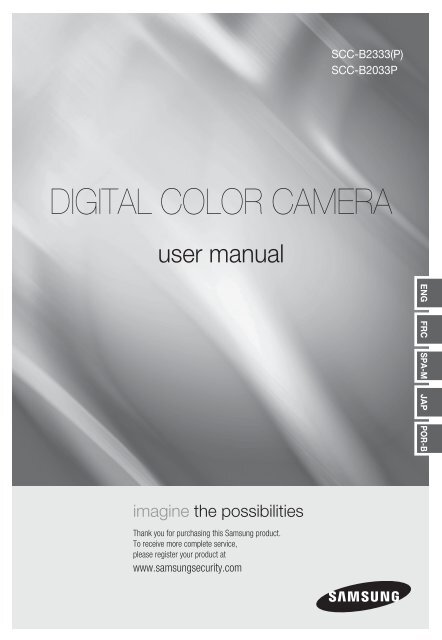Samsung SCC-B2033BP (SCC-B2033BP ) - Manuel de l'utilisateur 6.2 MB, pdf, Anglais, Français, JAPONAIS, Portugais (Brésil), Espagnol
Samsung SCC-B2033BP (SCC-B2033BP ) - Manuel de l'utilisateur 6.2 MB, pdf, Anglais, Français, JAPONAIS, Portugais (Brésil), Espagnol
Samsung SCC-B2033BP (SCC-B2033BP ) - Manuel de l'utilisateur 6.2 MB, pdf, Anglais, Français, JAPONAIS, Portugais (Brésil), Espagnol
You also want an ePaper? Increase the reach of your titles
YUMPU automatically turns print PDFs into web optimized ePapers that Google loves.
<strong>SCC</strong>-B2333(P)<br />
<strong>SCC</strong>-B2033P<br />
DIGITAL COLOR CAMERA<br />
user manual<br />
ENG FRC SPA-M JAP POR-B<br />
imagine the possibilities<br />
Thank you for purchasing this <strong>Samsung</strong> product.<br />
To receive more complete service,<br />
please register your product at<br />
www.samsungsecurity.com
Safety information<br />
CAUTION<br />
RISK OF ELECTRIC SHOCK.<br />
DO NOT OPEN<br />
CAUTION: TO REDUCE THE RISK OF ELECTRIC SHOCK, DO NOT REMOVE COVER (OR BACK) NO USER SERVICEABLE PARTS<br />
INSIDE. REFER SERVICING TO QUALIFIED SERVICE PERSONNEL.<br />
This symbol indicates that dangerous voltage consisting a risk of electric shock is<br />
present within this unit.<br />
This exclamation point symbol is inten<strong>de</strong>d to alert the user to the presence of important<br />
operating and maintenance (servicing) instructions in the literature accompanying the<br />
appliance.<br />
WARNING<br />
• To reduce the risk of fi re or electric shock, do not expose this appliance to rain or moisture.<br />
• To prevent injury, this apparatus must be securely attached to the fl oor/wall in accordance with the<br />
installation instructions.<br />
• If this power supply is used at 240V ac, a suitable plug adapter should be used.<br />
WARNING<br />
1. Be sure to use only the standard adapter that is specifi ed in the specifi cation sheet.<br />
Using any other adapter could cause fi re, electrical shock, or damage to the product.<br />
2. Incorrectly connecting the power supply or replacing battery may cause explosion, fi re, electric shock, or<br />
damage to the product.<br />
3. Do not connect multiple cameras to a single adapter. Exceeding the capacity may cause abnormal heat<br />
generation or fi re.<br />
4. Securely plug the power cord into the power receptacle. Insecure connection may cause fi re.<br />
5. When installing the camera, fasten it securely and fi rmly. The fall of camera may cause personal injury.<br />
6. Do not place conductive objects (e.g. screwdrivers, coins, metal parts, etc.) or containers fi lled with water on<br />
top of the camera. Doing so may cause personal injury due to fi re, electric shock, or falling objects.<br />
7. Do not install the unit in humid, dusty, or sooty locations. Doing so may cause fi re or electric shock.<br />
8. If any unusual smells or smoke come from the unit, stop using the product. In such case, immediately<br />
disconnect the power source and contact the service center. Continued use in such a condition may cause<br />
fi re or electric shock.<br />
9. If this product fails to operate normally, contact the nearest service center. Never disassemble or modify<br />
this product in any way. (SAMSUNG is not liable for problems caused by unauthorized modifi cations or<br />
attempted repair.)<br />
10. When cleaning, do not spray water directly onto parts of the product. Doing so may cause fi re or electric shock.<br />
2 – DIGITAL COLOR CAMERA
Safety information<br />
CAUTION<br />
1. Do not drop objects on the product or apply strong blows to it. Keep away from a location subject to<br />
excessive vibration or magnetic interference.<br />
2. Do not install in a location subject to high temperature (over 140°F), low temperature (below -14°F), or high<br />
humidity. Doing so may cause fi re or electric shock.<br />
3. If you want to relocate the already installed product, be sure to turn off the power and then move or reinstall<br />
it.<br />
4. Remove the power plug from the outlet when there is a lighting storm. Neglecting to do so may cause fi re or<br />
damage to the product.<br />
5. Keep out of direct sunlight and heat radiation sources. It may cause fi re.<br />
6. Install it in a place with good ventilation.<br />
7. Avoid aiming the camera directly towards extremely bright objects such as sun, as this may damage the<br />
CCD image sensor.<br />
8. Apparatus shall not be exposed to dripping or splashing and no objects fi lled with liquids, such as vases,<br />
shall be placed on the apparatus.<br />
9. The Mains plug is used as a disconnect <strong>de</strong>vice and shall stay readily operable at any time.<br />
FCC Statement<br />
This <strong>de</strong>vice complies with part 15 of the FCC Rules. Operation is subject to the following two conditions :<br />
1) This <strong>de</strong>vice may not cause harmful interference, and<br />
2) This <strong>de</strong>vice must accept any interference received including interference that may cause un<strong>de</strong>sired operation.<br />
ENG<br />
Caution<br />
This equipment has been tested and found to comply with the limits for a Class A digital <strong>de</strong>vice, pursuant<br />
to part 15 of FCC Rules. These limits are <strong>de</strong>signed to provi<strong>de</strong> reasonable protection against harmful<br />
interference when the equipment is operated in a commercial environment.<br />
This equipment generates, uses, and can radiate radio frequency energy and, if not installed and used<br />
in accordance with the instruction manual, may cause harmful interference to radio communications.<br />
Operation of this equipment in a resi<strong>de</strong>ntial area is likely to cause harmful interference in which case the<br />
user will be required to correct the interference at his own expense.<br />
IC Compliance Notice<br />
This Class A digital apparatus meets all requirements of the Canadian Interference.-<br />
Causing Equipment Regulations of ICES-003.<br />
English – 3
Important Safety Instructions<br />
WARNING<br />
1. Read these instructions.<br />
2. Keep these instructions.<br />
3. Heed all warnings.<br />
4. Follow all instructions.<br />
5. Do not use this apparatus near water.<br />
6. Clean only with dry cloth.<br />
7. Do not block any ventilation openings. Install in accordance with the manufacturer’s instructions.<br />
8. Do not install near any heat sources such as radiators, heat registers, or other apparatus (including<br />
amplifi ers) that produce heat.<br />
9. Do not <strong>de</strong>feat the safety purpose of the polarized or grounding-type plug. A polarized plug has two bla<strong>de</strong>s<br />
with one wi<strong>de</strong>r than the other. A grounding type plug has two bla<strong>de</strong>s and a third grounding prong. The wi<strong>de</strong><br />
bla<strong>de</strong> or the third prong is provi<strong>de</strong>d for your safety. If the provi<strong>de</strong>d plug does not fi t into your outlet, consult<br />
an electrician for replacement of the obsolete outlet.<br />
10. Protect the power cord from being walked on or pinched particularly at plugs, convenience receptacles, and<br />
the point where they exit from the apparatus.<br />
11. Only use attachments/accessories specifi ed by the manufacturer.<br />
12. Use only with cart, stand, tripod, bracket, or table specifi ed by the manufacturer, or<br />
sold with the apparatus.<br />
13. Unplug this apparatus when a card is used. Use caution when moving the cart/<br />
apparatus combination to avoid injury from tip-over.<br />
14. Refer all servicing to qualifi ed service personnel. Servicing is required when the apparatus has been<br />
damaged in any way, such as powersupply cord or plug is damaged, liquid has been spilled or objects have<br />
fallen into the apparatus, the apparatus has been exposed to rain or moisture, does not operate normally, or<br />
has been dropped.<br />
Apparatus shall not be exposed to dripping or splashing and no objects filled with<br />
liquids, such as vases, shall be placed on the apparatus<br />
4 – DIGITAL COLOR CAMERA
Introduction<br />
Contents<br />
Features 6<br />
PRODUCT & ACCESSORIES 7<br />
Part Names and Functions 8<br />
Installation<br />
Connecting the Auto Iris Lens Connector 11<br />
Mounting the lens 11<br />
Connecting cables and checking operation 12<br />
How to use OSD Menu<br />
Using Icons in the Menu 13<br />
Main Menu 13<br />
Profi le 14<br />
Camera Setup 16<br />
Intelligence 22<br />
Privacy Zone Setup 24<br />
Other Set 25<br />
Communication 26<br />
System Information 26<br />
Language 26<br />
ENG<br />
Specifications<br />
Specifi cations 28<br />
English – 5
Introduction<br />
FEATURES<br />
❖ High Resolution<br />
• This camera has realized high resolution of 600 lines using the top-notch full digital image processing and<br />
special algorithm technologies.<br />
❖ Intelligent Motion Detection & Tracking<br />
• This is an intelligent function that automatically <strong>de</strong>tects a motion of an object. You can set a virtual fence so it<br />
sounds an alert if an object passes / enters /exits the virtual fence or virtual area.<br />
❖ XDR (eXten<strong>de</strong>d Dynamic Range)<br />
• Actively controls the gamma compensation in the way it operates the ambient luminance contrast in a<br />
certain pixel unit to <strong>de</strong>termine the optimal visibility.<br />
❖ DAY/NIGHT<br />
• This function can make the IR Cut fi ltering function inactive un<strong>de</strong>r the illumination below the normal value.<br />
❖ High Sensitivity<br />
• It implements images of high sensitivity using the up-to-date SONY Super-HAD IT CCD..<br />
❖ Low Illumination<br />
• It uses the digital signal technologies such as low illumination and Day/Night functions that make your camera<br />
i<strong>de</strong>ntify objects even in the worst environment.<br />
❖ Superior Backlight Adjustment<br />
• When an object has a bright illumination or sunlight behind it, this camera automatically improves the<br />
sha<strong>de</strong>d object picture quality.<br />
❖ Digital Power Synchronization<br />
• The full digital Line Lock function directly adjusts the vertical camera synchronization to enhance the<br />
operationability and reliability of this camera.<br />
❖ Output Signal Setting<br />
• You can set the following Vi<strong>de</strong>o output signals: Image reversion (Horizontal, Vertical, or both), Privacy,<br />
Horizontal/Vertical profi ling, and digital zooming.<br />
❖ OSD(On Screen Display) Menu<br />
• OSD menu is provi<strong>de</strong>d to display the status of camera and to confi gure the functions interactively.<br />
❖ Coaxial Cable Communication<br />
• This is a remote control function that overlaps the coaxial cable (for a transfer of the vi<strong>de</strong>o signal) with the<br />
control signal. In installation or repair, this helps you control the communication controller (optional) without<br />
additional cabling.<br />
6 – DIGITAL COLOR CAMERA
PRODUCT & ACCESSORIES<br />
Introduction<br />
❖ Product & Accessories<br />
• Main Product<br />
Camera<br />
ENG<br />
• Accessories<br />
Camera Hol<strong>de</strong>r(Mount)<br />
C Mount Adapter<br />
User’s Manual<br />
Auto Iris<br />
Lens Connector<br />
English – 7
Introduction<br />
PART NAMES AND FUNCTIONS<br />
❖ Si<strong>de</strong> View<br />
Mount Adapter<br />
Fixing Grooves<br />
Auto Iris Lens<br />
Connector<br />
Camera Lens<br />
Auto Iris Lens<br />
Control Cable<br />
• Auto Iris Lens Connector<br />
This groove is used for screwing the mount adapter, a part of the bracket where the camera will be installed.<br />
• Auto Iris Lens Control Cable<br />
This cable transmits the power and signals from the camera for controlling the Auto Iris Lens.<br />
• Mount Adapter Fixing Grooves<br />
These grooves are used when fi xing screws of the mount adapter connected to the bracket when installing<br />
the camera on it.<br />
Note :<br />
– When the camera lens becomes dirty, softly clean it with a lens tissue or a cloth soaked in pure ethanol.<br />
8 – DIGITAL COLOR CAMERA
❖ Rear Panel<br />
Introduction<br />
<br />
<br />
<br />
<br />
<br />
<br />
<br />
ENG<br />
<br />
<br />
<br />
<br />
<br />
<br />
English – 9
Introduction<br />
Input/Output Connector<br />
This connector has input and output ports for RS-485 control signals, DAY/NIGHT switching, and alarm<br />
output signals.<br />
No. Function Description<br />
1 ALARM OUT Alarm out port for motion <strong>de</strong>tection. (Open collector type)<br />
2 GND Grounding Port.<br />
3 GND Grounding Port.<br />
4 SHUTTER (S0)<br />
This is a port for selecting an external high speed shutter mo<strong>de</strong>.<br />
If connected in LOW (0V), it will become ON insi<strong>de</strong>.<br />
5 SHUTTER (S1)<br />
This is a port for selecting an external high speed shutter mo<strong>de</strong>.<br />
If connected in LOW (0V), it will become ON insi<strong>de</strong>.<br />
6 SHUTTER (S2)<br />
This is a port for selecting an external high speed shutter mo<strong>de</strong>.<br />
If connected in LOW (0V), it will become ON insi<strong>de</strong>.<br />
7 5V OUT Power supply port for RS-485 JIG. Use within typical DC +5V 100mA<br />
8 DAY/NIGHT IN<br />
This is a port for DAY&NIGHT conversion.<br />
High(DC +3V~+5V) : DAY(COLOR) Mo<strong>de</strong>,<br />
Low(0V) : NIGHT(BW) Mo<strong>de</strong><br />
9 RS-485 DATA- This is a port for connection to RS-485 DATA- signal line.<br />
10 RS-485 DATA+ This is a port for connection to RS-485 DATA+ signal line.<br />
SETUP Switch<br />
This switch is used to set the function or property. When this switch is pressed for at least 2 seconds, the<br />
MAIN MENU appears.<br />
(Left/Right) : By pressing this switch left or right, you can move left or right on the menu or change the<br />
displayed value.<br />
(Up/Down) : By pressing this switch up or down, you can move up or down on the menu.<br />
: When you press this switch in the menu, the selected function is confi rmed. To enter a submenu, press<br />
this button.<br />
Power Display LED<br />
When the power is normally connected, the red LED lights.<br />
Vi<strong>de</strong>o OUT Port<br />
This is connected to the Vi<strong>de</strong>o Input Port of the monitor and it outputs the Vi<strong>de</strong>o signals.<br />
GND<br />
This is a grounding port.<br />
Power Connection Port<br />
This is connected to the Power cable.<br />
10 – DIGITAL COLOR CAMERA
CONNECTING THE AUTO IRIS LENS<br />
CONNECTOR<br />
MOUNTING THE LENS<br />
Installation<br />
When using the CS lens<br />
Mount the CS lens by rotating it clockwise as shown<br />
in the picture:<br />
CS<br />
<br />
lens<br />
Connect each uncovered shutter control cables to<br />
the Auto Iris Lens Connector as the following<br />
Pin<br />
No.<br />
DC Control<br />
Type<br />
Vi<strong>de</strong>o Control Type<br />
1 Damp(-) Power (+12V)<br />
When using the C lens<br />
After mounting the C-mount adapter by rotating it<br />
clockwise, turn the C lens clockwise until it is fi xed as<br />
shown in the picture.<br />
ENG<br />
2 Damp(+) Not applicable<br />
3 Drive(+) Vi<strong>de</strong>o Signal<br />
4 Drive(-) Ground<br />
Note :<br />
– You can switch a control type of the lens in the menu.<br />
C lens<br />
English – 11
2. GND<br />
3. GND<br />
7. 5V OUT<br />
1 2 3 4 5 6 7 8<br />
1. ALARAM OUT 5. SHU TER(S1)<br />
2. GND 6. SHU TER(S2)<br />
3. GND 7. 5V OUT<br />
4. SHU TER(SO) 8. DAY/NIGHT IN<br />
1 2 3 4 5 6 7 8<br />
Installation<br />
CONNECTING CABLES AND<br />
CHECKING OPERATION<br />
1 Connect one end of the BNC cable to the<br />
VIDEO OUT Port on the rear of the camera.<br />
2 Connect another end of the BNC cable to the<br />
VIDEO IN Port on the monitor.<br />
3 Finally connect the power adapter to the<br />
camera. You can connect 2 lines of the power<br />
adapter to the camera using the Slot Head<br />
screwdriver as shown in the picture.<br />
(GND: cable with the white stripe line)<br />
Vi<strong>de</strong>o In Terminal of Monitor Rear<br />
Surface<br />
BNC cable<br />
1. ALARAM OUT 5. SHU TER(S1)<br />
6. SHU TER(S2)<br />
4. SHU TER(SO) 8. DAY/NIGHT IN<br />
Vi<strong>de</strong>o Out Terminal<br />
Note :<br />
– Connect any power source of AC 24V and DC 12V<br />
irrespective of polarity.<br />
12 – DIGITAL COLOR CAMERA
How to use OSD Menu<br />
USING ICONS IN THE MENU<br />
• (EXIT)<br />
Exits the menu setting.<br />
Before you exits the menu setting, select SAVE to<br />
save your settings, or select QUIT to cancel.<br />
• (RET)<br />
Returns to the previous menu.<br />
• (HOME)<br />
Returns to the main menu.<br />
• (SAVE)<br />
Used to save your settings of MASK AREA,<br />
PRIVACY ZONE and more.<br />
Once you save your settings, they will remain<br />
even if you select QUIT in the menu.<br />
• (DEL)<br />
Used to <strong>de</strong>letes your settings of MASK AREA,<br />
PRIVACY ZONE and more.<br />
Once you <strong>de</strong>lete your settings, they will not be<br />
restored even if you select QUIT in the menu.<br />
MAIN MENU<br />
MAIN MENU<br />
PROFILE<br />
CAMERA SET<br />
INTELLIGENCE<br />
PRIVACY ZONE<br />
OTHER SET<br />
COMMUNICATION<br />
SYSTEM INFO<br />
LANGUAGE<br />
<br />
• PROFILE<br />
You can set a mo<strong>de</strong> according to the camera<br />
installation conditions.<br />
• CAMERA SET<br />
Confi gure Camera related functions and data.<br />
• INTELLIGENCE<br />
You can confi gure the settings of motion<br />
<strong>de</strong>tection, tracking and more.<br />
• PRIVACY ZONE<br />
You can confi gure the privacy related settings.<br />
• OTHER SET<br />
You can confi gure for Factory Defaults, and more.<br />
• COMMUNICATION<br />
Confi gures the settings regarding the RS-485<br />
communication.<br />
• SYSTEM INFO.<br />
Displays the system information including the<br />
camera version and communication settings.<br />
• LANGUAGE<br />
Select a preferred one from the supported<br />
languages.<br />
ENG<br />
English – 13
How to use OSD Menu<br />
PROFILE<br />
PROFILE<br />
STANDARD<br />
ITS<br />
BACKLIGHT<br />
DAY/NIGHT<br />
GAMING<br />
CUSTOM<br />
<br />
<br />
In the PROFILE menu, you can confi gure the following camera settings at once.<br />
CAMERA SET Menu<br />
Previous<br />
STANDARD ITS BACKLIGHT DAY/NIGHT GAMING<br />
Sub-menus<br />
Menu<br />
IRIS ALC ALC ALC ALC ALC<br />
ALC - - - - -<br />
LENS DC DC DC DC DC<br />
LEVEL 0 0 0 0 0<br />
BACKLIGHT OFF OFF BLC OFF OFF<br />
MOTION (F.FAST)--- (F.FAST)--- NORM (F.FAST)--- SLOW<br />
DNR MID MID MID MID MID<br />
SHUTTER OFF AUTO1/250 OFF OFF OFF<br />
SENS-UP AUTOx4 AUTOx2 AUTOx4 AUTOx4 AUTOx4<br />
XDR MID MID MID MID MID<br />
DAY/<br />
NIGHT<br />
AUTO AUTO DAY AUTO DAY<br />
NIGHT - - - - -<br />
BURST OFF ON OFF OFF OFF<br />
EXT - - - - -<br />
BURST OFF ON OFF OFF OFF<br />
14 – DIGITAL COLOR CAMERA
How to use OSD Menu<br />
CAMERA SET Menu<br />
Previous<br />
Menu<br />
WHITE<br />
BAL<br />
Sub-menus<br />
STANDARD ITS BACKLIGHT DAY/NIGHT GAMING<br />
DAY DAY/NIGHT DAY DAY/NIGHT DAY<br />
DAY - - - - -<br />
MODE ATW2 ATW1 ATW1 ATW1 ATW1<br />
RED 0 0 0 0 0<br />
BLUE 0 0 0 0 0<br />
NIGHT - - - - -<br />
BRIGHTNESS<br />
User setting<br />
allowed<br />
MID<br />
User setting<br />
allowed<br />
MID<br />
User setting<br />
allowed<br />
MODE OFF ATW2 OFF ATW2 OFF<br />
User setting<br />
User setting<br />
User setting<br />
RED<br />
0<br />
0<br />
allowed<br />
allowed<br />
allowed<br />
BLUE<br />
User setting<br />
allowed<br />
0<br />
User setting<br />
allowed<br />
0<br />
User setting<br />
allowed<br />
DETAIL 2 2 2 2 2<br />
ENG<br />
❖ ITS<br />
It will be set automatically so you can ea<strong>sil</strong>y check the traffi c conditions.<br />
❖ BACKLIGHT<br />
It will be set automatically so you can distinguish the object from the background in a severe backlighting scene.<br />
❖ DAY/NIGHT<br />
It will be set automatically so it optimizes to the day or night conditions, respectively.<br />
❖ GAMING<br />
It will be set automatically to help you take a picture in a regular indoor lighting condition.<br />
English – 15
How to use OSD Menu<br />
CAMERA SETUP<br />
❖ CAMERA ID<br />
[OFF, ON]<br />
CAMERA SET<br />
CAMERA ID<br />
OFF<br />
IRIS<br />
ALC<br />
MOTION (F.FAST)---<br />
DNR<br />
MID<br />
SHUTTER<br />
OFF<br />
SENS-UP<br />
AUTO X4<br />
FLICKERLESS (OFF)---<br />
XDR<br />
MID<br />
<br />
<br />
<br />
<br />
DAY/NIGHT<br />
AUTO<br />
WHITE BAL<br />
<br />
DIGITAL ZOOM OFF<br />
DETAIL [2]<br />
V-SYNC<br />
INT<br />
AGC COLOR SUP LOW<br />
REVERSE<br />
OFF<br />
POSI/NEGA +<br />
PIP<br />
OFF<br />
<br />
<br />
<br />
<br />
DIS<br />
OFF<br />
<br />
<br />
Setup the general functions of zoom camera module.<br />
Use the switch to select a menu item.<br />
CAMERA ID<br />
ABCDEFGHIJKLMNOPQRSTUVWXYZ0<br />
123456789 :?-+*()/<br />
SPSP LOCATION<br />
CAMERA-1..................<br />
...........................<br />
<br />
The CAMERA ID menu is used for you to assign<br />
a unique name to a camera. If you press the<br />
SETUP switch with the CAMERA ID menu<br />
selected, you will see the appropriate screen.<br />
You can enter up to 54 alphanumeric or<br />
special characters for the CAMERA ID. Select<br />
LOCATION and press the SETUP switch to<br />
move the display position of the CAMERA ID.<br />
❖ IRIS<br />
[ALC, ELC]<br />
The IRIS menu is used if you want to adjust the<br />
intensity of radiation incoming to the camera.<br />
• ALC (Automatic Light Control)<br />
1 If you press the SETUP switch with an ALCbased<br />
sub menu selected, you will see the<br />
appropriate screen.<br />
LENS<br />
LEVEL<br />
BACKLIGHT<br />
ALC<br />
DC<br />
[00]----I----<br />
OFF<br />
<br />
The LENS menu is used if you select a type of<br />
the AI lens.<br />
For normal operation, you must select DC for a<br />
DC-type lens, and select VIDEO for a VIDEOtype<br />
lens.<br />
16 – DIGITAL COLOR CAMERA
The LEVEL menu is used to adjust the<br />
overall brightness, where “+” will increase the<br />
brightness and “–” will <strong>de</strong>crease it.<br />
2 If you set the BACKLIGHT option to BLC,<br />
you will see a menu where you can set the<br />
BLC area.<br />
you can set the <strong>de</strong>sired BLC zone by <strong>de</strong>fi ning<br />
the size and location.<br />
How to use OSD Menu<br />
2 In similar to ALC setting, you can specify the<br />
BLC area.<br />
ELC<br />
LEVEL<br />
[00]----I----<br />
BACKLIGHT<br />
BLC<br />
AREA<br />
USER<br />
<br />
<br />
ALC<br />
LENS<br />
DC<br />
LEVEL<br />
[00]----I----<br />
BACKLIGHT<br />
BLC<br />
AREA<br />
USER<br />
<br />
<br />
<br />
If you use an ordinary camera in a scene<br />
with an intensive backlight, the object will be<br />
displayed dark on the monitor affected by the<br />
backlight. To solve this problem, you can use<br />
the BLC(Back Light Compensation) function<br />
to improve the sharpness of the image in<br />
such a high contrast scene.<br />
• ELC (Electronic Light Control)<br />
<br />
❖ AGC<br />
[OFF, VERY LOW, LOW, MID, HIGH, VERY<br />
HIGH, USER, FIX]<br />
The AGC (Auto Gain Control) menu is used to<br />
set the AGC level of the camera. When the AGC<br />
is active, the camera automatically increases the<br />
sensitivity by amplifying the Vi<strong>de</strong>o signal when<br />
the strength of the signal falls below the normal<br />
value.<br />
If OFF or FIX mo<strong>de</strong> is selected in the SENS-UP<br />
menu, you can specify the AGC level.<br />
If you press the SETUP switch with a USER<br />
sub menu selected, you will see the appropriate<br />
screen.<br />
ENG<br />
1 If you press the SETUP switch when the ELC<br />
submenu is selected, the corresponding screen<br />
appears. You can make the ELC (Electronic Light<br />
Control) function active or not.<br />
AGC USER<br />
LEVEL [16]<br />
ELC<br />
LEVEL<br />
[00]----I----<br />
BACKLIGHT<br />
OFF<br />
<br />
<br />
In USER mo<strong>de</strong>, you can break down the level in<br />
16 steps from VERY LOW to VERY HIGH to your<br />
preference.<br />
English – 17
How to use OSD Menu<br />
AGC FIX<br />
LEVEL [01]<br />
<br />
If you press the SETUP switch with a FIX sub<br />
menu selected, you will see the appropriate screen.<br />
As a fi xed value of the AGC gain is used in FIX<br />
mo<strong>de</strong>, you can select one of the 16 <strong>de</strong>tailed levels<br />
from VERY LOW to VERY HIGH before fi xing it.<br />
Note :<br />
– If the DAY/NIGHT menu of the CAMERA SET is set to<br />
AUTO, the AGC menu will be <strong>de</strong>activated.<br />
– If FLICKERLESS is set to ON, the AGC FIX mo<strong>de</strong> will be<br />
disabled.<br />
❖ MOTION [S.SLOW, SLOW, NORM, FAST, F.FAST]<br />
The MOTION menu is used to adjust the strength<br />
of the AGC level for a control of the camera motion.<br />
This is available only if the SENS-UP menu is set<br />
to AUTO.<br />
You can select one from S.SLOW, SLOW, NORM,<br />
FAST and F.FAST for the AGC level.<br />
If you monitor a fast moving object in a low contrast<br />
scene, select F.FAST while select S.SLOW for a<br />
hardly moving object in the same lighting condition.<br />
Note :<br />
– If the DAY/NIGHT menu of the CAMERA SET is set to<br />
AUTO, the MOTION menu will be <strong>de</strong>activated.<br />
❖ DNR<br />
[OFF,LOW,MID,HIGH, USER(1~16)]<br />
You can confi gure the DNR (Digital Noise<br />
Reduction) related settings.<br />
Reduces the noise on the screen.<br />
This is especially useful for a severely distorted screen.<br />
You can set the level if you set DNR to USER.<br />
❖ SHUTTER<br />
[OFF, AUTO 1/100(PAL:1/120), AUTO 1/250,<br />
AUTO 1/500, AUTO 1/1000, AUTO 1/2000, AUTO<br />
1/4000, AUTO 1/10K , 1/100(PAL:1/120), 1/250,<br />
1/500, 1/1000, 1/2000, 1/4000, 1/10K , EXT]<br />
The SHUTTER menu is used to set the fi xed<br />
high-speed electronic shutter, auto high speed<br />
electronic shutter and external high speed<br />
electronic shutter(EXT).<br />
You can select one of 7 options from 1/100(PAL:1/120)<br />
to 1/10K for the fi xed high speed electronic shutter,<br />
which is mostly used for imaging a fast moving object.<br />
The auto high speed electronic shutter operates<br />
as the fi xed high speed shutter in a high contrast<br />
scene but automatically focuses the target if the<br />
iris opens fully in a low contrast scene like in ELC<br />
mo<strong>de</strong>. When it gets brighter back, the mo<strong>de</strong> will<br />
switch to the fi xed high speed electronic shutter<br />
mo<strong>de</strong>.<br />
However, the auto high speed shutter operates<br />
properly only in a camera featuring a DC or VIDEO<br />
lens.<br />
In external high speed electronic shutter (EXT)<br />
mo<strong>de</strong>, you can select one of 8 mo<strong>de</strong>s from OFF<br />
through 1/100(PAL:1/120) to 1/10K for the high<br />
speed electronic shutter. It works as the high<br />
speed electronic shutter. You can select an<br />
option using SHUTTER(S0), SHUTTER(S1) and<br />
SHUTTER(S2) on the rear.<br />
Connect each of the terminals to GND.<br />
See the below table for the operation.<br />
SHUTTER(S0) SHUTTER(S1) SHUTTER(S2)<br />
OFF<br />
(NTSC: 1/60, OFF OFF OFF<br />
PAL:1/50)<br />
1/100<br />
(PAL:1/120)<br />
ON OFF OFF<br />
1/250 OFF ON OFF<br />
1/500 ON ON OFF<br />
1/1000 OFF OFF ON<br />
18 – DIGITAL COLOR CAMERA
1/2000 ON OFF ON<br />
1/4000 OFF ON ON<br />
1/10K ON ON ON<br />
Note :<br />
– If IRIS mo<strong>de</strong> is set to ELC, the SHUTTER menu will be<br />
<strong>de</strong>activated as you adjust the brightness using the<br />
electronic shutter.<br />
– If the SENS-UP function is set to AUTO, only items of<br />
OFF and AUTO are available in the SHUTTER menu.<br />
– If the SENS-UP mo<strong>de</strong> is set to FIX, the SHUTTER menu<br />
will be <strong>de</strong>activated.<br />
– If the FLICKERLESS function is set to ON, the SHUTTER menu<br />
will be <strong>de</strong>activated.<br />
❖ SENS-UP<br />
[OFF, AUTO X2, AUTO X4, AUTO X6, AUTO<br />
X8, AUTO X12, AUTO X16, AUTO X24, AUTO<br />
X32, AUTO X48, AUTO X64, AUTO X96, AUTO<br />
X128, AUTO X256, AUTO X512, FIX X2, FIX<br />
X4, FIX X6, FIX X8, FIX X12, FIX X16, FIX X24,<br />
FIX X32, FIX X48, FIX X64, FIX X96, FIX X128,<br />
FIX X256, FIX X512]<br />
Automatically <strong>de</strong>tects the ambient level of<br />
darkness in the dark or low contrast scene to<br />
extend the accumulated time, keeping the image<br />
bright and sharp; It can be also used as FIX<br />
mo<strong>de</strong>.<br />
Note :<br />
– If the SHUTTER option is set to fi xed electronic shutter or<br />
EXT mo<strong>de</strong>, the SENS-UP menu will be <strong>de</strong>activated.<br />
– If FLICKERLESS is set to ON, the FIX mo<strong>de</strong> of the SENS-<br />
UP menu will be disabled.<br />
– If the IRIS menu is set to ELC, the electronic shutter will<br />
control the brightness so the SENS-UP function can not<br />
be set to FIX mo<strong>de</strong>, but to OFF or AUTO mo<strong>de</strong>.<br />
– If the SHUTTER menu is set to AUTO, the SENS-UP<br />
menu can be set to either OFF or AUTO mo<strong>de</strong>.<br />
How to use OSD Menu<br />
❖ FLICKERLESS<br />
[OFF, ON]<br />
If set to ON, the shutter speed will be fi xed to<br />
1/100(PAL:1/120) second. This will prevent possible screen<br />
distortion due to a mismatch between the vertical sync<br />
frequency and the blinking frequency of the lighting.<br />
Note :<br />
– If the IRIS function is set to ELC, the Flickerless menu will<br />
be <strong>de</strong>activated. If the SHUTTER menu is set to AUTO, FIX<br />
or EXT mo<strong>de</strong>, the Flickerless menu will be <strong>de</strong>activated.<br />
– If the SENS-UP function is set to FIX mo<strong>de</strong>, the Flickerless<br />
menu will be <strong>de</strong>activated.<br />
– If AGC is set to FIX mo<strong>de</strong>, the FLICKERLESS function will<br />
be disabled.<br />
❖ XDR (eXten<strong>de</strong>d Dynamic Range)<br />
[OFF, LOW, MID, HIGH]<br />
Actively controls the gamma compensation in the<br />
way it operates the ambient luminance contrast<br />
in a certain pixel unit to <strong>de</strong>termine the optimal<br />
visibility.<br />
Select one from OFF, LOW, MID and HIGH.<br />
Closing to HIGH will increase the compensation<br />
level.<br />
❖ DAY/NIGHT<br />
[DAY,NIGHT,AUTO,EXT]<br />
• DAY<br />
If set to DAY, it will be fi xed to DAY mo<strong>de</strong><br />
regardless of the ambient conditions.<br />
• NIGHT<br />
If set to NIGHT, it will be fi xed to Black-and-White<br />
mo<strong>de</strong> regardless of the ambient conditions.<br />
If you press the SETUP switch with a NIGHT sub<br />
menu selected, you will see a menu where you can<br />
set Burst to OFF/ON.<br />
If BURST is set to ON, the Burst signal will output<br />
together with the black-and-white composite vi<strong>de</strong>o<br />
signal. If BURST is set to OFF, the Burst signal does<br />
not output.<br />
You can set the BURST option to OFF/ON, or<br />
select to output the Burst signal in NIGHT mo<strong>de</strong>.<br />
ENG<br />
English – 19
How to use OSD Menu<br />
• AUTO<br />
MASK AREA<br />
The camera will automatically switch between<br />
DAY and NIGHT mo<strong>de</strong>, according to the lighting<br />
condition.<br />
<br />
<br />
If you press the SETUP switch with an AUTObased<br />
sub menu selected, you will see the<br />
appropriate screen.<br />
<br />
AUTO<br />
BURST<br />
OFF<br />
DAYNIGHT<br />
BRIGHTNESS<br />
MID<br />
DWELL TIME<br />
2S<br />
NIGHTDAY<br />
BRIGHTNESS<br />
MID<br />
DWELL TIME<br />
5S<br />
MASK AREA 1 2<br />
<br />
You can set the BURST option to OFF/ON, or<br />
select to output the Burst signal in NIGHT mo<strong>de</strong>.<br />
You can select from LOW, MID and HIGH for<br />
the brightness of DAYNIGHT, which is a<br />
brightness level in switching from the color fi lter<br />
to Black-and-White. Closing to LOW from HIGH<br />
will switch the fi lter in a low contrast scene.<br />
The DWELL TIME of DAYNIGHT is a time<br />
required to <strong>de</strong>termine the need for switching the<br />
fi lter.<br />
You can select from LOW, MID and HIGH for<br />
the brightness of NIGHTDAY, which is a<br />
brightness level in switching from the Black-and-<br />
White fi lter to color. Closing to LOW from HIGH<br />
will switch the fi lter in a low contrast scene.<br />
The DWELL TIME of NIGHTDAY is a time<br />
required to <strong>de</strong>termine the need for switching the<br />
fi lter.<br />
The MASK menu is used to prevent a fi lter<br />
switch error or inability of <strong>de</strong>termining the switch<br />
in existence of a high spot light source at night.<br />
If you press the SETUP switch in item 1 or 2 of<br />
the MASK menu, you will see a menu where you<br />
can specify an area to mask.<br />
You can specify Mask 1 and 2 simultaneously.<br />
The mask is used only for <strong>de</strong>termining the fi lter<br />
switch and any excessive bright area at night will<br />
be masked.<br />
Note :<br />
– If BACKLIGHT is set to BLC, the MASK AREA function will<br />
be <strong>de</strong>activated.<br />
• EXT<br />
This enables an auto switch between DAY and<br />
NIGHT mo<strong>de</strong> using the interface with the external<br />
sensor.<br />
❖ WHITE BAL<br />
[DAY/NIGHT]<br />
If you want to adjust the color scheme, use the<br />
WHITE BALANCE function.<br />
• DAY<br />
In DAY mo<strong>de</strong>, you can set the color values of<br />
RED and BLUE. The screen will be displayed in<br />
colors according to your settings.<br />
WHITE BAL<br />
DAY/NIGHT<br />
DAY<br />
MODE<br />
AWC<br />
RED<br />
[00]----I----<br />
BLUE<br />
[00]----I----<br />
R-GAIN [0248]<br />
B-GAIN [0247]<br />
<br />
Note :<br />
– You can set the values of R-GAIN and B-GAIN only in<br />
AWC mo<strong>de</strong>.<br />
20 – DIGITAL COLOR CAMERA
• NIGHT<br />
Use the NIGHT mo<strong>de</strong> if you want to set the white<br />
balance differently according to the ambient<br />
luminance.<br />
If the NIGHT mo<strong>de</strong> is set to OFF, the white<br />
balance will always operate as set in DAY mo<strong>de</strong>;<br />
if not to OFF, the camera will switch to as set in<br />
DAY/NIGHT mo<strong>de</strong> according to the brightness.<br />
In NIGHT mo<strong>de</strong>, you can set the values of RED,<br />
BLUE and BRIGHTNESS. The screen will be<br />
displayed in colors according to your settings.<br />
WHITE BAL<br />
DAY/NIGHT<br />
NIGHT<br />
BRIGHTNESS<br />
MID<br />
MODE<br />
AWC<br />
RED<br />
[00]----I----<br />
BLUE<br />
[00]----I----<br />
R-GAIN [0248]<br />
B-GAIN [0247]<br />
<br />
How to use OSD Menu<br />
– RED : Adjusts the strength of the red color.<br />
– BLUE : Adjusts the strength of the blue color.<br />
– R-GAIN/B-GAIN : Enables you to set the current<br />
color temperature manually.<br />
– BRIGHTNESS : Select a brightness level in<br />
switching from setting in DAY mo<strong>de</strong> to setting in<br />
NIGHT mo<strong>de</strong>.<br />
❖ DIGITAL ZOOM [ON/OFF]<br />
You can set the digital zoom factor and position.<br />
If you press the SETUP switch with the DIGITAL<br />
ZOOM function set to ON, you will see the<br />
appropriate screen.<br />
When the zoom factor and position are <strong>de</strong>fi ned,<br />
the digital zoom function will operate.<br />
DIGITAL ZOOM<br />
RATIO<br />
[X1.0]<br />
< LOCATION > <br />
ENG<br />
Note :<br />
– You can set the values of R-GAIN and B-GAIN only in<br />
AWC mo<strong>de</strong>.<br />
– If AGC is set to OFF or FIX, you can not access the<br />
NIGHT menu.<br />
– For adjusting the white balance, the following<br />
5 mo<strong>de</strong>s are provi<strong>de</strong>d:<br />
• ATW1(Auto Tracing White Balance mo<strong>de</strong><br />
1): The camera can automatically adjust the<br />
color temperature in real time, according to<br />
the ambient conditions. The color temperature<br />
ranges from approx. 2500K to 9300K.<br />
• ATW2: The color temperature ranges from<br />
approx. 2,000K to 10,000K.<br />
• AWC ( Auto White Balance Control): If you<br />
press the SETUP switch in the appropriate item<br />
position, Auto White Balance will perform once.<br />
• 3200K : Set color temperature to 3200K<br />
• 5600K : Set color temperature to 5600K<br />
<br />
- LOCATION : If you press the SETUP switch in the<br />
condition where the image is enlarged as much as the<br />
ratio setting, you can watch an invisible area of the<br />
effective screen as well using the switch.<br />
Note :<br />
– If the digital zoom factor is set to larger than 1x, the FENCE<br />
function will be <strong>de</strong>activated.<br />
The DIGITAL ZOOM function enlarges the pixel itself, which can<br />
cause <strong>de</strong>terioration of the quality.<br />
❖ DETAIL [0~3]<br />
Controls the horizontal or vertical distinction.<br />
English – 21
How to use OSD Menu<br />
❖ V-SYNC<br />
[INT, LINE]<br />
Select the vertical sync mo<strong>de</strong> for INT or LINE.<br />
If you select INT, the camera will use the internal<br />
synchronization.<br />
If selecting LINE, the camera will use the external<br />
power source frequency for the synchronization.<br />
You can adjust the LL-PHASE.<br />
Note :<br />
– Use of DC 12V will fi x V-SYNC to INT, which can not be<br />
changed.<br />
INTELLIGENCE<br />
INTELLIGENCE<br />
MOTION<br />
OFF<br />
ADVANCED<br />
OFF<br />
MASK AREA 1 2 3 4<br />
DISPLAY<br />
ON<br />
SENSITIVITY [4]<br />
RESOLUTION [5]<br />
ALARM OUT<br />
<br />
<br />
<br />
❖ AGC COLOR SUP<br />
[LOW , MID, HIGH]<br />
Adjust the color scheme according to the AGC<br />
value.<br />
❖ REVERSE<br />
[OFF, H, V, H/V]<br />
Mirrors vi<strong>de</strong>o signals horizontally, vertically, or<br />
both.<br />
❖ POSI/NEGA [+, -]<br />
Output as it is or mirror the vi<strong>de</strong>o brightness<br />
signal.<br />
❖ PIP<br />
[OFF, ON]<br />
Displays a sub image together with the main<br />
image on the same screen using the Picture In<br />
Picture function.<br />
Note :<br />
– If more than one privacy zone is set and the PRIVACY<br />
SET is set to ON, the PIP function will be <strong>de</strong>activated.<br />
– If the INTELLIGENCE function is set to FENCE mo<strong>de</strong>, the<br />
PIP menu will be <strong>de</strong>activated.<br />
❖ DIS<br />
[OFF, ON]<br />
Digital Image Stabilization will set the anti-shake<br />
compensation.<br />
Note :<br />
– If you set DIS to ON, the compensation area will be<br />
enlarged as set in the digital zoom factor.<br />
If you set the digital zoom factor to greater than the<br />
enlarged zoom factor for the compensation, the DIS<br />
function will be <strong>de</strong>activated.<br />
You can set the motion <strong>de</strong>tection and tracking in the<br />
INTELLIGENCE menu.<br />
❖ MOTION [OFF,TRACKING,DETECTION]<br />
• TRACKING<br />
Detects and tracks a moving object.<br />
• DETECTION<br />
Detects a moving object.<br />
Note :<br />
– If it is set to DETECTION, you can not set such functions as<br />
FIXED/MOVED and FENCE in the ADVANCED menu.<br />
❖ ADVANCED<br />
[OFF, FIXED/MOVED, FENCE]<br />
Detects a motion of an object and displays an<br />
image of any moving object before tracking the<br />
moving route.<br />
• FENCE<br />
This is to <strong>de</strong>tect if a moving object passes<br />
through the specifi ed LINE or AREA.<br />
In a condition where a moving object is <strong>de</strong>tected<br />
in an analysis of the previous and current frames<br />
whose movement overlaps a certain area, the<br />
system displays “PASS” if the object’s center line<br />
passes through the line while it displays “ENTER”<br />
or “EXIT” if the center point passes through the<br />
area.<br />
22 – DIGITAL COLOR CAMERA
LINE<br />
AREA<br />
FENCE<br />
How to use OSD Menu<br />
OFF<br />
OFF<br />
- How to set the area<br />
AREA<br />
PIXEL LEVEL [4]<br />
<br />
<br />
<br />
You can set the position and <strong>de</strong>tection direction of the<br />
LINE, and the size and position of the AREA.<br />
- How to set the line<br />
LINE<br />
PIXEL LEVEL [4]<br />
<br />
DIRECTION<br />
<br />
<br />
1 If you press the SETUP switch with the LINE<br />
option set to ON, you can specify the position<br />
and <strong>de</strong>tection direction of the line.<br />
2 If you change the PIXEL LEVEL for setting<br />
the position, specify the pixel that moves by a<br />
single pressure of the switch.<br />
3 In , you can specify the fi rst position of<br />
the line by pressing the SETUP switch once, and<br />
the second position by pressing the switch again.<br />
Use the switch to specify the<br />
position.<br />
Set each position of the two points and press the<br />
SETUP switch to complete the positioning.<br />
4 If you change the DIRECTION, you can specify<br />
the <strong>de</strong>tection direction. The <strong>de</strong>tection direction<br />
based on the <strong>de</strong>fi ned two points will be<br />
displayed on the screen.<br />
<br />
1 If you press the SETUP switch with the AREA<br />
option set to ON, you can specify the position<br />
and size of the area.<br />
2 If you change the PIXEL LEVEL for setting<br />
the position, specify the pixel that moves by a<br />
single pressure of the switch.<br />
3 In , press the SETUP switch and use<br />
the switch to adjust the size.<br />
Press the SETUP switch again to complete the<br />
sizing.<br />
4 In , press the SETUP switch and<br />
use the switch to specify the position.<br />
Press the SETUP switch again to complete<br />
the positioning.<br />
Note :<br />
– If you set the LINE of the FENCE to ON, PRIVACY 12 will<br />
not be available.<br />
Functions of FENCE, PIP, DIS and DIGITAL ZOOM (if the<br />
digital zoom factor is set to larger than 1x) can not be<br />
used simultaneously.<br />
– In the boundary of the <strong>de</strong>fi ned AREA and LINE, a FENCE<br />
<strong>de</strong>tection error may occur if two or more moving objects<br />
overlap with each other or one object separates in<br />
multiple directions.<br />
• FIXED/MOVED<br />
If an object on the screen sud<strong>de</strong>nly disappears or<br />
an object comes out of nowhere and stays for a<br />
certain time, the area will be displayed.<br />
A <strong>de</strong>tection (FIXED/MOVED) error may occur if :<br />
- multiple motions occur continuously in random<br />
directions<br />
- a fi xed object moves in one position continuously<br />
- a second object screens the fi rst moving object<br />
English – 23<br />
ENG
How to use OSD Menu<br />
❖<br />
MASK AREA [1~4]<br />
Specify a <strong>de</strong>tection exception area to mask.<br />
Select a mask number and specify the size and<br />
position.<br />
<br />
<br />
MASK AREA<br />
PRIVACY ZONE SETUP<br />
PRIVACY ZONE<br />
1 2 3 4 5 6<br />
7 8 9 10 11 12<br />
PRIVACY SET<br />
STYLE<br />
ON<br />
MOSAIC1<br />
<br />
<br />
<br />
❖ DISPLAY<br />
[ON, OFF]<br />
With the DISPLAY option set to ON, a motion or<br />
a set ADVANCED function will be displayed on<br />
the screen, if <strong>de</strong>tected.<br />
❖ SENSITIVITY [1~7]<br />
Set the sensitivity of the motion <strong>de</strong>tection.<br />
❖ RESOLUTION [1~5]<br />
If setting it to high, the camera can <strong>de</strong>tect even a<br />
trivial movement of the target.<br />
❖ ALARM OUT<br />
If you set a <strong>de</strong>sired menu item to ON, the camera<br />
will sound an alert if it <strong>de</strong>tect the appropriate<br />
motion.<br />
MOTION<br />
FIXED/MOVED<br />
FENCE<br />
LINE<br />
AREA<br />
ENTER<br />
EXIT<br />
ALARM OUT<br />
ON<br />
ON<br />
ON<br />
ON<br />
ON<br />
<br />
The PRIVACY function will protect your privacy by<br />
screening the privacy area that you have specifi ed<br />
during monitoring. You can specify up to 12 privacy<br />
zones.<br />
If you set the PRIVACY SET to ON, your PRIVACY<br />
ZONE settings will be applied.<br />
You can change the style to adjust the mosaic size<br />
and color of the PRIVACY ZONE.<br />
PRIVACY ZONE<br />
1 2 3 4 5 6<br />
7 8 9 10 11 12<br />
PRIVACY SET<br />
ON<br />
STYLE<br />
COLOR<br />
Y-LEVEL [128]<br />
RED [128]<br />
BLUE [128]<br />
<br />
<br />
Use the switch to select one from<br />
PRIVACY 1 through 12.<br />
Select one from PRIVACY 1~12 and press the<br />
SETUP switch to confi rm your setting. You can<br />
specify a pixel that moves as you change the PIXEL<br />
LEVEL to set the position.<br />
PRIVACY ZONE SET1<br />
PIXEL LEVEL [4]<br />
<br />
<br />
24 – DIGITAL COLOR CAMERA
- How to set the point<br />
You can set each position of the 4 points.<br />
1 If you press the SETUP switch in ,<br />
you will see the points available in the<br />
PRIVACY ZONE. Each time you press the<br />
SETUP switch, the points available will move.<br />
2 Use the switch to set the position<br />
of each point. Set each position of the four<br />
points and press the SETUP switch to<br />
complete the positioning.<br />
- How to set the position<br />
You can move the position of the overall area.<br />
1 By pressing the SETUP switch in<br />
, you can move the overall<br />
position of the privacy zone.<br />
2 Use the switch to move the<br />
position and press the SETUP switch to<br />
confi rm it.<br />
Note :<br />
– If more than one PRIVACY ZONE is specifi ed and the<br />
PRIVACY SET is set to ON, the PIP function will be<br />
<strong>de</strong>activated.<br />
– If the 12th PRIVACY ZONE is specifi ed, the LINE function<br />
of FENCE will be <strong>de</strong>activated.<br />
How to use OSD Menu<br />
OTHER SET<br />
OTHER SET<br />
FACTORY DEFAULTS<br />
OSD COLOR<br />
<br />
❖ FACTORY DEFAULTS<br />
<br />
BW<br />
<br />
All the settings will be restored to the factory<br />
<strong>de</strong>fault.<br />
However, the settings of PROTOCOL, BAUD<br />
RATE, ADDRESS and LANGUAGE will not be<br />
restored to the <strong>de</strong>fault.<br />
❖ OSD COLOR [BW, R/G/B]<br />
You can set the OSD(On-screen Display) color to<br />
COLOR or B/W.<br />
ENG<br />
English – 25
How to use OSD Menu<br />
COMMUNICATION<br />
SYSTEM INFORMATION<br />
COMMUNICATION<br />
RS-485<br />
PROTOCOL<br />
SAMSUNG<br />
BAUD RATE 9600<br />
ADDRESS 0<br />
<br />
<br />
SYSTEM INFO<br />
TYPE<br />
3_BOX_NOR_N<br />
PROTOCOL<br />
SAMSUNG<br />
ADDRESS 1<br />
COMM. TYPE RS-485,HALF<br />
BAUD RATE 9600<br />
SERIAL NO. 000000000000000<br />
CAMERA VER. 0.50_090101<br />
EEPROM VER. 0.50_090101<br />
<br />
<br />
The COMMUNICATION menu is used to confi gure<br />
the settings regarding RS-485 communications.<br />
Use the rear panel of the camera to connect to<br />
RS-485.<br />
You can view the system information including the<br />
protocol, address, baud rate, serial number, camera<br />
version, and EEP version.<br />
LANGUAGE<br />
LANGUAGE<br />
[Camera I/O Connector]<br />
Use the switch to specify the protocol,<br />
baud rate and address (0~255) for communications.<br />
ENGLISH<br />
FRANÇAIS<br />
ESPAÑOL<br />
<br />
INGLÊS<br />
❖ PROTOCOL<br />
Select a communication protocol.<br />
<br />
<br />
❖ BAUD RATE<br />
Select a baud rate.<br />
Note :<br />
– The baud rate differs, <strong>de</strong>pending on the specifi ed<br />
protocol.<br />
The camera supports 5 different languages.<br />
Select a preferred language.<br />
❖ ADDRESS [0~255]<br />
You must specify a unique address for each<br />
camera in the same RS-485 network.<br />
To control a specifi c camera, you must match the<br />
address of the camera with that of the DVR or the<br />
controller.<br />
26 – DIGITAL COLOR CAMERA
❖ Initial Configuration Table<br />
How to use OSD Menu<br />
• Camera Configuration<br />
CAMERA ID<br />
IRIS<br />
OFF<br />
ALC<br />
AGC<br />
MOTION<br />
DNR<br />
SHUTTER<br />
SENS-UP<br />
FLICKERLESS<br />
VERY HIGH<br />
(F.FAST)<br />
MID<br />
OFF<br />
AUTO x4<br />
(OFF)<br />
XDR<br />
MID<br />
ENG<br />
DAY/NIGHT<br />
DIGITAL ZOOM<br />
AUTO<br />
OFF<br />
DETAIL [2]<br />
AGC COLOR SUP<br />
REVERSE<br />
MID<br />
OFF<br />
POSI/NEGA +<br />
PIP<br />
DIS<br />
V-SYNC<br />
OFF<br />
OFF<br />
INT<br />
English – 27
Specifi cations<br />
SPECIFICATIONS<br />
Items Sub-items <strong>SCC</strong>-B2333N<br />
Camera Type<br />
Image<br />
Scanning<br />
CCTV Camera (DAY/NIGHT)<br />
Device<br />
1/3” Super-HAD IT CCD<br />
Total 811 x 508<br />
Pixels<br />
Effective 768 x 494<br />
System<br />
Scanning Line<br />
Frame<br />
Horizontal Internal Mo<strong>de</strong><br />
Frequency<br />
Line-lock Mo<strong>de</strong><br />
Vertical Internal Mo<strong>de</strong><br />
Frequency Line-lock Mo<strong>de</strong><br />
Interlace<br />
525 lines<br />
30frame/1sec<br />
15,734 Hz<br />
15,750 Hz<br />
59.94 Hz<br />
60 Hz<br />
Min. Scene<br />
Illumination<br />
Condition<br />
Min. Scene illumination<br />
DAY NIGHT<br />
Sens-up F No. Level<br />
OFF 1.2 0.4 0.04 50 IRE Lux Lux<br />
OFF 1.2 30 IRE 0.24 Lux 0.024 Lux<br />
OFF 1.2 15 IRE 0.12 Lux 0.012 Lux<br />
512 times 1.2 50 IRE 0.0008 Lux 0.00008 Lux<br />
512 times 1.2 30 IRE 0.00047 Lux 0.000047 Lux<br />
512 times 1.2 15 IRE 0.00023 Lux 0.000023 Lux<br />
Functions<br />
Number of Privacy Zone<br />
Day/Night<br />
Motion Detection<br />
eXten<strong>de</strong>d Dynamic Range(XDR)<br />
D-Zoom<br />
PIP<br />
High Speed Shutter<br />
Flickerless<br />
Sens-Up<br />
BLC<br />
AGC<br />
ELC<br />
Line Lock<br />
Camera ID<br />
White Balance<br />
Digital Noise Reduction(DNR)<br />
Digital Image Stabilization(DIS)<br />
Intelligent Vi<strong>de</strong>o<br />
Etc. Function<br />
12 (Polygonal Method)<br />
DAY/NIGHT/AUTO/EXT<br />
OFF/Tracking/Detection<br />
Off/On (Level Setting)<br />
x1 ~ x16 (x0.1 STEP)<br />
Off/On<br />
1/60 ~ 1/10Ksec (OSD/External Control)<br />
Off/On<br />
x2 ~ x512<br />
Off/On (Area Setting)<br />
Off/On (Max.Level Setting)<br />
Off/On ( ~ 1/200K sec)<br />
Off/On (Phase Control)<br />
Off/On (Max.54ea/2Line)<br />
ATW1/ATW2/AWC/3200K/5600K<br />
Off/On (Adaptive 3D+2D)<br />
Off/On<br />
Fixed/Moved, Fence<br />
Detail, Reverse(H/V), Posi/Nega<br />
28 – DIGITAL COLOR CAMERA
Specifi cations<br />
Items Sub-items <strong>SCC</strong>-B2333N<br />
Horizontal<br />
600 TV Lines<br />
Resolution<br />
Vertical<br />
350 TV Lines<br />
Vi<strong>de</strong>o Output - VBS 1.0Vp-p, 75 Ω<br />
S/N Ratio S/N Ratio Approx. 52dB<br />
Lens Drive Type<br />
MANUAL/AI(VIDEO/DC)<br />
Lens<br />
Mount Type<br />
CS/C<br />
Input<br />
N/A<br />
Alarm<br />
Output<br />
1 Output<br />
Remote Coaxitron (Data On Coax cable)<br />
Yes (with SCX-RD100)<br />
Control<br />
RS-485<br />
Yes (Multi Protocol, 8ea)<br />
Environmental Operating Temperature<br />
-10˚C ~ +50˚C<br />
Conditions<br />
Humidity Less than 90%<br />
Power<br />
Physical<br />
Specification<br />
Power Requirement<br />
Power Consumption<br />
(With DC Lens)<br />
LED Indicator<br />
Dimensions<br />
(WxHxD)<br />
Net<br />
Package<br />
AC24V ± 10%(60Hz ± 0.3Hz)<br />
DC12V ± 10%<br />
In normal operation : 2.3W<br />
In switching the DAY/NIGHT fi lter : 2.8W<br />
Yes<br />
64(W) x 58(H) x 109.2(D) mm<br />
173(W) x 99(H) x 115(D) mm<br />
Net<br />
305g<br />
Weight<br />
Package<br />
530g<br />
Color Body Silver<br />
ENG<br />
English – 29
Specifi cations<br />
Items Sub-items <strong>SCC</strong>-B2333P / <strong>SCC</strong>-B2033P<br />
Camera Type<br />
Image<br />
Scanning<br />
CCTV Camera (DAY/NIGHT)<br />
Device<br />
1/3” Super-HAD IT CCD<br />
Total 795 x 596<br />
Pixels<br />
Effective 752 x 582<br />
System<br />
Scanning Line<br />
Frame<br />
Horizontal Internal Mo<strong>de</strong><br />
Frequency<br />
Line-lock Mo<strong>de</strong><br />
Vertical Internal Mo<strong>de</strong><br />
Frequency Line-lock Mo<strong>de</strong><br />
Interlace<br />
625 lines<br />
25frame/1sec<br />
15,625 Hz<br />
15,625 Hz<br />
50 Hz<br />
50 Hz<br />
Min. Scene<br />
Illumination<br />
Condition<br />
Min. Scene illumination<br />
DAY NIGHT<br />
Sens-up F No. Level<br />
OFF 1.2 0.4 0.04 50 IRE Lux Lux<br />
OFF 1.2 30 IRE 0.24 Lux 0.024 Lux<br />
OFF 1.2 15 IRE 0.12 Lux 0.012 Lux<br />
512 times 1.2 50 IRE 0.0008 Lux 0.00008 Lux<br />
512 times 1.2 30 IRE 0.00047 Lux 0.000047 Lux<br />
512 times 1.2 15 IRE 0.00023 Lux 0.000023 Lux<br />
Functions<br />
Resolution<br />
Number of Privacy Zone<br />
Day/Night<br />
Motion Detection<br />
eXten<strong>de</strong>d Dynamic Range(XDR)<br />
D-Zoom<br />
PIP<br />
High Speed Shutter<br />
Flickerless<br />
Sens-Up<br />
BLC<br />
AGC<br />
ELC<br />
Line Lock<br />
Camera ID<br />
White Balance<br />
Digital Noise Reduction(DNR)<br />
Digital Image Stabilization(DIS)<br />
Intelligent Vi<strong>de</strong>o<br />
Etc. Function<br />
Horizontal<br />
Vertical<br />
12 (Polygonal Method)<br />
DAY/NIGHT/AUTO/EXT<br />
OFF/Tracking/Detection<br />
Off/On (Level Setting)<br />
Max. x16<br />
Off/On<br />
1/50 ~ 1/10Ksec (OSD/External Control)<br />
Off/On<br />
x2 ~ x512<br />
Off/On (Area Setting)<br />
Off/On (Max.Level Setting)<br />
Off/On ( ~ 1/200K sec)<br />
Off/On (Phase Control)<br />
Off/On (Max.54ea/2Line)<br />
ATW1/ATW2/AWC/3200K/5600K<br />
Off/On (Adaptive 3D+2D)<br />
Off/On<br />
Fixed/Moved, Fence<br />
Detail, Reverse(H/V), Posi/Nega<br />
600 TV Lines<br />
350 TV Lines<br />
30 – DIGITAL COLOR CAMERA
Specifi cations<br />
Items Sub-items <strong>SCC</strong>-B2333P / <strong>SCC</strong>-B2033P<br />
Vi<strong>de</strong>o Output - VBS 1.0Vp-p, 75 Ω<br />
S/N Ratio S/N Ratio Approx. 52dB<br />
Lens Drive Type<br />
MANUAL/AI(VIDEO/DC)<br />
Lens<br />
Mount Type<br />
CS/C<br />
Input<br />
N/A<br />
Alarm<br />
Output<br />
1 Output<br />
Remote Coaxitron (Data On Coax cable)<br />
Yes (with SCX-RD100)<br />
Control<br />
RS-485<br />
Yes (Multi Protocol, 8ea)<br />
Environmental Operating Temperature -10˚C ~ +50˚C<br />
Conditions<br />
Humidity Less than 90%<br />
Power<br />
Physical<br />
Specification<br />
Power Requirement<br />
Power Consumption<br />
(With DC Lens)<br />
Dimensions<br />
(WxHxD)<br />
Weight<br />
LED Indicator<br />
Net<br />
Package<br />
Net<br />
<strong>SCC</strong>-B2333P : AC24V ± 10%(50Hz±0.3Hz)<br />
DC12V ± 10%<br />
<strong>SCC</strong>-B2033P : AC220V ± 10%(50Hz±0.3Hz)<br />
In Normal operation :<br />
<strong>SCC</strong>-B2333P : 2.3W<br />
<strong>SCC</strong>-B2033P : 2.9W<br />
In switching the DAY/NIGHT fi lter :<br />
<strong>SCC</strong>-B2333P :2.8W<br />
<strong>SCC</strong>-B2033P : 3.4W<br />
Yes<br />
<strong>SCC</strong>-B2333P : 64(W) x 58(H) x 109.2(D) mm<br />
<strong>SCC</strong>-B2033P : 64(W) x 58(H) x 129.2(D) mm<br />
173(W) x 99(H) x 115(D) mm<br />
<strong>SCC</strong>-B2333P : Approx. 305g<br />
<strong>SCC</strong>-B2033P : Approx. 395g<br />
<strong>SCC</strong>-B2333P : Approx. 530g<br />
Package<br />
<strong>SCC</strong>-B2033P : Approx. 620g<br />
Color Body Silver<br />
ENG<br />
English – 31
<strong>SCC</strong>-B2333(P)<br />
<strong>SCC</strong>-B2033P<br />
CAMÉRA NUMÉRIQUE COULEUR<br />
Gui<strong>de</strong> <strong>de</strong> l’utilisateur<br />
FRC<br />
imaginez les possibilités<br />
Merci d’avoir acheté ce produit <strong>Samsung</strong>.<br />
Pour obtenir une service plus complet,<br />
veuillez enregistrer votre produit sur le site<br />
www.samsungsecurity.com
Directives <strong>de</strong> sécurité<br />
ATTENTION<br />
RISQUE DE ECHOC ELECTRIQUE NE PAS OUVRIR<br />
ATTENTION: POUR REDUIRE LES RISQUES DE CHOCS ELECTRIQUES, NE RETIREZ PAS LE COUVERCLE (OU LA PARTIE<br />
ARRIERE) LES PIECES INTERIEURES NE SONT PAS ACCESSIBLES A L’UTILISATEUR. FAITES APPEL AU<br />
PERSONNEL DE MAINTENANCE QUALIFIE.<br />
Ce symbole indique la présence, dans cette unité, d’une tension élevée et avise <strong>de</strong>s<br />
risques <strong>de</strong> décharge électrique existants.<br />
Ce symbole indique la présence, dans cette unité, d’une tension élevée et avise <strong>de</strong>s<br />
risques <strong>de</strong> décharge électrique existants.<br />
AVERTISSEMENT<br />
• Afi n <strong>de</strong> réduire le risque d’incendie ou <strong>de</strong> décharge électrique, n’exposez pas cet appareil à la pluie ni à<br />
l’humidité.<br />
• Afi n d’éviter les blessures personnelles, fi xez fermement l’appareil au sol/à la paroi conformément aux instructions<br />
d’installation.<br />
• Si vous utilisez une alimentation électrique à 240V ca, utilisez un adaptateur <strong>de</strong> fi che approprié.<br />
AVERTISSEMENT<br />
1. Utiliser uniquement l’adaptateur standard spécifi é dans la fi che technique. L’utilisation <strong>de</strong> tout autre<br />
adaptateur peu causer un incendie, un choc électrique ou endommager le produit.<br />
2. La connexion incorrecte <strong>de</strong> la source d’alimentation ou le remplacement incorrect <strong>de</strong> la batterie peut<br />
provoquer une explosion, un incendie, un choc électrique ou endommager le produit.<br />
3. Ne pas brancher plus d’une caméra à un adaptateur. Dépasser la capacité peut générer une chaleur<br />
anormale ou un incendie.<br />
4. Brancher le cordon d’alimentation sécuritairement à la prise secteur. Une mauv<strong>ais</strong>e connexion peu provoquer<br />
un incendie.<br />
5. Lors <strong>de</strong> l’installation <strong>de</strong> la caméra, la fi xer soli<strong>de</strong>ment et sécuritairement. La chute d’une caméra peut causer<br />
<strong>de</strong>s blessures corporelles.<br />
6. Ne pas placer d’objets conducteurs (comme <strong>de</strong>s tournevis, pièces <strong>de</strong> monnaie, objets métalliques, etc.) ou<br />
<strong>de</strong> contenant remplis d’eau sur la caméra. Cela peut causer <strong>de</strong>s blessures corporelles provoquer par un<br />
incendie, un choc électrique ou la chute d’objets.<br />
7. Ne pas installer l’appareil dans un endroit humi<strong>de</strong>, poussiéreux ou plein <strong>de</strong> suie. Cela peut causer un<br />
incendie ou un choc électrique.<br />
8. Si <strong>de</strong>s o<strong>de</strong>urs ou <strong>de</strong>s fumées inhabituelles s’échappent <strong>de</strong> l’appareil, arrêter d’utiliser l’appareil. Dans un<br />
tel cas, débrancher immédiatement le cordon d’alimentation et contacter le centre <strong>de</strong> service. Un usage<br />
continu dans <strong>de</strong> telles conditions peut causer un incendie ou un choc électrique.<br />
2 – CAMÉRA NUMÉRIQUE COULEUR
Directives <strong>de</strong> sécurité<br />
9. Si l’appareil ne fonctionne pas normalement, contacter le centre <strong>de</strong> service le plus proche. Ne jam<strong>ais</strong><br />
démonter ou modifi er <strong>de</strong> quelle que façon que ce soit ce produit. (SAMSUNG n’est pas responsable <strong>de</strong>s<br />
anomalies provoquées par <strong>de</strong>s modifi cations ou tentatives <strong>de</strong> réparation non autorisées.)<br />
10. Lors du nettoyage, ne pas vaporiser d’eau directement sur les composants du produit. Cela peut causer<br />
un incendie ou un choc électrique.<br />
AVERTISSEMENT<br />
1. Ne pas l<strong>ais</strong>sez tomber d’objet sur le produit ou le soumettre à <strong>de</strong> violents chocs. Ne pas placer le produit<br />
dans un endroit où il pourrait subir <strong>de</strong> forte vibration ou <strong>de</strong>s interférences magnétiques.<br />
2. Ne pas installer le produit a <strong>de</strong>s emplacements soumis aux temperatures elevees (superieures a 140°F),<br />
aux temperatures faibles (inferieures a -14°F), ou a une humidite elevee. Cela peut provoquer <strong>de</strong>s risques<br />
d’incendie ou <strong>de</strong>s chocs electriques.<br />
3. Si vous désirez déplacer le produit déjà installé, coupez l’alimentation puis déplacez ou réinstallez le produit.<br />
4. En cas d’orage, retirer la fi che <strong>de</strong> la prise électrique. Le non-respect <strong>de</strong> cette consigne peut provoquer un<br />
incendie ou endommager le produit.<br />
5. Placer le produit dans un endroit protégé <strong>de</strong>s rayons du soleil et <strong>de</strong>s sources <strong>de</strong> chaleur. Cela peut<br />
provoquer un incendie.<br />
6. Installer dans un endroit bien ventilé.<br />
7. Éviter <strong>de</strong> diriger la caméra en direction d’objets extrêmement brillants, tel que le soleil, pour ne pas<br />
endommager le capteur d’image CCD.<br />
8. Veillez à éviter toute projection sur l’appareil et ne placez jam<strong>ais</strong> <strong>de</strong> récipients contenant un liqui<strong>de</strong> (ex. :<br />
vase) <strong>de</strong>ssus.<br />
9. La prise d’alimentation fait offi ce <strong>de</strong> système <strong>de</strong> déconnexion elle doit donc rester disponible en<br />
permanence.<br />
Déclaration relative à la Commission fédérale <strong>de</strong>s communications (FCC)<br />
Cet appareil est conforme à la partie 15 <strong>de</strong>s règlements <strong>de</strong> la FCC. Le fonctionnement est assujetti aux <strong>de</strong>ux<br />
conditions suivantes :<br />
1) Cet appareil ne doit pas produire d’interférence nuisible, et<br />
2) Cet appareil doit accepter toute interférence reçue, dont les interférences pouvant causer un fonctionnement<br />
indésirable.<br />
FRC<br />
Remarque<br />
Cet appareil a été testé et trouvé conforme aux limites d’un appareil numérique <strong>de</strong> classe A, en vertu<br />
<strong>de</strong> la partie 15 <strong>de</strong>s règlements <strong>de</strong> la FCC. Ces limites sont conçues pour fournir une protection r<strong>ais</strong>onnable<br />
contre les interférences nuisibles lorsque l’appareil est utilisé dans un environnement commercial.<br />
Cet appareil génère, utilise et peut rayonner une énergie radiofréquence. S’il n’est pas installer<br />
ou utiliser conformément au manuel d’instructions, il peut provoquer <strong>de</strong>s interférences nuisibles aux<br />
radiocommunications. Le fonctionnement <strong>de</strong> cet appareil dans une zone rési<strong>de</strong>ntielle est susceptible<br />
<strong>de</strong> provoquer <strong>de</strong>s interférences nuisibles, au quel cas l’utilisateur <strong>de</strong>vra y remédier à ses fr<strong>ais</strong>.<br />
Notification <strong>de</strong> conformité d’IC<br />
Cet appareil numérique <strong>de</strong> classe A respecte toutes les exigences du Réglement ICES-<br />
003 sur les équipements produisant <strong>de</strong>s interférences au Canada.<br />
Franç<strong>ais</strong> – 3
Consignes <strong>de</strong> sécurité importantes<br />
1. Veuillez lire ces instructions.<br />
2. Conservez ces instructions.<br />
3. Prêtez attention à tous les avertissements.<br />
4. Veuillez suivre toutes les instructions.<br />
5. N’utilisez pas cet appareil à proximité <strong>de</strong> l’eau.<br />
6. Nettoyez-le avec un tissu sec.<br />
7. N’obstruez pas les ouvertures <strong>de</strong> ventilation. Procé<strong>de</strong>z à l’installation conformément aux instructions du<br />
fabricant.<br />
8. Ne pas installer proche d’une source <strong>de</strong> chaleur tel qu’un radiateur, d’une bouche d’air chaud et d’autres<br />
appareils (comme un amplifi cateur) qui produisent <strong>de</strong> la chaleur.<br />
9. Veillez à vous conformer aux sécurités <strong>de</strong>s prises <strong>de</strong> terre et polarisées. Une prise dite polarisée est<br />
composée <strong>de</strong> <strong>de</strong>ux fi ches, une plus large que l’autre. Une prise <strong>de</strong> terre est composée <strong>de</strong> <strong>de</strong>ux fi ches et<br />
d’une troisième fi che pour la terre. La troisième fi che, plus large que les <strong>de</strong>ux autres,<br />
est fournie pour votre sécurité. Si la prise qui vous est fournie ne correspond pas à<br />
votre prise murale, <strong>de</strong>man<strong>de</strong>z à un électricien <strong>de</strong> remplacer la prise obsolète.<br />
10. Veillez à ce que personne ne marche ou se prenne les pieds dans le cordon<br />
d’alimentation et particulièrement au niveau <strong>de</strong>s fi ches et <strong>de</strong>s prises <strong>de</strong> courant et au<br />
niveau où ils se situent.<br />
11. N’utilisez que <strong>de</strong>s accessoires ou <strong>de</strong>s produits additionnels spécifi és par le fabricant.<br />
12. N’utilisez que <strong>de</strong>s chariots, <strong>de</strong>s pieds, trépieds, ou tables spécifi és par le fabricant ou vendus avec<br />
l’appareil.<br />
13. Débranchez cet appareil. Si vous utilisez un chariot, faîtes attention lorsque que vous déplacez l’appareil et<br />
le chariot pour éviter les blessures causées par un renversement.<br />
14. Veuillez faire appel au personnel qualifi é pour tous travaux <strong>de</strong> maintenance. Les travaux <strong>de</strong> maintenance<br />
sont nécessaires si l’appareil a été endommagé <strong>de</strong> quelque manière que ce soit, comme cordon<br />
d’alimentation endommagé, liqui<strong>de</strong> répandu, objets tombés sur l’appareil, appareil exposé à la pluie et à<br />
l’humidité, il ne fonctionne pas normalement ou est tombé par terre.<br />
L’appareil ne doit pas être exposé à la pluie ou aux éclaboussures, et aucun objet<br />
rempli <strong>de</strong> liqui<strong>de</strong>, comme un vase, ne doit être posé sur lui.<br />
4 – CAMÉRA NUMÉRIQUE COULEUR
Introduction<br />
Contenu<br />
Caractéristiques 6<br />
PRODUIT ET ACCESSOIRES 7<br />
Noms et fonctions <strong>de</strong>s pièces 8<br />
Installation<br />
Branchement du connecteur d’objectif à iris automatique 11<br />
Montage <strong>de</strong> l’objectif 11<br />
Branchement <strong>de</strong>s câbles et vérifi cation du fonctionnement 12<br />
Comment utiliser le menu <strong>de</strong>s écrans<br />
Utilisation <strong>de</strong>s icônes dans le menu 13<br />
Menu principal 13<br />
Profi l 14<br />
Confi guration <strong>de</strong> la caméra 16<br />
Intelligence 22<br />
Confi guration <strong>de</strong> la zone privée 24<br />
Autre réglage 25<br />
Communication 26<br />
Renseignements sur le système 26<br />
Langue 26<br />
FRC<br />
Caractéristiques techniques<br />
Caractéristiques techniques 28<br />
Franç<strong>ais</strong> – 5
Introduction<br />
CARACTÉRISTIQUES<br />
❖ Haute résolution<br />
• La résolutionélevée <strong>de</strong> cette caméra (600 lignes) est obtenue à l’ai<strong>de</strong> du traitement d’images numérique<br />
complet à la fi ne pointe <strong>de</strong> la technologie et <strong>de</strong>s technologies d’algorithme spéciaux.<br />
❖ Détection et traçage intelligents <strong>de</strong> mouvements<br />
• Il s’agit d’une fonction intelligente qui détecte automatiquement tout mouvement d’un objet. Vous pouvez établir<br />
une barrière et une zone virtuelles <strong>de</strong> sorte qu’une alerte sonore soit émise si un objet passe près <strong>de</strong> la barrière<br />
ou <strong>de</strong> la zone virtuelle, la franchit ou en sort.<br />
❖ XDR (Gamme dynamique étendue)<br />
• Contrôle activement la compensation <strong>de</strong> gamme en régulant le contraste <strong>de</strong> luminance ambiant dans une<br />
certaine unité <strong>de</strong> pixel afi n <strong>de</strong> déterminer la visibilité optimale.<br />
❖ JOUR/NUIT<br />
• Cette fonction peut effectuer la désactivation <strong>de</strong> la fonction <strong>de</strong> fi ltrage <strong>de</strong> IR Cut sous un éclairement<br />
inférieur à la valeur normale.<br />
❖ Haute sensibilité<br />
• Réalise les images à haute sensibilité au moyen du Super-HAD IT CCD <strong>de</strong> SONY.<br />
❖ Faible luminosité<br />
• Cette fonction met en oeuvreles technologies propres aux signaux numériques, comme les fonctions <strong>de</strong> faible<br />
luminosité et jour/nuit, qui permettent à votre caméra d’i<strong>de</strong>ntifi er les objets même dans le pire environnement.<br />
❖ Ajustement supérieur en contre-jour<br />
• Lorsqu’un objet est vivemnent éclairé par l’arrière, cette caméra améliore automatiquement la qualité <strong>de</strong><br />
l’image <strong>de</strong> l’objet qui se trouve dans l’ombre.<br />
❖ Synchronisation d’alimentation numérique<br />
• La fonction<strong>de</strong> verrouillage <strong>de</strong> ligne numérique complète ajuste directement la synchronisation verticale <strong>de</strong><br />
la caméra pour rehausser l’opérabilité et la fi abilité <strong>de</strong> cette <strong>de</strong>rnière.<br />
❖ Réglage du signal <strong>de</strong>sortie<br />
• Vous pouvez régler les signaux <strong>de</strong> sorties vidéo suivants :<br />
Renversement d’image (horizontal, vertical et les <strong>de</strong>ux), confi <strong>de</strong>ntialité, profi lage horizontal/vertical et zoom<br />
numérique.<br />
❖ Menu d’affichage OSD (à l’écran)<br />
• Le menu OSD permet d’affi cher l’état <strong>de</strong> la caméra et <strong>de</strong> confi gurer les fonctions <strong>de</strong> façon interactive.<br />
❖ Transmission par câble coaxial<br />
• Il s’agit d’une fonction <strong>de</strong> télécomman<strong>de</strong> qui superpose le câble coaxial (pour la transmission du signal vidéo)<br />
et le signal <strong>de</strong> comman<strong>de</strong>. Lorsque vous procé<strong>de</strong>z à une installation ou à une réparation, ceci vous permet <strong>de</strong><br />
comman<strong>de</strong>r le contrôleur <strong>de</strong> transmission (optionnel) sans ajouter <strong>de</strong> câble.<br />
6 – CAMÉRA NUMÉRIQUE COULEUR
PRODUIT ET ACCESSOIRES<br />
Introduction<br />
❖ Produit et Accessoires<br />
• Partie principale du produit<br />
Caméra<br />
• Accessoires<br />
FRC<br />
Support <strong>de</strong> caméra<br />
(montage)<br />
Adaptateur <strong>de</strong> montage C<br />
Gui<strong>de</strong> d’utilisation<br />
Connecteur d’objectif à iris<br />
automatique<br />
Franç<strong>ais</strong> – 7
Introduction<br />
NOMS ET FONCTIONS DES PIÈCES<br />
❖ Vue <strong>de</strong> côté<br />
Rainures <strong>de</strong> fi xation<br />
<strong>de</strong> l’adaptateur <strong>de</strong><br />
montage<br />
Connecteur<br />
d’objectif à iris<br />
automatique<br />
Objectif <strong>de</strong> la<br />
caméra<br />
Câble <strong>de</strong> comman<strong>de</strong><br />
<strong>de</strong> l’objectif à iris<br />
automatique<br />
• Connecteur <strong>de</strong> l’objectif à iris automatique<br />
Cette rainure est utilisée pour visser l’adaptateur <strong>de</strong> montage, partie du support sur lequel la caméra est<br />
posée.<br />
• Câble <strong>de</strong> comman<strong>de</strong> <strong>de</strong> l’objectif à iris automatique<br />
Ce câble transmet le courant et émet un signal <strong>de</strong>puis la caméra pour comman<strong>de</strong>r l’objectif à iris<br />
automatique.<br />
• Rainures <strong>de</strong> fixation <strong>de</strong> l’adaptateur <strong>de</strong> montage<br />
Ces rainures sont utilisées lorsque les vis <strong>de</strong> fi xations <strong>de</strong> l’adapteur <strong>de</strong> montage sont vissées au support<br />
lorsque l’on pose la caméra <strong>de</strong>ssus.<br />
Remarque :<br />
– Lorsque l’objectif <strong>de</strong> la caméra est sale, le nettoyer délicatementg avec un tissu à objectif ou un tissu imbibé d’éthanol pur.<br />
8 – CAMÉRA NUMÉRIQUE COULEUR
❖ Panneau arrière<br />
Introduction<br />
<br />
<br />
<br />
<br />
<br />
<br />
<br />
FRC<br />
<br />
<br />
<br />
<br />
<br />
<br />
Franç<strong>ais</strong> – 9
Introduction<br />
Connecteur d’entrée/sortie<br />
Ce connecteur est pourvu <strong>de</strong> ports d’entrée et <strong>de</strong> sortie pour les signaux <strong>de</strong> comman<strong>de</strong> RS-485, le<br />
passage entre JOUR/NUIT et les signaux <strong>de</strong> sortie d’alarme.<br />
No.. Fonction Description<br />
1 ALARM OUT Port <strong>de</strong> sortie d’alarme pour la détection <strong>de</strong> mouvement. (Type <strong>de</strong> collecteur ouvert)<br />
2 GND Port <strong>de</strong> mise à la terre.<br />
3 GND Port <strong>de</strong> mise à la terre.<br />
4 SHUTTER (S0)<br />
Il s’agit d’un port pour la sélection d’un mo<strong>de</strong> d’obturateur à gran<strong>de</strong> vitesse externe.<br />
S’il est connecté à BAS (0 V), il passe à ON à l’intérieur.<br />
5 SHUTTER (S1)<br />
Il s’agit d’un port pour la sélection d’un mo<strong>de</strong> d’obturateur à gran<strong>de</strong> vitesse externe.<br />
S’il est connecté à BAS (0 V), il passe à ON à l’intérieur.<br />
6 SHUTTER (S2)<br />
Il s’agit d’un port pour la sélection d’un mo<strong>de</strong> d’obturateur à gran<strong>de</strong> vitesse externe.<br />
S’il est connecté à BAS (0 V), il passe à ON à l’intérieur.<br />
7 5V OUT<br />
Port d’alimentation pour la transmission RS-485 JIG. Utilisation avec c.c. + 5 V 100<br />
mA classique<br />
8 DAY/NIGHT IN<br />
Il s’agit d’un port pour la conversion JOUR/NUIT.<br />
Haut (c.c. +3 V~ + 5 V) : Mo<strong>de</strong> JOUR (COULEUR),<br />
Bas (0 V) : Mo<strong>de</strong> NUIT (N&B)<br />
9 RS-485 DATA- Il s’agit d’un port pour la connexion à la ligne du signal RS-485 DONNÉES-.<br />
10 RS-485 DATA+ Il s’agit d’un port pour la connexion à la ligne du signal RS-485 DONNÉES+.<br />
Commutateur <strong>de</strong> réglage (Setup)<br />
Ce sélecteur sert à défi nir la fonction ou la propriété. Si vous appuyez sur ce sélecteur pendant 2 secon<strong>de</strong>s<br />
au moins, le MENU PRINCIPAL apparaît.<br />
(gauche/droit) : En déplaçant ce commutateur vers la gauche ou la droite, vous pouvez vous déplacer<br />
vers la gauche ou la droite sur le menu ou changer la valeur affi chée.<br />
(haut/bas) : En déplaçant ce commutateur vers le haut ou le bas, vous pouvez vous déplacer vers le haut ou<br />
le bas sur le menu.<br />
: Lorsque vous appuyez sur ce sélecteur dans le menu, la fonction sélectionnée est confi rmée. Pour<br />
accé<strong>de</strong>r à un sous-menu, appuyez sur cette touche.<br />
LED d’affichage <strong>de</strong> tension<br />
Lorsque la tension est appliquée normalement, la LED rouge s’allume.<br />
Port <strong>de</strong> SORTIE vidéo<br />
Connecté au port d’entrée vidéo du moniteur, génère les signaux vidéo.<br />
GND<br />
Port <strong>de</strong> mise à la terre.<br />
Port <strong>de</strong> connexion à l’alimentation<br />
Cette prise est raccordée au câble d’alimentation.<br />
10 – CAMÉRA NUMÉRIQUE COULEUR
BRANCHEMENT DU CONNECTEUR<br />
D’OBJECTIF À IRIS AUTOMATIQUE<br />
Installation<br />
MONTAGE DE L’OBJECTIF<br />
Lors <strong>de</strong> l’utilisation <strong>de</strong> l’objectif CS<br />
Monter l’objectif CS en le f<strong>ais</strong>ant tourner dans le sens<br />
<strong>de</strong>s aiguilles d’une montre tel qu’illustré<br />
Objectif<br />
<br />
CS<br />
Brancher chaque câble <strong>de</strong> comman<strong>de</strong> d’obturateur<br />
dénudé au connecteur d’objectif à iris automatique<br />
comme suit<br />
Lors <strong>de</strong> l’utilisation <strong>de</strong> l’objectif C<br />
No. <strong>de</strong><br />
broche<br />
1<br />
2<br />
3<br />
4<br />
Type <strong>de</strong><br />
comman<strong>de</strong><br />
C.C.<br />
Amortissement<br />
(-)<br />
Amortissement<br />
(+)<br />
Entraînement<br />
(+)<br />
Entraînement<br />
(-)<br />
Type <strong>de</strong><br />
comman<strong>de</strong> vidéo<br />
Tension (+12V)<br />
Sans objet<br />
Signal vidéo<br />
Masse<br />
Après le montage <strong>de</strong> l’adaptateur <strong>de</strong> montage C en<br />
le f<strong>ais</strong>ant tourner dans le sens <strong>de</strong>s aiguilles d’une<br />
montre,faire tourner l’objectif C dans le sens <strong>de</strong>s<br />
aiguille d’une montre jusqu’à ce qu’il soit fi xé tel<br />
qu’illustré.<br />
C lens<br />
FRC<br />
Remarque :<br />
– Vous pouvez sélectionner un autre type <strong>de</strong> comman<strong>de</strong><br />
d’objectif dans le menu.<br />
Franç<strong>ais</strong> – 11
2. GND<br />
3. GND<br />
7. 5V OUT<br />
1 2 3 4 5 6 7 8<br />
1. ALARAM OUT 5. SHU TER(S1)<br />
2. GND 6. SHU TER(S2)<br />
3. GND 7. 5V OUT<br />
4. SHU TER(SO) 8. DAY/NIGHT IN<br />
1 2 3 4 5 6 7 8<br />
Installation<br />
BRANCHEMENT DES CÂBLES<br />
ET VÉRIFICATION DU<br />
FONCTIONNEMENT<br />
1 Branchez l’une <strong>de</strong>s extrémités du câble BNC<br />
au port <strong>de</strong> sortie VIDEO OUT situé à l’arrière <strong>de</strong><br />
la caméra.<br />
2 Branchez l’autre extrémité du câble BNC au<br />
port d’entrée VIDEO IN situé sur le moniteur.<br />
3 Finalement, brancher l’adaptateur<br />
d’alimentation à la caméra.<br />
Vous pouvez brancher 2 fi ls <strong>de</strong> l’adaptateur<br />
d’alimentation à la caméra à l’ai<strong>de</strong> d’un<br />
tournevis à tête plate tel qu’illustré.<br />
(GND : câble avec la ligne blanche)<br />
Borne d’entrée vidéo <strong>de</strong> la surface<br />
arrière du moniteur<br />
Câble BNC<br />
1. ALARAM OUT 5. SHU TER(S1)<br />
6. SHU TER(S2)<br />
4. SHU TER(SO) 8. DAY/NIGHT IN<br />
Borne <strong>de</strong> sortie vidéo<br />
Remarque :<br />
– Brancher n’importe quel source <strong>de</strong> tension 24 Vc.a. et<br />
12 Vc.c. peu importe la polarité.<br />
12 – CAMÉRA NUMÉRIQUE COULEUR
Comment utiliser le menu <strong>de</strong>s écrans<br />
UTILISATION DES ICÔNES DANS LE MENU<br />
• (QUITTER)<br />
Pour quitter la confi guration du menu.<br />
Avant <strong>de</strong> quitter la confi guration du menu,<br />
sélectionnez SAUVER pour enregistrer vos paramètres<br />
ou QUITTER pour annuler.<br />
• (RET)<br />
Retourne au menu précé<strong>de</strong>nt.<br />
• (ORIGINE)<br />
Retourne au menu principal.<br />
• (SAUVER)<br />
Pour enregistrer vos paramètres <strong>de</strong> ZONE<br />
MASQUAGE, ZONE PRIVÉE et bien plus encore.<br />
Une fois que les paramètres ont été enregistrés,<br />
ils sont conservés même si vous sélectionnez<br />
QUITTER dans le menu.<br />
• (SUPPR)<br />
Pour enregistrer vos paramètres <strong>de</strong> ZONE<br />
MASQUAGE, ZONE PRIVÉE et bien plus encore.<br />
Une fois que les paramètres ont été enregistrés,<br />
ils sont conservés, même si vous sélectionnez<br />
QUITTER dans le menu.<br />
MENU PRINCIPAL<br />
MENU PRINCIPAL<br />
PROFIL<br />
REG CAMERA<br />
INTELLIGENCE<br />
ZONE PRIVEE<br />
AUTRE REG<br />
COMMUNICATION<br />
INFO SYSTEME<br />
LANGUE<br />
<br />
• PROFIL<br />
Vous pouvez défi nir un mo<strong>de</strong> en fonction <strong>de</strong>s<br />
conditions d’installation <strong>de</strong> la caméra.<br />
• REG CAMERA<br />
Pour la confi guration <strong>de</strong>s fonctions et <strong>de</strong>s<br />
données <strong>de</strong> la caméra.<br />
• INTELLIGENCE<br />
Vous pouvez défi nir les paramètres <strong>de</strong> détection<br />
et <strong>de</strong> traçage <strong>de</strong>s mouvements et bien plus<br />
encore.<br />
• ZONE PRIVEE<br />
Vous pouvez défi nir les paramètres reliés à la<br />
confi <strong>de</strong>ntialité.<br />
• AUTRE REG<br />
Vous pouvez effectuer la confi guration selon les<br />
paramètres par défaut défi nis à l’usine.<br />
• COMMUNICATION<br />
Pour défi nir les paramètres relatifs à la<br />
transmission RS-485.<br />
• INFO SYSTEME<br />
Affi che l’information sur le système, notamment<br />
la version <strong>de</strong> la caméra et les paramètres <strong>de</strong><br />
communication.<br />
• LANGUE<br />
Sélectionnez celle <strong>de</strong> votre choix dans la liste <strong>de</strong>s<br />
langues prises en charge.<br />
FRC<br />
Franç<strong>ais</strong> – 13
Comment utiliser le menu <strong>de</strong>s écrans<br />
PROFIL<br />
PROFIL<br />
STANDARD<br />
ITS<br />
RETROECL<br />
JOUR/NUIT<br />
JEU<br />
PERSONNALISE<br />
<br />
<br />
Dans le menu PROFIL, vous pouvez défi nir simultanément les paramètres suivants <strong>de</strong> la caméra.<br />
Menu REG CAMERA<br />
Menu<br />
STANDARD ITS RETROECL JOUR/NUIT JEU<br />
Sous-menus<br />
précé<strong>de</strong>nt<br />
IRIS ALC ALC ALC ALC ALC<br />
ALC - - - - -<br />
OBJECTIF DC DC DC DC DC<br />
NIVEAU 0 0 0 0 0<br />
RETROECL OFF OFF CJOUR OFF OFF<br />
MOUVE (T.VITE)--- (T.VITE)--- NORM (T.VITE)--- LENT<br />
DNR MOYEN MOYEN MOYEN MOYEN MOYEN<br />
OFF AUTO 1/250 OFF OFF OFF<br />
AUTO X4 AUTOx2 AUTO X4 AUTO X4 AUTO X4<br />
XDR MOYEN MOYEN MOYEN MOYEN MOYEN<br />
JOUR/<br />
NUIT<br />
AUTO AUTO JOUR AUTO JOUR<br />
NUIT - - - - -<br />
S.PORTEUSE OFF ON OFF OFF OFF<br />
EXT - - - - -<br />
S.PORTEUSE OFF ON OFF OFF OFF<br />
14 – CAMÉRA NUMÉRIQUE COULEUR
Comment utiliser le menu <strong>de</strong>s écrans<br />
Menu REG CAMERA<br />
Menu<br />
précé<strong>de</strong>nt<br />
BAL<br />
BLANCS<br />
Sous-menus<br />
STANDARD ITS RETROECL JOUR/NUIT JEU<br />
JOUR JOUR/NUIT JOUR JOUR/NUIT JOUR<br />
JOUR - - - - -<br />
MODE BA2 BA1 BA1 BA1 BA1<br />
ROUGE 0 0 0 0 0<br />
BLEU 0 0 0 0 0<br />
NUIT - - - - -<br />
LUMINENCE<br />
Confi guration<br />
par l’utilisateur<br />
autorisée<br />
MOYEN<br />
Confi guration<br />
par l’utilisateur<br />
autorisée<br />
MOYEN<br />
Confi guration<br />
par l’utilisateur<br />
autorisée<br />
MODE OFF BA2 OFF BA2 OFF<br />
ROUGE<br />
Confi guration<br />
par l’utilisateur<br />
autorisée<br />
0<br />
Confi guration<br />
par l’utilisateur<br />
autorisée<br />
0<br />
Confi guration<br />
par l’utilisateur<br />
autorisée<br />
FRC<br />
BLEU<br />
Confi guration<br />
par l’utilisateur<br />
autorisée<br />
0<br />
Confi guration<br />
par l’utilisateur<br />
autorisée<br />
0<br />
Confi guration<br />
par l’utilisateur<br />
autorisée<br />
DETAIL 2 2 2 2 2<br />
❖ ITS<br />
Le réglage s’effectuera automatiquement; vous pourrez donc vérifi er <strong>ais</strong>ément les conditions du trafi c.<br />
❖ RETROECL<br />
Le réglage s’effectuera automatiquement; vous pourrez donc distinguer l’objet <strong>de</strong> l’arrière-plan.<br />
❖ JOUR/NUIT<br />
Se réglera automatiquement <strong>de</strong> façon à optimiser les conditions <strong>de</strong> jour et <strong>de</strong> nuit, respectivement.<br />
❖ JEU<br />
Le réglage s’effectuera automatique pour vous faciliter la prise d’une photo dans <strong>de</strong>s conditions <strong>de</strong> luminosité<br />
intérieure normales.<br />
Franç<strong>ais</strong> – 15
Comment utiliser le menu <strong>de</strong>s écrans<br />
CONFIGURATION DE LA CAMÉRA ❖ ID DE CAMERA<br />
[OFF, ON]<br />
REG CAMERA<br />
ID DE CAMERA OFF<br />
IRIS<br />
ALC<br />
MOUVE (T.VITE)---<br />
DNR<br />
MOYEN<br />
OBTURATEUR<br />
OFF<br />
AUGMENTER SENS. AUTO X4<br />
ANTI-BATTEMENT (OFF)---<br />
XDR<br />
MOYEN<br />
<br />
<br />
<br />
<br />
JOUR/NUIT<br />
AUTO<br />
BAL BLANCS<br />
<br />
ZOOM NUM<br />
OFF<br />
DETAIL [2]<br />
V-SYNC<br />
INT<br />
AGC SUP COULEUR BAS<br />
INVERSE<br />
OFF<br />
POSI/NEGA +<br />
PIP<br />
OFF<br />
<br />
<br />
<br />
SIN<br />
<br />
<br />
OFF<br />
Confi gurez les fonctions <strong>de</strong> base du module <strong>de</strong> la<br />
caméra avec zoom.<br />
Utilisez le sélecteur pour sélectionner un<br />
article <strong>de</strong> menu.<br />
<br />
ID DE CAMERA<br />
ABCDEFGHIJKLMNOPQRSTUVWXYZ0<br />
123456789 :?-+*()/<br />
SPSP POSITION<br />
CAMERA-1..................<br />
...........................<br />
<br />
Vous utiliserez le menu ID DE CAMERA pour<br />
attribuer un nom unique à votre caméra. Si vous<br />
appuyez sur le sélecteur SETUP lorsque le menu<br />
ID DE CAMERA est sélectionné, vous voyez<br />
l’écran approprié.<br />
Vous pouvez s<strong>ais</strong>ir jusqu’à 54 caractères<br />
alphanumériques ou spéciaux pour défi nir l’ID DE<br />
CAMERA. Sélectionnez la POSITION et appuyez<br />
sur le sélecteur SETUP pour déplacer la position<br />
d’affi chage <strong>de</strong> l’ID DE CAMERA.<br />
❖ IRIS<br />
[ALC, ELC]<br />
Vous utiliserez le menu IRIS si vous voulez régler<br />
l’intensité du rayonnement qui entre dans la caméra.<br />
• ALC (Automatic Light Control/Contrôle<br />
automatique <strong>de</strong> la lumière)<br />
1 Si vous appuyez sur le sélecteur SETUP<br />
lorsque le sous-menu ALC est sélectionné,<br />
vous voyez l’écran approprié.<br />
OBJECTIF<br />
NIVEAU<br />
RETROECL<br />
ALC<br />
DC<br />
[00]----I----<br />
OFF<br />
<br />
16 – CAMÉRA NUMÉRIQUE COULEUR<br />
Vous utiliserez le menu OBJECTIF si vous<br />
sélectionnez l’objectif AI.<br />
Pour un fonctionnement normal, vous <strong>de</strong>vez<br />
sélectionner DC pour un objectif <strong>de</strong> type DC et<br />
VIDEO pour un objectif <strong>de</strong> type VIDÉO.
Comment utiliser le menu <strong>de</strong>s écrans<br />
Vous utiliserez le menu NIVEAU pour régler<br />
la luminance globale; « + » augmente la<br />
luminance tandis que « – » la diminue.<br />
2 Si vous réglez l’option RETROECL à CJOUR,<br />
vous voyez un menu à partir duquel vous<br />
pouvez régler la zone <strong>de</strong> CJOUR.<br />
Vous pouvez sélectionner la zone CJOUR<br />
voulue en défi nissant la taille et l’endroit.<br />
2 Parallèlement au réglage ALC, vous pouvez<br />
défi nir la zone CJOUR.<br />
ELC<br />
NIVEAU [00]----I----<br />
RETROECL<br />
CJOUR<br />
ZONE<br />
UTIL<br />
<br />
<br />
ALC<br />
OBJECTIF<br />
DC<br />
NIVEAU [00]----I----<br />
RETROECL<br />
CJOUR<br />
ZONE<br />
UTIL<br />
<br />
<br />
<br />
Si vous utilisez une caméra ordinaire dans une<br />
scène dont le contre-jour est important, l’objet<br />
apparaîtra dans l’obscurité sur le moniteur<br />
soumis au contre-jour. Pour résoudre ce<br />
problème, vous pouvez utiliser la fonction<br />
CJOUR (compensation <strong>de</strong> contre-jour) afi n<br />
d’améliorer la netteté <strong>de</strong> l’image dans une<br />
scène dont le contraste est aussi important.<br />
• ELC (Contrôle électronique <strong>de</strong> la lumière)<br />
1 Si vous appuyez sur le sélecteur SETUP lorsque<br />
le sous-menu ELC est sélectionné, l’écran<br />
correspondant apparaît. Vous pouvez activer ou<br />
désactiver la fonction ELC (Contrôle électronique<br />
<strong>de</strong> la lumière).<br />
<br />
❖ AGC<br />
[OFF, TRES BAS, BAS, MOYEN, HAUT, TRES<br />
HAUT, UTIL, FIXE]<br />
Vous utiliserez le menu AGC (Auto Gain<br />
Control/Contrôle <strong>de</strong> gain automatique) pour<br />
régler le niveau AGC <strong>de</strong> la caméra. Lorsque la<br />
fonction AGC est activée, la caméra augmente<br />
automatiquement la sensibilité en amplifi ant le<br />
signal vidéo lorsque la puissance <strong>de</strong> ce <strong>de</strong>rnier<br />
chute au-<strong>de</strong>ssous <strong>de</strong> la valeur normale.<br />
Si vous sélectionnez le mo<strong>de</strong> OFF ou FIXE dans le<br />
menu AUGMENTER SENS, vous pouvez spécifi er<br />
le niveau AGC.<br />
Si vous appuyez sur le sélecteur SETUP lorsque<br />
le sous-menu UTIL est sélectionné, vous voyez<br />
l’écran approprié.<br />
AGC UTIL<br />
NIVEAU [16]<br />
FRC<br />
ELC<br />
NIVEAU<br />
[00]----I----<br />
RETROECL<br />
OFF<br />
<br />
<br />
En mo<strong>de</strong> UTIL, vous pouvez décomposer le<br />
niveau en 16 étapes, <strong>de</strong> TRÈS BAS à TRÈS<br />
HAUT, selon votre choix.<br />
Franç<strong>ais</strong> – 17
Comment utiliser le menu <strong>de</strong>s écrans<br />
AGC FIXE<br />
NIVEAU [01]<br />
<br />
Si vous appuyez sur le sélecteur SETUP lorsque<br />
le sous-menu FIXE est sélectionné, vous voyez<br />
l’écran approprié.<br />
Comme une valeur fi xe <strong>de</strong> gain AGC est utilisée<br />
en mo<strong>de</strong> FIXE, vous pouvez sélectionner l’un <strong>de</strong>s<br />
16 niveaux détaillés <strong>de</strong> TRÈS BAS à TRÈS HAUT<br />
avant <strong>de</strong> fi xer.<br />
Remarque :<br />
– Si le menu JOUR/NUIT <strong>de</strong> REG CAMERA est réglé à<br />
AUTO, le menu AGC est désactivé.<br />
– Si la fonction ANTI-BATTEMENT est réglée à ON, le<br />
menu AGC FIXE est désactivé.<br />
❖ MOUVE [T.LENT, LENT, NORM, VITE, T.VITE]<br />
Le menu MOUVE est utilisé pour régler la<br />
résistance du niveau AGC afi n <strong>de</strong> contrôler le<br />
mouvement <strong>de</strong> la caméra. Ceci n’est possible que<br />
si le menu AUGMENTER SENS. est réglé à AUTO.<br />
Vous pouvez sélectionner T.LENT, LENT, NORM,<br />
VITE ou T.VITE pour défi nir le niveau AGC.<br />
Si vous surveillez un objet en mouvement<br />
rapi<strong>de</strong> dans une scène à faible contraste,<br />
vous sélectionnerez T.VITE, tandis que vous<br />
sélectionnerez T.LENT pour un objet qui se déplace<br />
très peu dans les mêmes conditions <strong>de</strong> lumière.<br />
Remarque :<br />
– Si le menu JOUR/NUIT <strong>de</strong> REG CAMERA est réglé à<br />
AUTO, le menu MOUVE est désactivé.<br />
❖ DNR<br />
[OFF,BAS,MOYEN,HAUT, UTIL(1~16)]<br />
Vous pouvez défi nir les paramètres DNR (Digital Noise<br />
Reduction/Réduction numérique du bruit) connexes.<br />
Cette fonction permet <strong>de</strong> réduire le bruit à l’écran.<br />
Elle est particulièrement utile dans le cas d’un écran très<br />
déformé.<br />
Vous pouvez défi nir le niveau si vous réglez DNR à<br />
UTIL.<br />
18 – CAMÉRA NUMÉRIQUE COULEUR<br />
❖ OBTURATEUR<br />
[OFF, AUTO 1/100(PAL:1/120), AUTO 1/250,<br />
AUTO 1/500, AUTO 1/1000, AUTO 1/2000, AUTO<br />
1/4000, AUTO 1/10K , 1/100(PAL:1/120), 1/250,<br />
1/500, 1/1000, 1/2000, 1/4000, 1/10K , EXT]<br />
Vous utiliserez le menu OBTURATEUR pour<br />
régler l’obturateur électronique haute vitesse fi xe,<br />
l’obturateur électronique haute vitesse automatique et<br />
l’obturateur électronique haute vitesse externe (EXT).<br />
Vous pouvez sélectionner l’une <strong>de</strong>s 7 options <strong>de</strong> 1/100<br />
(PAL:1/120) à 1/10K pour l’obturateur électronique haute<br />
vitesse fi xe, qui est généralement utilisé pour la production<br />
d’image d’un objet dont le mouvement est rapi<strong>de</strong>.<br />
L’obturateur électronique haute vitesse automatique<br />
fonctionne comme l’obturateur électronique haute<br />
vitesse fi xe dans une scène à contraste élevé, m<strong>ais</strong><br />
fait automatiquement la mise au point si l’iris s’ouvre<br />
complètement dans une scène à faible contraste<br />
comme en mo<strong>de</strong> ELC. Quand il y a <strong>de</strong> nouveau<br />
<strong>de</strong> la lumière, le mo<strong>de</strong> passe automatiquement au<br />
mo<strong>de</strong> d’obturateur électronique haute vitesse fi xe.<br />
Toutefois, le mo<strong>de</strong> d’obturateur haute vitesse<br />
automatique ne fonctionne correctement que si la<br />
caméra est pourvue d’un objectif DC ou VIDÉO.<br />
En mo<strong>de</strong> d’obturateur électronique haute vitesse<br />
externe (EXT), vous pouvez sélectionnez l’un <strong>de</strong>s<br />
8 mo<strong>de</strong>s <strong>de</strong> OFF, dans la plage allant <strong>de</strong> 1/100<br />
(PAL:1/120) à 1/10K. Ce mo<strong>de</strong> fonctionne comme<br />
l’obturateur électronique haute vitesse. Vous pouvez<br />
sélectionner une option utilisant SHUTTER(S0),<br />
SHUTTER(S1) et SHUTTER(S2) à l’arrière.<br />
Connectez chaque borne à GND.<br />
Voir le tableau ci-<strong>de</strong>ssous pour le fonctionnement.<br />
SHUTTER(S0) SHUTTER(S1) SHUTTER(S2)<br />
OFF<br />
(NTSC: 1/60, OFF OFF OFF<br />
PAL:1/50)<br />
1/100<br />
(PAL:1/120)<br />
ON OFF OFF<br />
1/250 OFF ON OFF<br />
1/500 ON ON OFF<br />
1/1000 OFF OFF ON<br />
1/2000 ON OFF ON
Comment utiliser le menu <strong>de</strong>s écrans<br />
1/4000 OFF ON ON<br />
1/10K ON ON ON<br />
Remarque :<br />
– Si le mo<strong>de</strong> IRIS est réglé à ELC, le menu OBTURATEUR<br />
est désactivé tandis que vous réglez la luminance à l’ai<strong>de</strong><br />
<strong>de</strong> l’obturateur électronique.<br />
– Si la fonction AUGMENTER SENS. est réglée à AUTO,<br />
seuls les articles OFF et AUTO sont disponibles dans le<br />
menu OBTURATEUR.<br />
– Si le mo<strong>de</strong> AUGMENTER SENS. est réglé à FIXE, le menu<br />
OBTURATEUR est désactivé.<br />
– Si la fonction ANTI-BATTEMENT est réglée à ON, le<br />
menu OBTURATEUR est désactivé.<br />
❖ AUGMENTER SENS.<br />
[OFF, AUTO X2, AUTO X4, AUTO X6, AUTO<br />
X8, AUTO X12, AUTO X16, AUTO X24, AUTO<br />
X32, AUTO X48, AUTO X64, AUTO X96, AUTO<br />
X128, AUTO X256, AUTO X512, FIXE X2, FIXE<br />
X4, FIXE X6, FIXE X8, FIXE X12, FIXE X16,<br />
FIXE X24, FIXE X32, FIXE X48, FIXE X64, FIXE<br />
X96, FIXE X128, FIXE X256, FIXE X512]<br />
Cette fonction détecte automatiquement le<br />
niveau ambiant d’obscurité dans une scène<br />
d’obscurité ou <strong>de</strong> faible contraste pour cumuler<br />
plus <strong>de</strong> temps, afi n <strong>de</strong> maintenir la luminance et<br />
la netteté <strong>de</strong> l’image; elle peut également être<br />
utilisée comme mo<strong>de</strong> FIXE.<br />
Remarque :<br />
– Si l’option OBTURATEUR. est réglée au mo<strong>de</strong> Fixe ou<br />
EXT, le menu AUGMENTER-SENS. est désactivé.<br />
– Si la fonction ANTI-BATTEMENT est réglée à ON, le<br />
mo<strong>de</strong> FIXE du menu AUGMENTER SENS. est désactivé.<br />
– Si le menu IRIS est réglé à ELC, l’obturateur électronique<br />
contrôle la luminance et la fonction AUGMENTER SENS.<br />
ne peut dont pas être réglée au mo<strong>de</strong> FIXE, m<strong>ais</strong> plutôt<br />
au mo<strong>de</strong> OFF ou AUTO.<br />
– Si le menu OBTURATEUR est réglé à AUTO, le menu<br />
AUGMENTER SENS. peut être réglé au mo<strong>de</strong> OFF ou<br />
AUTO.<br />
❖ ANTI-BATTEMENT<br />
[OFF, ON]<br />
Si elle est réglée à ON, la vitesse <strong>de</strong> l’obturateur sera fi xée<br />
à 1/100 (PAL:1/120) <strong>de</strong> secon<strong>de</strong>. Cela empêchera toute<br />
distorsion <strong>de</strong> l’écran due à la fréquence <strong>de</strong> synchronisation<br />
verticale et à la fréquence <strong>de</strong> clignotement <strong>de</strong> la lumière qui<br />
ne correspon<strong>de</strong>nt pas.<br />
Remarque :<br />
– Si la fonction IRIS est réglée à ELC, le menu Antibattement<br />
est désactivé. Si le mo<strong>de</strong> OBTURATEUR est<br />
réglé au mo<strong>de</strong> AUTO, FIXE ou EXT, le menu Antibattement<br />
est désactivé.<br />
– Si le mo<strong>de</strong> AUGMENTER SENS. est réglé à FIXE, le menu<br />
Anti-battement est désactivé.<br />
– Si AGC est réglé au mo<strong>de</strong> FIXE, la fonction ANTI-<br />
BATTEMENT est désactivée.<br />
❖ XDR (Gamme dynamique étendue)<br />
[OFF, BAS, MOYEN, HAUT]<br />
Contrôle activement la compensation <strong>de</strong><br />
gamme en régulant le contraste <strong>de</strong> luminance<br />
ambiant dans une certaine unité <strong>de</strong> pixel afi n <strong>de</strong><br />
déterminer la visibilité optimale.<br />
Sélectionnez le mo<strong>de</strong> OFF, BAS, MOYEN ou<br />
HAUT. La fermeture à HAUT augmentera le<br />
niveau <strong>de</strong> compensation.<br />
❖ JOUR/NUIT<br />
[JOUR,NUIT,AUTO,EXT]<br />
• JOUR<br />
Un réglage à JOUR établira le mo<strong>de</strong> JOUR quelles<br />
que soient les conditions ambiantes.<br />
• NUIT<br />
Un réglage à NUIT établira le mo<strong>de</strong> à Noir et blanc<br />
quelles que soient les conditions ambiantes.<br />
Si vous appuyez sur le sélecteur SETUP lorsque le<br />
sous-menu NUIT est sélectionné, vous voyez un<br />
menu à partir duquel vous pouvez régler S.Porteuse<br />
à OFF/ON.<br />
Si S.PORTEUSE est réglé à ON, le signal S.Porteuse<br />
sera émis en même temps que le signal vidéo composite<br />
d’image Noir et blanc. Si vous réglez S.PORTEUSE à<br />
OFF, le signal S.Porteuse n’est pas émis.<br />
Vous pouvez régler l’option S.PORTEUSE à OFF/<br />
ON, ou sélectionner la sortie <strong>de</strong> signal S.Porteuse en<br />
mo<strong>de</strong> NUIT.<br />
FRC<br />
Franç<strong>ais</strong> – 19
Comment utiliser le menu <strong>de</strong>s écrans<br />
• AUTO<br />
ZONE MASQUAGE<br />
La caméra passe automatiquement du mo<strong>de</strong> JOUR<br />
<br />
au mo<strong>de</strong> NUIT et vice versa, selon la lumière.<br />
<br />
Si vous appuyez sur le sélecteur SETUP lorsque<br />
le sous-menu AUTO est sélectionné, vous voyez<br />
l’écran approprié.<br />
AUTO<br />
S.PORTEUSE<br />
OFF<br />
JOURNUIT<br />
LUMINENCE<br />
MOYEN<br />
HEURE RET PROG<br />
2S<br />
NUITJOUR<br />
LUMINENCE<br />
MOYEN<br />
HEURE RET PROG<br />
5S<br />
ZONE MASQUAGE 1 2<br />
<br />
Vous pouvez régler l’option S.PORTEUSE à<br />
OFF/ON, ou sélectionner la sortie <strong>de</strong> signal<br />
S.Porteuse en mo<strong>de</strong> NUIT.<br />
Vous pouvez sélectionner BAS, MOYEN et<br />
HAUT pour défi nir la luminance <strong>de</strong> JOUR <br />
NUIT, soit le niveau <strong>de</strong> luminance obtenu en<br />
passant du fi ltre <strong>de</strong> couleur au noir et blanc. La<br />
fermeture à BAS <strong>de</strong>puis HAUT fait passer le fi ltre<br />
à une scène <strong>de</strong> faible contraste.<br />
La HEURE RET PROG <strong>de</strong> JOUR NUIT est<br />
le temps requis pour déterminer le besoin <strong>de</strong><br />
changement <strong>de</strong> fi ltre.<br />
Vous pouvez sélectionner BAS, MOYEN et<br />
HAUT pour défi nir la luminance <strong>de</strong> NUIT <br />
JOUR, soit le niveau <strong>de</strong> luminance obtenu en<br />
passant du fi ltre noir et blanc à la couleur. La<br />
fermeture à BAS <strong>de</strong>puis HAUT fait passer le fi ltre<br />
à une scène <strong>de</strong> faible contraste.<br />
La HEURE RET PROG entre NUIT JOUR<br />
est le temps requis pour déterminer le besoin <strong>de</strong><br />
changement <strong>de</strong> fi ltre.<br />
Vous utiliserez le menu MASQUE pour éviter une<br />
erreur <strong>de</strong> changement <strong>de</strong> fi ltre ou l’incapacité<br />
<strong>de</strong> détecter le changement en présence d’un<br />
puissant projecteur <strong>de</strong> lumière la nuit.<br />
Si vous appuyez sur le sélecteur SETUP à<br />
l’article 1 ou 2 du menu MASQUE, vous voyez<br />
un menu à partir duquel vous pouvez spécifi er<br />
une zone à masquer.<br />
<br />
<br />
Vous pouvez spécifi er Masque 1 et 2<br />
simultanément. Le masque est uniquement utilisé<br />
pour détecter le changement <strong>de</strong> fi ltre et toute zone<br />
<strong>de</strong> lumière vive la nuit sera masquée.<br />
Remarque :<br />
– Si RETROECL est réglé à CJOUR, la fonction ZONE<br />
MASQUAGE est désactivée.<br />
• EXT<br />
Ceci autorise le changement automatique entre<br />
les mo<strong>de</strong>s JOUR et NUIT à l’ai<strong>de</strong> <strong>de</strong> l’interface<br />
avec le détecteur externe.<br />
❖ BAL BLANCS [JOUR/NUIT]<br />
Si vous voulez régler le schéma <strong>de</strong> couleur,<br />
utilisez la fonction BAL BLANCS.<br />
• JOUR<br />
En mo<strong>de</strong> JOUR, vous pouvez défi nir les valeurs<br />
<strong>de</strong> couleur ROUGE et BLEU. L’écran s’affi che<br />
dans les couleurs que vous avez défi nies.<br />
BAL BLANCS<br />
JOUR/NUIT<br />
JOUR<br />
MODE<br />
BM<br />
ROUGE [00]----I----<br />
BLEU [00]----I----<br />
GAIN R [0248]<br />
GAIN B [0247]<br />
<br />
Remarque :<br />
– Vous pouvez sélectionner les valeurs GAIN R et GAIN B<br />
uniquement en mo<strong>de</strong> AWC.<br />
20 – CAMÉRA NUMÉRIQUE COULEUR
• NUIT<br />
Comment utiliser le menu <strong>de</strong>s écrans<br />
Vous utiliserez le mo<strong>de</strong> NUIT si vous souhaitez<br />
défi nir la balance <strong>de</strong>s blancs différemment, selon<br />
la luminance ambiante.<br />
Si le mo<strong>de</strong> NUIT est réglé à OFF, la balance <strong>de</strong>s<br />
blancs fonctionne toujours <strong>de</strong> la façon dont elle<br />
a été réglée en mo<strong>de</strong> JOUR; se elle n’est pas<br />
réglée à OFF, la caméra passe au réglage défi ni<br />
dans le mo<strong>de</strong> JOUR/NUIT, selon la luminance.<br />
En mo<strong>de</strong> NUIT, vous pouvez défi nir les valeurs<br />
ROUGE, BLEU et LUMINENCE L’écran s’affi che<br />
dans les couleurs que vous avez défi nies.<br />
BAL BLANCS<br />
JOUR/NUIT<br />
NUIT<br />
LUMINENCE<br />
MOYEN<br />
MODE<br />
BM<br />
ROUGE [00]----I----<br />
BLEU<br />
[00]----I----<br />
GAIN R [0248]<br />
GAIN B [0247]<br />
<br />
– ROUGE : règle l’intensité <strong>de</strong> la couleur rouge.<br />
– BLEU : règle l’intensité <strong>de</strong> la couleur bleue.<br />
– GAIN R/GAIN B : vous permet <strong>de</strong> défi nir la<br />
température <strong>de</strong> couleur actuelle manuellement.<br />
– LUMINENCE : sélectionnez un niveau <strong>de</strong><br />
luminance en passant du réglage en mo<strong>de</strong> JOUR<br />
au réglage en mo<strong>de</strong> NUIT.<br />
❖ ZOOM NUM<br />
[ON/OFF]<br />
Vous pouvez régler le facteur <strong>de</strong> zoom numérique<br />
et la position. Si vous appuyez sur le sélecteur<br />
SETUP lorsque la fonction ZOOM NUM est<br />
réglée sur ON, vous voyez l’écran approprié.<br />
Lorsque le facteur <strong>de</strong> zoom et la position ont<br />
été défi nies, la fonction <strong>de</strong> zoom numérique<br />
fonctionne.<br />
ZOOM NUM<br />
RAPPORT<br />
[X1.0]<br />
< POSITION > <br />
Remarque :<br />
– Vous pouvez sélectionner les valeurs GAIN R et GAIN B<br />
uniquement en mo<strong>de</strong> AWC.<br />
– Si AGC est réglé à OFF ou à FIXE, vous ne pouvez pas<br />
accé<strong>de</strong>r au menu NUIT.<br />
– Pour régler la balance <strong>de</strong>s blancs, vous<br />
disposez <strong>de</strong>s 5 mo<strong>de</strong>s suivants :<br />
• BA1(Mo<strong>de</strong> 1 <strong>de</strong> balance <strong>de</strong>s blancs et <strong>de</strong><br />
traçage automatiques) : la caméra peut<br />
automatiquement régler la température<br />
<strong>de</strong> couleur en temps réel, en fonction <strong>de</strong>s<br />
conditions ambiantes. La température <strong>de</strong><br />
couleur va <strong>de</strong> 2 500 K à 9 300 K.<br />
• BA2: la température <strong>de</strong> couleur va <strong>de</strong> 2 000 K<br />
à 10 000 K.<br />
• BM (Comman<strong>de</strong> <strong>de</strong> balance <strong>de</strong>s blancs<br />
automatique) : Si vous appuyez sur le sélecteur<br />
SETUP dans la position appropriée du sujet, la<br />
balance <strong>de</strong>s blancs automatique s’exécutera<br />
une fois.<br />
• 3200K : règle la température <strong>de</strong> couleur à 3 200 K.<br />
• 5600K : règle la température <strong>de</strong> couleur à 5 600 K.<br />
<br />
- POSITION : si vous appuyez sur le sélecteur SETUP<br />
alors que l’image est agrandie dans la mesure du rapport<br />
défi ni, vous pouvez voir une zone invisible <strong>de</strong> l’écran réel<br />
et utiliser le sélecteur .<br />
Remarque :<br />
– Si le facteur <strong>de</strong> zoom numérique et réglé à plus <strong>de</strong> 1x, la<br />
fonction BARRIÈRE est désactivée.<br />
La fonction ZOOM NUM agrandit le pixel même, ce qui peut<br />
altérer la qualité.<br />
❖ DETAIL [0~3]<br />
Comman<strong>de</strong> la distinction horizontale ou verticale.<br />
Franç<strong>ais</strong> – 21<br />
FRC
Comment utiliser le menu <strong>de</strong>s écrans<br />
❖ V-SYNC<br />
[INT, LIGNE]<br />
Sélectionnez le mo<strong>de</strong> <strong>de</strong> synchronisation pour<br />
INT ou LIGNE.<br />
Si vous sélectionnez INT, la caméra utilise la<br />
synchronisation interne.<br />
Si vous sélectionnez LIGNE, la caméra utilise la<br />
fréquence <strong>de</strong> la source d’énergie externe pour<br />
effectuer la synchronisation.<br />
Vous pouvez ajuster la PHASE LL.<br />
Remarque :<br />
– L’utilisation du c.c. <strong>de</strong> 12 V réglera V-SYNC à INT, ce qui<br />
ne peut pas être changé.<br />
❖ AGC SUP COULEUR [BAS , MOYEN, HAUT]<br />
Règle le schéma <strong>de</strong> couleur en fonction <strong>de</strong> la<br />
valeur AGC.<br />
❖ INVERSE<br />
[OFF, H, V, H/V]<br />
Reproduit les signaux vidéo horizontalement,<br />
verticalement ou dans les <strong>de</strong>ux sens.<br />
❖ POSI/NEGA [+, -]<br />
Sort tel quel ou reproduit le signal <strong>de</strong> luminance<br />
vidéo.<br />
❖ PIP<br />
[OFF, ON]<br />
Affi che une sous-image et l’image principale<br />
sur le même écran à l’ai<strong>de</strong> <strong>de</strong> la fonction Image<br />
imbriquée.<br />
Remarque :<br />
– Si plus d’une zone privée est défi nie et si REG Z. PRIVEE<br />
est réglé à ON, la fonction PIP est désactivée.<br />
– Si la fonction INTELLIGENCE est réglée au mo<strong>de</strong><br />
BARRIERE, le menu PIP est désactivé.<br />
❖ SIN<br />
[OFF, ON]<br />
La stabilisation d’image numérique réglera la<br />
compensation antivibration.<br />
Remarque :<br />
– Si vous réglez SIN à ON, la zone <strong>de</strong> compensation s’agrandit<br />
dans la mesure du facteur <strong>de</strong> zoom numérique défi ni.<br />
Si vous réglez le facteur <strong>de</strong> zoom numérique à une valeur<br />
supérieure au facteur <strong>de</strong> zoom agrandi aux fi ns <strong>de</strong><br />
compensation, la fonction SIN est désactivée.<br />
22 – CAMÉRA NUMÉRIQUE COULEUR<br />
INTELLIGENCE<br />
INTELLIGENCE<br />
MOUVE<br />
OFF<br />
AVANCE<br />
OFF<br />
ZONE MASQUAGE 1 2 3 4<br />
AFFICHAGE<br />
ON<br />
SENSIBILITE [4]<br />
RESOLUTION [5]<br />
SORT ALARME<br />
<br />
<br />
<br />
Vous pouvez régler la détection <strong>de</strong> mouvement et le<br />
traçage dans le menu INTELLIGENCE.<br />
❖ MOUVE [OFF,SUIVI,DETECTION]<br />
• SUIVI<br />
Détecte et trace un objet en mouvement.<br />
• DETECTION<br />
Détecte un objet en mouvement.<br />
Remarque :<br />
– Si le réglage est à DETECTION, vous ne pouvez pas régler les<br />
fonctions telles que FIXE/DEPLACE et BARRIERE dans le menu<br />
AVANCE.<br />
❖ AVANCE<br />
[OFF, FIXE/DEPLACE, BARRIERE]<br />
Détecte le mouvement d’un objet et affi che une<br />
image <strong>de</strong> tout objet en mouvement avant le<br />
traçage <strong>de</strong> la trajectoire du mouvement.<br />
• BARRIERE<br />
Ceci permet <strong>de</strong> détecter si un objet en<br />
mouvement passe par la LIGNE ou la ZONE<br />
spécifi ée.<br />
Si un objet en mouvement est détecté dans<br />
une analyse <strong>de</strong>s encadrements précé<strong>de</strong>nts<br />
ou actuels et si le mouvement chevauche une<br />
certaine zone, le système affi che « PASSER » si<br />
la médiane <strong>de</strong> l’objet passe par la ligne tandis<br />
que « ENTRER” » ou « SORTIE » est affi ché si le<br />
point central passe par la zone.
Comment utiliser le menu <strong>de</strong>s écrans<br />
LIGNE<br />
ZONE<br />
BARRIERE<br />
OFF<br />
OFF<br />
- Pour défi nir la zone<br />
ZONE<br />
NIVEAU PIXEL [4]<br />
<br />
<br />
<br />
<br />
Vous pouvez défi nir la position et la direction <strong>de</strong> la<br />
détection <strong>de</strong> la LIGNE ainsi que la taille et la position<br />
<strong>de</strong> la ZONE.<br />
- Pour défi nir la ligne<br />
LIGNE<br />
NIVEAU PIXEL [4]<br />
<br />
DIRECTION<br />
<br />
<br />
1 Si vous appuyez sur le sélecteur SETUP<br />
lorsque l’option LIGNE est réglée à ON, vous<br />
pouvez spécifi er la position et la direction <strong>de</strong><br />
détection <strong>de</strong> la ligne.<br />
2 Si vous changez le NIVEAU PIXEL pour<br />
défi nir la position, spécifi ez le pixel qui se<br />
déplace en appuyant une seule fois sur le<br />
sélecteur .<br />
3 Dans , vous pouvez spécifi er la première<br />
position <strong>de</strong> la ligne en appuyant une fois sur<br />
le sélecteur SETUP et la <strong>de</strong>uxième position en<br />
appuyant <strong>de</strong> nouveau sur le sélecteur.<br />
Utilisez le sélecteur pour spécifi er la<br />
position.<br />
Défi nissez la position <strong>de</strong> chacun <strong>de</strong>s <strong>de</strong>ux points<br />
et appuyez sur le sélecteur SETUP pour terminer le<br />
positionnement.<br />
4 Si vous changez la DIRECTION, vous pouvez<br />
spécifi er la direction <strong>de</strong> détection. La direction<br />
<strong>de</strong> détection basée sur les <strong>de</strong>ux points défi nis<br />
sera affi chée à l’écran.<br />
1 Si vous appuyez sur le sélecteur SETUP lorsque<br />
l’option ZONE est réglée sur ON, vous pouvez<br />
spécifi er la position et la taille <strong>de</strong> la zone.<br />
2 Si vous changez le NIVEAU PIXEL pour défi nir<br />
la position, spécifi ez le pixel qui se déplace<br />
en appuyant une seule fois sur le sélecteur<br />
.<br />
3 Dans , appuyez sur le sélecteur<br />
SETUP et utilisez le sélecteur pour<br />
régler la taille.<br />
Appuyez <strong>de</strong> nouveau sur le sélecteur SETUP<br />
pour terminer la défi nition <strong>de</strong> la taille.<br />
4 Dans , appuyez sur le sélecteur<br />
SETUP et utilisez le sélecteur pour<br />
spécifi er la position.<br />
Appuyez <strong>de</strong> nouveau sur le sélecteur SETUP<br />
pour terminer le positionnement.<br />
Remarque :<br />
– Si vous réglez la LIGNE <strong>de</strong> la BARRIERE à ON, PRIVEE<br />
12 n’est pas disponible.<br />
Les fonctions BARRIERE, PIP, SIN et ZOOM NUM (si le<br />
facteur zoom numérique est réglé à une valeur supérieure<br />
à 1x) ne peuvent pas être utilisées simultanément.<br />
– Au bord <strong>de</strong> la ZONE <strong>de</strong> la LIGNE défi nie, une erreur <strong>de</strong><br />
détection <strong>de</strong> BARRIERE peut se produire si <strong>de</strong>ux ou<br />
plusieurs objets en mouvement se chevauchent ou si un<br />
objet se divise dans plusieurs directions.<br />
• FIXE/DEPLACE<br />
Si un objet disparaît soudain à l’écran ou surgit <strong>de</strong><br />
nulle part et <strong>de</strong>meure là pour un certain temps, la<br />
zone s’affi che.<br />
Une erreur <strong>de</strong> détection (FIXE/DEPLACE) peut se<br />
produire si :<br />
- plusieurs mouvements se produisent<br />
continuellement dans <strong>de</strong>s directions aléatoires;<br />
Franç<strong>ais</strong> – 23<br />
FRC
Comment utiliser le menu <strong>de</strong>s écrans<br />
- un objet fi xe effectue continuellement un<br />
mouvement dans une position;<br />
- un <strong>de</strong>uxième objet fi ltre le premier objet en<br />
mouvement.<br />
❖ ZONE MASQUAGE [1~4]<br />
Spécifi ez la zone d’exception <strong>de</strong> détection à masquer.<br />
Sélectionnez un numéro <strong>de</strong> masque et spécifi ez<br />
la taille et la position.<br />
CONFIGURATION DE LA ZONE PRIVÉE<br />
ZONE PRIVEE<br />
1 2 3 4 5 6<br />
7 8 9 10 11 12<br />
REG Z. PRIVEE<br />
STYLE<br />
ON<br />
MOSAIQ1<br />
ZONE MASQUAGE<br />
<br />
<br />
<br />
❖ AFFICHAGE<br />
[ON, OFF]<br />
Tandis que l’option AFFICHAGE est réglée à ON,<br />
un mouvement ou une fonction réglée à AVANCE<br />
s’affi che à l’écran, si elle a été détectée.<br />
❖ SENSIBILITE [1~7]<br />
Réglez la sensibilité <strong>de</strong> la détection <strong>de</strong> mouvement.<br />
❖ RESOLUTION [1~5]<br />
Si le réglage est trop élevé, la caméra peut même<br />
détecter un mouvement insignifi ant <strong>de</strong> la cible.<br />
❖ SORT ALARME<br />
Si vous réglez un article <strong>de</strong> menu voulu à ON, la<br />
caméra émet une alerte sonore si elle détecte le<br />
mouvement approprié.<br />
SORT ALARME<br />
MOUVE<br />
FIXE/DEPLACE<br />
BARRIERE<br />
LIGNE<br />
ZONE<br />
ENTRER<br />
SORTIE<br />
ON<br />
ON<br />
ON<br />
ON<br />
ON<br />
<br />
La fonction ZONE PRIVEE protège votre vie privée<br />
en cachant la zone privée que vous avez spécifi ée<br />
pendant la surveillance. Vous pouvez spécifi er jusqu’à<br />
12 zones privées.<br />
Si vous réglez REG Z. PRIVEE à ON, vos réglages <strong>de</strong><br />
ZONE PRIVEE seront appliqués.<br />
Vous pouvez changer le style pour rajuster la taille <strong>de</strong><br />
la mosaïque et la couleur <strong>de</strong> la ZONE PRIVEE.<br />
ZONE PRIVEE<br />
<br />
1 2 3 4 5 6<br />
7 8 9 10 11 12<br />
REG Z. PRIVEE<br />
ON<br />
STYLE<br />
COULEUR<br />
NIVEAU Y [128]<br />
ROUGE [128]<br />
BLEU [128]<br />
<br />
<br />
Utilisez le sélecteur pour sélectionner un<br />
chiffre <strong>de</strong> 1 à 12 dans ZONE PRIVEE.<br />
Sélectionnez un chiffre <strong>de</strong> 1 à 12 dans ZONE<br />
PRIVEE et appuyez sur le sélecteur SETUP pour<br />
confi rmer votre sélection. Vous pouvez spécifi er<br />
un pixel qui se déplace tandis que vous changez le<br />
NIVEAU PIXEL pour régler la position.<br />
<br />
24 – CAMÉRA NUMÉRIQUE COULEUR
Comment utiliser le menu <strong>de</strong>s écrans<br />
REG ZONE PRIVEE 1<br />
AUTRE RÉGLAGE<br />
NIVEAU PIXEL [4]<br />
<br />
<br />
AUTRE REG<br />
REINIT REGLAGE USINE<br />
COULR OSD<br />
<br />
N&B<br />
<br />
<br />
<br />
- Pour défi nir le point<br />
Vous pouvez régler la position <strong>de</strong> chacun <strong>de</strong>s 4<br />
points.<br />
1 Si vous appuyez sur le sélecteur SETUP dans<br />
, vous voyez les points disponibles<br />
dans la ZONE PRIVEE. Chaque fois que<br />
vous appuyez sur le sélecteur SETUP, les<br />
points disponibles se déplacent.<br />
2 Utilisez le sélecteur pour régler la<br />
position <strong>de</strong> chaque point. Réglez la position<br />
<strong>de</strong> chacun <strong>de</strong>s quatre points et appuyez<br />
sur le sélecteur SETUP pour terminer le<br />
positionnement.<br />
- Pour défi nir la position<br />
Vous pouvez déplacer la position <strong>de</strong> l’ensemble<br />
<strong>de</strong> la zone.<br />
1 Si vous appuyez sur le sélecteur SETUP<br />
dans , vous pouvez déplacer la<br />
position globale <strong>de</strong> la zone privée.<br />
2 Placez le sélecteur sur pour<br />
déplacer la position et appuyez sur le<br />
sélecteur SETUP pour confi rmer votre<br />
réglage.<br />
❖ REINIT REGLAGE USINE<br />
Tous les réglages par défaut effectués à l’usine<br />
seront rétablis.<br />
Toutefois, les réglages <strong>de</strong> PROTOCOLE,<br />
VITESSE, ADRESSE et LANGUE ne seront par<br />
rétablis à leur valeur par défaut.<br />
❖ COULR OSD [N&B, R/G/B]<br />
Vous pouvez régler la couleur du menu d’affi chage<br />
OSD (à l’écran) à COULEUR ou à N&B.<br />
FRC<br />
Remarque :<br />
– Si plus d’une ZONE PRIVEE est spécifi ée et si REG Z.<br />
PRIVEE est réglé à ON, la fonction PIP est désactivée.<br />
– Si la 12e ZONE PRIVEE est spécifi ée, la fonction LIGNE<br />
<strong>de</strong> BARRIERE est désactivée.<br />
Franç<strong>ais</strong> – 25
Comment utiliser le menu <strong>de</strong>s écrans<br />
COMMUNICATION<br />
RENSEIGNEMENTS SUR LE SYSTÈME<br />
COMMUNICATION<br />
RS-485<br />
PROTOCOLE SAMSUNG<br />
VITESSE 9600<br />
ADRESSE 0<br />
<br />
<br />
INFO SYSTEME<br />
TYPE<br />
3_BOX_NOR_N<br />
PROTOCOLE<br />
SAMSUNG<br />
ADRESSE 1<br />
TYPE COMM. RS-485,DEMI<br />
VITESSE 9600<br />
NO SERIE 000000000000000<br />
CAMERA VER. 0.50_090101<br />
EEPROM VER. 0.50_090101<br />
<br />
<br />
Vous utiliserez le menu COMMUNICATION pour<br />
confi gurer les réglages <strong>de</strong>s transmissions RS-485.<br />
Utilisez le panneau arrière <strong>de</strong> la caméra pour établir la<br />
connexion à RS-485.<br />
Vous pouvez affi cher les renseignements sur le<br />
système notamment le protocole, l’adresse, la<br />
vitesse, le numéro <strong>de</strong> série, la version <strong>de</strong> la caméra<br />
et la version EEP.<br />
LANGUE<br />
LANGUE<br />
[Connecteur E/S <strong>de</strong> la caméra]<br />
Utilisez le sélecteur pour spécifi er le<br />
protocole, la vitesse et l’adresse (0 à 225) selon<br />
lesquels les transmissions seront effectuées.<br />
ENGLISH<br />
FRANÇAIS<br />
ESPAÑOL<br />
<br />
INGLÊS<br />
❖ PROTOCOLE<br />
Sélectionnez le protocole <strong>de</strong> communication.<br />
<br />
<br />
❖ VITESSE<br />
Sélectionnez une vitesse.<br />
Remarque :<br />
– La vitesse varie selon le protocole spécifi é.<br />
La caméra prend en charge 5 langues différentes.<br />
Sélectionnez la langue <strong>de</strong> votre choix.<br />
❖ ADRESSE [0~255]<br />
Vous <strong>de</strong>vez spécifi er une adresse unique pour<br />
chaque caméra du même réseau RS-485.<br />
Pour comman<strong>de</strong>r une caméra spécifi que, vous<br />
pouvez faire correspondre son adresse avec celle<br />
du DVR ou du contrôleur.<br />
26 – CAMÉRA NUMÉRIQUE COULEUR
Comment utiliser le menu <strong>de</strong>s écrans<br />
❖ Table <strong>de</strong> configuration initiale<br />
• Configuration <strong>de</strong> la caméra<br />
ID DE CAMERA<br />
OFF<br />
IRIS<br />
AGC<br />
MOUVE<br />
DNR<br />
OBTURATEUR<br />
AUGMENTER SENS.<br />
ANTI-BATTEMENT<br />
XDR<br />
ALC<br />
TRES HAUT<br />
(T.VITE)<br />
MOYEN<br />
OFF<br />
AUTO x4<br />
(OFF)<br />
MOYEN<br />
JOUR/NUIT<br />
ZOOM NUM<br />
AUTO<br />
OFF<br />
FRC<br />
DETAIL [2]<br />
AGC SUP COULEUR<br />
INVERSE<br />
MOYEN<br />
OFF<br />
POSI/NEGA +<br />
PIP<br />
SIN<br />
V-SYNC<br />
OFF<br />
OFF<br />
INT<br />
Franç<strong>ais</strong> – 27
Caractéristiques techniques<br />
CARACTÉRISTIQUES TECHNIQUES<br />
Articles Sous-articles <strong>SCC</strong>-B2333N<br />
Type <strong>de</strong> caméra<br />
Caméra CCTV (JOUR/NUIT)<br />
Image<br />
Balayage<br />
Appareil<br />
Super-HAD IT CCD 1/3 po<br />
Total 811 x 508<br />
Pixels<br />
Réels 768 x 494<br />
Système<br />
Ligne <strong>de</strong><br />
balayage<br />
Trame<br />
Fréquence<br />
horizontale<br />
Fréquence<br />
verticale<br />
Mo<strong>de</strong> interne<br />
Mo<strong>de</strong> Verrouillage<br />
<strong>de</strong> ligne<br />
Mo<strong>de</strong> interne<br />
Mo<strong>de</strong> Verrouillage<br />
<strong>de</strong> ligne<br />
Entrelacement<br />
525 lignes<br />
30 trames/secon<strong>de</strong><br />
15 734 Hz<br />
15 750 Hz<br />
59,94 Hz<br />
60 Hz<br />
Illumination scène<br />
min.<br />
Fonctions<br />
Condition<br />
Min. Scene illumination<br />
JOUR NUIT<br />
Augment. sensibilité N° F Niveau<br />
OFF 1,2 0,4 0,04 50 IRE Lux Lux<br />
OFF 1,2 30 IRE 0,24 Lux 0,024 Lux<br />
OFF 1,2 15 IRE 0,12 Lux 0,012 Lux<br />
512 fois 1,2 50 IRE 0,0008 Lux 0,00008 Lux<br />
512 fois 1,2 30 IRE 0,00047 Lux 0,000047 Lux<br />
512 fois 1,2 15 IRE 0,00023 Lux 0,000023 Lux<br />
Nombre <strong>de</strong> zones privées<br />
12 (métho<strong>de</strong> polygonale)<br />
JOUR/NUIT<br />
JOUR/NUIT/AUTO/EXT<br />
Détection <strong>de</strong> mouvement<br />
OFF/Traçage/Détection<br />
Gamme dynamique étendue (XDR)<br />
Off/On (Réglage du niveau)<br />
ZOOM NUM x1 ~ x16 (ÉTAPE x 0,1)<br />
PIP<br />
Off/On<br />
Obturateur haute vitesse<br />
1/60 ~ 1/10K s (OSD/Comman<strong>de</strong> externe)<br />
Anti-battement<br />
Off/On<br />
Augmenter Sens<br />
x2 ~ x512<br />
CJOUR<br />
Off/On (Réglage <strong>de</strong> zone)<br />
AGC<br />
Off/On (Réglage <strong>de</strong> niveau max.)<br />
ELC Off/On ( ~ 1/200K s)<br />
Verrouill. Ligne<br />
Off/On (Comman<strong>de</strong> <strong>de</strong> phase)<br />
ID <strong>de</strong> caméra<br />
Off/On (Max. 54/2 lignes)<br />
Balance <strong>de</strong>s blancs<br />
BA1/BA2/BM/3200K/5600K<br />
Réduction numérique du bruit (DNR) Off/On (Adaptif 3D + 2D)<br />
Stabilisation d’image numérique (DIS)<br />
Off/On<br />
Vidéo intelligent<br />
Fixe/Déplacé, Barrière<br />
Fonction Etc.<br />
Détail, Inverse (H/V), Posi/Nega<br />
28 – CAMÉRA NUMÉRIQUE COULEUR
Caractéristiques techniques<br />
Articles Sous-articles <strong>SCC</strong>-B2333N<br />
Horizontale<br />
600 lignes TV<br />
Résolution<br />
Verticale<br />
350 lignes TV<br />
Sortie vidéo - VBS 1.0Vp-p, 75 Ω<br />
Rapport signal sur bruit Rapport signal sur bruit Environ 52 dB<br />
Type lecteur d’objectif<br />
MANUEL/AI(VIDEO/DC)<br />
Objectif<br />
Type <strong>de</strong> montage<br />
CS/C<br />
Entrée<br />
S/O<br />
Alarme<br />
Sortie<br />
1 sortie<br />
Coaxitron (Données sur câble coaxial)<br />
Oui (avec SCX-RD100)<br />
Télécomman<strong>de</strong><br />
RS-485<br />
Oui (multi-protocoles, 8 chaque)<br />
Conditions Température <strong>de</strong> fonctionnement<br />
-10˚C ~ +50˚C<br />
environnementales<br />
Humidité Moins <strong>de</strong> 90 %<br />
Alimentation<br />
Caractéristiques<br />
physiques<br />
Alimentation requise<br />
Consommation d’énergie<br />
(avec l’objectif DC)<br />
Témoin DEL<br />
Dimensions<br />
(L x H x P)<br />
Net<br />
Emballage<br />
C.a. 24 V ± 10 % (60 Hz ± 0,3 Hz)<br />
C.c. 12 V ± 10 %<br />
Fonctionnement normal : 2,3 W<br />
En changeant le fi ltre JOUR/NUIT : 2,8 W<br />
Oui<br />
64 (L) x 58 (H) x 109,2 (P) mm<br />
173 (L) x 99 (H) x 115 (P) mm<br />
Net<br />
305g<br />
Poids<br />
Emballage<br />
530g<br />
Couleur Corps Argent<br />
FRC<br />
Franç<strong>ais</strong> – 29
Caractéristiques techniques<br />
Articles Sous-articles <strong>SCC</strong>-B2333P / <strong>SCC</strong>-B2033P<br />
Type <strong>de</strong> caméra<br />
Image<br />
Balayage<br />
Caméra CCTV (JOUR/NUIT)<br />
Appareil<br />
Super-HAD IT CCD 1/3 po<br />
Total 795 x 596<br />
Pixels<br />
Réels 752 x 582<br />
Système<br />
Ligne <strong>de</strong><br />
balayage<br />
Trame<br />
Fréquence<br />
horizontale<br />
Vertical<br />
Frequency<br />
Mo<strong>de</strong> interne<br />
Mo<strong>de</strong> Verrouillage<br />
<strong>de</strong> ligne<br />
Mo<strong>de</strong> interne<br />
Mo<strong>de</strong> Verrouillage<br />
<strong>de</strong> ligne<br />
Entrelacement<br />
625 lignes<br />
25 trames/secon<strong>de</strong><br />
15 625 Hz<br />
15 625 Hz<br />
50 Hz<br />
50 Hz<br />
Illumination<br />
scène min.<br />
Fonctions<br />
Condition<br />
Min. Scene illumination<br />
JOUR NUIT<br />
Augment. sensibilité N° F Niveau<br />
OFF 1,2 0,4 0,04 50 IRE Lux Lux<br />
OFF 1,2 30 IRE 0,24 Lux 0,024 Lux<br />
OFF 1,2 15 IRE 0,12 Lux 0,012 Lux<br />
512 fois 1,2 50 IRE 0,0008 Lux 0,00008 Lux<br />
512 fois 1,2 30 IRE 0,00047 Lux 0,000047 Lux<br />
512 fois 1,2 15 IRE 0,00023 Lux 0,000023 Lux<br />
Nombre <strong>de</strong> zones privées<br />
12 (métho<strong>de</strong> polygonale)<br />
JOUR/NUIT<br />
JOUR/NUIT/AUTO/EXT<br />
Détection <strong>de</strong> mouvement<br />
OFF/Traçage/Détection<br />
Gamme dynamique étendue (XDR)<br />
Off/On (Réglage du niveau)<br />
ZOOM NUM<br />
Max. x16<br />
PIP<br />
Off/On<br />
Obturateur haute vitesse<br />
1/50 ~ 1/10K s (OSD/Comman<strong>de</strong> externe)<br />
Anti-battement<br />
Off/On<br />
Augmenter Sens<br />
x2 ~ x512<br />
CJOUR<br />
Off/On (Réglage <strong>de</strong> zone)<br />
AGC<br />
Off/On (Réglage <strong>de</strong> niveau max.)<br />
ELC Off/On ( ~ 1/200K s)<br />
Verrouill. Ligne<br />
Off/On (Comman<strong>de</strong> <strong>de</strong> phase)<br />
ID <strong>de</strong> caméra<br />
Off/On (Max. 54/2 lignes)<br />
Balance <strong>de</strong>s blancs<br />
BA1/BA2/BM/3200K/5600K<br />
Réduction numérique du bruit (DNR) Off/On (Adaptif 3D + 2D)<br />
Stabilisation d’image numérique (DIS)<br />
Off/On<br />
Vidéo intelligent<br />
Fixe/Déplacé, Barrière<br />
Fonction Etc.<br />
Détail, Inverse (H/V), Posi/Nega<br />
30 – CAMÉRA NUMÉRIQUE COULEUR
Caractéristiques techniques<br />
Articles Sous-articles <strong>SCC</strong>-B2333P / <strong>SCC</strong>-B2033P<br />
Horizontale<br />
600 lignes TV<br />
Résolution<br />
Verticale<br />
350 lignes TV<br />
Sortie vidéo - VBS 1.0Vp-p, 75 Ω<br />
Rapport signal sur bruit Rapport signal sur bruit Environ 52 dB<br />
Type lecteur d’objectif<br />
MANUEL/AI (VIDEO/DC)<br />
Objectif<br />
Type <strong>de</strong> montage<br />
CS/C<br />
Entrée<br />
N/A<br />
Alarme<br />
Sortie<br />
1 sortie<br />
Coaxitron (Données sur câble coaxial)<br />
Oui (avec SCX-RD100)<br />
Télécomman<strong>de</strong><br />
RS-485<br />
Oui (multi-protocoles, 8 chaque)<br />
Conditions Température <strong>de</strong> fonctionnement<br />
-10˚C ~ +50˚C<br />
environnementales<br />
Humidité Moins <strong>de</strong> 90 %<br />
Alimentation<br />
Caractéristiques<br />
physiques<br />
Alimentation requise<br />
Consommation d’énergie<br />
(avec l’objectif DC)<br />
Dimensions<br />
(L x H x P)<br />
Poids<br />
Témoin DEL<br />
Net<br />
Emballage<br />
Net<br />
<strong>SCC</strong>-B2333P : C.a. 24 V ± 10 % (50 Hz ± 0,3 Hz)<br />
C.c. 12 V ± 10 %<br />
<strong>SCC</strong>-B2033P : C.a. 220V ± 10%(50Hz±0,3Hz)<br />
Fonctionnement normal :<br />
<strong>SCC</strong>-B2333P : 2,3 W<br />
<strong>SCC</strong>-B2033P : 2,9W<br />
En changeant le fi ltre JOUR/NUIT :<br />
<strong>SCC</strong>-B2333P :2,8W<br />
<strong>SCC</strong>-B2033P : 3,4W<br />
Oui<br />
<strong>SCC</strong>-B2333P : 64 (L) x 58 (H) x 109,2 (P) mm<br />
<strong>SCC</strong>-B2033P : 64 (L) x 58 (H) x 129,2 (P) mm<br />
173(W) x 99(H) x 115(D) mm<br />
<strong>SCC</strong>-B2333P : Environ 305 g<br />
<strong>SCC</strong>-B2333P : Environ 395 g<br />
<strong>SCC</strong>-B2333P : Environ 530 g<br />
Emballage<br />
<strong>SCC</strong>-B2333P : Environ 620 g<br />
Couleur Corps Argent<br />
FRC<br />
Franç<strong>ais</strong> – 31
<strong>SCC</strong>-B2333(P)<br />
<strong>SCC</strong>-B2033P<br />
CÁMARA DIGITAL A COLOR<br />
manual <strong>de</strong>l usuario<br />
SPA-M<br />
imagine las posibilida<strong>de</strong>s<br />
Gracias por adquirir este producto <strong>Samsung</strong>.<br />
Para recibir un servicio más completo,<br />
registre su producto en<br />
www.samsungsecurity.com
Información <strong>de</strong> Seguridad<br />
PRECAUCIÓN<br />
NO ABRIR RIESGODE SUFRIR UNA<br />
DESCARGA ELÉCTRICA<br />
PRECAUCIÓN: PARA REDUCIR EL RIESGO DE SUFRIR UNA DESCARGA ELÉCTRICA, NO RETIRE LA CUBIERTA (NI LA PARTE<br />
POSTERIOR). DENTRO NO HAY PIEZAS QUE PUEDAN SER REPARADAS POR EL USUARIO. REMITA EL<br />
APARATO A PERSONAL DE MANTENIMIENTO CUALIFICADO.<br />
Este símbolo indica que esta unidad cuenta con un voltaje peligroso y que existe riesgo<br />
<strong>de</strong> <strong>de</strong>scarga eléctrica.<br />
Este símbolo indica que hay instrucciones <strong>de</strong> funcionamiento y mantenimiento<br />
importantes en el manual que acompaña la unidad.<br />
ADVERTENCIA<br />
• Para reducir el riesgo <strong>de</strong> incendio o <strong>de</strong>scarga eléctrica, mantenga este dispositivo lejos <strong>de</strong> lluvia y/o la<br />
humedad.<br />
• Para evitar lesiones, este aparato <strong>de</strong>be estar fi rmemente sujeto al suelo / pared <strong>de</strong> acuerdo con las instrucciones<br />
<strong>de</strong> instalación.<br />
• Si <strong>de</strong>sea utilizar con alimentación <strong>de</strong> 240 V. CA, se <strong>de</strong>be utilizar un adaptador <strong>de</strong> clavija a<strong>de</strong>cuado.<br />
ADVERTENCIA<br />
1. Asegúrese <strong>de</strong> utilizar únicamente el adaptador estándar que se indica en la hoja <strong>de</strong> especifi caciones.<br />
Utilizar cualquier otro adaptador pue<strong>de</strong> provocar un incendio, el riesgo <strong>de</strong> sufrir una <strong>de</strong>scarga eléctrica o<br />
pue<strong>de</strong> dañar el producto.<br />
2. Conectar <strong>de</strong> manera incorrecta el suministro <strong>de</strong> energía o cambiar las baterías <strong>de</strong> manera incorrecta pue<strong>de</strong><br />
producir explosiones, incendios, riesgo <strong>de</strong> sufrir una <strong>de</strong>scarga eléctrica o pue<strong>de</strong> dañar el producto.<br />
3. No conecte varias cámaras a un único adaptador. Superar la capacidad pue<strong>de</strong> generar calor <strong>de</strong> manera<br />
anormal o crear un incendio.<br />
4. Enchufe <strong>de</strong> manera segura el cable <strong>de</strong> alimentación en la toma <strong>de</strong> corriente. Una conexión mal hecha<br />
pue<strong>de</strong> provocar un incendio.<br />
5. Al instalar la cámara, fíjela fi rmemente y <strong>de</strong> manera segura. La caída <strong>de</strong> una cámara pue<strong>de</strong> causar daños<br />
personales.<br />
6. No coloque objetos conductores (p. ej. <strong>de</strong>stornilladores, monedas, objetos <strong>de</strong> metal,etc.) o recipientes que<br />
contengan agua sobre la cámara. Se pue<strong>de</strong>n producir daños personales <strong>de</strong>bido a incendios, <strong>de</strong>scargas<br />
eléctricas u objetos que se caigan.<br />
7. No instale el aparato en lugares húmedos, cubiertos <strong>de</strong> polvo o <strong>de</strong> hollín. Podría producirse un incendio o<br />
riesgo <strong>de</strong> sufrir una <strong>de</strong>scarga eléctrica.<br />
8. Si la unidad <strong>de</strong>spren<strong>de</strong> un olor o humo inusual, <strong>de</strong>je <strong>de</strong> utilizar el aparato. En caso <strong>de</strong> que esto ocurra,<br />
<strong>de</strong>sconecte inmediatamente la fuente <strong>de</strong> energía y póngase en contacto con el servicio técnico. El<br />
uso continuado <strong>de</strong>l aparato en esas condiciones pue<strong>de</strong> provocar un incendio o riesgo <strong>de</strong> sufrir una<br />
<strong>de</strong>scarga eléctrica.<br />
9. Si este producto <strong>de</strong>ja <strong>de</strong> funcionar con normalidad, póngase en contacto con el servicio técnico más cercano.<br />
Nunca intente <strong>de</strong>smontar o modifi car este producto <strong>de</strong> ninguna manera. (SAMSUNG no se hace responsable<br />
<strong>de</strong> los problemas producidos por modifi caciones no autorizadas o por intentos <strong>de</strong> reparaciones.)<br />
2 – CÁMARA DIGITAL A COLOR
Información <strong>de</strong> Seguridad<br />
10. Al limpiar el producto, no rocíe sus piezas directamente con agua. Podría producirse un incendio o el riesgo<br />
<strong>de</strong> sufrir una <strong>de</strong>scarga eléctrica.<br />
PRECAUCIÓN<br />
1. No <strong>de</strong>je objetos que se pue<strong>de</strong>n caer sobre el producto ni aplique una fuerte presión sobre él. Manténgalo<br />
lejos <strong>de</strong> lugares sujetos una <strong>de</strong>masiadas vibraciones o a interferencias magnéticas.<br />
2. No instale en ubicaciones sujetas a altas temperaturas (más <strong>de</strong> 50 °C), bajas temperaturas (-10 °C ), o<br />
sometidas a humedad. Estas condiciones podrían causar incendios o <strong>de</strong>scargas eléctricas.<br />
3. Si <strong>de</strong>sea cambiar <strong>de</strong> ubicación el aparato ya instalado, asegúrese <strong>de</strong> <strong>de</strong>sconectar el suministro <strong>de</strong> energía.<br />
Una vez esté <strong>de</strong>sconectado, mueva el aparato o vuelva a instalarlo.<br />
4. Desconecte el enchufe <strong>de</strong> la toma <strong>de</strong> corriente cuando hay rayos. Si no lo hace, pue<strong>de</strong> producirse un<br />
incendio o el aparato pue<strong>de</strong> dañarse.<br />
5. Mantenga el aparato alejado <strong>de</strong> la luz solar directa y <strong>de</strong> las fuentes que irradien calor. Se pue<strong>de</strong> producir un<br />
incendio.<br />
6. Instale el aparato en un lugar bien ventilado.<br />
7. Evite dirigir la cámara directamente hacia objetos extremadamente brillantes como, por ejemplo, el sol,<br />
puesto que pue<strong>de</strong> dañar el sensor <strong>de</strong> imagen CCD.<br />
8. No <strong>de</strong>be exponer el aparato a gotas ni salpicaduras <strong>de</strong> agua ni a objetos con líquido, como jarrones,<br />
evitando colocarlos sobre el aparato.-<br />
9. El enchufe principal se utiliza como un dispositivo <strong>de</strong> <strong>de</strong>sconexión y <strong>de</strong>be tenerlo a mano en cualquier<br />
momento.<br />
Declaración <strong>de</strong> la Comisión Fe<strong>de</strong>ral <strong>de</strong> Comunicaciones <strong>de</strong> Estados Unidos <strong>de</strong> América (FCC)<br />
Este aparato cumple con la parte 15 <strong>de</strong> la normativa <strong>de</strong> la FCC. El funcionamiento está sujeto a las dos<br />
condiciones siguientes:<br />
1) Este aparato no pue<strong>de</strong> producir interferencias perjudiciales y<br />
2) Este aparato <strong>de</strong>be aceptar cualquier interferencia recibida, incluidas las interferencias que puedan provocar<br />
un funcionamiento incorrecto.<br />
SPA-M<br />
Nota<br />
Este aparato ha sido probado y se ha <strong>de</strong>terminado que se encuentra <strong>de</strong>ntro <strong>de</strong> los límites para<br />
ser clasificado como un aparato digital <strong>de</strong> Clase A, <strong>de</strong> conformidad a la parte 15 <strong>de</strong> la normativa<br />
<strong>de</strong> la FCC. Estos límites se han fijado para ofrecer protección suficiente contra las interferencias<br />
perjudiciales cuando el equipo está en funcionamiento en un entorno comercial. Este aparato genera,<br />
utiliza y pue<strong>de</strong> irradiar energía por radiofrecuencias y si no es instalado y utilizado siguiendoel manual<br />
<strong>de</strong> instrucciones, pue<strong>de</strong> producer interferencias perjudiciales para las comunicaciones por radio.<br />
Es probable que el funcionamiento <strong>de</strong> este equipo en una zona resi<strong>de</strong>ncial provoque interferencias<br />
perjudiciales. En ese caso, el usuario tendrá que hacerse cargo <strong>de</strong> los gastos que conlleve corregir la<br />
emisión <strong>de</strong> interferencias.<br />
Aviso <strong>de</strong> Conformida<strong>de</strong> com a IC<br />
El dispositivo no <strong>de</strong>be estar expuesto a goteos o salpicaduras, y ningún objeto con<br />
líquidos, como jarrones, ICES-003 <strong>de</strong>be colocarse encima.<br />
Español – 3
Instrucciones importantes <strong>de</strong> seguridad<br />
1. Lea estas instrucciones.<br />
2. Conserve estas instrucciones.<br />
3. Preste atención a todas las advertencias.<br />
4. Siga todas las instrucciones.<br />
5. No utilice este aparato cerca <strong>de</strong>l agua.<br />
6. Límpielo sólo con un paño seco.<br />
7. No obstruya los orifi cios <strong>de</strong> ventilación. Instálelo <strong>de</strong> acuerdo con las instrucciones <strong>de</strong>l fabricante.<br />
8. No lo instale cerca <strong>de</strong> ninguna fuente <strong>de</strong> calor, como radiadores, registradores <strong>de</strong> calor u otro reproductor<br />
(incluidos amplifi cadores) que generen calor.<br />
9. El enchufe polarizado o con toma <strong>de</strong> tierra tiene un fi n <strong>de</strong> seguridad importante. Un enchufe polarizado tiene<br />
dos puntas con una más ancha que la otra. Un enchufe con toma <strong>de</strong> tierra tiene dos puntas y una tercera<br />
hoja <strong>de</strong> toma <strong>de</strong> tierra. La punta ancha o la tercera hoja existen por motivos <strong>de</strong> seguridad. Si no cabe en la<br />
toma, consulte a un electricista para sustituir la toma obsoleta.<br />
10. Proteja el cable <strong>de</strong> alimentación para que no se <strong>de</strong>forme ni sufran pinzamientos,<br />
especialmente en los enchufes, en sus respectivos receptáculos ni en los puntos <strong>de</strong><br />
salida <strong>de</strong>l reproductor.<br />
11. Utilice únicamente conexiones o accesorios especifi cados por el fabricante.<br />
12. Utilice sólo las mesitas con ruedas, soportes, trípo<strong>de</strong>s o mesas recomendadas por el<br />
fabricante o vendidas con el reproductor. Cuando se utiliza una mesita con ruedas, tenga cuidado al mover<br />
la mesita con ruedas junto con el reproductor para evitar daños por vuelco.<br />
13. Desenchufe este reproductor durante tormentas eléctricas o cuando no se utilice durante largos períodos<br />
<strong>de</strong> tiempo.<br />
14. Confíe las reparaciones a personal técnico cualifi cado. El servicio es necesario cuando el reproductor se<br />
haya dañado <strong>de</strong> alguna forma, cuando el cable o el enchufe <strong>de</strong> suministro eléctrico estén dañados, cuando<br />
se haya <strong>de</strong>rramado líquido sobre el reproductor o hayan caído objetos en su interior, el reproductor se haya<br />
expuesto a la lluvia o humedad, no funcione normalmente o se haya caído.<br />
Evite salpicar el aparato y manténgalo alejado <strong>de</strong> goteras. Los objetos que<br />
contengan líquidos, como floreros, no <strong>de</strong>ben colocarse sobre el aparto.<br />
4 – CÁMARA DIGITAL A COLOR
Índice general<br />
Introducción<br />
Características 6<br />
Producto Y Accesorios 7<br />
Nombre <strong>de</strong> los componentes y funciones 8<br />
Instalación<br />
Conexión <strong>de</strong>l conector <strong>de</strong> la óptica <strong>de</strong> diafragma automático (Auto Iris) 11<br />
Ensamblaje <strong>de</strong> la lente 11<br />
Conexión <strong>de</strong> cables y comprobaciones <strong>de</strong> funcionamiento 12<br />
Cómo utilizar el menú OSD<br />
Utilización <strong>de</strong> los iconos <strong>de</strong>l menú 13<br />
Menú principal 13<br />
Perfi l 14<br />
Confi guración <strong>de</strong> la cámara 16<br />
Inteligencia 22<br />
Confi guración <strong>de</strong> la zona privada 24<br />
Otros ajustes 25<br />
Comunicación 26<br />
Información <strong>de</strong>l sistema 26<br />
Idioma 26<br />
Especificaciones<br />
Especifi caciones 28<br />
SPA-M<br />
Español – 5
Introducción<br />
CARACTERÍSTICAS<br />
❖ Alta resolución<br />
• Con esta cámara se ha conseguido una resolución <strong>de</strong> 600 líneas utilizando las tecnologías más<br />
avanzadas <strong>de</strong> procesamiento <strong>de</strong> imagen digital y algoritmos especiales.<br />
❖ Detección y seguimiento inteligente <strong>de</strong> movimiento<br />
• Se trata <strong>de</strong> una función inteligente que <strong>de</strong>tecta automáticamente el movimiento <strong>de</strong> un objeto. Pue<strong>de</strong> <strong>de</strong>fi nir un<br />
cercado virtual para que se active una alarma sonora si un objeto pasa, entra o sale <strong>de</strong>l cercado o área virtual.<br />
❖ XDR (Rango dinámico ampliado)<br />
• Controla <strong>de</strong> forma activa la compensación gamma accionando el contraste <strong>de</strong> luminancia ambiental en<br />
una unidad <strong>de</strong> píxeles concreta para <strong>de</strong>terminar una visibilidad óptima.<br />
❖ DIA/NOCHE<br />
• Esta función permite inhabilitar la función <strong>de</strong> fi ltro <strong>de</strong> corte <strong>de</strong> infrarrojos cuando las condiciones <strong>de</strong><br />
iluminación están por <strong>de</strong>bajo <strong>de</strong>l valor normal.<br />
❖ Alta sensibilidad<br />
• Implementa imágenes <strong>de</strong> alta sensibilidad utilizando la CCD IT Super-HAD <strong>de</strong> SONY actualizada.<br />
❖ Poca iluminación<br />
• La cámara utiliza tecnologías <strong>de</strong> señal digital como las funciones <strong>de</strong> baja iluminación y DÍA/NOCHE para<br />
i<strong>de</strong>ntifi car objetos aun en las condiciones más adversas.<br />
❖ Ajuste <strong>de</strong> retroiluminación <strong>de</strong> gran calidad<br />
• Cuando un objeto se encuentra frente a una fuente luminosa o <strong>de</strong>lante <strong>de</strong> la luz solar, la cámara mejora<br />
automáticamente la calidad <strong>de</strong> la imagen <strong>de</strong>l objeto en sombra.<br />
❖ Sincronización digital <strong>de</strong> energía<br />
• La función <strong>de</strong> sincronización digital <strong>de</strong> línea ajusta la sincronización vertical <strong>de</strong> la cámara automáticamente<br />
aumentando su funcionalidad y confi abilidad.<br />
❖ Configuración <strong>de</strong> las señales <strong>de</strong> salida<br />
• Es posible confi gurar las siguientes señales <strong>de</strong> salida <strong>de</strong> vi<strong>de</strong>o: reversión <strong>de</strong> imagen (horizontal, vertical, o<br />
ambas), priva da, perfi lamiento horizontal/vertical y zoom digital.<br />
❖ Menú OSD (Presentación en pantalla)<br />
• El menú <strong>de</strong> OSD se facilita para visualizar el estado <strong>de</strong> la cámara y para confi gurar <strong>de</strong> forma interactiva las funciones.<br />
❖ Comunicación por cable coaxial<br />
• Se trata <strong>de</strong> una función <strong>de</strong> control <strong>de</strong>moro que solapa el cable coaxial (para una transferencia <strong>de</strong> señal <strong>de</strong><br />
vi<strong>de</strong>o) con la señal <strong>de</strong> control. Durante la instalación o en reparaciones, ayuda a controlar el controlador <strong>de</strong><br />
comunicación (opcional) sin cableado adicional.<br />
6 – CÁMARA DIGITAL A COLOR
PRODUCTO Y ACCESORIOS<br />
Introducción<br />
❖ Producto Y Accesorios<br />
• Producto principal<br />
Camara<br />
• Accesorios<br />
SPA-M<br />
Sostén <strong>de</strong> la cámara<br />
(base)<br />
Base <strong>de</strong> sujeción<br />
Manual <strong>de</strong> usuario<br />
Conector <strong>de</strong> diafragma<br />
automático (Auto Iris)<br />
Español – 7
Introducción<br />
NO<strong>MB</strong>RE DE LOS COMPONENTES Y FUNCIONES<br />
❖ Vista lateral<br />
Ranuras <strong>de</strong> fi jación <strong>de</strong><br />
la base <strong>de</strong> sujeción<br />
Conector <strong>de</strong> óptica<br />
<strong>de</strong> diafragma automático<br />
(Auto Iris)<br />
Lente <strong>de</strong> la cámara<br />
Cable <strong>de</strong> control <strong>de</strong>l<br />
objetivo <strong>de</strong> diafragma<br />
automático<br />
• Conector <strong>de</strong> la óptica <strong>de</strong> diafragma automático (Auto Iris)<br />
Esta ranura se utiliza para atornillar la base <strong>de</strong> sujeción, una parte <strong>de</strong>l soporte en el que se instalará la<br />
cámara.<br />
• Cable <strong>de</strong> control <strong>de</strong>l objetivo <strong>de</strong> diafragma automático<br />
Este cable transmite la energía y las señales <strong>de</strong>s<strong>de</strong> la cámara para controlar la lente <strong>de</strong> iris automática.<br />
• Ranuras <strong>de</strong> fijación <strong>de</strong> la base <strong>de</strong> sujeción<br />
Estas ranuras se utilizan para fi jar los tornillos en la base <strong>de</strong> sujeción conectada al soporte al instalarle la<br />
cámara.<br />
Nota :<br />
– Cuando la lente <strong>de</strong> la cámara se ensucie, límpiela suavemente con una toallita para limpiar lentes o con un paño empapado en<br />
etanol puro.<br />
8 – CÁMARA DIGITAL A COLOR
❖ Panel trasero<br />
Introducción<br />
<br />
<br />
<br />
<br />
<br />
<br />
<br />
<br />
SPA-M<br />
<br />
<br />
<br />
<br />
<br />
Español – 9
Introducción<br />
Conector <strong>de</strong> entrada y salida<br />
Este conector tiene puertos <strong>de</strong> entrada y salida para señales <strong>de</strong> control RS-485, cambio entre DÍA/NOCHE<br />
y señales <strong>de</strong> salida <strong>de</strong> alarma.<br />
No. Function Description<br />
1 ALARM OUT Puerto <strong>de</strong> salida <strong>de</strong> alarma para <strong>de</strong>tección <strong>de</strong> movimiento. (Tipo <strong>de</strong> colector abierto.)<br />
2 GND Puerto <strong>de</strong> toma <strong>de</strong> tierra.<br />
3 GND Puerto <strong>de</strong> toma <strong>de</strong> tierra.<br />
4 SHUTTER (S0)<br />
Se trata <strong>de</strong> un puerto para seleccionar un nodo <strong>de</strong> obturador <strong>de</strong> alta velocidad.<br />
Si está conectado en BJ (0V), cambiará a SÍ en el interior.<br />
5 SHUTTER (S1)<br />
Se trata <strong>de</strong> un puerto para seleccionar un nodo <strong>de</strong> obturador <strong>de</strong> alta velocidad.<br />
Si está conectado en BJ (0V), cambiará a SÍ en el interior.<br />
6 SHUTTER (S2)<br />
Se trata <strong>de</strong> un puerto para seleccionar un nodo <strong>de</strong> obturador <strong>de</strong> alta velocidad.<br />
Si está conectado en BJ (0V), cambiará a SÍ en el interior.<br />
7 5V OUT<br />
Puerto <strong>de</strong> fuente <strong>de</strong> alimentación para JIG RS-485. Se utiliza con la habitual CC +5V<br />
100mA<br />
8 DAY/NIGHT IN<br />
Se trata <strong>de</strong> un puerto para conversión DÍA/NOCHE.<br />
Alta (CC +3V~+5V) : modo DÍA (COLOR),<br />
Bajo(0V): modo NOCHE(ByN)<br />
9 RS-485 DATA- Se trata <strong>de</strong> un puerto para la conexión a la línea <strong>de</strong> señales RS-485 DATA-.<br />
10 RS-485 DATA+ Se trata <strong>de</strong> un puerto para la conexión a la línea <strong>de</strong> señales RS-485 DATA+.<br />
Botón <strong>de</strong> configuración (Setup)<br />
Este interruptor se utiliza para <strong>de</strong>fi nir la función o la propiedad. Cuando se presiona este interruptor durante<br />
al menos 2 segundos, aparece el MENU PRI.<br />
(izquierda/<strong>de</strong>recha) : Al presionar este botón hacia los lados, se <strong>de</strong>splaza hacia la <strong>de</strong>recha o hacia la<br />
izquierda por el menú o cambia el valor mostrado.<br />
(arriba/abajo) : Al presionar este botón hacia arriba o hacia abajo, se <strong>de</strong>splaza en estas direcciones por el<br />
menú.<br />
: Cuando presione este interruptor en el menú, se confi rma la función seleccionada. Para entrar en un<br />
submenú, presione este botón.<br />
LED <strong>de</strong> encendido<br />
Cuando la cámara está encendida, se encien<strong>de</strong> este LED rojo.<br />
Puerto <strong>de</strong> salida <strong>de</strong> vi<strong>de</strong>o<br />
Éste se conecta al puerto <strong>de</strong> entrada <strong>de</strong> vi<strong>de</strong>o y genera la salida <strong>de</strong> las señales <strong>de</strong> vi<strong>de</strong>o.<br />
GND<br />
éste es un puerto para la toma <strong>de</strong> tierra.<br />
Puerto <strong>de</strong> conexión <strong>de</strong> alimentación<br />
Se conecta al cable <strong>de</strong> la corriente.<br />
10 – CÁMARA DIGITAL A COLOR
CONEXIÓN DEL CONECTOR<br />
DE LA ÓPTICA DE DIAFRAGMA<br />
AUTOMÁTICO (AUTO IRIS)<br />
Instalación<br />
ENSA<strong>MB</strong>LAJE DE LA LENTE<br />
Uso <strong>de</strong> la lente CS<br />
Ensamble la lente CS rotándola en la dirección <strong>de</strong> las<br />
agujas el reloj como se muestra en la imagen:<br />
Lente<br />
<br />
CS<br />
Conecte cada uno <strong>de</strong> los cables <strong>de</strong> control <strong>de</strong>l<br />
obturador al conector <strong>de</strong> la óptica <strong>de</strong> diafragma<br />
automático (Auto Iris) como se indica a continuación:<br />
N.º <strong>de</strong><br />
pin<br />
1<br />
2<br />
3<br />
4<br />
Tipo <strong>de</strong><br />
control DC<br />
Amortiguador<br />
(-)<br />
Amortiguador<br />
(+)<br />
Controlador<br />
(+)<br />
Controlador<br />
(-)<br />
Tipo <strong>de</strong> control <strong>de</strong><br />
vi<strong>de</strong>o<br />
Energía (+12V)<br />
No aplica<br />
Señal <strong>de</strong> vi<strong>de</strong>o<br />
Tierra<br />
Uso <strong>de</strong> la lente C<br />
Una vez ensamblada la base <strong>de</strong> sujeción C rotándola<br />
en la dirección <strong>de</strong> las agujas <strong>de</strong>l reloj, gire la lente C<br />
también en la dirección <strong>de</strong> las agujas <strong>de</strong>l reloj hasta<br />
que que<strong>de</strong> fi ja como se muestra en la imagen.<br />
Lente C<br />
SPA-M<br />
Nota :<br />
– En el menú pue<strong>de</strong> cambiar un tipo <strong>de</strong> control <strong>de</strong> lente.<br />
Español – 11
2. GND<br />
3. GND<br />
7. 5V OUT<br />
1 2 3 4 5 6 7 8<br />
1. ALARAM OUT 5. SHU TER(S1)<br />
2. GND 6. SHU TER(S2)<br />
3. GND 7. 5V OUT<br />
4. SHU TER(SO) 8. DAY/NIGHT IN<br />
1 2 3 4 5 6 7 8<br />
Instalación<br />
CONEXIÓN DE CABLES Y<br />
COMPROBACIONES DE<br />
FUNCIONAMIENTO<br />
1 Conecte un extremo <strong>de</strong>l cable BNC al puerto<br />
VIDEO OUT <strong>de</strong> la parte trasera <strong>de</strong> la cámara.<br />
2 Conecte el otro extremo <strong>de</strong>l cable BNC al<br />
puerto VIDEO IN <strong>de</strong>l monitor.<br />
3 Finalmente conecte el adaptador <strong>de</strong> corriente<br />
<strong>de</strong> la cámara. Pue<strong>de</strong> conectar 2 líneas <strong>de</strong><br />
corriente <strong>de</strong>l adaptador a la cámara utilizando<br />
un <strong>de</strong>sarmador <strong>de</strong> cabeza plana como se<br />
muestra en la imagen.<br />
(GND: cable con la línea blanca)<br />
Terminal <strong>de</strong> entrada <strong>de</strong> vi<strong>de</strong>o <strong>de</strong> la<br />
superfi cie trasera <strong>de</strong>l monitor<br />
Cable BNC<br />
1. ALARAM OUT 5. SHU TER(S1)<br />
6. SHU TER(S2)<br />
4. SHU TER(SO) 8. DAY/NIGHT IN<br />
Terminal <strong>de</strong> salida <strong>de</strong> vi<strong>de</strong>o<br />
Nota :<br />
– Conecte cualquier fuente <strong>de</strong> alimentación <strong>de</strong> AC 24 V y<br />
DC 12 V sin importar la polaridad.<br />
12 – CÁMARA DIGITAL A COLOR
Cómo utilizar el menú OSD<br />
UTILIZACIÓN DE LOS ICONOS DEL<br />
MENÚ<br />
• (SALIR)<br />
Sale <strong>de</strong>l ajuste <strong>de</strong>l menú.<br />
Antes <strong>de</strong> salir <strong>de</strong>l ajuste <strong>de</strong>l menú, seleccione<br />
GRAB para guardar los ajustes o seleccione SAL.<br />
para cancelar.<br />
• (VOLVER)<br />
Vuelve al menú anterior.<br />
• (INICIO)<br />
Vuelve al menú principal.<br />
• (GUARDAR)<br />
Se utiliza para guardar los ajustes <strong>de</strong> AREA<br />
MASC, ZONA PRIV y más.<br />
Una vez que guar<strong>de</strong> los ajustes, se conservarán<br />
incluso aunque seleccione SAL. en el menú.<br />
• (SUPR)<br />
Se utiliza para borrar los ajustes <strong>de</strong> AREA MASC,<br />
ZONA PRIV y más.<br />
Una vez que borre los ajustes, no se recuperarán<br />
aunque seleccione SAL. en el menú.<br />
MENÚ PRINCIPAL<br />
MENU PRI.<br />
PERFIL<br />
AJ CAMARA<br />
INTEL.<br />
ZONA PRIV<br />
OTRO AJ<br />
COM.<br />
INF. SIST<br />
IDIOMA<br />
<br />
• PERFIL<br />
Pue<strong>de</strong> <strong>de</strong>fi nir un modo según las condiciones <strong>de</strong><br />
instalación <strong>de</strong> la cámara.<br />
• AJ CAMARA<br />
Confi gure las funciones y los datos relacionados<br />
con la cámara.<br />
• INTEL.<br />
Pue<strong>de</strong> confi gurar los ajustes <strong>de</strong> <strong>de</strong>tección <strong>de</strong><br />
movimiento, seguimiento y más.<br />
• ZONA PRIV<br />
Pue<strong>de</strong> confi gurar los ajustes relacionados con la<br />
privacidad.<br />
• OTRO AJ<br />
Pue<strong>de</strong> confi gurar los valores pre<strong>de</strong>terminados <strong>de</strong><br />
fábrica junto con otros valores.<br />
• COM.<br />
Confi gura los ajustes relacionados con la<br />
comunicación RS-485.<br />
• INF. SIST<br />
Muestra la información <strong>de</strong>l sistema incluida la<br />
versión <strong>de</strong> cámara y los ajustes <strong>de</strong> comunicación.<br />
• IDIOMA<br />
Seleccione el idioma que prefi era entre las<br />
opciones admitidas.<br />
SPA-M<br />
Español – 13
Cómo utilizar el menú OSD<br />
PERFIL<br />
PERFIL<br />
ESTAND<br />
ITS<br />
LUZ FONDO<br />
DIA/NOCHE<br />
JUEGOS<br />
PERS.<br />
<br />
<br />
En el menú PERFIL, pue<strong>de</strong> confi gurar al mismo tiempo los siguientes ajustes <strong>de</strong> cámara.<br />
Menú <strong>de</strong> AJ CAMARA<br />
Menú<br />
anterior<br />
Submenús<br />
ESTAND ITS LUZ FONDO DIA/NOCHE JUEGOS<br />
IRIS ALC ALC ALC ALC ALC<br />
ALC - - - - -<br />
LENT CC CC CC CC CC<br />
NIVEL 0 0 0 0 0<br />
LUZ FONDO NO NO BLC NO NO<br />
MOV (AV RAP)--- (AV RAP)--- NORM (AV RAP)--- LENT<br />
DNR INT INT INT INT INT<br />
OBT. NO AUTO1/250 NO NO NO<br />
AMP SENS AUTOX4 AUTOx2 AUTOx4 AUTOx4 AUTOx4<br />
XDR INT INT INT INT INT<br />
DIA/<br />
NOCHE<br />
AUTO AUTO DIA AUTO DIA<br />
NOCHE - - - - -<br />
CONT. NO SÍ NO NO NO<br />
EXT - - - - -<br />
CONT. NO ON NO NO NO<br />
14 – CÁMARA DIGITAL A COLOR
Cómo utilizar el menú OSD<br />
Menú <strong>de</strong> AJ CAMARA<br />
Menú<br />
anterior<br />
Submenús<br />
ESTAND ITS LUZ FONDO DIA/NOCHE JUEGOS<br />
BAL. BL DIA DIA/NOCHE DIA DIA/NOCHE DIA<br />
DIA - - - - -<br />
MODO ATW2 ATW1 ATW1 ATW1 ATW1<br />
ROJ 0 0 0 0 0<br />
AZUL 0 0 0 0 0<br />
NOCHE - - - - -<br />
BRILLO<br />
Ajuste <strong>de</strong><br />
usuario<br />
permitido<br />
INT<br />
Ajuste <strong>de</strong><br />
usuario<br />
permitido<br />
INT<br />
Ajuste <strong>de</strong><br />
usuario<br />
permitido<br />
MODO NO ATW2 NO ATW2 NO<br />
ROJ<br />
Ajuste <strong>de</strong><br />
usuario<br />
permitido<br />
0<br />
Ajuste <strong>de</strong><br />
usuario<br />
permitido<br />
0<br />
Ajuste <strong>de</strong><br />
usuario<br />
permitido<br />
AZUL<br />
Ajuste <strong>de</strong><br />
usuario<br />
permitido<br />
0<br />
Ajuste <strong>de</strong><br />
usuario<br />
permitido<br />
0<br />
Ajuste <strong>de</strong><br />
usuario<br />
permitido<br />
DET. 2 2 2 2 2<br />
SPA-M<br />
❖ ITS<br />
Se <strong>de</strong>fi nirá automáticamente para po<strong>de</strong>r comprobar fácilmente las condiciones <strong>de</strong>l tráfi co.<br />
❖ LUZ FONDO<br />
Se <strong>de</strong>fi nirá automáticamente para po<strong>de</strong>r distinguir el objeto <strong>de</strong>l fondo en una escena con fuerte luz <strong>de</strong> fondo.<br />
❖ DIA/NOCHE<br />
Se <strong>de</strong>fi nirá automáticamente para optimizarse a las condiciones diurnas o nocturnas, respectivamente.<br />
❖ JUEGOS<br />
Se <strong>de</strong>fi nirá automáticamente para ayudarle a tomar una imagen en condiciones <strong>de</strong> luz normales en interiores.<br />
Español – 15
Cómo utilizar el menú OSD<br />
CONFIGURACIÓN DE LA CÁMARA ❖ ID CAMARA<br />
[NO, SÍ]<br />
AJ CAMARA<br />
ID CAMARA<br />
NO<br />
IRIS<br />
ALC<br />
MOV<br />
(AV RAP)---<br />
DNR<br />
INT<br />
OBT.<br />
NO<br />
AMP SENS AUTO X4<br />
SIN PARP. (NO)---<br />
XDR<br />
INT<br />
<br />
<br />
<br />
<br />
DIA/NOCHE<br />
AUTO<br />
BAL. BL<br />
<br />
ZOOM DIGITAL NO<br />
DET. [2]<br />
V-SYNC<br />
INT<br />
AGC SUP COLOR BJ<br />
RETRO.<br />
NO<br />
POSI/NEGA +<br />
PIP<br />
NO<br />
<br />
<br />
<br />
DIS<br />
<br />
<br />
Confi gure las funciones generales <strong>de</strong>l módulo <strong>de</strong><br />
cámara <strong>de</strong> zoom.<br />
Utilice el interruptor para seleccionar una<br />
opción <strong>de</strong> menú.<br />
NO<br />
<br />
ID CAMARA<br />
ABCDEFGHIJKLMNOPQRSTUVWXYZ0<br />
123456789 :?-+*()/<br />
SPSP UBIC.<br />
CAMARA-1..................<br />
...........................<br />
<br />
El menú ID CAMARA se utiliza para asignar a<br />
una cámara un nombre único. Si presiona el<br />
interruptor SETUP con el menú ID CAMARA<br />
seleccionado, aparecerá la pantalla apropiada.<br />
Pue<strong>de</strong> introducir hasta 54 caracteres<br />
alfanuméricos o especiales para el ID CAMARA.<br />
Seleccione UBIC. y presione el interruptor<br />
SETUP para ir a la posición <strong>de</strong> visualización <strong>de</strong><br />
ID CAMARA.<br />
❖ IRIS<br />
[ALC, ELC]<br />
El menú IRIS se utiliza para ajustar la intensidad<br />
<strong>de</strong> la radiación entrante a la cámara.<br />
• ALC (Control automático <strong>de</strong> luz)<br />
1 Si presiona el interruptor SETUP con un<br />
submenú <strong>de</strong> ALC seleccionado, aparecerá la<br />
pantalla apropiada.<br />
LENT<br />
NIVEL<br />
LUZ FONDO<br />
ALC<br />
CC<br />
[00]----I----<br />
NO<br />
<br />
El menú LENT se utiliza si selecciona un tipo<br />
<strong>de</strong> lente AI.<br />
Para un funcionamiento normal, <strong>de</strong>be<br />
seleccionar CC para un tipo <strong>de</strong> lente CC y<br />
seleccione VIDEO para una lente <strong>de</strong> tipo VIDEO.<br />
16 – CÁMARA DIGITAL A COLOR
Cómo utilizar el menú OSD<br />
El menú NIVEL se utiliza para ajustar el brillo<br />
general, “+” aumentará el brillo y “–” lo reducirá.<br />
2 Si <strong>de</strong>fi ne la opción LUZ FONDO en BLC,<br />
verá un menú en el que pue<strong>de</strong> <strong>de</strong>fi nir el área<br />
<strong>de</strong> BLC.<br />
Pue<strong>de</strong> <strong>de</strong>fi nir la zona <strong>de</strong> BLC que <strong>de</strong>see<br />
<strong>de</strong>fi niendo el tamaño y la ubicación.<br />
2 De forma similar al ajuste ALC, pue<strong>de</strong><br />
especifi car el área <strong>de</strong> BLC.<br />
ELC<br />
NIVEL<br />
[00]----I----<br />
LUZ FONDO<br />
BLC<br />
AREA<br />
USU.<br />
<br />
<br />
LENT<br />
NIVEL<br />
LUZ FONDO<br />
AREA<br />
<br />
<br />
ALC<br />
CC<br />
[00]----I----<br />
BLC<br />
USU.<br />
<br />
Si utiliza una cámara normal en una escena<br />
con luz <strong>de</strong> fondo intensa, el objeto aparecerá<br />
en el monitor oscurecido al verse afectado<br />
por la luz <strong>de</strong> fondo. Para solucionar este<br />
problema, pue<strong>de</strong> utilizar la función BLC<br />
(Compensación <strong>de</strong> luz <strong>de</strong> fondo) para mejorar<br />
la niti<strong>de</strong>z <strong>de</strong> la imagen en una escena con tan<br />
alto contraste.<br />
• ELC (Control electrónico <strong>de</strong> luz)<br />
1 Si presiona el interruptor SETUP cuando se<br />
selecciona el submenú ELC, aparece la<br />
correspondiente pantalla. Pue<strong>de</strong> activar o no la<br />
función ELC (Control electrónico <strong>de</strong> luz).<br />
<br />
❖ AGC<br />
[NO, MUY BAJA, BJ, INT, ALTO, MUY ALTA,<br />
USU., FIJA]<br />
El menú AGC (Control automático <strong>de</strong> ganancia)<br />
se utiliza para <strong>de</strong>fi nir el nivel <strong>de</strong> AGC <strong>de</strong> la<br />
cámara. Cuando está activo AGC, la cámara<br />
aumenta automáticamente la sensibilidad<br />
amplifi cando la señal <strong>de</strong> vi<strong>de</strong>o cuando la potencia<br />
<strong>de</strong> la señal cae por <strong>de</strong>bajo <strong>de</strong>l valor normal<br />
Si se selecciona NO o FIJA en el menú AMP<br />
SENS, pue<strong>de</strong> especifi car el nivel <strong>de</strong> AGC.<br />
Si presiona el interruptor SETUP con el submenú<br />
USU. seleccionado, aparecerá la pantalla apropiada.<br />
USU AGC<br />
NIVEL [16]<br />
SPA-M<br />
ELC<br />
NIVEL<br />
[00]----I----<br />
LUZ FONDO<br />
NO<br />
<br />
<br />
En modo USU., pue<strong>de</strong> <strong>de</strong>sglosar el nivel en 16<br />
pasos <strong>de</strong> MUY BAJA a MUY ALTA según su<br />
preferencia.<br />
Español – 17
Cómo utilizar el menú OSD<br />
AGC FIJO<br />
NIVEL [01]<br />
<br />
Si presiona el interruptor SETUP con el submenú<br />
FIJA seleccionado, aparecerá la pantalla apropiada.<br />
Debido a que se utiliza un valor fi jo para la ganancia<br />
<strong>de</strong> AGC en modo FIJA, pue<strong>de</strong> seleccionar uno <strong>de</strong><br />
los 16 niveles <strong>de</strong> <strong>de</strong>talle <strong>de</strong>s<strong>de</strong> MUY BAJA a MUY<br />
ALTA antes <strong>de</strong> fi jarlo.<br />
Nota :<br />
– Si el menú DIA/NOCHE <strong>de</strong> AJ CAMARA se <strong>de</strong>fi ne en<br />
AUTO, se <strong>de</strong>sactivará el menú AGC.<br />
– Si SIN PARP. se <strong>de</strong>fi ne en SÍ, se <strong>de</strong>shabilitará el modo<br />
AGC FIJO.<br />
❖ MOV [S.LENTO, LENT, NORM, RAP., AV RAP]<br />
El menú MOV se utiliza para ajustar la potencia <strong>de</strong>l nivel<br />
<strong>de</strong> AGC para un control <strong>de</strong>l movimiento <strong>de</strong> la cámara.<br />
Sólo está disponible si AMP SENS se <strong>de</strong>fi ne en<br />
AUTO.<br />
Pue<strong>de</strong> seleccionar entre S.LENTO, LENT, NORM,<br />
RAP. y AV RAP para el nivel <strong>de</strong> AGC.<br />
Si visualiza un objeto en rápido movimiento en una<br />
escena <strong>de</strong> bajo contraste, seleccione AV RAP<br />
mientras selecciona S.LENTO para un objeto que<br />
apenas se mueva con las mismas condiciones <strong>de</strong> luz.<br />
Nota :<br />
– Si el menú DIA/NOCHE <strong>de</strong> AJ CAMARA se <strong>de</strong>fi ne en<br />
AUTO, se <strong>de</strong>sactivará el menú MOV.<br />
❖ DNR<br />
[NO,BJ,INT,ALTO, USU.(1~16)]<br />
Pue<strong>de</strong> confi gurar los ajustes relacionados con<br />
DNR (Reducción <strong>de</strong> ruido digital).<br />
Reduce el ruido en la pantalla.<br />
Esto resulta especialmente <strong>de</strong> utilidad en una<br />
pantalla seriamente distorsionada.<br />
Pue<strong>de</strong> <strong>de</strong>fi nir el nivel si <strong>de</strong>fi ne DNR en USU..<br />
18 – CÁMARA DIGITAL A COLOR<br />
❖ OBT.<br />
[NO, AUTO 1/100(PAL:1/120), AUTO 1/250, AUTO<br />
1/500, AUTO 1/1000, AUTO 1/2000, AUTO 1/4000,<br />
AUTO 1/10K , 1/100(PAL:1/120), 1/250, 1/500,<br />
1/1000, 1/2000, 1/4000, 1/10K , EXT]<br />
El menú OBT. se utiliza para <strong>de</strong>fi nir el obturador<br />
electrónico <strong>de</strong> alta velocidad fi jo, el obturador<br />
electrónico <strong>de</strong> alta velocidad y el obturador<br />
electrónico <strong>de</strong> alta velocidad externo (EXT).<br />
Pue<strong>de</strong> seleccionar una <strong>de</strong> las 7 opciones <strong>de</strong><br />
1/100(PAL:1/120) a 1/10K para el obturador electrónico<br />
<strong>de</strong> alta velocidad fi jo, que se utiliza principalmente para<br />
captar un objeto en rápido movimiento.<br />
El obturador electrónico automático <strong>de</strong> alta<br />
velocidad funciona como un obturador <strong>de</strong> alta<br />
velocidad fi ja en una escena <strong>de</strong> alto contraste,<br />
pero enfoca automáticamente si se abre<br />
totalmente el iris en una escena <strong>de</strong> bajo contraste<br />
como en modo ELC. Cuando vuelve a recuperar el<br />
brillo, cambiará al modo <strong>de</strong> obturador electrónico<br />
fi jo <strong>de</strong> alta velocidad.<br />
Sin embargo, el obturador automático <strong>de</strong> alta<br />
velocidad sólo funciona en una cámara que incluye<br />
una lente CC o VIDEO.<br />
En el modo <strong>de</strong> obturador electrónico externo <strong>de</strong><br />
alta velocidad (EXT), pue<strong>de</strong> seleccionar uno <strong>de</strong><br />
los 8 modos <strong>de</strong>s<strong>de</strong> NO hasta 1/100(PAL:1/120)<br />
a 1/10K para el obturador electrónico <strong>de</strong> alta<br />
velocidad. Funciona como el obturador electrónico<br />
<strong>de</strong> alta velocidad. Pue<strong>de</strong> seleccionar una opción<br />
utilizando SHUTTER(S0), SHUTTER(S1) y<br />
SHUTTER(S2 en la parte trasera.<br />
Conecte cada uno <strong>de</strong> los terminales a GND.<br />
Consulte la tabla que se incluye a continuación<br />
para conocer su funcionamiento.<br />
SHUTTER(S0) SHUTTER(S1) SHUTTER(S2)<br />
NO<br />
(NTSC: 1/60, NO NO NO<br />
PAL:1/50)<br />
1/100<br />
(PAL:1/120)<br />
SÍ NO NO<br />
1/250 NO SÍ NO<br />
1/500 SÍ SÍ NO
Cómo utilizar el menú OSD<br />
1/1000 NO NO SÍ<br />
1/2000 SÍ NO SÍ<br />
1/4000 NO SÍ SÍ<br />
1/10K SÍ SÍ SÍ<br />
Nota :<br />
– Si el modo IRIS se <strong>de</strong>fi ne en ELC, el menú OBT. se<br />
<strong>de</strong>sactivará conforme ajusta el brillo utilizando el<br />
obturador electrónico.<br />
– Si la función AMP SENS se <strong>de</strong>fi ne en AUTO, sólo estarán<br />
disponibles las opciones NO y AUTO en el menú OBT.<br />
– Si el modo AMP SENS se <strong>de</strong>fi ne en FIJA, se <strong>de</strong>sactivará<br />
el menú OBT.<br />
– Si la función SIN PARP. se <strong>de</strong>fi ne en SÍ, se <strong>de</strong>sactivará el menú<br />
OBT.<br />
❖ AMP SENS<br />
[NO, AUTO X2, AUTO X4, AUTO X6, AUTO<br />
X8, AUTO X12, AUTO X16, AUTO X24, AUTO<br />
X32, AUTO X48, AUTO X64, AUTO X96, AUTO<br />
X128, AUTO X256, AUTO X512, FIJ X2, FIJ<br />
X4, FIJ X6, FIJ X8, FIJ X12, FIJ X16, FIJ X24,<br />
FIJ X32, FIJ X48, FIJ X64, FIJ X96, FIJ X128,<br />
FIJ X256, FIJ X512]<br />
Detecta automáticamente el nivel <strong>de</strong> oscuridad<br />
ambiental o la escena <strong>de</strong> bajo contraste para<br />
ampliar el tiempo acumulado, manteniendo la<br />
imagen brillante y nítida; también se pue<strong>de</strong> utilizar<br />
como modo FIJA.<br />
Nota :<br />
– Si la opción OBT. se <strong>de</strong>fi ne en obturador electrónico fi jo<br />
o en modo EXT, se <strong>de</strong>sactivará el menú AMP SENS.<br />
– Si SIN PARP. se <strong>de</strong>fi ne en SÍ, se <strong>de</strong>shabilitará el modo<br />
FIJA <strong>de</strong>l menú AMP SENS.<br />
– Si el menú IRIS se <strong>de</strong>fi ne en ELC, el obturador<br />
electrónico controlará el brillo <strong>de</strong> forma que la función<br />
AMP SENS no se pue<strong>de</strong> <strong>de</strong>fi nir en el modo FIJA, sino en<br />
NO o en modo AUTO.<br />
– Si el menú OBT. se <strong>de</strong>fi ne en AUTO, el menú AMP SENS<br />
se pue<strong>de</strong> <strong>de</strong>fi nir en NO o en el modo AUTO.<br />
❖ SIN PARP.<br />
[NO, SÍ]<br />
Si se <strong>de</strong>fi ne en SÍ, la velocidad <strong>de</strong>l obturador se fi jará en<br />
1/100(PAL:1/120) <strong>de</strong> segundo. Esto evitará la posible<br />
distorsión <strong>de</strong> la pantalla <strong>de</strong>bido a un <strong>de</strong>sequilibrio entre<br />
la frecuencia <strong>de</strong> sincronización vertical y la frecuencia <strong>de</strong><br />
parpa<strong>de</strong>o <strong>de</strong> la luz.<br />
Nota :<br />
– Si la función IRIS se <strong>de</strong>fi ne en ELC, se <strong>de</strong>sactivará el menú<br />
SIN PARP. Si la opción OBT. se <strong>de</strong>fi ne en modo AUTO,<br />
FIJA o EXT, se <strong>de</strong>sactivará el menú SIN PARP.<br />
– Si la función AMP SENS se <strong>de</strong>fi ne en FIJA, se <strong>de</strong>sactivará<br />
el menú SIN PARP.<br />
– Si AGC se <strong>de</strong>fi ne en FIJA, se <strong>de</strong>shabilitará la función SIN<br />
PARP.<br />
❖ XDR (Rango dinámico ampliado)<br />
[NO, BJ, INT, ALTO]<br />
Controla <strong>de</strong> forma activa la compensación<br />
gamma habilitando el contraste <strong>de</strong> luminancia<br />
ambiental en una unidad <strong>de</strong> píxeles concreta<br />
para <strong>de</strong>terminar una visibilidad óptima.<br />
Seleccione una opción entre NO, BJ, INT y<br />
ALTO. Si se cierra en ALTO aumentará el nivel<br />
<strong>de</strong> compensación.<br />
❖ DIA/NOCHE<br />
[DIA,NOCHE,AUTO,EXT]<br />
• DIA<br />
Si se <strong>de</strong>fi ne en DIA, se fi jará en modo DIA<br />
in<strong>de</strong>pendientemente <strong>de</strong> las condiciones ambientales.<br />
• NOCHE<br />
Si se <strong>de</strong>fi ne en NOCHE, se fi jará en modo <strong>de</strong> blanco<br />
y negro in<strong>de</strong>pendientemente <strong>de</strong> las condiciones<br />
ambientales.<br />
Si presiona el interruptor SETUP con un submenú<br />
NOCHE seleccionado, aparecerá un menú en el que<br />
pue<strong>de</strong> <strong>de</strong>fi nir CONT. en NO/SÍ.<br />
Si CONT. se <strong>de</strong>fi ne en SÍ, la señal <strong>de</strong> cont. se<br />
generará junto con la señal <strong>de</strong> vi<strong>de</strong>o compuesta en<br />
blanco y negro. Si CONT. se <strong>de</strong>fi ne en NO, la señal<br />
<strong>de</strong> cont. no se generará.<br />
Pue<strong>de</strong> <strong>de</strong>fi nir la opción CONT. en NO/SÍ, o bien<br />
seleccionar la salida <strong>de</strong> la señal cont. en modo <strong>de</strong><br />
NOCHE.<br />
SPA-M<br />
Español – 19
Cómo utilizar el menú OSD<br />
• AUTO<br />
AREA MASC<br />
La cámara cambiará automáticamente entre el<br />
<br />
modo <strong>de</strong> DIA y NOCHE, <strong>de</strong> acuerdo con las<br />
<br />
condiciones <strong>de</strong> luz.<br />
Si presiona el interruptor SETUP con un submenú<br />
AUTO seleccionado, aparecerá la pantalla<br />
apropiada.<br />
AUTO<br />
CONT.<br />
NO<br />
DIANOCHE<br />
BRILLO<br />
INT<br />
TIEMPO PERM<br />
2S<br />
NOCHEDIA<br />
BRILLO<br />
INT<br />
TIEMPO PERM<br />
5S<br />
AREA MASC 1 2<br />
<br />
Pue<strong>de</strong> <strong>de</strong>fi nir la opción CONT. en NO/SÍ, o bien<br />
seleccionar la salida <strong>de</strong> la señal cont. en modo<br />
<strong>de</strong> NOCHE.<br />
Pue<strong>de</strong> seleccionar entre BJ, INT y ALTO para el<br />
brillo <strong>de</strong> DIA NOCHE, que es un nivel <strong>de</strong> brillo<br />
que cambia el fi ltro <strong>de</strong> color a blanco y negro.<br />
Si se cierra a BJ <strong>de</strong>s<strong>de</strong> ALTO cambiará el fi ltro<br />
en una escena <strong>de</strong> bajo contraste.<br />
El TIEMPO PERM <strong>de</strong> DIA NOCHE es el<br />
tiempo necesario para <strong>de</strong>terminar la necesidad<br />
<strong>de</strong> cambiar el fi ltro.<br />
Pue<strong>de</strong> seleccionar entre BJ, INT y ALTO para el<br />
brillo <strong>de</strong> NOCHE DIA, que es un nivel <strong>de</strong> brillo<br />
que cambia <strong>de</strong> fi ltro <strong>de</strong> blanco y negro a color.<br />
Si se cierra a BJ <strong>de</strong>s<strong>de</strong> ALTO cambiará el fi ltro<br />
en una escena <strong>de</strong> bajo contraste.<br />
El TIEMPO PERM <strong>de</strong> NOCHE DIA es el<br />
tiempo necesario para <strong>de</strong>terminar la necesidad<br />
<strong>de</strong> cambiar el fi ltro.<br />
El menú MASC se utiliza para evitar un error <strong>de</strong><br />
cambio <strong>de</strong> fi ltro o la imposibilidad <strong>de</strong> <strong>de</strong>terminar<br />
el cambio cuando exista una fuente <strong>de</strong> luz<br />
puntual alta por la noche.<br />
Si presiona el interruptor SETUP en las opciones<br />
1 o 2 <strong>de</strong>l menú MASC, verá un menú en el que<br />
podrá especifi car el área que enmascarar.<br />
<br />
<br />
Pue<strong>de</strong> especifi car Masc 1 y 2 simultáneamente. La<br />
máscara se utiliza sólo para <strong>de</strong>terminar el cambio<br />
<strong>de</strong> fi ltro y cualquier área con exceso <strong>de</strong> brillo por la<br />
noche se enmascara.<br />
Nota :<br />
– Si LUZ FONDO se <strong>de</strong>fi ne en BLC, se <strong>de</strong>sactivará la función<br />
AREA MASC.<br />
• EXT<br />
Esto permite el cambio automático entre el modo<br />
DIA y NOCHE utilizando la interfaz con el sensor<br />
externo.<br />
❖ BAL. BL<br />
[DIA/NOCHE]<br />
Para ajustar el esquema <strong>de</strong> colores, utilice la<br />
función BAL. BL.<br />
• DIA<br />
En modo DIA, pue<strong>de</strong> <strong>de</strong>fi nir los valores <strong>de</strong> color<br />
<strong>de</strong> ROJ y AZUL. La pantalla mostrará los colores<br />
según los ajustes realizados.<br />
BAL. BL<br />
DIA/NOCHE<br />
DIA<br />
MODO<br />
AWC<br />
ROJ<br />
[00]----I----<br />
AZUL<br />
[00]----I----<br />
GAN. R [0248]<br />
GAN. B [0247]<br />
<br />
Nota :<br />
– Pue<strong>de</strong> <strong>de</strong>fi nir los valores <strong>de</strong> GAN. R y GAN. B sólo en<br />
modo AWC.<br />
20 – CÁMARA DIGITAL A COLOR
• NOCHE<br />
Cómo utilizar el menú OSD<br />
Utilice el modo NOCHE si <strong>de</strong>sea <strong>de</strong>fi nir el balance<br />
<strong>de</strong> blanco <strong>de</strong> forma diferente según la luminancia<br />
ambiental.<br />
Si el modo NOCHE se <strong>de</strong>fi ne en NO, el balance<br />
<strong>de</strong> blanco siempre funcionará como se <strong>de</strong>fi ne en<br />
el modo DIA; si no se <strong>de</strong>fi ne en NO, la cámara<br />
cambiará a la forma <strong>de</strong>fi nida en el modo DIA/<br />
NOCHE según el brillo.<br />
En modo NOCHE, pue<strong>de</strong> <strong>de</strong>fi nir los valores <strong>de</strong><br />
color <strong>de</strong> ROJ, AZUL y BRILLO. La pantalla<br />
mostrará los colores según los ajustes realizados.<br />
BAL. BL<br />
DIA/NOCHE<br />
NOCHE<br />
BRILLO<br />
INT<br />
MODO<br />
AWC<br />
ROJ<br />
[00]----I----<br />
AZUL<br />
[00]----I----<br />
GAN. R [0248]<br />
GAN. B [0247]<br />
<br />
– ROJ : ajusta la intensidad <strong>de</strong>l color rojo.<br />
– AZUL : ajusta la intensidad <strong>de</strong>l color azul.<br />
– GAN. R/GAN. B : le permite <strong>de</strong>fi nir manualmente<br />
la temperatura actual <strong>de</strong>l color.<br />
– BRILLO : seleccione el nivel <strong>de</strong> brillo cambiando<br />
<strong>de</strong>l ajuste <strong>de</strong>l modo DIA al ajuste <strong>de</strong>l modo<br />
NOCHE.<br />
❖ ZOOM DIGITAL [SÍ/NO]<br />
Pue<strong>de</strong> <strong>de</strong>fi nir el factor <strong>de</strong> zoom digital y la<br />
posición. Si presiona el interruptor SETUP<br />
con la función ZOOM DIGITAL <strong>de</strong>fi nida en SÍ,<br />
aparecerá la pantalla apropiada.<br />
Cuando se <strong>de</strong>fi nan el factor <strong>de</strong> zoom y la posición,<br />
estará operativa la función <strong>de</strong> zoom digital.<br />
ZOOM DIGITAL<br />
REL.<br />
< UBIC. > <br />
[X1.0]<br />
Nota :<br />
– Pue<strong>de</strong> <strong>de</strong>fi nir los valores <strong>de</strong> GAN. R y GAN. B sólo en<br />
modo AWC.<br />
– Si AGC se <strong>de</strong>fi ne en NO o FIJA, no pue<strong>de</strong> acce<strong>de</strong>r al<br />
menú NOCHE.<br />
– Para ajustar el balance <strong>de</strong> blanco, se facilitan<br />
los siguientes 5 modos:<br />
• ATW1(Modo 1 <strong>de</strong> balance <strong>de</strong> blanco <strong>de</strong><br />
seguimiento automático): la cámara pue<strong>de</strong><br />
ajustar automáticamente la temperatura <strong>de</strong>l color<br />
en tiempo real, <strong>de</strong> acuerdo con las condiciones<br />
ambientales. La temperatura <strong>de</strong>l color varía <strong>de</strong><br />
2500K a 9300K aproximadamente.<br />
• ATW2: La temperatura <strong>de</strong>l color varía <strong>de</strong><br />
2.000K a 10.000K aproximadamente.<br />
• AWC (Control automático <strong>de</strong> balance <strong>de</strong> blanco) :<br />
Si presiona el interruptor SETUP en la posición<br />
apropiada <strong>de</strong>l elemento, se ejecutará una vez el<br />
balance <strong>de</strong> blanco.<br />
• 3200K : <strong>de</strong>fi ne la temperatura <strong>de</strong>l color en 3200K.<br />
• 5600K : <strong>de</strong>fi ne la temperatura <strong>de</strong>l color en 5600K<br />
<br />
- UBIC. : si presiona el interruptor SETUP con la imagen<br />
ampliada tanto como el ajuste <strong>de</strong> ratio, pue<strong>de</strong> ver un<br />
área invisible <strong>de</strong> la pantalla efectiva también utilizando el<br />
interruptor .<br />
Nota :<br />
– Si el factor <strong>de</strong> zoom digital se <strong>de</strong>fi ne en un valor mayor que 1x,<br />
se <strong>de</strong>sactivará la función CERCA.<br />
La función ZOOM DIGITAL amplía el propio píxel, lo cual pue<strong>de</strong><br />
<strong>de</strong>teriorar la calidad.<br />
❖ DET. [0~3]<br />
Controla la distinción horizontal o vertical.<br />
Español – 21<br />
SPA-M
Cómo utilizar el menú OSD<br />
❖ V-SYNC<br />
[INT, LIN.]<br />
Seleccione el modo <strong>de</strong> sincronización vertical<br />
para INT o LIN..<br />
Si selecciona INT, la cámara utilizará la<br />
sincronización interna.<br />
Si se selecciona LIN., la cámara utilizará la<br />
frecuencia <strong>de</strong> la fuente <strong>de</strong> alimentación externa<br />
para la sincronización.<br />
Pue<strong>de</strong> ajustar la FASE-LL.<br />
Nota :<br />
– El uso <strong>de</strong> CC <strong>de</strong> 12V fi jará V-SYNC en INT, y no<br />
se pue<strong>de</strong> cambiar.<br />
❖ AGC SUP COLOR<br />
[BJ , INT, ALTO]<br />
Ajusta el esquema <strong>de</strong> colores <strong>de</strong> acuerdo con el<br />
valor <strong>de</strong> AGC.<br />
❖ RETRO.<br />
[NO, H, V, H/V]<br />
Refl eja las señales <strong>de</strong> vi<strong>de</strong>o horizontalmente,<br />
verticalmente o en ambas.<br />
❖ POSI/NEGA [+, -]<br />
Genera la salida tal como es o refl eja la señal <strong>de</strong><br />
brillo <strong>de</strong> vi<strong>de</strong>o.<br />
❖ PIP<br />
[NO, SÍ]<br />
Muestra una subimagen junto con la imagen<br />
principal en la misma pantalla utilizando la función<br />
Imagen en Imagen.<br />
Nota :<br />
– Si se <strong>de</strong>fi ne más <strong>de</strong> una zona privada y AJ PRIV se<br />
<strong>de</strong>fi ne en SÍ, se <strong>de</strong>sactivará la función PIP.<br />
– Si la función INTEL. se <strong>de</strong>fi ne en CERCA, se <strong>de</strong>sactivará el<br />
menú PIP.<br />
❖ DIS<br />
[NO, SÍ]<br />
La estabilización digital <strong>de</strong> imágenes <strong>de</strong>fi nirá la<br />
compensación antitemblores.<br />
Nota :<br />
– Si <strong>de</strong>fi ne DIS en SÍ, el área <strong>de</strong> compensación se ampliará<br />
<strong>de</strong> la forma <strong>de</strong>fi nida en el factor <strong>de</strong> zoom digital.<br />
Si <strong>de</strong>fi ne el factor <strong>de</strong> zoom digital en un valor mayor el<br />
factor <strong>de</strong> zoom ampliado para el área <strong>de</strong> compensación,<br />
se <strong>de</strong>sactivará la función DIS.<br />
22 – CÁMARA DIGITAL A COLOR<br />
INTELIGENCIA<br />
INTEL.<br />
MOV<br />
NO<br />
AVANZADO<br />
NO<br />
AREA MASC 1 2 3 4<br />
PANT.<br />
SÍ<br />
SENS. [4]<br />
RES. [5]<br />
SALIDA ALM<br />
<br />
<br />
<br />
Pue<strong>de</strong> <strong>de</strong>fi nir la <strong>de</strong>tección <strong>de</strong> movimiento y el<br />
seguimiento en el menú INTEL.<br />
❖ MOV<br />
[NO,TRACKING,DETECCIÓN]<br />
• TRACKING<br />
Detecta y hace el seguimiento <strong>de</strong> un objeto en<br />
movimiento.<br />
• DETECCIÓN<br />
Detecta un objeto en movimiento.<br />
Nota :<br />
– Si se <strong>de</strong>fi ne en DETECCIÓN, no pue<strong>de</strong> <strong>de</strong>fi nir las funciones<br />
como FIJO/MOVIL y CERCA en el menú AVANZADO.<br />
❖ AVANZADO<br />
[NO, FIJO/MOVIL, CERCA]<br />
Detecta el movimiento <strong>de</strong> un objeto y muestra la<br />
imagen <strong>de</strong> cualquier objeto en movimiento antes<br />
<strong>de</strong> trazar la ruta <strong>de</strong> movimiento.<br />
• CERCA<br />
Esto es para <strong>de</strong>tectar si un objeto en movimiento<br />
pasa a través <strong>de</strong> la LINEA o AREA especifi cada.<br />
En una situación en la que se <strong>de</strong>tecte un objeto<br />
en movimiento en un análisis <strong>de</strong> fotogramas<br />
anteriores y actuales cuyo movimiento se solape<br />
en un área concreta, el sistema muestra “PASO”<br />
si la línea central <strong>de</strong>l objeto pasa por la línea y<br />
muestra “ENTRAR” o “SAL.” si el punto central<br />
pasa por el área.
LINEA<br />
AREA<br />
Cómo utilizar el menú OSD<br />
CERCA<br />
NO<br />
NO<br />
- Cómo <strong>de</strong>fi nir el área<br />
AREA<br />
NIVEL PIXEL [4]<br />
<br />
<br />
<br />
Pue<strong>de</strong> <strong>de</strong>fi nir la posición y la dirección <strong>de</strong> <strong>de</strong>tección <strong>de</strong><br />
LINEA, así como el tamaño y la posición <strong>de</strong> AREA.<br />
- Cómo <strong>de</strong>fi nir la línea<br />
LINEA<br />
NIVEL PIXEL [4]<br />
<br />
DIRECC.<br />
<br />
<br />
1 Si presiona el interruptor SETUP con<br />
la opción LINEA <strong>de</strong>fi nida en SÍ, pue<strong>de</strong><br />
especifi car la posición y la dirección <strong>de</strong><br />
<strong>de</strong>tección <strong>de</strong> la línea.<br />
2 Si cambia el NIVEL PIXEL para ajustar la<br />
posición, especifi que el píxel que se mueve<br />
con una simple pulsación <strong>de</strong>l interruptor<br />
.<br />
3 En , pue<strong>de</strong> especifi car la primera<br />
posición <strong>de</strong> la línea presionando una vez el<br />
interruptor SETUP, y la segunda posición<br />
presionando <strong>de</strong> nuevo el interruptor.<br />
Utilice el interruptor para especifi car<br />
la posición.<br />
Defi na cada posición <strong>de</strong> los dos puntos y<br />
presione el interruptor SETUP para completar la<br />
posición.<br />
4 Si cambia la DIRECC., pue<strong>de</strong> especifi car<br />
la dirección <strong>de</strong> <strong>de</strong>tección. Se mostrará en<br />
pantalla la dirección <strong>de</strong> <strong>de</strong>tección basándose<br />
en los dos puntos <strong>de</strong>fi nidos.<br />
<br />
1 Si presiona el interruptor SETUP con<br />
la opción AREA <strong>de</strong>fi nida en SÍ, pue<strong>de</strong><br />
especifi car la posición y el tamaño <strong>de</strong>l área.<br />
2 Si cambia el NIVEL PIXEL para ajustar la<br />
posición, especifi que el píxel que se mueve<br />
con una simple pulsación <strong>de</strong>l interruptor<br />
.<br />
3 En , presione el interruptor SETUP y utilice<br />
el interruptor para ajustar el tamaño.<br />
Presione <strong>de</strong> nuevo el interruptor SETUP para<br />
completar el ajuste <strong>de</strong> tamaño.<br />
4 En , presione el interruptor SETUP<br />
y utilice el interruptor para<br />
especifi car la posición.<br />
Presione <strong>de</strong> nuevo el interruptor SETUP para<br />
completar la posición.<br />
Nota :<br />
– Si <strong>de</strong>fi ne la LINEA <strong>de</strong> CERCA en SÍ, PRIV.12 no estará disponible.<br />
Las funciones <strong>de</strong> CERCA, PIP, DIS y ZOOM DIGITAL (si el factor<br />
<strong>de</strong> zoom digital se <strong>de</strong>fi ne en un valor mayor que 1x) no se<br />
pue<strong>de</strong>n utilizar simultáneamente.<br />
– En los límites <strong>de</strong>l AREA y LINEA, pue<strong>de</strong> producirse un error <strong>de</strong><br />
<strong>de</strong>tección <strong>de</strong> CERCA si se superponen entre sí dos o más objetos<br />
en movimiento o un objeto se separa en varias direcciones.<br />
• FIJO/MOVIL<br />
Si <strong>de</strong>saparece <strong>de</strong> repente en pantalla un objeto<br />
o si un objeto surge <strong>de</strong> repente y permanece<br />
durante cierto tiempo, el área aparecerá.<br />
Pue<strong>de</strong> producirse un error <strong>de</strong> <strong>de</strong>tección (FIJO/<br />
MOVIL) si:<br />
- Se producen <strong>de</strong> forma simultánea varios<br />
movimientos en direcciones aleatorias;<br />
- Un objeto fi jo se mueve <strong>de</strong> forma continua en<br />
una posición;<br />
- Un segundo objeto oculta al primer objeto en<br />
movimiento.<br />
Español – 23<br />
SPA-M
Cómo utilizar el menú OSD<br />
❖<br />
AREA MASC [1~4]<br />
Especifi que un área <strong>de</strong> excepción <strong>de</strong> <strong>de</strong>tección<br />
para enmascararla.<br />
Seleccione un número <strong>de</strong> máscara y especifi que<br />
el tamaño y la posición.<br />
<br />
<br />
AREA MASC<br />
CONFIGURACIÓN DE LA ZONA<br />
PRIVADA<br />
ZONA PRIV<br />
1 2 3 4 5 6<br />
7 8 9 10 11 12<br />
AJ PRIV<br />
EST<br />
SÍ<br />
MOSAIC1<br />
<br />
<br />
<br />
❖ PANT.<br />
[SÍ, NO]<br />
Con la opción PANT. <strong>de</strong>fi nida en SÍ, aparecerá<br />
en pantalla un movimiento o una función<br />
AVANZADO <strong>de</strong>fi nida, si se <strong>de</strong>tecta.<br />
❖ SENS. [1~7]<br />
Defi na la sensibilidad <strong>de</strong> <strong>de</strong>tección <strong>de</strong> movimiento.<br />
❖ RES. [1~5]<br />
Si el ajuste es alto, la cámara pue<strong>de</strong> <strong>de</strong>tectar<br />
incluso un movimiento insignifi cante <strong>de</strong>l objetivo.<br />
❖ SALIDA ALM<br />
Si <strong>de</strong>fi ne la opción <strong>de</strong> menú que <strong>de</strong>see en SÍ,<br />
la cámara hará sonar una alerta si <strong>de</strong>tecta el<br />
movimiento apropiado.<br />
MOV<br />
FIJO/MOVIL<br />
CERCA<br />
LINEA<br />
AREA<br />
ENTRAR<br />
SAL.<br />
SALIDA ALM<br />
SÍ<br />
SÍ<br />
SÍ<br />
SÍ<br />
SÍ<br />
La función PRIV. protegerá su privacidad tapando<br />
el área privada que haya especifi cado durante la<br />
supervisión. Pue<strong>de</strong> especifi car hasta 12 zonas <strong>de</strong><br />
privacidad.<br />
Si <strong>de</strong>fi ne AJ PRIV en SÍ, se aplicarán los ajustes <strong>de</strong><br />
ZONA PRIV.<br />
Pue<strong>de</strong> cambiar el estilo para ajustar el tamaño <strong>de</strong>l<br />
mosaico y el color <strong>de</strong> la ZONA PRIV.<br />
ZONA PRIV<br />
1 2 3 4 5 6<br />
7 8 9 10 11 12<br />
AJ PRIV<br />
SÍ<br />
EST<br />
COLOR<br />
NIVEL Y [128]<br />
ROJ [128]<br />
AZUL [128]<br />
<br />
<br />
Utilice el interruptor para seleccionar<br />
entre PRIV. 1 a 12.<br />
Seleccione uno entre PRIV. 1~12 y presione el<br />
interruptor SETUP para confi rmar el ajuste. Pue<strong>de</strong><br />
especifi car un píxel que se mueva conforme cambie el<br />
NIVEL PIXEL para ajustar la posición.<br />
<br />
24 – CÁMARA DIGITAL A COLOR
Cómo utilizar el menú OSD<br />
AJ. ZONA PRIVADA 1<br />
OTROS AJUSTES<br />
NIVEL PIXEL [4]<br />
<br />
<br />
OTRO AJ<br />
ESTAND. FABRICA<br />
COLOR OSD<br />
<br />
ByN<br />
<br />
- Cómo <strong>de</strong>fi nir el punto<br />
Pue<strong>de</strong> <strong>de</strong>fi nir la posición <strong>de</strong> los 4 puntos.<br />
1 Si presiona el interruptor SETUP en<br />
, verá los puntos disponibles en<br />
la ZONA PRIV. Cada vez que presione el<br />
interruptor SETUP, se moverán los puntos<br />
disponibles.<br />
2 Utilice el interruptor para <strong>de</strong>fi nir la<br />
posición <strong>de</strong> cada punto. Defi na cada posición<br />
<strong>de</strong> los cuatro puntos y presione el interruptor<br />
SETUP para completar la posición.<br />
- Cómo <strong>de</strong>fi nir la posición<br />
Pue<strong>de</strong> mover la posición <strong>de</strong>l área general.<br />
1 Presionando el interruptor SETUP en<br />
, pue<strong>de</strong> mover la posición<br />
general <strong>de</strong> la zona privada.<br />
2 Utilice el interruptor para mover la<br />
posición y presione el interruptor SETUP para<br />
confi rmarlo.<br />
<br />
❖ ESTAND. FABRICA<br />
<br />
Todos los ajustes recuperan sus valores <strong>de</strong><br />
fábrica.<br />
No obstante, los ajustes <strong>de</strong> PROTOC., TS<br />
BAUDIOS, DIREC. e IDIOMA no recuperarán<br />
sus valores por omisión.<br />
❖ COLOR OSD [ByN, R/G/B]<br />
Pue<strong>de</strong> <strong>de</strong>fi nir el color <strong>de</strong> la OSD (presentación en<br />
pantalla) en COLOR o ByN.<br />
SPA-M<br />
Nota :<br />
– Si se <strong>de</strong>fi ne más <strong>de</strong> una ZONA PRIV y AJ PRIV se <strong>de</strong>fi ne<br />
en SÍ, se <strong>de</strong>sactivará la función PIP.<br />
– Si se especifi ca la 12ª ZONA PRIV, se <strong>de</strong>sactivará la<br />
función LINEA <strong>de</strong> CERCA.<br />
Español – 25
Cómo utilizar el menú OSD<br />
COMUNICACIÓN<br />
INFORMACIÓN DEL SISTEMA<br />
COM.<br />
RS-485<br />
PROTOC.<br />
SAMSUNG<br />
TS BAUDIOS 9600<br />
DIREC. 0<br />
<br />
<br />
INF. SIST<br />
TIPO<br />
3_BOX_NOR_N<br />
PROTOC.<br />
SAMSUNG<br />
DIREC. 1<br />
TIPO COM. RS-485,HALF<br />
TS BAUDIOS 9600<br />
NO. SERIE 000000000000000<br />
CAMERA VER. 0.50_090101<br />
EEPROM VER. 0.50_090101<br />
<br />
<br />
Se utiliza el menú COM. para confi gurar los ajustes<br />
relacionados con las comunicaciones RS-485.<br />
Utilice el panel trasero <strong>de</strong> la cámara para conectar a<br />
RS-485.<br />
Pue<strong>de</strong> ver la información <strong>de</strong>l sistema, incluido el<br />
protoc., direc., ts baudios, no. serie, camera ver. y<br />
eeprom ver.<br />
IDIOMA<br />
IDIOMA<br />
[Conector <strong>de</strong> E/S <strong>de</strong> cámara]<br />
Utilice el interruptor para especifi car el<br />
protocolo, la velocidad en baudios y la dirección<br />
(0~255) para las comunicaciones.<br />
❖ PROTOC.<br />
Seleccione un protocolo <strong>de</strong> comunicaciones.<br />
❖ TS BAUDIOS<br />
Seleccione la velocidad en baudios.<br />
Nota :<br />
– La velocidad en baudios difi ere, <strong>de</strong>pendiendo <strong>de</strong>l<br />
protocolo especifi cado.<br />
<br />
ENGLISH<br />
FRANÇAIS<br />
ESPAÑOL<br />
<br />
INGLÊS<br />
La cámara admite 5 idiomas diferentes.<br />
Seleccione el idioma que prefi era.<br />
<br />
❖ DIREC. [0~255]<br />
Debe especifi car una dirección única para cada<br />
cámara en la misma red RS-485.<br />
Para controlar una cámara específi ca, <strong>de</strong>be<br />
coincidir la dirección <strong>de</strong> la cámara con la <strong>de</strong> la<br />
DVR o el controlador.<br />
26 – CÁMARA DIGITAL A COLOR
❖ Tabla <strong>de</strong> configuración inicial<br />
• Configuración <strong>de</strong> cámara<br />
ID CAMARA<br />
NO<br />
Cómo utilizar el menú OSD<br />
IRIS<br />
AGC<br />
MOV<br />
DNR<br />
OBT.<br />
AMP SENS<br />
SIN PARP.<br />
XDR<br />
DIA/NOCHE<br />
ZOOM DIGITAL<br />
ALC<br />
MUY ALTA<br />
(AV RAP)<br />
INT<br />
NO<br />
AUTO x4<br />
(NO)<br />
INT<br />
AUTO<br />
NO<br />
DET. [2]<br />
AGC SUP COLOR INT<br />
SPA-M<br />
RETRO.<br />
NO<br />
POSI/NEGA +<br />
PIP<br />
DIS<br />
V-SYNC<br />
NO<br />
NO<br />
INT<br />
Español – 27
Especifi caciones<br />
ESPECIFICACIONES<br />
Opciones Subopciones <strong>SCC</strong>-B2333N<br />
Tipo <strong>de</strong> cámara<br />
Imagen<br />
Exploración<br />
Cámara CCTV (DÍA/NOCHE)<br />
Dispositivo<br />
Super HAD IT CCD <strong>de</strong> 1/3 pulg.<br />
Totales 811 x 508<br />
Píxeles<br />
Efectivos 768 x 494<br />
Sistema<br />
Exploración <strong>de</strong><br />
línea<br />
Fotograma<br />
Modo interno<br />
Frecuencia<br />
horizontal Modo bloqueo<br />
<strong>de</strong> línea<br />
Frecuencia<br />
vertical<br />
Modo interno<br />
Modo bloqueo<br />
<strong>de</strong> línea<br />
Interlazado<br />
525 líneas<br />
30 fotogramas/1seg.<br />
15.734 Hz<br />
15.750 Hz<br />
59,94 Hz<br />
60 Hz<br />
Iluminación <strong>de</strong><br />
escena mín<br />
Condición<br />
Iluminación <strong>de</strong> escena mín<br />
DIA NOCHE<br />
Sens arriba Nº. F. Nivel<br />
NO 1,2 0,4 0,04 50 IRE Lux Lux<br />
NO 1,2 30 IRE 0,24 Lux 0,024 Lux<br />
NO 1,2 15 IRE 0,12 Lux 0,012 Lux<br />
512 veces 1,2 50 IRE 0,0008 Lux 0,00008 Lux<br />
512 veces 1,2 30 IRE 0,00047 Lux 0,000047 Lux<br />
512 veces 1,2 15 IRE 0,00023 Lux 0,000023 Lux<br />
Funciones<br />
Número <strong>de</strong> zona <strong>de</strong> privacidad<br />
Día/Noche<br />
Detec. mov<br />
XDR(Rango dinámico ampliado)<br />
ZOOM DIGITAL<br />
PIP<br />
Obturador <strong>de</strong> alta velocidad<br />
Sin parp<br />
Amp sens<br />
BLC<br />
AGC<br />
ELC<br />
Line Lock<br />
ID cámara<br />
Bal. bl<br />
DNR (Reducción digital <strong>de</strong>l ruido)<br />
DIS (Estabilización digital <strong>de</strong> imagen)<br />
Vi<strong>de</strong>o inteligente<br />
Etc. Función<br />
12 (método poligonal)<br />
DIA/NOCHE/AUTO/EXT<br />
NO/Tracking/Detección<br />
No/Sí (Ajuste <strong>de</strong> nivel)<br />
x1 ~ x16 (x0,1 PASO)<br />
No/Sí<br />
1/60 ~ 1/10K seg. (OSD/Control externo)<br />
No/Sí<br />
x2 ~ x512<br />
No/Sí (Ajuste <strong>de</strong> área)<br />
No/Sí (Ajuste <strong>de</strong> nivel máx.)<br />
Off/On ( ~ 1/200K sec)<br />
No/Sí (Control fásico)<br />
No/Sí (Máx. 54ea / 2 Línea)<br />
ATW1/ATW2/AWC/3200K/5600K<br />
No/Sí (3D+2D adaptativo)<br />
No/Sí<br />
Fijo/Móvil, Cerca<br />
Det., Retro (H/V), Posi/Nega<br />
28 – CÁMARA DIGITAL A COLOR
Especifi caciones<br />
Opciones Subopciones <strong>SCC</strong>-B2333N<br />
Horizontal<br />
600 líneas <strong>de</strong> TV<br />
Resolution<br />
Vertical<br />
350 líneas <strong>de</strong> TV<br />
Salida <strong>de</strong> vi<strong>de</strong>o - VBS 1.0Vp-p, 75 Ω<br />
Índice S/N Índice S/N Aprox. 52 dB<br />
Tipo <strong>de</strong> control <strong>de</strong> lente<br />
MANUAL/AI(VIDEO/CC)<br />
Objetivo<br />
Tipo <strong>de</strong> montaje<br />
CS/C<br />
Inp Entrada ut<br />
N/A<br />
Alarma<br />
Salida<br />
1 salida<br />
Coaxitron (datos en cable coaxial)<br />
Sï (con SCX-RD100)<br />
Control remoto<br />
RS-485<br />
Sí (Multiprotocolo, 8ea)<br />
Condiciones Temperatura <strong>de</strong> funcionamiento<br />
-10˚C ~ +50˚C<br />
ambientales<br />
Humedad<br />
Humedad<br />
Pow Alimentación er<br />
Especificaciones<br />
físicas<br />
Requisitos <strong>de</strong> alimentación<br />
Consumo <strong>de</strong> energía<br />
(con objetivo DC)<br />
Indicador LED<br />
Dimensiones<br />
(An. x Al. x P.)<br />
Neto<br />
Paquete<br />
24V CA ± 10% (60Hz ± 0,3Hz)<br />
12V CC ± 10%<br />
En funcionamiento normal: 2,3 W<br />
En cambio <strong>de</strong>l fi ltro DÍA/NOCHE: 2,8 W<br />
Sí<br />
64 (An.) X 58 (Al.) X 109,2 (P.) mm<br />
173 (An.) X 99 (Al.) X 115 (P.) mm<br />
Neto<br />
305g<br />
Peso<br />
Paquete<br />
530g<br />
Color Carcasa plateada<br />
SPA-M<br />
Español – 29
Especifi caciones<br />
Opciones Subopciones <strong>SCC</strong>-B2333P / <strong>SCC</strong>-B2033P<br />
Tipo <strong>de</strong> cámara<br />
Imagen<br />
Exploración<br />
Cámara CCTV (DÍA/NOCHE)<br />
Dispositivo<br />
Super HAD IT CCD <strong>de</strong> 1/3 pulg.<br />
Totales 795 x 596<br />
Píxeles<br />
Efectivos 752 x 582<br />
Sistema<br />
Exploración <strong>de</strong><br />
línea<br />
Fotograma<br />
Modo interno<br />
Frecuencia<br />
horizontal Modo bloqueo<br />
<strong>de</strong> línea<br />
Frecuencia<br />
vertical<br />
Modo interno<br />
Modo bloqueo<br />
<strong>de</strong> línea<br />
Interlazado<br />
625 líneas<br />
25 fotogramas/1seg.<br />
15.625 Hz<br />
15.625 Hz<br />
50 Hz<br />
50 Hz<br />
Iluminación <strong>de</strong><br />
escena mín.<br />
Condición<br />
Iluminación <strong>de</strong> escena mín.<br />
DIA NOCHE<br />
Sens arriba Nº. F. Nivel<br />
NO 1,2 0,4 0,04 50 IRE Lux Lux<br />
NO 1,2 30 IRE 0,24 Lux 0,024 Lux<br />
NO 1,2 15 IRE 0,12 Lux 0,012 Lux<br />
512 veces 1,2 50 IRE 0,0008 Lux 0,00008 Lux<br />
512 veces 1,2 30 IRE 0,00047 Lux 0,000047 Lux<br />
512 veces 1,2 15 IRE 0,00023 Lux 0,000023 Lux<br />
Funciones<br />
Número <strong>de</strong> zona <strong>de</strong> privacidad<br />
Día/Noche<br />
Detec. mov<br />
XDR(Rango dinámico ampliado)<br />
ZOOM DIGITAL<br />
PIP<br />
Obturador <strong>de</strong> alta velocidad<br />
Sin parp<br />
Amp sens<br />
BLC<br />
AGC<br />
ELC<br />
Bloq lin<br />
ID cámara<br />
Bal. bl<br />
DNR (Reducción digital <strong>de</strong>l ruido)<br />
DIS (Estabilización digital <strong>de</strong> imagen)<br />
Vi<strong>de</strong>o inteligente<br />
Etc. Función<br />
12 (método poligonal)<br />
DIA/NOCHE/AUTO/EXT<br />
NO/Tracking/Detección<br />
No/Sí (Ajuste <strong>de</strong> nivel)<br />
Máx. x16<br />
No/Sí<br />
1/50 ~ 1/10Kseg. (OSD/Control externo)<br />
No/Sí<br />
x2 ~ x512<br />
No/Sí (Ajuste <strong>de</strong> área)<br />
No/Sí (Ajuste <strong>de</strong> nivel máx.)<br />
No/Sí ( ~ 1/200K seg.)<br />
No/Sí (Control fásico)<br />
No/Sí (Máx. 54ea / 2 Línea)<br />
ATW1/ATW2/AWC/3200K/5600K<br />
No/Sí (3D+2D adaptativo)<br />
No/Sí<br />
Fijo/Móvil, Cerca<br />
Det., Retro (H/V), Posi/Nega<br />
30 – CÁMARA DIGITAL A COLOR
Especifi caciones<br />
Opciones Subopciones <strong>SCC</strong>-B2333P / <strong>SCC</strong>-B2033P<br />
Horizontal<br />
600 líneas <strong>de</strong> TV<br />
Resolución<br />
Vertical<br />
350 líneas <strong>de</strong> TV<br />
Salida <strong>de</strong> vi<strong>de</strong>o - VBS 1.0Vp-p, 75 Ω<br />
Índice S/N Índice S/N Aprox. 52 dB<br />
Tipo <strong>de</strong> control <strong>de</strong> lente<br />
MANUAL/AI(VIDEO/CC)<br />
Objetivo<br />
Tipo <strong>de</strong> montaje<br />
CS/C<br />
Entrada<br />
N/A<br />
Alarma<br />
Salida<br />
1 Salida<br />
Coaxitron (datos en cable coaxial)<br />
Sï (con SCX-RD100)<br />
Control remoto<br />
RS-485<br />
Sí (Multiprotocolo, 8ea)<br />
Condiciones Temperatura <strong>de</strong> funcionamiento -10˚C ~ +50˚C<br />
ambientales<br />
Humedad Menos <strong>de</strong>l 90%<br />
Alimentación<br />
Especificaciones<br />
físicas<br />
Requisitos <strong>de</strong> alimentación<br />
Consumo <strong>de</strong> energía<br />
(con objetivo DC)<br />
Dimensiones<br />
(An. x Al. x P.)<br />
Peso<br />
Indicador LED<br />
Neto<br />
Paquete<br />
Neto<br />
<strong>SCC</strong>-B2333P : 24V CA ± 10% (50Hz ± 0,3Hz)<br />
12V CC ± 10%<br />
<strong>SCC</strong>-B2033P : 220V CA ± 10%(50Hz±0,3Hz)<br />
En funcionamiento normal :<br />
<strong>SCC</strong>-B2333P : 2,3W<br />
<strong>SCC</strong>-B2033P : 2,9W<br />
En cambio <strong>de</strong>l fi ltro DÍA/NOCHE :<br />
<strong>SCC</strong>-B2333P :2,8W<br />
<strong>SCC</strong>-B2033P : 3,4W<br />
Sí<br />
<strong>SCC</strong>-B2333P : 64(An.) x 58(Al.) x 109,2(P.) mm<br />
<strong>SCC</strong>-B2033P : 64(An.) x 58(Al.) x 129,2(P.) mm<br />
173 (An.) X 99 (Al.) X 115 (P.) mm<br />
<strong>SCC</strong>-B2333P: aprox. 305g.<br />
<strong>SCC</strong>-B2033P: aprox. 395g.<br />
<strong>SCC</strong>-B2333P: aprox. 530g.<br />
Paquete<br />
<strong>SCC</strong>-B2033P: aprox. 620g.<br />
Carcasa Body plateada<br />
SPA-M<br />
Español – 31
<strong>SCC</strong>-B2333(P)<br />
<strong>SCC</strong>-B2033P<br />
<br />
<br />
JAP<br />
<br />
<br />
<br />
www.samsungsecurity.com
• <br />
• <br />
• <br />
<br />
1. <br />
<br />
2. <br />
3. <br />
<br />
4. <br />
<br />
5. <br />
6. <br />
<br />
7. <br />
8. <br />
<br />
9. <br />
<br />
<br />
10. <br />
2 –
1. <br />
<br />
2. <br />
<br />
3. <br />
<br />
4. <br />
<br />
5. <br />
6. <br />
7. <br />
<br />
8. <br />
<br />
9. <br />
<br />
<br />
<br />
<br />
<br />
<br />
<br />
<br />
<br />
<br />
<br />
JAP<br />
<br />
<br />
<br />
– 3
1. <br />
2. <br />
3. <br />
4. <br />
5. <br />
6. <br />
7. <br />
8. <br />
<br />
9. <br />
<br />
<br />
<br />
<br />
<br />
10. <br />
<br />
11. <br />
12. <br />
<br />
13. <br />
<br />
14. <br />
<br />
<br />
<br />
<br />
4 –
JAP<br />
– 5
6 – <br />
<br />
<br />
<br />
<br />
<br />
<br />
<br />
<br />
<br />
<br />
<br />
<br />
<br />
<br />
<br />
<br />
<br />
<br />
<br />
<br />
<br />
<br />
<br />
<br />
<br />
<br />
<br />
<br />
<br />
<br />
<br />
<br />
<br />
❖<br />
•<br />
❖<br />
•<br />
❖<br />
•<br />
❖<br />
•<br />
❖<br />
•<br />
❖<br />
•<br />
❖<br />
•<br />
❖<br />
•<br />
❖<br />
•<br />
❖<br />
•<br />
❖<br />
•<br />
❖<br />
•
• <br />
<br />
JAP<br />
<br />
<br />
<br />
<br />
<br />
<br />
– 7
❖ <br />
<br />
<br />
<br />
<br />
<br />
<br />
<br />
• <br />
<br />
• <br />
<br />
• <br />
<br />
<br />
<br />
– <br />
<br />
8 –
❖ <br />
<br />
<br />
<br />
<br />
<br />
<br />
<br />
<br />
<br />
<br />
<br />
JAP<br />
<br />
<br />
<br />
– 9
10 –
– <br />
<br />
<br />
JAP<br />
– 11
2. GND<br />
3. GND<br />
7. 5V OUT<br />
1 2 3 4 5 6 7 8<br />
1. ALARAM OUT 5. SHU TER(S1)<br />
2. GND 6. SHU TER(S2)<br />
3. GND 7. 5V OUT<br />
4. SHU TER(SO) 8. DAY/NIGHT IN<br />
1 2 3 4 5 6 7 8<br />
<br />
<br />
1 <br />
<br />
2 <br />
<br />
3 <br />
<br />
<br />
<br />
<br />
<br />
<br />
1. ALARAM OUT 5. SHU TER(S1)<br />
6. SHU TER(S2)<br />
4. SHU TER(SO) 8. DAY/NIGHT IN<br />
<br />
<br />
– <br />
<br />
12 –
– 13<br />
<br />
<br />
<br />
<br />
<br />
<br />
<br />
<br />
<br />
<br />
<br />
<br />
<br />
<br />
<br />
<br />
<br />
<br />
<br />
<br />
•<br />
•<br />
•<br />
•<br />
•<br />
<br />
<br />
<br />
<br />
<br />
<br />
<br />
<br />
<br />
<br />
<br />
<br />
<br />
<br />
<br />
<br />
<br />
<br />
<br />
<br />
<br />
<br />
<br />
<br />
<br />
<br />
<br />
<br />
<br />
<br />
•<br />
•<br />
•<br />
•<br />
•<br />
•<br />
•<br />
•<br />
<br />
JAP
14 –
❖ <br />
<br />
❖ <br />
<br />
JAP<br />
❖ <br />
<br />
❖ <br />
<br />
– 15
❖ <br />
<br />
<br />
<br />
<br />
<br />
<br />
<br />
<br />
<br />
<br />
<br />
<br />
<br />
<br />
<br />
<br />
<br />
<br />
<br />
<br />
<br />
<br />
<br />
<br />
<br />
<br />
<br />
<br />
<br />
<br />
<br />
<br />
<br />
<br />
<br />
<br />
<br />
<br />
<br />
<br />
<br />
<br />
<br />
ABCDEFGHIJKLMNOPQRSTUVWXYZ0<br />
123456789 :?-+*()/<br />
<br />
...................<br />
...........................<br />
<br />
<br />
<br />
<br />
<br />
<br />
<br />
<br />
❖ <br />
<br />
<br />
• <br />
1 <br />
<br />
<br />
<br />
<br />
<br />
<br />
<br />
<br />
<br />
<br />
<br />
<br />
<br />
<br />
<br />
<br />
<br />
<br />
<br />
16 –
2 <br />
<br />
<br />
<br />
<br />
2 <br />
<br />
<br />
<br />
<br />
<br />
<br />
<br />
<br />
<br />
<br />
<br />
<br />
<br />
<br />
<br />
<br />
<br />
<br />
<br />
<br />
<br />
<br />
<br />
<br />
<br />
<br />
<br />
• <br />
<br />
❖ <br />
<br />
<br />
<br />
<br />
<br />
<br />
<br />
<br />
<br />
<br />
1 <br />
<br />
<br />
<br />
<br />
<br />
JAP<br />
<br />
<br />
<br />
<br />
<br />
<br />
<br />
<br />
<br />
– 17
– <br />
<br />
– <br />
<br />
❖ <br />
<br />
<br />
<br />
<br />
<br />
<br />
<br />
<br />
<br />
<br />
<br />
– <br />
<br />
❖ <br />
<br />
<br />
<br />
<br />
<br />
<br />
18 – <br />
❖
– <br />
<br />
<br />
– <br />
<br />
<br />
– <br />
<br />
– <br />
<br />
❖ <br />
<br />
<br />
<br />
<br />
<br />
<br />
<br />
<br />
<br />
<br />
<br />
<br />
– <br />
<br />
<br />
– <br />
<br />
– <br />
<br />
<br />
<br />
– <br />
<br />
<br />
<br />
❖ <br />
<br />
<br />
<br />
<br />
<br />
– <br />
<br />
<br />
<br />
– <br />
<br />
– <br />
<br />
❖ <br />
<br />
<br />
<br />
<br />
<br />
<br />
❖ <br />
• <br />
<br />
<br />
• <br />
<br />
<br />
<br />
<br />
<br />
<br />
<br />
<br />
<br />
<br />
<br />
– 19<br />
JAP
• <br />
<br />
<br />
<br />
<br />
<br />
<br />
<br />
<br />
<br />
<br />
<br />
<br />
<br />
<br />
<br />
<br />
<br />
<br />
<br />
<br />
<br />
<br />
<br />
<br />
<br />
<br />
<br />
<br />
<br />
<br />
<br />
<br />
<br />
<br />
<br />
<br />
<br />
<br />
<br />
<br />
<br />
<br />
<br />
<br />
<br />
<br />
<br />
<br />
<br />
<br />
<br />
<br />
<br />
– <br />
<br />
• <br />
<br />
<br />
❖ <br />
<br />
<br />
• <br />
<br />
<br />
<br />
<br />
<br />
<br />
<br />
<br />
<br />
<br />
<br />
<br />
<br />
<br />
<br />
<br />
<br />
– <br />
<br />
20 –
– 21<br />
<br />
<br />
<br />
<br />
<br />
<br />
<br />
<br />
<br />
<br />
<br />
<br />
<br />
<br />
<br />
<br />
<br />
<br />
<br />
<br />
<br />
<br />
<br />
<br />
<br />
<br />
<br />
<br />
<br />
<br />
<br />
<br />
<br />
<br />
<br />
<br />
<br />
<br />
<br />
<br />
<br />
<br />
<br />
<br />
<br />
<br />
•<br />
<br />
–<br />
–<br />
–<br />
•<br />
•<br />
•<br />
•<br />
•<br />
<br />
<br />
<br />
<br />
<br />
<br />
<br />
<br />
<br />
<br />
<br />
<br />
<br />
<br />
<br />
<br />
<br />
<br />
<br />
<br />
<br />
<br />
<br />
<br />
<br />
<br />
<br />
<br />
<br />
<br />
<br />
<br />
<br />
–<br />
–<br />
–<br />
–<br />
❖<br />
<br />
–<br />
❖<br />
❖<br />
JAP
22 – <br />
<br />
<br />
<br />
<br />
<br />
<br />
<br />
<br />
<br />
<br />
<br />
<br />
<br />
<br />
<br />
<br />
<br />
<br />
<br />
<br />
<br />
<br />
<br />
<br />
<br />
<br />
<br />
<br />
<br />
<br />
<br />
<br />
<br />
<br />
<br />
<br />
<br />
–<br />
❖<br />
❖<br />
❖<br />
❖<br />
<br />
–<br />
–<br />
❖<br />
<br />
–<br />
<br />
<br />
<br />
<br />
<br />
<br />
<br />
<br />
<br />
<br />
<br />
<br />
<br />
<br />
<br />
<br />
<br />
<br />
<br />
<br />
<br />
<br />
<br />
<br />
<br />
<br />
<br />
<br />
<br />
<br />
<br />
<br />
<br />
<br />
<br />
<br />
<br />
<br />
<br />
<br />
<br />
<br />
<br />
❖<br />
•<br />
•<br />
<br />
–<br />
❖<br />
•
1 <br />
<br />
<br />
2 <br />
<br />
<br />
3 <br />
<br />
<br />
<br />
<br />
<br />
4 <br />
<br />
<br />
1 <br />
<br />
<br />
2 <br />
<br />
<br />
3 <br />
<br />
<br />
4 <br />
<br />
<br />
<br />
– <br />
<br />
<br />
<br />
<br />
– <br />
<br />
<br />
<br />
• <br />
<br />
<br />
<br />
<br />
<br />
<br />
<br />
– 23<br />
JAP
❖ <br />
<br />
<br />
<br />
<br />
<br />
<br />
<br />
<br />
<br />
<br />
<br />
<br />
<br />
<br />
<br />
<br />
<br />
<br />
❖ <br />
<br />
<br />
<br />
❖ <br />
<br />
❖ <br />
<br />
<br />
❖ <br />
<br />
<br />
<br />
<br />
<br />
<br />
<br />
<br />
<br />
<br />
<br />
<br />
<br />
<br />
<br />
<br />
<br />
<br />
<br />
<br />
<br />
<br />
<br />
<br />
<br />
<br />
<br />
<br />
<br />
<br />
<br />
<br />
<br />
<br />
<br />
<br />
<br />
<br />
<br />
<br />
<br />
<br />
<br />
<br />
<br />
24 –
1<br />
<br />
<br />
<br />
2 <br />
<br />
<br />
<br />
<br />
<br />
<br />
❖ <br />
<br />
<br />
<br />
❖ <br />
<br />
<br />
<br />
1<br />
<br />
<br />
2 <br />
<br />
JAP<br />
<br />
– <br />
<br />
<br />
– <br />
<br />
– 25
26 – <br />
<br />
<br />
<br />
<br />
<br />
<br />
<br />
<br />
<br />
<br />
<br />
<br />
<br />
<br />
<br />
<br />
<br />
<br />
<br />
<br />
<br />
<br />
<br />
<br />
<br />
<br />
<br />
<br />
<br />
<br />
<br />
<br />
<br />
<br />
❖<br />
❖<br />
<br />
–<br />
❖
❖ <br />
• <br />
<br />
<br />
<br />
<br />
<br />
<br />
<br />
<br />
<br />
<br />
<br />
<br />
<br />
<br />
<br />
<br />
<br />
<br />
<br />
<br />
<br />
<br />
<br />
<br />
<br />
<br />
<br />
<br />
<br />
<br />
<br />
<br />
<br />
<br />
<br />
<br />
JAP<br />
– 27
28 –
JAP<br />
– 29
30 –
JAP<br />
– 31
<strong>SCC</strong>-B2333(P)<br />
<strong>SCC</strong>-B2033P<br />
CÂMERA DIGITAL COLORIDA<br />
Guia do Usuário<br />
POR-B<br />
imagine as possibilida<strong>de</strong>s<br />
Obrigado por adquirir este produto <strong>Samsung</strong>.<br />
Para receber serviço m<strong>ais</strong> completo,<br />
registre seu produto em<br />
www.samsungsecurity.com
Informações <strong>de</strong> segurança<br />
ATENÇÃO<br />
RISCO DE CHOQUE ELÉTRICO. NÃO ABRA.<br />
ATENÇÃO: PARA REDUZIR O RISCO DE CHOQUE ELÉTRICO, NÃO REMOVA A TAMPA (OU A PARTE POSTERIOR). NÃO<br />
EXISTEM PEÇAS REPARÁVEIS PELO USUÁRIO NO INTERIOR. A ASSISTÊNCIA DEVE SER PRESTADA POR<br />
PROFISSIONAIS TÉCNICOS QUALIFICADOS.<br />
Este símbolo indica uma voltagem perigosa e a existência <strong>de</strong> risco <strong>de</strong> choque elétrico<br />
<strong>de</strong>ntro do aparelho.<br />
Este símbolo indica que existem importantes instruções <strong>de</strong> manutenção e <strong>de</strong> operação<br />
nos folhetos que acompanham este produto.<br />
AVISO<br />
• Para reduzir o risco <strong>de</strong> incêndio ou choque elétrico, não exponha este aparelho à chuva ou<br />
umida<strong>de</strong>.<br />
• Para prevenir danos, este aparelho <strong>de</strong>ve estar fi xado com fi rmeza ao solo/pare<strong>de</strong> <strong>de</strong> acordo com<br />
as instruções <strong>de</strong> instalação.<br />
• Se a fonte <strong>de</strong> alimentação for <strong>de</strong> 240V ca, <strong>de</strong>ve ser usado um adaptador <strong>de</strong> tomada a<strong>de</strong>quado.<br />
AVISO<br />
1. Assegure-se <strong>de</strong> usar apenas o adaptador padrão que está mencionado no folheto <strong>de</strong><br />
especifi cação. Usar outro adaptador po<strong>de</strong> causar um incêndio, choque elétrico ou danifi car o<br />
produto.<br />
2. Conectar a fonte <strong>de</strong> alimentação ou trocar a bateria <strong>de</strong> maneira incorreta po<strong>de</strong> causar uma<br />
explosão, incêndio, choque elétrico ou danifi car o produto.<br />
3. Não conecte várias câmeras em um único adaptador. Exce<strong>de</strong>r a capacida<strong>de</strong> po<strong>de</strong><br />
causaraquecimento anormal ou um incêndio.<br />
4. Conecte o acabo <strong>de</strong> alimentação fi rmemente na tomada. Uma conexão mal feita po<strong>de</strong> causar<br />
incêndio.<br />
5. Ao instalar a câmera, prenda-a com fi rmeza e segurança. A queda da câmera po<strong>de</strong> causar<br />
ferimentos pesso<strong>ais</strong>.<br />
6. Não coloque objetos condutores (ex.: chave <strong>de</strong> fenda, moedas, objetos metálicos, etc.) ou<br />
recipientes com água em cima da câmera. Isso po<strong>de</strong> causar ferimentos pesso<strong>ais</strong> causados por<br />
incêndio, choque elétrico ou a queda <strong>de</strong> objetos.<br />
7. Não instale o aparelho em loc<strong>ais</strong> úmidos, com poeira ou fuligem. isso po<strong>de</strong> causar incêndio ou<br />
choque elétrico.<br />
8. Se o aparelho emitir fumaça ou cheiro anormal, interrompa o uso. Se Isso acontecer,<br />
<strong>de</strong>sconecte imediatamente a fonte <strong>de</strong> alimentação e entre em contato com a assistência<br />
técnica. O uso do aparelho nessas. condições po<strong>de</strong> causar incêndio ou choque elétrico.<br />
2 – CÂMERA DIGITAL COLORIDA
Informações <strong>de</strong> segurança<br />
9. Se o o produto não funcionar normalmente, contate a assistência técnica m<strong>ais</strong> próxima. Não<br />
<strong>de</strong>smonte ou modifi que este produto <strong>de</strong> nenhuma maneira. (A SAMSUNG não se responsabiliza<br />
por problemas causados por modifi cações não autorizadas ou tentativas <strong>de</strong> conserto).<br />
10. Ao fazer a limpeza, não pulverize água diretamente nas peças do produto. Isso po<strong>de</strong> causar<br />
incêndio ou choque elétrico.<br />
ATENÇÃO<br />
1. Não <strong>de</strong>ixe cair objetos no produto ou movimente-o com violência. Mantenha-o longe <strong>de</strong> loc<strong>ais</strong><br />
sujeitos a excessiva vibração ou interferência magnética.<br />
2. Não o instale em um local sujeito a alta temperatura (acima <strong>de</strong> 140ºF), baixa temperatura (abaixo<br />
- 14ºF) ou muita umida<strong>de</strong>. Isso po<strong>de</strong> causar incêndio ou choque elétrico.<br />
3. Se quiser mudar o local <strong>de</strong> instalação do produto, assegure-se <strong>de</strong> mover ou reinstalar o aparelho<br />
somente <strong>de</strong>pois <strong>de</strong> <strong>de</strong>sligá-lo.<br />
4. Remova o cabo <strong>de</strong> alimentação da tomada em caso <strong>de</strong> relâmpago. Caso contrário, isso po<strong>de</strong><br />
causar incêndio ou danifi car o produto.<br />
5. Mantenha o aparelho longe da luz solar direta e <strong>de</strong> fontes <strong>de</strong> calor. Isso po<strong>de</strong> causar um<br />
incêndio.<br />
6. Instale o produto em um local bem ventilado.<br />
7. Evite apontar a câmera diretamente para fontes <strong>de</strong> brilho intenso, tal como o sol, porque isso<br />
po<strong>de</strong> danifi car o sensor <strong>de</strong> imagem CCD.<br />
8. O aparelho não <strong>de</strong>ve ser exposto a gotejamento ou ser borrifado, e nenhum objeto contendo<br />
líquidos, como vasos, <strong>de</strong>ve ser colocado sobre o aparelho.<br />
9. O conector do cabo <strong>de</strong> força é usado como um dispositivo <strong>de</strong> <strong>de</strong>sconexão e <strong>de</strong>ve estar pronto<br />
para ser usado a qualquer momento.<br />
DECLARAÇÃO FCC<br />
Este aparelho está em conformida<strong>de</strong> com a parte 15 das Normas FCC. O funcionamento está sujeito às duas<br />
condições seguintes:<br />
1) Este aparelho não po<strong>de</strong> causar interferência prejudicial, e.<br />
2) Este aparelho <strong>de</strong>ve aceitar qualquer interferência, incluindo aquela que possa causar um funcionamento<br />
in<strong>de</strong>sejado.<br />
POR-B<br />
Aviso<br />
Este equipamento foi testado e cumpre com os limites para a Classe A <strong>de</strong> aparelho digital, conforme<br />
a parte 15 das Normas FCC. Esses limites foram <strong>de</strong>terminados para fornecer uma proteção razoável<br />
contra a interferência prejudicial, quando o equipamento for operado em um ambiente comercial.Este<br />
equipamento gera, usa e po<strong>de</strong> irradiar energia <strong>de</strong> radiofreqüência e, se não for instalado e usado <strong>de</strong><br />
acordo com o manual <strong>de</strong> instruções, po<strong>de</strong> causar interferência prejudicial às comunicações via rádio.<br />
O uso <strong>de</strong>ste equipamento em uma área resi<strong>de</strong>ncial po<strong>de</strong> causar interferência prejudicial, e nesse caso<br />
será necessário que o usuário se responsabilize pela correção da a interferência.<br />
Aviso <strong>de</strong> Conformida<strong>de</strong> com a IC<br />
Este aparelho digital <strong>de</strong> Classe A está em conformida<strong>de</strong> com as exigências da norma<br />
cana<strong>de</strong>nse para equipamentos que causam interferência ICES-003.<br />
português – 3
Instruções importantes <strong>de</strong> segurança<br />
1. Leia estas instruções.<br />
2. Guar<strong>de</strong> estas instruções.<br />
3. Preste atenção a todos os avisos.<br />
4. Sigas todas as instruções.<br />
5. Não use este aparelho perto <strong>de</strong> água.<br />
6. Limpe-o apenas com um pano seco.<br />
7. Não bloqueie as aberturas <strong>de</strong> ventilação. Siga as instruções <strong>de</strong> instalação do fabricante.<br />
8. Não instale perto <strong>de</strong> nenhuma fonte <strong>de</strong> calor, tal como radiadores, registros <strong>de</strong> aquecimento, ou outros<br />
aparelhos (incluindo amplifi cadores) que produzem calor.<br />
9. Não anule a segurança do plugue polarizado ou do tipo terra. O plugue polarizado possui dois pinos, um<br />
m<strong>ais</strong> largo que o outro. O plugue do tipo terra possui dois pinos e uma ponta <strong>de</strong> ligação à terra. O pino<br />
m<strong>ais</strong> largo ou a terceira ponta são fornecidos para sua segurança. Se o plugue fornecido não se encaixar<br />
na sua tomada, consulte um eletricista para trocar a saída obsoleta.1<br />
10. Evite que o cabo <strong>de</strong> alimentação seja pisado ou amassado, em especial nos plugues,<br />
receptáculos <strong>de</strong> conveniência e na parte on<strong>de</strong> eles saem do aparelho.1<br />
11. Use somente os acessórios especifi cados pelo fabricante.<br />
12. Use somente com carrinho, pe<strong>de</strong>stal, tripé, suporte ou mesa especifi cados pelo<br />
fabricante ou vendidos com o aparelho.1<br />
13. Desconecte este aparelho. Quando for usado com um carrinho, mova com cuidado o carrinho/aparelho<br />
para evitar estragos se ele tombar.1<br />
14. Para manutenção recorra sempre a uma assistência técnica. A manutenção será necessária quando o<br />
aparelho for danifi cado, por exemplo, quando o cabo <strong>de</strong> alimentação ou o plugue estiverem danifi cados,<br />
cair líquido ou algum objeto <strong>de</strong>ntro do aparelho, se for exposto à chuva ou umida<strong>de</strong>, não funcionar<br />
normalmente ou sofrer uma queda.<br />
O aparelho não <strong>de</strong>ve ser exposto a gotejamento ou respingos, e nenhum recipiente<br />
com líquidos, como vasos, <strong>de</strong>ve ser colocado sobre o aparelho.<br />
4 – CÂMERA DIGITAL COLORIDA
Introdução<br />
Conteúdo<br />
Características 6<br />
Produtos e Acessórios 7<br />
Funções e nomes das peças 8<br />
Instalação<br />
Ligando o conector das lentes auto iris 11<br />
Montando as lentes 11<br />
Ligando os cabos e verifi cando a operação 12<br />
Como usar o Menu OSD<br />
Usando ícones no menu 13<br />
Menu principal 13<br />
Perfi l 14<br />
Confi guração da câmera 16<br />
Inteligência 22<br />
Confi guração da zona <strong>de</strong> privacida<strong>de</strong> 24<br />
Outra <strong>de</strong>fi nição 25<br />
Comun 26<br />
Informações do sistema 26<br />
Idioma 26<br />
Especificações<br />
Especifi cações 28<br />
POR-B<br />
português – 5
Introdução<br />
CARACTERÍSTICAS<br />
❖ Alta resolução<br />
• Essa câmera obteve alta resolução <strong>de</strong> 600 linhas, usando tecnologias <strong>de</strong> algoritmo especial e excepcional<br />
processamento completo <strong>de</strong> imagens digit<strong>ais</strong>.<br />
❖ Rastreamento e Detecção <strong>de</strong> movimento inteligente<br />
• Essa é uma função inteligente que <strong>de</strong>tecta automaticamente o movimento <strong>de</strong> um objeto. Você po<strong>de</strong> <strong>de</strong>fi nir uma<br />
cerca virtual para que um alerta seja acionado se um objeto passar/entrar/sair da cerca virtual ou área virtual.<br />
❖ XDR (Intervalo dinâmico estendido)<br />
• Controla ativamente a compensação gama, <strong>de</strong> modo a operar o contraste <strong>de</strong> iluminação do ambiente em<br />
<strong>de</strong>terminada unida<strong>de</strong> <strong>de</strong> pixels para <strong>de</strong>terminar visibilida<strong>de</strong> máxima.<br />
❖ DIA/NOITE<br />
• Essa função po<strong>de</strong> tornar inativa a função <strong>de</strong> fi ltragem do Corte IR em iluminação inferior ao valor normal.<br />
❖ Alta sensibilida<strong>de</strong><br />
• Essa função implementa imagens <strong>de</strong> alta sensibilida<strong>de</strong> usando o mo<strong>de</strong>rno SONY Super-HAD IT CCD.<br />
❖ Baixa iluminação<br />
• Essa função usa tecnologias <strong>de</strong> sinal digital como as funções Dia/Noite e baixa iluminação, para que sua<br />
câmera i<strong>de</strong>ntifi que objetos mesmo em ambientes ruins.<br />
❖ Ajuste superior <strong>de</strong> luz <strong>de</strong> fundo<br />
• Quando um objeto possui uma iluminação brilhante ou raios solares por trás, essa câmera melhora<br />
automaticamente a qualida<strong>de</strong> da imagem do objeto escurecido.<br />
❖ Sincronização <strong>de</strong> alimentação digital<br />
• A função Bloquear linha digital total ajusta diretamente a sincronização vertical da câmera para aumentar<br />
a capacida<strong>de</strong> e a confi abilida<strong>de</strong> <strong>de</strong> operação <strong>de</strong>sta câmera.<br />
❖ Definição do sinal <strong>de</strong> saída<br />
• Você po<strong>de</strong> <strong>de</strong>fi nir os seguintes sin<strong>ais</strong> <strong>de</strong> saída <strong>de</strong> ví<strong>de</strong>o: Reversão da imagem (horizontal, vertical ou<br />
ambas), privacida<strong>de</strong>, <strong>de</strong>fi nição <strong>de</strong> perfi l horizontal/vertical e zoom digital.<br />
❖ Menu OSD (Exibição na Tela)<br />
• O Menu OSD é fornecido para exibir o status da câmera e confi gurar as funções interativamente.<br />
❖ Comunicação do cabo coaxial<br />
• Essa é a função <strong>de</strong> controle remoto que sobrepõe o cabo coaxial (para uma transferência <strong>de</strong> sinal <strong>de</strong> ví<strong>de</strong>o)<br />
com o sinal <strong>de</strong> controle. Na instalação ou reparo, isso ajuda a manipular o controlador <strong>de</strong> comunicação<br />
(opcional) sem cabeamento adicional.<br />
6 – CÂMERA DIGITAL COLORIDA
PRODUTOS E ACESSÓRIOS<br />
Introdução<br />
❖ Produtos e Acessórios<br />
• Produto principal<br />
Câmera<br />
• Acessórios<br />
Suporte da câmera<br />
(montagem)<br />
Adaptador <strong>de</strong> montagem C<br />
Manual do usuário<br />
Conector das lentes Auto Iris<br />
POR-B<br />
português – 7
Introdução<br />
FUNÇÕES E NOMES DAS PEÇAS<br />
❖ Vista lateral<br />
Can<strong>ais</strong> <strong>de</strong> fi xação<br />
do adaptador <strong>de</strong><br />
montagem<br />
Conector das<br />
lentes Auto Iris<br />
Lente da câmera<br />
Cabo <strong>de</strong> controle das<br />
lentes Auto Iris<br />
• Conector das lentes Auto Iris<br />
Esse canal é usado para fi xar o adaptador <strong>de</strong> montagem, uma parte do suporte on<strong>de</strong> a câmera será<br />
instalada.<br />
• Cabo <strong>de</strong> controle das lentes Auto Iris<br />
Este cabo transmite a energia e os sin<strong>ais</strong> da câmera para controlar as lentes Auto Iris.<br />
• Can<strong>ais</strong> <strong>de</strong> fixação do adaptador <strong>de</strong> montagem<br />
Esses can<strong>ais</strong> são usados ao fi xar os parafusos do adaptador <strong>de</strong> montagem conectado ao suporte <strong>de</strong><br />
instalação da câmera.<br />
Nota :<br />
– Quando as lentes da câmera estiverem sujas, limpe-as suavemente com um lenço <strong>de</strong> papel ou tecido embebido<br />
em álcool puro.<br />
8 – CÂMERA DIGITAL COLORIDA
❖ Painel traseiro<br />
Introdução<br />
<br />
<br />
<br />
<br />
<br />
<br />
<br />
<br />
<br />
<br />
<br />
<br />
<br />
POR-B<br />
português – 9
Introdução<br />
Conector <strong>de</strong> entrada/saída<br />
Esse conector possui entrada e saída para sin<strong>ais</strong> <strong>de</strong> controle RS-485, interruptor DIA & NOITE e sin<strong>ais</strong> <strong>de</strong><br />
saída <strong>de</strong> alarme.<br />
No. Function Description<br />
1 ALARM OUT Porta <strong>de</strong> saída do alarme para <strong>de</strong>tecção <strong>de</strong> movimento. (Abrir tipo <strong>de</strong> coletor)<br />
2 GND Porta <strong>de</strong> aterramento.<br />
3 GND Porta <strong>de</strong> aterramento.<br />
4 SHUTTER (S0)<br />
Essa é uma porta para selecionar um modo <strong>de</strong> alta velocida<strong>de</strong> externa do obturador.<br />
Se conectado em BAIXA (0V), passará a LIGADO internamente.<br />
5 SHUTTER (S1)<br />
Essa é uma porta para selecionar um modo <strong>de</strong> alta velocida<strong>de</strong> externa do obturador.<br />
Se conectado em BAIXA (0V), passará a LIGADO internamente.<br />
6 SHUTTER (S2)<br />
Essa é uma porta para selecionar um modo <strong>de</strong> alta velocida<strong>de</strong> externa do obturador.<br />
Se conectado em BAIXA (0V), passará a LIGADO internamente.<br />
7 5V OUT Porta da fonte <strong>de</strong> alimentação para RS-485 JIG. Use com DC +5V 100mA típico<br />
8 DAY/NIGHT IN<br />
Esta é uma porta para conversão DIA/NOITE.<br />
Alta (DC +3V~+5V) : Modo DIA (COR),<br />
Baixa (0V) : Modo NOITE (P/B)<br />
9 RS-485 DATA- Esta é uma porta para conexão com a linha <strong>de</strong> sinal RS-485 DATA.<br />
10 RS-485 DATA+ Esta é uma porta para conexão com a linha <strong>de</strong> sinal RS-485 DATA+.<br />
Interruptor SETUP<br />
Este interruptor é usado para <strong>de</strong>fi nir a função ou proprieda<strong>de</strong>. Quando o interruptor é pressionado por pelo<br />
menos 2 segundos, o MENU PRINCIPAL aparece.<br />
(Esquerda/Direita): Pressionando esse interruptor para esquerda ou direita, você po<strong>de</strong> mover-se para<br />
esquerda ou direita no menu ou alterar o valor exibido.<br />
(Para cima/Para baixo): Pressionando esse interruptor para cima ou para baixo, você po<strong>de</strong> moverse<br />
para cima ou para baixo no menu.<br />
: Quando você pressiona este interruptor no menu, a função selecionada é confi rmada. Para entrar em<br />
um submenu, pressione este botão.<br />
LED <strong>de</strong> exibição da alimentação<br />
Quando a alimentação está conectada normalmente, o LED vermelho acen<strong>de</strong>.<br />
Porta SAÍDA <strong>de</strong> ví<strong>de</strong>o<br />
Ela está conectada à porta <strong>de</strong> entrada <strong>de</strong> ví<strong>de</strong>o do monitor e transmite os sin<strong>ais</strong> <strong>de</strong> ví<strong>de</strong>o.<br />
GND<br />
Esta é uma porta <strong>de</strong> aterramento.<br />
Porta <strong>de</strong> conexão <strong>de</strong> alimentação<br />
Ele está conectado ao cabo <strong>de</strong> alimentação.<br />
10 – CÂMERA DIGITAL COLORIDA
LIGANDO O CONECTOR DAS<br />
LENTES AUTO IRIS<br />
MONTANDO AS LENTES<br />
Quando usar as lentes CS<br />
Instalação<br />
Monte as lentes CS girando no sentido horário,<br />
como mostra a fi gura:<br />
Lentes<br />
<br />
CS<br />
Quando usar as lentes C<br />
Conecte cada um dos cabos <strong>de</strong> controle do<br />
obturador <strong>de</strong>scoberto ao Conector das lentes Auto<br />
Iris conforme a seguir<br />
Nº <strong>de</strong><br />
pinos<br />
Tipo <strong>de</strong><br />
controle CC<br />
Tipo <strong>de</strong> controle<br />
<strong>de</strong> ví<strong>de</strong>o<br />
1 Úmido(-) Alimentação (+12V)<br />
2 Úmido(+) Não aplicável<br />
Após instalar o adaptador <strong>de</strong> montagem C girando<br />
no sentido horário, gire a lente C no sentido horário<br />
até fi xá-la, conforme mostra a fi gura.<br />
Lentes C<br />
3 Unida<strong>de</strong>(+) Sinal <strong>de</strong> ví<strong>de</strong>o<br />
4 Unida<strong>de</strong>(-) Terra<br />
Nota :<br />
– Você po<strong>de</strong> substituir um tipo <strong>de</strong> controle da lente no<br />
menu.<br />
POR-B<br />
português – 11
2. GND<br />
3. GND<br />
7. 5V OUT<br />
1 2 3 4 5 6 7 8<br />
1. ALARAM OUT 5. SHU TER(S1)<br />
2. GND 6. SHU TER(S2)<br />
3. GND 7. 5V OUT<br />
4. SHU TER(SO) 8. DAY/NIGHT IN<br />
1 2 3 4 5 6 7 8<br />
Instalação<br />
LIGANDO OS CABOS E<br />
VERIFICANDO A OPERAÇÃO<br />
1 Conecte uma extremida<strong>de</strong> do cabo BNC à<br />
SAÍDA DE VÍDEO na parte traseira da câmera.<br />
2 Conecte a outra extremida<strong>de</strong> do cabo BNC à<br />
ENTRADA DE VÍDEO no monitor.<br />
3 Por fi m, conecte o adaptador <strong>de</strong> alimentação<br />
à câmera. Você po<strong>de</strong> conectar 2 linhas <strong>de</strong><br />
adaptadores <strong>de</strong> alimentação à câmera usando a<br />
chave <strong>de</strong> fenda Slot Head, conforme mostra a fi gura.<br />
(GND: cabo com uma linha branca)<br />
Terminal da entrada <strong>de</strong> ví<strong>de</strong>o da<br />
superfície traseira do monitor<br />
Cabo BNC<br />
1. ALARAM OUT 5. SHU TER(S1)<br />
6. SHU TER(S2)<br />
4. SHU TER(SO) 8. DAY/NIGHT IN<br />
Terminal da saída <strong>de</strong> ví<strong>de</strong>o<br />
Nota :<br />
– Conecte qualquer fonte <strong>de</strong> alimentação CA 24V e CC<br />
12V in<strong>de</strong>pen<strong>de</strong>nte da polarida<strong>de</strong>.<br />
12 – CÂMERA DIGITAL COLORIDA
Como usar o Menu OSD<br />
USANDO ÍCONES NO MENU<br />
• (SAIR)<br />
Sai das confi gurações do menu.<br />
Antes <strong>de</strong> sair das confi gurações do menu,<br />
selecione SALVAR para salvar suas confi gurações<br />
ou selecione ENCERRAR para cancelar.<br />
• (RET)<br />
Retorna ao menu anterior.<br />
• (INICIAL)<br />
Retorna ao menu principal.<br />
• (SALV)<br />
Usado para salvar as confi gurações da ÁREA DA<br />
MÁSCARA, ZONA DE PRIVACIDADE e m<strong>ais</strong>.<br />
Após serem salvas, as confi gurações<br />
permanecerão mesmo se você selecionar<br />
ENCERRAR no menu.<br />
• (APG)<br />
Usado para apagar as confi gurações da ÁREA DA<br />
MÁSCARA, ZONA DE PRIVACIDADE e m<strong>ais</strong>.<br />
Após serem apagadas, as confi gurações não<br />
serão restauradas, mesmo se você selecionar<br />
ENCERRAR no menu.<br />
MENU PRINCIPAL<br />
MENU PRI.<br />
PERFIL<br />
AJ CÂMERA<br />
INTELIGÊNCIA<br />
ZONA PRIV<br />
OUTRO AJS<br />
COMUN<br />
INF. SIST<br />
IDIOMA<br />
<br />
• PERFIL<br />
Você po<strong>de</strong> <strong>de</strong>fi nir um modo <strong>de</strong> acordo com as<br />
condições <strong>de</strong> instalação da câmera.<br />
• AJ CÂMERA<br />
Confi gure funções e dados relacionados à<br />
Câmera.<br />
• INTELIGÊNCIA<br />
Você po<strong>de</strong> confi gurar as opções <strong>de</strong> <strong>de</strong>tecção <strong>de</strong><br />
movimento, rastreamento e m<strong>ais</strong>.<br />
• ZONA PRIV<br />
Você po<strong>de</strong> confi gurar as opções relacionadas à<br />
privacida<strong>de</strong>.<br />
• OUTRO AJS<br />
Você po<strong>de</strong> confi gurar para Padrões <strong>de</strong> fábrica, e<br />
m<strong>ais</strong>.<br />
• COMUN<br />
Confi gura as opções relacionadas à<br />
comunicação RS-485.<br />
• INF. SIST.<br />
Exibe as informações do sistema incluindo<br />
a versão da câmera e as confi gurações <strong>de</strong><br />
comunicação.<br />
• IDIOMA<br />
Selecione o idioma preferencial entre os idiomas<br />
permitidos.<br />
POR-B<br />
português – 13
Como usar o Menu OSD<br />
PERFIL<br />
PERFIL<br />
PADRÃO<br />
ITS<br />
LUZ FUNDO<br />
DIA/NOITE<br />
JOGO<br />
PERS.<br />
<br />
<br />
No menu PERFIL, você po<strong>de</strong> confi gurar ao mesmo tempo as seguintes opções da câmera.<br />
Menu AJUSTE DE<br />
CÂMERA<br />
PADRÃO ITS LUZ FUNDO DIA/NOITE JOGO<br />
Menu<br />
anterior<br />
Submenus<br />
ÍRIS ALC ALC ALC ALC ALC<br />
ALC - - - - -<br />
LENT CC CC CC CC CC<br />
NÍVEL 0 0 0 0 0<br />
LUZ FUNDO DESL DESL BLC DESL DESL<br />
MOV (AV RÁP)--- (AV RÁP)--- NORM (AV RÁP)--- SLENTO<br />
DNR INT INT INT INT INT<br />
OBT. DESL AUTO1/250 DESL DESL DESL<br />
AM SENS AUTOx4 AUTOx2 AUTOx4 AUTOx4 AUTOx4<br />
XDR INT INT INT INT INT<br />
DIA/NOITE AUTO AUTO DIA AUTO DIA<br />
NOITE - - - - -<br />
CONT. DESL LIG DESL DESL DESL<br />
EXT - - - - -<br />
CONT. DESL LIG DESL DESL DESL<br />
14 – CÂMERA DIGITAL COLORIDA
Como usar o Menu OSD<br />
Menu AJUSTE DE<br />
CÂMERA<br />
PADRÃO ITS LUZ FUNDO DIA/NOITE JOGO<br />
Menu<br />
anterior<br />
Submenus<br />
BAL. BR DIA DIA/NOITE DIA DIA/NOITE DIA<br />
DIA - - - - -<br />
MODO ATW2 ATW1 ATW1 ATW1 ATW1<br />
VER 0 0 0 0 0<br />
AZUL 0 0 0 0 0<br />
NOITE - - - - -<br />
BRILHO<br />
Defi nição<br />
<strong>de</strong> usuário<br />
permitida<br />
INT<br />
Defi nição<br />
<strong>de</strong> usuário<br />
permitida<br />
INT<br />
Defi nição<br />
<strong>de</strong> usuário<br />
permitida<br />
MODO DESL ATW2 DESL ATW2 DESL<br />
VER<br />
Defi nição<br />
<strong>de</strong> usuário<br />
permitida<br />
0<br />
Defi nição<br />
<strong>de</strong> usuário<br />
permitida<br />
0<br />
Defi nição<br />
<strong>de</strong> usuário<br />
permitida<br />
AZUL<br />
Defi nição<br />
<strong>de</strong> usuário<br />
permitida<br />
0<br />
Defi nição<br />
<strong>de</strong> usuário<br />
permitida<br />
0<br />
Defi nição<br />
<strong>de</strong> usuário<br />
permitida<br />
DET. 2 2 2 2 2<br />
❖ ITS<br />
Será <strong>de</strong>fi nido automaticamente para que você possa verifi car com facilida<strong>de</strong> as condições <strong>de</strong> tráfego.<br />
❖ LUZ FUNDO<br />
Será <strong>de</strong>fi nida automaticamente para que você possa distinguir o objeto em um cenário com intensa<br />
iluminação no fundo.<br />
POR-B<br />
❖ DIA/NOITE<br />
A <strong>de</strong>fi nição será automática, então otimiza as condições <strong>de</strong> dia ou à noite, respectivamente.<br />
❖ JOGO<br />
Será <strong>de</strong>fi nido automaticamente para ajudar você a fotografar em condições internas <strong>de</strong> iluminação.<br />
português – 15
Como usar o Menu OSD<br />
CONFIGURAÇÃO DA CÂMERA<br />
❖ ID CÂMERA<br />
[DESL, LIG]<br />
ID CÂMERA<br />
ÍRIS<br />
MOV<br />
DNR<br />
OBT.<br />
AM SENS<br />
SEM TREM.<br />
XDR<br />
<br />
AJ CÂMERA<br />
DESL<br />
ALC<br />
(AV RÁP)---<br />
INT<br />
DESL<br />
AUTO X4<br />
(DESL)---<br />
INT<br />
<br />
<br />
<br />
DIA/NOITE<br />
AUTO<br />
BAL. BR<br />
<br />
ZOOM DIGITAL DESL<br />
DET. [2]<br />
V-SYNC<br />
INT<br />
SUP COR AGC<br />
BX<br />
RETRO.<br />
DESL<br />
POSI/NEGA +<br />
PIP<br />
DESL<br />
<br />
<br />
<br />
DIS<br />
<br />
<br />
DESL<br />
Confi gure as funções ger<strong>ais</strong> do módulo <strong>de</strong> zoom da<br />
câmera.<br />
Use a opção para selecionar um item no<br />
menu.<br />
<br />
ID CÂMERA<br />
ABCDEFGHIJKLMNOPQRSTUVWXYZ0<br />
123456789 :?-+*()/<br />
SPSP LOCAL.<br />
CÂMERA-1..................<br />
...........................<br />
<br />
O menu ID CÂMERA é usado para especifi car<br />
um nome único para a câmera. Se pressionar<br />
a opção SETUP com o menu ID CÂMERA<br />
selecionado, você verá a tela a<strong>de</strong>quada.<br />
Você po<strong>de</strong> inserir até 54 caracteres<br />
alfanuméricos ou especi<strong>ais</strong> para a ID CÂMERA.<br />
Selecione LOCAL. e pressione o interruptor<br />
SETUP para mover a posição do display da<br />
ID CÂMERA.<br />
❖ ÍRIS<br />
[ALC, ELC]<br />
O menu ÍRIS é usado, caso queira ajustar a<br />
intensida<strong>de</strong> da radiação que entra na câmera.<br />
• ALC (Controle <strong>de</strong> luz automático)<br />
1 Se pressionar a opção SETUP com o<br />
submenu ALC selecionado, você verá a tela<br />
a<strong>de</strong>quada.<br />
LENT<br />
NÍVEL<br />
LUZ FUNDO<br />
ALC<br />
CC<br />
[00]----I----<br />
DESL<br />
<br />
O menu LENT é usado quando você seleciona<br />
um tipo <strong>de</strong> AI lentes.<br />
Para operação normal, selecione CC para lentes<br />
do tipo CC e selecione VÍDEO para lentes do<br />
tipo VÍDEO.<br />
16 – CÂMERA DIGITAL COLORIDA
O menu NÍVEL é usado para ajustar o brilho<br />
em geral, on<strong>de</strong> “+” aumentará o brilho e “-”<br />
diminuirá.<br />
2 Se <strong>de</strong>fi nir a opção LUZ FUNDO como BLC,<br />
você verá um menu on<strong>de</strong> po<strong>de</strong>rá <strong>de</strong>fi nir a<br />
área BLC.<br />
você po<strong>de</strong> <strong>de</strong>fi nir a zona BLC <strong>de</strong>sejada,<br />
especifi cando o tamanho e o local.<br />
Como usar o Menu OSD<br />
2 De maneira semelhante à confi guração ALC,<br />
você po<strong>de</strong> especifi car a área BLC.<br />
ELC<br />
NÍVEL<br />
[00]----I----<br />
LUZ FUNDO<br />
BLC<br />
ÁREA<br />
USU.<br />
<br />
<br />
LENT<br />
NÍVEL<br />
LUZ FUNDO<br />
ÁREA<br />
<br />
<br />
ALC<br />
CC<br />
[00]----I----<br />
BLC<br />
USU.<br />
<br />
Ao usar uma câmera comum em cenário<br />
com luz <strong>de</strong> fundo intensa, o objeto aparecerá<br />
escuro no monitor afetado pela luz <strong>de</strong> fundo.<br />
Para resolver o problema, use a função<br />
BLC (Compensação <strong>de</strong> luz <strong>de</strong> fundo) para<br />
melhorar a niti<strong>de</strong>z da imagem em cenário <strong>de</strong><br />
alto contraste.<br />
• ELC (Controle <strong>de</strong> luz eletrônico)<br />
1 Se você pressionar a opção SETUP quando<br />
o submenu ELC estiver selecionado, a tela<br />
correspon<strong>de</strong>nte aparecerá. Você po<strong>de</strong> tornar a<br />
função ELC (Controle <strong>de</strong> luz eletrônico) ativa ou<br />
não.<br />
<br />
❖ AGC<br />
[DESL, MUITO BX, BX, INT, ALTO, MT ALTA,<br />
USU., AJS]<br />
O menu AGC (Controle <strong>de</strong> ganho automático)<br />
é usado para <strong>de</strong>fi nir o nível AGC da câmera.<br />
Quando AGC está ativo, a câmera aumenta<br />
automaticamente a sensibilida<strong>de</strong>, ampliando<br />
o sinal <strong>de</strong> ví<strong>de</strong>o quando a intensida<strong>de</strong> do sinal<br />
diminui abaixo do valor normal.<br />
Se o modo DESL ou AJS está selecionado no menu<br />
AM SENS, você po<strong>de</strong> especifi car o nível AGC.<br />
Se você pressionar a opção SETUP com o submenu<br />
USU. selecionado, você verá a tela a<strong>de</strong>quada.<br />
USU AGC<br />
NÍVEL [16]<br />
POR-B<br />
ELC<br />
NÍVEL<br />
[00]----I----<br />
LUZ FUNDO<br />
DESL<br />
<br />
<br />
No modo USU., você po<strong>de</strong> dividir o nível em 16<br />
etapas <strong>de</strong> MUITO BX para MT ALTA conforme sua<br />
preferência.<br />
português – 17
Como usar o Menu OSD<br />
AJS AGC<br />
NÍVEL [01]<br />
<br />
Se você pressionar a opção SETUP com o submenu<br />
AJS selecionado, você verá a tela a<strong>de</strong>quada.<br />
Conforme o valor fi xado <strong>de</strong> ganho AGC é usado<br />
no modo AJS, você po<strong>de</strong> selecionar um dos 16<br />
níveis <strong>de</strong>talhados <strong>de</strong> MUITO BX para MT ALTA<br />
antes <strong>de</strong> fi xá-lo.<br />
Nota :<br />
– Se o menu DIA/NOITE do AJ CÂMERA estiver<br />
confi gurado como AUTO, o menu AGC será <strong>de</strong>sativado.<br />
– Se SEM TREM. estiver confi gurado como ON, o modo<br />
AJS AGC será <strong>de</strong>sativado.<br />
❖ MOV [SLENTO, LENT, NORM, RÁP., AV RÁP]<br />
O menu MOV é usado para ajustar a intensida<strong>de</strong><br />
do nível <strong>de</strong> AGC para um controle <strong>de</strong> movimento<br />
<strong>de</strong> câmera. Isto só está disponível se o menu<br />
AM SENS estiver <strong>de</strong>fi nido como AUTO.<br />
Você po<strong>de</strong> selecionar entre SLENTO, LENT,<br />
NORM, RÁP e AV RÁP para o nível AGC.<br />
Se você controlar um objeto que se movimenta<br />
<strong>de</strong> forma rápida em um cenário <strong>de</strong> contraste<br />
baixo, selecione AV RÁP, e SLENTO para um<br />
objeto que se movimenta m<strong>ais</strong> <strong>de</strong>vagar na<br />
mesma condição <strong>de</strong> iluminação.<br />
Nota :<br />
– Se o menu DIA/NOITE do AJ CÂMERA estiver<br />
confi gurado como AUTO, o menu MOV será <strong>de</strong>sativado.<br />
❖ DNR<br />
[DESL,BX,INT,ALTO, USU.(1~16)]<br />
Você po<strong>de</strong> confi gurar as opções relacionadas ao<br />
DNR (Redução <strong>de</strong> ruído digital).<br />
Reduz o ruído na tela.<br />
Isso é útil principalmente para uma tela com<br />
muita distorção.<br />
Você po<strong>de</strong> <strong>de</strong>fi nir o nível, se alterar a DNR para<br />
USU..<br />
18 – CÂMERA DIGITAL COLORIDA<br />
❖ OBT.<br />
[DESL, AUTO 1/100(PAL:1/120), AUTO 1/250,<br />
AUTO 1/500, AUTO 1/1000, AUTO 1/2000, AUTO<br />
1/4000, AUTO 1/10K , 1/100(PAL:1/120), 1/250,<br />
1/500, 1/1000, 1/2000, 1/4000, 1/10K , EXT]<br />
O menu OBT. é usado para <strong>de</strong>fi nir o obturador<br />
eletrônico <strong>de</strong> alta velocida<strong>de</strong> fi xo, o obturador<br />
eletrônico <strong>de</strong> alta velocida<strong>de</strong> automático e o<br />
obturador eletrônico <strong>de</strong> alta velocida<strong>de</strong> externo (EXT).<br />
Você po<strong>de</strong> selecionar uma das 7 opções <strong>de</strong> 1/100<br />
(PAL:1/120) a 1/10K para o obturador eletrônico <strong>de</strong><br />
alta velocida<strong>de</strong> fi xo, que é usado principalmente para<br />
representação <strong>de</strong> objeto que se movimenta <strong>de</strong> forma rápida.<br />
O obturador eletrônico <strong>de</strong> alta velocida<strong>de</strong><br />
automático funciona como um obturador <strong>de</strong> alta<br />
velocida<strong>de</strong> fi xo, em um cenário <strong>de</strong> alto contraste,<br />
e focaliza automaticamente o objetivo se a íris<br />
for inteiramente aberta em um cenário <strong>de</strong> baixo<br />
contraste, como no modo ELC. Ao obter fundo<br />
brilhante, o modo será substituído pelo modo do<br />
obturador eletrônico <strong>de</strong> alta velocida<strong>de</strong> fi xo.<br />
Entretanto, o obturador <strong>de</strong> alta velocida<strong>de</strong><br />
automático funciona a<strong>de</strong>quadamente apenas em<br />
uma câmera com recurso <strong>de</strong> lentes DC ou VÍDEO.<br />
No modo do obturador eletrônico <strong>de</strong> alta velocida<strong>de</strong><br />
externo (EXT), você po<strong>de</strong> selecionar um dos 8<br />
modos <strong>de</strong> DESL por 1/100 (PAL:1/120) a 1/10K<br />
para o obturador eletrônico <strong>de</strong> alta velocida<strong>de</strong>.<br />
Ele funciona como o obturador eletrônico <strong>de</strong> alta<br />
velocida<strong>de</strong>. Você po<strong>de</strong> selecionar uma opção<br />
usando SHUTTER (S0), SHUTTER (S1) e SHUTTER<br />
(S2) na parte traseira.<br />
Conecte cada um dos termin<strong>ais</strong> ao GND.<br />
Consulte a operação na tabela abaixo.<br />
SHUTTER(S0) SHUTTER(S1) SHUTTER(S2)<br />
DESL<br />
(NTSC: 1/60, DESL DESL DESL<br />
PAL:1/50)<br />
1/100<br />
(PAL:1/120)<br />
LIG DESL DESL<br />
1/250 DESL LIG DESL<br />
1/500 LIG LIG DESL<br />
1/1000 DESL DESL LIG
1/2000 LIG DESL LIG<br />
1/4000 DESL LIG LIG<br />
1/10K LIG LIG LIG<br />
Nota :<br />
– Se o modo ÍRIS estiver <strong>de</strong>fi nido como ELC, o menu OBT.<br />
será <strong>de</strong>sativado conforme você ajustar o brilho usando o<br />
obturador eletrônico.<br />
– Se a função AM SENS estiver <strong>de</strong>fi nida como AUTO,<br />
apenas os itens <strong>de</strong> DESL e AUTO estarão disponíveis no<br />
modo OBT..<br />
– Se o modo AM SENS estiver <strong>de</strong>fi nido como AJS, o menu<br />
OBT. será <strong>de</strong>sativado.<br />
– Se a função SEM TREM. estiver <strong>de</strong>fi nida como LIG, o menu<br />
OBT. será <strong>de</strong>sativado.<br />
❖ AM SENS<br />
[DESL, AUTO X2, AUTO X4, AUTO X6, AUTO<br />
X8, AUTO X12, AUTO X16, AUTO X24, AUTO<br />
X32, AUTO X48, AUTO X64, AUTO X96, AUTO<br />
X128, AUTO X256, AUTO X512, AJS X2, AJS<br />
X4, AJS X6, AJS X8, AJS X12, AJS X16, AJS<br />
X24, AJS X32, AJS X48, AJS X64, AJS X96,<br />
AJS X128, AJS X256, AJS X512]<br />
Detecta automaticamente o nível do ambiente<br />
<strong>de</strong> escuridão em um cenário escuro ou <strong>de</strong> baixo<br />
contraste para ampliar o tempo acumulado,<br />
mantendo o brilho e a niti<strong>de</strong>z da imagem,<br />
também usado no modo AJS.<br />
Nota :<br />
– Se a opção OBT estiver <strong>de</strong>fi nida como modo <strong>de</strong><br />
obturador eletrônico fi xo ou EXT, o menu AM SENS será<br />
<strong>de</strong>sativado.<br />
– Se SEM TREM. estiver confi gurado como LIG, o modo<br />
AJS do menu AM SENS será <strong>de</strong>sativado.<br />
– Se o menu ÍRIS estiver <strong>de</strong>fi nido como ELC, o obturador<br />
eletrônico irá controlar o brilho, por isso a função AM<br />
SENS não po<strong>de</strong> ser <strong>de</strong>fi nida como modo AJS, mas como<br />
modo DESL ou AUTO.<br />
– Se o menu OBT. estiver <strong>de</strong>fi nido como AUTO, o menu<br />
AM SENS po<strong>de</strong>rá ser <strong>de</strong>fi nido como modo DESL ou<br />
AUTO.<br />
Como usar o Menu OSD<br />
❖ SEM TREM.<br />
[DESL, LIG]<br />
Se estiver <strong>de</strong>fi nida como LIG, o obturador será<br />
fi xado como 1/100 (PAL:1/120) <strong>de</strong> segundo.<br />
Isso evitará uma possível distorção da tela,<br />
<strong>de</strong>vido à não correspondência entre a freqüência<br />
<strong>de</strong> sincronização vertical e a freqüência <strong>de</strong><br />
intermitência da iluminação.<br />
Nota :<br />
– Se a função ÍRIS estiver <strong>de</strong>fi nida como ELC, o menu Sem<br />
tremulação será <strong>de</strong>sativado. Se o menu OBT. estiver<br />
<strong>de</strong>fi nido como modo AUTO, AJS ou EXT, o menu Sem<br />
tremulação será <strong>de</strong>sativado.<br />
– Se a função AM SENS estiver <strong>de</strong>fi nida como modo AJS, o<br />
menu Sem tremulação será <strong>de</strong>sativado.<br />
– Se AGC estiver confi gurado para o modo AJS, a função<br />
SEM TREM. será <strong>de</strong>sativada.<br />
❖ XDR (Intervalo dinâmico estendido)<br />
[DESL, BX, INT, ALTO]<br />
Controla ativamente a compensação gama, <strong>de</strong><br />
modo que opera o contraste <strong>de</strong> iluminação do<br />
ambiente em <strong>de</strong>terminada unida<strong>de</strong> <strong>de</strong> pixels<br />
para <strong>de</strong>terminar visibilida<strong>de</strong> máxima.<br />
Selecione uma das funções DESL, BX, INT e ALTO.<br />
Fechar como ALTO aumentará o nível <strong>de</strong><br />
compensação.<br />
❖ DIA/NOITE<br />
[DIA,NOITE,AUTO,EXT]<br />
• DIA<br />
Se estiver <strong>de</strong>fi nido como DIA, será fi xado como modo<br />
DIA qu<strong>ais</strong>quer que sejam as condições do ambiente.<br />
• NOITE<br />
Se estiver <strong>de</strong>fi nido como NOITE, será fi xado como<br />
modo Preto-e-branco qu<strong>ais</strong>quer que sejam as<br />
condições do ambiente.<br />
Se pressionar a opção SETUP com o submenu<br />
NOITE selecionado, você verá um menu em que<br />
você po<strong>de</strong>rá <strong>de</strong>fi nir CONT. como DESL/LIG.<br />
Se CONT. estiver <strong>de</strong>fi nido como LIG, o sinal CONT<br />
será emitido junto com o sinal <strong>de</strong> ví<strong>de</strong>o composto<br />
<strong>de</strong> preto-e-branco. Se CONT. estiver <strong>de</strong>fi nido<br />
como DESL, o sinal CONT não será emitido.<br />
Você po<strong>de</strong> <strong>de</strong>fi nir a opção CONT. como DESL/<br />
LIG ou selecionar a saída do sinal CONT. no modo<br />
NOITE.<br />
POR-B<br />
português – 19
Como usar o Menu OSD<br />
• AUTO<br />
ÁREA MÁSC<br />
A câmera alternará automaticamente os modos<br />
<br />
DIA e NOITE, <strong>de</strong> acordo com as condições <strong>de</strong><br />
<br />
iluminação.<br />
Se pressionar a opção SETUP com o submenu<br />
AUTO selecionado, você verá a tela a<strong>de</strong>quada.<br />
AUTO<br />
CONT.<br />
DESL<br />
DIANOITE<br />
BRILHO<br />
INT<br />
TEMPO PERM<br />
2S<br />
NOITEDIA<br />
BRILHO<br />
INT<br />
TEMPO PERM<br />
5S<br />
ÁREA MÁSC 1 2<br />
<br />
Você po<strong>de</strong> <strong>de</strong>fi nir a opção CONT. como DESL/<br />
LIG ou selecionar a saída do sinal CONT. no<br />
modo NOITE.<br />
Você po<strong>de</strong> selecionar entre BX, INT e ALTO<br />
para o brilho do DIA NOITE, que é um nível<br />
<strong>de</strong> brilho alternando do fi ltro <strong>de</strong> cor para preto e<br />
branco. Fechando para BX <strong>de</strong> ALTO irá alternar<br />
o fi ltro em uma cena <strong>de</strong> baixo contraste.<br />
O TEMPO PERM do DIA NOITE é um tempo<br />
necessário para <strong>de</strong>terminar a necessida<strong>de</strong> <strong>de</strong><br />
alternar o fi ltro.<br />
Você po<strong>de</strong> selecionar entre BX, INT e ALTO<br />
para o brilho do NOITE DIA, que é um nível<br />
<strong>de</strong> brilho alternando do fi ltro <strong>de</strong> cor para preto e<br />
branco. Fechando para BX <strong>de</strong> ALTO irá alternar<br />
o fi ltro em uma cena <strong>de</strong> baixo contraste.<br />
O TEMPO PERM do NOITE DIA é um tempo<br />
necessário para <strong>de</strong>terminar a necessida<strong>de</strong> <strong>de</strong><br />
alternar o fi ltro.<br />
O menu MÁSC é usado para evitar erro <strong>de</strong><br />
mudança <strong>de</strong> fi ltro ou incapacida<strong>de</strong> <strong>de</strong> <strong>de</strong>terminar<br />
a mudança na existência <strong>de</strong> uma fonte forte <strong>de</strong><br />
luz à noite.<br />
Se pressionar o item 1 ou 2 na opção SETUP<br />
do menu MÁSC, você verá um menu em que<br />
po<strong>de</strong>rá especifi car uma área para a máscara.<br />
<br />
<br />
Você po<strong>de</strong> especifi car Máscara 1 e 2<br />
simultaneamente.<br />
A máscara é usada apenas para <strong>de</strong>terminar a<br />
opção <strong>de</strong> fi ltro e qualquer área <strong>de</strong> brilho excessivo<br />
à noite será mascarada.<br />
Nota :<br />
– Se o LUZ FUNDO estiver <strong>de</strong>fi nido como BLC, a função<br />
AREA MÁSC será <strong>de</strong>sativada.<br />
• EXT<br />
Permite alternância automática entre o modo<br />
DIA e NOITE usando a interface com o sensor<br />
externo.<br />
❖ BAL. BR<br />
[DIA/NOITE]<br />
Se você <strong>de</strong>seja ajustar o esquema <strong>de</strong> cores, use<br />
a função BAL. BR.<br />
• DIA<br />
No modo DIA, você po<strong>de</strong> <strong>de</strong>fi nir os valores <strong>de</strong><br />
cores <strong>de</strong> VER e AZUL. A tela será exibida em<br />
cores <strong>de</strong> acordo com suas confi gurações.<br />
BAL. BR<br />
DIA/NOITE<br />
DIA<br />
MODO<br />
AWC<br />
VER<br />
[00]----I----<br />
AZUL [00]----I----<br />
GNH R [0248]<br />
GNH B [0247]<br />
<br />
Nota :<br />
– Você po<strong>de</strong> <strong>de</strong>fi nir os valores <strong>de</strong> GNH R e GNH B apenas<br />
no modo AWC.<br />
20 – CÂMERA DIGITAL COLORIDA
• NOITE<br />
Use o modo NOITE, se <strong>de</strong>sejar <strong>de</strong>fi nir o balanço<br />
<strong>de</strong> branco <strong>de</strong> forma diferente conforme a<br />
iluminação do ambiente.<br />
Se o modo NOITE estiver <strong>de</strong>fi nido como DESL,<br />
o balanço <strong>de</strong> branco sempre funcionará como<br />
<strong>de</strong>fi nido no modo DIA. Se não estiver <strong>de</strong>fi nido<br />
como DESL, a câmera mudará para o modo<br />
DIA/NOITE <strong>de</strong> acordo com o brilho.<br />
No modo NOITE, você po<strong>de</strong> <strong>de</strong>fi nir os valores<br />
<strong>de</strong> cores <strong>de</strong> VER, AZUL e BRILHO. A tela<br />
será exibida em cores <strong>de</strong> acordo com suas<br />
confi gurações.<br />
BAL. BR<br />
DIA/NOITE<br />
NOITE<br />
BRILHO<br />
INT<br />
MODO<br />
AWC<br />
VER<br />
[00]----I----<br />
AZUL<br />
[00]----I----<br />
GNH R [0248]<br />
GNH B [0247]<br />
<br />
Como usar o Menu OSD<br />
• 3200K : Defi na a temperatura da cor como 3200K<br />
• 5600K : Defi na a temperatura da cor como 5600K<br />
– VER : Ajusta a intensida<strong>de</strong> da cor vermelha.<br />
– AZUL : Ajusta a intensida<strong>de</strong> da cor azul.<br />
– GNH R/GNH B : Permite que você <strong>de</strong>fi na a<br />
temperatura da cor atual manualmente.<br />
– BRILHO : Selecione o nível <strong>de</strong> brilho ao mudar a<br />
confi guração do modo DIA para o modo NOITE.<br />
❖ ZOOM DIGITAL [LIG/DESL]<br />
Você po<strong>de</strong> <strong>de</strong>fi nir o fator e a posição do zoom<br />
digital.<br />
Se pressionar a opção SETUP com a função<br />
ZOOM DIGITAL <strong>de</strong>fi nida como LIG, você verá a<br />
tela a<strong>de</strong>quada.<br />
Quando o fator e a posição do zoom estiverem<br />
<strong>de</strong>fi nidos, a função zoom digital funcionará.<br />
REL.<br />
<br />
ZOOM DIGITAL<br />
[X1.0]<br />
Nota :<br />
– Você po<strong>de</strong> <strong>de</strong>fi nir os valores <strong>de</strong> GNH R e GNH B apenas<br />
no modo AWC.<br />
– Se o AGC estiver <strong>de</strong>fi nido como DESL ou AJS, você não<br />
po<strong>de</strong>rá acessar o menu NOITE.<br />
– Para ajustar o balanço <strong>de</strong> branco, são<br />
fornecidos 5 modos a seguir:<br />
• ATW1 (modo <strong>de</strong> balanço <strong>de</strong> branco <strong>de</strong><br />
rastreamento automático1): A câmera po<strong>de</strong><br />
ajustar automaticamente a temperatura da cor<br />
em tempo real <strong>de</strong> acordo com as condições do<br />
ambiente. As faixas da temperatura da cor são<br />
aproximadamente 2,5 milhões a 9,3 milhões.<br />
• ATW2: As faixas da temperatura da cor são<br />
aproximadamente 2 milhões a 10 milhões.<br />
• AWC (Controle <strong>de</strong> balanço <strong>de</strong> branco<br />
automático): Se você pressionar o interruptor<br />
SETUP na posição do item apropriada, o<br />
Equilíbrio Branco automático será realizado<br />
uma vez.<br />
<br />
- LOC. : Se pressionar a opção SETUP na condição<br />
em que a imagem é ampliada <strong>de</strong> acordo com a<br />
confi guração da proporção, você po<strong>de</strong>rá notar<br />
uma área invisível da tela efetiva e usar a opção<br />
.<br />
Nota :<br />
– Se o fator <strong>de</strong> zoom digital for <strong>de</strong>fi nido como maior do que<br />
1x, a função CERCA será <strong>de</strong>sativada.<br />
A função ZOOM DIGITAL aumenta o próprio pixel, o que<br />
po<strong>de</strong> prejudicar a qualida<strong>de</strong>.<br />
❖ DET. [0~3]<br />
Controla a distinção horizontal ou vertical.<br />
POR-B<br />
português – 21
Como usar o Menu OSD<br />
❖ V-SYNC<br />
[INT, LINH]<br />
Selecione o modo <strong>de</strong> sincronização vertical<br />
como INT ou LINH.<br />
Se você selecionar INT, a câmera usará a<br />
sincronização interna.<br />
Se selecionar LINH, a câmera usará a freqüência<br />
da fonte <strong>de</strong> alimentação externa para a<br />
sincronização.<br />
Você po<strong>de</strong> ajustar a FASE-LL.<br />
Nota :<br />
– O uso do DC 12V irá corrigir V-SYNC para INT, o que<br />
não po<strong>de</strong>rá ser alterado.<br />
❖ SUP COR AGC<br />
[BX , INT, ALTO]<br />
Ajusta o esquema <strong>de</strong> cores <strong>de</strong> acordo com o<br />
valor AGC.<br />
❖ RETRO.<br />
[DESL, H, V, H/V]<br />
Espelha os sin<strong>ais</strong> <strong>de</strong> ví<strong>de</strong>o na forma horizontal,<br />
vertical ou ambas.<br />
❖ POSI/NEGA [+, -]<br />
Saída conforme está ou espelhando o sinal <strong>de</strong><br />
brilho <strong>de</strong> ví<strong>de</strong>o.<br />
❖ PIP<br />
[DESL, LIG]<br />
Exibe uma imagem secundária junto com a<br />
imagem principal na mesma tela, usando a função<br />
Imagem na imagem.<br />
Nota :<br />
– Se m<strong>ais</strong> <strong>de</strong> uma zona <strong>de</strong> privacida<strong>de</strong> estiver <strong>de</strong>fi nida e<br />
AJ.PRIV estiver <strong>de</strong>fi nido como LIG, a função PIP será<br />
<strong>de</strong>sativada.<br />
– Se a função INTELIGÊNCIA estiver <strong>de</strong>fi nida como modo<br />
CERCA, o menu PIP será <strong>de</strong>sativado.<br />
❖ DIS<br />
[DESL, LIG]<br />
A estabilização da imagem digital será <strong>de</strong>fi nida como<br />
compensação antivibração.<br />
Nota :<br />
– Se você <strong>de</strong>fi nir DIS como LIG, a área <strong>de</strong> compensação<br />
será ampliada como <strong>de</strong>fi nida no fator <strong>de</strong> zoom digital.<br />
Se você <strong>de</strong>fi nir o fator <strong>de</strong> zoom digital como maior do<br />
que o fator <strong>de</strong> zoom aumentado para a compensação, a<br />
função DIS será <strong>de</strong>sativada.<br />
22 – CÂMERA DIGITAL COLORIDA<br />
INTELIGÊNCIA<br />
INTELIGÊNCIA<br />
MOV<br />
DESL<br />
AVANÇADO<br />
DESL<br />
ÁREA MÁSC 1 2 3 4<br />
DISPLAY<br />
LIG<br />
SENS. [4]<br />
RES. [5]<br />
SAÍDA ALM<br />
<br />
<br />
<br />
Você po<strong>de</strong> <strong>de</strong>fi nir a <strong>de</strong>tecção <strong>de</strong> movimento e o<br />
rastreamento no menu INTELIGÊNCIA.<br />
❖ MOV<br />
[DESL,ACOMP.,DETEC.]<br />
• ACOMP.<br />
Detecta e acompanha um objeto em movimento.<br />
• DETEC.<br />
Detecta um objeto em movimento.<br />
Nota :<br />
– Se estiver <strong>de</strong>fi nido como DETEC., você não po<strong>de</strong>rá <strong>de</strong>fi nir essas<br />
funções como FIXO/MÓVEL e CERCA no menu AVANÇADO.<br />
❖ AVANÇADO<br />
[DESL, FIXO/MÓVEL, CERCA]<br />
Detecta o movimento <strong>de</strong> um objeto e exibe uma<br />
imagem <strong>de</strong> qualquer objeto em movimento antes<br />
<strong>de</strong> acompanhar a rota do movimento.<br />
• CERCA<br />
Detecta se um objeto em movimento passa pela<br />
LINH ou ÁREA especifi cada.<br />
Em uma condição em que um objeto em<br />
movimento é <strong>de</strong>tectado em uma análise dos<br />
quadros anteriores e atu<strong>ais</strong>, cujos movimentos<br />
se sobrepões a uma <strong>de</strong>terminada área, o<br />
sistema exibe “PASSAR” se a linha <strong>de</strong> centro<br />
do objeto atravessar a linha enquanto exibe<br />
“ENTRAR” ou “SDA” se o ponto central passar<br />
pela área.
LINH<br />
ÁREA<br />
CERCA<br />
Como usar o Menu OSD<br />
DESL<br />
DESL<br />
- Como <strong>de</strong>fi nir a área<br />
ÁREA<br />
NÍVEL PIXEL [4]<br />
<br />
<br />
<br />
<br />
Você po<strong>de</strong> <strong>de</strong>fi nir a direção e a posição da <strong>de</strong>tecção<br />
<strong>de</strong> LINH e o tamanho e a posição da ÁREA.<br />
- Como <strong>de</strong>fi nir a linha<br />
LINH<br />
NÍVEL PIXEL [4]<br />
<br />
DIREÇÃO<br />
<br />
<br />
1 Se pressionar a opção SETUP com a opção<br />
LINH <strong>de</strong>fi nida como LIG, você po<strong>de</strong>rá<br />
especifi car a direção e a posição da <strong>de</strong>tecção<br />
da linha.<br />
2 Se mudar o NÍVEL PIXEL para confi gurar<br />
a posição, especifi que o pixel que se move,<br />
pressionando uma única opção .<br />
3 No , você po<strong>de</strong> especifi car a primeira<br />
posição da linha pressionando uma vez a opção<br />
SETUP e a segunda posição pressionando a<br />
opção novamente.<br />
Use a opção para especifi car a posição.<br />
Defi na cada posição dos dois pontos e pressione<br />
a opção SETUP para concluir o posicionamento.<br />
4 Se alterar a DIREÇÃO, você po<strong>de</strong> especifi car<br />
a direção da <strong>de</strong>tecção. A direção da <strong>de</strong>tecção<br />
baseada nos dois pontos <strong>de</strong>fi nidos será exibida<br />
na tela.<br />
1 Se pressionar a opção SETUP com a opção<br />
ÁREA <strong>de</strong>fi nida como LIG, você po<strong>de</strong>rá<br />
especifi car a posição e o tamanho da área.<br />
2 Se mudar o NÍVEL PIXEL para confi gurar<br />
a posição, especifi que o pixel que se move,<br />
pressionando uma única opção .<br />
3 Em , pressione a opção SETUP e use<br />
a opção para ajustar o tamanho.<br />
Pressione a opção SETUP novamente para<br />
concluir o dimensionamento.<br />
4 Em , pressione a opção SETUP e use a<br />
opção para especifi car a posição.<br />
Pressione a opção SETUP novamente para<br />
concluir o posicionamento.<br />
Nota :<br />
– Se você <strong>de</strong>fi nir a LINH da CERCA como LIG, a zona <strong>de</strong><br />
PRIV. 12 não fi cará disponível.<br />
As funções CERCA, PIP, DIS e ZOOM DIGITAL (se o fator<br />
do zoom digital estiver <strong>de</strong>fi nido como maior do que 1x)<br />
não po<strong>de</strong>m ser usadas simultaneamente.<br />
– No limite da ÁREA e LINH <strong>de</strong>fi nidas, um erro <strong>de</strong> <strong>de</strong>tecção<br />
<strong>de</strong> CERCA po<strong>de</strong>rá ocorrer, se dois ou m<strong>ais</strong> objetos em<br />
movimento se sobrepuserem ou um objeto se separar<br />
em várias direções.<br />
• FIXO/MÓVEL<br />
Se um objeto <strong>de</strong>saparecer repentinamente na tela<br />
ou um objeto surgir do nada e permanecer por<br />
um certo tempo, a área será exibida.<br />
Um erro <strong>de</strong> <strong>de</strong>tecção (FIXO/MÓVEL) po<strong>de</strong>rá<br />
ocorrer, se:<br />
- vários movimentos ocorrerem continuamente<br />
em direções aleatórias<br />
POR-B<br />
português – 23
Como usar o Menu OSD<br />
- um objeto se mover em uma posição continuamente<br />
- um segundo objeto escon<strong>de</strong>r o primeiro objeto<br />
em movimento<br />
❖ ÁREA MÁSC [1~4]<br />
Especifi que uma área <strong>de</strong> exceção <strong>de</strong> <strong>de</strong>tecção<br />
para a máscara.<br />
Selecione um número <strong>de</strong> máscara e especifi que<br />
o tamanho e a posição.<br />
CONFIGURAÇÃO DA ZONA DE PRIVACIDADE<br />
ZONA PRIV<br />
1 2 3 4 5 6<br />
7 8 9 10 11 12<br />
AJ. PRIV<br />
EST<br />
LIG<br />
MOSAIC1<br />
<br />
<br />
ÁREA MÁSC<br />
<br />
❖ DISPLAY<br />
[LIG, DESL]<br />
Com a opção DISPLAY <strong>de</strong>fi nida como LIG,<br />
um movimento ou uma <strong>de</strong>fi nição da função<br />
AVANÇADO será exibida na tela, se <strong>de</strong>tectada.<br />
❖ SENS. [1~7]<br />
Defi na a sensibilida<strong>de</strong> <strong>de</strong> <strong>de</strong>tecção do movimento.<br />
❖ RES. [1~5]<br />
Confi gurando-a como alta, a câmera po<strong>de</strong>rá<br />
<strong>de</strong>tectar até movimentos comuns do objetivo.<br />
❖ SAÍDA ALM<br />
Se você <strong>de</strong>fi nir um item <strong>de</strong>sejado no menu como<br />
LIG, a câmera emitirá um som <strong>de</strong> alerta ao <strong>de</strong>tectar<br />
o movimento a<strong>de</strong>quado.<br />
MOV<br />
FIXO/MÓVEL<br />
CERCA<br />
LINH<br />
ÁREA<br />
ENTRAR<br />
SDA<br />
SAÍDA ALM<br />
LIG<br />
LIG<br />
LIG<br />
LIG<br />
LIG<br />
<br />
A função PRIV protegerá sua privacida<strong>de</strong> ocultando<br />
a área <strong>de</strong> privacida<strong>de</strong> que você especifi cou durante a<br />
monitoração. Você po<strong>de</strong> especifi car até 12 zonas <strong>de</strong><br />
privacida<strong>de</strong>.<br />
Se você <strong>de</strong>fi nir AJ. PRIV como LIG, as confi gurações<br />
<strong>de</strong> sua ZONA PRIV serão aplicadas.<br />
Você po<strong>de</strong> alterar o estilo para ajustar o tamanho e a<br />
cor do mosaico da ZONA PRIV.<br />
ZONA PRIV<br />
<br />
1 2 3 4 5 6<br />
7 8 9 10 11 12<br />
AJ. PRIV<br />
LIG<br />
EST<br />
COR<br />
NÍVEL Y [128]<br />
VER [128]<br />
AZUL [128]<br />
<br />
<br />
Use a opção para selecionar uma das<br />
PRIV <strong>de</strong> 1 até 12.<br />
Selecione uma das PRIV 1~12 e pressione a opção<br />
SETUP para confi rmar suas confi gurações. Você<br />
po<strong>de</strong> especifi car um pixel que se move enquanto<br />
você altera o NÍVEL PIXEL para <strong>de</strong>fi nir a posição.<br />
AJ ZONA PRIV 1<br />
NÍVEL PIXEL [4]<br />
<br />
<br />
<br />
24 – CÂMERA DIGITAL COLORIDA
- Como <strong>de</strong>fi nir o ponto<br />
Você po<strong>de</strong> <strong>de</strong>fi nir cada posição dos 4 pontos.<br />
1 Se pressionar a opção SETUP no<br />
, você verá os pontos disponíveis<br />
na ZONA PRIV Cada vez que você<br />
pressionar a opção SETUP, os pontos<br />
disponíveis se moverão.<br />
2 Use a opção para <strong>de</strong>fi nir a<br />
posição <strong>de</strong> cada ponto. Defi na cada posição<br />
dos quatro pontos e pressione a opção<br />
SETUP para concluir o posicionamento.<br />
- Como <strong>de</strong>fi nir a posição<br />
Você po<strong>de</strong> mover a posição da área em geral.<br />
1 Pressionando a opção SETUP em<br />
, você po<strong>de</strong>rá mover a posição<br />
geral da zona <strong>de</strong> privacida<strong>de</strong>.<br />
2 Use a opção para mover a<br />
posição e pressione a opção SETUP para<br />
confi rmá-la.<br />
Nota :<br />
– Se m<strong>ais</strong> <strong>de</strong> uma ZONA PRIV estiver especifi cada e o<br />
AJ.PRIV estiver <strong>de</strong>fi nido como LIG, a função PIP será<br />
<strong>de</strong>sativada.<br />
– Se a décima segunda ZONA PRIV estiver especifi cada, a<br />
função LINHA da CERCA será <strong>de</strong>sativada.<br />
Como usar o Menu OSD<br />
OUTRA DEFINIÇÃO<br />
OUTRO AJS<br />
PADRÕES FÁBRICA<br />
COR OSD<br />
<br />
❖ PADRÕES FÁBRICA<br />
<br />
PB<br />
<br />
O padrão <strong>de</strong> fábrica <strong>de</strong> todas as confi gurações<br />
será restaurado.<br />
Entretanto, as confi gurações <strong>de</strong> PROTOCOL,<br />
TX BAUDS, ENDER. e IDIOMA não serão<br />
restauradas conforme o padrão.<br />
❖ COR OSD<br />
[PB, R/G/B]<br />
Você po<strong>de</strong> <strong>de</strong>fi nir a cor OSD (Exibição na tela)<br />
para COR ou PB.<br />
POR-B<br />
português – 25
Como usar o Menu OSD<br />
COMUN<br />
INFORMAÇÕES DO SISTEMA<br />
COMUN<br />
RS-485<br />
PROTOCOL<br />
SAMSUNG<br />
TX BAUDS 9600<br />
ENDER. 0<br />
<br />
<br />
INF. SIST<br />
TIPO<br />
3_BOX_NOR_N<br />
PROTOCOL<br />
SAMSUNG<br />
ENDER. 1<br />
TIPO COM. RS-485,HALF<br />
TX BAUDS 9600<br />
NO. SÉRIE 000000000000000<br />
VER CÂMERA 0.50_090101<br />
VER. EEPROM 0.50_090101<br />
<br />
<br />
O menu COMUN é usado para confi gurar as opções<br />
relacionadas às comunicações RS-485.<br />
Use o painel traseiro da câmera para conectar ao<br />
RS-485.<br />
Você po<strong>de</strong> visualizar as informações do sistema<br />
incluindo protocolo, en<strong>de</strong>reço, taxa baud, número<br />
<strong>de</strong> série, versão da câmera e versão EEP.<br />
IDIOMA<br />
IDIOMA<br />
[Conector <strong>de</strong> E/S da câmera]<br />
Use a opção para especifi car o<br />
protocolo, taxa baud e en<strong>de</strong>reço (0~255) para<br />
comunicações.<br />
❖ PROTOCOL<br />
Selecione um protocolo <strong>de</strong> comunicação.<br />
❖ TX BAUDS<br />
Selecione uma taxa baud.<br />
Nota :<br />
– A taxa baud se diferencia, <strong>de</strong>pen<strong>de</strong>ndo do protocolo<br />
especifi cado.<br />
<br />
ENGLISH<br />
FRANÇAIS<br />
ESPAÑOL<br />
<br />
INGLÊS<br />
A câmera oferece suporte a 5 idiomas diferentes.<br />
Selecione o idioma preferencial.<br />
<br />
❖ ENDER. [0~255]<br />
Você <strong>de</strong>ve especifi car um único en<strong>de</strong>reço para<br />
cada câmera na mesma re<strong>de</strong> RS-485.<br />
Para controlar uma câmera específi ca, use como<br />
en<strong>de</strong>reço da câmera o mesmo en<strong>de</strong>reço do DVR<br />
ou controlador.<br />
26 – CÂMERA DIGITAL COLORIDA
❖ Tabela <strong>de</strong> Configuração Inicial<br />
Como usar o Menu OSD<br />
• Configuração da Câmera<br />
ID CÂMERA<br />
ÍRIS<br />
DESL<br />
ALC<br />
AGC<br />
MOV<br />
DNR<br />
OBT.<br />
AM SENS<br />
SEM TREM.<br />
XDR<br />
DIA/NOITE<br />
ZOOM DIGITAL<br />
MT ALTA<br />
(AV RÁP)<br />
INT<br />
DESL<br />
AUTO x4<br />
(DESL)<br />
INT<br />
AUTO<br />
DESL<br />
DET. [2]<br />
SUP COR AGC<br />
RETRO.<br />
INT<br />
DESL<br />
POSI/NEGA +<br />
PIP<br />
DESL<br />
POR-B<br />
DIS<br />
V-SYNC<br />
DESL<br />
INT<br />
português – 27
Especifi cações<br />
ESPECIFICAÇÕES<br />
Itens Subitens <strong>SCC</strong>-B2333N<br />
Tipo <strong>de</strong> câmera<br />
Imagem<br />
Varredura<br />
Câmera CCTV (DIA/NOITE)<br />
Dispositivo<br />
1/3” Super-HAD IT CCD<br />
Total 811 x 508<br />
Pixels<br />
Efetivo 768 x 494<br />
Sistema<br />
Linha <strong>de</strong><br />
varredura<br />
Quadro<br />
Freqüência<br />
horizontal<br />
Freqüência<br />
vertical<br />
Modo interno<br />
Modo bloqueio<br />
<strong>de</strong> linha<br />
Modo interno<br />
Modo bloqueio<br />
<strong>de</strong> linha<br />
Interlace<br />
525 linhas<br />
30 quadros/1 seg<br />
15.734 Hz<br />
15.750 Hz<br />
59,94 Hz<br />
60 Hz<br />
Iluminação mínima<br />
do cenário<br />
Condição<br />
Iluminação mínima do cenário<br />
DIA NOITE<br />
Sens - para cima Nº do arq. Nível<br />
DESL 1,2 0,4 0,04 50 IRE Lux Lux<br />
DESL 1,2 30 IRE 0,24 Lux 0,024 Lux<br />
DESL 1,2 15 IRE 0,12 Lux 0,012 Lux<br />
512 vezes 1,2 50 IRE 0,0008 Lux 0,00008 Lux<br />
512 vezes 1,2 30 IRE 0,00047 Lux 0,000047 Lux<br />
512 vezes 1,2 15 IRE 0,00023 Lux 0,000023 Lux<br />
Funções<br />
Número da zona <strong>de</strong> privacida<strong>de</strong><br />
Dia/Noite<br />
Detecção <strong>de</strong> movimento<br />
Intervalo dinâmico estendido (XDR)<br />
Zoom digital<br />
PIP<br />
High Speed Shutter (Alta veloc.)<br />
Sem tremulação<br />
Sens - para cima<br />
BLC<br />
AGC<br />
ELC<br />
Bloqueio <strong>de</strong> linha<br />
ID da Câmera<br />
Balanço <strong>de</strong> branco<br />
Redução <strong>de</strong> ruído digital (DNR)<br />
Estabilização <strong>de</strong> imagem digital (DIS)<br />
Ví<strong>de</strong>o inteligente<br />
Função Etc<br />
12 (Método poligonal)<br />
DIA/NOITE/AUTO/EXT<br />
DESL/Rastreamento/Detecção<br />
Desl/Lig (Confi guração <strong>de</strong> nível)<br />
x1 ~ x16 (etapa x0.1)<br />
Desl/Lig<br />
1/60 ~ 1/10 Ks (OSD/Controle externo)<br />
Desl/Lig<br />
x2 ~ x512<br />
Desl/Lig (Confi guração da área)<br />
Desl/Lig (Confi guração <strong>de</strong> nível máx.)<br />
Desl/Lig ( ~ 1/200 Ks)<br />
Desl/Lig (Controle <strong>de</strong> fase)<br />
Desl/Lig (Máx. 54ea/2Linhas)<br />
ATW1/ATW2/AWC/3200K/5600K<br />
Desl/Lig (3D+2D adaptável)<br />
Desl/Lig<br />
Fixo/Móvel, Cerca<br />
Detalhe, Reversão (H/V), Posi/Nega<br />
28 – CÂMERA DIGITAL COLORIDA
Especifi cações<br />
Itens Subitens <strong>SCC</strong>-B2333N<br />
Horizontal<br />
600 linhas <strong>de</strong> TV<br />
Resolução<br />
Vertical<br />
350 linhas <strong>de</strong> TV<br />
Saída <strong>de</strong> ví<strong>de</strong>o - VBS 1,0Vp-p, 75 Ù<br />
Relação <strong>de</strong> S/R Relação <strong>de</strong> S/R Aprox. 52dB<br />
Tipo <strong>de</strong> unida<strong>de</strong> da lente<br />
MANUAL/AI (VIDEO/CC)<br />
Lente<br />
Tipo <strong>de</strong> fi xação<br />
CS/C<br />
Entrada<br />
Não disponível<br />
Alarme<br />
Saída<br />
1 saída<br />
Coaxitron (cabo coaxial <strong>de</strong> dados)<br />
Sim (com SCX-RD100)<br />
Controle remoto<br />
RS-485<br />
Sim (multiprotocolo, 8ea)<br />
Condições Temperatura <strong>de</strong> operação<br />
-10˚C ~ +50˚C<br />
ambient<strong>ais</strong><br />
Umida<strong>de</strong> Inferior a 90%<br />
Alimentação<br />
Especificação física<br />
Requisitos <strong>de</strong> alimentação<br />
Consumo <strong>de</strong> energia<br />
(com lente DC)<br />
Indicador LED<br />
Dimensões<br />
(LxAxP)<br />
Líquido<br />
Pacote<br />
CA 24V ± 10% (60Hz ± 0,3Hz)<br />
CC 12V ± 10%<br />
Em operação normal: 2,3 W<br />
Em alternância com fi ltro DIA/NOITE: 2,8 W<br />
Sim<br />
64 (L) x 58 (A) x 109,2 (P) mm<br />
173 (L) x 99 (A) x 115 (P) mm<br />
Líquido<br />
305g<br />
Peso<br />
Pacote<br />
530g<br />
Color (Cor) Corpo Prata<br />
POR-B<br />
português – 29
Especifi cações<br />
Itens Subitens <strong>SCC</strong>-B2333P / <strong>SCC</strong>-B2033P<br />
Tipo <strong>de</strong> câmera<br />
Im Imagem age<br />
Varredura<br />
Câmera CCTV (DIA/NOITE)<br />
Dispositivo<br />
1/3” Super-HAD IT CCD<br />
Total 795 x 596<br />
Pixels<br />
Efetivo 752 x 582<br />
Sistema<br />
Linha <strong>de</strong><br />
varredura<br />
Quadro<br />
Freqüência<br />
horizontal<br />
Freqüência<br />
vertical<br />
Modo interno<br />
Modo bloqueio<br />
<strong>de</strong> linha<br />
Modo interno<br />
Modo bloqueio<br />
<strong>de</strong> linha<br />
Interlace<br />
625 linhas<br />
25 quadros/1 seg<br />
15.625 Hz<br />
15.625 Hz<br />
50 Hz<br />
50 Hz<br />
Iluminação mínima<br />
do cenário<br />
Condição<br />
Iluminação mínima do cenário<br />
DIA NOITE<br />
Sens - para cima Nº do arq. Nível<br />
DESL 1,2 0,4 0,04 50 IRE Lux Lux<br />
DESL 1,2 30 IRE 0,24 Lux 0,024 Lux<br />
DESL 1,2 15 IRE 0,12 Lux 0,012 Lux<br />
512 vezes 1,2 50 IRE 0,0008 Lux 0,00008 Lux<br />
512 vezes 1,2 30 IRE 0,00047 Lux 0,000047 Lux<br />
512 vezes 1,2 15 IRE 0,00023 Lux 0,000023 Lux<br />
Funções<br />
Número da zona <strong>de</strong> privacida<strong>de</strong><br />
Dia/Noite<br />
Detecção <strong>de</strong> movimento<br />
Intervalo dinâmico estendido (XDR)<br />
Zoom digital<br />
PIP<br />
High Speed Shutter (Alta veloc.)<br />
Sem tremulação<br />
Sens - para cima<br />
BLC<br />
AGC<br />
ELC<br />
Bloqueio <strong>de</strong> linha<br />
ID da Câmera<br />
Balanço <strong>de</strong> branco<br />
Redução <strong>de</strong> ruído digital (DNR)<br />
Estabilização <strong>de</strong> imagem digital (DIS)<br />
Ví<strong>de</strong>o inteligente<br />
Função Etc<br />
12 (Método poligonal)<br />
DIA/NOITE/AUTO/EXT<br />
DESL/Rastreamento/Detecção<br />
Desl/Lig (Confi guração <strong>de</strong> nível)<br />
Máx. x16<br />
Desl/Lig<br />
1/50 ~ 1/10 Ks (OSD/Controle externo)<br />
Desl/Lig<br />
x2 ~ x512<br />
Desl/Lig (Confi guração da área)<br />
Desl/Lig (Confi guração <strong>de</strong> nível máx.)<br />
Desl/Lig ( ~ 1/200 Ks)<br />
Desl/Lig (Controle <strong>de</strong> fase)<br />
Desl/Lig (Máx. 54ea/2Linhas)<br />
ATW1/ATW2/AWC/3200K/5600K<br />
Desl/Lig (3D+2D adaptável)<br />
Desl/Lig<br />
Fixo/Móvel, Cerca<br />
Detalhe, Reversão (H/V), Posi/Nega<br />
30 – CÂMERA DIGITAL COLORIDA
Especifi cações<br />
Itens Subitens <strong>SCC</strong>-B2333P / <strong>SCC</strong>-B2033P<br />
Horizontal<br />
600 linhas <strong>de</strong> TV<br />
Resolução<br />
Vertical<br />
350 linhas <strong>de</strong> TV<br />
Saída <strong>de</strong> ví<strong>de</strong>o - VBS 1,0Vp-p, 75 Ù<br />
Relação <strong>de</strong> S/R Relação <strong>de</strong> S/R Aprox. 52dB<br />
Tipo <strong>de</strong> unida<strong>de</strong> da lente<br />
MANUAL/AI (VIDEO/CC)<br />
Lente<br />
Tipo <strong>de</strong> fi xação<br />
CS/C<br />
Entrada<br />
Não disponível<br />
Alarme<br />
Saída<br />
1 saída<br />
Coaxitron (cabo coaxial <strong>de</strong> dados)<br />
Sim (com SCX-RD100)<br />
Controle remoto<br />
RS-485<br />
Sim (multiprotocolo, 8ea)<br />
Condições Temperatura <strong>de</strong> operação -10˚C ~ +50˚C<br />
ambient<strong>ais</strong><br />
Umida<strong>de</strong> Inferior a 90%<br />
Alimentação<br />
Especificação física<br />
Requisitos <strong>de</strong> alimentação<br />
Consumo <strong>de</strong> energia<br />
(com lente DC)<br />
Dimensões<br />
(LxAxP)<br />
Peso<br />
Indicador LED<br />
Líquido<br />
Pacote<br />
Líquido<br />
<strong>SCC</strong>-B2333P: CA 24V ± 10%(50Hz±0,3Hz)<br />
CC 12V ± 10%<br />
<strong>SCC</strong>-B2033P: CA 220V ± 10%(50Hz±0,3Hz)<br />
Em operação normal:<br />
<strong>SCC</strong>-B2333P: 2,3 W<br />
<strong>SCC</strong>-B2033P: 2,9 W<br />
Em alternância com fi ltro DIA/NOITE:<br />
<strong>SCC</strong>-B2333P: 2,8 W<br />
<strong>SCC</strong>-B2033P: 3,4 W<br />
Sim<br />
<strong>SCC</strong>-B2333P: 64 (L) x 58 (A) x 109,2 (P) mm<br />
<strong>SCC</strong>-B2033P: 64 (L) x 58 (A) x 129,2 (P) mm<br />
173 (L) x 99 (A) x 115 (P) mm<br />
<strong>SCC</strong>-B2333P: Aprox. 305g<br />
<strong>SCC</strong>-B2033P: Aprox. 395g<br />
<strong>SCC</strong>-B2333P: Aprox. 530g<br />
Pacote<br />
<strong>SCC</strong>-B2033P: Aprox. 620g<br />
Color (Cor) Corpo Prata<br />
POR-B<br />
português – 31
AB68-00785A