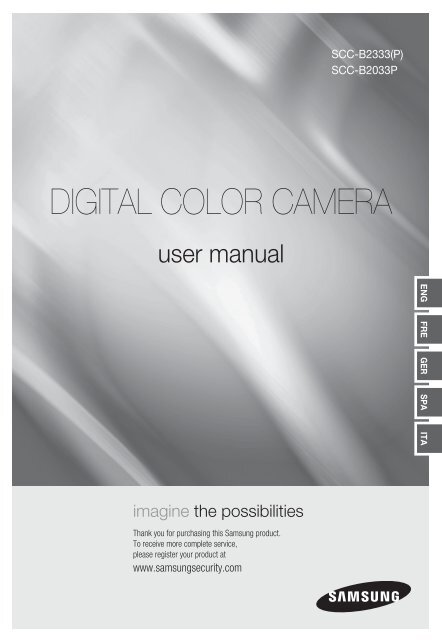Samsung SCC-B2333BP (SCC-B2333BP ) - Manuel de l'utilisateur 5.95 MB, pdf, Anglais, Français, ALLEMAND, Italien, Espagnol
Samsung SCC-B2333BP (SCC-B2333BP ) - Manuel de l'utilisateur 5.95 MB, pdf, Anglais, Français, ALLEMAND, Italien, Espagnol
Samsung SCC-B2333BP (SCC-B2333BP ) - Manuel de l'utilisateur 5.95 MB, pdf, Anglais, Français, ALLEMAND, Italien, Espagnol
You also want an ePaper? Increase the reach of your titles
YUMPU automatically turns print PDFs into web optimized ePapers that Google loves.
<strong>SCC</strong>-B2333(P)<br />
<strong>SCC</strong>-B2033P<br />
DIGITAL COLOR CAMERA<br />
user manual<br />
ENG FRE GER SPA ITA<br />
imagine the possibilities<br />
Thank you for purchasing this <strong>Samsung</strong> product.<br />
To receive more complete service,<br />
please register your product at<br />
www.samsungsecurity.com
Safety information<br />
CAUTION<br />
RISK OF ELECTRIC SHOCK.<br />
DO NOT OPEN<br />
CAUTION: TO REDUCE THE RISK OF ELECTRIC SHOCK, DO NOT REMOVE REAR COVER. NO USER SERVICEABLE PARTS<br />
INSIDE. REFER TO QUALIFIED SERVICE PERSONNEL..<br />
This symbol indicates high voltage is present insi<strong>de</strong>. It is dangerous to make any kind of<br />
contact with any insi<strong>de</strong> part of this product.<br />
This symbol alerts you that important literature concerning operation and maintenance<br />
has been inclu<strong>de</strong>d with this product.<br />
WARNING<br />
• To prevent damage which may result in fi re or electric shock hazard, do not expose this appliance<br />
to rain or moisture.<br />
WARNING<br />
1. Be sure to use only the standard adapter that is specifi ed in the specifi cation sheet. Using any<br />
other adapter could cause fi re, electrical shock, or damage to the product<br />
2. Incorrectly connecting the power supply or replacing battery may cause explosion, fi re, electric<br />
shock, or damage to the product.<br />
3. Do not connect multiple cameras to a single adapter. Exceeding the capacity may cause<br />
abnormal heat generation or fi re.<br />
4. Securely plug the power cord into the power receptacle. Insecure connection may cause fi re.<br />
5. When installing the camera, fasten it securely and fi rmly. A falling camera may cause personal<br />
injury.<br />
6. Do not place conductive objects (e.g. screwdrivers, coins, metal things, etc.) or containers fi lled<br />
with water on top of the camera. Doing so may cause personal injury due to fi re, electric shock,<br />
or falling objects.<br />
7. Do not install the unit in humid, dusty, or sooty locations. Doing so may cause fi re or electric<br />
shock.<br />
8. If any unusual smells or smoke come from the unit, stop using the product. In such case,<br />
immediately disconnect the power source and contact the service center. Continued use in such<br />
a condition may cause fi re or electric shock.<br />
9. If this product fails to operate normally, contact the nearest service center. Never disassemble<br />
or modify this product in any way. (SAMSUNG is not liable for problems caused by unauthorized<br />
modifi cations or attempted repair.)<br />
2 – DIGITAL COLOR CAMERA
Safety information<br />
10. When cleaning, do not spray water directly onto parts of the product. Doing so may cause fi re or<br />
electric shock.<br />
CAUTION<br />
1. Do not drop objects on the product or apply strong shock to it. Keep away from a location<br />
subject to excessive vibrationor magnetic interference.<br />
2. Do not install in a location subject to high temperature (over 50°C), low temperature (below -<br />
10°C), or high humidity. Doing so may cause fi re or electric shock.<br />
3. If you want to relocate the already installed product, be sure to turn off the power and then move<br />
or reinstall it.<br />
4. Remove the power plug from the outlet when then there is a lightning. Neglecting to do so may<br />
cause fi re or damage to the product.<br />
5. Keep out of direct sunlight and heat radiation sources. It may cause fi re.<br />
6. Install it in a place with good ventilation.<br />
7. Avoid aiming the camera directly towards extremely bright objects such as sun, as this may<br />
damage the CCD image sensor.<br />
8. Apparatus shall not be exposed to dripping or splashing and no objects fi lled with liquids, such as<br />
vases, shall be placed on the apparatus.<br />
9. The Mains plug is used as a disconnect <strong>de</strong>vice and shall stay readily operable at any time.<br />
ENG<br />
English – 3
Important Safety Instructions<br />
1. Read these instructions.<br />
2. Keep these instructions.<br />
3. Heed all warnings.<br />
4. Follow all instructions.<br />
5. Do not use this apparatus near water.<br />
6. Clean only with dry cloth.<br />
7. Do not block any ventilation openings. Install in accordance with the manufacturer’s instructions.<br />
8. Do not install near any heat sources such as radiators, heat registers, or other apparatus (including<br />
amplifi ers) that produce heat.<br />
9. Do not <strong>de</strong>feat the safety purpose of the polarized or grounding-type plug. A polarized plug has two bla<strong>de</strong>s<br />
with one wi<strong>de</strong>r than the other. A grounding type plug has two bla<strong>de</strong>s and a third grounding prong. The wi<strong>de</strong><br />
bla<strong>de</strong> or the third prong is provi<strong>de</strong>d for your safety. If the provi<strong>de</strong>d plug does not fi t into your outlet, consult<br />
an electrician for replacement of the obsolete outlet.<br />
10. Protect the power cord from being walked on or pinched particularly at plugs,<br />
convenience receptacles, and the point where they exit from the apparatus.<br />
11. Only use attachments/accessories specifi ed by the manufacturer.<br />
12. Use only with cart, stand, tripod, bracket, or table specifi ed by the manufacturer, or<br />
sold with the apparatus.<br />
13. Unplug this apparatus when a card is used. Use caution when moving the cart/<br />
apparatus combination to avoid injury from tip-over.<br />
14. Refer all servicing to qualifi ed service personnel. Servicing is required when the apparatus has been<br />
damaged in any way, such as powersupply cord or plug is damaged, liquid has been spilled or objects have<br />
fallen into the apparatus, the apparatus has been exposed to rain or moisture, does not operate normally, or<br />
has been dropped.<br />
4 – DIGITAL COLOR CAMERA
Introduction<br />
Contents<br />
Features 6<br />
PRODUCT & ACCESSORIES 7<br />
Part Names and Functions 8<br />
Installation<br />
Connecting the Auto Iris Lens Connector 11<br />
Mounting the lens 11<br />
Connecting cables and checking operation 12<br />
How to use OSD Menu<br />
Using Icons in the Menu 13<br />
Main Menu 13<br />
Profi le 14<br />
Camera Setup 16<br />
Intelligence 22<br />
Privacy Zone Setup 24<br />
Other Set 25<br />
Communication 26<br />
System Information 26<br />
Language 26<br />
ENG<br />
Specifications<br />
Specifi cations 28<br />
English – 5
Introduction<br />
FEATURES<br />
❖ High Resolution<br />
• This camera has realized high resolution of 600 lines using the top-notch full digital image processing and<br />
special algorithm technologies.<br />
❖ Intelligent Motion Detection & Tracking<br />
• This is an intelligent function that automatically <strong>de</strong>tects a motion of an object. You can set a virtual fence so it<br />
sounds an alert if an object passes / enters /exits the virtual fence or virtual area.<br />
❖ XDR (eXten<strong>de</strong>d Dynamic Range)<br />
• Actively controls the gamma compensation in the way it operates the ambient luminance contrast in a<br />
certain pixel unit to <strong>de</strong>termine the optimal visibility.<br />
❖ DAY/NIGHT<br />
• This function can make the IR Cut fi ltering function inactive un<strong>de</strong>r the illumination below the normal value.<br />
❖ High Sensitivity<br />
• It implements images of high sensitivity using the up-to-date SONY Super-HAD IT CCD..<br />
❖ Low Illumination<br />
• It uses the digital signal technologies such as low illumination and Day/Night functions that make your camera<br />
i<strong>de</strong>ntify objects even in the worst environment.<br />
❖ Superior Backlight Adjustment<br />
• When an object has a bright illumination or sunlight behind it, this camera automatically improves the<br />
sha<strong>de</strong>d object picture quality.<br />
❖ Digital Power Synchronization<br />
• The full digital Line Lock function directly adjusts the vertical camera synchronization to enhance the<br />
operationability and reliability of this camera.<br />
❖ Output Signal Setting<br />
• You can set the following Vi<strong>de</strong>o output signals: Image reversion (Horizontal, Vertical, or both), Privacy,<br />
Horizontal/Vertical profi ling, and digital zooming.<br />
❖ OSD(On Screen Display) Menu<br />
• OSD menu is provi<strong>de</strong>d to display the status of camera and to confi gure the functions interactively.<br />
❖ Coaxial Cable Communication<br />
• This is a remote control function that overlaps the coaxial cable (for a transfer of the vi<strong>de</strong>o signal) with the<br />
control signal. In installation or repair, this helps you control the communication controller (optional) without<br />
additional cabling.<br />
6 – DIGITAL COLOR CAMERA
PRODUCT & ACCESSORIES<br />
Introduction<br />
❖ Product & Accessories<br />
• Main Product<br />
Camera<br />
ENG<br />
• Accessories<br />
Camera Hol<strong>de</strong>r(Mount)<br />
C Mount Adapter<br />
User’s Manual<br />
Auto Iris<br />
Lens Connector<br />
English – 7
Introduction<br />
PART NAMES AND FUNCTIONS<br />
❖ Si<strong>de</strong> View<br />
Mount Adapter<br />
Fixing Grooves<br />
Auto Iris Lens<br />
Connector<br />
Camera Lens<br />
Auto Iris Lens<br />
Control Cable<br />
• Auto Iris Lens Connector<br />
This groove is used for screwing the mount adapter, a part of the bracket where the camera will be installed.<br />
• Auto Iris Lens Control Cable<br />
This cable transmits the power and signals from the camera for controlling the Auto Iris Lens.<br />
• Mount Adapter Fixing Grooves<br />
These grooves are used when fi xing screws of the mount adapter connected to the bracket when installing<br />
the camera on it.<br />
Note :<br />
– When the camera lens becomes dirty, softly clean it with a lens tissue or a cloth soaked in pure ethanol.<br />
8 – DIGITAL COLOR CAMERA
❖ Rear Panel<br />
Introduction<br />
<br />
<br />
<br />
<br />
<br />
<br />
<br />
ENG<br />
<br />
<br />
<br />
<br />
<br />
<br />
English – 9
Introduction<br />
Input/Output Connector<br />
This connector has input and output ports for RS-485 control signals, DAY/NIGHT switching, and alarm<br />
output signals.<br />
No. Function Description<br />
1 ALARM OUT Alarm out port for motion <strong>de</strong>tection. (Open collector type)<br />
2 GND Grounding Port.<br />
3 GND Grounding Port.<br />
4 SHUTTER (S0)<br />
This is a port for selecting an external high speed shutter mo<strong>de</strong>.<br />
If connected in LOW (0V), it will become ON insi<strong>de</strong>.<br />
5 SHUTTER (S1)<br />
This is a port for selecting an external high speed shutter mo<strong>de</strong>.<br />
If connected in LOW (0V), it will become ON insi<strong>de</strong>.<br />
6 SHUTTER (S2)<br />
This is a port for selecting an external high speed shutter mo<strong>de</strong>.<br />
If connected in LOW (0V), it will become ON insi<strong>de</strong>.<br />
7 5V OUT Power supply port for RS-485 JIG. Use within typical DC +5V 100mA<br />
8 DAY/NIGHT IN<br />
This is a port for DAY&NIGHT conversion.<br />
High(DC +3V~+5V) : DAY(COLOR) Mo<strong>de</strong>,<br />
Low(0V) : NIGHT(BW) Mo<strong>de</strong><br />
9 RS-485 DATA- This is a port for connection to RS-485 DATA- signal line.<br />
10 RS-485 DATA+ This is a port for connection to RS-485 DATA+ signal line.<br />
SETUP Switch<br />
This switch is used to set the function or property. When this switch is pressed for at least 2 seconds, the<br />
MAIN MENU appears.<br />
(Left/Right) : By pressing this switch left or right, you can move left or right on the menu or change the<br />
displayed value.<br />
(Up/Down) : By pressing this switch up or down, you can move up or down on the menu.<br />
: When you press this switch in the menu, the selected function is confi rmed. To enter a submenu, press<br />
this button.<br />
Power Display LED<br />
When the power is normally connected, the red LED lights.<br />
Vi<strong>de</strong>o OUT Port<br />
This is connected to the Vi<strong>de</strong>o Input Port of the monitor and it outputs the Vi<strong>de</strong>o signals.<br />
GND<br />
This is a grounding port.<br />
Power Connection Port<br />
This is connected to the Power cable.<br />
10 – DIGITAL COLOR CAMERA
CONNECTING THE AUTO IRIS LENS<br />
CONNECTOR<br />
MOUNTING THE LENS<br />
Installation<br />
When using the CS lens<br />
Mount the CS lens by rotating it clockwise as shown<br />
in the picture:<br />
CS<br />
<br />
lens<br />
Connect each uncovered shutter control cables to<br />
the Auto Iris Lens Connector as the following<br />
Pin<br />
No.<br />
DC Control<br />
Type<br />
Vi<strong>de</strong>o Control Type<br />
1 Damp(-) Power (+12V)<br />
When using the C lens<br />
After mounting the C-mount adapter by rotating it<br />
clockwise, turn the C lens clockwise until it is fi xed as<br />
shown in the picture.<br />
ENG<br />
2 Damp(+) Not applicable<br />
3 Drive(+) Vi<strong>de</strong>o Signal<br />
4 Drive(-) Ground<br />
Note :<br />
– You can switch a control type of the lens in the menu.<br />
C lens<br />
English – 11
2. GND<br />
3. GND<br />
7. 5V OUT<br />
1 2 3 4 5 6 7 8<br />
1. ALARAM OUT 5. SHU TER(S1)<br />
2. GND 6. SHU TER(S2)<br />
3. GND 7. 5V OUT<br />
4. SHU TER(SO) 8. DAY/NIGHT IN<br />
1 2 3 4 5 6 7 8<br />
Installation<br />
CONNECTING CABLES AND<br />
CHECKING OPERATION<br />
1 Connect one end of the BNC cable to the<br />
VIDEO OUT Port on the rear of the camera.<br />
2 Connect another end of the BNC cable to the<br />
VIDEO IN Port on the monitor.<br />
3 Finally connect the power adapter to the<br />
camera. You can connect 2 lines of the power<br />
adapter to the camera using the Slot Head<br />
screwdriver as shown in the picture.<br />
(GND: cable with the white stripe line)<br />
Vi<strong>de</strong>o In Terminal of Monitor Rear<br />
Surface<br />
BNC cable<br />
1. ALARAM OUT 5. SHU TER(S1)<br />
6. SHU TER(S2)<br />
4. SHU TER(SO) 8. DAY/NIGHT IN<br />
Vi<strong>de</strong>o Out Terminal<br />
Note :<br />
– Connect any power source of AC 24V and DC 12V<br />
irrespective of polarity.<br />
12 – DIGITAL COLOR CAMERA
How to use OSD Menu<br />
USING ICONS IN THE MENU<br />
• (EXIT)<br />
Exits the menu setting.<br />
Before you exits the menu setting, select SAVE to<br />
save your settings, or select QUIT to cancel.<br />
• (RET)<br />
Returns to the previous menu.<br />
• (HOME)<br />
Returns to the main menu.<br />
• (SAVE)<br />
Used to save your settings of MASK AREA,<br />
PRIVACY ZONE and more.<br />
Once you save your settings, they will remain<br />
even if you select QUIT in the menu.<br />
• (DEL)<br />
Used to <strong>de</strong>letes your settings of MASK AREA,<br />
PRIVACY ZONE and more.<br />
Once you <strong>de</strong>lete your settings, they will not be<br />
restored even if you select QUIT in the menu.<br />
MAIN MENU<br />
MAIN MENU<br />
PROFILE<br />
CAMERA SET<br />
INTELLIGENCE<br />
PRIVACY ZONE<br />
OTHER SET<br />
COMMUNICATION<br />
SYSTEM INFO<br />
LANGUAGE<br />
<br />
• PROFILE<br />
You can set a mo<strong>de</strong> according to the camera<br />
installation conditions.<br />
• CAMERA SET<br />
Confi gure Camera related functions and data.<br />
• INTELLIGENCE<br />
You can confi gure the settings of motion<br />
<strong>de</strong>tection, tracking and more.<br />
• PRIVACY ZONE<br />
You can confi gure the privacy related settings.<br />
• OTHER SET<br />
You can confi gure for Factory Defaults, and more.<br />
• COMMUNICATION<br />
Confi gures the settings regarding the RS-485<br />
communication.<br />
• SYSTEM INFO.<br />
Displays the system information including the<br />
camera version and communication settings.<br />
• LANGUAGE<br />
Select a preferred one from the supported<br />
languages.<br />
ENG<br />
English – 13
How to use OSD Menu<br />
PROFILE<br />
PROFILE<br />
STANDARD<br />
ITS<br />
BACKLIGHT<br />
DAY/NIGHT<br />
GAMING<br />
CUSTOM<br />
<br />
<br />
In the PROFILE menu, you can confi gure the following camera settings at once.<br />
CAMERA SET Menu<br />
Previous<br />
STANDARD ITS BACKLIGHT DAY/NIGHT GAMING<br />
Sub-menus<br />
Menu<br />
IRIS ALC ALC ALC ALC ALC<br />
ALC - - - - -<br />
LENS DC DC DC DC DC<br />
LEVEL 0 0 0 0 0<br />
BACKLIGHT OFF OFF BLC OFF OFF<br />
MOTION (F.FAST)--- (F.FAST)--- NORM (F.FAST)--- SLOW<br />
DNR MID MID MID MID MID<br />
SHUTTER OFF AUTO1/250 OFF OFF OFF<br />
SENS-UP AUTOx4 AUTOx2 AUTOx4 AUTOx4 AUTOx4<br />
XDR MID MID MID MID MID<br />
DAY/<br />
NIGHT<br />
AUTO AUTO DAY AUTO DAY<br />
NIGHT - - - - -<br />
BURST OFF ON OFF OFF OFF<br />
EXT - - - - -<br />
BURST OFF ON OFF OFF OFF<br />
14 – DIGITAL COLOR CAMERA
How to use OSD Menu<br />
CAMERA SET Menu<br />
Previous<br />
Menu<br />
WHITE<br />
BAL<br />
Sub-menus<br />
STANDARD ITS BACKLIGHT DAY/NIGHT GAMING<br />
DAY DAY/NIGHT DAY DAY/NIGHT DAY<br />
DAY - - - - -<br />
MODE ATW2 ATW1 ATW1 ATW1 ATW1<br />
RED 0 0 0 0 0<br />
BLUE 0 0 0 0 0<br />
NIGHT - - - - -<br />
BRIGHTNESS<br />
User setting<br />
allowed<br />
MID<br />
User setting<br />
allowed<br />
MID<br />
User setting<br />
allowed<br />
MODE OFF ATW2 OFF ATW2 OFF<br />
User setting<br />
User setting<br />
User setting<br />
RED<br />
0<br />
0<br />
allowed<br />
allowed<br />
allowed<br />
BLUE<br />
User setting<br />
allowed<br />
0<br />
User setting<br />
allowed<br />
0<br />
User setting<br />
allowed<br />
DETAIL 2 2 2 2 2<br />
ENG<br />
❖ ITS<br />
It will be set automatically so you can easily check the traffi c conditions.<br />
❖ BACKLIGHT<br />
It will be set automatically so you can distinguish the object from the background in a severe backlighting scene.<br />
❖ DAY/NIGHT<br />
It will be set automatically so it optimizes to the day or night conditions, respectively.<br />
❖ GAMING<br />
It will be set automatically to help you take a picture in a regular indoor lighting condition.<br />
English – 15
How to use OSD Menu<br />
CAMERA SETUP<br />
❖ CAMERA ID<br />
[OFF, ON]<br />
CAMERA SET<br />
CAMERA ID<br />
OFF<br />
IRIS<br />
ALC<br />
MOTION (F.FAST)---<br />
DNR<br />
MID<br />
SHUTTER<br />
OFF<br />
SENS-UP<br />
AUTO X4<br />
FLICKERLESS (OFF)---<br />
XDR<br />
MID<br />
<br />
<br />
<br />
<br />
DAY/NIGHT<br />
AUTO<br />
WHITE BAL<br />
<br />
DIGITAL ZOOM OFF<br />
DETAIL [2]<br />
V-SYNC<br />
INT<br />
AGC COLOR SUP LOW<br />
REVERSE<br />
OFF<br />
POSI/NEGA +<br />
PIP<br />
OFF<br />
<br />
<br />
<br />
<br />
DIS<br />
OFF<br />
<br />
<br />
Setup the general functions of zoom camera module.<br />
Use the switch to select a menu item.<br />
CAMERA ID<br />
ABCDEFGHIJKLMNOPQRSTUVWXYZ0<br />
123456789 :?-+*()/<br />
SPSP LOCATION<br />
CAMERA-1..................<br />
...........................<br />
<br />
The CAMERA ID menu is used for you to assign<br />
a unique name to a camera. If you press the<br />
SETUP switch with the CAMERA ID menu<br />
selected, you will see the appropriate screen.<br />
You can enter up to 54 alphanumeric or<br />
special characters for the CAMERA ID. Select<br />
LOCATION and press the SETUP switch to<br />
move the display position of the CAMERA ID.<br />
❖ IRIS<br />
[ALC, ELC]<br />
The IRIS menu is used if you want to adjust the<br />
intensity of radiation incoming to the camera.<br />
• ALC (Automatic Light Control)<br />
1 If you press the SETUP switch with an ALCbased<br />
sub menu selected, you will see the<br />
appropriate screen.<br />
LENS<br />
LEVEL<br />
BACKLIGHT<br />
ALC<br />
DC<br />
[00]----I----<br />
OFF<br />
<br />
The LENS menu is used if you select a type of<br />
the AI lens.<br />
For normal operation, you must select DC for a<br />
DC-type lens, and select VIDEO for a VIDEOtype<br />
lens.<br />
16 – DIGITAL COLOR CAMERA
The LEVEL menu is used to adjust the<br />
overall brightness, where “+” will increase the<br />
brightness and “–” will <strong>de</strong>crease it.<br />
2 If you set the BACKLIGHT option to BLC,<br />
you will see a menu where you can set the<br />
BLC area.<br />
you can set the <strong>de</strong>sired BLC zone by <strong>de</strong>fi ning<br />
the size and location.<br />
How to use OSD Menu<br />
2 In similar to ALC setting, you can specify the<br />
BLC area.<br />
ELC<br />
LEVEL<br />
[00]----I----<br />
BACKLIGHT<br />
BLC<br />
AREA<br />
USER<br />
<br />
<br />
ALC<br />
LENS<br />
DC<br />
LEVEL<br />
[00]----I----<br />
BACKLIGHT<br />
BLC<br />
AREA<br />
USER<br />
<br />
<br />
<br />
If you use an ordinary camera in a scene<br />
with an intensive backlight, the object will be<br />
displayed dark on the monitor affected by the<br />
backlight. To solve this problem, you can use<br />
the BLC(Back Light Compensation) function<br />
to improve the sharpness of the image in<br />
such a high contrast scene.<br />
• ELC (Electronic Light Control)<br />
<br />
❖ AGC<br />
[OFF, VERY LOW, LOW, MID, HIGH, VERY<br />
HIGH, USER, FIX]<br />
The AGC (Auto Gain Control) menu is used to<br />
set the AGC level of the camera. When the AGC<br />
is active, the camera automatically increases the<br />
sensitivity by amplifying the Vi<strong>de</strong>o signal when<br />
the strength of the signal falls below the normal<br />
value.<br />
If OFF or FIX mo<strong>de</strong> is selected in the SENS-UP<br />
menu, you can specify the AGC level.<br />
If you press the SETUP switch with a USER<br />
sub menu selected, you will see the appropriate<br />
screen.<br />
ENG<br />
1 If you press the SETUP switch when the ELC<br />
submenu is selected, the corresponding screen<br />
appears. You can make the ELC (Electronic Light<br />
Control) function active or not.<br />
AGC USER<br />
LEVEL [16]<br />
ELC<br />
LEVEL<br />
[00]----I----<br />
BACKLIGHT<br />
OFF<br />
<br />
<br />
In USER mo<strong>de</strong>, you can break down the level in<br />
16 steps from VERY LOW to VERY HIGH to your<br />
preference.<br />
English – 17
How to use OSD Menu<br />
AGC FIX<br />
LEVEL [01]<br />
<br />
If you press the SETUP switch with a FIX sub<br />
menu selected, you will see the appropriate screen.<br />
As a fi xed value of the AGC gain is used in FIX<br />
mo<strong>de</strong>, you can select one of the 16 <strong>de</strong>tailed levels<br />
from VERY LOW to VERY HIGH before fi xing it.<br />
Note :<br />
– If the DAY/NIGHT menu of the CAMERA SET is set to<br />
AUTO, the AGC menu will be <strong>de</strong>activated.<br />
– If FLICKERLESS is set to ON, the AGC FIX mo<strong>de</strong> will be<br />
disabled.<br />
❖ MOTION [S.SLOW, SLOW, NORM, FAST, F.FAST]<br />
The MOTION menu is used to adjust the strength<br />
of the AGC level for a control of the camera motion.<br />
This is available only if the SENS-UP menu is set<br />
to AUTO.<br />
You can select one from S.SLOW, SLOW, NORM,<br />
FAST and F.FAST for the AGC level.<br />
If you monitor a fast moving object in a low contrast<br />
scene, select F.FAST while select S.SLOW for a<br />
hardly moving object in the same lighting condition.<br />
Note :<br />
– If the DAY/NIGHT menu of the CAMERA SET is set to<br />
AUTO, the MOTION menu will be <strong>de</strong>activated.<br />
❖ DNR<br />
[OFF,LOW,MID,HIGH, USER(1~16)]<br />
You can confi gure the DNR (Digital Noise<br />
Reduction) related settings.<br />
Reduces the noise on the screen.<br />
This is especially useful for a severely distorted screen.<br />
You can set the level if you set DNR to USER.<br />
❖ SHUTTER<br />
[OFF, AUTO 1/100(PAL:1/120), AUTO 1/250,<br />
AUTO 1/500, AUTO 1/1000, AUTO 1/2000, AUTO<br />
1/4000, AUTO 1/10K , 1/100(PAL:1/120), 1/250,<br />
1/500, 1/1000, 1/2000, 1/4000, 1/10K , EXT]<br />
The SHUTTER menu is used to set the fi xed<br />
high-speed electronic shutter, auto high speed<br />
electronic shutter and external high speed<br />
electronic shutter(EXT).<br />
You can select one of 7 options from 1/100(PAL:1/120)<br />
to 1/10K for the fi xed high speed electronic shutter,<br />
which is mostly used for imaging a fast moving object.<br />
The auto high speed electronic shutter operates<br />
as the fi xed high speed shutter in a high contrast<br />
scene but automatically focuses the target if the<br />
iris opens fully in a low contrast scene like in ELC<br />
mo<strong>de</strong>. When it gets brighter back, the mo<strong>de</strong> will<br />
switch to the fi xed high speed electronic shutter<br />
mo<strong>de</strong>.<br />
However, the auto high speed shutter operates<br />
properly only in a camera featuring a DC or VIDEO<br />
lens.<br />
In external high speed electronic shutter (EXT)<br />
mo<strong>de</strong>, you can select one of 8 mo<strong>de</strong>s from OFF<br />
through 1/100(PAL:1/120) to 1/10K for the high<br />
speed electronic shutter. It works as the high<br />
speed electronic shutter. You can select an<br />
option using SHUTTER(S0), SHUTTER(S1) and<br />
SHUTTER(S2) on the rear.<br />
Connect each of the terminals to GND.<br />
See the below table for the operation.<br />
SHUTTER(S0) SHUTTER(S1) SHUTTER(S2)<br />
OFF<br />
(NTSC: 1/60, OFF OFF OFF<br />
PAL:1/50)<br />
1/100<br />
(PAL:1/120)<br />
ON OFF OFF<br />
1/250 OFF ON OFF<br />
1/500 ON ON OFF<br />
1/1000 OFF OFF ON<br />
18 – DIGITAL COLOR CAMERA
1/2000 ON OFF ON<br />
1/4000 OFF ON ON<br />
1/10K ON ON ON<br />
Note :<br />
– If IRIS mo<strong>de</strong> is set to ELC, the SHUTTER menu will be<br />
<strong>de</strong>activated as you adjust the brightness using the<br />
electronic shutter.<br />
– If the SENS-UP function is set to AUTO, only items of<br />
OFF and AUTO are available in the SHUTTER menu.<br />
– If the SENS-UP mo<strong>de</strong> is set to FIX, the SHUTTER menu<br />
will be <strong>de</strong>activated.<br />
– If the FLICKERLESS function is set to ON, the SHUTTER menu<br />
will be <strong>de</strong>activated.<br />
❖ SENS-UP<br />
[OFF, AUTO X2, AUTO X4, AUTO X6, AUTO<br />
X8, AUTO X12, AUTO X16, AUTO X24, AUTO<br />
X32, AUTO X48, AUTO X64, AUTO X96, AUTO<br />
X128, AUTO X256, AUTO X512, FIX X2, FIX<br />
X4, FIX X6, FIX X8, FIX X12, FIX X16, FIX X24,<br />
FIX X32, FIX X48, FIX X64, FIX X96, FIX X128,<br />
FIX X256, FIX X512]<br />
Automatically <strong>de</strong>tects the ambient level of<br />
darkness in the dark or low contrast scene to<br />
extend the accumulated time, keeping the image<br />
bright and sharp; It can be also used as FIX<br />
mo<strong>de</strong>.<br />
Note :<br />
– If the SHUTTER option is set to fi xed electronic shutter or<br />
EXT mo<strong>de</strong>, the SENS-UP menu will be <strong>de</strong>activated.<br />
– If FLICKERLESS is set to ON, the FIX mo<strong>de</strong> of the SENS-<br />
UP menu will be disabled.<br />
– If the IRIS menu is set to ELC, the electronic shutter will<br />
control the brightness so the SENS-UP function can not<br />
be set to FIX mo<strong>de</strong>, but to OFF or AUTO mo<strong>de</strong>.<br />
– If the SHUTTER menu is set to AUTO, the SENS-UP<br />
menu can be set to either OFF or AUTO mo<strong>de</strong>.<br />
How to use OSD Menu<br />
❖ FLICKERLESS<br />
[OFF, ON]<br />
If set to ON, the shutter speed will be fi xed to<br />
1/100(PAL:1/120) second. This will prevent possible screen<br />
distortion due to a mismatch between the vertical sync<br />
frequency and the blinking frequency of the lighting.<br />
Note :<br />
– If the IRIS function is set to ELC, the Flickerless menu will<br />
be <strong>de</strong>activated. If the SHUTTER menu is set to AUTO, FIX<br />
or EXT mo<strong>de</strong>, the Flickerless menu will be <strong>de</strong>activated.<br />
– If the SENS-UP function is set to FIX mo<strong>de</strong>, the Flickerless<br />
menu will be <strong>de</strong>activated.<br />
– If AGC is set to FIX mo<strong>de</strong>, the FLICKERLESS function will<br />
be disabled.<br />
❖ XDR (eXten<strong>de</strong>d Dynamic Range)<br />
[OFF, LOW, MID, HIGH]<br />
Actively controls the gamma compensation in the<br />
way it operates the ambient luminance contrast<br />
in a certain pixel unit to <strong>de</strong>termine the optimal<br />
visibility.<br />
Select one from OFF, LOW, MID and HIGH.<br />
Closing to HIGH will increase the compensation<br />
level.<br />
❖ DAY/NIGHT<br />
[DAY,NIGHT,AUTO,EXT]<br />
• DAY<br />
If set to DAY, it will be fi xed to DAY mo<strong>de</strong><br />
regardless of the ambient conditions.<br />
• NIGHT<br />
If set to NIGHT, it will be fi xed to Black-and-White<br />
mo<strong>de</strong> regardless of the ambient conditions.<br />
If you press the SETUP switch with a NIGHT sub<br />
menu selected, you will see a menu where you can<br />
set Burst to OFF/ON.<br />
If BURST is set to ON, the Burst signal will output<br />
together with the black-and-white composite vi<strong>de</strong>o<br />
signal. If BURST is set to OFF, the Burst signal does<br />
not output.<br />
You can set the BURST option to OFF/ON, or<br />
select to output the Burst signal in NIGHT mo<strong>de</strong>.<br />
ENG<br />
English – 19
How to use OSD Menu<br />
• AUTO<br />
MASK AREA<br />
The camera will automatically switch between<br />
DAY and NIGHT mo<strong>de</strong>, according to the lighting<br />
condition.<br />
<br />
<br />
If you press the SETUP switch with an AUTObased<br />
sub menu selected, you will see the<br />
appropriate screen.<br />
<br />
AUTO<br />
BURST<br />
OFF<br />
DAYNIGHT<br />
BRIGHTNESS<br />
MID<br />
DWELL TIME<br />
2S<br />
NIGHTDAY<br />
BRIGHTNESS<br />
MID<br />
DWELL TIME<br />
5S<br />
MASK AREA 1 2<br />
<br />
You can set the BURST option to OFF/ON, or<br />
select to output the Burst signal in NIGHT mo<strong>de</strong>.<br />
You can select from LOW, MID and HIGH for<br />
the brightness of DAYNIGHT, which is a<br />
brightness level in switching from the color fi lter<br />
to Black-and-White. Closing to LOW from HIGH<br />
will switch the fi lter in a low contrast scene.<br />
The DWELL TIME of DAYNIGHT is a time<br />
required to <strong>de</strong>termine the need for switching the<br />
fi lter.<br />
You can select from LOW, MID and HIGH for<br />
the brightness of NIGHTDAY, which is a<br />
brightness level in switching from the Black-and-<br />
White fi lter to color. Closing to LOW from HIGH<br />
will switch the fi lter in a low contrast scene.<br />
The DWELL TIME of NIGHTDAY is a time<br />
required to <strong>de</strong>termine the need for switching the<br />
fi lter.<br />
The MASK menu is used to prevent a fi lter<br />
switch error or inability of <strong>de</strong>termining the switch<br />
in existence of a high spot light source at night.<br />
If you press the SETUP switch in item 1 or 2 of<br />
the MASK menu, you will see a menu where you<br />
can specify an area to mask.<br />
You can specify Mask 1 and 2 simultaneously.<br />
The mask is used only for <strong>de</strong>termining the fi lter<br />
switch and any excessive bright area at night will<br />
be masked.<br />
Note :<br />
– If BACKLIGHT is set to BLC, the MASK AREA function will<br />
be <strong>de</strong>activated.<br />
• EXT<br />
This enables an auto switch between DAY and<br />
NIGHT mo<strong>de</strong> using the interface with the external<br />
sensor.<br />
❖ WHITE BAL<br />
[DAY/NIGHT]<br />
If you want to adjust the color scheme, use the<br />
WHITE BALANCE function.<br />
• DAY<br />
In DAY mo<strong>de</strong>, you can set the color values of<br />
RED and BLUE. The screen will be displayed in<br />
colors according to your settings.<br />
WHITE BAL<br />
DAY/NIGHT<br />
DAY<br />
MODE<br />
AWC<br />
RED<br />
[00]----I----<br />
BLUE<br />
[00]----I----<br />
R-GAIN [0248]<br />
B-GAIN [0247]<br />
<br />
Note :<br />
– You can set the values of R-GAIN and B-GAIN only in<br />
AWC mo<strong>de</strong>.<br />
20 – DIGITAL COLOR CAMERA
• NIGHT<br />
Use the NIGHT mo<strong>de</strong> if you want to set the white<br />
balance differently according to the ambient<br />
luminance.<br />
If the NIGHT mo<strong>de</strong> is set to OFF, the white<br />
balance will always operate as set in DAY mo<strong>de</strong>;<br />
if not to OFF, the camera will switch to as set in<br />
DAY/NIGHT mo<strong>de</strong> according to the brightness.<br />
In NIGHT mo<strong>de</strong>, you can set the values of RED,<br />
BLUE and BRIGHTNESS. The screen will be<br />
displayed in colors according to your settings.<br />
WHITE BAL<br />
DAY/NIGHT<br />
NIGHT<br />
BRIGHTNESS<br />
MID<br />
MODE<br />
AWC<br />
RED<br />
[00]----I----<br />
BLUE<br />
[00]----I----<br />
R-GAIN [0248]<br />
B-GAIN [0247]<br />
<br />
How to use OSD Menu<br />
– RED : Adjusts the strength of the red color.<br />
– BLUE : Adjusts the strength of the blue color.<br />
– R-GAIN/B-GAIN : Enables you to set the current<br />
color temperature manually.<br />
– BRIGHTNESS : Select a brightness level in<br />
switching from setting in DAY mo<strong>de</strong> to setting in<br />
NIGHT mo<strong>de</strong>.<br />
❖ DIGITAL ZOOM [ON/OFF]<br />
You can set the digital zoom factor and position.<br />
If you press the SETUP switch with the DIGITAL<br />
ZOOM function set to ON, you will see the<br />
appropriate screen.<br />
When the zoom factor and position are <strong>de</strong>fi ned,<br />
the digital zoom function will operate.<br />
DIGITAL ZOOM<br />
RATIO<br />
[X1.0]<br />
< LOCATION > <br />
ENG<br />
Note :<br />
– You can set the values of R-GAIN and B-GAIN only in<br />
AWC mo<strong>de</strong>.<br />
– If AGC is set to OFF or FIX, you can not access the<br />
NIGHT menu.<br />
– For adjusting the white balance, the following<br />
5 mo<strong>de</strong>s are provi<strong>de</strong>d:<br />
• ATW1(Auto Tracing White Balance mo<strong>de</strong><br />
1): The camera can automatically adjust the<br />
color temperature in real time, according to<br />
the ambient conditions. The color temperature<br />
ranges from approx. 2500K to 9300K.<br />
• ATW2: The color temperature ranges from<br />
approx. 2,000K to 10,000K.<br />
• AWC ( Auto White Balance Control): If you<br />
press the SETUP switch in the appropriate item<br />
position, Auto White Balance will perform once.<br />
• 3200K : Set color temperature to 3200K<br />
• 5600K : Set color temperature to 5600K<br />
<br />
- LOCATION : If you press the SETUP switch in the<br />
condition where the image is enlarged as much as the<br />
ratio setting, you can watch an invisible area of the<br />
effective screen as well using the switch.<br />
Note :<br />
– If the digital zoom factor is set to larger than 1x, the FENCE<br />
function will be <strong>de</strong>activated.<br />
The DIGITAL ZOOM function enlarges the pixel itself, which can<br />
cause <strong>de</strong>terioration of the quality.<br />
❖ DETAIL [0~3]<br />
Controls the horizontal or vertical distinction.<br />
English – 21
How to use OSD Menu<br />
❖ V-SYNC<br />
[INT, LINE]<br />
Select the vertical sync mo<strong>de</strong> for INT or LINE.<br />
If you select INT, the camera will use the internal<br />
synchronization.<br />
If selecting LINE, the camera will use the external<br />
power source frequency for the synchronization.<br />
You can adjust the LL-PHASE.<br />
Note :<br />
– Use of DC 12V will fi x V-SYNC to INT, which can not be<br />
changed.<br />
INTELLIGENCE<br />
INTELLIGENCE<br />
MOTION<br />
OFF<br />
ADVANCED<br />
OFF<br />
MASK AREA 1 2 3 4<br />
DISPLAY<br />
ON<br />
SENSITIVITY [4]<br />
RESOLUTION [5]<br />
ALARM OUT<br />
<br />
<br />
<br />
❖ AGC COLOR SUP<br />
[LOW , MID, HIGH]<br />
Adjust the color scheme according to the AGC<br />
value.<br />
❖ REVERSE<br />
[OFF, H, V, H/V]<br />
Mirrors vi<strong>de</strong>o signals horizontally, vertically, or<br />
both.<br />
❖ POSI/NEGA [+, -]<br />
Output as it is or mirror the vi<strong>de</strong>o brightness<br />
signal.<br />
❖ PIP<br />
[OFF, ON]<br />
Displays a sub image together with the main<br />
image on the same screen using the Picture In<br />
Picture function.<br />
Note :<br />
– If more than one privacy zone is set and the PRIVACY<br />
SET is set to ON, the PIP function will be <strong>de</strong>activated.<br />
– If the INTELLIGENCE function is set to FENCE mo<strong>de</strong>, the<br />
PIP menu will be <strong>de</strong>activated.<br />
❖ DIS<br />
[OFF, ON]<br />
Digital Image Stabilization will set the anti-shake<br />
compensation.<br />
Note :<br />
– If you set DIS to ON, the compensation area will be<br />
enlarged as set in the digital zoom factor.<br />
If you set the digital zoom factor to greater than the<br />
enlarged zoom factor for the compensation, the DIS<br />
function will be <strong>de</strong>activated.<br />
You can set the motion <strong>de</strong>tection and tracking in the<br />
INTELLIGENCE menu.<br />
❖ MOTION [OFF,TRACKING,DETECTION]<br />
• TRACKING<br />
Detects and tracks a moving object.<br />
• DETECTION<br />
Detects a moving object.<br />
Note :<br />
– If it is set to DETECTION, you can not set such functions as<br />
FIXED/MOVED and FENCE in the ADVANCED menu.<br />
❖ ADVANCED<br />
[OFF, FIXED/MOVED, FENCE]<br />
Detects a motion of an object and displays an<br />
image of any moving object before tracking the<br />
moving route.<br />
• FENCE<br />
This is to <strong>de</strong>tect if a moving object passes<br />
through the specifi ed LINE or AREA.<br />
In a condition where a moving object is <strong>de</strong>tected<br />
in an analysis of the previous and current frames<br />
whose movement overlaps a certain area, the<br />
system displays “PASS” if the object’s center line<br />
passes through the line while it displays “ENTER”<br />
or “EXIT” if the center point passes through the<br />
area.<br />
22 – DIGITAL COLOR CAMERA
LINE<br />
AREA<br />
FENCE<br />
How to use OSD Menu<br />
OFF<br />
OFF<br />
- How to set the area<br />
AREA<br />
PIXEL LEVEL [4]<br />
<br />
<br />
<br />
You can set the position and <strong>de</strong>tection direction of the<br />
LINE, and the size and position of the AREA.<br />
- How to set the line<br />
LINE<br />
PIXEL LEVEL [4]<br />
<br />
DIRECTION<br />
<br />
<br />
1 If you press the SETUP switch with the LINE<br />
option set to ON, you can specify the position<br />
and <strong>de</strong>tection direction of the line.<br />
2 If you change the PIXEL LEVEL for setting<br />
the position, specify the pixel that moves by a<br />
single pressure of the switch.<br />
3 In , you can specify the fi rst position of<br />
the line by pressing the SETUP switch once, and<br />
the second position by pressing the switch again.<br />
Use the switch to specify the<br />
position.<br />
Set each position of the two points and press the<br />
SETUP switch to complete the positioning.<br />
4 If you change the DIRECTION, you can specify<br />
the <strong>de</strong>tection direction. The <strong>de</strong>tection direction<br />
based on the <strong>de</strong>fi ned two points will be<br />
displayed on the screen.<br />
<br />
1 If you press the SETUP switch with the AREA<br />
option set to ON, you can specify the position<br />
and size of the area.<br />
2 If you change the PIXEL LEVEL for setting<br />
the position, specify the pixel that moves by a<br />
single pressure of the switch.<br />
3 In , press the SETUP switch and use<br />
the switch to adjust the size.<br />
Press the SETUP switch again to complete the<br />
sizing.<br />
4 In , press the SETUP switch and<br />
use the switch to specify the position.<br />
Press the SETUP switch again to complete<br />
the positioning.<br />
Note :<br />
– If you set the LINE of the FENCE to ON, PRIVACY 12 will<br />
not be available.<br />
Functions of FENCE, PIP, DIS and DIGITAL ZOOM (if the<br />
digital zoom factor is set to larger than 1x) can not be<br />
used simultaneously.<br />
– In the boundary of the <strong>de</strong>fi ned AREA and LINE, a FENCE<br />
<strong>de</strong>tection error may occur if two or more moving objects<br />
overlap with each other or one object separates in<br />
multiple directions.<br />
• FIXED/MOVED<br />
If an object on the screen sud<strong>de</strong>nly disappears or<br />
an object comes out of nowhere and stays for a<br />
certain time, the area will be displayed.<br />
A <strong>de</strong>tection (FIXED/MOVED) error may occur if :<br />
- multiple motions occur continuously in random<br />
directions<br />
- a fi xed object moves in one position continuously<br />
- a second object screens the fi rst moving object<br />
English – 23<br />
ENG
How to use OSD Menu<br />
❖<br />
MASK AREA [1~4]<br />
Specify a <strong>de</strong>tection exception area to mask.<br />
Select a mask number and specify the size and<br />
position.<br />
<br />
<br />
MASK AREA<br />
PRIVACY ZONE SETUP<br />
PRIVACY ZONE<br />
1 2 3 4 5 6<br />
7 8 9 10 11 12<br />
PRIVACY SET<br />
STYLE<br />
ON<br />
MOSAIC1<br />
<br />
<br />
<br />
❖ DISPLAY<br />
[ON, OFF]<br />
With the DISPLAY option set to ON, a motion or<br />
a set ADVANCED function will be displayed on<br />
the screen, if <strong>de</strong>tected.<br />
❖ SENSITIVITY [1~7]<br />
Set the sensitivity of the motion <strong>de</strong>tection.<br />
❖ RESOLUTION [1~5]<br />
If setting it to high, the camera can <strong>de</strong>tect even a<br />
trivial movement of the target.<br />
❖ ALARM OUT<br />
If you set a <strong>de</strong>sired menu item to ON, the camera<br />
will sound an alert if it <strong>de</strong>tect the appropriate<br />
motion.<br />
MOTION<br />
FIXED/MOVED<br />
FENCE<br />
LINE<br />
AREA<br />
ENTER<br />
EXIT<br />
ALARM OUT<br />
ON<br />
ON<br />
ON<br />
ON<br />
ON<br />
<br />
The PRIVACY function will protect your privacy by<br />
screening the privacy area that you have specifi ed<br />
during monitoring. You can specify up to 12 privacy<br />
zones.<br />
If you set the PRIVACY SET to ON, your PRIVACY<br />
ZONE settings will be applied.<br />
You can change the style to adjust the mosaic size<br />
and color of the PRIVACY ZONE.<br />
PRIVACY ZONE<br />
1 2 3 4 5 6<br />
7 8 9 10 11 12<br />
PRIVACY SET<br />
ON<br />
STYLE<br />
COLOR<br />
Y-LEVEL [128]<br />
RED [128]<br />
BLUE [128]<br />
<br />
<br />
Use the switch to select one from<br />
PRIVACY 1 through 12.<br />
Select one from PRIVACY 1~12 and press the<br />
SETUP switch to confi rm your setting. You can<br />
specify a pixel that moves as you change the PIXEL<br />
LEVEL to set the position.<br />
PRIVACY ZONE SET1<br />
PIXEL LEVEL [4]<br />
<br />
<br />
24 – DIGITAL COLOR CAMERA
- How to set the point<br />
You can set each position of the 4 points.<br />
1 If you press the SETUP switch in ,<br />
you will see the points available in the<br />
PRIVACY ZONE. Each time you press the<br />
SETUP switch, the points available will move.<br />
2 Use the switch to set the position<br />
of each point. Set each position of the four<br />
points and press the SETUP switch to<br />
complete the positioning.<br />
- How to set the position<br />
You can move the position of the overall area.<br />
1 By pressing the SETUP switch in<br />
, you can move the overall<br />
position of the privacy zone.<br />
2 Use the switch to move the<br />
position and press the SETUP switch to<br />
confi rm it.<br />
Note :<br />
– If more than one PRIVACY ZONE is specifi ed and the<br />
PRIVACY SET is set to ON, the PIP function will be<br />
<strong>de</strong>activated.<br />
– If the 12th PRIVACY ZONE is specifi ed, the LINE function<br />
of FENCE will be <strong>de</strong>activated.<br />
How to use OSD Menu<br />
OTHER SET<br />
OTHER SET<br />
FACTORY DEFAULTS<br />
OSD COLOR<br />
<br />
❖ FACTORY DEFAULTS<br />
<br />
BW<br />
<br />
All the settings will be restored to the factory<br />
<strong>de</strong>fault.<br />
However, the settings of PROTOCOL, BAUD<br />
RATE, ADDRESS and LANGUAGE will not be<br />
restored to the <strong>de</strong>fault.<br />
❖ OSD COLOR [BW, R/G/B]<br />
You can set the OSD(On-screen Display) color to<br />
COLOR or B/W.<br />
ENG<br />
English – 25
How to use OSD Menu<br />
COMMUNICATION<br />
SYSTEM INFORMATION<br />
COMMUNICATION<br />
RS-485<br />
PROTOCOL<br />
SAMSUNG<br />
BAUD RATE 9600<br />
ADDRESS 0<br />
<br />
<br />
SYSTEM INFO<br />
TYPE<br />
3_BOX_NOR_N<br />
PROTOCOL<br />
SAMSUNG<br />
ADDRESS 1<br />
COMM. TYPE RS-485,HALF<br />
BAUD RATE 9600<br />
SERIAL NO. 000000000000000<br />
CAMERA VER. 0.50_090101<br />
EEPROM VER. 0.50_090101<br />
<br />
<br />
The COMMUNICATION menu is used to confi gure<br />
the settings regarding RS-485 communications.<br />
Use the rear panel of the camera to connect to<br />
RS-485.<br />
You can view the system information including the<br />
protocol, address, baud rate, serial number, camera<br />
version, and EEP version.<br />
LANGUAGE<br />
LANGUAGE<br />
[Camera I/O Connector]<br />
Use the switch to specify the protocol,<br />
baud rate and address (0~255) for communications.<br />
ENGLISH<br />
FRANÇAIS<br />
DEUTSCH<br />
ESPAÑOL<br />
ITALIANO<br />
❖ PROTOCOL<br />
Select a communication protocol.<br />
<br />
<br />
❖ BAUD RATE<br />
Select a baud rate.<br />
Note :<br />
– The baud rate differs, <strong>de</strong>pending on the specifi ed<br />
protocol.<br />
The camera supports 5 different languages.<br />
Select a preferred language.<br />
❖ ADDRESS [0~255]<br />
You must specify a unique address for each<br />
camera in the same RS-485 network.<br />
To control a specifi c camera, you must match the<br />
address of the camera with that of the DVR or the<br />
controller.<br />
26 – DIGITAL COLOR CAMERA
❖ Initial Configuration Table<br />
How to use OSD Menu<br />
• Camera Configuration<br />
CAMERA ID<br />
IRIS<br />
OFF<br />
ALC<br />
AGC<br />
MOTION<br />
DNR<br />
SHUTTER<br />
SENS-UP<br />
FLICKERLESS<br />
VERY HIGH<br />
(F.FAST)<br />
MID<br />
OFF<br />
AUTO x4<br />
(OFF)<br />
XDR<br />
MID<br />
ENG<br />
DAY/NIGHT<br />
DIGITAL ZOOM<br />
AUTO<br />
OFF<br />
DETAIL [2]<br />
AGC COLOR SUP<br />
REVERSE<br />
MID<br />
OFF<br />
POSI/NEGA +<br />
PIP<br />
DIS<br />
V-SYNC<br />
OFF<br />
OFF<br />
INT<br />
English – 27
Specifi cations<br />
SPECIFICATIONS<br />
Items Sub-items <strong>SCC</strong>-B2333N<br />
Camera Type<br />
Image<br />
Scanning<br />
CCTV Camera (DAY/NIGHT)<br />
Device<br />
1/3” Super-HAD IT CCD<br />
Total 811 x 508<br />
Pixels<br />
Effective 768 x 494<br />
System<br />
Scanning Line<br />
Frame<br />
Horizontal Internal Mo<strong>de</strong><br />
Frequency<br />
Line-lock Mo<strong>de</strong><br />
Vertical Internal Mo<strong>de</strong><br />
Frequency Line-lock Mo<strong>de</strong><br />
Interlace<br />
525 lines<br />
30frame/1sec<br />
15,734 Hz<br />
15,750 Hz<br />
59.94 Hz<br />
60 Hz<br />
Min. Scene<br />
Illumination<br />
Condition<br />
Min. Scene illumination<br />
DAY NIGHT<br />
Sens-up F No. Level<br />
OFF 1.2 0.4 0.04 50 IRE Lux Lux<br />
OFF 1.2 30 IRE 0.24 Lux 0.024 Lux<br />
OFF 1.2 15 IRE 0.12 Lux 0.012 Lux<br />
512 times 1.2 50 IRE 0.0008 Lux 0.00008 Lux<br />
512 times 1.2 30 IRE 0.00047 Lux 0.000047 Lux<br />
512 times 1.2 15 IRE 0.00023 Lux 0.000023 Lux<br />
Functions<br />
Number of Privacy Zone<br />
Day/Night<br />
Motion Detection<br />
eXten<strong>de</strong>d Dynamic Range(XDR)<br />
D-Zoom<br />
PIP<br />
High Speed Shutter<br />
Flickerless<br />
Sens-Up<br />
BLC<br />
AGC<br />
ELC<br />
Line Lock<br />
Camera ID<br />
White Balance<br />
Digital Noise Reduction(DNR)<br />
Digital Image Stabilization(DIS)<br />
Intelligent Vi<strong>de</strong>o<br />
Etc. Function<br />
12 (Polygonal Method)<br />
DAY/NIGHT/AUTO/EXT<br />
OFF/Tracking/Detection<br />
Off/On (Level Setting)<br />
x1 ~ x16 (x0.1 STEP)<br />
Off/On<br />
1/60 ~ 1/10Ksec (OSD/External Control)<br />
Off/On<br />
x2 ~ x512<br />
Off/On (Area Setting)<br />
Off/On (Max.Level Setting)<br />
Off/On ( ~ 1/200K sec)<br />
Off/On (Phase Control)<br />
Off/On (Max.54ea/2Line)<br />
ATW1/ATW2/AWC/3200K/5600K<br />
Off/On (Adaptive 3D+2D)<br />
Off/On<br />
Fixed/Moved, Fence<br />
Detail, Reverse(H/V), Posi/Nega<br />
28 – DIGITAL COLOR CAMERA
Specifi cations<br />
Items Sub-items <strong>SCC</strong>-B2333N<br />
Horizontal<br />
600 TV Lines<br />
Resolution<br />
Vertical<br />
350 TV Lines<br />
Vi<strong>de</strong>o Output - VBS 1.0Vp-p, 75 Ω<br />
S/N Ratio S/N Ratio Approx. 52dB<br />
Lens Drive Type<br />
MANUAL/AI(VIDEO/DC)<br />
Lens<br />
Mount Type<br />
CS/C<br />
Input<br />
N/A<br />
Alarm<br />
Output<br />
1 Output<br />
Remote Coaxitron (Data On Coax cable)<br />
Yes (with SCX-RD100)<br />
Control<br />
RS-485<br />
Yes (Multi Protocol, 8ea)<br />
Environmental Operating Temperature<br />
-10˚C ~ +50˚C<br />
Conditions<br />
Humidity Less than 90%<br />
Power<br />
Physical<br />
Specification<br />
Power Requirement<br />
Power Consumption<br />
(With DC Lens)<br />
LED Indicator<br />
Dimensions<br />
(WxHxD)<br />
Net<br />
Package<br />
AC24V ± 10%(60Hz ± 0.3Hz)<br />
DC12V ± 10%<br />
In normal operation : 2.3W<br />
In switching the DAY/NIGHT fi lter : 2.8W<br />
Yes<br />
64(W) x 58(H) x 109.2(D) mm<br />
173(W) x 99(H) x 115(D) mm<br />
Net<br />
305g<br />
Weight<br />
Package<br />
530g<br />
Color Body Silver<br />
ENG<br />
English – 29
Specifi cations<br />
Items Sub-items <strong>SCC</strong>-B2333P / <strong>SCC</strong>-B2033P<br />
Camera Type<br />
Image<br />
Scanning<br />
CCTV Camera (DAY/NIGHT)<br />
Device<br />
1/3” Super-HAD IT CCD<br />
Total 795 x 596<br />
Pixels<br />
Effective 752 x 582<br />
System<br />
Scanning Line<br />
Frame<br />
Horizontal Internal Mo<strong>de</strong><br />
Frequency<br />
Line-lock Mo<strong>de</strong><br />
Vertical Internal Mo<strong>de</strong><br />
Frequency Line-lock Mo<strong>de</strong><br />
Interlace<br />
625 lines<br />
25frame/1sec<br />
15,625 Hz<br />
15,625 Hz<br />
50 Hz<br />
50 Hz<br />
Min. Scene<br />
Illumination<br />
Condition<br />
Min. Scene illumination<br />
DAY NIGHT<br />
Sens-up F No. Level<br />
OFF 1.2 0.4 0.04 50 IRE Lux Lux<br />
OFF 1.2 30 IRE 0.24 Lux 0.024 Lux<br />
OFF 1.2 15 IRE 0.12 Lux 0.012 Lux<br />
512 times 1.2 50 IRE 0.0008 Lux 0.00008 Lux<br />
512 times 1.2 30 IRE 0.00047 Lux 0.000047 Lux<br />
512 times 1.2 15 IRE 0.00023 Lux 0.000023 Lux<br />
Functions<br />
Resolution<br />
Number of Privacy Zone<br />
Day/Night<br />
Motion Detection<br />
eXten<strong>de</strong>d Dynamic Range(XDR)<br />
D-Zoom<br />
PIP<br />
High Speed Shutter<br />
Flickerless<br />
Sens-Up<br />
BLC<br />
AGC<br />
ELC<br />
Line Lock<br />
Camera ID<br />
White Balance<br />
Digital Noise Reduction(DNR)<br />
Digital Image Stabilization(DIS)<br />
Intelligent Vi<strong>de</strong>o<br />
Etc. Function<br />
Horizontal<br />
Vertical<br />
12 (Polygonal Method)<br />
DAY/NIGHT/AUTO/EXT<br />
OFF/Tracking/Detection<br />
Off/On (Level Setting)<br />
Max. x16<br />
Off/On<br />
1/50 ~ 1/10Ksec (OSD/External Control)<br />
Off/On<br />
x2 ~ x512<br />
Off/On (Area Setting)<br />
Off/On (Max.Level Setting)<br />
Off/On ( ~ 1/200K sec)<br />
Off/On (Phase Control)<br />
Off/On (Max.54ea/2Line)<br />
ATW1/ATW2/AWC/3200K/5600K<br />
Off/On (Adaptive 3D+2D)<br />
Off/On<br />
Fixed/Moved, Fence<br />
Detail, Reverse(H/V), Posi/Nega<br />
600 TV Lines<br />
350 TV Lines<br />
30 – DIGITAL COLOR CAMERA
Specifi cations<br />
Items Sub-items <strong>SCC</strong>-B2333P / <strong>SCC</strong>-B2033P<br />
Vi<strong>de</strong>o Output - VBS 1.0Vp-p, 75 Ω<br />
S/N Ratio S/N Ratio Approx. 52dB<br />
Lens Drive Type<br />
MANUAL/AI(VIDEO/DC)<br />
Lens<br />
Mount Type<br />
CS/C<br />
Input<br />
N/A<br />
Alarm<br />
Output<br />
1 Output<br />
Remote Coaxitron (Data On Coax cable)<br />
Yes (with SCX-RD100)<br />
Control<br />
RS-485<br />
Yes (Multi Protocol, 8ea)<br />
Environmental Operating Temperature -10˚C ~ +50˚C<br />
Conditions<br />
Humidity Less than 90%<br />
Power<br />
Physical<br />
Specification<br />
Power Requirement<br />
Power Consumption<br />
(With DC Lens)<br />
Dimensions<br />
(WxHxD)<br />
Weight<br />
LED Indicator<br />
Net<br />
Package<br />
Net<br />
<strong>SCC</strong>-B2333P : AC24V ± 10%(50Hz±0.3Hz)<br />
DC12V ± 10%<br />
<strong>SCC</strong>-B2033P : AC220V ± 10%(50Hz±0.3Hz)<br />
In Normal operation :<br />
<strong>SCC</strong>-B2333P : 2.3W<br />
<strong>SCC</strong>-B2033P : 2.9W<br />
In switching the DAY/NIGHT fi lter :<br />
<strong>SCC</strong>-B2333P :2.8W<br />
<strong>SCC</strong>-B2033P : 3.4W<br />
Yes<br />
<strong>SCC</strong>-B2333P : 64(W) x 58(H) x 109.2(D) mm<br />
<strong>SCC</strong>-B2033P : 64(W) x 58(H) x 129.2(D) mm<br />
173(W) x 99(H) x 115(D) mm<br />
<strong>SCC</strong>-B2333P : Approx. 305g<br />
<strong>SCC</strong>-B2033P : Approx. 395g<br />
<strong>SCC</strong>-B2333P : Approx. 530g<br />
Package<br />
<strong>SCC</strong>-B2033P : Approx. 620g<br />
Color Body Silver<br />
ENG<br />
English – 31
Correct Disposal of This Product (Waste Electrical & Electronic Equipment)<br />
(Applicable in the European Union and other European countries with separate collection systems)<br />
This marking on the product, accessories or literature indicates that the product and its electronic accessories<br />
(e.g. charger, headset, USB cable) should not be disposed of with other household waste at the end of their<br />
working life. To prevent possible harm to the environment or human health from uncontrolled waste disposal,<br />
please separate these items from other types of waste and recycle them responsibly to promote the sustainable<br />
reuse of material resources.<br />
Household users should contact either the retailer where they purchased this product, or their local government<br />
office, for <strong>de</strong>tails of where and how they can take these items for environmentally safe recycling.<br />
Business users should contact their supplier and check the terms and conditions of the purchase contract.<br />
This product and its electronic accessories should not be mixed with other commercial wastes for disposal.
<strong>SCC</strong>-B2333(P)<br />
<strong>SCC</strong>-B2033P<br />
CAMERA NUMERIQUE<br />
COULEUR<br />
<strong>Manuel</strong> d’utilisation<br />
FRE<br />
Imaginez les possibilités<br />
Nous vous remercions d’avoir choisi ce produit <strong>Samsung</strong>.<br />
Pour bénéfi cier d’un service plus complet,<br />
veuillez enregistrer votre produit sur le site<br />
www.samsungsecurity.com
Informations relatives à la sécurité<br />
ATTENTION<br />
RISQUE DE ECHOC ELECTRIQUE<br />
NEPAS OUVRIR<br />
ATTENTION: POUR REDUIRE LES RISQUES DE CHOCS ELECTRIQUES, NE RETIREZ PAS LE COUVERCLE (OU LA PARTIE<br />
ARRIERE) LES PIECES INTERIEURES NE SONT PAS ACCESSIBLES A L’UTILISATEUR. FAITES APPEL AU<br />
PERSONNEL DE MAINTENANCE QUALIFIE.<br />
Ce symbole indique la présence, dans cette unité, d’une tension élevée et avise <strong>de</strong>s<br />
risques <strong>de</strong> décharge électrique existants.<br />
Ce symbole indique la présence, dans cette unité, d’une tension élevée et avise <strong>de</strong>s<br />
risques <strong>de</strong> décharge électrique existants.<br />
ATTENTION<br />
• Afi n <strong>de</strong> réduire le risque d’incendie ou <strong>de</strong> décharge électrique, n’exposez pas cet appareil à la<br />
pluie ni à l’humidité.<br />
ATTENTION<br />
1. Assurez-vous d’utiliser uniquement l’adaptateur standard spécifi é dans la fi che <strong>de</strong>s<br />
caractéristiques techniques. Utiliser tout autre adaptateur peut provoquer <strong>de</strong>s risques d’incendie<br />
ou <strong>de</strong>s chocs électriques et endommager le produit.<br />
2. Un branchement incorrect <strong>de</strong> l’alimentation électrique ou un mauv<strong>ais</strong> remplacement <strong>de</strong> la pile<br />
peut provoquer <strong>de</strong>s risques d’incendie, <strong>de</strong>s chocs électriques ou <strong>de</strong>s dommages au produit.<br />
3. Ne pas connecter plusieurs caméras à un seul adaptateur. Dépasser la capacité peut générer<br />
une chaleur anormale ou un risque d’incendie.<br />
4. Branchez correctement le cordon d’alimentation dans la prise. Une mauv<strong>ais</strong>e connexion peut<br />
provoquer <strong>de</strong>s risques d’incendie.<br />
5. Lors <strong>de</strong> l’installation <strong>de</strong> la caméra, attachez-la fermement et en toute sécurité. Une caméra qui<br />
tombe peut causer <strong>de</strong>s blessures<br />
6. Ne placez pas d’objets conducteurs (tournevis, pièces <strong>de</strong> monnaie, objets en métal, etc...par<br />
exemple) ou <strong>de</strong>s récipients remplis d’eau sur la caméra. Cela peut causer <strong>de</strong>s blessures dues au<br />
feu, au choc électrique ou à la chute d’objets.<br />
7. Ne pas installez l’appareil dans <strong>de</strong>s lieux humi<strong>de</strong>s, poussiéreux ou couverts <strong>de</strong> suie. Cela peut<br />
provoquer <strong>de</strong>s risques d’incendie ou <strong>de</strong>s chocs électriques.<br />
8. Si vous constatez une o<strong>de</strong>ur ou une fumée inhabituelle provenant <strong>de</strong> l’appareil, arrêtez<br />
immédiatement son utilisation. Dans <strong>de</strong> tel cas, déconnectez immédiatement la source<br />
d’alimentation et contactez le centre <strong>de</strong> maintenance. Si vous continuez à utiliser le produit dans<br />
<strong>de</strong> telle condition, cela peut provoquer <strong>de</strong>s risques d’incendie ou <strong>de</strong>s chocs électriques.<br />
2 – CAMERA NUMERIQUE COULEUR
Informations relatives à la sécurité<br />
9. Si ce produit ne fonctionne pas normalement, contactez le centre <strong>de</strong> maintenance le plus<br />
proche. Ne jam<strong>ais</strong> démonter ou modifi er le produit <strong>de</strong> quelque manière que ce soit. (SAMSUNG<br />
n’est pas responsable <strong>de</strong>s problèmes causés par <strong>de</strong>s modifi cations ou <strong>de</strong>s tentatives <strong>de</strong><br />
réparation non autorisées.)<br />
10. Lors du nettoyage, ne pas diriger l’eau directement sur les pièces <strong>de</strong> l’appareil. Cela peut<br />
provoquer <strong>de</strong>s risques d’incendie ou <strong>de</strong>s chocs électriques.<br />
MISE EN GARDE<br />
1. Ne pas faire tomber <strong>de</strong>s objets sur le produit ou lui faire subir <strong>de</strong>s chocs. Eloignez le produit <strong>de</strong>s<br />
emplacements soumis aux vibrations ou interférences magnétiques excessives.<br />
2. Ne pas installer le produit à <strong>de</strong>s emplacements soumis aux températures élevées (supérieures<br />
à 50 °C), aux températures faibles (inférieures à -10°C), ou à une humidité élevée. Cela peut<br />
provoquer <strong>de</strong>s risques d’incendie ou <strong>de</strong>s chocs électriques.<br />
3. Si vous désirez changer le produit <strong>de</strong> place, assurez-vous <strong>de</strong> le mettre hors tension, déplacez-le<br />
et réinstallez-le.<br />
4. Débranchez le cordon d’alimentation <strong>de</strong> la prise lorsqu’il y a <strong>de</strong>s éclairs. Ne pas appliquer cette<br />
consigne peut provoquer <strong>de</strong>s risques d’incendie ou endommager le produit.<br />
5. Eloignez le produit <strong>de</strong>s rayons directs du soleil ou <strong>de</strong>s sources <strong>de</strong> radiation <strong>de</strong> chaleur. Cela peut<br />
provoquer <strong>de</strong>s risques d’incendie.<br />
6. Installez le produit dans un lieu où la ventilation est suffi sante.<br />
7. Evitez <strong>de</strong> pointer la caméra directement vers <strong>de</strong>s objets extrêmement brillants comme le soleil,<br />
cela peut endommager le capteur d’image CCD.<br />
8. Veillez à éviter toute projection sur l’appareil et ne placez jam<strong>ais</strong> <strong>de</strong> récipients contenant un<br />
liqui<strong>de</strong> (ex. : vase) <strong>de</strong>ssus.<br />
9. La prise d’alimentation fait offi ce <strong>de</strong> système <strong>de</strong> déconnexion ; elle doit donc rester disponible en<br />
permanence.<br />
FRE<br />
Franç<strong>ais</strong> – 3
Consignes <strong>de</strong> sécurité importantes<br />
1. Veuillez lire ces instructions.<br />
2. Conservez ces instructions.<br />
3. Prêtez attention à tous les avertissements.<br />
4. Veuillez suivre toutes les instructions.<br />
5. N’utilisez pas cet appareil à proximité <strong>de</strong> l’eau.<br />
6. Nettoyez-le avec un tissu sec.<br />
7. N’obstruez pas les ouvertures <strong>de</strong> ventilation. Procé<strong>de</strong>z à l’installation conformément aux<br />
instructions du fabricant.<br />
8. Ne pas installer l’appareil à proximité <strong>de</strong> sources <strong>de</strong> chaleur comme les radiateurs, les registres<br />
<strong>de</strong> chaleur et les autres appareils (incluant les amplifi cateurs) produisant <strong>de</strong> la chaleur.<br />
9. Veillez à vous conformer aux sécurités <strong>de</strong>s prises <strong>de</strong> terre et polarisées. Une prise dite polarisée<br />
est composée <strong>de</strong> <strong>de</strong>ux fi ches, une plus large que l’autre. Une prise <strong>de</strong> terre est composée <strong>de</strong><br />
<strong>de</strong>ux fi ches et d’une troisième fi che pour la terre. La troisième fi che, plus large que les <strong>de</strong>ux<br />
autres, est fournie pour votre sécurité. Si la prise qui vous est fournie ne correspond pas à votre<br />
prise murale, <strong>de</strong>man<strong>de</strong>z à un électricien <strong>de</strong> remplacer la prise obsolète.<br />
10. Veillez à ce que personne ne marche ou se prenne les pieds dans le cordon d’alimentation et<br />
particulièrement au niveau <strong>de</strong>s fi ches et <strong>de</strong>s prises <strong>de</strong> courant et au niveau où ils se situent.<br />
11. N’utilisez que <strong>de</strong>s accessoires ou <strong>de</strong>s produits additionnels spécifi és par le<br />
fabricant.<br />
12. N’utilisez que <strong>de</strong>s chariots, <strong>de</strong>s pieds, trépieds, ou tables spécifi és par le<br />
fabricant ou vendus avec l’appareil.<br />
13. Débranchez cet appareil. Si vous utilisez un chariot, faîtes attention lorsque<br />
que vous déplacez l’appareil et le chariot pour éviter les blessures causées<br />
par un renversement.<br />
14. Veuillez faire appel au personnel qualifi é pour tous travaux <strong>de</strong> maintenance. Les travaux <strong>de</strong><br />
maintenance sont nécessaires si l’appareil a été endommagé <strong>de</strong> quelque manière que ce soit,<br />
comme cordon d’alimentation endommagé, liqui<strong>de</strong> répandu, objets tombés sur l’appareil,<br />
appareil exposé à la pluie et à l’humidité, il ne fonctionne pas normalement ou est tombé par<br />
terre.<br />
4 – CAMERA NUMERIQUE COULEUR
Table <strong>de</strong>s matières<br />
Introduction<br />
Caractéristiques 6<br />
Produit et Accessoires 7<br />
Nom <strong>de</strong>s pièces et fonctions 8<br />
Installation<br />
Connexion du connecteur d’objectif Auto Iris 11<br />
Montage <strong>de</strong> l’objectif 11<br />
Connexion <strong>de</strong>s câbles et opération <strong>de</strong> vérifi cation 12<br />
Utilisation du menu OSD<br />
Utilisation <strong>de</strong>s icones du menu 13<br />
Menu principal 13<br />
Profi l 14<br />
Confi guration camera 16<br />
Intelligence 22<br />
Confi g zone privee 24<br />
Autre reg 25<br />
Communication 26<br />
Informations systeme 26<br />
Langue 26<br />
FRE<br />
Caractéristiques techniques<br />
Caractéristiques techniques 28<br />
Franç<strong>ais</strong> – 5
Introduction<br />
CARACTÉRISTIQUES<br />
❖ Haute résolution<br />
• cette caméra permet d’obtenir une haute résolution <strong>de</strong> 600 lignes à l’ai<strong>de</strong> <strong>de</strong> ce qui se fait <strong>de</strong> mieux en<br />
matière <strong>de</strong> traitement entièrement numérique <strong>de</strong> l’image et <strong>de</strong>s technologies algorithmiques spéciales.<br />
❖ Détection <strong>de</strong> mouvement et traçage intelligents<br />
• Fonction intelligente qui détecte automatiquement un mouvement d’objet. Vous pouvez défi nir une clôture virtuelle<br />
qui déclenche une alerte lorsqu’un objet traverse/entre/sort <strong>de</strong> cette barrière virtuelle ou <strong>de</strong> cette zone virtuelle.<br />
❖ XDR (Gamme dynamique étendue)<br />
• Contrôle <strong>de</strong> manière active la compensation gamma <strong>de</strong>stinée à obtenir un contraste <strong>de</strong> luminance<br />
ambiante au niveau d’une unité <strong>de</strong> pixel donnée afi n <strong>de</strong> déterminer la visibilité optimale.<br />
❖ JOUR/NUIT<br />
• Cette fonction peut rendre la fonction Couper fi ltrage IR inactive dans <strong>de</strong>s conditions <strong>de</strong> luminosité se<br />
situant en <strong>de</strong>ssous <strong>de</strong> la valeur normale.<br />
❖ Haute sensibilité<br />
• Réalise <strong>de</strong>s images haute sensibilité à l’ai<strong>de</strong> <strong>de</strong> la version la plus récente du capteur d’images CCD SONY<br />
Super-HAD IT.<br />
❖ Luminosité faible<br />
• Elle utilise les technologies <strong>de</strong> signal numérique telles que les fonctions luminosité faible et Jour/Nuit qui<br />
permettent à votre caméra d’i<strong>de</strong>ntifi er <strong>de</strong>s objets même dans le pire <strong>de</strong>s environnements.<br />
❖ Réglage optimal du contre-jour<br />
• Lorsqu’un objet est éclairé <strong>de</strong> manière vive ou se trouve à contrejour, la caméra améliore<br />
automatiquement la qualité d’image <strong>de</strong> l’objet ombré.<br />
❖ Synchronisation alimentation numérique<br />
• La fonction Ligne bloc entièrement numérique règle directement la synchronisation verticale <strong>de</strong> la caméra<br />
pour en améliorer l’opérationnalité et la fi abilité.<br />
❖ Réglage du Signal <strong>de</strong> sortie<br />
• Vous pouvez régler les signaux <strong>de</strong> sortie vidéo suivants : Inversion <strong>de</strong> l’image (Horizontale, verticale, ou les<br />
<strong>de</strong>ux à la fois), Privée, profi l horizontal/vertical, et zoom numérique.<br />
❖ Menu Affichage à l’écran<br />
• Le menu Affi chage à l’écran permet d’affi cher l’état d’une caméra et <strong>de</strong> confi gurer les fonctions <strong>de</strong><br />
manière interactive.<br />
❖ Communication via le câble coaxial<br />
• Cette fonction <strong>de</strong> télécomman<strong>de</strong> chevauche le câble coaxial (pour un transfert <strong>de</strong> signal vidéo) avec le signal<br />
<strong>de</strong> contrôle. Lors <strong>de</strong> l’installation ou la réparation <strong>de</strong> l’appareil, ceci permet <strong>de</strong> comman<strong>de</strong>r le contrôleur <strong>de</strong><br />
communication (facultatif) sans câblage supplémentaire.<br />
6 – CAMERA NUMERIQUE COULEUR
PRODUIT ET ACCESSOIRES<br />
Introduction<br />
❖ Produit et Accessoires<br />
• Produit principal<br />
Camera<br />
• Accessoires<br />
FRE<br />
Support <strong>de</strong> caméra<br />
(Socle)<br />
Adaptateur pour objectif C<br />
Gui<strong>de</strong> d’utilisation<br />
Auto Iris<br />
Connecteur d’objectif<br />
Franç<strong>ais</strong> – 7
Introduction<br />
NOM DES PIÈCES ET FONCTIONS<br />
❖ Vue latérale<br />
Trous <strong>de</strong> fi xation du<br />
socle <strong>de</strong> fi xation<br />
Connecteur Objectif<br />
Iris Auto<br />
Camera Lens<br />
Câble <strong>de</strong> comman<strong>de</strong><br />
<strong>de</strong> l’objectif du diaphragme<br />
automatique<br />
• Connecteur Objectif Iris Auto<br />
Ces trous servent à visser le socle <strong>de</strong> fi xation (fait partie du support sur lequel la caméra sera installée).<br />
• Câble <strong>de</strong> comman<strong>de</strong> <strong>de</strong> l’objectif du diaphragme automatique<br />
Ce câble transmet la puissance et les signaux <strong>de</strong> la caméra pour comman<strong>de</strong>r l’objectif du diaphragme<br />
automatique.<br />
• Trous <strong>de</strong> fixation du socle <strong>de</strong> fixation<br />
Ces trous servent lors <strong>de</strong> la fi xation <strong>de</strong>s vis du socle lorsque l’on y installe la caméra.<br />
Remarque :<br />
– Lorsque l’objectif <strong>de</strong> la caméra est sale, nettoyez le précautionneusement en utilisant un tissu prévu à cet effet ou un chiffon<br />
imbibé d’éthanol pur.<br />
8 – CAMERA NUMERIQUE COULEUR
❖ Panneau arrière<br />
Introduction<br />
<br />
<br />
<br />
<br />
<br />
<br />
<br />
FRE<br />
<br />
<br />
<br />
<br />
<br />
<br />
Franç<strong>ais</strong> – 9
Introduction<br />
Connecteur Entrée/Sortie<br />
Ce connecteur dispose <strong>de</strong> ports d’entrée et <strong>de</strong> sortie pour les signaux <strong>de</strong> contrôle RS-485, le basculement<br />
JOUR/NUIT et les signaux <strong>de</strong> sortie <strong>de</strong> l’alarme.<br />
No. Fonction Description<br />
1 ALARM OUT Port <strong>de</strong> sortie <strong>de</strong> l’alarme pour la détection <strong>de</strong> mouvement (Type <strong>de</strong> collecteur ouvert)<br />
2 GND Port <strong>de</strong> mise à la terre.<br />
3 GND Port <strong>de</strong> mise à la terre.<br />
4 SHUTTER (S0)<br />
Ce port sert à sélectionner un mo<strong>de</strong> d’obturateur haute vitesse externe.<br />
S’il est branché en mo<strong>de</strong> BAS (0 V), il passera sur ON à l’intérieur.<br />
5 SHUTTER (S1)<br />
Ce port sert à sélectionner un mo<strong>de</strong> d’obturateur haute vitesse externe.<br />
S’il est branché en mo<strong>de</strong> BAS (0 V), il passera sur ON à l’intérieur.<br />
6 SHUTTER (S2)<br />
Ce port sert à sélectionner un mo<strong>de</strong> d’obturateur haute vitesse externe.<br />
S’il est branché en mo<strong>de</strong> BAS (0 V), il passera sur ON à l’intérieur.<br />
7 5V OUT Port d’alimentation pour JIG RS-485. Utilisation avec courant DC +5 V 100 mA<br />
8 DAY/NIGHT IN<br />
Ceci est un port pour la conversion JOUR/NUIT.<br />
Haut (DC +3V~+5V) : Mo<strong>de</strong> JOUR (COULEUR),<br />
Bas (0V) : Mo<strong>de</strong> NUIT (N&B)<br />
9 RS-485 DATA- Ceci est un port <strong>de</strong> connexion à la ligne du signal <strong>de</strong> Données- RS-485.<br />
10 RS-485 DATA+ Ceci est un port <strong>de</strong> connexion à la ligne du signal <strong>de</strong> Données+ RS-485.<br />
Commutateur Réglage<br />
Ce sélecteur est utilisé pour le réglage <strong>de</strong> fonction ou <strong>de</strong> propriété. Lorsque vous appuyez sur ce sélecteur<br />
pendant plusieurs secon<strong>de</strong>s, le MENU PRINCIPAL apparaît.<br />
(Gauche/Droite) : En déplaçant ce commutateur à gauche ou à droite, vous pouvez vous déplacer à<br />
gauche ou à droite dans le menu ou changer la valeur affi chée.<br />
(Haut/Bas) : En déplaçant ce commutateur vers le haut ou vers le bas, vous pouvez monter ou <strong>de</strong>scendre<br />
dans le menu.<br />
: Lorsque vous appuyez sur ce sélecteur dans le menu, la fonction sélectionnée est confi rmée. Pour<br />
entrer un sous-menu, appuyez sur ce bouton.<br />
LED d’affichage <strong>de</strong> l’alimentation<br />
Lorsque l’alimentation est correctement connectée, la LED rouge s’allume.<br />
Port <strong>de</strong> SORTIE vidéo<br />
Ceci est connecté au Port d’entrée Vidéo du moniteur et il émet les signaux Vidéo.<br />
GND<br />
Ceci est un port <strong>de</strong> mise à la terre.<br />
Port <strong>de</strong> connexion à l’alimentation<br />
Est connecté au câble d’ alimentation.<br />
10 – CAMERA NUMERIQUE COULEUR
CONNEXION DU CONNECTEUR<br />
D’OBJECTIF AUTO IRIS<br />
Installation<br />
MONTAGE DE L’OBJECTIF<br />
Lors <strong>de</strong> l’utilisation <strong>de</strong> l’objectif CS<br />
Monter l’objectif CS en le f<strong>ais</strong>ant tourner dans le sens<br />
horaire comme indiqué sur l’image:<br />
Objectif<br />
<br />
CS<br />
Connectez comme suit chacun <strong>de</strong>s fi ls dénudés <strong>de</strong>s<br />
comman<strong>de</strong>s d’obturateur au connecteur d’objectif<br />
Auto Iris<br />
Lors <strong>de</strong> l’utilisation <strong>de</strong> l’objectif C<br />
Broche<br />
No.<br />
Type <strong>de</strong><br />
comman<strong>de</strong> DC<br />
Type <strong>de</strong><br />
comman<strong>de</strong> vidéo<br />
1 Amortir(-) Alimentation (+12V)<br />
Après avoir monté l’adaptateur pour objectif C en<br />
le f<strong>ais</strong>ant tourner dans le sens horaire, faites pivoter<br />
l’objectif C dans le sens horaire jusqu’à ce qu’il soit<br />
fi xé comme indiqué sur l’image.<br />
FRE<br />
2 Amortir(+) Non applicable<br />
3 Pulsion(+) Signal vidéo<br />
4 Pulsion(-) Masse<br />
Remarque :<br />
– Vous pouvez changer le type <strong>de</strong> comman<strong>de</strong> <strong>de</strong> l’objectif<br />
via le menu.<br />
Objectif C<br />
Franç<strong>ais</strong> – 11
2. GND<br />
3. GND<br />
7. 5V OUT<br />
1 2 3 4 5 6 7 8<br />
1. ALARAM OUT 5. SHU TER(S1)<br />
2. GND 6. SHU TER(S2)<br />
3. GND 7. 5V OUT<br />
4. SHU TER(SO) 8. DAY/NIGHT IN<br />
1 2 3 4 5 6 7 8<br />
Installation<br />
CONNEXION DES CÂBLES ET<br />
OPÉRATION DE VÉRIFICATION<br />
1 Branchez une extrémité du câble BNC au<br />
port <strong>de</strong> SORTIE VIDEO situé à l’arrière <strong>de</strong> la<br />
caméra.<br />
2 Branchez une autre extrémité du câble BNC<br />
au port d’ENTREE VIDEO <strong>de</strong> l’écran.<br />
3 Enfi n, connectez l’adaptateur secteur à la<br />
caméra. Vous pouvez connecter 2 lignes <strong>de</strong><br />
l’adaptateur secteur à la caméra à l’ai<strong>de</strong> d’un<br />
tournevis plat comme indiqué sur l’image.<br />
(Masse : câble à rayures)<br />
Vidéo sur le terminal <strong>de</strong> Surface<br />
arrière du moniteur<br />
Câble BNC<br />
1. ALARAM OUT 5. SHU TER(S1)<br />
6. SHU TER(S2)<br />
4. SHU TER(SO) 8. DAY/NIGHT IN<br />
Terminal Sortie Vidéo<br />
Remarque :<br />
– Connectez une source d’alimentation <strong>de</strong> 24V (Courant<br />
alternatif) et 12V (Courant continu) sans tenir compte <strong>de</strong><br />
la polarité.<br />
12 – CAMERA NUMERIQUE COULEUR
Utilisation du menu OSD<br />
UTILISATION DES ICONES DU MENU<br />
• (QUITTER)<br />
Quitte le réglage <strong>de</strong> menu.<br />
Avant <strong>de</strong> quitter le réglage <strong>de</strong> menu, sélectionnez<br />
SAUVER pour sauvegar<strong>de</strong>r vos réglages ou<br />
QUITTER pour annuler.<br />
• (RET)<br />
Permet <strong>de</strong> revenir au menu précé<strong>de</strong>nt.<br />
• (HOME)<br />
Permet <strong>de</strong> revenir au menu principal.<br />
• (SAUVER)<br />
Permet <strong>de</strong> sauvegar<strong>de</strong>r vos réglages ZONE<br />
MASQUAGE, ZONE PRIVEE, etc.<br />
Une fois les réglages enregistrés, ceux-ci sont<br />
conservés même lorsque vous sélectionnez<br />
QUITTER dans le menu.<br />
• (SUPPR)<br />
Permet <strong>de</strong> supprimer vos réglages ZONE<br />
MASQUAGE, ZONE PRIVEE, etc.<br />
Une fois les réglages supprimés, ceux-ci ne sont<br />
pas restaurés même lorsque vous sélectionnez<br />
QUITTER dans le menu.<br />
MENU PRINCIPAL<br />
MENU PRINCIPAL<br />
PROFIL<br />
REG CAMERA<br />
INTELLIGENCE<br />
ZONE PRIVEE<br />
AUTRE REG<br />
COMMUNICATION<br />
INFO SYSTEME<br />
LANGUE<br />
<br />
• PROFIL<br />
Vous pouvez régler un mo<strong>de</strong> selon les conditions<br />
d’installation <strong>de</strong> la caméra.<br />
• REG CAMERA<br />
Confi gurez les fonctions et les données liées à la<br />
caméra.<br />
• INTELLIGENCE<br />
Vous pouvez confi gurer les réglages <strong>de</strong> détection<br />
<strong>de</strong> mouvement, <strong>de</strong> traçage, etc.<br />
• ZONE PRIVEE<br />
Vous pouvez confi gurer les réglages liés à la<br />
confi <strong>de</strong>ntialité.<br />
• AUTRE REG<br />
Vous pouvez confi gurer les valeurs par défaut,<br />
ainsi que d’autres options.<br />
• COMMUNICATION<br />
Confi gure les réglages liés à la communication<br />
RS-485.<br />
• INFO SYSTEME<br />
Affi che les informations système notamment les<br />
réglages <strong>de</strong> version et <strong>de</strong> communication relatifs<br />
à la caméra.<br />
• LANGUE<br />
Sélectionnez une langue préférée parmi les<br />
langues prises en charge.<br />
FRE<br />
Franç<strong>ais</strong> – 13
Utilisation du menu OSD<br />
PROFIL<br />
PROFIL<br />
STANDARD<br />
ITS<br />
RETROECL<br />
JOUR/NUIT<br />
JEU<br />
PERSONNALISE<br />
<br />
<br />
Dans le menu PROFIL, vous pouvez confi gurer immédiatement les réglages <strong>de</strong> la caméra.<br />
Menu REG CAMERA<br />
Menu<br />
précé<strong>de</strong>nt<br />
Sous-menus<br />
STANDARD ITS RETROECL JOUR/NUIT JEU<br />
IRIS ALC ALC ALC ALC ALC<br />
ALC - - - - -<br />
OBJECTIF DC DC DC DC DC<br />
NIVEAU 0 0 0 0 0<br />
RETROECL OFF OFF CJOUR OFF OFF<br />
MOUVE (T.VITE)--- (T.VITE)--- NORM (T.VITE)--- LENT<br />
DNR MOYEN MOYEN MOYEN MOYEN MOYEN<br />
OBTURATEUR OFF AUTO 1/250 OFF OFF OFF<br />
AUGMENTER<br />
SENS.<br />
AUTO X4 AUTOx2 AUTO X4 AUTO X4 AUTO X4<br />
XDR MOYEN MOYEN MOYEN MOYEN MOYEN<br />
JOUR/NUIT AUTO AUTO JOUR AUTO JOUR<br />
NUIT - - - - -<br />
S.PORTEUSE OFF ON OFF OFF OFF<br />
EXT - - - - -<br />
S.PORTEUSE OFF ON OFF OFF OFF<br />
14 – CAMERA NUMERIQUE COULEUR
Utilisation du menu OSD<br />
Menu REG CAMERA<br />
Menu<br />
précé<strong>de</strong>nt<br />
BAL<br />
BLANCS<br />
Sous-menus<br />
STANDARD ITS RETROECL JOUR/NUIT JEU<br />
JOUR JOUR/NUIT JOUR JOUR/NUIT JOUR<br />
JOUR - - - - -<br />
MODE BA2 BA1 BA1 BA1 BA1<br />
ROUGE 0 0 0 0 0<br />
BLEU 0 0 0 0 0<br />
NUIT - - - - -<br />
LUMINENCE<br />
Réglage<br />
utilisateur<br />
autorisé<br />
MOYEN<br />
Réglage<br />
utilisateur<br />
autorisé<br />
MOYEN<br />
Réglage<br />
utilisateur<br />
autorisé<br />
MODE OFF BA2 OFF BA2 OFF<br />
ROUGE<br />
Réglage<br />
utilisateur<br />
autorisé<br />
0<br />
Réglage<br />
utilisateur<br />
autorisé<br />
0<br />
Réglage<br />
utilisateur<br />
autorisé<br />
FRE<br />
BLEU<br />
Réglage<br />
utilisateur<br />
autorisé<br />
0<br />
Réglage<br />
utilisateur<br />
autorisé<br />
0<br />
Réglage<br />
utilisateur<br />
autorisé<br />
DETAIL 2 2 2 2 2<br />
❖ ITS<br />
Ceci est automatiquement réglé <strong>de</strong> sorte que vous puissiez facilement consulter les conditions <strong>de</strong> circulation.<br />
❖ RETROECL<br />
Ceci est automatiquement réglé <strong>de</strong> sorte que vous puissiez distinguer l’objet en arrière-plan dans une scène<br />
fortement rétroéclairée.<br />
❖ JOUR/NUIT<br />
Ceci est automatiquement réglé <strong>de</strong> sorte à optimiser les conditions <strong>de</strong> jour et <strong>de</strong> nuit.<br />
❖ JEU<br />
Le réglage se fait automatiquement pour vous ai<strong>de</strong>r à s<strong>ais</strong>ir <strong>de</strong>s images dans <strong>de</strong>s conditions habituelles<br />
d’éclairage en intérieur.<br />
Franç<strong>ais</strong> – 15
Utilisation du menu OSD<br />
CONFIGURATION CAMERA<br />
❖ ID DE CAMERA<br />
[OFF, ON]<br />
REG CAMERA<br />
ID DE CAMERA OFF<br />
IRIS<br />
ALC<br />
MOUVE (T.VITE)---<br />
DNR<br />
MOYEN<br />
OBTURATEUR<br />
OFF<br />
AUGMENTER SENS. AUTO X4<br />
ANTI-BATTEMENT (OFF)---<br />
XDR<br />
MOYEN<br />
<br />
<br />
<br />
<br />
JOUR/NUIT<br />
AUTO<br />
BAL BLANCS<br />
<br />
ZOOM NUM<br />
OFF<br />
DETAIL [2]<br />
V-SYNC<br />
INT<br />
AGC SUP COULEUR BAS<br />
INVERSE<br />
OFF<br />
POSI/NEGA +<br />
PIP<br />
OFF<br />
<br />
<br />
<br />
SIN<br />
<br />
<br />
OFF<br />
Confi gurez les fonctions générales du module <strong>de</strong><br />
zoom <strong>de</strong> la caméra.<br />
Utilisez le sélecteur pour sélectionner un<br />
élément <strong>de</strong> menu.<br />
<br />
CAMERA ID<br />
ABCDEFGHIJKLMNOPQRSTUVWXYZ0<br />
123456789 :?-+*()/<br />
SPSP LOCATION<br />
CAMERA-1..................<br />
...........................<br />
<br />
Servez-vous du menu ID DE CAMERA pour<br />
affecter un nom unique à la caméra. Si vous<br />
appuyez sur le sélecteur SETUP en ayant<br />
sélectionné le menu ID DE CAMERA, vous<br />
affi cherez l’écran approprié.<br />
Vous pouvez entrer jusqu’à 54 caractères<br />
alphanumériques ou spéciaux pour ID DE<br />
CAMERA. Sélectionnez POSITION puis appuyez<br />
sur le sélecteur SETUP pour affi cher la position<br />
<strong>de</strong> ID DE CAMERA.<br />
❖ IRIS<br />
[ALC, ELC]<br />
Le menu IRIS permet <strong>de</strong> régler l’intensité <strong>de</strong>s<br />
rayons <strong>de</strong> lumière touchant la caméra.<br />
• ALC (Contrôle automatique <strong>de</strong> niveau)<br />
1 Si vous appuyez sur le sélecteur SETUP en<br />
ayant sélectionné le sous-menu ALC, vous<br />
affi cherez l’écran approprié.<br />
OBJECTIF<br />
NIVEAU<br />
RETROECL<br />
ALC<br />
DC<br />
[00]----I----<br />
OFF<br />
<br />
16 – CAMERA NUMERIQUE COULEUR<br />
Vous pouvez utiliser le menu OBJECTIF pour<br />
sélectionner un type d’objectif AI.<br />
Dans les conditions <strong>de</strong> fonctionnement normal,<br />
vous <strong>de</strong>vez sélectionner DC pour un objectif <strong>de</strong><br />
type DC et VIDEO pour un objectif <strong>de</strong> type VIDEO.<br />
Le menu NIVEAU permet <strong>de</strong> régler la luminosité
d’ensemble alors que « + » augmente la<br />
luminosité et « - » la fait diminuer.<br />
2 Si vous réglez l’option RETROECL sur<br />
CJOUR, vous affi cherez un menu via lequel<br />
vous pourrez défi nir la zone CJOUR.<br />
Vous réglez la zone CJOUR souhaitée en<br />
défi nissant la taille et l’emplacement.<br />
ALC<br />
OBJECTIF<br />
DC<br />
NIVEAU [00]----I----<br />
RETROECL<br />
CJOUR<br />
ZONE<br />
UTIL<br />
<br />
<br />
<br />
Si vous utilisez une caméra ordinaire dans une<br />
scène fortement rétroéclairée, l’affi chage <strong>de</strong><br />
l’objet à l’écran touché par le rétroéclairage<br />
sera obscur. Pour résoudre ce problème, vous<br />
pouvez utiliser la fonction BLC (Compensation<br />
<strong>de</strong> contre-jour) pour améliorer l’image dans<br />
une scène aussi contrastée.<br />
• ELC (Contrôle électronique <strong>de</strong> lumière)<br />
1 Si vous appuyez sur le sélecteur SETUP alors<br />
que le sous-menu ELC est sélectionné, l’écran<br />
correspondant apparaîtra. Vous pouvez activer ou<br />
désactiver la fonction ELC (Contrôle électronique<br />
<strong>de</strong> lumière).<br />
Utilisation du menu OSD<br />
2 De la même manière que pour le réglage<br />
ALC, vous avez la possibilité <strong>de</strong> spécifi er la<br />
zone CJOUR.<br />
❖ AGC<br />
ELC<br />
NIVEAU [00]----I----<br />
RETROECL<br />
CJOUR<br />
ZONE<br />
UTIL<br />
<br />
<br />
<br />
[OFF, TRES BAS, BAS, MOYEN,<br />
HAUT, TRES HAUT, UTIL, FIXE]<br />
Le menu AGC (Contrôle automatique du gain)<br />
sert à défi nir le niveau AGC <strong>de</strong> la caméra.<br />
Lorsque l’option AGC est activée, la caméra<br />
augmente automatiquement la sensibilité en<br />
amplifi ant le signal vidéo dès que la force du<br />
signal chute au-<strong>de</strong>çà <strong>de</strong> la valeur normale valeur.<br />
Si le mo<strong>de</strong> OFF ou FIXE est sélectionné dans<br />
le menu AUGMENTER SENS., vous pourrez<br />
spécifi er le niveau AGC.<br />
Si vous appuyez sur le sélecteur SETUP en ayant<br />
sélectionné le sous-menu UTIL, vous affi cherez<br />
l’écran approprié.<br />
AGC UTIL<br />
NIVEAU [16]<br />
FRE<br />
ELC<br />
NIVEAU<br />
[00]----I----<br />
RETROECL<br />
OFF<br />
<br />
<br />
En mo<strong>de</strong> UTIL, vous pouvez répartir le niveau en<br />
16 divisions allant <strong>de</strong> TRES HAUT à TRES BAS,<br />
en fonction <strong>de</strong> vos préférences.<br />
Franç<strong>ais</strong> – 17
Utilisation du menu OSD<br />
AGC FIXE<br />
NIVEAU [01]<br />
<br />
Si vous appuyez sur le sélecteur SETUP en ayant<br />
sélectionné le sous-menu FIXE, vous affi cherez<br />
l’écran approprié.<br />
Une valeur fi xe du gain AGC étant utilisée en mo<strong>de</strong><br />
FIXE, il vous est possible <strong>de</strong> sélectionner l’un <strong>de</strong>s<br />
16 niveaux détaillés allant <strong>de</strong> TRES BAS à TRES<br />
HAUT avant <strong>de</strong> déterminer cette valeur.<br />
Remarque :<br />
– Si le menu JOUR/NUIT <strong>de</strong> REG CAMERA est réglé sur<br />
AUTO, le menu AGC sera désactivé..<br />
– Si l’option ANTI-BATTEMENT est réglée sur ON, le mo<strong>de</strong><br />
AGC FIXE sera désactivé.<br />
❖ MOUVE [T.LENT, LENT, NORM, VITE, T.VITE]<br />
Le menu MOUVE permet <strong>de</strong> régler la force <strong>de</strong> niveau<br />
AGC pour contrôler le mouvement <strong>de</strong> la caméra.<br />
Ceci est disponible uniquement lorsque le menu<br />
AUGMENTER SENS. est spécifi é sur AUTO.<br />
Vous pouvez choisir un <strong>de</strong>s réglages suivants pour le<br />
niveau AGC : T.LENT, LENT, NORM, VITE et T.VITE.<br />
Lorsque vous surveillez un objet se déplaçant<br />
rapi<strong>de</strong>ment dans une scène faiblement contrastée,<br />
sélectionnez T.VITE et optez pour la valeur T.LENT<br />
pour capter un objet quasi immobile dans les<br />
conditions d’éclairage.<br />
Remarque :<br />
– Si le menu JOUR/NUIT <strong>de</strong> REG CAMERA est réglé sur<br />
AUTO, le menu MOUVE sera désactivé.<br />
❖ DNR<br />
[OFF,BAS,MOYEN,HAUT, UTIL(1~16)]<br />
Vous pouvez confi gurer les réglages liés à<br />
l’option DNR (Réduction du bruit numérique).<br />
Réduit le bruit à l’écran.<br />
Ceci est particulièrement utile en cas d’écran<br />
sérieusement déformé.<br />
Vous pouvez défi nir le niveau en réglant l’option<br />
DNR sur UTIL.<br />
18 – CAMERA NUMERIQUE COULEUR<br />
❖ OBTURATEUR<br />
[OFF, AUTO 1/100(PAL:1/120), AUTO 1/250,<br />
AUTO 1/500, AUTO 1/1000, AUTO 1/2000, AUTO<br />
1/4000, AUTO 1/10K , 1/100(PAL:1/120), 1/250,<br />
1/500, 1/1000, 1/2000, 1/4000, 1/10K , EXT]<br />
Le menu OBTURATEUR sert à régler les valeurs<br />
respectivement <strong>de</strong> l’obturateur électronique haute<br />
vitesse fi xe, <strong>de</strong> l’obturateur électronique haute<br />
vitesse auto et <strong>de</strong> l’obturateur électronique haute<br />
vitesse externe (EXT).<br />
Vous pouvez sélectionner une <strong>de</strong>s 7 options allant<br />
<strong>de</strong> 1/100(PAL:1/120) à 1/10K pour l’obturateur<br />
électronique haute vitesse fi xe, couramment utilisé pour<br />
la capture d’objets en déplacement rapi<strong>de</strong>.<br />
L’obturateur électronique haute vitesse auto sert<br />
d’obturateur électronique haute vitesse fi xe pour<br />
les scènes fortement contrastées m<strong>ais</strong> effectue<br />
automatiquement la mise au point sur la cible dès<br />
que le diaphragme s’ouvre complètement dans le<br />
cas d’une scène faiblement contrastée, comme par<br />
exemple en mo<strong>de</strong> ELC. Lorsque la luminosité <strong>de</strong><br />
la scène est restaurée, le fonctionnement passe en<br />
mo<strong>de</strong> d’obturateur électronique haute vitesse fi xe.<br />
Cependant, l’obturateur électronique haute vitesse<br />
auto ne fonctionne correctement que sur une caméra<br />
disposant d’un objectif <strong>de</strong> type DC ou VIDEO.<br />
En mo<strong>de</strong> obturateur électronique haute vitesse externe<br />
(EXT), vous pouvez sélectionner pour l’obturateur<br />
électronique haute vitesse l’un <strong>de</strong>s 8 mo<strong>de</strong>s allant <strong>de</strong><br />
OFF à 1/10K en passant par 1/100(PAL:1/120). Ceci<br />
fonctionne comme un obturateur électronique haute<br />
vitesse. Vous pouvez sélectionner une option à l’ai<strong>de</strong><br />
<strong>de</strong> SHUTTER(S0), SHUTTER(S1) et SHUTTER(S2), à<br />
l’arrière <strong>de</strong> l’appareil.<br />
Connectez les différentes bornes à GND.<br />
Consultez le tableau ci-<strong>de</strong>ssous relatif au<br />
fonctionnement <strong>de</strong> l’appareil.<br />
SHUTTER(S0) SHUTTER(S1) SHUTTER(S2)<br />
OFF<br />
(NTSC: 1/60, OFF OFF OFF<br />
PAL:1/50)<br />
1/100<br />
(PAL:1/120)<br />
ON OFF OFF<br />
1/250 OFF ON OFF<br />
1/500 ON ON OFF
1/1000 OFF OFF ON<br />
1/2000 ON OFF ON<br />
1/4000 OFF ON ON<br />
1/10K ON ON ON<br />
Remarque :<br />
– Si le mo<strong>de</strong> IRIS est réglé sur ELC, le menu OBTURATEUR<br />
sera désactivé dès que vous réglez la luminosité à l’ai<strong>de</strong><br />
<strong>de</strong> l’obturateur électronique.<br />
– Si la fonction AUGMENTER SENS. est réglée sur AUTO,<br />
seuls les éléments OFF et AUTO seront disponibles dans<br />
le menu OBTURATEUR.<br />
– Si le mo<strong>de</strong> AUGMENTER SENS. est réglé sur FIXE, le<br />
menu OBTURATEUR sera désactivé.<br />
– Si le mo<strong>de</strong> ANTI-BATTEMENT est réglé sur ON, le menu<br />
OBTURATEUR sera désactivé.<br />
❖ AUGMENTER SENS.<br />
[OFF, AUTO X2, AUTO X4, AUTO X6, AUTO<br />
X8, AUTO X12, AUTO X16, AUTO X24, AUTO<br />
X32, AUTO X48, AUTO X64, AUTO X96, AUTO<br />
X128, AUTO X256, AUTO X512, FIX X2, FIX<br />
X4, FIX X6, FIX X8, FIX X12, FIX X16, FIX X24,<br />
FIX X32, FIX X48, FIX X64, FIX X96, FIX X128,<br />
FIX X256, FIX X512]<br />
Détecte automatiquement le niveau ambiant<br />
d’obscurité d’une scène obscure ou faiblement<br />
contrastée afi n <strong>de</strong> prolonger le temps cumulé, <strong>de</strong><br />
sorte à conserver à l’image toute sa luminosité<br />
et sa netteté. Ceci peut également être utilisé<br />
comme mo<strong>de</strong> FIXE.<br />
Remarque :<br />
– Si l’option OBTURATEUR est spécifi ée sur l’obturateur<br />
électronique fi xe ou en mo<strong>de</strong> EXT, le menu AUGMENTER<br />
SENS. sera désactivé.<br />
– Si l’option ANTI-BATTEMENT est réglée sur ON, le mo<strong>de</strong><br />
FIXE du menu AUGMENTER SENS. sera désactivé.<br />
– Si le menu IRIS est réglé sur ELC, l’obturateur électronique<br />
contrôlera la luminosité <strong>de</strong> sorte que la fonction AUGMENTER<br />
SENS. ne peut pas être spécifi ée en mo<strong>de</strong> FIXE m<strong>ais</strong> en mo<strong>de</strong><br />
OFF ou AUTO.<br />
– Si le menu OBTURATEUR est réglé sur AUTO, le menu<br />
AUGMENTER SENS. sera spécifi é en mo<strong>de</strong> OFF ou AUTO.<br />
Utilisation du menu OSD<br />
❖ ANTI-BATTEMENT<br />
[OFF, ON]<br />
Lorsqu’il est spécifi é sur ON, l’obturateur sera réglé sur la<br />
valeur fi xe <strong>de</strong> 1/100(PAL:1/120) secon<strong>de</strong>. Ceci empêche<br />
toute déformation <strong>de</strong> l’écran en r<strong>ais</strong>on d’une éventuelle<br />
disparité entre la fréquence <strong>de</strong> synchronisation verticale et la<br />
fréquence <strong>de</strong> clignotement <strong>de</strong> l’éclairage.<br />
Remarque :<br />
– Si le mo<strong>de</strong> IRIS est réglé sur ELC, le menu Anti-battement<br />
sera désactivé. Si le menu OBTURATEUR est spécifi é en<br />
mo<strong>de</strong> AUTO, FIXE ou EXT, le menu Anti-battement sera<br />
désactivé.<br />
– Si la fonction AUGMENTER SENS. est réglée en mo<strong>de</strong><br />
FIXE, le menu Anti-battement sera désactivé.<br />
– Si l’option AGC est réglée en mo<strong>de</strong> FIXE, la fonction ANTI-<br />
BATTEMENT sera désactivée.<br />
❖ XDR (Gamme dynamique étendue)<br />
[OFF, BAS, MOYEN, HAUT]<br />
Contrôle <strong>de</strong> manière active la compensation<br />
gamma <strong>de</strong>stinée à obtenir un contraste <strong>de</strong><br />
luminance ambiante au niveau d’une unité <strong>de</strong> pixel<br />
donnée afi n <strong>de</strong> déterminer la visibilité optimale.<br />
Sélectionnez une <strong>de</strong>s valeurs OFF, BAS,<br />
MOYEN et HAUT. La fermeture sur HAUT<br />
augmente le niveau <strong>de</strong> compensation.<br />
❖ JOUR/NUIT<br />
[JOUR,NUIT,AUTO,EXT]<br />
• JOUR<br />
Lorsque l’option JOUR est spécifi ée, le mo<strong>de</strong> est<br />
fi xé sur JOUR indépendamment <strong>de</strong>s conditions<br />
d’ambiance.<br />
• NUIT<br />
Lorsque l’option NUIT est spécifi ée, le mo<strong>de</strong><br />
est fi xé en noir et blanc indépendamment <strong>de</strong>s<br />
conditions d’ambiance.<br />
Si vous appuyez sur le sélecteur SETUP en ayant<br />
sélectionné le sous-menu NUIT, vous pourrez<br />
spécifi er l’option S.Porteuse sur OFF/ON.<br />
Si l’option S.PORTEUSE est réglée sur ON, le<br />
signal <strong>de</strong> salve porteuse sera émis en même<br />
temps que le signal <strong>de</strong> vidéo composite noir et<br />
blanc. Si l’option S.PORTEUSE est réglée sur<br />
OFF, le signal <strong>de</strong> salve porteuse ne sera pas émis.<br />
Vous pouvez spécifi er l’option S.PORTEUSE sur<br />
OFF/ON ou choisir d’émettre le signal <strong>de</strong> sortie<br />
<strong>de</strong> la salve porteuse en mo<strong>de</strong> NUIT.<br />
FRE<br />
Franç<strong>ais</strong> – 19
Utilisation du menu OSD<br />
• AUTO<br />
ZONE MASQUAGE<br />
La caméra bascule automatiquement entre les<br />
mo<strong>de</strong>s JOUR et NUIT, selon l’éclairage.<br />
<br />
<br />
Si vous appuyez sur le sélecteur SETUP en<br />
ayant sélectionné le sous-menu AUTO, vous<br />
affi cherez l’écran approprié.<br />
AUTO<br />
S.PORTEUSE<br />
OFF<br />
JOURNUIT<br />
LUMINENCE<br />
MOYEN<br />
HEURE RET PROG<br />
2S<br />
NUITJOUR<br />
LUMINENCE<br />
MOYEN<br />
HEURE RET PROG<br />
5S<br />
ZONE MASQUAGE 1 2<br />
<br />
Vous pouvez spécifi er l’option S.PORTEUSE sur<br />
OFF/ON ou choisir d’émettre le signal <strong>de</strong> sortie<br />
<strong>de</strong> la salve porteuse en mo<strong>de</strong> NUIT.<br />
Vous pouvez sélectionner un <strong>de</strong>s réglages<br />
BAS, MOYEN ou HAUT pour la luminosité <strong>de</strong><br />
l’option JOUR NUIT, qui spécifi e le niveau <strong>de</strong><br />
luminosité lors du basculement du fi ltre couleur<br />
en Noir et blanc. Le basculement entre BAS et<br />
HAUT en fermeture fait passer le fi ltre sur un<br />
réglage <strong>de</strong> scène à faible contraste.<br />
L’option HEURE RET PROG <strong>de</strong> JOUR NUIT<br />
est le délai requis pour déterminer la nécessité ou<br />
non d’activer le fi ltre.<br />
Vous pouvez sélectionner un <strong>de</strong>s réglages<br />
BAS, MOYEN ou HAUT pour la luminosité <strong>de</strong><br />
l’option NUIT JOUR, qui spécifi e le niveau<br />
<strong>de</strong> luminosité lors du basculement du fi ltre Noir<br />
et blanc en .couleur. Le basculement entre BAS<br />
et HAUT en fermeture fait passer le fi ltre sur un<br />
réglage <strong>de</strong> scène à faible contraste.<br />
L’option HEURE RET PROG <strong>de</strong> NUIT JOUR<br />
est le délai requis pour déterminer la nécessité ou<br />
non d’activer le fi ltre.<br />
Le menu MASQUE sert à prévenir les erreurs<br />
d’activation <strong>de</strong> fi ltre ou l’incapacité à déterminer<br />
la nécessité d’une telle activation en présence<br />
d’une source lumineuse intense <strong>de</strong> nuit.<br />
Si vous appuyez sur le sélecteur SETUP en<br />
ayant sélectionné l’élément 1 ou 2 du menu<br />
MASQUE, vous affi cherez un menu où vous<br />
pourrez spécifi er une zone à masquer.<br />
20 – CAMERA NUMERIQUE COULEUR<br />
<br />
<br />
Vous pouvez spécifi er Masque 1 et 2<br />
simultanément. Le masque sert uniquement<br />
à déterminer l’activation du fi ltre et toute zone<br />
excessivement illuminée <strong>de</strong> nuit est masquée.<br />
Remarque :<br />
– Si l’option RETROECL est réglée sur CJOUR, la fonction<br />
ZONE MASQUAGE sera désactivée.<br />
• EXT<br />
Ceci permet un basculement automatique entre<br />
les mo<strong>de</strong>s JOUR et NUIT à l’ai<strong>de</strong> <strong>de</strong> l’interface<br />
avec le capteur externe.<br />
❖ BAL BLANCS [JOUR / NUIT]<br />
Pour régler le schéma <strong>de</strong>s couleurs, utilisez la<br />
fonction BAL BLANCS.<br />
• JOUR<br />
En mo<strong>de</strong> JOUR, vous pouvez régler les valeurs<br />
<strong>de</strong>s couleurs ROUGE et BLEU. L’écran s’affi che<br />
selon les couleurs défi nies par vos réglages.<br />
BAL BLANCS<br />
JOUR/NUIT<br />
JOUR<br />
MODE<br />
BM<br />
ROUGE [00]----I----<br />
BLEU [00]----I----<br />
GAIN R [0248]<br />
GAIN B [0247]<br />
<br />
Remarque :<br />
– Vous pouvez régler les options GAIN R et GAIN B en<br />
mo<strong>de</strong> BM uniquement.
• NUIT<br />
Utilisez le mo<strong>de</strong> NUIT pour varier la balance <strong>de</strong>s<br />
blancs selon la luminance ambiante.<br />
Lorsque le mo<strong>de</strong> NUIT est réglé sur OFF,<br />
la balance <strong>de</strong>s blancs fonctionne toujours<br />
conformément à son réglage en mo<strong>de</strong> JOUR.<br />
Si ce mo<strong>de</strong> n’est pas réglé sur OFF, la camera<br />
basculera sur la valeur défi nie en mo<strong>de</strong> JOUR/<br />
NUIT en fonction <strong>de</strong> la luminosité.<br />
En mo<strong>de</strong> NUIT, vous pouvez régler les valeurs<br />
<strong>de</strong>s options ROUGE, BLEU et LUMINENCE.<br />
L’écran s’affi che selon les couleurs défi nies par<br />
vos réglages.<br />
BAL BLANCS<br />
JOUR/NUIT<br />
NUIT<br />
LUMINENCE<br />
MOYEN<br />
MODE<br />
BM<br />
ROUGE [00]----I----<br />
BLEU<br />
[00]----I----<br />
GAIN R [0248]<br />
GAIN B [0247]<br />
<br />
Utilisation du menu OSD<br />
– ROUGE : Règle la puissance <strong>de</strong> la couleur rouge.<br />
– BLEU : Règle la puissance <strong>de</strong> la couleur bleue.<br />
– GAIN R/GAIN B : Permet <strong>de</strong> spécifi er<br />
manuellement le réglage <strong>de</strong> l’échelle <strong>de</strong>s gris.<br />
– LUMINANCE : Sélectionnez un niveau <strong>de</strong><br />
luminosité en basculant du réglage en mo<strong>de</strong><br />
JOUR au réglage en mo<strong>de</strong> NUIT.<br />
❖ ZOOM NUM<br />
[ON/OFF]<br />
Vous pouvez régler le facteur et la position<br />
<strong>de</strong> zoom numérique. Si vous appuyez sur le<br />
sélecteur SETUP en ayant sélectionné la fonction<br />
ZOOM NUM, vous affi cherez l’écran approprié.<br />
Lorsque le facteur et la position <strong>de</strong> zoom sont<br />
défi nis, la fonction <strong>de</strong> zoom numérique est<br />
opérationnelle.<br />
ZOOM NUM<br />
RAPPORT<br />
[X1.0]<br />
< POSITION > <br />
FRE<br />
Remarque :<br />
– Vous pouvez régler les options GAIN R et GAIN B en<br />
mo<strong>de</strong> BM uniquement.<br />
– Si l’option AGC est réglée sur OFF ou FIXE, vous ne<br />
pourrez pas accé<strong>de</strong>r au menu NUIT.<br />
– Pour régler la balance <strong>de</strong>s blancs, les 5 mo<strong>de</strong>s<br />
suivants sont fournis :<br />
• BA1 (Mo<strong>de</strong> Traçage automatique <strong>de</strong> la<br />
balance <strong>de</strong>s blancs 1) : La caméra peut<br />
automatiquement régler l’échelle <strong>de</strong>s gris selon<br />
les conditions d’ambiance. L’échelle <strong>de</strong>s gris<br />
varie approximativement entre 2500K et 9300K.<br />
• BA2 : Le réglage <strong>de</strong> l’échelle <strong>de</strong>s gris varie<br />
environ entre 2 000K et 10 000K.<br />
• BM (Contrôle automatique <strong>de</strong> la balance <strong>de</strong>s<br />
blancs) : Si vous appuyez sur le sélecteur SETUP<br />
selon la position <strong>de</strong> l’élément approprié, l’option<br />
Bal blancs auto s’exécutera une seule fois.<br />
• 3200K : Réglez l’échelle <strong>de</strong>s gris sur 3200K<br />
• 5600K : Réglez l’échelle <strong>de</strong>s gris sur 5600K<br />
<br />
- POSITION : Si vous appuyez sur le sélecteur SETUP<br />
lorsque l’image est agrandie selon le réglage du format<br />
d’agrandissement spécifi é, vous pourrez affi cher une<br />
zone invisible <strong>de</strong> l’écran réel tout en utilisant le sélecteur<br />
.<br />
Remarque :<br />
– Si le facteur <strong>de</strong> zoom numérique est réglé sur une valeur<br />
supérieure à 1x, la fonction BARRIERE sera désactivée.<br />
La fonction ZOOM NUM agrandit le pixel, ce qui provoque<br />
la détérioration <strong>de</strong> la qualité <strong>de</strong> l’image.<br />
❖ DETAIL [0~3]<br />
Contrôle la distinction horizontale ou verticale.<br />
Franç<strong>ais</strong> – 21
Utilisation du menu OSD<br />
❖ V-SYNC<br />
[INT, LIGNE]<br />
Sélectionnez le mo<strong>de</strong> <strong>de</strong> synchronisation<br />
verticale pour les options INT ou LIGNE.<br />
Si vous sélectionnez INT, la caméra utilisera la<br />
synchronisation interne.<br />
Si vous sélectionnez LIGNE, la caméra utilisera<br />
la fréquence <strong>de</strong> la source <strong>de</strong> puissance externe<br />
pour la synchronisation.<br />
Vous pouvez régler l’option PHASE LL.<br />
Remarque :<br />
– L’utilisation du courant DC 12V entraîne le réglage fi xe<br />
(non modifi able) <strong>de</strong> V-SYNC sur INT.<br />
❖ AGC SUP COULEUR<br />
[BAS , MOYEN, HAUT]<br />
Réglez le schéma <strong>de</strong>s couleurs selon la valeur<br />
AGC.<br />
❖ INVERSE<br />
[OFF, H, V, H/V]<br />
Met en miroir les signaux vidéo horizontalement,<br />
verticalement ou les <strong>de</strong>ux à la fois.<br />
❖ POSI/NEGA [+, -]<br />
Emet le signal <strong>de</strong> sortie <strong>de</strong> la luminosité vidéo tel<br />
quel ou en miroir.<br />
❖ PIP<br />
[OFF, ON]<br />
Affi che une image secondaire en même temps<br />
que l’image principale, sur le même écran, à l’ai<strong>de</strong><br />
<strong>de</strong> la fonction Incrustation d’image.<br />
Remarque :<br />
– Si plusieurs zones <strong>de</strong> confi <strong>de</strong>ntialité sont défi nies et que<br />
l’option REG Z. PRIVEE est spécifi ée sur ON, la fonction<br />
PIP sera désactivée.<br />
– Si la fonction INTELLIGENCE est réglée en mo<strong>de</strong><br />
BARRIERE, le menu PIP sera désactivé.<br />
❖ SIN<br />
[OFF, ON]<br />
La stabilisation <strong>de</strong> l’image numérique permet <strong>de</strong> régler la<br />
compensation anti-tremblement.<br />
Remarque :<br />
– Si vous réglez SIN sur ON, la zone <strong>de</strong> compensation sera<br />
agrandie au format défi ni pour le facteur <strong>de</strong> zoom numérique.<br />
Si vous réglez le facteur <strong>de</strong> zoom numérique sur une valeur<br />
supérieure à la zone <strong>de</strong> compensation, la fonction SIN sera<br />
désactivée.<br />
22 – CAMERA NUMERIQUE COULEUR<br />
INTELLIGENCE<br />
INTELLIGENCE<br />
MOUVE<br />
OFF<br />
AVANCE<br />
OFF<br />
ZONE MASQUAGE 1 2 3 4<br />
AFFICHAGE<br />
ON<br />
SENSIBILITE [4]<br />
RESOLUTION [5]<br />
SORT ALARME<br />
<br />
<br />
<br />
Vous pouvez régler la détection <strong>de</strong> mouvement et le<br />
traçage via le menu INTELLIGENCE.<br />
❖ MOUVE [OFF,SUIVI,DETECTION]<br />
• SUIVI<br />
Détecte et trace un sujet en mouvement.<br />
• DETECTION<br />
Détecte un sujet en mouvement.<br />
Remarque :<br />
– Si le réglage est spécifi é sur DETECTION, vous ne<br />
pourrez pas régler <strong>de</strong>s fonctions telles que FIXE/<br />
DEPLACE et BARRIERE via le menu AVANCE.<br />
❖ AVANCE<br />
[OFF, FIXE/DEPLACE, BARRIERE]<br />
Détecte un mouvement d’objet et affi che<br />
une image du sujet mobile avant <strong>de</strong> tracer sa<br />
trajectoire.<br />
• BARRIERE<br />
Ceci permet <strong>de</strong> détecter si un objet mobile<br />
traverse la LIGNE ou la ZONE spécifi ées.<br />
Dans le cas où un objet mobile est détecté dans<br />
une analyse <strong>de</strong>s cadres précé<strong>de</strong>nt et actuel dont<br />
les mouvements chevauchent une certaine zone,<br />
le système affi chera respectivement « PASSER »<br />
si la ligne du centre <strong>de</strong> l’objet passe par la ligne<br />
et « ENTRER » ou « SORTIE » ; si le point central<br />
traverse la zone.
LIGNE<br />
ZONE<br />
BARRIERE<br />
Utilisation du menu OSD<br />
OFF<br />
OFF<br />
- Défi nition <strong>de</strong> la zone<br />
ZONE<br />
NIVEAU PIXEL [4]<br />
<br />
<br />
<br />
Vous pouvez régler la position et la direction <strong>de</strong> détection<br />
<strong>de</strong> LIGNE, ainsi que la taille et l’emplacement <strong>de</strong> ZONE.<br />
- Défi nition <strong>de</strong> la ligne<br />
LIGNE<br />
NIVEAU PIXEL [4]<br />
<br />
DIRECTION<br />
<br />
<br />
1 Si vous appuyez sur le sélecteur SETUP<br />
lorsque l’option LIGNE est réglée sur ON,<br />
vous pourrez spécifi er la position et la<br />
direction <strong>de</strong> détection <strong>de</strong> ligne.<br />
2 Si vous modifi ez l’option NIVEAU PIXEL<br />
pour le réglage <strong>de</strong> position, spécifi ez le pixel<br />
déplacé en appuyant une seule fois sur le<br />
sélecteur .<br />
3 Sous , vous pouvez spécifi er la<br />
première position <strong>de</strong> la ligne en appuyant sur<br />
le sélecteur SETUP une fois, puis régler la<br />
<strong>de</strong>uxième position en appuyant à nouveau sur<br />
le sélecteur.<br />
Servez-vous du sélecteur pour<br />
spécifi er la position.<br />
Réglez la position <strong>de</strong>s <strong>de</strong>ux points puis<br />
appuyez sur le sélecteur SETUP pour<br />
terminer le positionnement.<br />
4 Si vous changez le réglage DIRECTION, vous<br />
pourrez spécifi er la direction <strong>de</strong> détection.<br />
La direction <strong>de</strong> détection basée sur les <strong>de</strong>ux<br />
points défi nis s’affi che à l’écran.<br />
<br />
1 Si vous appuyez sur le sélecteur SETUP<br />
lorsque l’option ZONE est réglée sur ON,<br />
vous pourrez spécifi er la position et la taille <strong>de</strong><br />
la zone concernée.<br />
2 Si vous modifi ez l’option NIVEAU PIXEL<br />
pour le réglage <strong>de</strong> position, spécifi ez le pixel<br />
déplacé en appuyant une seule fois sur le<br />
sélecteur .<br />
3 Sous , appuyez sur le sélecteur<br />
SETUP et servez-vous du sélecteur<br />
pour en régler la taille.<br />
Appuyez sur le sélecteur SETUP à nouveau<br />
pour terminer le dimensionnement.<br />
4 Sous , appuyez sur le sélecteur<br />
SETUP et servez-vous du sélecteur<br />
pour en spécifi er l’emplacement.<br />
Appuyez sur le sélecteur SETUP à nouveau<br />
pour terminer le dimensionnement.<br />
Remarque :<br />
– Si vous réglez LIGNE dans BARRIERE sur ON, l’option<br />
ZONE PRIVEE 12 sera indisponible.<br />
Les fonctions BARRIERE, PIP, SIN et ZOOM NUM (facteur<br />
<strong>de</strong> zoom numérique réglé sur un rapport supérieur à 1x)<br />
ne peuvent pas toutes être utilisées en même temps.<br />
– Dans la frontière délimitée par les réglages <strong>de</strong> ZONE et<br />
LIGNE, une erreur <strong>de</strong> détection BARRIERE pourra intervenir si<br />
<strong>de</strong>ux ou plusieurs objets mobiles se chevauchent entre eux<br />
ou si un objet distinct se sépare en plusieurs <strong>de</strong>stinations.<br />
• FIXE/DEPLACE<br />
Si un objet disparaît soudainement <strong>de</strong> l’écran ou<br />
s’affi che inopinément à l’écran pendant un certain<br />
temps, la zone apparaîtra.<br />
Une erreur (FIXE/DEPLACE) <strong>de</strong> détection peut<br />
survenir dans les cas suivants :<br />
- plusieurs mouvements se produisent en continu<br />
dans <strong>de</strong>s directions aléatoires<br />
Franç<strong>ais</strong> – 23<br />
FRE
Utilisation du menu OSD<br />
- un objet fi xe se déplace en continu selon une<br />
position donnée<br />
- un <strong>de</strong>uxième objet balaie le premier objet mobile<br />
❖ ZONE MASQUAGE [1~4]<br />
Spécifi ez une zone d’exception <strong>de</strong> détection à masquer.<br />
Sélectionnez un numéro <strong>de</strong> masque et spécifi ez-en la<br />
taille et la position.<br />
ZONE MASQUAGE<br />
CONFIG ZONE PRIVEE<br />
ZONE PRIVEE<br />
1 2 3 4 5 6<br />
7 8 9 10 11 12<br />
REG Z. PRIVEE<br />
STYLE<br />
ON<br />
MOSAIQ1<br />
<br />
<br />
<br />
<br />
<br />
❖ AFFICHAGE<br />
[ON, OFF]<br />
Lorsque l’option AFFICHAGE réglée sur ON, un<br />
mouvement ou une fonction AVANCE défi nie<br />
s’affi che à l’écran dès qu’elle est détectée.<br />
❖ SENSIBILITE [1~7]<br />
Règle le niveau <strong>de</strong> sensibilité <strong>de</strong> la détection <strong>de</strong><br />
mouvement.<br />
❖ RESOLUTION [1~5]<br />
Si le réglage est trop élevé, la caméra détectera le<br />
moindre mouvement <strong>de</strong> la cible, même <strong>de</strong>s plus banals.<br />
❖ SORT ALARME<br />
Si vous réglez un élément <strong>de</strong> menu souhaité sur<br />
ON, la caméra fera retentir une alerte dès qu’elle<br />
détectera le mouvement approprié.<br />
SORT ALARME<br />
MOUVE<br />
FIXE/DEPLACE<br />
BARRIERE<br />
LIGNE<br />
ZONE<br />
ENTRER<br />
SORTIE<br />
ON<br />
ON<br />
ON<br />
ON<br />
ON<br />
La fonction ZONE PRIVEE protège votre<br />
confi <strong>de</strong>ntialité en balayant la zone privée que vous<br />
avez spécifi ée durant la surveillance. Vous pouvez<br />
spécifi er au total 12 zones privées.<br />
Si vous réglez sur REG Z. PRIVEE sur ON, vos<br />
réglages <strong>de</strong> ZONE PRIVEE s’appliqueront.<br />
Vous pouvez changer <strong>de</strong> style et régler la taille <strong>de</strong> la<br />
mosaïque et la couleur <strong>de</strong> ZONE PRIVEE.<br />
ZONE PRIVEE<br />
1 2 3 4 5 6<br />
7 8 9 10 11 12<br />
REG Z. PRIVEE<br />
ON<br />
STYLE<br />
COULEUR<br />
NIVEAU Y [128]<br />
ROUGE [128]<br />
BLEU [128]<br />
<br />
<br />
Servez-vous du sélecteur pour<br />
sélectionner un réglage compris entre Z. PRIVEE1 et<br />
Z. PRIVEE12.<br />
Sélectionnez un réglage compris entre Z. PRIVEE1 et<br />
Z. PRIVEE12 et appuyez sur le sélecteur SETUP pour<br />
confi rmer votre choix. Vous pouvez spécifi er un pixel<br />
qui se déplace au fur et à mesure que vous modifi ez<br />
l’option NIVEAU PIXEL pour régler la position.<br />
<br />
24 – CAMERA NUMERIQUE COULEUR
REG ZONE PRIVEE 1<br />
Utilisation du menu OSD<br />
AUTRE REG<br />
NIVEAU PIXEL [4]<br />
<br />
<br />
AUTRE REG<br />
REINIT REGLAGE USINE<br />
COULR OSD<br />
<br />
N&B<br />
<br />
<br />
<br />
- Défi nition du point<br />
Vous pouvez régler les positions <strong>de</strong>s 4 points<br />
séparément.<br />
1 Si vous appuyez sur le sélecteur SETUP<br />
dans , vous affi cherez les points<br />
disponibles dans ZONE PRIVEE. A chaque<br />
fois que vous appuyez sur le sélecteur<br />
SETUP, les points disponibles se déplacent.<br />
2 Servez-vous du sélecteur pour<br />
spécifi er la position <strong>de</strong> chaque point. Réglez<br />
la position <strong>de</strong>s <strong>de</strong>ux points puis appuyez<br />
sur le sélecteur SETUP pour terminer le<br />
positionnement.<br />
- Défi nition <strong>de</strong> la position<br />
Vous pouvez déplacer la position <strong>de</strong> la zone globale.<br />
1 En appuyant sur le sélecteur SETUP dans<br />
, vous déplacez la position<br />
globale <strong>de</strong> la zone privée.<br />
2 Servez-vous du sélecteur <br />
pour déplacer la position et appuyez sur le<br />
sélecteur SETUP pour vali<strong>de</strong>r votre choix.<br />
❖ REINIT REGLAGE USINE<br />
Tous les réglages seront réinitialisés sur leurs<br />
valeurs respectives par défaut.<br />
Cependant, les réglages <strong>de</strong> PROTOCOLE,<br />
VITESSE, ADRESSE et LANGUE ne seront pas<br />
restaurés sur leurs valeurs par défaut.<br />
❖ COULR OSD [N&B, R/G/B]<br />
Vous pouvez régler la couleur <strong>de</strong> l’Affi chage à<br />
l’écran sur COULEUR ou N&B.<br />
FRE<br />
Remarque :<br />
– Si plusieurs réglages ZONE PRIVEE sont défi nies et<br />
l’option REG Z. PRIVEE spécifi ée sur ON, la fonction PIP<br />
sera désactivée.<br />
– Lorsque le 12ème réglage ZONE PRIVEE est spécifi é, la<br />
fonction LIGNE <strong>de</strong> BARRIERE sera désactivée.<br />
Franç<strong>ais</strong> – 25
Utilisation du menu OSD<br />
COMMUNICATION<br />
INFORMATIONS SYSTEME<br />
COMMUNICATION<br />
RS-485<br />
PROTOCOL<br />
SAMSUNG<br />
BAUD RATE 9600<br />
ADDRESS 0<br />
<br />
<br />
INFO SYSTEME<br />
TYPE<br />
3_BOX_NOR_N<br />
PROTOCOLE<br />
SAMSUNG<br />
ADRESSE 1<br />
TYPE COMM. RS-485,DEMI<br />
VITESSE 9600<br />
NO SERIE 000000000000000<br />
CAMERA VER. 0.50_090101<br />
EEPROM VER. 0.50_090101<br />
<br />
<br />
Le menu COMMUNICATION permet <strong>de</strong> confi gurer<br />
les réglages relatifs aux communications RS-485.<br />
Utilisez le panneau arrière <strong>de</strong> la caméra pour la<br />
connexion RS-485.<br />
Vous pouvez visualiser les informations système,<br />
notamment en ce qui concerne le protocole,<br />
l’adresse, la vitesse, le numéro <strong>de</strong> série, la version <strong>de</strong><br />
la caméra et la version EEP.<br />
LANGUE<br />
LANGUE<br />
[Connecteur E/S <strong>de</strong> la caméra]<br />
Servez-vous du sélecteur pour spécifi er<br />
le protocole, le débit binaire et l’adresse (0~255) <strong>de</strong>s<br />
communications.<br />
ENGLISH<br />
FRANÇAIS<br />
DEUTSCH<br />
ESPAÑOL<br />
ITALIANO<br />
❖ PROTOCOLE<br />
Sélectionnez un protocole <strong>de</strong> communication.<br />
<br />
<br />
❖ VITESSE<br />
Sélectionnez un débit binaire.<br />
Remarque :<br />
– Le débit binaire varie selon le protocole spécifi é.<br />
La caméra prend en charge 5 langues différentes.<br />
Sélectionnez la langue <strong>de</strong> votre choix.<br />
❖ ADRESSE [0~255]<br />
Vous <strong>de</strong>vez spécifi er une adresse unique par<br />
caméra au sein d’un même réseau RS-485.<br />
Pour contrôler une caméra spécifi que, vous<br />
<strong>de</strong>vez faire correspondre l’adresse <strong>de</strong> la caméra<br />
avec celle du magnétoscope numérique ou du<br />
contrôleur concerné.<br />
26 – CAMERA NUMERIQUE COULEUR
❖ Tableau <strong>de</strong> configuration initiale<br />
Utilisation du menu OSD<br />
• Configuration caméra<br />
ID DE CAMERA<br />
IRIS<br />
OFF<br />
ALC<br />
AGC<br />
MOUVE<br />
DNR<br />
OBTURATEUR<br />
AUGMENTER SENS.<br />
ANTI-BATTEMENT<br />
XDR<br />
TRES HAUT<br />
(T.VITE)<br />
MOYEN<br />
OFF<br />
AUTO x4<br />
(OFF)<br />
MOYEN<br />
JOUR/NUIT<br />
ZOOM NUM<br />
AUTO<br />
OFF<br />
FRE<br />
DETAIL [2]<br />
AGC SUP COULEUR<br />
INVERSE<br />
MOYEN<br />
OFF<br />
POSI/NEGA +<br />
PIP<br />
SIN<br />
V-SYNC<br />
OFF<br />
OFF<br />
INT<br />
Franç<strong>ais</strong> – 27
Caractéristiques techniques<br />
CARACTÉRISTIQUES TECHNIQUES<br />
Eléments Sous-éléments <strong>SCC</strong>-B2333N<br />
Type <strong>de</strong> caméra<br />
Image<br />
Balayage<br />
caméra CCTV (JOUR/NUIT)<br />
Périphérique<br />
Capteur d’images CCD 1/3” SUPER HAD IT<br />
Total 811 x 508<br />
Pixels<br />
Effectifs 768 x 494<br />
Système<br />
Ligne d’analyse<br />
Cadre<br />
Mo<strong>de</strong> interne<br />
Fréquence<br />
horizontale Mo<strong>de</strong> Verrouil.<br />
ligne<br />
Fréquence<br />
verticale<br />
Mo<strong>de</strong> interne<br />
Mo<strong>de</strong> Verrouil.<br />
ligne<br />
Entrelacé<br />
525 lines<br />
30 images/1 sec<br />
15 734 Hz<br />
15 750 Hz<br />
59,94 Hz<br />
60 Hz<br />
Luminosité minimale<br />
<strong>de</strong> la scène<br />
Condition<br />
Luminosité minimale <strong>de</strong> la scène<br />
JOUR NUIT<br />
Augmenter sens. N°F Niveau<br />
OFF 1,2 0,4 0,04 50 IRE Lux Lux<br />
OFF 1,2 30 IRE 0,24 Lux 0,024 Lux<br />
OFF 1,2 15 IRE 0,12 Lux 0,012 Lux<br />
512 fois 1,2 50 IRE 0,0008 Lux 0,00008 Lux<br />
512 fois 1,2 30 IRE 0,00047 Lux 0,000047 Lux<br />
512 fois 1,2 15 IRE 0,00023 Lux 0,000023 Lux<br />
Fonctions<br />
Nombres <strong>de</strong> zones privées<br />
Jour/Nuit<br />
Détection <strong>de</strong> mouvement<br />
Gamme dynamique étendue (XDR)<br />
ZOOM NUM<br />
PIP<br />
Obturateur haute vitesse<br />
Anti-battement<br />
Augmenter sens.<br />
CJOUR<br />
AGC<br />
ELC<br />
Verrouil. ligne<br />
ID <strong>de</strong> caméra<br />
Bal Blancs<br />
DNR (Réduction du bruit numérique)<br />
Stabilisation d’image numérique (SIN)<br />
Vidéo intelligente<br />
Fonction Etc.<br />
12 (métho<strong>de</strong> polygonale)<br />
JOUR/NUIT/AUTO/EXT<br />
OFF/Suivi/Détection<br />
Off/On (Réglage <strong>de</strong> niveau)<br />
x1 ~ x16 (PAS <strong>de</strong> x0.1)<br />
Off/On<br />
1/60 ~ 1/10K sec (Comman<strong>de</strong> externe/affi chage à l’écran)<br />
Off/On<br />
x2 ~ x512<br />
Off/On (Réglage <strong>de</strong> zone)<br />
Off/On (Réglage <strong>de</strong> niveau maxi)<br />
Off/On ( ~ 1/200K sec)<br />
Off/On (Contrôle <strong>de</strong> phase)<br />
Off/On (54 ea/2 lignes maxi)<br />
BA1/BA1/BM/3200K/5600K<br />
Off/On (Adaptive 3D+2D)<br />
Off/On<br />
Fixe/Déplacé, Barrière<br />
Détail, Inverse(H/V), Posi/Nega<br />
28 – CAMERA NUMERIQUE COULEUR
Caractéristiques techniques<br />
Eléments Sous-éléments <strong>SCC</strong>-B2333N<br />
Horizontale<br />
600 lignes TV<br />
Résolution<br />
Verticale<br />
350 lignes TV<br />
Sortie vidéo - Flux vidéo 1,0 Vp-p, 75 Ω<br />
Rapport signal/bruit Rapport signal/bruit Environ 52 dB<br />
Type lecteur objectif<br />
MANUAL/AI(VIDEO/DC)<br />
Objectif<br />
Type montage<br />
CS/C<br />
Entrée<br />
N/A<br />
Alarme<br />
Sortie<br />
1 sortie<br />
Coaxitron (données sur câble coaxial)<br />
Oui (avec SCX-RD100)<br />
Télécomman<strong>de</strong><br />
RS-485<br />
Oui (Multiprotocole, 8ea)<br />
Conditions Température <strong>de</strong> fonctionnement<br />
-10˚C ~ +50˚C<br />
ambiantes<br />
Taux d’humidité Moins <strong>de</strong> 90 %<br />
Alimentation<br />
Caractéristiques<br />
physiques<br />
Puissance requise<br />
Consommation d’énergie<br />
(avec l’Objectif CC)<br />
Témoin DEL<br />
Dimensions<br />
(L x H x P)<br />
Net<br />
Contenu<br />
AC 24 V ± 10 %(60 Hz ± 0,3 Hz)<br />
DC 12 V ± 10 %<br />
En fonctionnement normal : 2,3W<br />
En mo<strong>de</strong> basculement fi ltre : 2,8W<br />
Oui<br />
64 (L) x 58 (H) x 109,2 (P) mm<br />
173 (L) x 99 (H) x 115 (P) mm<br />
Net<br />
305g<br />
Poids<br />
Contenu<br />
530g<br />
Couleur Corps Argent<br />
FRE<br />
Franç<strong>ais</strong> – 29
Caractéristiques techniques<br />
Eléments Sous-éléments <strong>SCC</strong>-B2333P / <strong>SCC</strong>-B2033P<br />
Type <strong>de</strong> caméra<br />
Image<br />
Balayage<br />
caméra CCTV (JOUR/NUIT)<br />
Périphérique<br />
Capteur d’images CCD 1/3” SUPER HAD IT<br />
Total 795 x 596<br />
Pixels<br />
Effectifs 752 x 582<br />
Système<br />
Ligne d’analyse<br />
Cadre<br />
Mo<strong>de</strong> interne<br />
Fréquence<br />
horizontale Mo<strong>de</strong> Verrouil.<br />
ligne<br />
Fréquence<br />
verticale<br />
Mo<strong>de</strong> interne<br />
Mo<strong>de</strong> Verrouil.<br />
ligne<br />
Entrelacé<br />
625 lines<br />
25 images/1 sec<br />
15 625 Hz<br />
15 625 Hz<br />
50 Hz<br />
50 Hz<br />
Luminosité minimale<br />
<strong>de</strong> la scène<br />
Condition<br />
Luminosité minimale <strong>de</strong> la scène<br />
JOUR NUIT<br />
Augmenter sens N°F Niveau<br />
OFF 1,2 0,4 0,04 50 IRE Lux Lux<br />
OFF 1,2 30 IRE 0,24 Lux 0,024 Lux<br />
OFF 1,2 15 IRE 0,12 Lux 0,012 Lux<br />
512 fois 1,2 50 IRE 0,0008 Lux 0,00008 Lux<br />
512 fois 1,2 30 IRE 0,00047 Lux 0,000047 Lux<br />
512 fois 1,2 15 IRE 0,00023 Lux 0,000023 Lux<br />
Fonctions<br />
Nombres <strong>de</strong> zones privées<br />
Jour/Nuit<br />
Détection <strong>de</strong> mouvement<br />
Gamme dynamique étendue (XDR)<br />
ZOOM NUM<br />
PIP<br />
Obturateur haute vitesse<br />
Anti-battement<br />
Augmenter sens.<br />
CJOUR<br />
AGC<br />
ELC<br />
Verrouil. ligne<br />
ID <strong>de</strong> caméra<br />
Bal Blancs<br />
DNR (Réduction du bruit numérique)<br />
Stabilisation d’image numérique (SIN)<br />
Vidéo intelligente<br />
Fonction Etc.<br />
12 (métho<strong>de</strong> polygonale)<br />
JOUR/NUIT/AUTO/EXT<br />
OFF/Suivi/Détection<br />
Off/On (Réglage <strong>de</strong> niveau)<br />
x16 maxi<br />
Off/On<br />
1/50 ~ 1/10K sec (Comman<strong>de</strong> externe/affi chage à l’écran)<br />
Off/On<br />
x2 ~ x512<br />
Off/On (Réglage <strong>de</strong> zone)<br />
Off/On (Réglage <strong>de</strong> niveau maxi)<br />
Off/On ( ~ 1/200K sec)<br />
Off/On (Contrôle <strong>de</strong> phase)<br />
Off/On (54 ea/2 lignes maxi)<br />
BA1/BA1/BM/3200K/5600K<br />
Off/On (Adaptation 3D+2D)<br />
Off/On<br />
Fixe/Déplacé, Barrière<br />
Détail, Inverse(H/V), Posi/Nega<br />
30 – CAMERA NUMERIQUE COULEUR
Caractéristiques techniques<br />
Eléments Sous-éléments <strong>SCC</strong>-B2333P / <strong>SCC</strong>-B2033P<br />
Horizontale<br />
600 lignes TV<br />
Résolution<br />
Verticale<br />
350 lignes TV<br />
Sortie vidéo - Flux vidéo 1,0 Vp-p, 75 Ω<br />
Rapport signal/bruit Rapport signal/bruit Environ 52 dB<br />
Type lecteur objectif<br />
MANUEL/AI(VIDEO/DC)<br />
Objectif<br />
Type montage<br />
CS/C<br />
Entrée<br />
N/A<br />
Alarme<br />
Sortie<br />
1 sortie<br />
Coaxitron (données sur câble coaxial)<br />
Oui (avec SCX-RD100)<br />
Télécomman<strong>de</strong><br />
RS-485<br />
Oui (Multiprotocole, 8ea)<br />
Conditions Température <strong>de</strong> fonctionnement<br />
-10˚C ~ +50˚C<br />
ambiantes<br />
Taux d’humidité Moins <strong>de</strong> 90 %<br />
Alimentation<br />
Caractéristiques<br />
physiques<br />
Puissance requise<br />
Consommation d’énergie<br />
(avec l’Objectif CC)<br />
Dimensions<br />
(L x H x P)<br />
Poids<br />
Témoin DEL<br />
Net<br />
Contenu<br />
Net<br />
<strong>SCC</strong>-B2333P : AC 24 V ± 10 %(50 Hz ± 0,3 Hz)<br />
DC 12 V ± 10 %<br />
<strong>SCC</strong>-B2033P : AC220V ± 10%(50 Hz±0,3 Hz)<br />
En fonctionnement normal :<br />
<strong>SCC</strong>-B2333P : 2,3W<br />
<strong>SCC</strong>-B2033P : 2,9W<br />
En mo<strong>de</strong> basculement fi ltre JOUR/NUIT :<br />
<strong>SCC</strong>-B2333P :2,8W<br />
<strong>SCC</strong>-B2033P : 3,4W<br />
Oui<br />
<strong>SCC</strong>-B2333P : 64 (L) x 58 (H) x 109,2 (P) mm<br />
<strong>SCC</strong>-B2033P : 64 (L) x 58 (H) x 129,2 (P) mm<br />
173 (L) x 99 (H) x 115 (P) mm<br />
<strong>SCC</strong>-B2333P : environ 305 g<br />
<strong>SCC</strong>-B2033P : environ 395 g<br />
<strong>SCC</strong>-B2333P : environ 530 g<br />
Contenu<br />
<strong>SCC</strong>-B2033P : environ 620 g<br />
Couleur Corps Argent<br />
FRE<br />
Franç<strong>ais</strong> – 31
Les bons gestes <strong>de</strong> mise au rebut <strong>de</strong> ce produit<br />
(Déchets d’équipements électriques et électroniques)<br />
(Applicable dans les pays <strong>de</strong> l’Union Européenne et dans d’autres pays européens pratiquant le tri sélectif)<br />
Ce symbole sur le produit, ses accessoires ou sa documentation indique que ni le produit, ni ses accessoires<br />
électroniques usagés (chargeur, casque audio, câble USB, etc.) ne peuvent être jetés avec les autres déchets<br />
ménagers. La mise au rebut incontrôlée <strong>de</strong>s déchets présentant <strong>de</strong>s risques environnementaux et <strong>de</strong> santé<br />
publique, veuillez séparer vos produits et accessoires usagés <strong>de</strong>s autres déchets. Vous favoriserez ainsi le<br />
recyclage <strong>de</strong> la matière qui les compose dans le cadre d’un développement durable.<br />
Les particuliers sont invités à contacter le magasin leur ayant vendu le produit ou à se renseigner auprès<br />
<strong>de</strong>s autorités locales pour connaître les procédures et les points <strong>de</strong> collecte <strong>de</strong> ces produits en vue <strong>de</strong> leur<br />
recyclage.<br />
Les entreprises et professionnels sont invités à contacter leurs fournisseurs et à consulter les conditions <strong>de</strong> leur<br />
contrat <strong>de</strong> vente. Ce produit et ses accessoires ne peuvent être jetés avec les autres déchets professionnels et<br />
commerciaux.
<strong>SCC</strong>-B2333(P)<br />
<strong>SCC</strong>-B2033P<br />
DIGITALE FARBKAMERA<br />
Benutzerhandbuch<br />
GER<br />
Erleben Sie die Möglichkeiten<br />
Danke, dass Sie sich für dieses Produkt von <strong>Samsung</strong> entschie<strong>de</strong>n haben.<br />
Um <strong>de</strong>n vollständigen Service zu erhalten,<br />
registrieren Sie Ihr Produkt unter<br />
www.samsungsecurity.com
Sicherheitsinformationen<br />
VORSICHT<br />
GEFAHR EINES<br />
ELEKTROSCHOCKSNICHT ÖFFNEN<br />
VORSICHT: NICHT DIE RÜCKSEITIGE ABDECKUNG ÖFFNEN, ABDECKUNG (ODER RÜCKSEITE) NICHT ABNEHMEN. KEINE<br />
VOM BENUTZER ZU WARTENDE TEILE INNEN. WENDEN SIE SICH AN QUALIFIZIERTESKUNDENDIENSTPERSONAL<br />
Dieses Symbol zeigt an, dass bei diesem Gerät gefährliche Spannung Elektroschock<br />
zur Folge haben kann.<br />
Dieses Symbol zeigt an, dass wichtige Betriebs- und Wartungsanleitungen in <strong>de</strong>m<br />
Prospekt enthalten sind, <strong>de</strong>r mit diesem Gerät geliefert wird.<br />
WARNUNG<br />
• Setzen Sie dieses Gerät nicht Regen o<strong>de</strong>r Feuchtigkeit aus, um die Gefahr eines Brands o<strong>de</strong>r<br />
Elektroschocks zu reduzieren.<br />
WARNUNG<br />
1. Achten Sie darauf, nur <strong>de</strong>n im Datenblatt angegebenen Standard- Adapter zu verwen<strong>de</strong>n. Die<br />
Verwendung eines an<strong>de</strong>ren Adapters kann Brand, Elektroschock o<strong>de</strong>rSchä<strong>de</strong>n am Produkt<br />
verursachen.<br />
2. Falscher Anschluss <strong>de</strong>s Netzkabels o<strong>de</strong>r Austausch <strong>de</strong>r Batterie kann Explosion, Brand,<br />
Elektroschock o<strong>de</strong>r Schä<strong>de</strong>n am Produkt zur Folge haben.<br />
3. Schließen Sie nicht mehrere Kameras an einen einzelnen Adapter an. Überschreiten <strong>de</strong>r Kapazität<br />
kann abnormale Wärme o<strong>de</strong>r Brand erzeugen.<br />
4. Schließen Sie das Netzkabel sicher an die Steckdose an. Ein ungesicherter Anschluss kann einen<br />
Brand verursachen.<br />
5. Wenn Sie die Kamera installieren, befestigen Sie sie sicher und fest.Eine herunterfallen<strong>de</strong> Kamera<br />
kann Körperverletzungen verursachen.<br />
6. Stellen Sie keine leiten<strong>de</strong>n Gegenstän<strong>de</strong> (z.B. Schraubendreher, Münzen, Metallgegenstän<strong>de</strong>,<br />
usw.) o<strong>de</strong>r Behälter mit Wasser auf die Kamera. Dies kann sonst Körperverletzungen aufgrund<br />
von Brand, Elektroschock o<strong>de</strong>r herunterfallen<strong>de</strong>n Gegenstän<strong>de</strong>n verursachen.<br />
7. Installieren Sie das Gerät nicht an feuchten, staubigen o<strong>de</strong>r rußigen Standorten. Dies führt sonst<br />
zu Brand o<strong>de</strong>r Elektroschock.<br />
8. Verwen<strong>de</strong>n Sie das Produkt nicht weiter, wenn eine ungewöhnliche Geruchs- o<strong>de</strong>r<br />
Rauchentwicklung auftritt. Ziehen Sie in diesem Fall sofort <strong>de</strong>n Netzstecker und wen<strong>de</strong>n Sie sich<br />
an <strong>de</strong>n Kun<strong>de</strong>ndienst.<br />
Wenn Sie das Gerät unter diesen Bedingungen weiterhin verwen<strong>de</strong>n, kann Brand o<strong>de</strong>r<br />
Elektroschock resultieren.<br />
2 – DIGITALE FARBKAMERA
Sicherheitsinformationen<br />
9. Wenn dieses Produkt nicht einwandfrei funktioniert, wen<strong>de</strong>n Sie sich an <strong>de</strong>n nächstgelegenen<br />
Kun<strong>de</strong>ndienst. Zerlegen o<strong>de</strong>r modifi zieren Sie dieses Produkt nie in irgen<strong>de</strong>iner Weise.<br />
(SAMSUNG haftet nicht für Schä<strong>de</strong>n, die durch unbefugte Än<strong>de</strong>rungen o<strong>de</strong>r Reparaturversuche<br />
verursacht wer<strong>de</strong>n.)<br />
10. Spritzen Sie während <strong>de</strong>r Reinigung kein Wasser direkt auf die Produktteile. Dies führt sonst zu<br />
Brand o<strong>de</strong>r Elektroschock.<br />
VORSICHT<br />
1. Lassen Sie keine Gegenstän<strong>de</strong> auf das Produkt fallen o<strong>de</strong>r setzen Sie es keinen starken Stößen<br />
aus. Halten Sie sich fern von Standorten die übermäßiger Erschütterung o<strong>de</strong>r magnetischer<br />
Beeinfl ussung ausgesetzt sind.<br />
2. Installieren Sie das Gerät nicht an einem Standort, <strong>de</strong>r hohen Temperaturen (über 50°C),<br />
niedrigen Temperaturen (unter -10°C) o<strong>de</strong>r hoher Feuchtigkeit ausgesetzt ist. Dies führt sonst zu<br />
Brand o<strong>de</strong>r Elektroschock.<br />
3. Wenn Sie das bereits installierte Gerät versetzen möchten, achten Sie darauf, die<br />
Stromversorgung abzuschalten und es dann erst zu versetzen und erneut zu installieren.<br />
4. Ziehen Sie <strong>de</strong>n Netzstecker bei Gewitter. Nichtbeachtung kann Brand o<strong>de</strong>r Schä<strong>de</strong>n am Gerät<br />
verursachen.<br />
5. Halten Sie das Gerät fern von direktem Sonnenlicht und an<strong>de</strong>ren Wärmestrahlungsquellen. Dies<br />
kann sonst zu Brand führen.<br />
6. Installieren Sie das Gerät an einem Ort mit guter Belüftung.<br />
7. Zielen Sie mit <strong>de</strong>r Kamera nicht direkt in Richtung extrem heller Gegenstän<strong>de</strong> wie zum Beispiel<br />
die Sonne, da dies <strong>de</strong>n CCDBildsensor beschädigen kann.<br />
8. Das Gerät darf nicht mit Wasser o<strong>de</strong>r an<strong>de</strong>ren Flüssigkeiten in Berührung kommen.<br />
Außer<strong>de</strong>m dürfen keine mit Flüssigkeiten gefüllten Behälter, wie beispielsweise Vasen, darauf<br />
abgestellt wer<strong>de</strong>n.<br />
9. Der Netzstecker sollte je<strong>de</strong>rzeit in Reichweite und zugänglich sein, da er aus <strong>de</strong>r Steckdose<br />
entfernt wer<strong>de</strong>n muss, um das Gerät vollständig abzuschalten.<br />
GER<br />
Deutsch – 3
Wichtige Sicherheitshinweise<br />
1. Lesen Sie diese Anweisungen.<br />
2. Bewahren Sie sie auf.<br />
3. Beachten Sie alle Warnungen.<br />
4. Befolgen Sie alle Anweisungen.<br />
5. Verwen<strong>de</strong>n Sie dieses Gerät nicht in <strong>de</strong>r Nähe von Wasser.<br />
6. Reinigen Sie es nur mit einem trockenen Lappen.<br />
7. Blockieren Sie keine Belüftungsöffnungen. Installieren Sie es gemäß <strong>de</strong>n Herstelleranweisungen.<br />
8. Installieren Sie das Gerät nicht in <strong>de</strong>r Nähe von Wärmequellen wie beispielsweise von Radiatoren,<br />
Heizkörpern o<strong>de</strong>r an<strong>de</strong>ren Geräten (einschließlich Verstärkern), die Wärme erzeugen.<br />
9. Bitte achten Sie darauf, die Schutzvorrichtung <strong>de</strong>s gepolten bzw.<br />
geer<strong>de</strong>ten Steckers nicht zu beschädigen. Ein gepolter Stecker verfügt über zwei Stifte, von <strong>de</strong>nen einer<br />
breiter als <strong>de</strong>r an<strong>de</strong>re ist. Ein geer<strong>de</strong>ter Stecker hat zwei Stifte und einen Erdungsstift. Der breite Stift o<strong>de</strong>r<br />
<strong>de</strong>r dritte Stift ist für Ihre Sicherheit vorgesehen. Wenn <strong>de</strong>r vorgesehene Stecker nicht in Ihre Steckdose<br />
passt, wen<strong>de</strong>n Sie sich an einen Elektriker, um die veraltete Steckdose austauschen zu lassen.<br />
10. Schützen Sie das Netzkabel so, dass nicht darauf getreten wird, und dass es<br />
insbeson<strong>de</strong>re an <strong>de</strong>n Steckern o<strong>de</strong>r passen<strong>de</strong>n Steckdosen bzw. <strong>de</strong>r Stelle, an <strong>de</strong>r<br />
das Kabel das Gerät verlässt, nicht abgeklemmt wird.<br />
11. Verwen<strong>de</strong>n Sie nur die vom Hersteller angegebenen Zusatzgeräte/Zubehörteile.<br />
12. Verwen<strong>de</strong>n Sie diese nur mit <strong>de</strong>m vom Hersteller angegebenen Wagen, Stän<strong>de</strong>r,<br />
Stativ, Aufl age o<strong>de</strong>r Tisch, o<strong>de</strong>r die mit <strong>de</strong>m Gerät zusammen verkauft wur<strong>de</strong>n.<br />
13. Ziehen Sie <strong>de</strong>n Netzstecker dieses Geräts. Geben Sie Acht bei <strong>de</strong>r Verwendung eines Wagens, wenn Sie<br />
die Wagen-/Gerätekombination verschieben, um Verletzungen durch Herunterfallen zu vermei<strong>de</strong>n.<br />
14. Überlassen Sie alle Wartungsarbeiten qualifi ziertem Kun<strong>de</strong>ndienstpersonal.<br />
Wartungsarbeiten sind erfor<strong>de</strong>rlich, wenn das Gerät in irgen<strong>de</strong>iner Weise beschädigt wur<strong>de</strong>, wie zum<br />
Beispiel ein beschädigtes Netzkabel o<strong>de</strong>r Stecker, verschüttete Flüssigkeiten o<strong>de</strong>r Gegenstän<strong>de</strong>, die in das<br />
Gerät gefallen sind, das Gerät Regen o<strong>de</strong>r Feuchtigkeit ausgesetzt wur<strong>de</strong>, nicht normal funktioniert o<strong>de</strong>r<br />
fallen gelassen wur<strong>de</strong>.<br />
4 – DIGITALE FARBKAMERA
Einführung<br />
Inhalt<br />
Funktionen 6<br />
Produkt & Zubehör 7<br />
Teilenamen und Funktionen 8<br />
Installation<br />
Anschluss <strong>de</strong>s automatischen Blen<strong>de</strong>nobjektiv-Steckers 11<br />
Montage <strong>de</strong>s Objektivs 11<br />
Anschluss <strong>de</strong>r Kabel und Funktionskontrolle 12<br />
Das Bildschirmmenü verwen<strong>de</strong>n<br />
Die menüpunkte verwen<strong>de</strong>n 13<br />
Hauptmenü 13<br />
Profi l 14<br />
Kamera einrichten 16<br />
Intelligenz 22<br />
Einstellung privatbereich 24<br />
Weitere einstellungen 25<br />
Kommunikation 26<br />
Systeminformationen 26<br />
Sprache 26<br />
GER<br />
Angaben<br />
Angaben 28<br />
Deutsch – 5
Einführung<br />
FUNKTIONEN<br />
❖ Hohe Auflösung<br />
• DieseKamera hat eine hohe Aufl ösung von 600 Zeilen mit erstklassiger vollständiger digitaler<br />
Bildverarbeitung und spezieller Algorithmustechnologie.<br />
❖ Intelligente Bewegungsent<strong>de</strong>ckung & Nachverfolgung<br />
• Diese Funktion ent<strong>de</strong>ckt die Bewegung eines Objektes automatisch. Sie können eine virtuelle Schranke<br />
festlegen. In diesem Fall wird ein Signalton erzeugt, wenn ein Objekt die virtuelle Schranke o<strong>de</strong>r <strong>de</strong>n virtuellen<br />
Bereich überquert / betritt / verlässt.<br />
❖ XDR (erweiterter Dynamikbereich)<br />
• Kontrolliert aktiv die Gammaentzerrung, in<strong>de</strong>m <strong>de</strong>r äußere Leuchtdichtekontrast in einer bestimmten<br />
Pixeleinheit verarbeitet wird, um die optimale Deutlichkeit zu ermitteln.<br />
❖ TAG/NACHT<br />
• Diese Funktion kann die IR-Cut Filterfunktion bei einer Beleuchtung unter <strong>de</strong>m normalen Wert inaktiv<br />
wer<strong>de</strong>n lassen.<br />
❖ Hohe Empfindlichkeit<br />
• Mit <strong>de</strong>m mo<strong>de</strong>rnen SONY Super-HAD IT CCD wer<strong>de</strong>n Bil<strong>de</strong>r in hochempfi ndlicher Qualität erzeugt.<br />
❖ Schwache Beleuchtung<br />
• Verwen<strong>de</strong>tdie digitalen Signaltechnologien wie zum Beispiel schwache Beleuchtung und Tag/Nacht-Funktionen,<br />
die Ihre Kamera Objekte selbst in <strong>de</strong>n schlechtesten Umgebungen erkennen lässt.<br />
❖ Einstellung Superior Hintergrundbeleuchtung<br />
• Wennein Objekt über eine helle Beleuchtung o<strong>de</strong>r Sonnenlicht im Hintergrund verfügt, verbessert diese<br />
Kamera automatisch dieBildqualität <strong>de</strong>s beschatteten Objekts.<br />
❖ Digitale Netzsynchronisation<br />
• Die volledigitale Linien-Lock-Funktion stellt die vertikale Kamerasynchronisation direkt ein, um die<br />
Funktionsfähigkeit und Zuverlässigkeit dieser Kamera zu verbessern.<br />
❖ Ausgabe Signaleinstellung<br />
• Siekönnen folgen<strong>de</strong> Vi<strong>de</strong>o-Ausgangssignale festsetzen: Bildumkehr (horizontal, vertikal o<strong>de</strong>r bei<strong>de</strong>), Privat,<br />
horizontale/vertikale Profi ldarstellung und digitales Vergrößern.<br />
❖ Bildschirmmenü<br />
• Mit <strong>de</strong>m Bildschirmmenü können <strong>de</strong>r Status <strong>de</strong>r Kamera überprüft und die Funktionen interaktiv konfi guriert wer<strong>de</strong>n.<br />
❖ Koaxialkabelkommunikation<br />
• Bei dieser Fernbedienfunktion überschnei<strong>de</strong>t sich das Koaxialkabel (für <strong>de</strong>n Transfer <strong>de</strong>s Vi<strong>de</strong>osignals) mit<br />
<strong>de</strong>m Kontrollsignal. Während <strong>de</strong>r Installation o<strong>de</strong>r einer Reparatur hilft Ihnen dies dabei, <strong>de</strong>n Communication<br />
Controller (optional) zu steuern, ohne zusätzliche Kabel anschließen zu müssen.<br />
6 – DIGITALE FARBKAMERA
PRODUKT & ZUBEHÖR<br />
Einführung<br />
❖ Produkt & Zubehör<br />
• Hauptprodukt<br />
Kamera<br />
• Zubehör<br />
GER<br />
Kamerahalter<br />
(Halterung)<br />
C Montageadapter<br />
Bedienungsanleitung<br />
Automatischer<br />
Blen<strong>de</strong>nobjektiv-Stecker<br />
Deutsch – 7
Einführung<br />
TEILENAMEN UND FUNKTIONEN<br />
❖ Seitenansicht<br />
Befestigungsaussparungen<br />
für Montageadapter<br />
Automatischer<br />
Irisobjektiv-Stecker<br />
Kameraobjektiv<br />
Kontrollkabel für<br />
Objektiv mit<br />
automatischer<br />
Blen<strong>de</strong>nregelung<br />
• Automatischer Irisobjektiv-Stecker<br />
Diese Aussparung dient für das Verschrauben <strong>de</strong>s Montageadapters, ein Teil <strong>de</strong>r Halterung, an <strong>de</strong>n die<br />
Kamera montiert wird.<br />
• Kontrollkabel für Objektiv mit automatischer Blen<strong>de</strong>nregelung<br />
Dieses Kabel überträgt <strong>de</strong>n Strom und die Signale von <strong>de</strong>r Kamera, für die Steuerung <strong>de</strong>s Objektivs mit<br />
automatischer Blen<strong>de</strong>nregelung.<br />
• Montieren <strong>de</strong>r Adapter-Befestigungsaussparungen<br />
Diese Aussparungen dienen für die Befestigung <strong>de</strong>r Schrauben <strong>de</strong>s Montageadapters, <strong>de</strong>r sich an <strong>de</strong>r<br />
Halterung für die Installation <strong>de</strong>r Kamera befi n<strong>de</strong>t.<br />
Beachten Sie :<br />
– Sollte das Kameraobjektiv verschmutzt sein, reinigen Sie es sanft mit einem Objektiv-Papiertuch o<strong>de</strong>r einem Lappen, <strong>de</strong>r in<br />
reinem Ethanol getränkt ist.<br />
8 – DIGITALE FARBKAMERA
❖ Rückseitige Blen<strong>de</strong><br />
Einführung<br />
<br />
<br />
<br />
<br />
<br />
<br />
<br />
GER<br />
<br />
<br />
<br />
<br />
<br />
<br />
Deutsch – 9
Einführung<br />
Eingangs-/Ausgangsstecker<br />
Dieses Verbindungsteil verfügt über Eingangs- und Ausgangs-Anschlüsse für RS-485-Steuerungssignale,<br />
die Umschaltung zwischen TAG/NACHT und Alarmsignale.<br />
Nr. Funktion Beschreibung<br />
1 ALARM OUT Anschluss für <strong>de</strong>n Alarmausgang bei Bewegungsent<strong>de</strong>ckung. (Typ Open Collector)<br />
2 GND Erdungs-Anschluss<br />
3 GND Erdungs-Anschluss<br />
4 SHUTTER (S0)<br />
Zeigt das aktuelle Bewegungslose Bild an, wenn das Trigger-Signal eingeht.<br />
(Normaler Offener Typ)<br />
5 SHUTTER (S1)<br />
Zeigt das aktuelle Bewegungslose Bild an, wenn das Trigger-Signal eingeht.<br />
(Normaler Offener Typ)<br />
6 SHUTTER (S2)<br />
Dieser Port ist für die Auswahl eines externen Schnellverschlussmodus bestimmt.<br />
Bei einer Verbindung mit WENIG (0V) wird innen auf EIN gestellt.<br />
7 5V OUT<br />
Stromversorgungsanschluss für RS-485 JIG. Verwendung innerhalb <strong>de</strong>r geläufi gen<br />
Stromversorgung DC +5V 100mA<br />
8 DAY/NIGHT IN<br />
Dieser Anschluss dient <strong>de</strong>r Umschaltung zischen TAG&NACHT.<br />
Hoch (DC +3V~+5V) : Modus TAG (FARBE),<br />
Niedrig (0V) : Modus NACHT (S/W)<br />
9 RS-485 DATA- Dieser Anschluss dient <strong>de</strong>r RS-485 DATA- Signalübertragung.<br />
10 RS-485 DATA+ Dieser Anschluss dient <strong>de</strong>r RS-485 DATA+ Signalübertragung.<br />
Schalter Einstellung<br />
Mit diesem Schalter wird die Funktion o<strong>de</strong>r Eigenschaft eingestellt. Wenn dieser Schalter min<strong>de</strong>stens 2<br />
Sekun<strong>de</strong>n lang gedrückt wird, erscheint das HAUPTMENÜ.<br />
(Links/Rechts) : Durch Drücken dieses Schalters nach links o<strong>de</strong>r rechts, gelangen Sie am Menü nach<br />
links o<strong>de</strong>r rechts o<strong>de</strong>r Sie können auch <strong>de</strong>n angezeigten Wert än<strong>de</strong>rn.<br />
(Auf/Ab) : Wird dieser Schalter nach oben o<strong>de</strong>r unten gedrückt, können Sie sich am Menü nach oben o<strong>de</strong>r<br />
unten bewegen.<br />
: Wenn Sie diesen Schalter im Menü drücken, wird die ausgewählte Funktion bestätigt. Betätigen Sie<br />
diese Taste um ein Untermenü zu öffnen.<br />
Netzanzeige-LED<br />
Bei normalem Netzanschluss leuchtet die rote LED auf.<br />
Vi<strong>de</strong>oausgang<br />
Dieser ist mit <strong>de</strong>m Vi<strong>de</strong>oeingang <strong>de</strong>s Monitors verbun<strong>de</strong>n und dient <strong>de</strong>m Ausgang <strong>de</strong>r Vi<strong>de</strong>osignale.<br />
GND<br />
Dies ist ein Erdungsanschluss.<br />
Stromversorgungsanschluss<br />
Diese ist an das Netzkabel angeschlossen.<br />
10 – DIGITALE FARBKAMERA
ANSCHLUSS DES AUTOMATISCHEN<br />
BLENDENOBJEKTIV-STECKERS<br />
Installation<br />
MONTAGE DES OBJEKTIVS<br />
Bei Verwendung <strong>de</strong>s CS Objektivs<br />
Montieren Sie das CS Objektiv, in<strong>de</strong>m Sie es<br />
im Uhrzeigersinn drehen, wie in <strong>de</strong>r Abbildung<br />
dargestellt:<br />
CS<br />
<br />
Objektiv<br />
Schließen Sie je<strong>de</strong>s blanke Shutter-Steuerkabel wie<br />
folgt an <strong>de</strong>n automatischen Blen<strong>de</strong>nobjektiv-Stecker<br />
an:<br />
Steckerstift-<br />
Nr.<br />
1<br />
2<br />
3<br />
4<br />
DC<br />
Steuerungstyp<br />
Kon<strong>de</strong>nsation<br />
(-)<br />
Kon<strong>de</strong>nsation<br />
(+)<br />
Ansteuerung<br />
(+)<br />
Ansteuerung<br />
(-)<br />
Vi<strong>de</strong>o<br />
Steuerungstyp<br />
Energie (+12V)<br />
Nicht zutreffend<br />
Vi<strong>de</strong>osignal<br />
Erdung<br />
Bei Verwendung <strong>de</strong>s C Objektivs<br />
Drehen Sie nach <strong>de</strong>r Montage <strong>de</strong>s C-<br />
Montageadapters durch Drehen im Uhrzeigersinn,<br />
das C Objektiv ebenfalls im Uhrzeigersinn bis es<br />
befestigt ist, wie in <strong>de</strong>r Abbildung dargestellt.<br />
C Objektiv<br />
GER<br />
Beachten Sie :<br />
– In <strong>de</strong>m Menü kann <strong>de</strong>r Kontrolltyp für das Objektiv<br />
gewechselt wer<strong>de</strong>n.<br />
Deutsch – 11
2. GND<br />
3. GND<br />
7. 5V OUT<br />
1 2 3 4 5 6 7 8<br />
1. ALARAM OUT 5. SHU TER(S1)<br />
2. GND 6. SHU TER(S2)<br />
3. GND 7. 5V OUT<br />
4. SHU TER(SO) 8. DAY/NIGHT IN<br />
1 2 3 4 5 6 7 8<br />
Installation<br />
ANSCHLUSS DER KABEL UND<br />
FUNKTIONSKONTROLLE<br />
1 Stecken Sie das eine En<strong>de</strong> <strong>de</strong>s BNC-Kabels in<br />
<strong>de</strong>n VIDEO-OUT-Anschluss auf <strong>de</strong>r Rückseite<br />
<strong>de</strong>r Kamera.<br />
2 Stecken Sie das an<strong>de</strong>re En<strong>de</strong> <strong>de</strong>s BNC-<br />
Kabels in <strong>de</strong>n VIDEO-IN-Anschluss <strong>de</strong>s<br />
Monitors.<br />
3 Schließen Sie dann das Netzkabel an die<br />
Kamera an. Schließen Sie die 2 Leitungen<br />
<strong>de</strong>s Netzadapters mit <strong>de</strong>m Kreuzschlitzschra<br />
ubendreher an die Kamera an, wie in <strong>de</strong>r<br />
Abbildung dargestellt.<br />
(GND: Kabel mit <strong>de</strong>r weiß gestreiften Leitung)<br />
Vi<strong>de</strong>o Ein Klemme <strong>de</strong>r Monitor-<br />
Rückseite<br />
BNC-Kabel<br />
1. ALARAM OUT 5. SHU TER(S1)<br />
6. SHU TER(S2)<br />
4. SHU TER(SO) 8. DAY/NIGHT IN<br />
Vi<strong>de</strong>o Aus Klemme<br />
Beachten Sie :<br />
– Schließen Sie eine AC 24V und DC 12V Stromquelle<br />
unabhängig von <strong>de</strong>r Polarität an.<br />
12 – DIGITALE FARBKAMERA
Das Bildschirmmenü verwen<strong>de</strong>n<br />
DIE MENÜPUNKTE VERWENDEN<br />
• (BEENDEN)<br />
Die Menüeinstellung wird been<strong>de</strong>n.<br />
Wählen SICHERN, bevor Sie die Menüeinstellung<br />
verlassen, um Ihre Einstellungen zu speichern, o<strong>de</strong>r<br />
wählen Sie VERL, um abzubrechen.<br />
• (RUE)<br />
Zurück zum vorherigen Menü.<br />
• (HOME)<br />
Zurück zum Hauptmenü.<br />
• (SICHERN)<br />
Um Ihre Einstellungen unter MASK.BER.,<br />
PRIVATZONE und mehr zu speichern.<br />
Sobald Sie ihre Einstellungen gesichert haben,<br />
bleiben diese gespeichert, auch wenn Sie das<br />
Menü mit VERL verlassen.<br />
• (LÖSCHEN)<br />
Um Ihre Einstellungen unter MASK.BER.,<br />
PRIVATZONE und mehr zu löschen.<br />
Sobald Sie ihre Einstellungen gelöscht haben,<br />
bleiben diese gelöscht, auch wenn Sie das Menü<br />
mit VERL verlassen.<br />
HAUPTMENÜ<br />
HAUPTMENÜ<br />
PROFIL<br />
KAMERA PROG<br />
INTELLIGENZ<br />
PRIVATZONE<br />
WEITERE PROG<br />
KOMMUNIKATION<br />
SYSTEMINFO<br />
SPRACHE<br />
<br />
• PROFIL<br />
Sie können einen Modus, entsprechend <strong>de</strong>n<br />
Bedingungen <strong>de</strong>r Kamerainstallation, einstellen.<br />
• KAMERA PROG<br />
Funktionen und Daten bezüglich <strong>de</strong>r<br />
Kamerakonfi guration.<br />
• INTELLIGENZ<br />
Sie können die Einstellungen <strong>de</strong>r<br />
Bewegungserkennung, Nachverfolgung und<br />
mehr konfi gurieren.<br />
• PRIVATZONE<br />
Sie können die Einstellungen bezüglich <strong>de</strong>r<br />
Privatzone konfi gurieren.<br />
• WEITERE PROG<br />
Sie können die Werkseinstellungen und an<strong>de</strong>re<br />
Einstellungen konfi gurieren.<br />
• KOMMUNIKATION<br />
Konfi guriert die Einstellungen bezüglich <strong>de</strong>r<br />
RS-485-Kommunikation.<br />
• SYSTEMINFO<br />
Zeigt Systeminformationen,<br />
einschließlich <strong>de</strong>r Kameraversion und <strong>de</strong>r<br />
Kommunikationseinstellungen, an.<br />
• SPRACHE<br />
Wählen eine gewünschte Sprache aus <strong>de</strong>n<br />
unterstützen Sprachen aus.<br />
GER<br />
Deutsch – 13
Das Bildschirmmenü verwen<strong>de</strong>n<br />
PROFIL<br />
PROFIL<br />
STANDARD<br />
ITS<br />
GGLICHT<br />
TAG/NACHT<br />
SPIELB.<br />
ANPASS<br />
<br />
<br />
Im Menü PROFIL können Sie die folgen<strong>de</strong>n Kameraeinstellungen konfi gurieren.<br />
Menü KAMERA PROG<br />
Vorheriges<br />
STANDARD ITS GGLICHT TAG/NACHT SPIELB.<br />
Untermenüs<br />
Menü<br />
BLENDE ALC ALC ALC ALC ALC<br />
ALC - - - - -<br />
OBJEKTIV DC DC DC DC DC<br />
PEGEL 0 0 0 0 0<br />
GGLICHT AUS AUS BLC AUS AUS<br />
AKTIVITAET (S.SCHN)--- (S.SCHN)--- NORM (S.SCHN)--- LANGS<br />
DNR MITT MITT MITT MITT MITT<br />
VRSCHL AUS AUTO1/250 AUS AUS AUS<br />
EMPF-PLUS AUTOx4 AUTOx2 AUTOx4 AUTOx4 AUTOx4<br />
XDR MITT MITT MITT MITT MITT<br />
TAG/<br />
NACHT<br />
AUTO AUTO TAG AUTO TAG<br />
NACHT - - - - -<br />
FARBTRAGER AUS EIN AUS AUS AUS<br />
EXT - - - - -<br />
FARBTRAGER AUS EIN AUS AUS AUS<br />
14 – DIGITALE FARBKAMERA
Das Bildschirmmenü verwen<strong>de</strong>n<br />
Menü KAMERA PROG<br />
Vorheriges<br />
Menü<br />
Untermenüs<br />
STANDARD ITS GGLICHT TAG/NACHT SPIELB.<br />
WEISSABGL TAG TAG/NACHT TAG TAG/NACHT TAG<br />
TAG - - - - -<br />
MODUS ATW2 ATW1 ATW1 ATW1 ATW1<br />
ROT 0 0 0 0 0<br />
BLAU 0 0 0 0 0<br />
NACHT - - - - -<br />
HELLIGKEIT<br />
Benutzereinstellung<br />
erlaubt<br />
MITT<br />
Benutzereinstellung<br />
erlaubt<br />
MITT<br />
Benutzereinstellung<br />
erlaubt<br />
MODUS AUS ATW2 AUS ATW2 AUS<br />
ROT<br />
Benutzereinstellung<br />
erlaubt<br />
0<br />
Benutzereinstellung<br />
erlaubt<br />
0<br />
Benutzereinstellung<br />
erlaubt<br />
BLAU<br />
Benutzereinstellung<br />
erlaubt<br />
0<br />
Benutzereinstellung<br />
erlaubt<br />
0<br />
Benutzereinstellung<br />
erlaubt<br />
DETAIL 2 2 2 2 2<br />
GER<br />
❖ ITS<br />
Die Einstellung erfolgt automatisch, somit können Sie die Bedingungen leicht überprüfen.<br />
❖ GGLICHT<br />
Die Einstellung erfolgt automatisch, somit können Sie bei einer Aufnahme mit starkem Gegenlicht das Objekt vom<br />
Hintergrund unterschei<strong>de</strong>n.<br />
❖ TAG/NACHT<br />
Die Einstellung erfolgt automatisch, wodurch eine optimale Anpassung an die Tag- o<strong>de</strong>r Nachtbedingungen<br />
vorgenommen wird.<br />
❖ SPIELB.<br />
Die Einstellung erfolgt automatisch, um Ihnen dabei zu helfen, ein Bild bei normalen Aufnahmebedingungen in<br />
Räumlichkeiten aufzunehmen.<br />
Deutsch – 15
Das Bildschirmmenü verwen<strong>de</strong>n<br />
KAMERA EINRICHTEN<br />
❖ KAMERA ID<br />
[AUS, EIN]<br />
KAMERA PROG<br />
KAMERA ID<br />
AUS<br />
BLENDE<br />
ALC<br />
AKTIVITAET (S.SCHN)---<br />
DNR<br />
MITT<br />
VRSCHL<br />
AUS<br />
EMPF-PLUS AUTO X4<br />
FLIMMERFREI (AUS)---<br />
XDR<br />
MITT<br />
<br />
<br />
<br />
<br />
TAG/NACHT<br />
AUTO<br />
WEISSABGL<br />
<br />
DIGITAL ZOOM AUS<br />
DETAIL [2]<br />
V-SYNC<br />
INT<br />
AGC UNTD FARBÜBERL WENIG<br />
RÜCKW<br />
AUS<br />
POSI/NEGA +<br />
PIP<br />
AUS<br />
<br />
<br />
<br />
DIS<br />
<br />
<br />
AUS<br />
Richten Sie die wichtigsten Funktionen <strong>de</strong>s<br />
Kamerazooms ein.<br />
Verwen<strong>de</strong>n Sie <strong>de</strong>n Schalter um einen<br />
Menüpunkt zu wählen.<br />
<br />
KAMERA ID<br />
ABCDEFGHIJKLMNOPQRSTUVWXYZ0<br />
123456789 :?-+*()/<br />
SPSP POSITION<br />
KAMERA-1..................<br />
...........................<br />
<br />
Mit <strong>de</strong>m Menü KAMERA ID können Sie <strong>de</strong>r<br />
Kamera einen bestimmten Namen zuweisen.<br />
Wenn Sie <strong>de</strong>n Schalter SETUP betätigen,<br />
während das Menü KAMERA ID ausgewählt ist,<br />
so erscheint <strong>de</strong>r entsprechen<strong>de</strong> Bildschirm.<br />
Sie können bis 54 alphanumerische Zeichen o<strong>de</strong>r<br />
Son<strong>de</strong>rzeichen für die KAMERA ID eingeben.<br />
Wählen Sie POSITION und betätigen Sie <strong>de</strong>n<br />
Schalter SETUP, um die Position <strong>de</strong>r Anzeige <strong>de</strong>r<br />
KAMERA ID zu bewegen.<br />
❖ BLENDE<br />
[ALC, ELC]<br />
Mit <strong>de</strong>m Menü BLENDE können Sie die Intensität<br />
<strong>de</strong>s Strahlungseingangs <strong>de</strong>r Kamera einstellen.<br />
• ALC (Automatische Lichtsteuerung)<br />
1 Wenn Sie <strong>de</strong>n Schalter SETUP betätigen,<br />
während ein Untermenü <strong>de</strong>r ALC ausgewählt<br />
ist, so erscheint <strong>de</strong>r entsprechen<strong>de</strong> Bildschirm.<br />
OBJEKTIV<br />
PEGEL<br />
GGLICHT<br />
ALC<br />
DC<br />
[00]----I----<br />
AUS<br />
<br />
16 – DIGITALE FARBKAMERA<br />
Das Menü OBJEKTIV wird verwen<strong>de</strong>t, wenn<br />
Sie einen Typ <strong>de</strong>s AI-Objektivs auswählen.<br />
Für einen normalen Betrieb müssen Sie DC für<br />
ein Objektiv <strong>de</strong>s Typs DC verwen<strong>de</strong>n. Wählen<br />
Sie VIDEO für ein Objektiv <strong>de</strong>s Typs VIDEO.<br />
Mit <strong>de</strong>m Menü PEGEL kann die allgemeine
Das Bildschirmmenü verwen<strong>de</strong>n<br />
Helligkeit eingestellt wer<strong>de</strong>n. Durch die<br />
Betätigung von „+“ wird die Helligkeit erhöht,<br />
mit „-” wird sie gesenkt.<br />
2 Wenn Sie die Option GGLICHT auf BLC<br />
stellen, so erscheint ein Menü, in <strong>de</strong>m Sie <strong>de</strong>n<br />
BLC-Bereich einstellen können.<br />
Sie können <strong>de</strong>n gewünschten BLC-Bereich<br />
einstellen, in<strong>de</strong>m Sie die Größe und Position<br />
festlegen.<br />
ALC<br />
OBJEKTIV<br />
DC<br />
PEGEL<br />
[00]----I----<br />
GGLICHT<br />
BLC<br />
BEREICH<br />
BENUTZER<br />
<br />
<br />
<br />
Wenn Sie eine normale Kamera für<br />
eine Aufnahme mit starkem Gegenlicht<br />
verwen<strong>de</strong>n, so wird das vom Gegenlicht<br />
betroffene Objekt dunkel auf <strong>de</strong>m<br />
Bildschirm angezeigt. Um dieses Problem<br />
zu lösen, können Sie die Funktion BLC<br />
(Gegenlichtausgleich) verwen<strong>de</strong>n, um die<br />
Schärfe <strong>de</strong>s Bil<strong>de</strong>s bei solch einer Aufnahme<br />
zu verbessern.<br />
• ELC (Elektronische Lichtsteuerung)<br />
1 Wenn Sie <strong>de</strong>n Schalter SETUP betätigen,<br />
während das Untermenü ELC ausgewählt<br />
ist, so erscheint <strong>de</strong>r entsprechen<strong>de</strong> Bildschirm.<br />
Sie können die Funktion ELC (Elektronische<br />
Lichtsteuerung) aktivieren o<strong>de</strong>r <strong>de</strong>aktivieren.<br />
2 Wie bei <strong>de</strong>r Einstellung ALC können Sie <strong>de</strong>n<br />
BLC-Bereich einstellen.<br />
ELC<br />
PEGEL<br />
[00]----I----<br />
GGLICHT<br />
BLC<br />
BEREICH<br />
BENUTZER<br />
<br />
<br />
<br />
❖ AGC<br />
[AUS, SEHR NIEDRIG, WENIG, MITT, HOCH,<br />
SEHR HOCH, BENUTZER, FIX]<br />
Das Menü AGC (Auto Gain Control/Automatischer<br />
Verstärkungsregler) wird verwen<strong>de</strong>t, um <strong>de</strong>n AGC-<br />
Pegel <strong>de</strong>r Kamera einzustellen. Wenn <strong>de</strong>r AGC<br />
aktiviert ist, so erhöht die Kamera automatisch die<br />
Aufnahmeempfi ndlichkeit, in<strong>de</strong>m das Vi<strong>de</strong>osignal<br />
verstärkt wird, wenn die Stärke <strong>de</strong>s Signals sich<br />
unterhalb <strong>de</strong>s normalen Wertes befi n<strong>de</strong>t.<br />
Wenn <strong>de</strong>r Modus AUS o<strong>de</strong>r FIX im Menü<br />
EMPF-PLUS ausgewählt ist, können Sie <strong>de</strong>n AGC-<br />
Pegel festlegen.<br />
Wenn Sie <strong>de</strong>n Schalter SETUP betätigen, während<br />
das Untermenü BENUTZER ausgewählt ist, so<br />
erscheint <strong>de</strong>r entsprechen<strong>de</strong> Bildschirm.<br />
AGC BEN.<br />
PEGEL [16]<br />
GER<br />
PEGEL<br />
GGLICHT<br />
ELC<br />
[00]----I----<br />
AUS<br />
<br />
Im Modus BENUTZER können Sie <strong>de</strong>n Pegel<br />
entsprechend Ihren Bedürfnissen auf 16 Stufen,<br />
von SEHR HOCH bis SEHR NIEDRIG, einstellen.<br />
<br />
Deutsch – 17
Das Bildschirmmenü verwen<strong>de</strong>n<br />
AGC FIX<br />
PEGEL [01]<br />
<br />
Wenn Sie <strong>de</strong>n Schalter SETUP betätigen, während<br />
das Untermenü FIX ausgewählt ist, so erscheint<br />
<strong>de</strong>r entsprechen<strong>de</strong> Bildschirm.<br />
Im Modus FIX wird ein festgelegter Wert <strong>de</strong>s AGC<br />
verwen<strong>de</strong>t. Sie können vor <strong>de</strong>m Festlegen eine <strong>de</strong>r<br />
16 verschie<strong>de</strong>nen Stufen, von SEHR HOCH bis<br />
SEHR NIEDRIG, auswählen.<br />
Beachten Sie :<br />
– Wenn das Menü TAG/NACHT <strong>de</strong>r KAMERA PROG auf<br />
AUTO gestellt ist, so wird das Menü AGC <strong>de</strong>aktiviert.<br />
– Wenn FLIMMERFREI auf EIN gestellt ist, so wird <strong>de</strong>r<br />
Modus AGC FIX <strong>de</strong>aktiviert.<br />
❖ AKTIVITAET<br />
[S.LANGS, LANGS, NORM, SCHN, S.SCHN]<br />
Das Menü AKTIVITAET wird verwen<strong>de</strong>t, um die<br />
Stärke <strong>de</strong>s AGC-Pegels für eine Kontrolle <strong>de</strong>r<br />
Kameraaktivität einzustellen.<br />
Dies steht nur zur Verfügung, wenn das Menü<br />
EMPF-PLUS auf AUTO gestellt ist.<br />
Für die Einstellung von AGC können Sie zwischen<br />
S.LANGS, LANGS, NORM, SCHN und S.SCHN wählen.<br />
Wenn Sie ein sich schnell bewegen<strong>de</strong>s Objekt in einer<br />
kontrastschwachen Umgebung anvisieren, wählen Sie<br />
S.SCHN. Wählen Sie S.LANGS für ein Objekt, das<br />
sich bei <strong>de</strong>n gleichen Lichtverhältnissen kaum bewegt.<br />
Beachten Sie :<br />
– Wenn das Menü TAG/NACHT <strong>de</strong>r KAMERA PROG auf AUTO<br />
gestellt ist, so wird das Menü AKTIVITAET <strong>de</strong>aktiviert.<br />
❖ DNR<br />
[AUS,WENIG,MITT,HOCH, BENUTZER(1~16)]<br />
Sie können die Einstellungen für DNR (Digitale<br />
Rauschunterdrückung) konfi gurieren.<br />
Reduziert Störgeräusche auf <strong>de</strong>m Bildschirm. Dies<br />
eignet sich beson<strong>de</strong>rs bei einem stark verzerrten Bild.<br />
Sie können <strong>de</strong>n Pegel einstellen, wenn Sie DNR<br />
auf BENUTER stellen.<br />
18 – DIGITALE FARBKAMERA<br />
❖ VRSCHL<br />
[AUS, AUTO 1/100(PAL:1/120), AUTO 1/250,<br />
AUTO 1/500, AUTO 1/1000, AUTO 1/2000, AUTO<br />
1/4000, AUTO 1/10K , 1/100(PAL:1/120), 1/250,<br />
1/500, 1/1000, 1/2000, 1/4000, 1/10K , EXT]<br />
Das Menü VRSCHL wird dazu verwen<strong>de</strong>t, <strong>de</strong>n<br />
festgelegten elektronischen Schnellverschluss, <strong>de</strong>n<br />
automatischen elektronischen Schnellverschluss<br />
und <strong>de</strong>n externen elektronischen Schnellverschluss<br />
(EXT) einzustellen.<br />
Sie können für <strong>de</strong>n festgelegten elektronischen<br />
Schnellverschluss, <strong>de</strong>r für die Aufnahme eines sich<br />
schnell bewegen<strong>de</strong>n Objektes zumeist verwen<strong>de</strong>t<br />
wird, eine <strong>de</strong>r 7 Optionen auswählen, von<br />
1/100(PAL:1/120) bis 1/10K.<br />
Der automatische elektronische Schnellverschluss<br />
funktioniert in einer stark kontrastreichen Szene wie<br />
<strong>de</strong>r festgelegte elektronische Schnellverschluss,<br />
fokussiert jedoch das Motiv automatisch, wenn<br />
sich die Blen<strong>de</strong> in einer kontrastschwachen Szene,<br />
wie im Modus ELC, vollständig öffnet. Wenn <strong>de</strong>r<br />
Hintergrund heller wird, wechselt <strong>de</strong>r Modus zum<br />
festgelegten elektronischen Schnellverschluss.<br />
Der automatische elektronische Schnellverschluss<br />
funktioniert jedoch nur ordnungsgemäß in einer<br />
Kamera, die mit einem DC- o<strong>de</strong>r VIDEO-Objektiv<br />
ausgestattet ist.<br />
Im Modus <strong>de</strong>s externen elektronischen<br />
Schnellverschlusses (EXT) können Sie einen von 8<br />
Modi auswählen, von AUS über 1/100(PAL:1/120) bis<br />
zu 1/10K für <strong>de</strong>n elektronischen Schnellverschluss. Er<br />
funktioniert wie <strong>de</strong>r elektronische Schnellverschluss.<br />
Sie können eine Option auswählen, in<strong>de</strong>m Sie auf<br />
<strong>de</strong>r Rückseite SHUTTER(S0), SHUTTER(S1) o<strong>de</strong>r<br />
SHUTTER(S2) einstellen.<br />
Verbin<strong>de</strong>n Sie je<strong>de</strong>n Anschluss mit GND.<br />
Beachten Sie die untere Tabelle für <strong>de</strong>n Betrieb.<br />
SHUTTER(S0) SHUTTER(S1) SHUTTER(S2)<br />
AUS<br />
(NTSC: 1/60, AUS AUS AUS<br />
PAL:1/50)<br />
1/100<br />
(PAL:1/120)<br />
EIN AUS AUS<br />
1/250 AUS EIN AUS
Das Bildschirmmenü verwen<strong>de</strong>n<br />
1/500 EIN EIN AUS<br />
1/1000 AUS AUS EIN<br />
1/2000 EIN AUS EIN<br />
1/4000 AUS EIN EIN<br />
1/10K EIN EIN EIN<br />
Beachten Sie :<br />
– Wenn <strong>de</strong>r Modus BLENDE auf ELC gestellt ist, wird das<br />
Menü VRSCHL <strong>de</strong>aktiviert, da Sie die Helligkeit mit <strong>de</strong>m<br />
elektronischen Verschluss einstellen.<br />
– Wenn die Funktion EMPF-PLUS auf AUTO gestellt ist,<br />
stehen nur die Menüpunkte AUS und AUTO im Menü<br />
VRSCHL zur Verfügung.<br />
– Wenn <strong>de</strong>r Modus EMPF-PLUS auf FIX gestellt ist, wird<br />
das Menü VRSCHL <strong>de</strong>aktiviert.<br />
– Wenn die Funktion FLIMMERFREI auf EIN gestellt ist, wird das<br />
Menü VRSCHL <strong>de</strong>aktiviert.<br />
❖ EMPF-PLUS<br />
[AUS, AUTO X2, AUTO X4, AUTO X6, AUTO<br />
X8, AUTO X12, AUTO X16, AUTO X24, AUTO<br />
X32, AUTO X48, AUTO X64, AUTO X96, AUTO<br />
X128, AUTO X256, AUTO X512, FIX X2, FIX<br />
X4, FIX X6, FIX X8, FIX X12, FIX X16, FIX X24,<br />
FIX X32, FIX X48, FIX X64, FIX X96, FIX X128,<br />
FIX X256, FIX X512]<br />
Erkennt automatisch <strong>de</strong>n Dunkelheitsgrad einer<br />
dunklen o<strong>de</strong>r kontrastschwachen Szene, um die<br />
angesammelte Zeit zu erweitern, damit das Bild<br />
hell und scharf dargestellt wird; die Funktion kann<br />
auch als Modus FIX verwen<strong>de</strong>t wer<strong>de</strong>n.<br />
Beachten Sie :<br />
– Wenn <strong>de</strong>r festgelegte elektronische Verschluss o<strong>de</strong>r <strong>de</strong>r<br />
Modus EXT für die Option VRSCHL eingestellt ist, so wird<br />
das Menü EMPF-PLUS <strong>de</strong>aktiviert.<br />
– Wenn FLIMMERFREI auf EIN gestellt ist, so wird <strong>de</strong>r<br />
Modus FIX <strong>de</strong>s Menüs EMPF-PLUS <strong>de</strong>aktiviert.<br />
– Wenn das Menü BLENDE auf ELC gestellt ist, wird <strong>de</strong>r<br />
elektronische Verschluss die Helligkeit steuern. Deshalb<br />
kann die Funktion EMPF-PLUS nicht auf FIX gestellt<br />
wer<strong>de</strong>n, jedoch auf AUS o<strong>de</strong>r AUTO.<br />
– Wenn das Menü VRSCHL auf AUTO gestellt ist, kann das<br />
Menü EMPF-PLUS entwe<strong>de</strong>r auf AUS o<strong>de</strong>r AUTO gestellt<br />
wer<strong>de</strong>n.<br />
❖ FLIMMERFREI<br />
[AUS, EIN]<br />
Ist sie auf EIN gestellt, wird die Verschlusszeit auf<br />
1/100(PAL:1/120) Sekun<strong>de</strong> festgelegt.<br />
Dies beugt einer möglichen Bildverzerrung vor, die aufgrund<br />
eines Ungleichgewichtes zwischen <strong>de</strong>r Bildfrequenz und <strong>de</strong>r<br />
Blinkfrequenz <strong>de</strong>r Beleuchtung entsehen kann.<br />
Beachten Sie :<br />
– Wenn die Funktion BLENDE auf ELC gestellt ist, wird das<br />
Menü FLIMMERFREI <strong>de</strong>aktiviert. Wenn das Menü VRSCHL<br />
auf AUTO, FIX o<strong>de</strong>r EXT gestellt ist, so wird das Menü<br />
FLIMMERFREI <strong>de</strong>aktiviert.<br />
– Wenn die Funktion EMPF-PLUS auf FIX gestellt ist, wird<br />
das Menü FLIMMERFREI <strong>de</strong>aktiviert.<br />
– Wenn AGC auf <strong>de</strong>n Modus FIX gestellt ist, so wird die<br />
Funktion FLIMMERFREI <strong>de</strong>aktiviert.<br />
❖ XDR (erweiterter Dynamikbereich)<br />
[AUS, WENIG, MITT, HOCH]<br />
Kontrolliert aktiv die Gammaentzerrung, in<strong>de</strong>m<br />
<strong>de</strong>r äußere Leuchtdichtekontrast in einer<br />
bestimmten Pixeleinheit verarbeitet wird, um die<br />
optimale Deutlichkeit zu ermitteln.<br />
Wählen zwischen AUS, WENIG, MITT und<br />
HOCH. Durch die Einstellung HOCH wird die<br />
Ausgleichsstufe erhöht.<br />
❖ TAG/NACHT<br />
[TAG,NACHT,AUTO,EXT]<br />
• TAG<br />
Bei Einstellung auf TAG wird <strong>de</strong>r Modus TAG festgelegt,<br />
unabhängig von <strong>de</strong>n Umgebungsbedingungen.<br />
• NACHT<br />
Bei Einstellung auf NACHT wird <strong>de</strong>r Schwarz/<br />
Weiß-Modus festgelegt, unabhängig von <strong>de</strong>n<br />
Umgebungsbedingungen.<br />
Wenn Sie <strong>de</strong>n Schalter SETUP betätigen, während ein<br />
NACHT-Untermenü ausgewählt ist, erscheint ein Menü,<br />
in <strong>de</strong>m Sie FARBTRAGER auf AUS/EIN stellen können.<br />
Wenn FARBTRAGER auf EIN gestellt ist, so wird das<br />
Farbsynchronsignal gemeinsam mit <strong>de</strong>m Schwarz/<br />
Weiß Composite-Vi<strong>de</strong>osignal ausgehen. Wenn<br />
FARBTRAGER auf AUS gestellt ist, so geht kein<br />
Farbsynchronsignal aus.<br />
Sie können die Option FARBTRAGER EIN/AUS stellen,<br />
o<strong>de</strong>r sich für <strong>de</strong>n Ausgang <strong>de</strong>s Farbsynchronsignals im<br />
Modus NACHT entschei<strong>de</strong>n.<br />
Deutsch – 19<br />
GER
Das Bildschirmmenü verwen<strong>de</strong>n<br />
• AUTO<br />
MASK.BER.<br />
Die Kamera wechselt entsprechend <strong>de</strong>n<br />
<br />
Lichtverhältnissen automatisch zwischen <strong>de</strong>n<br />
<br />
Modi TAG und NACHT.<br />
Wenn Sie <strong>de</strong>n Schalter SETUP betätigen,<br />
während ein AUTO-Untermenü ausgewählt ist, so<br />
erscheint <strong>de</strong>r entsprechen<strong>de</strong> Bildschirm.<br />
AUTO<br />
FARBTRAGER<br />
AUS<br />
TAGNACHT<br />
HELLIGKEIT<br />
MITT<br />
SCHWELLZEIT<br />
2S<br />
NACHTTAG<br />
HELLIGKEIT<br />
MITT<br />
SCHWELLZEIT<br />
5S<br />
MASK.BER. 1 2<br />
<br />
Sie können die Option FARBTRAGER<br />
EIN/AUS stellen, o<strong>de</strong>r sich für <strong>de</strong>n Ausgang<br />
<strong>de</strong>s Farbsynchronsignals im Modus NACHT<br />
entschei<strong>de</strong>n.<br />
Für die Helligkeit von TAG NACHT können<br />
Sie zwischen WENIG, MITT und HOCH wählen.<br />
Es han<strong>de</strong>lt ich hierbei um die Helligkeitsstufe für<br />
<strong>de</strong>n Wechsel von Farbe zu Schwarz/Weiß. Die<br />
Einstellung von HOCH zu WENIG wechselt <strong>de</strong>n<br />
Filter in einer kontrastschwachen Szene.<br />
Die SCHWELLZEIT von TAG NACHT ist die<br />
erfor<strong>de</strong>rliche Zeit für <strong>de</strong>n Filterwechsel.<br />
Für die Helligkeit von NACHT TAG können<br />
Sie zwischen WENIG, MITT und HOCH wählen.<br />
Es han<strong>de</strong>lt ich hierbei um die Helligkeitsstufe für<br />
<strong>de</strong>n Wechsel von Schwarz/Weiß zu Farbe. Die<br />
Einstellung von HOCH zu WENIG wechselt <strong>de</strong>n<br />
Filter in einer kontrastschwachen Szene.<br />
Die SCHWELLZEIT von NACHT TAG ist die<br />
erfor<strong>de</strong>rliche Zeit für <strong>de</strong>n Filterwechsel.<br />
Das Menü MASK. wird verwen<strong>de</strong>t, um<br />
einem Fehler beim Filterwechsel sowie <strong>de</strong>r<br />
Unmöglichkeit, <strong>de</strong>n Wechsel bei Vorhan<strong>de</strong>nsein<br />
einer starken Lichtquelle bei Nacht zu<br />
bestimmen, vorzubeugen.<br />
Wenn Sie <strong>de</strong>n Schalter SETUP betätigen,<br />
während die Punkte 1 o<strong>de</strong>r 2 in <strong>de</strong>m Menü MASK.<br />
ausgewählt sind, wird ein Menü erscheinen, in <strong>de</strong>m<br />
Sie einen Maskenbereich festlegen können.<br />
20 – DIGITALE FARBKAMERA<br />
<br />
Sie können MASKE 1 und 2 gleichzeitig festlegen.<br />
Die Maske wird nur für die Bestimmung <strong>de</strong>s<br />
Filterwechsels verwen<strong>de</strong>t und überdurchschnittlich<br />
helle Bereiche bei Nacht wer<strong>de</strong>n maskiert.<br />
Beachten Sie :<br />
– Wenn GGLICHT auf BLC gestellt ist, so wird die Funktion<br />
MASK.BER. <strong>de</strong>aktiviert.<br />
• EXT<br />
Dies ermöglicht einen automatischen Wechsel<br />
zwischen <strong>de</strong>n Modi TAG und NACHT, in<strong>de</strong>m<br />
die Schnittstelle mit einem externen Sensor<br />
verwen<strong>de</strong>t wird.<br />
❖ WEISSABGL [TAG/NACHT]<br />
Wenn Sie die Farbzusammensetzung anpassen<br />
möchten, verwen<strong>de</strong>n Sie die Funktion<br />
WEISSABGLEICH.<br />
• TAG<br />
Im Modus TAG können Sie die Farbwerte auf<br />
ROT und BLAU einstellen. Der Bildschirm wird in<br />
<strong>de</strong>n Ihren Einstellungen entsprechen<strong>de</strong>n Farben<br />
angezeigt.<br />
WEISSABGL<br />
TAG/NACHT<br />
TAG<br />
MODUS<br />
AWC<br />
ROT<br />
[00]----I----<br />
BLAU [00]----I----<br />
R-VERST [0248]<br />
B-VERST [0247]<br />
<br />
Beachten Sie :<br />
– Sie können die Werte von R-VERST und B-VERST nur im<br />
Modus AWC einstellen.
Das Bildschirmmenü verwen<strong>de</strong>n<br />
• NACHT<br />
Benutzen Sie <strong>de</strong>n Modus NACHT, wenn Sie<br />
<strong>de</strong>n Weißabgleich im Zusammenhang mit <strong>de</strong>m<br />
Umgebungslicht unterschiedlich einstellen möchten.<br />
Wenn <strong>de</strong>r Modus NACHT auf AUS gestellt ist,<br />
so wird <strong>de</strong>r Weißabgleich stets entsprechend<br />
<strong>de</strong>r Einstellung im Modus TAG betrieben; ist er<br />
nicht auf AUS gestellt, so wechselt die Kamera<br />
entsprechend <strong>de</strong>r Helligkeit zwischen <strong>de</strong>n Modi<br />
TAG/NACHT.<br />
Im Modus NACHT können Sie die Werte<br />
ROT, BLAU und HELLIGKEIT einstellen. Der<br />
Bildschirm wird in <strong>de</strong>n Ihren Einstellungen<br />
entsprechen<strong>de</strong>n Farben angezeigt.<br />
WEISSABGL<br />
TAG/NACHT<br />
NACHT<br />
HELLIGKEIT<br />
MITT<br />
MODUS<br />
AWC<br />
ROT<br />
[00]----I----<br />
BLAU<br />
[00]----I----<br />
R-VERST [0248]<br />
B-VERST [0247]<br />
<br />
– ROT : Zur Einstellung <strong>de</strong>r Intensität <strong>de</strong>r roten Farbe.<br />
– BLAU : Zur Einstellung <strong>de</strong>r Intensität <strong>de</strong>r blauen Farbe.<br />
– R-VERST/B-VERST : Gibt Ihnen die Möglichkeit,<br />
die aktuelle Farbtemperatur manuell einzustellen.<br />
– HELLIGKEIT : Zur Auswahl einer Helligkeitsstufe<br />
für <strong>de</strong>n Wechsel <strong>de</strong>r Einstellung <strong>de</strong>s Modus TAG<br />
zur Einstellung <strong>de</strong>s Modus NACHT.<br />
❖ DIGITAL ZOOM [EIN/AUS]<br />
Sie können <strong>de</strong>n Faktor und die Position <strong>de</strong>s<br />
digitalen Zooms einstellen. Wenn Sie <strong>de</strong>n<br />
Schalter SETUP betätigen, während die Funktion<br />
DIGITAL ZOOM auf EIN gestellt ist, so erscheint<br />
<strong>de</strong>r entsprechen<strong>de</strong> Bildschirm.<br />
Sobald <strong>de</strong>r Faktor und die Position <strong>de</strong>s<br />
digitalen Zooms festgelegt sind, wird die digitale<br />
Zoomfunktion angewen<strong>de</strong>t.<br />
DIGITAL ZOOM<br />
VERH<br />
[X1.0]<br />
< POSITION > <br />
GER<br />
Beachten Sie :<br />
– Sie können die Werte von R-VERST und B-VERST nur im<br />
Modus AWC einstellen.<br />
– Wenn AGC auf AUS o<strong>de</strong>r FIX gestellt ist, können Sie nicht<br />
auf das Menü NACHT zugreifen.<br />
– Zur Einstellung <strong>de</strong>s Weißabgleichs stehen die<br />
folgen<strong>de</strong>n 5 Modi zur Verfügung :<br />
• ATW1 (Automatischer Weißabgleich 1):<br />
Die Kamera passt je nach Umgebungsbedingungen<br />
die Farbtemperatur in Echtzeit an. Die<br />
Farbtemperatur befi n<strong>de</strong>t sich ungefähr zwischen<br />
2500K und 9300K.<br />
• ATW2: Die Farbtemperatur befi n<strong>de</strong>t sich<br />
ungefähr zwischen 2,000K und 10,000K.<br />
• AWC (Automatische Weißabgleichsteuerung) :<br />
Wenn sie <strong>de</strong>n Schalter SETUP bei <strong>de</strong>r<br />
entsprechen<strong>de</strong>n Menüauswahl betätigen, wird <strong>de</strong>r<br />
automatische Weißabgleich einmal ausgeführt.<br />
• 3200K : Die Farbtemperatur wird auf 3200K<br />
eingestellt.<br />
• 5600K : Die Farbtemperatur wird auf 5600K<br />
eingestellt.<br />
<br />
- POSITION : Wenn Sie <strong>de</strong>n Schalter SETUP betätigen,<br />
während das Bild entsprechend <strong>de</strong>s eingestellten<br />
Verhältnisses vergrößert ist, so können Sie einen<br />
unsichtbaren Bereich <strong>de</strong>s aktuellen Bildschirms sehen,<br />
in<strong>de</strong>m Sie <strong>de</strong>n Schalter betätigen.<br />
Beachten Sie :<br />
– Wenn <strong>de</strong>r Faktor <strong>de</strong>s digitalen Zooms höher als 1x eingestellt<br />
ist, so wird die Funktion ZAUN <strong>de</strong>aktiviert.<br />
Die Funktion DIGITAL ZOOM vergrößert die Pixel an sich. Dies<br />
kann zu einer Verschlechterung <strong>de</strong>r Qualität führen.<br />
❖ DETAIL [0~3]<br />
Steuert die horizontale und vertikale Unterscheidung.<br />
Deutsch – 21
Das Bildschirmmenü verwen<strong>de</strong>n<br />
❖ V-SYNC<br />
[INT, LINE]<br />
Stellen sie <strong>de</strong>n Modus für die vertikale<br />
Synchronisation auf INT o<strong>de</strong>r LINE.<br />
Wenn Sie INT wählen, so verwen<strong>de</strong>t die Kamera<br />
die interne Synchronisation.<br />
Wenn Sie LINE wählen, so verwen<strong>de</strong>t die<br />
Kamera die Frequenz <strong>de</strong>r externen Stromquelle<br />
für die Synchronisation.<br />
Sie können die LL-PHASE einstellen.<br />
Beachten Sie :<br />
– Die Verwendung von DC 12V wird V-SYNC auf INT<br />
festlegen und kann nicht geän<strong>de</strong>rt wer<strong>de</strong>n.<br />
❖ AGC UNTD FARBÜBERL [WENIG , MITT, HOCH]<br />
Passt die Farbzusammensetzung <strong>de</strong>m Wert<br />
AGC entsprechend an.<br />
❖ RÜCKW<br />
[AUS, H, V, H/V]<br />
Spiegelt die Vi<strong>de</strong>osignale horizontal, vertikal o<strong>de</strong>r<br />
bei<strong>de</strong>s wie<strong>de</strong>r.<br />
❖ POSI/NEGA [+, -]<br />
Der Ausgang erfolgt o<strong>de</strong>r das<br />
Vi<strong>de</strong>ohelligkeitssignal wird wi<strong>de</strong>rgespiegelt.<br />
❖ PIP<br />
[AUS, EIN]<br />
Zeigt das Hintergrundbild gemeinsam mit <strong>de</strong>m<br />
Hauptbild auf <strong>de</strong>m selben Bildschirm an, unter<br />
Verwendung <strong>de</strong>r Funktion Bild im Bild (Picture In<br />
Picture).<br />
Beachten Sie :<br />
– Wenn mehr als eine Privatzone eingestellt ist und PRIVAT<br />
FESTL auf EIN gestellt ist, so wird die Funktion PIP<br />
<strong>de</strong>aktiviert.<br />
– Wenn die Funktion INTELLIGENZ auf ZAUN gestellt ist,<br />
wird das Menü PIP <strong>de</strong>aktiviert.<br />
❖ DIS<br />
[AUS, EIN]<br />
Die digitale Bildstabilisierung wird <strong>de</strong>n<br />
Bewegungsausgleich einstellen.<br />
Beachten Sie :<br />
– Wenn Sie DIS auf EIN stellen, wird <strong>de</strong>r<br />
Stabilisierungsbereich entsprechend <strong>de</strong>r Einstellung <strong>de</strong>s<br />
Faktors <strong>de</strong>s digitalen Zooms vergrößert.<br />
Wenn Sie einen Faktor <strong>de</strong>s digitalen Zooms einstellen,<br />
<strong>de</strong>r <strong>de</strong>n vergrößerten Zoomfaktor <strong>de</strong>r Stabilisierung<br />
überschreitet, wird die Funktion DIS <strong>de</strong>aktiviert.<br />
22 – DIGITALE FARBKAMERA<br />
INTELLIGENZ<br />
INTELLIGENZ<br />
AKTIVITAET<br />
AUS<br />
ERWEITERT<br />
AUS<br />
MASK.BER. 1 2 3 4<br />
DISPLAY<br />
EIN<br />
EMPF [4]<br />
AUFLOESUNG [5]<br />
ALARM AUS<br />
<br />
<br />
<br />
Sie können die Bewegungserkennung und<br />
Nachverfolgung im Menü INTELLIGENZ einstellen.<br />
❖ AKTIVITAET [AUS,SUCHEN,ERKENN]<br />
• SUCHEN<br />
Erkennt und verfolgt ein sich bewegen<strong>de</strong>s Objekt.<br />
• ERKENN<br />
Erkennt ein sich bewegen<strong>de</strong>s Objekt.<br />
Beachten Sie :<br />
– Wenn ERKENN eingestellt ist, können Funktionen wie FIX/BEW<br />
und ZAUN in <strong>de</strong>m Menü ERWEITERT nicht eingestellt wer<strong>de</strong>n.<br />
❖ ERWEITERT<br />
[AUS, FIX/BEW, ZAUN]<br />
Erkennt die Bewegung eines Objektes und zeigt<br />
ein Bild je<strong>de</strong>s sich bewegen<strong>de</strong>n Objektes an,<br />
bevor die Bewegung nachverfolgt wird.<br />
• ZAUN<br />
Dies Funktion dient dazu, zu erkennen, ob ein<br />
sich bewegen<strong>de</strong>s Objekt die festgelegte LINIE<br />
o<strong>de</strong>r <strong>de</strong>n festgelegten BEREICH durchquert.<br />
Wenn ein sich bewegen<strong>de</strong>s Objekt in <strong>de</strong>r Analyse<br />
<strong>de</strong>s vorherigen und aktuellen Bil<strong>de</strong>s erkannt<br />
wird, und <strong>de</strong>ssen Bewegung einen bestimmten<br />
Bereich überschreitet, so zeigt das System<br />
„WEIT“ an, wenn die Mitte <strong>de</strong>s Objektes die<br />
Linie überschreitet und es zeigt „EINTR.“ O<strong>de</strong>r<br />
„VERLASSEN“ an, wenn die Mitte <strong>de</strong>s Objektes<br />
<strong>de</strong>n Bereich durchquert.
Das Bildschirmmenü verwen<strong>de</strong>n<br />
LINIE<br />
BEREICH<br />
ZAUN<br />
AUS<br />
AUS<br />
- Einstellung <strong>de</strong>s Bereichs<br />
BEREICH<br />
PIXELANZ [4]<br />
<br />
<br />
<br />
<br />
Sie können die Position und die Erkennungsrichtung von<br />
LINIE sowie die Größe und Position von BEREICH festlegen.<br />
- Einstellung von LINIE<br />
LINIE<br />
PIXELANZ [4]<br />
<br />
RICHTUNG<br />
<br />
<br />
1 Wenn Sie <strong>de</strong>n Schalter SETUP betätigen,<br />
während die Option LINIE auf EIN gestellt<br />
ist, können Sie die Position und die<br />
Erkennungsrichtung <strong>de</strong>r Linie festlegen.<br />
2 Wenn Sie die PIXELANZ für die Einstellung<br />
<strong>de</strong>r Position än<strong>de</strong>rn, so legen Sie die sich<br />
bewegen<strong>de</strong> Pixelanzahl durch Betätigung <strong>de</strong>r<br />
Taste fest.<br />
3 Unter können Sie die erste Position <strong>de</strong>r<br />
Linie festlegen, in<strong>de</strong>m Sie <strong>de</strong>n Schalter SETUP<br />
einmal betätigen und eine zweite Position,<br />
in<strong>de</strong>m Sie <strong>de</strong>n Schalter erneut betätigen.<br />
Verwen<strong>de</strong>n Sie <strong>de</strong>n Schalter um die<br />
Position festzulegen.<br />
Wählen Sie die Position <strong>de</strong>r bei<strong>de</strong>n Punkte und<br />
betätigen Sie <strong>de</strong>n Schalter SETUP, um die<br />
Positionierung abzuschließen.<br />
4 Wenn Sie die RICHTUNG än<strong>de</strong>rn, können<br />
Sie die Erkennungsrichtung festlegen. Die<br />
Erkennungsrichtung, die auf <strong>de</strong>n bei<strong>de</strong>n festgelegten<br />
Punkten basiert, erscheint auf <strong>de</strong>m Bildschirm.<br />
1 Wenn Sie <strong>de</strong>n Schalter SETUP betätigen,<br />
während die Option BEREICH auf EIN<br />
gestellt ist, können Sie die Position und die<br />
Größe <strong>de</strong>s Bereiches festlegen.<br />
2 Wenn Sie die PIXELANZ für die Einstellung<br />
<strong>de</strong>r Position än<strong>de</strong>rn, so legen Sie die sich<br />
bewegen<strong>de</strong> Pixelanzahl durch Betätigung <strong>de</strong>r<br />
Taste fest.<br />
3 Betätigen Sie unter <strong>de</strong>n Schalter<br />
SETUP und verwen<strong>de</strong>n Sie <strong>de</strong>n Schalter<br />
um die Größe einzustellen.<br />
Betätigen Sie <strong>de</strong>n Schalter SETUP erneut, um<br />
die Größeneinstellung abzuschließen.<br />
4 Betätigen Sie unter <strong>de</strong>n Schalter<br />
SETUP und verwen<strong>de</strong>n Sie <strong>de</strong>n Schalter<br />
um die Position einzustellen.<br />
Betätigen Sie <strong>de</strong>n Schalter SETUP erneut, um<br />
die Positionierung abzuschließen.<br />
Beachten Sie :<br />
– Wenn Sie LINIE unter ZAUN auf EIN stellen, so steht<br />
PRIVAT 12 nicht zur Verfügung.<br />
Die Funktionen von ZAUN, PIP, DIS und DIGITAL ZOOM<br />
(wenn <strong>de</strong>r Faktor <strong>de</strong>s digitalen Zooms auf mehr als 1x<br />
gestellt ist) können nicht gleichzeitig verwen<strong>de</strong>t wer<strong>de</strong>n.<br />
– In <strong>de</strong>r von BEREICH und LINIE festgelegten Abgrenzung<br />
kann ein Fehler bei <strong>de</strong>r Erkennung auftreten, wenn zwei<br />
o<strong>de</strong>r mehrere sich bewegen<strong>de</strong> Objekte sich überschnei<strong>de</strong>n,<br />
o<strong>de</strong>r ein Objekt sich in verschie<strong>de</strong>ne Richtungen bewegt.<br />
• FIX/BEW<br />
Wenn ein Objekt auf <strong>de</strong>m Bildschirm plötzlich<br />
verschwin<strong>de</strong>t o<strong>de</strong>r ein Objekt aus <strong>de</strong>m Nichts<br />
erscheint, und für einen bestimmten Moment<br />
verbleibt, so wird <strong>de</strong>r Bereich angezeigt.<br />
Ein Erkennungsfehler (FIX/BEW) kann unter<br />
folgen<strong>de</strong>n Umstän<strong>de</strong>n auftreten:<br />
- mehrere Bewegungen treten dauerhaft in<br />
verschie<strong>de</strong>ne Richtungen auf<br />
GER<br />
Deutsch – 23
Das Bildschirmmenü verwen<strong>de</strong>n<br />
- ein festgelegtes Objekt bewegt sich dauerhaft in<br />
einer Position<br />
- ein zweites Objekt über<strong>de</strong>ckt das erste sich<br />
bewegen<strong>de</strong> Objekt<br />
❖ MASK.BER. [1~4]<br />
Legen Sie eine Ausnahme <strong>de</strong>s<br />
Erkennungsbereichs in <strong>de</strong>r Maske fest.<br />
Wählen Sie eine Maskennummer und legen Sie<br />
die Größe und die Position fest.<br />
MASK.BER.<br />
<br />
<br />
<br />
❖ DISPLAY<br />
[EIN, AUS]<br />
Wenn die Option DISPLAY auf EIN gestellt ist,<br />
so wird eine Bewegung o<strong>de</strong>r eine eingestellte<br />
ERWEITERTE Funktion auf <strong>de</strong>m Bildschirm<br />
angezeigt, sobald eine solche ent<strong>de</strong>ckt wird.<br />
❖ EMPF [1~7]<br />
Stellen Sie die Empfi ndlichkeit <strong>de</strong>r<br />
Bewegungserkennung ein.<br />
❖ AUFLOESUNG [1~5]<br />
Ist diese Funktion auf hoch gestellt, so erkennt die<br />
Kamera selbst die kleinste Bewegung <strong>de</strong>s Ziels.<br />
❖ ALARM AUS<br />
Wenn Sie einen gewünschten Menüpunkt auf EIN<br />
stellen, so wird ein Signalton erzeugt, wenn eine<br />
entsprechen<strong>de</strong> Bewegung ent<strong>de</strong>ckt wird.<br />
AKTIVITAET<br />
FIX/BEW<br />
ZAUN<br />
LINIE<br />
BEREICH<br />
EINTR.<br />
VERLASSEN<br />
ALARM AUS<br />
EIN<br />
EIN<br />
EIN<br />
EIN<br />
EIN<br />
<br />
EINSTELLUNG PRIVATBEREICH<br />
PRIVATZONE<br />
1 2 3 4 5 6<br />
7 8 9 10 11 12<br />
PRIVAT FESTL<br />
STIL<br />
<br />
EIN<br />
MOSAIK1<br />
Die Funktion PRIVAT schützt Ihre Privatzone, in<strong>de</strong>m<br />
<strong>de</strong>r von Ihnen festgelegte Privatbereich während <strong>de</strong>r<br />
Überwachung ver<strong>de</strong>ckt wird. Sie können bis zu 12<br />
Privatzonen festlegen.<br />
Wenn Sie PRIVAT FESTL auf EIN stellen, so wer<strong>de</strong>n<br />
die Einstellungen <strong>de</strong>r PRIVATZONE übernommen.<br />
Sie können <strong>de</strong>n Stil än<strong>de</strong>rn und die Größe und Farbe<br />
<strong>de</strong>s Mosaiks <strong>de</strong>r PRIVATZONE anpassen.<br />
PRIVATZONE<br />
<br />
1 2 3 4 5 6<br />
7 8 9 10 11 12<br />
PRIVAT FESTL<br />
EIN<br />
STIL<br />
FARBE<br />
Y-PEGEL [128]<br />
ROT [128]<br />
BLAU [128]<br />
<br />
<br />
Verwen<strong>de</strong>n Sie <strong>de</strong>n Schalter um eine<br />
PRIVATZONE zwischen 1 und 12 auszuwählen.<br />
Wählen Sie eine <strong>de</strong>r PRIVATZONE zwischen 1 und<br />
12 aus und betätigen Sie <strong>de</strong>n Schalter SETUP,<br />
um Ihre Einstellung zu betätigen. Sie können ein<br />
sich bewegen<strong>de</strong>s Pixel festlegen, in<strong>de</strong>m Sie die<br />
PIXELANZ än<strong>de</strong>rn, um die Position einzustellen.<br />
PROG PRIVAT ZONE 1<br />
PIXELANZ [4]<br />
<br />
<br />
24 – DIGITALE FARBKAMERA
Das Bildschirmmenü verwen<strong>de</strong>n<br />
- Einstellung <strong>de</strong>s Punktes<br />
Sie können je<strong>de</strong> Position <strong>de</strong>r 4 Punkte festlegen.<br />
1 Wenn Sie <strong>de</strong>n Schalter SETUP unter <br />
betätigen, sehen Sie die zur Verfügung<br />
stehen<strong>de</strong>n Punkte in <strong>de</strong>r PRIVATZONE.<br />
Je<strong>de</strong>s Mal, wenn Sie <strong>de</strong>n Schalter SETUP<br />
betätigen, bewegen sich die zur Verfügung<br />
stehen<strong>de</strong>n Punkte.<br />
2 Verwen<strong>de</strong>n Sie <strong>de</strong>n Schalter <br />
um die Position für je<strong>de</strong>n Punkt festzulegen.<br />
Wählen Sie die Position <strong>de</strong>r vier Punkte und<br />
betätigen Sie <strong>de</strong>n Schalter SETUP, um die<br />
Positionierung abzuschließen.<br />
- Einstellung <strong>de</strong>r Position<br />
Sie können die Position <strong>de</strong>s allgemeinen Bereichs<br />
bewegen.<br />
1 Wenn Sie <strong>de</strong>n Schalter SETUP unter <br />
betätigen, können Sie die allgemeine Position<br />
<strong>de</strong>r Privatzone bewegen.<br />
2 Verwen<strong>de</strong>n Sie <strong>de</strong>n Schalter um<br />
die Position zu bewegen und betätigen Sie<br />
<strong>de</strong>n Schalter SETUP, um Ihre Auswahl zu<br />
bestätigen.<br />
WEITERE EINSTELLUNGEN<br />
WEITERE PROG<br />
WERKSEINST.<br />
OSD-FARB<br />
<br />
❖ WERKSEINST.<br />
<br />
S/W<br />
<br />
Alle Einstellungen wer<strong>de</strong>n auf die<br />
Werkseinstellungen zurückgesetzt.<br />
Jedoch wer<strong>de</strong>n die Einstellungen zu<br />
PROTOKOLL, BAUDRATE, ADRESSE und<br />
SPRACHE nicht zurückgesetzt.<br />
❖ OSD-FARB<br />
[S/W, R/G/B]<br />
Die Farbe <strong>de</strong>r Bildschirmanzeige kann auf FARBE<br />
o<strong>de</strong>r S/W gestellt wer<strong>de</strong>n.<br />
GER<br />
Beachten Sie :<br />
– Wenn mehr als eine PRIVATZONE eingestellt ist und<br />
PRIVAT FESTL auf EIN gestellt ist, so wird die Funktion<br />
PIP <strong>de</strong>aktiviert.<br />
– Wenn die 12. PRIVATZONE festgelegt wur<strong>de</strong>, so wird die<br />
Funktion LINIE <strong>de</strong>r Option ZAUN <strong>de</strong>aktiviert.<br />
Deutsch – 25
Das Bildschirmmenü verwen<strong>de</strong>n<br />
KOMMUNIKATION<br />
SYSTEMINFORMATIONEN<br />
KOMMUNIKATION<br />
RS-485<br />
PROTOKOLL SAMSUNG<br />
BAUDRATE 9600<br />
ADRESSE 0<br />
<br />
<br />
SYSTEMINFO<br />
TYP<br />
3_BOX_NOR_N<br />
PROTOKOLL<br />
SAMSUNG<br />
ADRESSE 1<br />
KOMMUNIKATION RS-485,HALB<br />
BAUDRATE 9600<br />
S/N: 000000000000000<br />
KAMERA VERSION 0.50_090101<br />
EEPROM VERSION 0.50_090101<br />
<br />
<br />
Das Menü KOMMUNIKATION wird dazu verwen<strong>de</strong>t,<br />
um die Einstellungen bezüglich <strong>de</strong>r RS-485-<br />
Kommunikationen zu konfi gurieren.<br />
Benutzen Sie die Rückseite <strong>de</strong>r Kamera für <strong>de</strong>n<br />
Anschluss an RS-485.<br />
Sie können sich die Systeminformationen<br />
einschließlich <strong>de</strong>m Protokoll, <strong>de</strong>r Adresse, <strong>de</strong>r<br />
Baudrate, <strong>de</strong>r Seriennummer, <strong>de</strong>r Kameraversion<br />
und <strong>de</strong>r EEP Version betrachten.<br />
SPRACHE<br />
SPRACHE<br />
[Kamera I/O Anschluss]<br />
Verwen<strong>de</strong>n Sie <strong>de</strong>n Schalter um das<br />
Protokoll, die Baudrate und die Adresse (0-255) für<br />
die Kommunikationen festzulegen.<br />
❖ PROTOKOLL<br />
Wählen Sie ein Kommunikationsprotokoll.<br />
❖ BAUDRATE<br />
Wählen Sie eine Baudrate.<br />
Beachten Sie :<br />
– Je nach festgelegtem Protokoll unterschei<strong>de</strong>t sich die<br />
Baudrate.<br />
<br />
ENGLISH<br />
FRANÇAIS<br />
DEUTSCH<br />
ESPAÑOL<br />
ITALIANO<br />
Die Kamera unterstützt 5 verschie<strong>de</strong>ne Sprachen<br />
Wählen Sie die gewünschte Sprache.<br />
<br />
❖ ADRESSE [0~255]<br />
Für je<strong>de</strong> Kamera im selben RS-485-Netzwerk<br />
muss eine eigene Adresse festgelegt wer<strong>de</strong>n.<br />
Um eine bestimmte Kamera zu kontrollieren,<br />
muss die Adresse <strong>de</strong>r Kamera mit <strong>de</strong>rjenigen <strong>de</strong>s<br />
DVR o<strong>de</strong>r <strong>de</strong>r Steuerung übereinstimmen.<br />
26 – DIGITALE FARBKAMERA
Das Bildschirmmenü verwen<strong>de</strong>n<br />
❖ Tabelle für Anfangskonfiguration<br />
• Kamerakonfiguration<br />
KAMERA ID<br />
BLENDE<br />
AGC<br />
AKTIVITAET<br />
DNR<br />
VRSCHL<br />
EMPF-PLUS<br />
FLIMMERFREI<br />
XDR<br />
AUS<br />
ALC<br />
SEHR HOCH<br />
(S.SCHN)<br />
MITT<br />
AUS<br />
AUTO x4<br />
(AUS)<br />
MITT<br />
TAG/NACHT<br />
DIGITAL ZOOM<br />
AUTO<br />
AUS<br />
GER<br />
DETAIL [2]<br />
AGC UNTD FARBÜBERL<br />
RÜCKW<br />
MITT<br />
AUS<br />
POSI/NEGA +<br />
PIP<br />
DIS<br />
V-SYNC<br />
AUS<br />
AUS<br />
INT<br />
Deutsch – 27
Angaben<br />
ANGABEN<br />
Menüpunkte Untermenüpunkte <strong>SCC</strong>-B2333N<br />
Kameratyp<br />
Bild<br />
Bildzerlegung<br />
Pixel<br />
System<br />
Abtastzeile<br />
Frame<br />
Horizontale<br />
Frequenz<br />
Vertikale<br />
Frequenz<br />
Gerät<br />
CCTV-Kamera (TAG/NACHT)<br />
1/3” Super-HAD IT CCD<br />
Gesamt 811 x 508<br />
Effektiv 768 x 494<br />
Internal Mo<strong>de</strong><br />
Line-lock Mo<strong>de</strong><br />
Internal Mo<strong>de</strong><br />
Line-lock Mo<strong>de</strong><br />
Interlace<br />
525 Zeilen<br />
30 Frames/1 Sekun<strong>de</strong><br />
15,734 Hz<br />
15,750 Hz<br />
59,94 Hz<br />
60 Hz<br />
Min.<br />
Szenenbeleuchtung<br />
Bedingung<br />
Min. Szenenbeleuchtung<br />
TAG NACHT<br />
EMPF-PLUS F Nr. Stufe<br />
AUS 1.2 0.4 0.04 50 IRE Lux Lux<br />
AUS 1.2 30 IRE 0.24 Lux 0.024 Lux<br />
AUS 1.2 15 IRE 0.12 Lux 0.012 Lux<br />
512 Mal 1.2 50 IRE 0.0008 Lux 0.00008 Lux<br />
512 Mal 1.2 30 IRE 0.00047 Lux 0.000047 Lux<br />
512 Mal 1.2 15 IRE 0.00023 Lux 0.000023 Lux<br />
Funktionen<br />
Anzahl <strong>de</strong>r Privatzonen<br />
Tag/Nacht<br />
Bewegungserkennung<br />
XDR (erweiterter Dynamikbereich)<br />
DIGITAL ZOOM<br />
PIP<br />
Schnellverschluss<br />
Flimmerfrei<br />
EMPF-PLUS<br />
BLC<br />
AGC<br />
ELC<br />
Line Lock<br />
Kamera ID<br />
Weissabgleich<br />
Digitale Rauschunterdrückung<br />
(DNR)<br />
Digitale Bildstabilisierung (DIS)<br />
Intelligent Vi<strong>de</strong>o<br />
Etc. Funktion:<br />
12 (Polygonale Metho<strong>de</strong>)<br />
TAG/NACHT/AUTO/EXT<br />
AUS/Suchen/Erkennung<br />
Aus/Ein (Stufeneinstellung)<br />
x1 ~ x16 (x0.1 SCHRITT)<br />
Aus/Ein<br />
1/60 ~ 1/10K Sek. (Bildschirmanzeige/Extere Steuerung)<br />
Aus/Ein<br />
x2 ~ x512<br />
Aus/Ein (Bereicheinstellung)<br />
Aus/Ein (Max. Stufeneinstellung)<br />
Aus/Ein ( ~ 1/200K Sek.)<br />
Aus/Ein (Phasensteuerung)<br />
Aus/Ein (Max. 54ea/2Linien)<br />
ATW1/ATW2/AWC/3200K/5600K<br />
Aus/Ein (Anwendbar 3D + 2D)<br />
Aus/Ein<br />
FIX/BEW, Zaun<br />
Detail, Rückw (H/V), Posi/Nega<br />
28 – DIGITALE FARBKAMERA
Angaben<br />
Menüpunkte Untermenüpunkte <strong>SCC</strong>-B2333N<br />
Horizontal<br />
600 TV Reihen<br />
Auflösung<br />
Vertikal<br />
350 TV Reihen<br />
Vi<strong>de</strong>oausgang - VBS 1.0Vp-p, 75 Ω<br />
Signal-Rausch-<br />
Verhältnis<br />
Signal-Rausch-Verhältnis<br />
Ca. 52 dB<br />
Blen<strong>de</strong>nansteuersignal<br />
MANUAL/AI(VIDEO/DC)<br />
Objektiv<br />
Befestigungstyp<br />
CS/C<br />
Eingang<br />
Keine Angabe<br />
Alarm<br />
Ausgang<br />
1 Ausgang<br />
Coaxitron (Daten-Koaxialkabel)<br />
Ja (mit SCX-RD100)<br />
Fernbedienung<br />
RS-485<br />
Ja (Mehrfachprotokoll, 8ea)<br />
Betreibstemperatur<br />
-10˚C ~ +50˚C<br />
Umgebungsbedingungen<br />
Luftfeuchtigkeit Weniger als 90%<br />
Stromversorgung<br />
Physikalische<br />
Angaben<br />
Erfor<strong>de</strong>rliche Stromversorgung<br />
Energieverbrauch<br />
(bei DC-Objektiv)<br />
LED-Anzeige<br />
Größe (BxHxL)<br />
Netto<br />
Verpackung<br />
AC24V ± 10%(60Hz ± 0.3Hz)<br />
DC12V ± 10%<br />
Bei normalem Betrieb : 2.3W<br />
Wechsel zwischen TAG/NACHT Filter : 2.8W<br />
Ja<br />
64(B) x 58(H) x 109.2(L) mm<br />
173(B) x 99(H) x 115(L) mm<br />
Netto<br />
305g<br />
Gewicht<br />
Verpackung<br />
530g<br />
Farbe Gehäuse Silber<br />
GER<br />
Deutsch – 29
Angaben<br />
Menüpunkte Untermenüpunkte <strong>SCC</strong>-B2333P / <strong>SCC</strong>-B2033P<br />
Kameratyp<br />
Bild<br />
Bildzerlegung<br />
Pixel<br />
System<br />
Abtastzeile<br />
Frame<br />
Horizontale<br />
Frequenz<br />
Vertikale<br />
Frequenz<br />
Gerät<br />
CCTV-Kamera (TAG/NACHT)<br />
1/3” Super-HAD IT CCD<br />
Gesamt 795 x 596<br />
Effektiv 752 x 582<br />
Internal Mo<strong>de</strong><br />
Line-lock Mo<strong>de</strong><br />
Internal Mo<strong>de</strong><br />
Line-lock Mo<strong>de</strong><br />
Interlace<br />
625 Zeilen<br />
25 Frames/1 Sekun<strong>de</strong><br />
15,625 Hz<br />
15,625 Hz<br />
50 Hz<br />
50 Hz<br />
Min.<br />
Szenenbeleuchtung<br />
Bedingung<br />
Min. Szenenbeleuchtung<br />
TAG NACHT<br />
EMPF-PLUS F Nr. Stufe<br />
AUS 1.2 0.4 0.04 50 IRE Lux Lux<br />
AUS 1.2 30 IRE 0.24 Lux 0.024 Lux<br />
AUS 1.2 15 IRE 0.12 Lux 0.012 Lux<br />
512 Mal 1.2 50 IRE 0.0008 Lux 0.00008 Lux<br />
512 times 1.2 30 IRE 0.00047 Lux 0.000047 Lux<br />
512 times 1.2 15 IRE 0.00023 Lux 0.000023 Lux<br />
Funktionen<br />
Anzahl <strong>de</strong>r Privatzonen<br />
Tag/Nacht<br />
Bewegungserkennung<br />
XDR (erweiterter Dynamikbereich)<br />
DIGITAL ZOOM<br />
PIP<br />
Schnellverschluss<br />
Flimmerfrei<br />
EMPF-PLUS<br />
BLC<br />
AGC<br />
ELC<br />
Line Lock<br />
Kamera ID<br />
Weissabgleich<br />
Digitale Rauschunterdrückung<br />
(DNR)<br />
Digitale Bildstabilisierung (DIS)<br />
Intelligent Vi<strong>de</strong>o<br />
Etc. Funktion<br />
12 (Polygonale Metho<strong>de</strong>)<br />
TAG/NACHT/AUTO/EXT<br />
AUS/Suchen/Erkennung<br />
Aus/Ein (Stufeneinstellung)<br />
Max. x16<br />
Aus/Ein<br />
1/50 ~ 1/10K Sek. (Bildschirmanzeige/Extere Steuerung)<br />
Aus/Ein<br />
x2 ~ x512<br />
Aus/Ein (Bereicheinstellung)<br />
Aus/Ein (Max. Stufeneinstellung)<br />
Aus/Ein ( ~ 1/200K Sek.)<br />
Aus/Ein (Phasensteuerung)<br />
Aus/Ein (Max. 54ea/2Linien)<br />
ATW1/ATW2/AWC/3200K/5600K<br />
Aus/Ein (Anwendbar 3D + 2D)<br />
Aus/Ein<br />
FIX/BEW, Zaun<br />
Detail, Rückw (H/V), Posi/Nega<br />
30 – DIGITALE FARBKAMERA
Angaben<br />
Menüpunkte Untermenüpunkte <strong>SCC</strong>-B2333P / <strong>SCC</strong>-B2033P<br />
Horizontal<br />
600 TV Reihen<br />
Auflösung<br />
Vertikal<br />
350 TV Reihen<br />
Vi<strong>de</strong>oausgang - VBS 1.0Vp-p, 75 Ω<br />
Signal-Rausch-<br />
Verhältnis<br />
Signal-Rausch-Verhältnis<br />
Ca. 52 dB<br />
Blen<strong>de</strong>nansteuersignal<br />
MANUAL/AI(VIDEO/DC)<br />
Objektiv<br />
Befestigungstyp<br />
CS/C<br />
Eingang<br />
Keine Angabe<br />
Alarm<br />
Ausgang<br />
1 Ausgang<br />
Coaxitron (Daten-Koaxialkabel)<br />
Ja (mit SCX-RD100)<br />
Fernbedienung<br />
RS-485<br />
Ja (Mehrfachprotokoll, 8ea)<br />
Betreibstemperatur -10˚C ~ +50˚C<br />
Umgebungsbedingungen<br />
Luftfeuchtigkeit Weniger als 90%<br />
Stromversorgung<br />
Physikalische<br />
Angaben<br />
Erfor<strong>de</strong>rliche Stromversorgung<br />
Energieverbrauch<br />
(bei DC-Objektiv)<br />
Größe (BxHxL)<br />
Gewicht<br />
LED-Anzeige<br />
Netto<br />
Verpackung<br />
Netto<br />
<strong>SCC</strong>-B2333P : AC24V ± 10%(50Hz±0.3Hz)<br />
DC12V ± 10%<br />
<strong>SCC</strong>-B2033P : AC220V ± 10%(50Hz±0.3Hz)<br />
Bei normalem Betrieb :<br />
<strong>SCC</strong>-B2333P : 2.3W<br />
<strong>SCC</strong>-B2033P : 2.9W<br />
Wechsel zwischen TAG/NACHT Filter :<br />
<strong>SCC</strong>-B2333P :2.8W<br />
<strong>SCC</strong>-B2033P : 3.4W<br />
Ja<br />
<strong>SCC</strong>-B2333P : 64(B) x 58(H) x 109.2(L) mm<br />
<strong>SCC</strong>-B2033P : 64(B) x 58(H) x 129.2(L) mm<br />
173(B) x 99(H) x 115(L) mm<br />
<strong>SCC</strong>-B2333P : ca. 305 g<br />
<strong>SCC</strong>-B2033P : ca. 395g<br />
<strong>SCC</strong>-B2333P : ca. 530g<br />
Verpackung<br />
<strong>SCC</strong>-B2033P : ca. 620g<br />
Farbe Gehäuse Silber<br />
GER<br />
Deutsch – 31
Korrekte Entsorgung von Altgeräten (Elektroschrott)<br />
(In <strong>de</strong>n Län<strong>de</strong>rn <strong>de</strong>r Europäischen Union und an<strong>de</strong>ren europäischen Län<strong>de</strong>rn mit einem separaten Sammelsystem)<br />
Die Kennzeichnung auf <strong>de</strong>m Produkt, Zubehörteilen bzw. auf <strong>de</strong>r dazugehörigen Dokumentation gibt an, dass<br />
das Produkt und Zubehörteile (z. B. La<strong>de</strong>gerät, Kopfhörer, USB-Kabel) nach ihrer Lebensdauer nicht zusammen<br />
mit <strong>de</strong>m normalen Haushaltsmüll entsorgt wer<strong>de</strong>n dürfen. Entsorgen Sie dieses Gerät und Zubehörteile bitte<br />
getrennt von an<strong>de</strong>ren Abfällen, um <strong>de</strong>r Umwelt bzw. <strong>de</strong>r menschlichen Gesundheit nicht durch unkontrollierte<br />
Müllbeseitigung zu scha<strong>de</strong>n. Helfen Sie mit, das Altgerät und Zubehörteile fachgerecht zu entsorgen, um die<br />
nachhaltige Wie<strong>de</strong>rverwertung von stofflichen Ressourcen zu för<strong>de</strong>rn.<br />
Private Nutzer wen<strong>de</strong>n sich an <strong>de</strong>n Händler, bei <strong>de</strong>m das Produkt gekauft wur<strong>de</strong>, o<strong>de</strong>r kontaktieren<br />
die zuständigen Behör<strong>de</strong>n, um in Erfahrung zu bringen, wo Sie das Altgerät bzw. Zubehörteile für eine<br />
umweltfreundliche Entsorgung abgeben können.<br />
Gewerbliche Nutzer wen<strong>de</strong>n sich an ihren Lieferanten und gehen nach <strong>de</strong>n Bedingungen <strong>de</strong>s Verkaufsvertrags<br />
vor. Dieses Produkt und elektronische Zubehörteile dürfen nicht zusammen mit an<strong>de</strong>rem Gewerbemüll entsorgt<br />
wer<strong>de</strong>n.
<strong>SCC</strong>-B2333(P)<br />
<strong>SCC</strong>-B2033P<br />
CÁMARA DIGITAL A COLOR<br />
Manual <strong>de</strong>l usuario<br />
SPA<br />
imagine las posibilida<strong>de</strong>s<br />
Gracias por adquirir este producto <strong>Samsung</strong>.<br />
Para recibir un servicio más completo, registre su producto en<br />
www.samsungsecurity.com
Información <strong>de</strong> seguridad<br />
PRECAUCIÓN<br />
NO ABRIR RIESGO DE SUFRIR UNA<br />
DESCARGA ELÉCTRICA<br />
PRECAUCIÓN: PARA REDUCIR EL RIESGO DE SUFRIR UNA DESCARGA ELÉCTRICA, NO EXTRAIGA LA CUBIERTA<br />
POSTERIOR. DENTRO NO HAY PIEZAS QUE PUEDAN SER REPARADAS POR EL USUARIO. REMITA EL APARATO A<br />
PERSONAL DE MANTENIMIENTO CUALIFICADO.<br />
Este símbolo indica que esta unidad cuenta con un voltaje peligroso y que existe riesgo<br />
<strong>de</strong> cortocircuito.<br />
Este símbolo indica que hay importantes instrucciones <strong>de</strong> funcionamiento y<br />
mantenimiento en el manual que acompaña a la unidad.<br />
ADVERTENCIA<br />
• Para reducir el riesgo <strong>de</strong> incendio o cortocircuito, no exponga este dispositivo a la lluvia o la<br />
humedad.<br />
ADVERTENCIA<br />
1. Asegúrese <strong>de</strong> utilizar únicamente el adaptador estándar que se indica en la hoja <strong>de</strong><br />
especifi caciones. Utilizar cualquier otro adaptador pue<strong>de</strong> provocar un incendio, el riesgo <strong>de</strong> sufrir<br />
una <strong>de</strong>scarga eléctrica o pue<strong>de</strong> dañar el producto.<br />
2. Conectar <strong>de</strong> manera incorrecta el suministro <strong>de</strong> energía o cambiar las baterías <strong>de</strong> manera<br />
incorrecta pue<strong>de</strong> producir explosiones, incendios, riesgo <strong>de</strong> sufrir una <strong>de</strong>scarga eléctrica o pue<strong>de</strong><br />
dañar el producto.<br />
3. No conecte varias cámaras a un único adaptador. Superar la capacidad pue<strong>de</strong> generar calor <strong>de</strong><br />
manera anormal o crear un incendio.<br />
4. Enchufe <strong>de</strong> manera segura el cable <strong>de</strong> alimentación en la toma <strong>de</strong> corriente. Una conexión no<br />
segura pue<strong>de</strong> provocar un incendio.<br />
5. Al instalar la cámara, ajústela fi rmemente y <strong>de</strong> manera segura. La caída <strong>de</strong> una cámara pue<strong>de</strong><br />
causar dañospersonales.<br />
6. No coloque objetos conductores (p. ej. <strong>de</strong>stornilladores, monedas, objetos <strong>de</strong> metal, etc.) o<br />
recipientes que contengan agua sobre la cámara. Se pue<strong>de</strong>n producir daños personales <strong>de</strong>bido<br />
a incendios, <strong>de</strong>scargas eléctricas u objetos que se caigan.<br />
7. No instale el aparato en lugares húmedos, cubiertos <strong>de</strong> polvo o <strong>de</strong> hollín. Podría producirse un<br />
incendo o riesgo <strong>de</strong> sufrir una <strong>de</strong>scarga eléctrica.<br />
8. Si la unidad <strong>de</strong>spren<strong>de</strong> un olor o humo inusual, <strong>de</strong>je <strong>de</strong> utilizar el aparato. En caso <strong>de</strong> que esto<br />
ocurra, <strong>de</strong>sconecte inmediatamente la fuente <strong>de</strong> energía y póngase en contacto con el servicio<br />
técnico. El uso continuado <strong>de</strong>l aparato en esas condiciones pue<strong>de</strong> provocar un incendio o riesgo<br />
<strong>de</strong> sufrir una <strong>de</strong>scarga eléctrica.<br />
2 – CÁMARA DIGITAL A COLOR
Información <strong>de</strong> seguridad<br />
9. Si este producto <strong>de</strong>ja <strong>de</strong> funcionar con normalidad, póngase en contacto con el servicio<br />
técnico más cercano. Nunca intente <strong>de</strong>smontar o modifi car este producto <strong>de</strong> ninguna manera.<br />
(SAMSUNG no se hace responsable <strong>de</strong> los problemas producidos por modifi caciones no<br />
autorizadas o por intentos <strong>de</strong> reparaciones.)<br />
10. Al limpiar el producto, no rocíe sus piezas directamente con agua. Podría producirse un incendo<br />
o el riesgo <strong>de</strong> sufrir una <strong>de</strong>scarga eléctrica.<br />
PRECAUCIÓN<br />
1. No <strong>de</strong>je objetos sobre el producto ni aplique una fuerte presión sobre él. Manténgalo lejos <strong>de</strong><br />
lugares sujetos a <strong>de</strong>masiadas vibraciones o a interferencias magnéticas.<br />
2. No lo instale en lugares con temperaturas elevadas (más <strong>de</strong> 50°C), temperaturas bajas(menos<br />
<strong>de</strong> -10°C) o humedad elevada. Podría producirse un incendo o riesgo <strong>de</strong> sufrir una <strong>de</strong>scarga<br />
eléctrica.<br />
3. Si <strong>de</strong>sea cambiar <strong>de</strong> ubicación el aparato ya instalado, asegúrese <strong>de</strong> <strong>de</strong>sconectar el suministro<br />
<strong>de</strong> energía. Una vez esté <strong>de</strong>sconectado, mueva el aparato o vuelva a instalarlo.<br />
4. Desconecte el enchufe <strong>de</strong> la toma <strong>de</strong> corriente cuando hay rayos. Si no lo hace, pue<strong>de</strong><br />
producirse un incendio o el aparato pue<strong>de</strong> dañarse.<br />
5. Mantenga el aparato alejado <strong>de</strong> la luz solar directa y <strong>de</strong> las fuentes que irradien calor. Se pue<strong>de</strong><br />
producir un incendio.<br />
6. Instale el aparato en un lugar bien ventilado.<br />
7. Evite dirigir la cámara directamente hacia objetos extremadamente brillantes como, por ejemplo,<br />
el sol, puesto que pue<strong>de</strong> dañar el sensor <strong>de</strong> imagen CCD.<br />
8. No <strong>de</strong>be exponer el aparato a gotas ni salpicaduras <strong>de</strong> agua ni a objetos con líquido, como<br />
jarrones, evitando colocarlos sobre el aparato.<br />
9. El enchufe principal se utiliza como un dispositivo <strong>de</strong> <strong>de</strong>sconexión y <strong>de</strong>be tenerlo a mano en<br />
cualquier momento.<br />
SPA<br />
Español – 3
instrucciones <strong>de</strong> seguridad<br />
importantes<br />
1. Lea estas instrucciones.<br />
2. Consérvelas.<br />
3. Preste atención a todas las advertencias.<br />
4. Siga todas las instrucciones.<br />
5. No utilice este aparato cerca <strong>de</strong>l agua.<br />
6. Límpielo únicamente con un paño seco.<br />
7. No obstruya ninguna abertura <strong>de</strong> ventilación. Instale el aparato siguiendo las instrucciones <strong>de</strong>l<br />
fabricante.<br />
8. No lo instale cerca <strong>de</strong> ninguna fuente <strong>de</strong> calor como radiadores, focos <strong>de</strong> calor o cualquier otro<br />
aparato (incluidos los amplifi cadores) que emita calor.<br />
9. No olvi<strong>de</strong> que la fi nalidad <strong>de</strong> los enchufes polarizados o <strong>de</strong> toma a tierra es proporcionarle<br />
seguridad. Un enchufe polarizado tiene dos clavijas, una más ancha que la otra. Un enchufe con<br />
toma a tierra tiene dos clavijas y una tercera <strong>de</strong> toma a tierra. Tanto la clavija más ancha, en el<br />
caso <strong>de</strong>l enchufe polarizado, como la clavija adicional, en el caso <strong>de</strong>l enchufe con toma a tierra,<br />
tienen como objetivo aportarle seguridad. Si el encufe <strong>de</strong>l aparato no encaja en su toma <strong>de</strong><br />
corriente, póngase en contacto con un electricista para cambiar la toma <strong>de</strong> corriente obsoleta.<br />
10. Evite pisar o doblar el cable <strong>de</strong> alimentación. Ponga especial cuidado para no hacerlo en<br />
enchufes, tomas <strong>de</strong> corriente y en los puntos en los que salen <strong>de</strong>s<strong>de</strong> el<br />
aparato.<br />
11. Utilice únicamente los dispositivos y accesorios especifi cados por el<br />
fabricante.<br />
12. Utilice únicamente la carretilla, plataforma, trípo<strong>de</strong>, soporte o mesa<br />
especifi cados por el fabricante o suministrados junto con el equipo.<br />
13. Desenchufe el aparato cuando no se vaya a utilizar. Cuando se utilice una carretilla, tenga<br />
cuidado al mover la carretilla junto con el aparato con el fi n <strong>de</strong> evitar heridas <strong>de</strong>bido a que la<br />
carretilla vuelca.<br />
14. Remita todas las reparaciones a personal <strong>de</strong> mantenimiento cualifi cado. Es necesario enviar el<br />
aparato para su reparación cuando ha sufrido cualquier tipo <strong>de</strong> daño, como, por ejemplo, que el<br />
cable o el enchufe <strong>de</strong> la alimentación está dañado, se han <strong>de</strong>rramado líquidos sobre el aparato o<br />
algún objeto ha caído sobre él, el aparato ha sido expuesto a la lluvia o a humedad, no funciona<br />
correctamente o se ha caído al suelo.<br />
4 – CÁMARA DIGITAL A COLOR
Índice general<br />
Introducción<br />
Características 6<br />
PRODUCTO Y ACCESORIOS 7<br />
Piezas y funciones 8<br />
Instalación<br />
Conectar el conector <strong>de</strong> la lente iris automática 11<br />
Montar la lente 11<br />
Conexión <strong>de</strong> los cables y comprobación <strong>de</strong> funcionamiento 12<br />
Cómo utilizar el menú OSD<br />
Utilización <strong>de</strong> los iconos <strong>de</strong>l menú 13<br />
Menú principal 13<br />
Profi le 14<br />
Confi guración <strong>de</strong> la cámara 16<br />
Inteligencia 22<br />
Confi guración <strong>de</strong> la zona privada 24<br />
Otros ajustes 25<br />
Comunicación 26<br />
Información <strong>de</strong>l sistema 26<br />
Idioma 26<br />
Especificaciones<br />
Especifi caciones 28<br />
SPA<br />
Español – 5
Introducción<br />
CARACTERÍSTICAS<br />
❖ Alta resolución<br />
• Esta cámara ha hecho realidad la alta resolución <strong>de</strong> 600 líneas utilizando el procesamiento <strong>de</strong> la imagen<br />
digital <strong>de</strong> primera calidad y tecnologías <strong>de</strong> algoritmos especiales.<br />
❖ Detección y seguimiento inteligente <strong>de</strong> movimiento<br />
• Se trata <strong>de</strong> una función inteligente que <strong>de</strong>tecta automáticamente el movimiento <strong>de</strong> un objeto. Pue<strong>de</strong> <strong>de</strong>fi nir un<br />
cercado virtual para que se active una alarma sonora si un objeto pasa, entra o sale <strong>de</strong>l cercado o área virtual.<br />
❖ XDR (Rango dinámico ampliado)<br />
• Controla <strong>de</strong> forma activa la compensación gamma accionando el contraste <strong>de</strong> luminancia ambiental en<br />
una unidad <strong>de</strong> píxeles concreta para <strong>de</strong>terminar una visibilidad óptima.<br />
❖ DIA/NOCHE<br />
• Esta función pue<strong>de</strong> <strong>de</strong>sactivar la función <strong>de</strong> fi ltro <strong>de</strong> corte IR cuando haya una iluminación inferior al valor normal.<br />
❖ Alta sensibilidad<br />
• Implementa imágenes <strong>de</strong> alta sensibilidad utilizando la CCD IT Super-HAD <strong>de</strong> SONY actualizada.<br />
❖ Iluminación baja<br />
• Utiliza tecnologías <strong>de</strong> señal digital como las funciones <strong>de</strong> baja iluminación y día/noche que hace que su cámara<br />
i<strong>de</strong>ntifi que objetos incluso en un medio hostil.<br />
❖ Ajuste superior <strong>de</strong> retroiluminación<br />
• Cuando un objeto tiene <strong>de</strong>trás una iluminación clara o la luz <strong>de</strong>l sol, esta cámara automáticamente mejora<br />
la calidad <strong>de</strong> la imagen <strong>de</strong>l objeto sombreado.<br />
❖ Sincronización <strong>de</strong> la potencia digital<br />
• La funcióndigital <strong>de</strong> Sincronización <strong>de</strong> Línea ajusta directamente la sincronización vertical <strong>de</strong> la cámara<br />
para mejorar el funcionamiento y la fi abilidad <strong>de</strong> esta cámara.<br />
❖ Configuración <strong>de</strong> señal <strong>de</strong> salida<br />
• Pue<strong>de</strong> confi gurar las siguientes señales <strong>de</strong> salida <strong>de</strong> Ví<strong>de</strong>o: Giro <strong>de</strong> la imagen (horizontal, vertical, o<br />
ambas), Privacidad, Ajuste horizontal/vertical, y zoom digital.<br />
❖ Menú OSD (Presentación en pantalla)<br />
• El menú <strong>de</strong> OSD se facilita para visualizar el estado <strong>de</strong> la cámara y para confi gurar <strong>de</strong> forma interactiva las<br />
funciones.<br />
❖ Comunicación por cable coaxial<br />
• Se trata <strong>de</strong> una función <strong>de</strong> control <strong>de</strong>moro que solapa el cable coaxial (para una transferencia <strong>de</strong> señal <strong>de</strong><br />
ví<strong>de</strong>o) con la señal <strong>de</strong> control. Durante la instalación o en reparaciones, ayuda a controlar el controlador <strong>de</strong><br />
comunicación (opcional) sin cableado adicional.<br />
6 – CÁMARA DIGITAL A COLOR
PRODUCTO Y ACCESORIOS<br />
Introducción<br />
❖ Producto y accesorios<br />
• Producto principal<br />
Camara<br />
• Accesorios<br />
SPA<br />
Soporte <strong>de</strong> la cámara<br />
C Adaptador <strong>de</strong>l soporte<br />
Manual <strong>de</strong> usuario<br />
Conector <strong>de</strong> lente<br />
iris automática<br />
Español – 7
Introducción<br />
PIEZAS Y FUNCIONES<br />
❖ Vista lateral<br />
Ranuras <strong>de</strong> fi jación <strong>de</strong>l<br />
adaptador <strong>de</strong> soporte<br />
Conector <strong>de</strong><br />
lente <strong>de</strong> iris<br />
automática<br />
Lentes <strong>de</strong> la cámara<br />
Cable <strong>de</strong> control <strong>de</strong>l<br />
objetivo <strong>de</strong> diafragma<br />
automático<br />
• Conector <strong>de</strong> objetivo <strong>de</strong> iris automático<br />
Esta ranura se utiliza para atornillar el adaptador para soporte, una parte <strong>de</strong>l soporte don<strong>de</strong> se colocará la<br />
cámara.<br />
• Cable <strong>de</strong> control <strong>de</strong>l objetivo <strong>de</strong> diafragma automático<br />
Este cable transmite la energía y las señales <strong>de</strong>s<strong>de</strong> la cámara para controlar la lente <strong>de</strong> iris automática.<br />
• Ranuas fijas <strong>de</strong>l adaptador para soporte<br />
Esta ranuras se utilizan cuando se fi jan tornillos en el adaptador <strong>de</strong>l soporte conectados al soporte cuando<br />
se coloca la cámara sobre él.<br />
Nota :<br />
– Cuando las lentes <strong>de</strong> la cámara se ensucien, límpielas suavemente con un paño para lentes o un paño mojado en etanol puro.<br />
8 – CÁMARA DIGITAL A COLOR
❖ Panel posterior<br />
Introducción<br />
<br />
<br />
<br />
<br />
<br />
<br />
<br />
<br />
<br />
<br />
SPA<br />
<br />
<br />
<br />
Español – 9
Introducción<br />
Conector <strong>de</strong> entrada/salida<br />
Este conector tiene puertos <strong>de</strong> entrada y salida para señales <strong>de</strong> control RS-485, cambio entre DÍA/NOCHE<br />
y señales <strong>de</strong> salida <strong>de</strong> alarma.<br />
Núm. Función Descripción<br />
1 ALARM OUT Puerto <strong>de</strong> salida <strong>de</strong> alarma para <strong>de</strong>tección <strong>de</strong> movimiento. (Tipo <strong>de</strong> colector abierto.)<br />
2 GND Puerto <strong>de</strong> toma <strong>de</strong> tierra<br />
3 GND Puerto <strong>de</strong> toma <strong>de</strong> tierra<br />
4 SHUTTER (S0)<br />
Se trata <strong>de</strong> un puerto para seleccionar un nodo <strong>de</strong> obturador <strong>de</strong> alta velocidad.<br />
Si está conectado en BJ (0V), cambiará a SÍ en el interior.<br />
5 SHUTTER (S1)<br />
Se trata <strong>de</strong> un puerto para seleccionar un nodo <strong>de</strong> obturador <strong>de</strong> alta velocidad.<br />
Si está conectado en BJ (0V), cambiará a SÍ en el interior.<br />
6 SHUTTER (S2)<br />
Se trata <strong>de</strong> un puerto para seleccionar un nodo <strong>de</strong> obturador <strong>de</strong> alta velocidad.<br />
Si está conectado en BJ (0V), cambiará a SÍ en el interior.<br />
7 5V OUT Puerto <strong>de</strong> fuente <strong>de</strong> alimentación para JIG RS-485. Se utiliza con la habitual CC +5V 100mA<br />
8 DAY/NIGHT IN<br />
Se trata <strong>de</strong> un puerto para conversión DÍA/NOCHE.<br />
Alta (CC +3V~+5V) : Modo DÍA (COLOR),<br />
Bajo(0V) : Modo NOCHE(ByN)<br />
9 RS-485 DATA- Se trata <strong>de</strong> un puerto para la conexión a la línea <strong>de</strong> señales <strong>de</strong> DATOS- RS-485.<br />
10 RS-485 DATA+ Se trata <strong>de</strong> un puerto para la conexión a la línea <strong>de</strong> señales <strong>de</strong> DATOS+ RS-485.<br />
Conmutador <strong>de</strong> configuración<br />
Este interruptor se utiliza para <strong>de</strong>fi nir la función o la propiedad. Cuando se pulsa este interruptor durante al<br />
menos 2 segundos, aparece el MENU PRI.<br />
(izquierda/<strong>de</strong>recha) : Pulsando este conmutador hacia la izquierda o <strong>de</strong>recha, se <strong>de</strong>splazará a la<br />
izquierda o <strong>de</strong>recha por el menú o cambiará el valor que se muestra.<br />
(arriba/abajo) : Pulsando este conmutador hacia arriba o abajo, pue<strong>de</strong> <strong>de</strong>splazarse hacia arriba o abajo por<br />
el menú.<br />
: Cuando pulse este interruptor en el menú, se confi rma la función seleccionada. Para entrar en un<br />
submenú, pulse este botón.<br />
LED <strong>de</strong> conexión<br />
El LED rojo se ilumina cuando el dispositivo está conectado.<br />
Puerto <strong>de</strong> salida <strong>de</strong> ví<strong>de</strong>o<br />
Éste se conecta al puerto <strong>de</strong> entrada <strong>de</strong> ví<strong>de</strong>o y genera la salida <strong>de</strong> las señales <strong>de</strong> ví<strong>de</strong>o.<br />
GND<br />
éste es un puerto para la toma <strong>de</strong> tierra.<br />
Puerto <strong>de</strong> conexión <strong>de</strong> alimentación<br />
Está conectada al cable <strong>de</strong> alimentación.<br />
10 – CÁMARA DIGITAL A COLOR
CONECTAR EL CONECTOR DE LA<br />
LENTE IRIS AUTOMÁTICA<br />
MONTAR LA LENTE<br />
Instalación<br />
Cuando utilice la lente CS<br />
Monte la lente CS girándola en el sentido <strong>de</strong> las<br />
agujas <strong>de</strong>l reloj, tal y como se muestra en la fi gura<br />
Lente<br />
<br />
CS<br />
Conecte cada cable <strong>de</strong> control <strong>de</strong>l obturador<br />
<strong>de</strong>scubierto al conector <strong>de</strong> la lente iris automática<br />
siguiendo estos pasos:<br />
Núm.<br />
<strong>de</strong> Pin<br />
Tipo <strong>de</strong><br />
control DC<br />
Típo <strong>de</strong> control <strong>de</strong><br />
ví<strong>de</strong>o<br />
1 Damp(-) Potencia (+12V)<br />
Cuando utilice la lente C<br />
Después <strong>de</strong> montar el adaptador <strong>de</strong>l soporte C<br />
girándolo en el sentido <strong>de</strong> las agujas <strong>de</strong>l reloj, gire la<br />
lente C en el sentido <strong>de</strong> las agujas <strong>de</strong>l reloj hasta que<br />
esté fi ja, como se muestra en la fi gura.<br />
2 Damp(+) No es pertinente<br />
3 Drive(+) Señal <strong>de</strong> Ví<strong>de</strong>o<br />
4 Drive(-) Toma a tierra<br />
Lente C<br />
SPA<br />
Nota :<br />
– En el menú pue<strong>de</strong> cambiar un tipo <strong>de</strong> control <strong>de</strong> lente.<br />
Español – 11
2. GND<br />
3. GND<br />
7. 5V OUT<br />
1 2 3 4 5 6 7 8<br />
1. ALARAM OUT 5. SHU TER(S1)<br />
2. GND 6. SHU TER(S2)<br />
3. GND 7. 5V OUT<br />
4. SHU TER(SO) 8. DAY/NIGHT IN<br />
1 2 3 4 5 6 7 8<br />
Instalación<br />
CONEXIÓN DE LOS CABLES<br />
Y COMPROBACIÓN DE<br />
FUNCIONAMIENTO<br />
1 Conecte un extremo <strong>de</strong>l cable BNC al puerto<br />
VIDEO OUT <strong>de</strong> la parte trasera <strong>de</strong> la cámara.<br />
2 Conecte el otro extremo <strong>de</strong>l cable BNC al<br />
puerto VIDEO IN <strong>de</strong>l monitor.<br />
3 Por último, conecte el adaptador <strong>de</strong> potencia<br />
a la cámara. Pue<strong>de</strong> conectar 2 líneas <strong>de</strong>l<br />
adaptador <strong>de</strong> potencia a la cámara utilizando<br />
el <strong>de</strong>stonillador <strong>de</strong> punta plana como se<br />
muestran en la fi gura.<br />
(Toma a tierra: cable con la línea blanca)<br />
Ví<strong>de</strong>o en el terminal <strong>de</strong> la superfi ce<br />
posterior <strong>de</strong>l monitor<br />
Cable BNC<br />
1. ALARAM OUT 5. SHU TER(S1)<br />
6. SHU TER(S2)<br />
4. SHU TER(SO) 8. DAY/NIGHT IN<br />
Terminal <strong>de</strong> salida <strong>de</strong> Ví<strong>de</strong>o<br />
Nota :<br />
– Conecte la fuente <strong>de</strong> alimentación <strong>de</strong> CA a 24 V y DC 12 V<br />
in<strong>de</strong>pendientemente <strong>de</strong> la polaridad.<br />
12 – CÁMARA DIGITAL A COLOR
Cómo utilizar el menú OSD<br />
UTILIZACIÓN DE LOS ICONOS<br />
DEL MENÚ<br />
• (SALIR)<br />
Sale <strong>de</strong>l ajuste <strong>de</strong>l menú.<br />
Antes <strong>de</strong> salir <strong>de</strong>l ajuste <strong>de</strong>l menú, seleccione<br />
GRAB para guardar los ajustes o seleccione SAL.<br />
para cancelar.<br />
• (VOLVER)<br />
Vuelve al menú anterior.<br />
• (INICIO)<br />
Vuelve al menú principal.<br />
• (GUARDAR)<br />
Se utiliza para guardar los ajustes <strong>de</strong> AREA<br />
MASC, ZONA PRIV y más.<br />
Una vez que guar<strong>de</strong> los ajustes, se conservarán<br />
incluso aunque seleccione SAL. en el menú.<br />
• (SUPR)<br />
Se utiliza para borrar los ajustes <strong>de</strong> AREA MASC,<br />
ZONA PRIV y más.<br />
Una vez que borre los ajustes, no se recuperarán<br />
aunque seleccione SAL. en el menú.<br />
MENÚ PRINCIPAL<br />
MENU PRI.<br />
PERFIL<br />
AJ CAMARA<br />
INTEL.<br />
ZONA PRIV<br />
OTRO AJ<br />
COM.<br />
INF. SIST<br />
IDIOMA<br />
<br />
• PERFIL<br />
Pue<strong>de</strong> <strong>de</strong>fi nir un modo según las condiciones <strong>de</strong><br />
instalación <strong>de</strong> la cámara.<br />
• AJ CAMARA<br />
Confi gure las funciones y los datos relacionados<br />
con la cámara.<br />
• INTEL.<br />
Pue<strong>de</strong> confi gurar los ajustes <strong>de</strong> <strong>de</strong>tección <strong>de</strong><br />
movimiento, seguimiento y más.<br />
• ZONA PRIV<br />
Pue<strong>de</strong> confi gurar los ajustes relacionados con la<br />
privacidad.<br />
• OTRO AJ<br />
Pue<strong>de</strong> confi gurar los valores pre<strong>de</strong>terminados <strong>de</strong><br />
fábrica junto con otros valores.<br />
• COM.<br />
Confi gura los ajustes relacionados con la<br />
comunicación RS-485.<br />
• INF. SIST<br />
Muestra la información <strong>de</strong>l sistema incluida la<br />
versión <strong>de</strong> cámara y los ajustes <strong>de</strong> comunicación.<br />
• IDIOMA<br />
Seleccione el idioma que prefi era entre las<br />
opciones admitidas.<br />
SPA<br />
Español – 13
Cómo utilizar el menú OSD<br />
PROFILE<br />
PERFIL<br />
ESTAND<br />
ITS<br />
LUZ FONDO<br />
DIA/NOCHE<br />
JUEGOS<br />
PERS.<br />
<br />
<br />
En el menú PERFIL, pue<strong>de</strong> confi gurar al mismo tiempo los siguientes ajustes <strong>de</strong> cámara.<br />
Menú <strong>de</strong> AJ CAMARA<br />
Menú<br />
anterior<br />
Submenús<br />
ESTAND ITS LUZ FONDO DIA/NOCHE JUEGOS<br />
IRIS ALC ALC ALC ALC ALC<br />
ALC - - - - -<br />
LENT CC CC CC CC CC<br />
NIVEL 0 0 0 0 0<br />
LUZ FONDO NO NO BLC NO NO<br />
MOV (AV RAP)--- (AV RAP)--- NORM (AV RAP)--- LENT<br />
DNR INT INT INT INT INT<br />
OBT. NO AUTO1/250 NO NO NO<br />
AMP SENS AUTOX4 AUTOx2 AUTOx4 AUTOx4 AUTOx4<br />
XDR INT INT INT INT INT<br />
DIA/NOCHE AUTO AUTO DIA AUTO DIA<br />
NOCHE - - - - -<br />
CONT. NO SÍ NO NO NO<br />
EXT - - - - -<br />
CONT. NO ON NO NO NO<br />
14 – CÁMARA DIGITAL A COLOR
Cómo utilizar el menú OSD<br />
Menú <strong>de</strong> AJ CAMARA<br />
Menú<br />
anterior<br />
Submenús<br />
ESTAND ITS LUZ FONDO DIA/NOCHE JUEGOS<br />
BAL. BL DIA DIA/NOCHE DIA DIA/NOCHE DIA<br />
DIA - - - - -<br />
MODO ATW2 ATW1 ATW1 ATW1 ATW1<br />
ROJ 0 0 0 0 0<br />
AZUL 0 0 0 0 0<br />
NOCHE - - - - -<br />
BRILLO<br />
Ajuste <strong>de</strong> usuario<br />
permitido<br />
INT<br />
Ajuste <strong>de</strong> usuario<br />
permitido<br />
INT<br />
Ajuste <strong>de</strong> usuario<br />
permitido<br />
MODO NO ATW2 NO ATW2 NO<br />
ROJ<br />
Ajuste <strong>de</strong> usuario<br />
permitido<br />
0<br />
Ajuste <strong>de</strong> usuario<br />
permitido<br />
0<br />
Ajuste <strong>de</strong> usuario<br />
permitido<br />
AZUL<br />
User setting<br />
allowed<br />
0<br />
Ajuste <strong>de</strong> usuario<br />
permitido<br />
0<br />
Ajuste <strong>de</strong> usuario<br />
permitido<br />
DET. 2 2 2 2 2<br />
❖ ITS<br />
Se <strong>de</strong>fi nirá automáticamente para po<strong>de</strong>r comprobar fácilmente las condiciones <strong>de</strong>l tráfi co.<br />
SPA<br />
❖ LUZ FONDO<br />
Se <strong>de</strong>fi nirá automáticamente para po<strong>de</strong>r distinguir el objeto <strong>de</strong>l fondo en una escena con fuerte luz <strong>de</strong> fondo.<br />
❖ DIA/NOCHE<br />
Se <strong>de</strong>fi nirá automáticamente para optimizarse a las condiciones diurnas o nocturnas, respectivamente.<br />
❖ JUEGOS<br />
Se <strong>de</strong>fi nirá automáticamente para ayudarle a capturar una imagen en condiciones <strong>de</strong> luz normales en interiores.<br />
Español – 15
Cómo utilizar el menú OSD<br />
CONFIGURACIÓN DE LA CÁMARA ❖ ID CAMARA<br />
[NO, SÍ]<br />
AJ CAMARA<br />
ID CAMARA<br />
NO<br />
IRIS<br />
ALC<br />
MOV<br />
(AV RAP)---<br />
DNR<br />
INT<br />
OBT.<br />
NO<br />
AMP SENS AUTO X4<br />
SIN PARP. (NO)---<br />
XDR<br />
INT<br />
<br />
<br />
<br />
<br />
DIA/NOCHE<br />
AUTO<br />
BAL. BL<br />
<br />
ZOOM DIGITAL NO<br />
DET. [2]<br />
V-SYNC<br />
INT<br />
AGC SUP COLOR BJ<br />
RETRO.<br />
NO<br />
POSI/NEGA +<br />
PIP<br />
NO<br />
<br />
<br />
<br />
DIS<br />
<br />
<br />
Confi gure las funciones generales <strong>de</strong>l módulo <strong>de</strong><br />
cámara <strong>de</strong> zoom.<br />
Utilice el interruptor para seleccionar una<br />
opción <strong>de</strong> menú.<br />
NO<br />
<br />
ID CAMARA<br />
ABCDEFGHIJKLMNOPQRSTUVWXYZ0<br />
123456789 :?-+*()/<br />
SPSP UBIC.<br />
CAMARA-1..................<br />
...........................<br />
<br />
El menú ID CAMARA se utiliza para asignar<br />
a una cámara un nombre único. Si pulsa el<br />
interruptor SETUP con el menú ID CAMARA<br />
seleccionado, aparecerá la pantalla apropiada.<br />
Pue<strong>de</strong> introducir hasta 54 caracteres<br />
alfanuméricos o especiales para el ID CAMARA.<br />
Seleccione UBIC. y pulse el interruptor SETUP<br />
para ir a la posición <strong>de</strong> visualización <strong>de</strong> ID<br />
CAMARA.<br />
❖ IRIS<br />
[ALC, ELC]<br />
El menú IRIS se utiliza para ajustar la intensidad<br />
<strong>de</strong> la radiación entrante a la cámara.<br />
• ALC (Control automático <strong>de</strong> luz)<br />
1 Si pulsa el interruptor SETUP con un<br />
submenú <strong>de</strong> ALC seleccionado, aparecerá la<br />
pantalla apropiada.<br />
LENT<br />
NIVEL<br />
LUZ FONDO<br />
ALC<br />
CC<br />
[00]----I----<br />
NO<br />
<br />
El menú LENT se utiliza si selecciona un tipo<br />
<strong>de</strong> lente AI.<br />
Para un funcionamiento normal, <strong>de</strong>be<br />
seleccionar CC para un tipo <strong>de</strong> lente CC y<br />
seleccione VIDEO para una lente <strong>de</strong> tipo VIDEO.<br />
16 – CÁMARA DIGITAL A COLOR
Cómo utilizar el menú OSD<br />
El menú NIVEL se utiliza para ajustar el<br />
brillo general, “+” aumentará el brillo y “–” lo<br />
reducirá.<br />
2 Si <strong>de</strong>fi ne la opción LUZ FONDO en BLC,<br />
verá un menú en el que pue<strong>de</strong> <strong>de</strong>fi nir el área<br />
<strong>de</strong> BLC.<br />
Pue<strong>de</strong> <strong>de</strong>fi nir la zona <strong>de</strong> BLC que <strong>de</strong>see<br />
<strong>de</strong>fi niendo el tamaño y la ubicación.<br />
2 De forma similar al ajuste ALC, pue<strong>de</strong><br />
especifi car el área <strong>de</strong> BLC.<br />
ELC<br />
NIVEL<br />
[00]----I----<br />
LUZ FONDO<br />
BLC<br />
AREA<br />
USU.<br />
<br />
<br />
LENT<br />
NIVEL<br />
LUZ FONDO<br />
AREA<br />
<br />
<br />
ALC<br />
CC<br />
[00]----I----<br />
BLC<br />
USU.<br />
<br />
Si utiliza una cámara normal en una escena<br />
con luz <strong>de</strong> fondo intensa, el objeto aparecerá<br />
en el monitor oscurecido al verse afectado por<br />
la luz <strong>de</strong> fondo. Para solucionar este problema,<br />
pue<strong>de</strong> utilizar la función BLC (Compensación<br />
<strong>de</strong> luz <strong>de</strong> fondo) para mejorar la niti<strong>de</strong>z <strong>de</strong> la<br />
imagen en una escena con tan alto contraste.<br />
• ELC (Control electrónico <strong>de</strong> luz)<br />
1 Si pulsa el interruptor SETUP cuando se<br />
selecciona el submenú ELC, aparece la<br />
correspondiente pantalla. Pue<strong>de</strong> activar o no la<br />
función ELC (Control electrónico <strong>de</strong> luz).<br />
<br />
❖ AGC<br />
[NO, MUY BAJA, BJ, INT, ALTO, MUY ALTA,<br />
USU., FIJA]<br />
El menú AGC (Control automático <strong>de</strong> ganancia)<br />
se utiliza para <strong>de</strong>fi nir el nivel <strong>de</strong> AGC <strong>de</strong> la<br />
cámara. Cuando está activo AGC, la cámara<br />
aumenta automáticamente la sensibilidad<br />
amplifi cando la señal <strong>de</strong> ví<strong>de</strong>o cuando la potencia<br />
<strong>de</strong> la señal cae por <strong>de</strong>bajo <strong>de</strong>l valor normal.<br />
Si se selecciona NO o FIJA en el menú AMP<br />
SENS, pue<strong>de</strong> especifi car el nivel <strong>de</strong> AGC.<br />
Si pulsa el interruptor SETUP con el submenú USU.<br />
seleccionado, aparecerá la pantalla apropiada.<br />
USU AGC<br />
NIVEL [16]<br />
SPA<br />
ELC<br />
NIVEL<br />
[00]----I----<br />
LUZ FONDO<br />
NO<br />
<br />
<br />
En modo USU., pue<strong>de</strong> <strong>de</strong>sglosar el nivel en 16<br />
pasos <strong>de</strong> MUY BAJA a MUY ALTA según su<br />
preferencia.<br />
Español – 17
Cómo utilizar el menú OSD<br />
AGC FIJO<br />
NIVEL [01]<br />
<br />
Si pulsa el interruptor SETUP con el submenú FIJA<br />
seleccionado, aparecerá la pantalla apropiada.<br />
Debido a que se utiliza un valor fi jo para la<br />
ganancia <strong>de</strong> AGC en modo FIJA, pue<strong>de</strong><br />
seleccionar uno <strong>de</strong> los 16 niveles <strong>de</strong> <strong>de</strong>talle <strong>de</strong>s<strong>de</strong><br />
MUY BAJA a MUY ALTA antes <strong>de</strong> fi jarlo.<br />
Nota :<br />
– Si el menú DIA/NOCHE <strong>de</strong> AJ CAMARA se <strong>de</strong>fi ne en<br />
AUTO, se <strong>de</strong>sactivará el menú AGC.<br />
– Si SIN PARP. se <strong>de</strong>fi ne en SÍ, se <strong>de</strong>shabilitará el modo<br />
AGC FIJO.<br />
❖ MOV [S.LENTO, LENT, NORM, RAP., AV RAP]<br />
El menú MOV se utiliza para ajustar la potencia <strong>de</strong>l<br />
nivel <strong>de</strong> AGC para un control <strong>de</strong>l movimiento <strong>de</strong> la<br />
cámara. Sólo está disponiuble si AMP SENS se <strong>de</strong>fi ne<br />
en AUTO.<br />
Pue<strong>de</strong> seleccionar entre S.LENTO, LENT, NORM,<br />
RAP. y AV RAP para el nivel <strong>de</strong> AGC.<br />
Si visualiza un objeto en rápido movimiento en una<br />
escena <strong>de</strong> bajo contraste, seleccione AV RAP<br />
mientras selecciona S.LENTO para un objeto que<br />
apenas se mueva con las mismas condiciones <strong>de</strong> luz.<br />
Nota :<br />
– Si el menú DIA/NOCHE <strong>de</strong> AJ CAMARA se <strong>de</strong>fi ne en<br />
AUTO, se <strong>de</strong>sactivará el menú MOV.<br />
❖ DNR<br />
[NO,BJ,INT,ALTO, USU.(1~16)]<br />
Pue<strong>de</strong> confi gurar los ajustes relacionados con<br />
DNR (Reducción <strong>de</strong> ruido digital).<br />
Reduce el ruido en la pantalla.<br />
Esto resulta especialmente <strong>de</strong> utilidad en una<br />
pantalla seriamente distorsionada.<br />
Pue<strong>de</strong> <strong>de</strong>fi nir el nivel si <strong>de</strong>fi ne DNR en USU.<br />
18 – CÁMARA DIGITAL A COLOR<br />
❖ OBT.<br />
[NO, AUTO 1/100(PAL:1/120), AUTO 1/250, AUTO<br />
1/500, AUTO 1/1000, AUTO 1/2000, AUTO 1/4000,<br />
AUTO 1/10K , 1/100(PAL:1/120), 1/250, 1/500,<br />
1/1000, 1/2000, 1/4000, 1/10K , EXT]<br />
El menú OBT. se utiliza para <strong>de</strong>fi nir el obturador<br />
electrónico <strong>de</strong> alta velocidad fi jo, el obturador<br />
electrónico <strong>de</strong> alta velocidad y el obturador<br />
electrónico <strong>de</strong> alta velocidad externo (EXT).<br />
Pue<strong>de</strong> seleccionar una <strong>de</strong> las 7 opciones <strong>de</strong><br />
1/100(PAL:1/120) a 1/10K para el obturador electrónico<br />
<strong>de</strong> alta velocidad fi jo, que se utiliza principalmente para<br />
captar un objeto en rápido movimiento.<br />
El obturador electrónico automático <strong>de</strong> alta<br />
velocidad funciona como un obturador <strong>de</strong> alta<br />
velocidad fi ja en una escena <strong>de</strong> alto contraste,<br />
pero enfoca automáticamente si se abre<br />
totalmente el iris en una escena <strong>de</strong> bajo contraste<br />
como en modo ELC. Cuando vuelve a recuperar el<br />
brillo, cambiará al modo <strong>de</strong> obturador electrónico<br />
fi jo <strong>de</strong> alta velocidad.<br />
Sin embargo, el obturador automático <strong>de</strong> alta<br />
velocidad sólo funciona en una cámara que incluye<br />
una lente CC o VIDEO.<br />
En el modo <strong>de</strong> obturador electrónico externo <strong>de</strong><br />
alta velocidad (EXT), pue<strong>de</strong> seleccionar uno <strong>de</strong><br />
los 8 modos <strong>de</strong>s<strong>de</strong> NO hasta 1/100(PAL:1/120)<br />
a 1/10K para el obturador electrónico <strong>de</strong> alta<br />
velocidad. Funciona como el obturador electrónico<br />
<strong>de</strong> alta velocidad. Pue<strong>de</strong> seleccionar una opción<br />
utilizando SHUTTER(S0), SHUTTER(S1) y<br />
SHUTTER(S2 en la parte trasera.<br />
Conecte cada uno <strong>de</strong> los terminales a GND.<br />
Consulte la tabla que se incluye a continuación<br />
para conocer su funcionamiento.<br />
SHUTTER(S0) SHUTTER(S1) SHUTTER(S2)<br />
NO<br />
(NTSC: 1/60, NO NO NO<br />
PAL:1/50)<br />
1/100<br />
(PAL:1/120)<br />
SÍ NO NO<br />
1/250 NO SÍ NO<br />
1/500 SÍ SÍ NO
Cómo utilizar el menú OSD<br />
1/1000 NO NO SÍ<br />
1/2000 SÍ NO SÍ<br />
1/4000 NO SÍ SÍ<br />
1/10K SÍ SÍ SÍ<br />
Nota :<br />
– Si el modo IRIS se <strong>de</strong>fi ne en ELC, el menú OBT. se<br />
<strong>de</strong>sactivará conforme ajusta el brillo utilizando el<br />
obturador electrónico.<br />
– Si la función AMP SENS se <strong>de</strong>fi ne en AUTO, sólo estarán<br />
disponibles las opciones NO y AUTO en el menú OBT.<br />
– Si el modo AMP SENS se <strong>de</strong>fi ne en FIJA, se <strong>de</strong>sactivará<br />
el menú OBT.<br />
– Si la función SIN PARP. se <strong>de</strong>fi ne en SÍ, se <strong>de</strong>sactivará el menú<br />
OBT.<br />
❖ AMP SENS<br />
[NO, AUTO X2, AUTO X4, AUTO X6, AUTO<br />
X8, AUTO X12, AUTO X16, AUTO X24, AUTO<br />
X32, AUTO X48, AUTO X64, AUTO X96, AUTO<br />
X128, AUTO X256, AUTO X512, FIJ X2, FIJ<br />
X4, FIJ X6, FIJ X8, FIJ X12, FIJ X16, FIJ X24,<br />
FIJ X32, FIJ X48, FIJ X64, FIJ X96, FIJ X128,<br />
FIJ X256, FIJ X512]<br />
Detecta automáticamente el nivel <strong>de</strong> oscuridad<br />
ambiental o la escena <strong>de</strong> bajo contraste para<br />
ampliar el tiempo acumulado, manteniendo la<br />
imagen brillante y nítida; también se pue<strong>de</strong> utilizar<br />
como modo FIJA.<br />
Nota :<br />
– Si la opción OBT. se <strong>de</strong>fi ne en obturador electrónico fi jo<br />
o en modo EXT, se <strong>de</strong>sactivará el menú AMP SENS.<br />
– Si SIN PARP. se <strong>de</strong>fi ne en SÍ, se <strong>de</strong>shabilitará el modo<br />
FIJA <strong>de</strong>l menú AMP SENS.<br />
– Si el menú IRIS se <strong>de</strong>fi ne en ELC, el obturador<br />
electrónico controlará el brillo <strong>de</strong> forma que la función<br />
AMP SENS no se pue<strong>de</strong> <strong>de</strong>fi nir en el modo FIJA, sino en<br />
NO o en modo AUTO.<br />
– Si el menú OBT. se <strong>de</strong>fi ne en AUTO, el menú AMP SENS<br />
se pue<strong>de</strong> <strong>de</strong>fi nir en NO o en el modo AUTO.<br />
❖ SIN PARP.<br />
[NO, SÍ]<br />
Si se <strong>de</strong>fi ne en SÍ, la velocidad <strong>de</strong>l obturador se<br />
fi jará en 1/100(PAL:1/120) <strong>de</strong> segundo. Esto evitará<br />
la posible distorsión <strong>de</strong> la pantalla <strong>de</strong>bido a un<br />
<strong>de</strong>sequilibrio entre la frecuencia <strong>de</strong> sincronización<br />
vertical y la frecuencia <strong>de</strong> parpa<strong>de</strong>o <strong>de</strong> la luz.<br />
Nota :<br />
– Si la función IRIS se <strong>de</strong>fi ne en ELC, se <strong>de</strong>sactivará el menú<br />
SIN PARP. Si la opción OBT. se <strong>de</strong>fi ne en modo AUTO,<br />
FIJA o EXT, se <strong>de</strong>sactivará el menú SIN PARP.<br />
– Si la función AMP SENS se <strong>de</strong>fi ne en FIJA, se <strong>de</strong>sactivará<br />
el menú SIN PARP.<br />
– Si AGC se <strong>de</strong>fi ne en FIJA, se <strong>de</strong>shabilitará la función SIN<br />
PARP.<br />
❖ XDR (Rango dinámico ampliado)<br />
[NO, BJ, INT, ALTO]<br />
Controla <strong>de</strong> forma activa la compensación<br />
gamma habilitando el contraste <strong>de</strong> luminancia<br />
ambiental en una unidad <strong>de</strong> píxeles concreta<br />
para <strong>de</strong>terminar una visibilidad óptima.<br />
Seleccione una opción entre NO, BJ, INT y<br />
ALTO. Si se cierra en ALTO aumentará el nivel<br />
<strong>de</strong> compensación.<br />
❖ DIA/NOCHE<br />
[DIA,NOCHE,AUTO,EXT]<br />
• DIA<br />
Si se <strong>de</strong>fi ne en DIA, se fi jará en modo DIA<br />
in<strong>de</strong>pendientemente <strong>de</strong> las condiciones ambientales.<br />
• NOCHE<br />
Si se <strong>de</strong>fi ne en NOCHE, se fi jará en modo <strong>de</strong> blanco<br />
y negro in<strong>de</strong>pendientemente <strong>de</strong> las condiciones<br />
ambientales.<br />
Si pulsa el interruptor SETUP con un submenú<br />
NOCHE seleccionado, aparecerá un menú en el que<br />
pue<strong>de</strong> <strong>de</strong>fi nir CONT. en NO/SÍ.<br />
Si CONT. se <strong>de</strong>fi ne en SÍ, la señal <strong>de</strong> cont. se<br />
generará junto con la señal <strong>de</strong> vi<strong>de</strong>o compuesta en<br />
blanco y negro. Si CONT. se <strong>de</strong>fi ne en NO, la señal<br />
<strong>de</strong> cont. no se generará.<br />
Pue<strong>de</strong> <strong>de</strong>fi nir la opción CONT. en NO/SÍ, o bien<br />
seleccionar la salida <strong>de</strong> la señal cont. en modo <strong>de</strong><br />
NOCHE.<br />
SPA<br />
Español – 19
Cómo utilizar el menú OSD<br />
• AUTO<br />
AREA MASC<br />
La cámara cambiará automáticamente entre el modo <strong>de</strong><br />
<br />
DIA y NOCHE, <strong>de</strong> acuerdo con las condiciones <strong>de</strong> luz.<br />
<br />
Si pulsa el interruptor SETUP con un submenú AUTO<br />
seleccionado, aparecerá la pantalla apropiada.<br />
AUTO<br />
CONT.<br />
NO<br />
DIANOCHE<br />
BRILLO<br />
INT<br />
TIEMPO PERM<br />
2S<br />
NOCHEDIA<br />
BRILLO<br />
INT<br />
TIEMPO PERM<br />
5S<br />
AREA MASC 1 2<br />
<br />
Pue<strong>de</strong> <strong>de</strong>fi nir la opción CONT. en NO/SÍ, o bien<br />
seleccionar la salida <strong>de</strong> la señal cont. en modo<br />
<strong>de</strong> NOCHE.<br />
Pue<strong>de</strong> seleccionar entre BJ, INT y ALTO para el<br />
brillo <strong>de</strong> DIA NOCHE, que es un nivel <strong>de</strong> brillo<br />
que cambia el fi ltro <strong>de</strong> color a blanco y negro.<br />
Si se cierra a BJ <strong>de</strong>s<strong>de</strong> ALTO cambiará el fi ltro<br />
en una escena <strong>de</strong> bajo contraste.<br />
El TIEMPO PERM <strong>de</strong> DIA NOCHE es el<br />
tiempo necesario para <strong>de</strong>terminar la necesidad<br />
<strong>de</strong> cambiar el fi ltro.<br />
Pue<strong>de</strong> seleccionar entre BJ, INT y ALTO para el<br />
brillo <strong>de</strong> NOCHE DIA, que es un nivel <strong>de</strong> brillo<br />
que cambia <strong>de</strong> fi ltro <strong>de</strong> blanco y negro a color.<br />
Si se cierra a BJ <strong>de</strong>s<strong>de</strong> ALTO cambiará el fi ltro<br />
en una escena <strong>de</strong> bajo contraste.<br />
El TIEMPO PERM <strong>de</strong> NOCHE DIA es el<br />
tiempo necesario para <strong>de</strong>terminar la necesidad<br />
<strong>de</strong> cambiar el fi ltro.<br />
El menú MASC se utiliza para evitar un error <strong>de</strong><br />
cambio <strong>de</strong> fi ltro o la imposibilidad <strong>de</strong> <strong>de</strong>terminar<br />
el cambio cuando exista una fuente <strong>de</strong> luz<br />
puntual alta por la noche.<br />
Si pulsa el interruptor SETUP en las opciones<br />
1 o 2 <strong>de</strong>l menú MASC, verá un menú en el que<br />
podrá especifi car el área que enmascarar.<br />
<br />
<br />
Pue<strong>de</strong> especifi car Masc 1 y 2 simultáneamente. La<br />
máscara se utiliza sólo para <strong>de</strong>terminar el cambio<br />
<strong>de</strong> fi ltro y cualquier área con exceso <strong>de</strong> brillo por la<br />
noche se enmascara.<br />
Nota :<br />
– Si LUZ FONDO se <strong>de</strong>fi ne en BLC, se <strong>de</strong>sactivará la función<br />
AREA MASC.<br />
• EXT<br />
Esto permite el cambio automático entre el modo<br />
DIA y NOCHE utilizando la interfaz con el sensor<br />
externo.<br />
❖ BAL. BL<br />
[DIA/NOCHE]<br />
Para ajustar el esquema <strong>de</strong> colores, utilice la<br />
función BAL. BL.<br />
• DIA<br />
En modo DIA, pue<strong>de</strong> <strong>de</strong>fi nir los valores <strong>de</strong> color<br />
<strong>de</strong> ROJ y AZUL. La pantalla mostrará los colores<br />
según los ajustes realizados.<br />
BAL. BL<br />
DIA/NOCHE<br />
DIA<br />
MODO<br />
AWC<br />
ROJ<br />
[00]----I----<br />
AZUL<br />
[00]----I----<br />
GAN. R [0248]<br />
GAN. B [0247]<br />
<br />
Nota :<br />
– Pue<strong>de</strong> <strong>de</strong>fi nir los valores <strong>de</strong> GAN. R y GAN. B sólo en<br />
modo AWC.<br />
20 – CÁMARA DIGITAL A COLOR
• NOCHE<br />
Cómo utilizar el menú OSD<br />
Utilice el modo NOCHE si <strong>de</strong>sea <strong>de</strong>fi nir el balance<br />
<strong>de</strong> blanco <strong>de</strong> forma diferente según la luminancia<br />
ambiental.<br />
Si el modo NOCHE se <strong>de</strong>fi ne en NO, el balance<br />
<strong>de</strong> blanco siempre funcionará como se <strong>de</strong>fi ne en<br />
el modo DIA; si no se <strong>de</strong>fi ne en NO, la cámara<br />
cambiará a la forma <strong>de</strong>fi nida en el modo DIA/<br />
NOCHE según el brillo.<br />
En modo NOCHE, pue<strong>de</strong> <strong>de</strong>fi nir los valores <strong>de</strong><br />
color <strong>de</strong> ROJ, AZUL y BRILLO. La pantalla<br />
mostrará los colores según los ajustes realizados.<br />
BAL. BL<br />
DIA/NOCHE<br />
NOCHE<br />
BRILLO<br />
INT<br />
MODO<br />
AWC<br />
ROJ<br />
[00]----I----<br />
AZUL<br />
[00]----I----<br />
GAN. R [0248]<br />
GAN. B [0247]<br />
<br />
– ROJ : ajusta la intensidad <strong>de</strong>l color rojo.<br />
– AZUL : ajusta la intensidad <strong>de</strong>l color azul.<br />
– GAN. R/GAN. B : le permite <strong>de</strong>fi nir manualmente<br />
la temperatura actual <strong>de</strong>l color.<br />
– BRILLO : seleccione el nivel <strong>de</strong> brillo cambiando<br />
<strong>de</strong>l ajuste <strong>de</strong>l modo DIA al ajuste <strong>de</strong>l modo<br />
NOCHE.<br />
❖ ZOOM DIGITAL [SÍ/NO]<br />
Pue<strong>de</strong> <strong>de</strong>fi nir el factor <strong>de</strong> zoom digital y la<br />
posición. Si pulsa el interruptor SETUP con<br />
la función ZOOM DIGITAL <strong>de</strong>fi nida en SÍ,<br />
aparecerá la pantalla apropiada.<br />
Cuando se <strong>de</strong>fi nan el factor <strong>de</strong> zoom y la posición,<br />
estará operativa la función <strong>de</strong> zoom digital.<br />
ZOOM DIGITAL<br />
REL.<br />
< UBIC. > <br />
[X1.0]<br />
Nota :<br />
– Pue<strong>de</strong> <strong>de</strong>fi nir los valores <strong>de</strong> GAN. R y GAN. B sólo en<br />
modo AWC.<br />
– Si AGC se <strong>de</strong>fi ne en NO o FIJA, no pue<strong>de</strong> acce<strong>de</strong>r al<br />
menú NOCHE.<br />
– Para ajustar el balance <strong>de</strong> blanco, se facilitan<br />
los siguientes 5 modos:<br />
• ATW1(Modo 1 <strong>de</strong> balance <strong>de</strong> blanco <strong>de</strong><br />
seguimiento automático): la cámara pue<strong>de</strong><br />
ajustar automáticamente la temperatura <strong>de</strong>l color<br />
en tiempo real, <strong>de</strong> acuerdo con las condiciones<br />
ambientales. La temperatura <strong>de</strong>l color varía <strong>de</strong><br />
2500K a 9300K aproximadamente.<br />
• ATW2: La temperatura <strong>de</strong>l color varía <strong>de</strong><br />
2.000K a 10.000K aproximadamente.<br />
• AWC (Control automático <strong>de</strong> balance <strong>de</strong> blanco):<br />
Si pulsa el interruptor SETUP en la posición<br />
apropiada <strong>de</strong>l elemento, se ejecutará una vez el<br />
balance <strong>de</strong> blanco.<br />
• 3200K : <strong>de</strong>fi ne la temperatura <strong>de</strong>l color en 3200K<br />
• 5600K : <strong>de</strong>fi ne la temperatura <strong>de</strong>l color en 5600K<br />
<br />
- UBIC : si pulsa el interruptor SETUP con la imagen<br />
ampliada tanto como el ajuste <strong>de</strong> ratio, pue<strong>de</strong> ver un<br />
área invisible <strong>de</strong> la pantalla efectiva también utilizando el<br />
interruptor .<br />
Nota :<br />
– Si el factor <strong>de</strong> zoom digital se <strong>de</strong>fi ne en un valor mayor que 1x,<br />
se <strong>de</strong>sactivará la función CERCA.<br />
La función ZOOM DIGITAL amplía el propio píxel, lo cual pue<strong>de</strong><br />
<strong>de</strong>teriorar la calidad.<br />
❖ DET. [0~3]<br />
Controla la distinción horizontal o vertical.<br />
SPA<br />
Español – 21
Cómo utilizar el menú OSD<br />
❖ V-SYNC<br />
[INT, LIN.]<br />
Seleccione el modo <strong>de</strong> sincronización vertical<br />
para INT o LIN..<br />
Si selecciona INT, la cámara utilizará la<br />
sincronización interna.<br />
Si se selecciona LIN., la cámara utilizará la<br />
frecuencia <strong>de</strong> la fuente <strong>de</strong> alimentación externa<br />
para la sincronización.<br />
Pue<strong>de</strong> ajustar la FASE-LL.<br />
Nota :<br />
– El uso <strong>de</strong> CC <strong>de</strong> 12V fi jará V-SYNC en INT, y no se<br />
pue<strong>de</strong> cambiar.<br />
❖ AGC SUP COLOR<br />
[BJ , INT, ALTO]<br />
Ajusta el esquema <strong>de</strong> colores <strong>de</strong> acuerdo con el<br />
valor <strong>de</strong> AGC.<br />
❖ RETRO.<br />
[NO, H, V, H/V]<br />
Refl eja las señales <strong>de</strong> ví<strong>de</strong>o horizontalmente,<br />
verticalmente o en ambas.<br />
❖ POSI/NEGA [+, -]<br />
Genera la salida tal como es o refl eja la señal <strong>de</strong><br />
brillo <strong>de</strong> ví<strong>de</strong>o.<br />
❖ PIP<br />
[NO, SÍ]<br />
Muestra una subimagen junto con la imagen<br />
principal en la misma pantalla utilizando la función<br />
Imagen en Imagen.<br />
Nota :<br />
– Si se <strong>de</strong>fi ne más <strong>de</strong> una zona privada y AJ PRIV se<br />
<strong>de</strong>fi ne en SÍ, se <strong>de</strong>sactivará la función PIP.<br />
– Si la función INTEL. se <strong>de</strong>fi ne en CERCA, se <strong>de</strong>sactivará el<br />
menú PIP.<br />
❖ DIS<br />
[NO, SÍ]<br />
La estabilización digital <strong>de</strong> imágenes <strong>de</strong>fi nirá la<br />
compensación antitemblores.<br />
Nota :<br />
– Si <strong>de</strong>fi ne DIS en SÍ, el área <strong>de</strong> compensación se ampliará<br />
<strong>de</strong> la forma <strong>de</strong>fi nida en el factor <strong>de</strong> zoom digital.<br />
Si <strong>de</strong>fi ne el factor <strong>de</strong> zoom digital en un valor mayor el<br />
factor e zoom ampliado para el área <strong>de</strong> compensación,<br />
se <strong>de</strong>sactivará la función DIS.<br />
22 – CÁMARA DIGITAL A COLOR<br />
INTELIGENCIA<br />
INTEL.<br />
MOV<br />
NO<br />
AVANZADO<br />
NO<br />
AREA MASC 1 2 3 4<br />
PANT.<br />
SÍ<br />
SENS. [4]<br />
RES. [5]<br />
SALIDA ALM<br />
<br />
<br />
<br />
Pue<strong>de</strong> <strong>de</strong>fi nir la <strong>de</strong>tección <strong>de</strong> movimiento y el<br />
seguimiento en el menú INTEL.<br />
❖ MOV<br />
[NO,TRACKING,DETECCIÓN]<br />
• TRACKING<br />
Detecta y hace el seguimiento <strong>de</strong> un objeto en<br />
movimiento.<br />
• DETECCIÓN<br />
Detecta un objeto en movimiento.<br />
Nota :<br />
– Si se <strong>de</strong>fi ne en DETECCIÓN, no pue<strong>de</strong> <strong>de</strong>fi nir las funciones<br />
como FIJO/MOVIL y CERCA en el menú AVANZADO.<br />
❖ AVANZADO<br />
[NO, FIJO/MOVIL, CERCA]<br />
Detecta el movimiento <strong>de</strong> un objeto y muestra la<br />
imagen <strong>de</strong> cualquier objeto en movimiento antes<br />
<strong>de</strong> trazar la ruta <strong>de</strong> movimiento.<br />
• CERCA<br />
Esto es para <strong>de</strong>tectar si un objeto en movimiento<br />
pasa a través <strong>de</strong> la LIN. o AREA especifi cada.<br />
En una situación en la que se <strong>de</strong>tecte un objeto<br />
en movimiento en un análisis <strong>de</strong> fotogramas<br />
anteriores y actuales cuyo movimiento se solape<br />
en un área concreta, el sistema muestra “PASO”<br />
si la línea central <strong>de</strong>l objeto pasa por la línea<br />
mientras muestra “ENTRAR” o “SAL.” si el punto<br />
central pasa por el área.
LINEA<br />
AREA<br />
Cómo utilizar el menú OSD<br />
CERCA<br />
NO<br />
NO<br />
- Cómo <strong>de</strong>fi nir el área<br />
AREA<br />
NIVEL PIXEL [4]<br />
<br />
<br />
<br />
<br />
Pue<strong>de</strong> <strong>de</strong>fi nir la posición y la dirección <strong>de</strong> <strong>de</strong>tección <strong>de</strong><br />
LIN., así como el tamaño y la posición <strong>de</strong> AREA.<br />
- Cómo <strong>de</strong>fi nir la línea<br />
LINEA<br />
NIVEL PIXEL [4]<br />
<br />
DIRECC.<br />
<br />
<br />
1 Si pulsa el interruptor SETUP con la opción<br />
LINEA <strong>de</strong>fi nida en SÍ, pue<strong>de</strong> especifi car la<br />
posición y la dirección <strong>de</strong> <strong>de</strong>tección <strong>de</strong> la<br />
línea.<br />
2 Si cambia el NIVEL PIXEL para ajustar la<br />
posición, especifi que el píxel que se mueve<br />
con una simple pulsación <strong>de</strong>l interruptor<br />
.<br />
3 En , pue<strong>de</strong> especifi car la primera<br />
posición <strong>de</strong> la línea pulsando una vez el<br />
interruptor SETUP, y la segunda posición<br />
pulsando <strong>de</strong> nuevo el interruptor.<br />
Utilice el interruptor para especifi car<br />
la posición.<br />
Defi na cada posición <strong>de</strong> los dos puntos y pulse el<br />
interruptor SETUP para completar la posición.<br />
4 Si cambia la DIRECC., pue<strong>de</strong> especifi car<br />
la dirección <strong>de</strong> <strong>de</strong>tección. Se mostrará en<br />
pantalla la dirección <strong>de</strong> <strong>de</strong>tección basándose<br />
en los dos puntos <strong>de</strong>fi nidos.<br />
1 Si pulsa el interruptor SETUP con la opción<br />
AREA <strong>de</strong>fi nida en SÍ, pue<strong>de</strong> especifi car la<br />
posición y el tamaño <strong>de</strong>l área.<br />
2 Si cambia el NIVEL PIXEL para ajustar la<br />
posición, especifi que el píxel que se mueve<br />
con una simple pulsación <strong>de</strong>l interruptor<br />
.<br />
3 En , pulse el interruptor SETUP y utilice<br />
el interruptor para ajustar el tamaño.<br />
Pulse <strong>de</strong> nuevo el interruptor SETUP para<br />
completar el ajuste <strong>de</strong> tamaño.<br />
4 En , pulse el interruptor SETUP<br />
y utilice el interruptor para<br />
especifi car la posición.<br />
Pulse <strong>de</strong> nuevo el interruptor SETUP para<br />
completar la posición.<br />
Nota :<br />
– Si <strong>de</strong>fi ne la LIN. <strong>de</strong> CERCA en SÍ, PRIV.12 no estará<br />
disponible.<br />
Las funciones <strong>de</strong> CERCA, PIP, DIS y ZOOM DIGITAL (si el<br />
factor <strong>de</strong> zoom digital se <strong>de</strong>fi ne en un valor mayor que 1x)<br />
no se pue<strong>de</strong>n utilizar simultáneamente.<br />
– En los límites <strong>de</strong>l AREA y LIN., pue<strong>de</strong> producirse un error<br />
<strong>de</strong> <strong>de</strong>tección <strong>de</strong> CERCA si se superponen entre sí dos o<br />
más objetos en movimiento o un objeto se separa en<br />
varias direcciones.<br />
• FIJO/MOVIL<br />
Si <strong>de</strong>saparece <strong>de</strong> repente en pantalla un objeto<br />
o si un objeto surge <strong>de</strong> repente y permanece<br />
durante cierto tiempo, el área aparecerá.<br />
Pue<strong>de</strong> producirse un error <strong>de</strong> <strong>de</strong>tección (FIJO/MOVIL) si<br />
- Se producen <strong>de</strong> forma simultánea varios<br />
movimientos en direcciones aleatorias;<br />
SPA<br />
Español – 23
Cómo utilizar el menú OSD<br />
- Un objeto fi jo se mueve <strong>de</strong> forma continua en<br />
una posición;<br />
- Un segundo objeto oculta al primer objeto en<br />
movimiento.<br />
❖ AREA MASC [1~4]<br />
Especifi que un área <strong>de</strong> excepción <strong>de</strong> <strong>de</strong>tección<br />
para enmascararla.<br />
Seleccione un número <strong>de</strong> máscara y especifi que<br />
el tamaño y la posición.<br />
AREA MASC<br />
CONFIGURACIÓN DE LA ZONA<br />
PRIVADA<br />
ZONA PRIV<br />
1 2 3 4 5 6<br />
7 8 9 10 11 12<br />
AJ PRIV<br />
EST<br />
SÍ<br />
MOSAIC1<br />
<br />
<br />
<br />
<br />
<br />
❖ PANT.<br />
[SÍ, NO]<br />
Con la opción PANT. <strong>de</strong>fi nida en SÍ, aparecerá<br />
en pantalla un movimiento o una función<br />
AVANZADO <strong>de</strong>fi nida, si se <strong>de</strong>tecta.<br />
❖ SENS. [1~7]<br />
Defi na la sensibilidad <strong>de</strong> <strong>de</strong>tección <strong>de</strong> movimiento.<br />
❖ RES. [1~5]<br />
Si el ajuste es alto, la cámara pue<strong>de</strong> <strong>de</strong>tectar<br />
incluso un movimiento insignifi cante <strong>de</strong>l objetivo.<br />
❖ SALIDA ALM<br />
Si <strong>de</strong>fi ne la opción <strong>de</strong> menú que <strong>de</strong>see en SÍ,<br />
la cámara hará sonar una alerta si <strong>de</strong>tecta el<br />
movimiento apropiado.<br />
MOV<br />
FIJO/MOVIL<br />
CERCA<br />
LINEA<br />
AREA<br />
ENTRAR<br />
SAL.<br />
SALIDA ALM<br />
SÍ<br />
SÍ<br />
SÍ<br />
SÍ<br />
SÍ<br />
La función PRIV. protegerá su privacidad tapando el área<br />
privada que haya especifi cado durante la supervisión.<br />
Pue<strong>de</strong> especifi car hasta 12 zonas <strong>de</strong> privacidad.<br />
Si <strong>de</strong>fi ne AJ PRIV en SÍ, se aplicarán los ajustes <strong>de</strong><br />
ZONA PRIV.<br />
Pue<strong>de</strong> cambiar el estilo para ajustar el tamaño <strong>de</strong>l<br />
mosaico y el color <strong>de</strong> la ZONA PRIV.<br />
ZONA PRIV<br />
1 2 3 4 5 6<br />
7 8 9 10 11 12<br />
AJ PRIV<br />
SÍ<br />
EST<br />
COLOR<br />
NIVEL Y [128]<br />
ROJ [128]<br />
AZUL [128]<br />
<br />
<br />
Utilice el interruptor para seleccionar<br />
entre PRIV. 1 a 12.<br />
Seleccione uno entre PRIV. 1~12 y pulse el interruptor<br />
SETUP para confi rmar el ajuste. Pue<strong>de</strong> especifi car un<br />
píxel que se mueva conforme cambie el NIVEL PIXEL<br />
para ajustar la posición.<br />
<br />
24 – CÁMARA DIGITAL A COLOR
Cómo utilizar el menú OSD<br />
AJ. ZONA PRIVADA 1<br />
OTROS AJUSTES<br />
NIVEL PIXEL [4]<br />
<br />
<br />
OTRO AJ<br />
ESTAND. FABRICA<br />
COLOR OSD<br />
<br />
ByN<br />
<br />
<br />
<br />
- Cómo <strong>de</strong>fi nir el punto<br />
Pue<strong>de</strong> <strong>de</strong>fi nir la posición <strong>de</strong> los 4 puntos.<br />
1 Si pulsa el interruptor SETUP en ,<br />
verá los puntos disponibles en la ZONA PRIV.<br />
Cada vez que pulse el interruptor SETUP, se<br />
moverán los puntos disponibles.<br />
2 Utilice el interruptor para <strong>de</strong>fi nir la<br />
posición <strong>de</strong> cada punto. Defi na cada posición<br />
<strong>de</strong> los cuatro puntos y pulse el interruptor<br />
SETUP para completar la posición.<br />
- Cómo <strong>de</strong>fi nir la posición<br />
Pue<strong>de</strong> mover la posición <strong>de</strong>l área general.<br />
1 Pulsando el interruptor SETUP en<br />
, pue<strong>de</strong> mover la posición<br />
general <strong>de</strong> la zona privada.<br />
2 Utilice el interruptor para mover<br />
la posición y pulse el interruptor SETUP para<br />
confi rmarlo.<br />
❖ ESTAND. FABRICA<br />
Todos los ajustes recuperan sus valores <strong>de</strong> fábrica.<br />
No obstante, los ajustes <strong>de</strong> PROTOC., TS BAUDIOS,<br />
DIREC. e IDIOMA no recuperarán sus valores<br />
pre<strong>de</strong>terminados.<br />
❖ COLOR OSD [ByN, R/G/B]<br />
Pue<strong>de</strong> <strong>de</strong>fi nir el color <strong>de</strong> la OSD (presentación en<br />
pantalla) en COLOR o ByN.<br />
SPA<br />
Nota :<br />
– Si se <strong>de</strong>fi ne más <strong>de</strong> una ZONA PRIV y AJ PRIV se <strong>de</strong>fi ne<br />
en SÍ, se <strong>de</strong>sactivará la función PIP.<br />
– Si se especifi ca la 12ª ZONA PRIV, se <strong>de</strong>sactivará la<br />
función LINEA <strong>de</strong> CERCA.<br />
Español – 25
Cómo utilizar el menú OSD<br />
COMUNICACIÓN<br />
INFORMACIÓN DEL SISTEMA<br />
COM.<br />
RS-485<br />
PROTOC.<br />
SAMSUNG<br />
TS BAUDIOS 9600<br />
DIREC. 0<br />
<br />
<br />
INF. SIST<br />
TIPO<br />
3_BOX_NOR_N<br />
PROTOC.<br />
SAMSUNG<br />
DIREC. 1<br />
TIPO COM. RS-485,HALF<br />
TS BAUDIOS 9600<br />
NO. SERIE 000000000000000<br />
CAMERA VER. 0.50_090101<br />
EEPROM VER. 0.50_090101<br />
<br />
<br />
Se utiliza el menú COM. para confi gurar los ajustes<br />
relacionados con las comunicaciones RS-485.<br />
Utilice el panel trasero <strong>de</strong> la cámara para conectar a<br />
RS-485.<br />
Pue<strong>de</strong> ver la información <strong>de</strong>l sistema, incluido el<br />
protoc., direc., ts baudios, no. serie, camera ver. y<br />
eeprom ver.<br />
IDIOMA<br />
IDIOMA<br />
[Conector <strong>de</strong> E/S <strong>de</strong> cámara]<br />
Utilice el interruptor para especifi car el<br />
protocolo, la velocidad en baudios y la dirección<br />
(0~255) para las comunicaciones.<br />
❖ PROTOC.<br />
Seleccione un protocolo <strong>de</strong> comunicaciones.<br />
❖ TS BAUDIOS<br />
Seleccione la velocidad en baudios.<br />
Nota :<br />
– La velocidad en baudios difi ere, <strong>de</strong>pendiendo <strong>de</strong>l<br />
protocolo especifi cado.<br />
<br />
ENGLISH<br />
FRANÇAIS<br />
DEUTSCH<br />
ESPAÑOL<br />
ITALIANO<br />
La cámara admite 5 idiomas diferentes.<br />
Seleccione el idioma que prefi era.<br />
<br />
❖ DIREC. [0~255]<br />
Debe especifi car una dirección única para cada<br />
cámara en la misma red RS-485.<br />
Para controlar una cámara específi ca, <strong>de</strong>be<br />
coincidir la dirección <strong>de</strong> la cámara con la <strong>de</strong>l DVR<br />
o el controlador.<br />
26 – CÁMARA DIGITAL A COLOR
❖ Tabla <strong>de</strong> configuración inicial<br />
• Configuración <strong>de</strong> cámara<br />
ID CAMARA<br />
NO<br />
Cómo utilizar el menú OSD<br />
IRIS<br />
AGC<br />
MOV<br />
DNR<br />
OBT.<br />
AMP SENS<br />
SIN PARP.<br />
XDR<br />
DIA/NOCHE<br />
ZOOM DIGITAL<br />
ALC<br />
MUY ALTA<br />
(AV RAP)<br />
INT<br />
NO<br />
AUTO x4<br />
(NO)<br />
INT<br />
AUTO<br />
NO<br />
DET. [2]<br />
AGC SUP COLOR<br />
INT<br />
RETRO.<br />
NO<br />
SPA<br />
POSI/NEGA +<br />
PIP<br />
DIS<br />
V-SYNC<br />
NO<br />
NO<br />
INT<br />
Español – 27
Especifi caciones<br />
ESPECIFICACIONES<br />
Opciones Subopciones <strong>SCC</strong>-B2333N<br />
Tipo <strong>de</strong> cámara<br />
Imagen<br />
Exploración<br />
Cámara CCTV (DÍA/NOCHE)<br />
Dispositivo<br />
Super HAD IT CCD <strong>de</strong> 1/3 pulg.<br />
Totales 811 x 508<br />
Píxeles<br />
Efectivos 768 x 494<br />
Sistema<br />
Exploración <strong>de</strong><br />
línea<br />
Fotograma<br />
Modo interno<br />
Frecuencia<br />
horizontal Modo bloqueo<br />
<strong>de</strong> línea<br />
Frecuencia<br />
vertical<br />
Modo interno<br />
Modo bloqueo<br />
<strong>de</strong> línea<br />
Interlazado<br />
525 líneas<br />
30 fotogramas/1seg.<br />
15.734 Hz<br />
15,750 Hz<br />
59,94 Hz<br />
60 Hz<br />
Iluminación <strong>de</strong><br />
escena mín<br />
Condición<br />
Iluminación <strong>de</strong> escena mín<br />
DIA NOCHE<br />
Sens arriba Nº. F. Nivel<br />
NO 1,2 0,4 0,04 50 IRE Lux Lux<br />
NO 1,2 30 IRE 0,24 Lux 0,024 Lux<br />
NO 1,2 15 IRE 0,12 Lux 0,012 Lux<br />
512 veces 1,2 50 IRE 0,0008 Lux 0,00008 Lux<br />
512 veces 1,2 30 IRE 0,00047 Lux 0,000047 Lux<br />
512 veces 1,2 15 IRE 0,00023 Lux 0,000023 Lux<br />
Funciones<br />
Número <strong>de</strong> zona <strong>de</strong> privacidad<br />
Día/Noche<br />
Detec. mov<br />
XDR(Rango dinámico ampliado)<br />
ZOOM DIGITAL<br />
PIP<br />
Obturador <strong>de</strong> alta velocidad<br />
Sin parp.<br />
Amp sens<br />
BLC<br />
AGC<br />
ELC<br />
Bloq lin.<br />
ID cámara<br />
Bal. bl<br />
DNR (Reducción digital <strong>de</strong>l ruido)<br />
DIS (Estabilización digital <strong>de</strong> imagen)<br />
Ví<strong>de</strong>o inteligente<br />
Etc. Función<br />
12 (método poligonal)<br />
DIA/NOCHE/AUTO/EXT<br />
NO/Tracking/Detección<br />
No/Sí (Ajuste <strong>de</strong> nivel)<br />
x1 ~ x16 (x0,1 STEP)<br />
No/Sí<br />
1/60 ~ 1/10K seg. (OSD/Control externo)<br />
No/Sí<br />
x2 ~ x512<br />
No/Sí (Ajuste <strong>de</strong> área)<br />
No/Sí (Ajuste <strong>de</strong> nivel máx.)<br />
No/Sí ( ~ 1/200K seg.)<br />
No/Sí (Control fásico)<br />
No/Sí (Máx. 54ea / 2 Línea)<br />
ATW1/ATW2/AWC/3200K/5600K<br />
No/Sí (3D+2D adaptativo)<br />
No/Sí<br />
Fijo/Móvil, Cerca<br />
Det., Retro (H/V), Posi/Nega<br />
28 – CÁMARA DIGITAL A COLOR
Especifi caciones<br />
Opciones Subopciones <strong>SCC</strong>-B2333N<br />
Resolut Resolución<br />
Horizontal<br />
600 líneas <strong>de</strong> TV<br />
ion<br />
Vertical<br />
350 líneas <strong>de</strong> TV<br />
Salida <strong>de</strong> ví<strong>de</strong>o - VBS 1.0Vp-p, 75 Ω<br />
Índice S/N Índice S/N Aprox. 52 dB<br />
Tipo <strong>de</strong> control <strong>de</strong> lente<br />
MANUAL/AI(VIDEO/CC)<br />
Objetivo<br />
Tipo <strong>de</strong> montaje<br />
CS/C<br />
Entrada<br />
N/A<br />
Alarma<br />
Salida<br />
1 salida<br />
Coaxitron (datos en cable coaxial)<br />
Sï (con SCX-RD100)<br />
Control remoto<br />
RS-485<br />
Sí (Multiprotocolo, 8ea)<br />
Condiciones Temperatura <strong>de</strong> funcionamiento<br />
-10˚C ~ +50˚C<br />
ambientales<br />
Humedad Menos <strong>de</strong>l 90%<br />
Alimentación<br />
Especificaciones<br />
físicas<br />
Requisitos <strong>de</strong> alimentación<br />
Consumo <strong>de</strong> energía<br />
(con objetivo DC)<br />
Indicador LED<br />
Dimensiones<br />
(An. x Al. x P.)<br />
Neto<br />
Paquete<br />
24V CA ± 10% (60Hz ± 0,3Hz)<br />
12V CC ± 10%<br />
En funcionamiento normal : 2,3W<br />
En cambio <strong>de</strong>l fi ltro DÍA/NOCHE : 2,8W<br />
Sí<br />
64 (An.) X 58 (Al.) X 109,2 (P.) mm<br />
173(An.) X 99(Al.) X 115(P.) mm<br />
Neto<br />
305g<br />
Peso<br />
Paquete<br />
530g<br />
Color Carcasa plateada<br />
SPA<br />
Español – 29
Especifi caciones<br />
Opciones Subopciones <strong>SCC</strong>-B2333P / <strong>SCC</strong>-B2033P<br />
Tipo <strong>de</strong> cámara<br />
Imagen<br />
Exploración<br />
Cámara CCTV (DÍA/NOCHE)<br />
Dispositivo<br />
Super HAD IT CCD <strong>de</strong> 1/3 pulg.<br />
Totales 795 x 596<br />
Píxeles<br />
Efectivos 752 x 582<br />
Sistema<br />
Exploración <strong>de</strong><br />
línea<br />
Fotograma<br />
Modo interno<br />
Frecuencia<br />
horizontal Modo bloqueo<br />
<strong>de</strong> línea<br />
Frecuencia<br />
vertical<br />
Modo interno<br />
Modo bloqueo<br />
<strong>de</strong> línea<br />
Interlazado<br />
625 líneas<br />
25 fotogramas/1seg<br />
15.625 Hz<br />
15.625 Hz<br />
50 Hz<br />
50 Hz<br />
Iluminación <strong>de</strong><br />
escena mín.<br />
Condición<br />
Iluminación <strong>de</strong> escena mín.<br />
DIA NOCHE<br />
Sens arriba Nº. F. Nivel<br />
NO 1,2 0,4 0,04 50 IRE Lux Lux<br />
NO 1,2 30 IRE 0,24 Lux 0,024 Lux<br />
NO 1,2 15 IRE 0,12 Lux 0,012 Lux<br />
512 veces 1,2 50 IRE 0,0008 Lux 0,00008 Lux<br />
512 veces 1,2 30 IRE 0,00047 Lux 0,000047 Lux<br />
512 veces 1,2 15 IRE 0,00023 Lux 0,000023 Lux<br />
Funciones<br />
Número <strong>de</strong> zona <strong>de</strong> privacidad<br />
Día/Noche<br />
Detec. mov<br />
XDR(Rango dinámico ampliado)<br />
ZOOM DIGITAL<br />
PIP<br />
Obturador <strong>de</strong> alta velocidad<br />
Sin parp<br />
Amp sens<br />
BLC<br />
AGC<br />
ELC<br />
Bloq lin.<br />
ID cámara<br />
Bal. bl<br />
DNR (Reducción digital <strong>de</strong>l ruido)<br />
DIS (Estabilización digital <strong>de</strong> imagen)<br />
Ví<strong>de</strong>o inteligente<br />
Etc. Función<br />
12 (método poligonal)<br />
DIA/NOCHE/AUTO/EXT<br />
NO/Tracking/Detección<br />
No/Sí (Ajuste <strong>de</strong> nivel)<br />
Máx. x16<br />
No/Sí<br />
1/50 ~ 1/10K seg. (OSD/Control externo)<br />
No/Sí<br />
x2 ~ x512<br />
No/Sí (Ajuste <strong>de</strong> área)<br />
No/Sí (Ajuste <strong>de</strong> nivel máx.)<br />
No/Sí ( ~ 1/200K seg.)<br />
No/Sí (Control fásico)<br />
No/Sí (Máx. 54ea / 2 Línea)<br />
ATW1/ATW2/AWC/3200K/5600K<br />
No/Sí (3D+2D adaptativo)<br />
Off/On<br />
Fijo/Móvil, Cerca<br />
Det., Retro (H/V), Posi/Nega<br />
30 – CÁMARA DIGITAL A COLOR
Especifi caciones<br />
Opciones Subopciones <strong>SCC</strong>-B2333P / <strong>SCC</strong>-B2033P<br />
Horizontal<br />
600 líneas <strong>de</strong> TV<br />
Resolución<br />
Vertical<br />
350 líneas <strong>de</strong> TV<br />
Salida <strong>de</strong> ví<strong>de</strong>o - VBS 1.0Vp-p, 75 Ω<br />
Índice S/N Índice S/N Aprox. 52 dB<br />
Tipo <strong>de</strong> control <strong>de</strong> lente<br />
MANUAL/AI(VIDEO/CC)<br />
Objetivo<br />
Tipo <strong>de</strong> montaje<br />
CS/C<br />
Entrada<br />
N/A<br />
Alarma<br />
Salida<br />
1 salida<br />
Coaxitron (datos en cable coaxial)<br />
Sï (con SCX-RD100)<br />
Control remoto<br />
RS-485<br />
Sí (Multiprotocolo, 8ea)<br />
Condiciones Temperatura <strong>de</strong> funcionamiento -10˚C ~ +50˚C<br />
ambientales<br />
Humedad Menos <strong>de</strong>l 90%<br />
Alimentación<br />
Especificaciones<br />
físicas<br />
Requisitos <strong>de</strong> alimentación<br />
Consumo <strong>de</strong> energía<br />
(con objetivo DC)<br />
Dimensiones<br />
(An. x Al. x P.)<br />
Peso<br />
Indicador LED<br />
Neto<br />
Paquete<br />
Neto<br />
<strong>SCC</strong>-B2333P : 24V CA ± 10% (50Hz±0,3Hz)<br />
12V CC ± 10%<br />
<strong>SCC</strong>-B2033P : 220V CA ± 10%(50Hz±0,3Hz)<br />
En funcionamiento normal :<br />
<strong>SCC</strong>-B2333P : 2,3W<br />
<strong>SCC</strong>-B2033P : 2,9W<br />
En cambio <strong>de</strong>l fi ltro DÍA/NOCHE :<br />
<strong>SCC</strong>-B2333P : 2,8W<br />
<strong>SCC</strong>-B2033P : 3,4W<br />
Sí<br />
<strong>SCC</strong>-B2333P : 64 (An.) X 58 (Al.) X 109,2 (P.) mm<br />
<strong>SCC</strong>-B2033P : 64 (An.) X 58 (Al.) X 129,2 (P.) mm<br />
173(An.) X 99(Al.) X 115(P.) mm<br />
<strong>SCC</strong>-B2333P : aprox. 305g<br />
<strong>SCC</strong>-B2033P : aprox. 395g<br />
<strong>SCC</strong>-B2333P : aprox. 530g<br />
Paquete<br />
<strong>SCC</strong>-B2033P : aprox. 620g<br />
Color Carcasa plateada<br />
SPA<br />
Español – 31
Eliminación correcta <strong>de</strong> este producto (Residuos <strong>de</strong> aparatos eléctricos y electrónicos)<br />
(Aplicable en la Unión Europea y en países europeos con sistemas <strong>de</strong> recogida selectiva <strong>de</strong> residuos)<br />
La presencia <strong>de</strong> este símbolo en el producto, accesorios o material informativo que lo acompañan, indica que<br />
al finalizar su vida útil ni el producto ni sus accesorios electrónicos (como el cargador, cascos, cable USB)<br />
<strong>de</strong>berán eliminarse junto con otros residuos domésticos. Para evitar los posibles daños al medio ambiente o<br />
a la salud humana que representa la eliminación incontrolada <strong>de</strong> residuos, separe estos productos <strong>de</strong> otros<br />
tipos <strong>de</strong> residuos y recíclelos correctamente. De esta forma se promueve la reutilización sostenible <strong>de</strong> recursos<br />
materiales.<br />
Los usuarios particulares pue<strong>de</strong>n contactar con el establecimiento don<strong>de</strong> adquirieron el producto o con las<br />
autorida<strong>de</strong>s locales pertinentes para informarse sobre cómo y dón<strong>de</strong> pue<strong>de</strong>n llevarlo para que sea sometido a<br />
un reciclaje ecológico y seguro.<br />
Los usuarios comerciales pue<strong>de</strong>n contactar con su proveedor y consultar las condiciones <strong>de</strong>l contrato <strong>de</strong><br />
compra. Este producto y sus accesorios electrónicos no <strong>de</strong>ben eliminarse junto a otros residuos comerciales.
<strong>SCC</strong>-B2333(P)<br />
<strong>SCC</strong>-B2033P<br />
TELECAMERA DIGITALE<br />
A COLORI<br />
Guida Utente<br />
ITA<br />
immagina le possibilità<br />
Grazie per avere acquistato questo prodotto <strong>Samsung</strong>.<br />
Per ricevere un servizio più completo,<br />
registrare il prodotto all’indirizzo<br />
www.samsungsecurity.com
Informazioni Sulla Sicurezza<br />
ATTENZIONE<br />
RISCHIO DI SCOSSA ELETTRICA<br />
NON APRIRE<br />
ATTENZIONE: PER RIDURRE IL RISCHI DI SCOSSA ELETTRICA, NON RIMUOVERE IL COPERCHIO (O IL PANNELLO<br />
POSTERIORE). ALL’INTERNO NON VI SONO PARTI CHE L’UTENTE POSSA RIPARARE. RIVOLGERSI A<br />
PERSONALE QUALIFICATO.<br />
Questo simbolo indica la presenza di una tensione pericolosa all’interno <strong>de</strong>l dispositivo,<br />
che può provocare scariche elettriche.<br />
Questo simbolo indica che nella documentazione <strong>de</strong>l presente dispositivo sono<br />
contenute importanti istruzioni relative al funzionamento e alla manutenzione.<br />
AVVERTENZA<br />
• Per ridurre il rischio di incendio o di scossa elettrica, non esporre l’apparecchio a pioggia o a<br />
umidità.<br />
AVVERTENZA<br />
1. Assicurarsi di utilizzare solo l’adattatore indicato nel foglio <strong>de</strong>lle specifi che. Utilizzare altri adattatori<br />
può provocare incendi, scossa elettrica o danni al prodotto.<br />
2. Collegare scorrettamente l’alimentazione o sostituire le batterie in modo ina<strong>de</strong>guato può causare<br />
esplosione, incendio, scossa elettrica o danni al prodotto.<br />
3. Non collegare più di una telecamera allo stesso adattatore. Ecce<strong>de</strong>rne la capacità può provocare<br />
surriscaldamento o incendio.<br />
4. Inserire il cavo di alimentazione nella presa in modo sicuro. Un collegamento non sicuro può<br />
provocare incendi.<br />
5. Quando si istalla la telecamera, fi ssarla in modo sicuro e saldo. Una telecamera che ca<strong>de</strong> può<br />
causare danni alle persone.<br />
6. Non sistemare oggetti conduttori (es. cacciaviti, monete, oggetti metallici, ecc.) o contenitori con<br />
acqua sulla telecamera. Ciò può causare danni alle persone dovuti a incendio, scossa elettrica o<br />
caduta di oggetti.<br />
7. Non istallare l’unità in luoghi umidi, con polveri o ceneri. Ciò può causare incendi o scosse<br />
elettriche.<br />
8. Se l’unità emana un odore insolito o fumo, interrompere l’uso <strong>de</strong>l prodotto. In questo caso<br />
scollegare immediatamente l’alimentazione e mettersi in contatto con il centro di assistenza.<br />
Continuare ad utilizzare il prodotto in tali condizioni può causare incendi o scosse.<br />
2 – TELECAMERA DIGITALE A COLORI
Informazioni Sulla Sicurezza<br />
9. Se il prodotto non funzionasse in modo normale, mettersi in contatto con il centro di assistenza<br />
più vicino. Non smontare o riparare in alcun modo questo prodotto. (SAMSUNG non è<br />
responsabile per problemi causati da modifi che non autorizzate o tentativi di riparazione)<br />
10. Quando si pulisce, non spruzzare acqua direttamente sulle parti <strong>de</strong>l prodotto. Ciò può causare<br />
incendi o scosse elettriche.<br />
ATTENZIONE<br />
1. Non far ca<strong>de</strong>re oggetti sul prodotto ed evitare colpi forti. Mantenere lontano da luoghi sottoposti<br />
ad eccessive vibrazioni o ad interferenze magnetiche.<br />
2. Non istallare in luoghi sottoposti ad alte temperature (più di 50°C), basse temperature<br />
temperature (meno di -10°C), o gran<strong>de</strong> umidità. Ciò può causare incendi o scosse elettriche.<br />
3. Se si <strong>de</strong>si<strong>de</strong>ra modifi care l’ubicazione <strong>de</strong>l prodotto già istallato, assicurarsi di spegnerlo e quindi<br />
spostarlo e istallarlo nuovamente.<br />
4. Scollegare la spina dalla presa in caso di lampi. Non farlo può provocare incendi o danni al<br />
prodotto.<br />
5. Mantenere lontano dalla luce diretta e da fonti di radiazioni. Ciò può provocare incendi.<br />
6. Istallare in un luogo ben ventilato.<br />
7. Evitare di direzionare la telecamera direttamente verso oggetti molto luminosi quali il sole, ciò può<br />
danneggiare il sensore d’immagine CCD.<br />
8. Non schizzare o sgocciolare liquidi sull’apparecchio e non porre su di esso <strong>de</strong>gli oggetti<br />
contenenti liquidi, come ad esempio <strong>de</strong>i vasi.<br />
9. La presa di rete viene utilizzata per scollegare l’apparecchio ve <strong>de</strong>ve essere facilmente accessibile<br />
in qualsiasi istante.<br />
ITA<br />
Italiano – 3
Importanti Istruzioni per la Sicurezza<br />
1. Leggere queste istruzioni.<br />
2. Conservare queste istruzioni.<br />
3. Rispettare tutti gli avvertimenti.<br />
4. Seguire tutte le istruzioni.<br />
5. Non utilizzare questo apparecchio vicino all’acqua.<br />
6. Pulire solo con un panno asciutto.<br />
7. Non bloccare nessuna apertura di ventilazione. Istallare seguendo le istruzioni <strong>de</strong>l fabbricante.<br />
8. Non istallare vicino a fonti di calore quali caloriferi, stufe o altri prodotti (compresi gli amplifi catori) che<br />
possano produrre calore.<br />
9. Non elu<strong>de</strong>re il sistema di sicurezza <strong>de</strong>lla spina polarizzata o a terra. Una spina polarizzata è costituita da due<br />
spinotti, uno più gran<strong>de</strong> <strong>de</strong>ll’altro. Una spina con presa a terra ha due spinotti e un terzo per la presa a terra.<br />
Lo spinotto più gran<strong>de</strong> o il terzo spinotto sono stati previsti per la vostra sicurezza. Se la spina fornita non<br />
entra nella presa, mettersi in contatto con l’elettricista per la sostituzione <strong>de</strong>lla presa obsoleta.<br />
10. Proteggere il cavo <strong>de</strong>ll’alimentazione per evitare che sia calpestato o schiacciato, facendo particolare<br />
attenzione alle spine, alle prese e al punto in cui i cavi escono <strong>de</strong>ll’apparecchio.<br />
11. Utilizzare solo connettori/accessori indicati dal fabbricante.<br />
12. Utilizzare solo su carrelli, piedistalli, treppiedi, staffe o tavoli indicati dal fornitore o<br />
venduti con l’apparecchio.<br />
13. Scollegare questo apparecchio. Quando si utilizza un carrello, prestare attenzione<br />
quando si muove l’insieme carrello/ apparecchio per evitare inci<strong>de</strong>nti per il possibile<br />
rovesciamento.<br />
14. Rivolgersi a personale specializzato per qualsiasi riparazione. Le riparazioni sono richieste quando<br />
l’apparecchio viene in qualche modo danneggiato, ad esempio quando viene danneggiato il cavo di<br />
alimentazione o la spina, se è stato versato qualche liquido nell’apparecchio o vi sono caduti <strong>de</strong>gli oggetti o<br />
se è stato esposto alla pioggia o all’umidità, se non funziona normalmente o se è caduto.<br />
4 – TELECAMERA DIGITALE A COLORI
Introduzione<br />
Sommario<br />
Caratteristiche 6<br />
Prodotto & Accessori 7<br />
Nomi e funzioni <strong>de</strong>lle parti 8<br />
Installazione<br />
Collegamento <strong>de</strong>l connettore <strong>de</strong>ll’obiettivo a diaframma automatico 11<br />
Montare l’obiettivo 11<br />
Collegare i cavi e controllare il funzionamento 12<br />
Come utilizzare il menu OSD<br />
Utilizzo <strong>de</strong>lle icone nel menu 13<br />
Menu principale 13<br />
Profi lo 14<br />
Impostazione vi<strong>de</strong>ocamera 16<br />
Intelligenza 22<br />
Impostazione zona privata 24<br />
Altra impostazione 25<br />
Comunicazione 26<br />
Informazioni di sistema 26<br />
Lingua 26<br />
Specifiche<br />
Specifi che 28<br />
ITA<br />
Italiano – 5
Introduzione<br />
CARATTERISTICHE<br />
❖ Alta risoluzione<br />
• Questa telecamera dispone di una risoluzione pari a 600 linee, utilizzando una nuova tecnologia applicata<br />
al processing <strong>de</strong>ll’immagine completamente digitale e una speciale tecnologia algoritmica.<br />
❖ Rilevazione e tracciamento intelligenti <strong>de</strong>l movimento<br />
• Si tratta di una funzione intelligente in grado di rilevare automaticamente il movimento di un oggetto. È possibile<br />
impostare una barriera virtuale in modo tale che, se un oggetto passa/entra/esce dalla barriera o dall’area<br />
virtuale, viene emesso un segnale di allarme.<br />
❖ XDR (Gamma Dinamica Estesa)<br />
• Controlla attivamente la compensazione di gamma in modo da poter usare il contrasto di luminanza<br />
<strong>de</strong>ll’ambiente in una <strong>de</strong>terminata unità di pixel per <strong>de</strong>terminare la visibilità ottimale.<br />
❖ GIORNO/NOTTE<br />
• Questa caratteristica attiva o meno l’utilizzo <strong>de</strong>l fi ltro infrarosso in funzione <strong>de</strong>lla quantità di luce presente<br />
nella scena ripresa. Pertanto in condizioni di luce normale la telecamera utilizza il infrarosso, viceversa in<br />
condizioni di scarsa luminosità quest’ultimo viene rimosso dal CCD.<br />
❖ Alta sensibilit<br />
• Implementa le immagini ad alta sensibilità usando il recente CCD IT SONY Super-HAD.<br />
❖ Scarsa illuminazione<br />
• Utilizzando tecnologie digitali quali le funzioni diSens Up e commutazione Giorno/Notte, permettono alla<br />
telecamera di i<strong>de</strong>ntifi care oggetti anche in un ambiente con scarsa illuminazione.<br />
❖ Regolazione <strong>de</strong>lla retroilluminazione<br />
• Quando un soggetto ha una forte illuminazione o la luce <strong>de</strong>l sole lo colpisce direttamente, intorno allo<br />
stesso si crea un’ombra che non permette la visione nitida <strong>de</strong>l soggetto stesso. Questa telecamera<br />
dispone di funzionalità innovative che migliorano notevolmente l’iimagine in questo tipo di applicazione.<br />
❖ Sincronizzazione digitale alla rete<br />
• La funzione Line Lock completamente digitale regola direttamente la sincronizzazione verticale <strong>de</strong>lla<br />
telecamera per migliorarne la funzionalità e l’affi dabilità.<br />
❖ Impostazionesegnale di uscita<br />
• È possibile impostare il segnale d’ uscita Vi<strong>de</strong>o nei seguenti modi: Ritorno <strong>de</strong>ll’immagine (Orizzontale,<br />
Verticale o entrambe), Privacy, Profi lo Orizzontale/Verticale e zoom digitale.<br />
❖ Menu OSD (On Screen Display)<br />
• Il menu OSD viene fornito per visualizzare lo stato <strong>de</strong>lla vi<strong>de</strong>ocamera e per confi gurare le funzioni in modo interattivo.<br />
❖ Comunicazione via cavo coassiale<br />
• Si tratta di una funzione di controllo remota che sovrappone il cavo coassiale (per il trasferimento <strong>de</strong>l<br />
segnale vi<strong>de</strong>o) al segnale di controllo. In caso di installazione o riparazione aiuta a verifi care il controller di<br />
comunicazione (opzionale) senza dover aggiungere cavi.<br />
6 – TELECAMERA DIGITALE A COLORI
PRODOTTO & ACCESSORI<br />
Introduzione<br />
❖ Prodotto & Accessori<br />
• Prodotto principale<br />
VIDEOCAMERA<br />
• Accessori<br />
Supporto Telecamera<br />
(Montaggio)<br />
C adattatore montaggio<br />
Manuale d’uso<br />
Diaframma automatico<br />
Connettore obiettivo<br />
ITA<br />
Italiano – 7
Introduzione<br />
NOMI E FUNZIONI DELLE PARTI<br />
❖ Vista Laterale<br />
Fori di fi ssaggio adattatore<br />
di montaggio<br />
Connettore obiettivo<br />
a diaframma automatico<br />
Obiettivo <strong>de</strong>lla<br />
telecamera<br />
Cavo di comando<br />
obiettivo a diaframma<br />
automatico<br />
• Connettore obiettivo a diaframma automatico<br />
Questo foro è utilizzato per avvitare l’adattatore di montaggio, una parte <strong>de</strong>lla staffa sulla quale verrà istallata<br />
la telecamera.<br />
• Cavo di comando obiettivo a diaframma automatico<br />
Questo cavo trasmette corrente e segnali dalla vi<strong>de</strong>ocamera per il controllo <strong>de</strong>ll’obbiettivo a diaframma<br />
automatico.<br />
• Fori di fissaggio adattatore di montaggio<br />
Questi fori sono utilizzati per fi ssare le viti <strong>de</strong>ll’adattatore di montaggio collegato alla staffa quando si istalla la<br />
telecamera.<br />
Nota :<br />
– Quando l’obiettivo <strong>de</strong>lla telecamera si sporca, pulirlo <strong>de</strong>licatamente con tessuto per obiettivi o un panno bagnato con etanolo<br />
puro.<br />
8 – TELECAMERA DIGITALE A COLORI
❖ Pannello Posteriore<br />
Introduzione<br />
<br />
<br />
<br />
<br />
<br />
<br />
<br />
<br />
<br />
<br />
<br />
<br />
<br />
ITA<br />
Italiano – 9
Introduzione<br />
Connettore Entrata/Uscita<br />
Questo connettore è dotato di porte di ingresso e di uscita per i segnali di controllo RS-485, la<br />
commutazione GIORNO/NOTTE e i segnali di emissione allarme.<br />
No. Function Description<br />
1 ALARM OUT Porta di uscita allarme per rilevazione movimento. (tipo connettore aperto)<br />
2 GND Porta di messa a terra.<br />
3 GND Porta di messa a terra.<br />
4 SHUTTER (S0)<br />
Questa è una porta per selezionare un modo otturatore esterno ad alta velocità.<br />
Se collegato a BASSO (0 V) diventa ON all’interno.<br />
5 SHUTTER (S1)<br />
Questa è una porta per selezionare un modo otturatore esterno ad alta velocità.<br />
Se collegato a BASSO (0 V) diventa ON all’interno.<br />
6 SHUTTER (S2)<br />
Questa è una porta per selezionare un modo otturatore esterno ad alta velocità.<br />
Se collegato a BASSO (0 V) diventa ON all’interno.<br />
7 5V OUT Porta di alimentazione per RS-485 JIG. Utilizzo con CC standard + 5V 100mA<br />
8 DAY/NIGHT IN<br />
Questa porta serve per la conversione GIORNO&NOTTE.<br />
Alto (CC +3V~ +5V): Modo GIORNO(COLORE),<br />
basso (0V): Modo NOTTE (B/N)<br />
9 RS-485 DATA- Questa porta serve per la connessione alla linea di segnale RS-485 DATA-.<br />
10 RS-485 DATA+ Questa porta serve per la connessione alla linea di segnale RS-485 DATA+.<br />
Tasto impostazione<br />
Questo interruttore si usa per impostare una funzione o una proprietà. Se si preme questo interruttore per<br />
almeno 2 secondi, viene visualizzato il MENU PRINCIPALE.<br />
([Sinistra/Destra) : Premendo il tasto <strong>de</strong>stra o sinistra, è possibile muoversi a <strong>de</strong>stra o a sinistra nel<br />
menu o cambiare il valore visualizzato.<br />
(Su/Giù) : Premendo il tasto su o giù, è possibile muoversi su o giù nel menu.<br />
: Quando si preme questo interruttore nel menu, la funzione selezionata è confermata. Per acce<strong>de</strong>re a un<br />
sottomenu, premere questo tasto.<br />
LED visualizzazione alimentazione<br />
Quando l’alimentazione è collegata, il LED rosso si accen<strong>de</strong>.<br />
Porta uscita vi<strong>de</strong>o<br />
È collegata alla porta di ingresso vi<strong>de</strong>o <strong>de</strong>l monitor ed emette i segnali vi<strong>de</strong>o.<br />
GND<br />
Questa è una porta di collegamento a massa.<br />
Porta <strong>de</strong>ll’alimentazione<br />
E’ collegato alla sorgente di alimentazione<br />
10 – TELECAMERA DIGITALE A COLORI
COLLEGAMENTO DEL CONNETTORE<br />
DELL’OBIETTIVO A DIAFRAMMA<br />
AUTOMATICO<br />
Installazione<br />
MONTARE L’OBIETTIVO<br />
Quando si utilizza l’obiettivo CS<br />
Montare l’obiettivo CS ruotandolo in senso orario<br />
come mostrato nell’immagine:<br />
Obiettivo<br />
<br />
CS<br />
Quando si utilizza l’obiettivo C<br />
Collegare ciascun cavo di controllo <strong>de</strong>ll’otturatore<br />
libero al connettore obiettivo a diaframma automatico<br />
come segue<br />
Tipo di<br />
Nº Pin<br />
controllo DC<br />
1 Damp(-)<br />
Tipo di controllo<br />
Vi<strong>de</strong>o<br />
Alimentazione<br />
(+12V)<br />
2 Damp(+) Non applicabile<br />
Dopo aver montato l’adattatore di montaggio<br />
C ruotandolo in senso orario, girare l’obiettivo<br />
C in senso orario fi n a fi ssarlo come indicato<br />
nell’immagine.<br />
Obiettivo C<br />
3 Drive(+) Segnale vi<strong>de</strong>o<br />
4 Drive(-) Terra<br />
ITA<br />
Nota :<br />
– Nel menu è possibile commutare un tipo di controllo<br />
<strong>de</strong>ll’obiettivo.<br />
Italiano – 11
2. GND<br />
3. GND<br />
7. 5V OUT<br />
1 2 3 4 5 6 7 8<br />
1. ALARAM OUT 5. SHU TER(S1)<br />
2. GND 6. SHU TER(S2)<br />
3. GND 7. 5V OUT<br />
4. SHU TER(SO) 8. DAY/NIGHT IN<br />
1 2 3 4 5 6 7 8<br />
Installazione<br />
COLLEGARE I CAVI E<br />
CONTROLLARE IL FUNZIONAMENTO<br />
1 Collegare un’estremità <strong>de</strong>l cavo BNC alla porta<br />
di USCITA VIDEO sul retro <strong>de</strong>lla vi<strong>de</strong>ocamera.<br />
2 Collegare l’altra estremità <strong>de</strong>l cavo BNC alla<br />
porta di INGRESSO VIDEO <strong>de</strong>l monitor.<br />
3 In fi ne collegare l’adattatore di corrente alla<br />
telecamera. È possibile collegare due cavi<br />
<strong>de</strong>ll’adattatore di corrente alla telecamera<br />
utilizzando il cacciavite a taglio come mostrato<br />
nell’immagine.<br />
(GND: cavo con la striscia bianca)<br />
Terminale di entrata vi<strong>de</strong>o sul<br />
retro <strong>de</strong>l monitor<br />
cavo BNC<br />
1. ALARAM OUT 5. SHU TER(S1)<br />
6. SHU TER(S2)<br />
4. SHU TER(SO) 8. DAY/NIGHT IN<br />
Terminale di uscita vi<strong>de</strong>o<br />
Nota :<br />
– Collegare sorgenti di alimentazione di AC 24V e DC 12V<br />
indipen<strong>de</strong>ntemente dalla polarità.<br />
12 – TELECAMERA DIGITALE A COLORI
Come utilizzare il menu OSD<br />
UTILIZZO DELLE ICONE NEL MENU<br />
• (ESCI)<br />
Permette di uscire dall’impostazione <strong>de</strong>l menu.<br />
Prima di uscire dall’impostazione <strong>de</strong>l menu,<br />
selezionare SALVA per salvare le impostazioni o<br />
ABBANDONA per annullarle.<br />
• (RET)<br />
Permette di tornare al menu prece<strong>de</strong>nte.<br />
• (HOME)<br />
Permette di tornare al menu principale.<br />
• (SALVA)<br />
Viene usato per salvare le impostazioni di AREA<br />
MASCHERA, ZONA PRIVACY e di molto altro.<br />
Una volta salvate, le impostazioni rimangono<br />
anche se si seleziona ABBANDONA nel menu.<br />
• (ELIMINA)<br />
Viene usato per eliminare le impostazioni di AREA<br />
MASCHERA, ZONA PRIVACY e di molto altro.<br />
Una volta eliminate, le impostazioni non vengono<br />
ripristinate nemmeno selezionando ABBANDONA<br />
nel menu.<br />
MENU PRINCIPALE<br />
MENU PRINCIPALE<br />
PROFILO<br />
PROG CAMERA<br />
INTELLIGENZA<br />
ZONA PRIVACY<br />
ALTRA PROG<br />
COMUNICAZIONE<br />
INFO SISTEMA<br />
LINGUA<br />
<br />
• PROFILO<br />
È possibile impostare un modo in base alle<br />
condizioni di installazione <strong>de</strong>lla vi<strong>de</strong>ocamera.<br />
• PROG CAMERA<br />
Confi gura le funzioni e i dati <strong>de</strong>lla vi<strong>de</strong>ocamera.<br />
• INTELLIGENZA<br />
È possibile confi gurare le impostazioni <strong>de</strong>lla<br />
rilevazione <strong>de</strong>l movimento, <strong>de</strong>l tracciamento e di<br />
molto altro.<br />
• ZONA PRIVACY<br />
È possibile confi gurare le impostazioni correlate<br />
alla privacy.<br />
• ALTRA PROG<br />
È possibile confi gurare le impostazioni pre<strong>de</strong>fi nite<br />
e molto altro.<br />
• COMUNICAZIONE<br />
Confi gura le impostazioni relative alla<br />
comunicazione RS-485.<br />
• INFO SISTEMA.<br />
Visualizza le informazioni di sistema, quali la<br />
versione <strong>de</strong>lla vi<strong>de</strong>ocamera e le impostazioni di<br />
comunicazione.<br />
• LINGUA<br />
Selezionare la lingua preferita tra quelle<br />
supportate.<br />
ITA<br />
Italiano – 13
Come utilizzare il menu OSD<br />
PROFILO<br />
PROFILO<br />
STANDARD<br />
ITS<br />
CONTROLUCE<br />
GIORNO/NOTTE<br />
GIOCO<br />
PERS.<br />
<br />
<br />
Nel menu PROFILO, è possibile confi gurare subito le seguenti impostazioni <strong>de</strong>lla vi<strong>de</strong>ocamera.<br />
Menu PROG CAMERA<br />
Menu<br />
prece<strong>de</strong>nte<br />
Sottomenu<br />
STANDARD ITS CONTROLUCE GIORNO/NOTTE GIOCO<br />
IRIS ALC ALC ALC ALC ALC<br />
ALC - - - - -<br />
OBBIETTIVO OBIET. DC OBIET. DC OBIET. DC OBIET. DC OBIET. DC<br />
LIVELLO 0 0 0 0 0<br />
CONTROLUCE OFF OFF BLC OFF OFF<br />
ATTIVITÀ (M.VELOC)--- (M.VELOC)--- NORMA (M.VELOC)--- LENTO<br />
DNR MID MID MID MID MID<br />
OTTURATORE OFF AUTO1/250 OFF OFF OFF<br />
ALTA<br />
SENS.<br />
AUTOx4 AUTOx2 AUTOx4 AUTOx4 AUTOx4<br />
XDR MID MID MID MID MID<br />
GIORNO/<br />
NOTTE<br />
AUTO AUTO GIORNO AUTO GIORNO<br />
NOTTE - - - - -<br />
BURST OFF ON OFF OFF OFF<br />
EST - - - - -<br />
BURST OFF ON OFF OFF OFF<br />
14 – TELECAMERA DIGITALE A COLORI
Come utilizzare il menu OSD<br />
Menu PROG CAMERA<br />
Menu<br />
prece<strong>de</strong>nte<br />
Sottomenu<br />
STANDARD ITS CONTROLUCE GIORNO/NOTTE GIOCO<br />
BIL BIANCO GIORNO GIORNO/NOTTE GIORNO GIORNO/NOTTE GIORNO<br />
GIORNO - - - - -<br />
MODO ATW2 ATW1 ATW1 ATW1 ATW1<br />
ROSSO 0 0 0 0 0<br />
BLU 0 0 0 0 0<br />
NOTTE - - - - -<br />
LUMINOSITÀ<br />
Possibile<br />
impostazione utente<br />
MID<br />
Possibile<br />
impostazione utente<br />
MID<br />
Possibile<br />
impostazione utente<br />
MODO OFF ATW2 OFF ATW2 OFF<br />
ROSSO<br />
Possibile<br />
impostazione utente<br />
0<br />
Possibile<br />
impostazione utente<br />
0<br />
Possibile<br />
impostazione utente<br />
BLU<br />
Possibile<br />
impostazione utente<br />
0<br />
Possibile<br />
impostazione utente<br />
0<br />
Possibile<br />
impostazione utente<br />
DETTAGLIO 2 2 2 2 2<br />
❖ ITS<br />
Viene impostato automaticamente per consentire un controllo più semplice <strong>de</strong>lle condizioni <strong>de</strong>l traffi co.<br />
❖ CONTROLUCE<br />
Viene impostato automaticamente in modo da poter distinguere l’oggetto dallo sfondo in una scena<br />
particolarmente in controluce.<br />
ITA<br />
❖ GIORNO/NOTTE<br />
Viene impostato automaticamente in modo da ottimizzare le condizioni rispettivamente di giorno o notte.<br />
❖ GIOCO<br />
Viene impostato automaticamente come aiuto per catturare un’immagine all’interno con normali condizioni di<br />
illuminazione.<br />
Italiano – 15
Come utilizzare il menu OSD<br />
IMPOSTAZIONE VIDEOCAMERA<br />
❖ ID VIDEOCAMERA<br />
[OFF, ON]<br />
PROG CAMERA <br />
ID VIDEOCAMERA OFF<br />
IRIS<br />
ALC<br />
ATTIVITÀ (M.VELOC)---<br />
DNR<br />
MID<br />
OTTURATORE<br />
OFF<br />
ALTA SENS. AUTO X4<br />
SENZA SFARF. (OFF)---<br />
XDR<br />
MID<br />
<br />
<br />
<br />
<br />
GIORNO/NOTTE AUTO<br />
BIL BIANCO<br />
<br />
ZOOM DIGITALE OFF<br />
DETTAGLIO [2]<br />
SINCR. V<br />
INT<br />
SOP COLORE AGC BASSO<br />
INVERSO<br />
OFF<br />
POSI/NEGA +<br />
PIP<br />
OFF<br />
<br />
<br />
<br />
DIS<br />
<br />
<br />
OFF<br />
Impostare le funzioni generali <strong>de</strong>l modulo zoom <strong>de</strong>lla<br />
vi<strong>de</strong>ocamera.<br />
Usare l’interruttore per selezionare una<br />
voce di menu.<br />
<br />
ID VIDEOCAMERA<br />
ABCDEFGHIJKLMNOPQRSTUVWXYZ0<br />
123456789 :?-+*()/<br />
SPSP POSIZIONE<br />
VIDEOCAMERA-1...............<br />
...........................<br />
<br />
Il menu ID VIDEOCAMERA viene usato per<br />
assegnare un nome univoco alla vi<strong>de</strong>ocamera.<br />
Se si preme l’interruttore SETUP quando il<br />
menu ID VIDEOCAMERA è selezionato, viene<br />
visualizzata la relativa schermata.<br />
È possibile inserire fi no a 54 caratteri alfanumerici<br />
o speciali per ID VIDEOCAMERA. Selezionare<br />
POSIZIONE e premere l’interruttore SETUP<br />
per spostare la posizione di visualizzazione di ID<br />
VIDEOCAMERA.<br />
❖ IRIS<br />
[ALC, ELC]<br />
Il menu IRIS viene usato per regolare l’intensità<br />
<strong>de</strong>lla radiazione che entra nella vi<strong>de</strong>ocamera.<br />
• ALC (Controllo Automatico <strong>de</strong>ll’Illuminazione)<br />
1 Se si preme l’interruttore SETUP quando è<br />
selezionato un sottomenu basato su ALC,<br />
viene visualizzata la relativa schermata.<br />
OBBIETTIVO<br />
LIVELLO<br />
CONTROLUCE<br />
ALC<br />
OBIET. DC<br />
[00]----I----<br />
OFF<br />
<br />
Il menu OBIETTIVO viene usato per<br />
selezionare un tipo di obiettivo AI.<br />
Per le operazioni normali, selezionare OBIET.<br />
DC per un obiettivo di tipo DC e OBIET. VIDEO<br />
per un obiettivo di tipo VIDEO.<br />
16 – TELECAMERA DIGITALE A COLORI
Come utilizzare il menu OSD<br />
Il menu LIVELLO viene usato per regolare la<br />
luminosità generale; “+” aumenta la luminosità<br />
e “–” la diminuisce.<br />
2 Se si imposta l’opzione CONTROLUCE su<br />
BLC, viene visualizzato un menu in cui è<br />
possibile impostare la zona BLC.<br />
È possibile impostare la zona BLC <strong>de</strong>si<strong>de</strong>rata<br />
<strong>de</strong>fi nendone la dimensione e la posizione.<br />
2 Come per l’impostazione ALC, è possibile<br />
specifi care la zona BLC.<br />
ELC<br />
LIVELLO [00]----I----<br />
CONTROLUCE<br />
BLC<br />
ZONA<br />
UTIL<br />
<br />
<br />
ALC<br />
OBBIETTIVO OBIET. DC<br />
LIVELLO [00]----I----<br />
CONTROLUCE<br />
BLC<br />
ZONA<br />
UTIL<br />
<br />
<br />
<br />
Se si usa una vi<strong>de</strong>ocamera comune in una<br />
scena molto in controluce, sul monitor<br />
infl uenzato dal controluce l’oggetto apparirà<br />
nero. È possibile utilizzare la funzione<br />
BLC(compensazione <strong>de</strong>l controluce) per<br />
migliorare la niti<strong>de</strong>zza <strong>de</strong>ll’immagine in scene<br />
a contrasto elevato.<br />
• ELC (Controllo Elettronico <strong>de</strong>ll’Illuminazione)<br />
1 Se si preme l’interruttore SETUP quando<br />
è selezionato il sottomenu ELC, viene<br />
visualizzata la schermata corrispon<strong>de</strong>nte. È<br />
possibile attivare o non attivare la funzione<br />
ELC (Controllo Elettronico <strong>de</strong>ll’Illuminazione).<br />
❖ AGC<br />
<br />
[OFF, MOLTO BASSO, BASSO, MID,<br />
ALTO, MOLTO ALTO, UTIL, FIX]<br />
Il menu AGC (Controllo Automatico <strong>de</strong>l Guadagno)<br />
viene usato per impostare il livello AGC <strong>de</strong>lla<br />
vi<strong>de</strong>ocamera. Quando AGC è attivo la vi<strong>de</strong>ocamera<br />
aumenta automaticamente la sensibilità<br />
amplifi cando il segnale vi<strong>de</strong>o quando l’intensità <strong>de</strong>l<br />
segnale scen<strong>de</strong> al di sotto <strong>de</strong>l normale valore.<br />
Se nel menu ALTA SENS. viene selezionato il modo<br />
OFF o FIX, è possibile specifi care il livello AGC.<br />
Se si preme l’interruttore SETUP quando è<br />
selezionato un sottomenu UTIL, viene visualizzata<br />
la relativa schermata.<br />
AGC UTENTE<br />
LIVELLO [16]<br />
ITA<br />
ELC<br />
LIVELLO [00]----I----<br />
CONTROLUCE<br />
OFF<br />
<br />
<br />
Nel modo UTIL è possibile scomporre il livello in<br />
16 passi da MOLTO BASSO a MOLTO ALTO a<br />
seconda <strong>de</strong>lle preferenze.<br />
Italiano – 17
Come utilizzare il menu OSD<br />
AGC FISSO<br />
LIVELLO [01]<br />
<br />
Se si preme l’interruttore SETUP quando è<br />
selezionato un sottomenu FIX, viene visualizzata la<br />
relativa schermata.<br />
Dato che un valore fi sso <strong>de</strong>l guadagno AGC viene<br />
usato nel modo FIX, è possibile selezionare uno<br />
<strong>de</strong>i 16 livelli <strong>de</strong>ttagliati, da MOLTO BASSO a<br />
MOLTO ALTO prima di fi ssarlo.<br />
Nota :<br />
– Se il menu GIORNO/NOTTE di PROG CAMERA è<br />
impostato su AUTO, il menu AGC viene disattivato.<br />
– Se la funzione SENZA SFARF. è impostata su ON, il<br />
modo AGC FISSO viene disabilitato.<br />
❖ ATTIVITÀ<br />
[M.LENTO, LENTO, NORMA, VELOC, M.VELOC]<br />
Il menu ATTIVITÀ viene usato per regolare<br />
la potenza <strong>de</strong>l livello AGC per il controllo <strong>de</strong>l<br />
movimento <strong>de</strong>lla vi<strong>de</strong>ocamera.<br />
Questo è disponibile solo se il menu ALTA SENS. è<br />
impostato su AUTO.<br />
Per il livello AGC è possibile scegliere tra M.LENTO,<br />
LENTO, NORMA, VELOC e M.VELOC.<br />
<br />
Se si controlla un oggetto in movimento veloce in<br />
una scena a basso contrasto, selezionare M.VELOC;<br />
selezionare M.LENTO in caso di oggetti in lento<br />
movimento con le stesse condizioni di illuminazione.<br />
Nota :<br />
– Se il menu GIORNO/NOTTE di PROG CAMERA è impostato<br />
su AUTO, il menu ATTIVITÀ viene disattivato.<br />
❖ DNR<br />
[OFF,BASSO,MID,ALTO, UTIL(1~16)]<br />
È possibile confi gurare le impostazioni relative a<br />
DNR (Riduzione Digitale <strong>de</strong>l Rumore).<br />
Riduce i disturbi sulla schermata.<br />
Questo risulta particolarmente utile se la schermata<br />
è particolarmente distorta.<br />
18 – TELECAMERA DIGITALE A COLORI<br />
È possibile impostare il livello impostando DNR<br />
su UTIL.<br />
❖ OTTURATORE<br />
[OFF, AUTO 1/100(PAL:1/120), AUTO 1/250,<br />
AUTO 1/500, AUTO 1/1000, AUTO 1/2000, AUTO<br />
1/4000, AUTO 1/10K , 1/100(PAL:1/120), 1/250,<br />
1/500, 1/1000, 1/2000, 1/4000, 1/10K , EST]<br />
Il menu OTTURATORE viene usato per impostare<br />
l’otturatore elettronico ad alta velocità fi sso,<br />
l’otturatore elettronico ad alta velocità automatico e<br />
l’otturatore elettronico ad alta velocità esterno(EST).<br />
È possibile selezionare una <strong>de</strong>lle 7 opzioni, tra 1/100<br />
(PAL:1/120) e 1/10K, per l’otturatore elettronico ad<br />
alta velocità fi sso, che viene usato in particolare per<br />
catturare immagini di oggetti in veloce movimento.<br />
L’otturatore elettronico ad alta velocità automatico<br />
funziona come l’otturatore ad alta velocità<br />
fi sso in una scena ad alto contrasto, ma mette<br />
automaticamente a fuoco il bersaglio se l’obiettivo<br />
si apre completamente in una scena a basso<br />
contrasto, come nel modo ELC. Quando lo sfondo<br />
si schiarisce, il modo commuta sull’otturatore<br />
elettronico ad alta velocità fi sso.<br />
Tuttavia l’otturatore ad alta velocità automatico<br />
funziona correttamente solo se la vi<strong>de</strong>ocamera è<br />
dotata di un obiettivo DC o VIDEO.<br />
Nel modo otturatore elettronico ad alta velocità<br />
esterno (EST), è possibile selezionare uno <strong>de</strong>gli 8<br />
modi da OFF a 1/100 (PAL:1/120) fi no a 1/10K per<br />
l’otturatore elettronico ad alta velocità. Opera come<br />
l’otturatore elettronico ad alta velocità. È possibile<br />
selezionare un’opzione usando SHUTTER(S0),<br />
SHUTTER(S1) e SHUTTER(S2) sulla parte posteriore.<br />
Collegare ognuno <strong>de</strong>i terminali a GND.<br />
Ve<strong>de</strong>re la tabella qui di seguito per il funzionamento.<br />
SHUTTER(S0) SHUTTER(S1) SHUTTER(S2)<br />
OFF<br />
(NTSC: 1/60, OFF OFF OFF<br />
PAL:1/50)<br />
1/100<br />
(PAL:1/120)<br />
ON OFF OFF<br />
1/250 OFF ON OFF<br />
1/500 ON ON OFF
Come utilizzare il menu OSD<br />
1/1000 OFF OFF ON<br />
1/2000 ON OFF ON<br />
1/4000 OFF ON ON<br />
1/10K ON ON ON<br />
Nota :<br />
– Se si imposta il modo IRIS su ELC, il menu OTTURATORE<br />
viene disattivato non appena si regola la luminosità con<br />
l’otturatore elettronico.<br />
– Se la funzione ALTA SENS. viene impostata su AUTO, nel<br />
menu OTTURATORE sono disponibili solo le voci OFF e<br />
AUTO.<br />
– Se il modo ALTA SENS. viene impostato su FIX, il menu<br />
OTTURATORE viene disattivato.<br />
– Se la funzione SENZA SFARF. viene impostata su ON, il menu<br />
OTTURATORE viene disattivato.<br />
❖ ALTA SENS.<br />
[OFF, AUTO X2, AUTO X4, AUTO X6, AUTO<br />
X8, AUTO X12, AUTO X16, AUTO X24, AUTO<br />
X32, AUTO X48, AUTO X64, AUTO X96, AUTO<br />
X128, AUTO X256, AUTO X512, FIX X2, FIX<br />
X4, FIX X6, FIX X8, FIX X12, FIX X16, FIX X24,<br />
FIX X32, FIX X48, FIX X64, FIX X96, FIX X128,<br />
FIX X256, FIX X512]<br />
Rileva automaticamente il livello <strong>de</strong>lla luminosità<br />
ambientale in scene buie o a basso contrasto<br />
per esten<strong>de</strong>re il tempo accumulato, mantenendo<br />
l’immagine luminosa e nitida; può essere usato<br />
anche come modo FIX.<br />
Nota :<br />
– Se l’opzione OTTURATORE è impostata sul modo<br />
otturatore elettronico fi sso o sul modo EST, il menu ALTA<br />
SENS. viene disattivato.<br />
– Se la funzione SENZA SFARF. è impostata su ON, il<br />
modo FIX <strong>de</strong>l menu ALTA SENS. viene disabilitato.<br />
– Se il menu IRIS è impostato su ELC, l’otturatore<br />
elettronico controlla la luminosità, quindi la funzione<br />
ALTA SENS. non <strong>de</strong>ve essere impostata sul modo FIX,<br />
ma sul modo OFF o AUTO.<br />
– Se il menu OTTURATORE viene impostato su AUTO, il<br />
menu ALTA SENS. può essere impostato o sul modo OFF<br />
o sul modo AUTO.<br />
❖ SENZA SFARF.<br />
[OFF, ON]<br />
Se si effettua l’impostazione su ON, la velocità di scatto viene<br />
fi ssata a 1/100 (PAL:1/120) secondi. Questo impedisce una<br />
possibile distorsione <strong>de</strong>lla schermata dovuta a una mancata<br />
corrispon<strong>de</strong>nza tra la frequenza di sincronizzazione verticale e<br />
la frequenza di lampeggio <strong>de</strong>ll’illuminazione.<br />
Nota :<br />
– Se la funzione IRIS viene impostata su ELC, il menu SENZA<br />
SFARF. viene disattivato. Se il menu OTTURATORE viene<br />
impostato sul modo AUTO, FIX o EST, il menu SENZA<br />
SFARF. viene disattivato.<br />
– Se la funzione ALTA SENS. viene impostata sul modo FIX,<br />
il menu SENZA SFARF. viene disattivato.<br />
– Se AGC è impostato sul modo FIX, la funzione SENZA<br />
SFARF. viene disabilitata.<br />
❖ XDR (Gamma Dinamica Estesa)<br />
[OFF, BASSO, MID, ALTO]<br />
Controlla attivamente la compensazione di<br />
gamma in modo da poter usare il contrasto di<br />
luminanza <strong>de</strong>ll’ambiente in una <strong>de</strong>terminata unità<br />
di pixel per <strong>de</strong>terminare la visibilità ottimale.<br />
Scegliere OFF, BASSO, MID o ALTO. Avvicinandosi<br />
a ALTO aumenta il livello di compensazione.<br />
❖ GIORNO/NOTTE [GIORNO,NOTTE,AUTO,EST]<br />
• GIORNO<br />
Se si effettua l’impostazione su GIORNO, viene<br />
fi ssato sul modo GIORNO indipen<strong>de</strong>ntemente<br />
dalle condizioni ambientali.<br />
• NOTTE<br />
Se si effettua l’impostazione su NOTTE, viene fi ssato<br />
sul modo in bianco e nero indipen<strong>de</strong>ntemente dalle<br />
condizioni ambientali.<br />
Se si preme l’interruttore SETUP quando è selezionato<br />
un sottomenu NOTTE, viene visualizzato un menu in<br />
cui è possibile impostare Burst su OFF/ON.<br />
Se la funzione BURST è impostata su ON, il segnale<br />
Burst viene emesso insieme al segnale <strong>de</strong>l vi<strong>de</strong>o<br />
composito in bianco e nero. Se la funzione BURST è<br />
impostata su OFF, il segnale Burst non viene emesso.<br />
È possibile impostare l’opzione BURST su OFF/ON,<br />
o scegliere di emettere il segnale Burst nel modo<br />
NOTTE.<br />
ITA<br />
Italiano – 19
Come utilizzare il menu OSD<br />
• AUTO<br />
AREA MASCHERA<br />
La vi<strong>de</strong>ocamera commuterà automaticamente<br />
<br />
tra i modi GIORNO e NOTTE a seconda <strong>de</strong>lle<br />
<br />
condizioni di illuminazione.<br />
Se si preme l’interruttore SETUP quando è<br />
selezionato un sottomenu basato su AUTO, viene<br />
visualizzata la relativa schermata.<br />
AUTO<br />
BURST<br />
OFF<br />
GIORNONOTTE<br />
LUMINOSITÀ<br />
MID<br />
TEMPO DI SCAN<br />
2S<br />
NOTTEGIORNO<br />
LUMINOSITÀ<br />
MID<br />
TEMPO DI SCAN<br />
5S<br />
AREA MASCHERA 1 2<br />
<br />
È possibile impostare l’opzione BURST su<br />
OFF/ON, o scegliere di emettere il segnale Burst<br />
nel modo NOTTE.<br />
È possibile scegliere tra BASSO, MID e ALTO<br />
per la luminosità di GIORNO NOTTE, che<br />
corrispon<strong>de</strong> al livello di luminosità nel passaggio<br />
dal fi ltro colore al bianco e nero Avvicinandosi a<br />
BASSO da ALTO commuta il fi ltro in una scena<br />
a basso contrasto.<br />
Il TEMPO DI SCAN di GIORNONOTTE è il<br />
tempo richiesto per <strong>de</strong>terminare la necessità di<br />
commutazione <strong>de</strong>l fi ltro.<br />
È possibile scegliere tra BASSO, MID e ALTO<br />
per la luminosità di NOTTE GIORNO, che<br />
corrispon<strong>de</strong> al livello di luminosità nel passaggio<br />
dal fi ltro bianco e nero al colore Avvicinandosi a<br />
BASSO da ALTO commuta il fi ltro in una scena<br />
a basso contrasto.<br />
Il TEMPO DI SCAN di NOTTE GIORNO è il<br />
tempo richiesto per <strong>de</strong>terminare la necessità di<br />
commutazione <strong>de</strong>l fi ltro.<br />
Il menu MASCHERA viene usato per evitare un<br />
errore di commutazione <strong>de</strong>l fi ltro o l’incapacità a<br />
<strong>de</strong>terminare la commutazione in presenza di una<br />
sorgente luminosa molto potente di notte.<br />
Se si preme l’interruttore SETUP nelle voci 1 o<br />
2 <strong>de</strong>l menu MASCHERA, viene visualizzato un<br />
menu in cui è possibile specifi care la zona da<br />
mascherare.<br />
20 – TELECAMERA DIGITALE A COLORI<br />
<br />
È possibile specifi care Maschera 1 e 2<br />
contemporaneamente. La maschera viene usata<br />
solo per <strong>de</strong>terminare la commutazione <strong>de</strong>l fi ltro e<br />
qualsiasi zona eccessivamente luminosa di notte<br />
viene mascherata.<br />
Nota :<br />
– Se la funzione CONTROLUCE è impostata su BLC, la<br />
funzione di AREA MASCHERA viene disattivata.<br />
• EST<br />
Questo consente una commutazione automatica<br />
tra i modi GIORNO e NOTTE usando l’interfaccia<br />
con il sensore esterno.<br />
❖ BIL BIANCO [GIORNO/NOTTE]<br />
Per regolare lo schema <strong>de</strong>i colori, utilizzare la<br />
funzione BIL BIANCO.<br />
• GIORNO<br />
Nel modo GIORNO è possibile impostare i valori<br />
<strong>de</strong>i colori di ROSSO e BLU. La schermata viene<br />
visualizzata a colori in base alle impostazioni.<br />
BIL BIANCO<br />
GIORNO/NOTTE<br />
GIORNO<br />
MODO<br />
AWC<br />
ROSSO [00]----I----<br />
BLU<br />
[00]----I----<br />
GUAD. R [0248]<br />
GUAD. B [0247]<br />
<br />
Nota :<br />
– È possibile impostare i valori GUAD. R e GUAD. B solo<br />
nel modo AWC.
• NOTTE<br />
Come utilizzare il menu OSD<br />
Usare il modo NOTTE se si vuole impostare un<br />
bilanciamento <strong>de</strong>l bianco che cambia in base alla<br />
luminanza <strong>de</strong>ll’ambiente.<br />
Se il modo NOTTE è impostato su OFF, il<br />
bilanciamento <strong>de</strong>l bianco opera sempre secondo<br />
le impostazioni <strong>de</strong>l modo GIORNO; se non è<br />
impostato su OFF, la vi<strong>de</strong>ocamera commuta<br />
secondo le impostazioni <strong>de</strong>l modo GIORNO/<br />
NOTTE, a seconda <strong>de</strong>lla luminosità.<br />
Nel modo NOTTE, è possibile impostare i valori<br />
ROSSO, BLU e LUMINOSITÀ. La schermata<br />
viene visualizzata a colori in base alle impostazioni.<br />
BIL BIANCO<br />
GIORNO/NOTTE<br />
NOTTE<br />
LUMINOSITÀ<br />
MID<br />
MODO<br />
AWC<br />
ROSSO [00]----I----<br />
BLU<br />
[00]----I----<br />
GUAD. R [0248]<br />
GUAD. B [0247]<br />
<br />
– ROSSO : Regola l’intensità <strong>de</strong>l colore rosso.<br />
– BLU : Regola l’intensità <strong>de</strong>l colore blu.<br />
– GUAD. R/GUAD. B : Consente di impostare<br />
manualmente l’attuale temperatura <strong>de</strong>l colore.<br />
– LUMINOSITÀ : Selezionare un livello di luminosità<br />
durante la commutazione tra le impostazioni <strong>de</strong>l<br />
modo GIORNO e quelle <strong>de</strong>l modo NOTTE.<br />
❖ ZOOM DIGITALE [ON/OFF]<br />
È possibile impostare la percentuale e la<br />
posizione <strong>de</strong>llo zoom digitale. Se si preme<br />
l’interruttore SETUP quando la funzione ZOOM<br />
DIGITALE è impostata su ON, viene visualizzata<br />
la relativa schermata.<br />
Una volta impostate la percentuale e la posizione<br />
<strong>de</strong>llo zoom, la funzione Zoom Digitale si attiva.<br />
ZOOM DIGITALE<br />
RAPPORTO<br />
[X1.0]<br />
< POSIZIONE > <br />
Nota :<br />
– È possibile impostare i valori GUAD. R e GUAD. B solo<br />
nel modo AWC.<br />
– Se la funzione AGC è impostata su OFF o FIX, non è<br />
possibile acce<strong>de</strong>re al menu NOTTE.<br />
– Per regolare il bilanciamento <strong>de</strong>l bianco sono<br />
disponibili i seguenti 5 modi:<br />
• ATW1(Tracciamento Automatico Bilanciamento<br />
<strong>de</strong>l Bianco modo 1): La vi<strong>de</strong>ocamera è in grado<br />
di regolare automaticamente la temperatura<br />
<strong>de</strong>l colore in tempo reale, a seconda <strong>de</strong>lle<br />
condizioni ambientali. La temperatura <strong>de</strong>l colore<br />
è compresa tra circa 2500K e 9300K.<br />
• ATW2: La temperatura <strong>de</strong>l colore è compresa<br />
tra circa 2000K e 10000K.<br />
• AWC (Controllo Automatico <strong>de</strong>l Bilanciamento<br />
<strong>de</strong>l Bianco) : Se si preme l’interruttore<br />
SETUP nella posizione <strong>de</strong>lla relativa voce, il<br />
bilanciamento <strong>de</strong>l bianco automatico viene<br />
eseguito una volta.<br />
• 3200K : Impostare la temperatura <strong>de</strong>l colore su 3200K<br />
• 5600K : Impostare la temperatura <strong>de</strong>l colore su 5600K<br />
<br />
- POSIZIONE : Se si preme l’interruttore SETUP quando<br />
l’immagine è ingrandita al massimo <strong>de</strong>l rapporto<br />
impostato, è possibile guardare una zona invisibile <strong>de</strong>lla<br />
schermata attiva usando l’interruttore .<br />
Nota :<br />
– Se la percentuale <strong>de</strong>llo zoom digitale impostata è maggiore di<br />
1x, la funzione BARRIERA viene disattivata.<br />
La funzione ZOOM DIGITALE ingrandisce gli stessi pixel, con un<br />
possibile <strong>de</strong>terioramento <strong>de</strong>lla qualità.<br />
❖ DETTAGLIO [0~3]<br />
Controlla la distinzione orizzontale o verticale.<br />
Italiano – 21<br />
ITA
Come utilizzare il menu OSD<br />
❖ SINCR. V<br />
[INT, LINEA]<br />
Selezionare il modo di sincronizzazione verticale<br />
per INT o LINEA.<br />
Selezionando INT, la vi<strong>de</strong>ocamera utilizza la<br />
sincronizzazione interna.<br />
Selezionando LINEA, la vi<strong>de</strong>ocamera utilizza<br />
la frequenza <strong>de</strong>ll’alimentazione esterna per la<br />
sincronizzazione.<br />
È possibile regolare BLOCCO LINEA.<br />
Nota :<br />
– L’uso di CC 12V fi ssa SINCR. V su INT, senza possibilità<br />
di modifi ca.<br />
❖ SOP COLORE AGC [BASSO , MID, ALTO]<br />
Regolare lo schema <strong>de</strong>i colori in base al valore<br />
AGC.<br />
❖ INVERSO<br />
[OFF, H, V, H/V]<br />
Rifl ette i segnali vi<strong>de</strong>o orizzontalmente,<br />
verticalmente o in entrambi i sensi.<br />
❖ POSI/NEGA [+, -]<br />
Emissione così com’è o rifl essione <strong>de</strong>l segnale<br />
<strong>de</strong>lla luminosità <strong>de</strong>l vi<strong>de</strong>o.<br />
❖ PIP<br />
[OFF, ON]<br />
Visualizza un’immagine secondaria insieme<br />
all’immagine principale sulla stessa schermata<br />
usando la funzione Immagine nell’Immagine.<br />
Nota :<br />
– Se viene impostata più di una zona privacy e PRIVACY<br />
IMP. è impostato su ON, la funzione PIP viene disattivata.<br />
– Se la funzione INTELLIGENZA viene impostata sul modo<br />
BARRIERA, il menu PIP viene disattivato.<br />
❖ DIS<br />
[OFF, ON]<br />
La stabilizzazione <strong>de</strong>ll’immagine digitale imposta la<br />
compensazione <strong>de</strong>lla stabilizzazione.<br />
Nota :<br />
– Se si imposta DIS su ON, l’area di compensazione viene<br />
ingrandita in base alle impostazioni <strong>de</strong>lla percentuale<br />
<strong>de</strong>llo zoom digitale.<br />
Se si imposta una percentuale <strong>de</strong>llo zoom digitale<br />
superiore a quella <strong>de</strong>llo zoom di ingrandimento per la<br />
compensazione, la funzione DIS viene disattivata.<br />
INTELLIGENZA<br />
INTELLIGENZA<br />
ATTIVITÀ<br />
OFF<br />
AVANZATE<br />
OFF<br />
AREA MASCHERA 1 2 3 4<br />
DISPLAY<br />
ON<br />
SENSIBILITÁ [4]<br />
RISOLUZIONE [5]<br />
USCITA ALLARMI <br />
<br />
<br />
È possibile impostare il rilevamento e il tracciamento<br />
<strong>de</strong>l movimento nel menu INTELLIGENZA.<br />
❖ ATTIVITÀ [OFF,TRACCIAT.,RILEVAZ ]<br />
• TRACCIAT.<br />
Rileva e traccia un oggetto in movimento.<br />
• RILEVAZ<br />
Rileva un oggetto in movimento.<br />
Nota :<br />
– Se è impostato su RILEVAZ , non è possibile impostare funzioni<br />
quali FISSO/MOBILE e BARRIERA nel menu AVANZATE.<br />
❖ AVANZATE<br />
[OFF, FISSO/MOBILE, BARRIERA]<br />
Rileva il movimento di un oggetto e visualizza<br />
l’immagine di qualsiasi oggetto in movimento<br />
prima di tracciare il percorso <strong>de</strong>l movimento.<br />
• BARRIERA<br />
Serve per rilevare se un oggetto in movimento<br />
passa attraverso la LINEA o la ZONA specifi cate.<br />
Nella condizione in cui un oggetto in movimento<br />
viene rilevato in un’analisi <strong>de</strong>i fotogrammi<br />
prece<strong>de</strong>nti e correnti, il cui movimento si<br />
sovrappone a una certa area, il sistema visualizza<br />
“PASS” se la mediana <strong>de</strong>ll’oggetto passa<br />
attraverso la linea, mentre visualizza “ENTRA” o<br />
“USCITA” se il punto centrale passa attraverso<br />
l’area.<<br />
22 – TELECAMERA DIGITALE A COLORI
LINEA<br />
ZONA<br />
Come utilizzare il menu OSD<br />
BARRIERA<br />
OFF<br />
OFF<br />
- Come impostare la zona<br />
ZONA<br />
LIVELLO PIXEL [4]<br />
<br />
<br />
<br />
<br />
È possibile impostare la posizione e la direzione <strong>de</strong>l<br />
rilevamento di LINEA e la dimensione e la posizione di ZONA.<br />
- Come impostare la linea<br />
LINEA<br />
LIVELLO PIXEL [4]<br />
<br />
DIREZIONE<br />
<br />
<br />
1 Se si preme l’interruttore SETUP quando<br />
l’opzione LINEA è impostata su ON, è<br />
possibile specifi care la posizione e la direzione<br />
di rilevamento <strong>de</strong>lla linea.<br />
2 Se si cambia LIVELLO PIXEL per impostare<br />
la posizione, specifi care il pixel da spostare<br />
premendo una sola volta l’interruttore<br />
.<br />
3 In è possibile specifi care la prima<br />
posizione <strong>de</strong>lla linea premendo una volta<br />
l’interruttore SETUP e la seconda premendo<br />
nuovamente l’interruttore.<br />
Per specifi care la posizione usare l’interruttore<br />
.<br />
Impostare ogni posizione <strong>de</strong>i due punti e<br />
premere l’interruttore SETUP per completare il<br />
posizionamento.<br />
4 Se si cambia DIREZIONE, è possibile<br />
specifi care la direzione <strong>de</strong>l rilevamento. Sullo<br />
schermo viene visualizzata la direzione <strong>de</strong>l<br />
rilevamento basata sui due punti <strong>de</strong>fi niti.<br />
1 Se si preme l’interruttore SETUP quando<br />
l’opzione ZONA è impostata su ON, è<br />
possibile specifi care la posizione e la<br />
dimensione <strong>de</strong>lla zona.<br />
2 Se si cambia LIVELLO PIXEL per impostare<br />
la posizione, specifi care il pixel da spostare<br />
premendo una sola volta l’interruttore<br />
.<br />
3 In , premere l’interruttore<br />
SETUP e usare l’interruttore per<br />
regolare la dimensione.<br />
Premere nuovamente l’interruttore SETUP per<br />
completare il dimensionamento.<br />
4 In , premere l’interruttore SETUP<br />
e usare l’interruttore per specifi care<br />
la posizione.<br />
Premere nuovamente l’interruttore SETUP per<br />
completare il posizionamento.<br />
Nota :<br />
– Se si imposta LINEA di BARRIERA su ON, PRIVACY 12<br />
non sarà disponibile.<br />
Le funzioni di BARRIERA, PIP, DIS e ZOOM DIGITALE (se<br />
la percentuale <strong>de</strong>llo zoom digitale impostata è maggiore<br />
di 1x) non possono essere usate contemporaneamente.<br />
– All’interno <strong>de</strong>l confi ne <strong>de</strong>lla ZONA e <strong>de</strong>lla LINEA <strong>de</strong>fi nite, è<br />
possibile che si verifi chi un errore di rilevamento BARRIERA se<br />
due o più oggetti in movimento si sovrappongono o se un<br />
oggetto se separa in più direzioni.<br />
• FISSO/MOBILE<br />
Se un oggetto scompare improvvisamente dallo<br />
schermo o se un oggetto compare dal nulla e rimane<br />
per un certo periodo, la zona viene visualizzata.<br />
Un errore di rilevamento (FISSO/MOBILE) può<br />
verifi carsi se:<br />
- movimenti multipli si verifi cano continuamente in<br />
direzioni casuali<br />
ITA<br />
Italiano – 23
Come utilizzare il menu OSD<br />
- un oggetto fi sso si sposta continuamente in una<br />
posizione<br />
- un secondo oggetto scherma il primo oggetto in<br />
movimento<br />
❖ AREA MASCHERA [1~4]<br />
Specifi care una zona di rilevazione eccezionale da<br />
mascherare.<br />
Selezionare un numero maschera e specifi care la<br />
dimensione e la posizione.<br />
IMPOSTAZIONE ZONA PRIVATA<br />
ZONA PRIVACY<br />
1 2 3 4 5 6<br />
7 8 9 10 11 12<br />
PRIVACY IMP.<br />
STILE<br />
ON<br />
MOSAICO1<br />
AREA MASCHERA<br />
<br />
<br />
<br />
<br />
<br />
❖ DISPLAY<br />
[ON, OFF]<br />
Con l’opzione DISPLAY impostata su ON, un<br />
movimento o una funzione AVANZATE impostata<br />
vengono visualizzati sullo schermo, se rilevati.<br />
❖ SENSIBILITÁ [1~7]<br />
Impostare la sensibilità <strong>de</strong>l rilevamento <strong>de</strong>l movimento.<br />
❖ RISOLUZIONE [1~5]<br />
Impostandola su alto, la vi<strong>de</strong>ocamera è in grado di<br />
rilevare anche movimenti insignifi canti <strong>de</strong>ll’obiettivo.<br />
❖ USCITA ALLARMI<br />
Se si imposta una voce di menu <strong>de</strong>si<strong>de</strong>rata su ON,<br />
la vi<strong>de</strong>ocamera emette un segnale di allarme se<br />
rileva un movimento.<br />
USCITA ALLARMI<br />
ATTIVITÀ<br />
FISSO/MOBILE<br />
BARRIERA<br />
LINEA<br />
ZONA<br />
ENTRA<br />
USCITA<br />
ON<br />
ON<br />
ON<br />
ON<br />
ON<br />
La funzione PRIVACY protegge la privacy sorvegliando<br />
la zona privacy specifi cata durante il monitoraggio. Si<br />
possono specifi care fi no a 12 zone privacy.<br />
Se si imposta PRIVACY IMP. su ON, vengono<br />
applicate le impostazioni di ZONA PRIVACY.<br />
È possibile cambiare lo stile per regolare la dimensione<br />
<strong>de</strong>l mosaico e il colore di ZONA PRIVACY.<br />
ZONA PRIVACY<br />
1 2 3 4 5 6<br />
7 8 9 10 11 12<br />
PRIVACY IMP.<br />
ON<br />
STILE<br />
COLORE<br />
LIVELLO Y [128]<br />
ROSSO [128]<br />
BLU [128]<br />
<br />
<br />
Usare l’interruttore per selezionare una<br />
PRIVACY tra 1 e 12.<br />
Selezionare una PRIVACY tra 1 e 12 e premere<br />
l’interruttore SETUP per confermare l’impostazione.<br />
È possibile specifi care il pixel da spostare mentre si<br />
cambia LIVELLO PIXEL per impostare la posizione.<br />
<br />
24 – TELECAMERA DIGITALE A COLORI
Come utilizzare il menu OSD<br />
ZONA PRIVACY PROG 1<br />
ALTRA IMPOSTAZIONE<br />
LIVELLO PIXEL [4]<br />
<br />
<br />
ALTRA PROG<br />
IMPOST. PREDEF.<br />
COLORE OSD<br />
<br />
BW<br />
<br />
<br />
<br />
- Come impostare il punto<br />
È possibile impostare ogni posizione <strong>de</strong>i 4 punti.<br />
1 Se si preme l’interruttore SETUP in<br />
, vengono visualizzati i punti<br />
disponibili in ZONA PRIVACY. Ogni volta<br />
che si preme l’interruttore SETUP, i punti<br />
disponibili si muovono.<br />
2 Usare l’interruttore per impostare<br />
la posizione di ogni punto. Impostare ogni<br />
posizione <strong>de</strong>i quattro punti e premere<br />
l’interruttore SETUP per completare il<br />
posizionamento.<br />
- Come impostare la posizione<br />
È possibile spostare la posizione <strong>de</strong>ll’intera zona.<br />
1 Premendo l’interruttore SETUP in<br />
, è possibile spostare l’intera<br />
posizione <strong>de</strong>lla zona privacy.<br />
2 Usare l’interruttore per spostare la<br />
posizione e premere l’interruttore SETUP per<br />
confermarla.<br />
❖ IMPOST. PREDEF.<br />
Vengono ripristinate tutte le impostazioni<br />
pre<strong>de</strong>fi nite.<br />
Tuttavia le impostazioni PROTOCOLLO,<br />
VELOCITÁ, INDIRIZZO e LINGUA non vengono<br />
ripristinate ai valori pre<strong>de</strong>fi niti.<br />
❖ COLORE OSD [B/N, R/G/B]<br />
È possibile impostare il colore <strong>de</strong>ll’OSD (On<br />
Screen Display) su COLORE o B/N.<br />
ITA<br />
Nota :<br />
– Se è specifi cata più di una ZONA PRIVACY e PRIVACY<br />
IMP. è impostato su ON, la funzione PIP viene disattivata.<br />
– Se è specifi cata la 12ª ZONA PRIVACY, la funzione LINEA<br />
di BARRIERA viene disattivata.<br />
Italiano – 25
Come utilizzare il menu OSD<br />
COMUNICAZIONE<br />
INFORMAZIONI DI SISTEMA<br />
COMUNICAZIONE<br />
RS-485<br />
PROTOCOLLO SAMSUNG<br />
VELOCITÁ 9600<br />
INDIRIZZO 0<br />
<br />
<br />
INFO SISTEMA<br />
TIPO<br />
3_BOX_NOR_N<br />
PROTOCOLLO<br />
SAMSUNG<br />
INDIRIZZO 1<br />
TIPO COMUNIC. RS-485,METÀ<br />
VELOCITÁ 9600<br />
N. SERIE 000000000000000<br />
VERS. CAMERA 0.50_090101<br />
VERS. EEPROM 0.50_090101<br />
<br />
<br />
Il menu COMUNICAZIONE viene usato per confi gurare<br />
le impostazioni relative alle comunicazioni RS-485.<br />
Utilizzare il pannello posteriore <strong>de</strong>lla vi<strong>de</strong>ocamera per<br />
collegarsi a RS-485.<br />
È possibile visualizzare le informazioni di<br />
sistema compresi protocollo, indirizzo, velocità<br />
di trasmissione, numero di serie, versione <strong>de</strong>lla<br />
vi<strong>de</strong>ocamera e versione EEP.<br />
LINGUA<br />
LINGUA<br />
[Connettore I/O <strong>de</strong>lla vi<strong>de</strong>ocamera]<br />
Usare l’interruttore per specifi care il<br />
protocollo, la velocità di trasmissione e l’indirizzo<br />
(0~255) <strong>de</strong>lle comunicazioni.<br />
ENGLISH<br />
FRANÇAIS<br />
DEUTSCH<br />
ESPAÑOL<br />
ITALIANO<br />
❖ PROTOCOLLO<br />
Selezionare un protocollo di comunicazione.<br />
<br />
<br />
❖ VELOCITÁ<br />
Selezionare una velocità di trasmissione.<br />
Nota :<br />
– La velocità di trasmissione varia a seconda <strong>de</strong>l protocollo<br />
specifi cato.<br />
La vi<strong>de</strong>ocamera supporta 5 lingue diverse.<br />
Selezionare una lingua preferita.<br />
❖ INDIRIZZO [0~255]<br />
Si <strong>de</strong>ve specifi care un indirizzo univoco per ogni<br />
vi<strong>de</strong>ocamera all’interno <strong>de</strong>lla stessa rete RS-485.<br />
Per controllare una vi<strong>de</strong>ocamera specifi ca,<br />
è necessario combinare l’indirizzo <strong>de</strong>lla<br />
vi<strong>de</strong>ocamera con quello <strong>de</strong>l DVR o <strong>de</strong>l controller.<br />
26 – TELECAMERA DIGITALE A COLORI
Come utilizzare il menu OSD<br />
❖ Tabella di configurazione iniziale<br />
• Configurazione vi<strong>de</strong>ocamera<br />
ID VIDEOCAMERA OFF<br />
IRIS<br />
AGC<br />
ATTIVITÀ<br />
DNR<br />
OTTURATORE<br />
ALTA SENS.<br />
SENZA SFARF.<br />
XDR<br />
GIORNO/NOTTE<br />
ZOOM DIGITALE<br />
ALC<br />
MOLTO ALTO<br />
(M.VELOC)<br />
MID<br />
OFF<br />
AUTO x4<br />
(OFF)<br />
MID<br />
AUTO<br />
OFF<br />
DETTAGLIO [2]<br />
SOP COLORE AGC<br />
INVERSO<br />
MID<br />
OFF<br />
POSI/NEGA +<br />
PIP<br />
OFF<br />
ITA<br />
DIS<br />
SINCR. V<br />
OFF<br />
INT<br />
Italiano – 27
Specifi che<br />
SPECIFICHE<br />
Voci Sottovoci <strong>SCC</strong>-B2333N<br />
Tipo di vi<strong>de</strong>ocamera<br />
Immagine<br />
Scansione<br />
Vi<strong>de</strong>ocamera CCTV (GIORNO/NOTTE)<br />
Dispositivo CCD Super-HAD IT da 1/3”<br />
Totali 811 x 508<br />
Pixel<br />
Effettivi 768 x 494<br />
Sistema<br />
Linee di<br />
scansione<br />
Fotogramma<br />
Frequenza<br />
orizzontale<br />
Frequenza<br />
verticale<br />
Modo interno<br />
Modo di<br />
aggancio alla rete<br />
Modo interno<br />
Modo di<br />
aggancio alla rete<br />
Interlacciato<br />
525 linee<br />
30 fotogr./sec<br />
15734 Hz<br />
15750 Hz<br />
59,94 Hz<br />
60 Hz<br />
Illuminazione min<br />
<strong>de</strong>lla scena<br />
Condizione<br />
Illuminazione min <strong>de</strong>lla scena<br />
GIORNO NOTTE<br />
Alta sens. F N. Livello<br />
OFF 1,2 0,4 0,04 50 IRE Lux Lux<br />
OFF 1,2 30 IRE 0,24 Lux 0,024 Lux<br />
OFF 1,2 15 IRE 0,12 Lux 0,012 Lux<br />
512 Volte 1,2 50 IRE 0,0008 Lux 0,00008 Lux<br />
512 Volte 1,2 30 IRE 0,00047 Lux 0,000047 Lux<br />
512 Volte 1,2 15 IRE 0,00023 Lux 0,000023 Lux<br />
Funzioni<br />
Risoluzione<br />
Numero <strong>de</strong>lla zona privacy<br />
Giorno/Notte<br />
Rilevaz. Attività<br />
Gamma dinamica estesa(XDR)<br />
Zoom digitale<br />
PIP<br />
Otturatore ad alta velocità<br />
Senza Sfarfallamento<br />
Alta sens.<br />
BLC<br />
AGC<br />
ELC<br />
Blocco linea<br />
ID vi<strong>de</strong>ocamera<br />
Bilanciamento <strong>de</strong>l bianco<br />
Riduzione digitale <strong>de</strong>l rumore (DNR)<br />
Stabilizzazione <strong>de</strong>ll’immagine<br />
digitale (DIS )<br />
Vi<strong>de</strong>o Intelligente<br />
Funzione Etc.<br />
Orizzontale<br />
Verticale<br />
28 – TELECAMERA DIGITALE A COLORI<br />
12 (metodo poligonale)<br />
GIORNO/NOTTE/AUTO/EST<br />
OFF/Tracciat./Rilevaz<br />
Off/On (Impostazione <strong>de</strong>l livello)<br />
x1 ~ x16 (x0.1 PASSO)<br />
Off/On<br />
1/60 ~ 1/10K sec (OSD/Controllo esterno)<br />
Off/On<br />
x2 ~ x512<br />
Off/On (Impostazione <strong>de</strong>lla zona)<br />
Off/On (Impostazione <strong>de</strong>l livello max)<br />
Off/On ( ~ 1/200K sec)<br />
Off/On (Controllo fase)<br />
On (Max.54 terminali di allarme/2 linee)<br />
ATW1/ATW2/AWC/3200K/5600K<br />
Off/On (Adattativo 3D +2D)<br />
Off/On<br />
FIsso/Mobile, Barriera<br />
Dettaglio, Inverso(OR/VER), Posi/Nega<br />
600 linee TV<br />
350 linee TV
Specifi che<br />
Voci Sottovoci <strong>SCC</strong>-B2333N<br />
Uscita vi<strong>de</strong>o - VBS 1.0Vp-p, 75 Ω<br />
Rapporto S/N Rapporto S/N Circa 52 dB<br />
Tipo di unità <strong>de</strong>ll’obiettivo<br />
MANUALE/AI(VIDEO/OBIET. DC)<br />
Obiettivo<br />
Tipo di montaggio<br />
CS/C<br />
Ingresso<br />
N/A<br />
Allarme<br />
Uscita<br />
1 Uscita<br />
Coaxitron (dati sul cavo coassiale)<br />
Sì (con SCX-RD100)<br />
Telecomando<br />
RS-485<br />
Sì (protocollo multiplo, 8 terminali di allarme)<br />
Temperatura di esercizio<br />
-10˚C ~ +50˚C<br />
Condizioni ambientali<br />
Umidità Inferiore al 90%<br />
Alimentazione<br />
Specifiche fisiche<br />
Requisiti di alimentazione<br />
Consumo di energia<br />
(con obiettivo DC)<br />
Indicatore LED<br />
Dimensioni<br />
(LxPxA)<br />
Netto<br />
Confezione<br />
c.a. 24 V ± 10 % (60 Hz ± 0,3 Hz)<br />
c.c. 12 V ± 10%<br />
In condizioni di funzionamento normale: 2,3 W<br />
Durante la commutazione <strong>de</strong>l fi ltro GIORNO/NOTTE: 2,8W<br />
Sì<br />
64 (L) x 58 (P) x 109,2 (A) mm<br />
173 (L) x 99 (P) x 115 (A) mm<br />
Netto<br />
305g<br />
Peso<br />
Confezione<br />
530g<br />
Colore Corpo Argento<br />
ITA<br />
Italiano – 29
Specifi che<br />
Voci Sottovoci <strong>SCC</strong>-B2333P / <strong>SCC</strong>-B2033P<br />
Tipo di vi<strong>de</strong>ocamera<br />
Immagine<br />
Scansione<br />
Vi<strong>de</strong>ocamera CCTV (GIORNO/NOTTE)<br />
Dispositivo CCD Super-HAD IT da 1/3”<br />
Totali 795 x 596<br />
Pixel<br />
Effettivi 752 x 582<br />
Sistema<br />
Linee di<br />
scansione<br />
Fotogramma<br />
Frequenza<br />
orizzontale<br />
Frequenza<br />
verticale<br />
Modo interno<br />
Modo di<br />
aggancio alla rete<br />
Modo interno<br />
Modo di<br />
aggancio alla rete<br />
Interlacciato<br />
625 linee<br />
25 fotogr./sec<br />
15625 Hz<br />
15625 Hz<br />
50 Hz<br />
50 Hz<br />
Illuminazione min<br />
<strong>de</strong>lla scena<br />
Condizione<br />
Illuminazione min <strong>de</strong>lla scena<br />
GIORNO NOTTE<br />
Alta sens. F N. Livello<br />
OFF 1,2 0,4 0,04 50 IRE Lux Lux<br />
OFF 1,2 30 IRE 0,24 Lux 0,024 Lux<br />
OFF 1,2 15 IRE 0,12 Lux 0,012 Lux<br />
512 Volte 1,2 50 IRE 0,0008 Lux 0,00008 Lux<br />
512 Volte 1,2 30 IRE 0,00047 Lux 0,000047 Lux<br />
512 Volte 1,2 15 IRE 0,00023 Lux 0,000023 Lux<br />
Funzioni<br />
Numero <strong>de</strong>lla zona privacy<br />
Giorno/Notte<br />
Rilevaz. Attività<br />
Gamma dinamica estesa(XDR)<br />
Zoom digitale<br />
PIP<br />
Otturatore ad alta velocità<br />
Senza Sfarfallamento<br />
Alta sens.<br />
BLC<br />
AGC<br />
ELC<br />
Blocco linea<br />
ID vi<strong>de</strong>ocamera<br />
Bilanciamento <strong>de</strong>l bianco<br />
Riduzione digitale <strong>de</strong>l rumore (DNR)<br />
Stabilizzazione <strong>de</strong>ll’immagine<br />
digitale (DIS )<br />
Vi<strong>de</strong>o Intelligente<br />
Funzione Etc.<br />
12 (metodo poligonale)<br />
GIORNO/NOTTE/AUTO/EST<br />
OFF/Tracciat./Rilevaz<br />
Off/On (Impostazione <strong>de</strong>l livello)<br />
Max. x16<br />
Off/On<br />
1/50 ~ 1/10K sec (OSD/Controllo esterno)<br />
Off/On<br />
x2 ~ x512<br />
Off/On (Impostazione <strong>de</strong>lla zona)<br />
Off/On (Impostazione <strong>de</strong>l livello max)<br />
Off/On ( ~ 1/200K sec)<br />
Off/On (Controllo fase)<br />
Off/On (Max.54 terminali di allarme/2 linee)<br />
ATW1/ATW2/AWC/3200K/5600K<br />
Off/On (Adattativo 3D +2D)<br />
Off/On<br />
FIsso/Mobile, Barriera<br />
Dettaglio, Inverso(OR/VER), Posi/Nega<br />
30 – TELECAMERA DIGITALE A COLORI
Specifi che<br />
Voci Sottovoci <strong>SCC</strong>-B2333P / <strong>SCC</strong>-B2033P<br />
Orizzontale<br />
600 linee TV<br />
Risoluzione<br />
Verticale<br />
350 linee TV<br />
Uscita vi<strong>de</strong>o - VBS 1.0Vp-p, 75 Ω<br />
Rapporto S/N Rapporto S/N Circa 52 dB<br />
Tipo di unità <strong>de</strong>ll’obiettivo<br />
MANUAL/AI(VIDEO/OBIET. DC)<br />
Obiettivo<br />
Tipo di montaggio<br />
CS/C<br />
Ingresso<br />
N/A<br />
Allarme<br />
Uscita<br />
1 Uscita<br />
Coaxitron (dati sul cavo coassiale)<br />
Sì (con SCX-RD100)<br />
Telecomando<br />
RS-485<br />
Sì (protocollo multiplo, 8 terminali di allarme)<br />
Temperatura di esercizio -10˚C ~ +50˚C<br />
Condizioni ambientali<br />
Umidità Inferiore al 90%<br />
Alimentazione<br />
Specifiche fisiche<br />
Requisiti di alimentazione<br />
Consumo di energia<br />
(con obiettivo DC)<br />
Dimensioni<br />
(LxPxA)<br />
Peso<br />
Indicatore LED<br />
Netto<br />
Confezione<br />
Netto<br />
<strong>SCC</strong>-B2333P : c.a. 24 V ± 10 % (50 Hz ± 0,3 Hz)<br />
c.c. 12 V ± 10%<br />
<strong>SCC</strong>-B2033P : AC220V ± 10%(50Hz±0,3Hz)<br />
In condizioni di funzionamento normale :<br />
<strong>SCC</strong>-B2333P : 2,3W<br />
<strong>SCC</strong>-B2033P : 2,9W<br />
Durante la commutazione <strong>de</strong>l fi ltro GIORNO/NOTTE :<br />
<strong>SCC</strong>-B2333P : 2,8W<br />
<strong>SCC</strong>-B2033P : 3,4W<br />
Sì<br />
<strong>SCC</strong>-B2333P : 64(L) x 58(P) x 109,2(A) mm<br />
<strong>SCC</strong>-B2033P : 64(L) x 58(P) x 129,2(A) mm<br />
173(L) x 99(P) x 115(A) mm<br />
<strong>SCC</strong>-B2333P: Circa 305g<br />
<strong>SCC</strong>-B2033P: Circa 395g<br />
<strong>SCC</strong>-B2333P: Circa 530g<br />
Confezione<br />
<strong>SCC</strong>-B2033P: Circa 620g<br />
Colore Corpo Argento<br />
ITA<br />
Italiano – 31
Corretto smaltimento <strong>de</strong>l prodotto (rifiuti elettrici ed elettronici)<br />
(Applicabile nell’Unione Europea e in altri paesi europei con sistema di raccolta differenziata)<br />
Il marchio riportato sul prodotto, sugli accessori o sulla documentazione indica che il prodotto e i relativi<br />
accessori elettronici (quali caricabatterie, cuffia e cavo USB) non <strong>de</strong>vono essere smaltiti con altri rifiuti domestici al<br />
termine <strong>de</strong>l ciclo di vita. Per evitare eventuali danni all’ambiente o alla salute causati dall’inopportuno smaltimento<br />
<strong>de</strong>i rifiuti, si invita l’utente a separare il prodotto e i sud<strong>de</strong>tti accessori da altri tipi di rifiuti e di riciclarli in maniera<br />
responsabile per favorire il riutilizzo sostenibile <strong>de</strong>lle risorse materiali.<br />
Gli utenti domestici sono invitati a contattare il rivenditore presso il quale è stato acquistato il prodotto o l’ufficio<br />
locale preposto per tutte le informazioni relative alla raccolta differenziata e al riciclaggio per questo tipo di<br />
materiali.<br />
Gli utenti aziendali sono invitati a contattare il proprio fornitore e verificare i termini e le condizioni <strong>de</strong>l contratto<br />
di acquisto. Questo prodotto e i relativi accessori elettronici non <strong>de</strong>vono essere smaltiti unitamente ad altri rifiuti<br />
commerciali.<br />
AB68-00787A