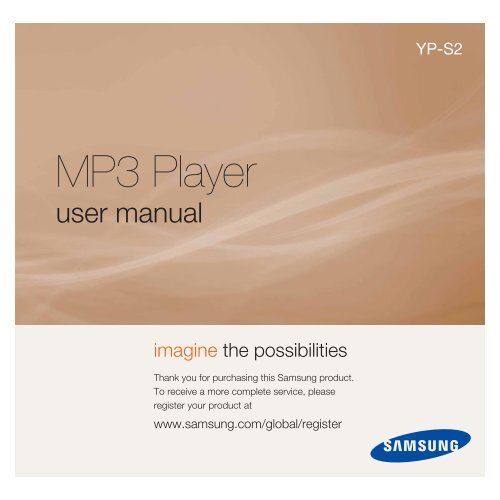Samsung S2 (YP-S2QG) (YP-S2QG/XEF ) - Manuel de l'utilisateur 0.98 MB, pdf, Anglais
Samsung S2 (YP-S2QG) (YP-S2QG/XEF ) - Manuel de l'utilisateur 0.98 MB, pdf, Anglais
Samsung S2 (YP-S2QG) (YP-S2QG/XEF ) - Manuel de l'utilisateur 0.98 MB, pdf, Anglais
You also want an ePaper? Increase the reach of your titles
YUMPU automatically turns print PDFs into web optimized ePapers that Google loves.
<strong>YP</strong>-<strong>S2</strong><br />
MP3 Player<br />
user manual<br />
imagine the possibilities<br />
Thank you for purchasing this <strong>Samsung</strong> product.<br />
To receive a more complete service, please<br />
register your product at<br />
www.samsung.com/global/register
features of your new MP3 Player<br />
Good looking. Smart. Reliable. And lots of fun. Your new MP3 player is all this<br />
and more. Its compact silhouette takes up the tiniest space in your pocket.<br />
You’ll love your new MP3 player, whether you’re exercising or downloading<br />
your favorite tunes.<br />
Use it once, and you’ll won<strong>de</strong>r how you ever lived without it.<br />
SIMPLE DESIGN IN A PEBBLE SHAPE<br />
Compact, simple and portable <strong>de</strong>sign.<br />
EXPANSION AND COMPATIBILITY<br />
With your new player, you’re not limited to<br />
MP3 fi les. Your player supports MP3, WMA<br />
and Ogg formats.<br />
NECKLACE EARPHONE<br />
With the necklace-shaped earphones you<br />
can enjoy music without the inconvenience<br />
of tangled wires.<br />
FREEDOM OF MY FAVORITE SELECTION<br />
WITH THIS MP3 PLAYER!<br />
You can create a playlist of your favorite<br />
music.<br />
LONGER PLAY TIME AND SHORTER<br />
DOWNLOADING!<br />
A fully charged battery can play up to 13<br />
hours of music.<br />
Download times are shorter. Because of its<br />
USB 2.0 capability, the player is much faster<br />
than mo<strong>de</strong>ls with USB 1.1.<br />
ACOUSTIC WONDER<br />
Your new MP3 player has built-in DNSe<br />
(Digital Natural Sound engine), <strong>Samsung</strong>’s<br />
unique sound technology created to <strong>de</strong>liver<br />
richer, <strong>de</strong>eper sound for an unbelievable<br />
listening experience.
safety information<br />
What the icons and signs in this user manual mean :<br />
WARNING<br />
CAUTION<br />
CAUTION<br />
NOTE<br />
Means that <strong>de</strong>ath or serious personal injury is a risk.<br />
Means that there is a potential risk for personal injury or<br />
material damage.<br />
To reduce the risk of fi re, explosion, electric shock, or<br />
personal injury when using your MP3 Player, follow<br />
these basic safety precautions:<br />
Means hints or referential pages that may be helpful to<br />
operate the player.<br />
Do NOT attempt.<br />
Do NOT disassemble.<br />
Do NOT touch.<br />
Follow directions explicitly.<br />
Unplug the power plug from the wall socket.<br />
Call the service center for help.<br />
These warning signs are here to prevent injury to you and others.<br />
Please follow them explicitly.<br />
After reading this section, keep it in a safe place for future reference.
safety information<br />
This manual <strong>de</strong>scribes how to properly use your new mp3 player.<br />
Read it carefully to avoid damaging the player and injuring yourself.<br />
Pay particular attention to the following serious warnings:<br />
PROTECT YOURSELF<br />
CAUTION<br />
CAUTION<br />
WARNING<br />
• Do not disassemble, repair, or modify this product on your own.<br />
• Do not get the product wet or drop it in water. If the product gets wet, do<br />
not switch it on because you could get an electric shock. Instead, contact<br />
<strong>Samsung</strong>'s Customer Service Center near you.<br />
• Do not use the product during a thun<strong>de</strong>rstorm, as it may cause malfunction<br />
or a risk of electric shock.<br />
• Do not use the earphones while you are driving a bicycle, automobile or<br />
motorcycle.<br />
It can cause a serious acci<strong>de</strong>nt, and furthermore, is prohibited by law in some<br />
areas. Using the earphones while walking or jogging on a road, in particular, on a<br />
crosswalk can lead to a serious acci<strong>de</strong>nt.<br />
• For your safety, make sure the earphone cable does not get in the way of<br />
your arm or other surrounding objects while you are taking exercise or a<br />
walk.<br />
• Do not place the product in damp, dusty, or sooty areas because these<br />
environments could lead to fi re or electric shock.
PROTECT YOURSELF<br />
WARNING<br />
• Using earphones or headphones for an exten<strong>de</strong>d time may cause serious<br />
damage to your hearing.<br />
If you are exposed to sound lou<strong>de</strong>r than 85db for an exten<strong>de</strong>d time, you may<br />
adversely affect your hearing. The lou<strong>de</strong>r the sound is, the more seriously damaged<br />
your hearing may be (an ordinary conversation is between 50 to 60db and road<br />
noise is approximately 80db).<br />
You are strongly advised to set the volume level to medium (the medium level is<br />
usually less than 2/3 of the maximum).<br />
• If you feel a ringing in the ear(s), lower the volume or stop using the<br />
earphones or headphones.<br />
PROTECT YOUR MP3 PLAYER<br />
CAUTION<br />
CAUTION<br />
• Do not leave the player in temperatures above 95°F (35°C), such as a<br />
sauna or a parked car.<br />
• Do not cause excessive impact on the player by dropping it.<br />
• Do not place heavy objects on top of the player.<br />
• Prevent any foreign particles or dust from entering into the product.<br />
• Do not place the product near magnetic objects.<br />
• Be sure to backup important data. <strong>Samsung</strong> is not responsible for data loss.<br />
• Use only accessories provi<strong>de</strong>d by or approved by <strong>Samsung</strong>.<br />
• Do not spray water on the product. Never clean the product with chemical<br />
substances such as benzene or thinner, as it may cause fi re, electric<br />
shock or <strong>de</strong>teriorate the surface.<br />
• Failure to follow these instructions may lead to physical injuries or damage to<br />
the player.<br />
NOTE<br />
• When printing this user manual, we recommend that you print in color and<br />
check “Fit to Page” in the print option for better viewing.
contents<br />
THE BASICS<br />
8<br />
8 What’s inclu<strong>de</strong>d<br />
9 Your MP3 Player<br />
11 Charging the battery<br />
12 Caring for the battery<br />
12 Turning the power on & off<br />
13 Playing music<br />
13 Controlling the volume<br />
13 Resetting the system<br />
EMODIO<br />
14<br />
14 PC requirements<br />
15 Installing EmoDio<br />
16 Transferring files to the player<br />
with EmoDio<br />
19 Using as a removable disk<br />
20 Disconnecting from your PC<br />
LISTENING TO MUSIC<br />
21<br />
21 Playing music<br />
21 Pausing<br />
22 Searching within a track<br />
22 Playing from the beginning of<br />
the current track<br />
22 Playing the previous track<br />
22 Playing the next track
contents<br />
23 Smart button custom function<br />
23 To set the Digital Natural<br />
Sound Engine (DNSe)<br />
23 To set the Play Mo<strong>de</strong><br />
23 To turn off the LED<br />
24 Creating a playlist on your mp3<br />
player<br />
24 To play a playlist<br />
24 To <strong>de</strong>lete a music file from the<br />
playlist<br />
TROUBLESHOOTING<br />
25<br />
APPENDIX<br />
28<br />
25 Troubleshooting<br />
28 Product specifications
R<br />
L<br />
the basics<br />
WHAT’S INCLUDED<br />
Your new mp3 player comes with these accessories. If you’re missing any of these<br />
items, contact <strong>Samsung</strong> Customer Service Center near you.<br />
Player<br />
Earphones<br />
Direct Connect USB Adaptor<br />
Installation CD<br />
The accessories in your box may look slightly different than these.<br />
8 _ the basics
YOUR MP3 PLAYER<br />
Earphone fixing hole<br />
Up volume button<br />
• Press to increase the volume.<br />
• In Repeat All or Shuffl e mo<strong>de</strong>, press and hold to<br />
add the current track to the playlist.<br />
Right file browser button<br />
• Press to move to the next track.<br />
• Press and hold to quickly scan tracks.<br />
Reset hole<br />
If a player malfunction occurs, press the reset hole<br />
with a pointed object to re-initialize the system.<br />
Power, Play/Pause button<br />
• Press and hold to turn the power on/off.<br />
• Press to select the play/pause.<br />
Smart button<br />
• Press to switch to Digital Natural Sound engine (DNSe).<br />
• Press and hold during playback to switch to the play mo<strong>de</strong>.<br />
• Press and hold in pause mo<strong>de</strong> to turn the LED on/off.<br />
Down volume button<br />
• Press to reduce the volume.<br />
• In Playlist mo<strong>de</strong>, press and hold to <strong>de</strong>lete the current<br />
track from the playlist.<br />
Left file browser button<br />
• Press to move to the previous track or play the current<br />
track from the beginning.<br />
• Press and hold to quickly scan tracks.<br />
the basics _ 9
YOUR MP3 PLAYER (Continued)<br />
Neck string hole<br />
Earphone / USB connection jack<br />
LED<br />
You can check the status of the<br />
battery or the playback by checking<br />
the color or blinking of the LED.<br />
Connect the earphones<br />
Connect the direct connect USB adaptor<br />
earphones<br />
direct connect USB adaptor<br />
10 _ the basics
CHARGING THE BATTERY<br />
Charge the player before using it for the fi rst time and when you haven’t used it<br />
for a long time.<br />
The battery for your mp3 player will fully charge in about 2 hours, although total<br />
charging time varies <strong>de</strong>pending on your PC environment.<br />
• Before you start - Remove the earphones before connecting the direct connect USB adaptor.<br />
1 2<br />
(B)<br />
(A)<br />
1. Connect the mini plug end (A) of the direct connect USB adaptor to the<br />
Earphone/USB Connection Jack of the player.<br />
2. Connect the wi<strong>de</strong> (USB) end (B) of the direct connect USB adaptor to the<br />
USB port ( ) on your PC as in the fi gure above.<br />
NOTE<br />
• The LED will blink red while the battery is being charged. When done, it turns green.<br />
• When you need to recharge the battery.<br />
- When the battery is too low, the LED blinks red and the color of the selected play<br />
mo<strong>de</strong> alternately. If the LED is turned off, this will not work.<br />
- When the battery runs out, the LED blinks red.<br />
• If you are charging the player while it is connected to a laptop computer, make sure<br />
the laptop’s battery is also fully charged or that the laptop is plugged into its power<br />
source.<br />
the basics _ 11
CARING FOR THE BATTERY<br />
Your battery will last longer if you follow these simple gui<strong>de</strong>lines for caring and<br />
storing it.<br />
• Recharge and store the battery within the temperature range of 40°F~95°F<br />
(5°C~35°C ).<br />
• Do not overcharge (longer than 12 hours).<br />
Excessive charging or discharging may shorten the battery’s life.<br />
• Battery life naturally shortens slowly over time.<br />
CAUTION<br />
• The rechargeable battery incorporated in this product is not user replaceable. For<br />
information on its replacement, please contact your service provi<strong>de</strong>r.<br />
TURNING THE POWER ON & OFF<br />
Turning the Power on<br />
Press and hold the [<br />
] button.<br />
• The LED will fl ash blue and Power is turned on.<br />
Turning the Power off<br />
Press and hold the [<br />
] button.<br />
• The player turns off with a beep.<br />
NOTE<br />
• The player will be automatically turned off when none of the buttons have been<br />
pressed for 1 minute in the pause mo<strong>de</strong>.<br />
12 _ the basics
PLAYING MUSIC<br />
Press and hold the [ ] button.<br />
• The LED will fl ash blue and the music fi le will begin playing.<br />
CONTROLLING THE VOLUME<br />
Press the [ , ] button.<br />
NOTE<br />
• The volume range is set between 0 to 30.<br />
• Press the [ ] button to increase the volume or the [ ]<br />
button to <strong>de</strong>crease it.<br />
• If you selected over 15, the volume will be set back to 15 when<br />
you turn the player off to avoid hearing damage when you turn<br />
the player back on.<br />
RESETTING THE SYSTEM<br />
If your mp3 player won’t turn on, won’t play music, or isn’t recognized by your<br />
computer when you connect it, you may have to reset the system.<br />
Press the Reset hole at the rear of the<br />
player with a pointed object such as a<br />
safety clip.<br />
• The system will be initialized.<br />
• Your settings and fi les will not be affected.<br />
the basics _ 13
EmoDio<br />
EmoDio is an easy-to-use software application that helps you organize<br />
your fi les on your PC. With your fi les already sorted and organized in<br />
EmoDio, you can quickly transfer them to your mp3 without searching<br />
your entire hard drive for the right fi le.<br />
PC REQUIREMENTS<br />
Your PC system must meet the following minimum specifi cations in or<strong>de</strong>r to<br />
install and run EmoDio:<br />
• Pentium 500MHz or higher<br />
• USB Port 2.0<br />
• Windows 2000/XP/Vista<br />
• DirectX 9.0 or higher<br />
• 100<strong>MB</strong> of free hard disc space<br />
• CD Rom Drive (2X or higher)<br />
• Windows Media Player 9.0 or higher<br />
• Resolution 1024 X 768 or higher<br />
• Internet Explorer 6.0 or higher<br />
• 512 <strong>MB</strong> RAM or higher<br />
14 _ EmoDio
INSTALLING EMODIO<br />
CAUTION<br />
• Ensure that you run the installer in your PC’s administrator account<br />
Otherwise, will not be installed. To fi nd the administrator account,<br />
please refer to your PC’s user manual.<br />
• Use care when inserting the Installation CD into a vertically oriented CD-ROM<br />
drive.<br />
1. Insert the Installation CD provi<strong>de</strong>d<br />
with the player into the CD-ROM drive of your<br />
computer.<br />
2. Click .<br />
• Follow the instruction to start installation.<br />
• installation starts and then creates an icon<br />
installation is complete.<br />
on your <strong>de</strong>sktop when<br />
EmoDio _ 15
TRANSFERRING FILES TO THE PLAYER WITH EMODIO<br />
enables you to select and organize fi les and fol<strong>de</strong>rs before<br />
transferring them to your player. This will make scanning fi les on your mp3<br />
player easier and faster. fi le transfer is the easiest way to get fi les<br />
from your PC to your mp3 player.<br />
• Before you start - Remove the earphones before connecting the direct connect USB adaptor.<br />
1 2<br />
(B)<br />
(A)<br />
1. Connect the mini plug end (A) of the direct connect USB adaptor to the Earphone/<br />
USB Connection Jack of the player.<br />
2. Connect the wi<strong>de</strong> (USB) end (B) of the direct connect USB adaptor to the USB<br />
port ( ) on your PC as in the fi gure above.<br />
• will automatically start when the player is connected to your PC.<br />
• If the program does not start automatically, double click the icon on<br />
the <strong>de</strong>sktop.<br />
• Music recognition technology and related data are provi<strong>de</strong>d by Gracenote and<br />
Gracenote CDDB ® Music Recognition Service SM .<br />
NOTE<br />
• CDDB is a registered tra<strong>de</strong>mark of Gracenote. The Gracenote logo and logotype,<br />
the Gracenote CDDB logo and logotype, and the “Powered by Gracenote CDDB”<br />
logo are tra<strong>de</strong>marks of Gracenote. Music Recognition Service and MRS are<br />
service marks of Gracenote.<br />
16 _ EmoDio
TRANSFERRING FILES TO THE PLAYER WITH<br />
EMODIO (Continued)<br />
3. Click the icon for the type of fi le you want to<br />
transfer.<br />
• Click to display music list.<br />
4. Click on the bottom of<br />
.<br />
• The window will appear.<br />
5. Select the fi les to add and click .<br />
• The fi les are ad<strong>de</strong>d to the list on the left si<strong>de</strong> of the<br />
Screen.<br />
6. Select the fi le to transfer from the list on the<br />
left si<strong>de</strong>.<br />
3<br />
4<br />
7. Click the icon.<br />
• The fi le you selected is transferred to the player.<br />
• The LED will blink blue during the fi le transfer.<br />
5<br />
6<br />
7<br />
EmoDio _ 17
TRANSFERRING FILES TO THE PLAYER WITH<br />
EMODIO (Continued)<br />
CAUTION<br />
• Do not disconnect the direct connect USB adaptor during fi le transfer with the LED<br />
blinking blue.<br />
Disconnecting during transfer may damage the player or your PC.<br />
• When connecting via a USB port on the front of your PC or a USB hub, it may not<br />
connect properly. If there is an unstable connection, connect it via the USB port on<br />
the rear of your PC.<br />
NOTE<br />
• All functions are disabled during connection.<br />
• If you connect the direct connect USB adaptor to the PC and the player's Battery<br />
charge is low, the player will be charged for several minutes before connecting to the<br />
PC.<br />
• Use FAT 32 for the file system when formatting the player on your PC.<br />
In Windows Vista, click Restore <strong>de</strong>vice <strong>de</strong>faults and format it.<br />
• EmoDio has a thorough Help function. If you can’t find the answer to your question<br />
about EmoDio, click on the top of the <br />
program.<br />
18 _ EmoDio
USING AS A REMOVABLE DISK<br />
You can use the player as a removable storage <strong>de</strong>vice.<br />
• Before you start - Connect the player to your PC.<br />
1. Open files/fol<strong>de</strong>rs to transfer from your PC.<br />
2. Open from the<br />
<strong>de</strong>sktop.<br />
3. Select the fi les/fol<strong>de</strong>rs to transfer from<br />
your PC and drag-and-drop them to a<br />
fol<strong>de</strong>r of your choice in the .<br />
• The selected fol<strong>de</strong>rs or fi les are transferred to<br />
the player.<br />
• The LED will blink blue during the fi le transfer.<br />
CAUTION<br />
• Do not disconnect the direct connect USB adaptor during fi le transfer with the LED<br />
blinking blue.<br />
Disconnecting during transfer may damage the player or your PC.<br />
• The or<strong>de</strong>r of music fi les displayed in your PC may differ from the play or<strong>de</strong>r on your player.<br />
• If you transfer a DRM fi le(charged file) to the removable disk, the file will not be<br />
played.<br />
• What is DRM?<br />
Digital Rights Management (DRM) is a technology and service to prevent the illegal<br />
use of digital contents and protect the profi t and rights of copyright hol<strong>de</strong>rs. DRM<br />
fi les are charged music files applied with the illegal copy protection technology of<br />
legally purchased MP3 music.<br />
EmoDio _ 19
DISCONNECTING FROM YOUR PC<br />
Follow the steps below to prevent damage to the player and data when<br />
disconnecting from your PC.<br />
1. Place the mouse cursor on top of the<br />
icon on the taskbar at the bottom right<br />
corner of the <strong>de</strong>sktop and click the left<br />
mouse button.<br />
2. Click the message.<br />
1<br />
3. Disconnect the player from your PC.<br />
2<br />
CAUTION<br />
• Do not disconnect the player from the PC during fi le transfer with the LED blinking<br />
blue. This may cause damage to data and the player.<br />
• You cannot remove the player while fi les within the player are being played<br />
on your PC. Please retry after fi le playback is fi nished.<br />
20 _ EmoDio
listening to music<br />
• Before you start - Connect the earphones, then turn on the player, and check the battery.<br />
PLAYING MUSIC<br />
Press and hold the [<br />
NOTE<br />
] button.<br />
• The LED will fl ash blue and the music fi le will begin playing.<br />
• During playback, the LED will blink in the<br />
color of the selected play mo<strong>de</strong> once every 3 seconds.<br />
Go to page 23 to see what color indicates which different<br />
play mo<strong>de</strong>.<br />
• MP3, WMA and Ogg music fi les are compatible with the<br />
player.<br />
• MP1 or MP2 fi les which only have a changed extension<br />
to MP3 may not play on the player.<br />
• If you try to play when no fi les are present, the LED does not turn on and you will<br />
hear a beep each time you press the button.<br />
• If you try to play a fi le that is not playable, the LED blinks in the color of the selected<br />
play mo<strong>de</strong> once every 1.5 seconds with a beep.<br />
• The music files will be played in sequence following the characters, numbers and<br />
upper / lower case alphabetical letters in the file name.<br />
PAUSING<br />
1. Press the [ ] button while the music is playing.<br />
• The music playback will be paused.<br />
• In pause mo<strong>de</strong>, the LED will blink in the color of the selected play mo<strong>de</strong> once every 1.5<br />
seconds.<br />
2. Press the [ ] button again.<br />
• The music will play from the point where it stopped.<br />
listening to music _ 21
SEARCHING WITHIN A TRACK<br />
1. Press and hold the [ , ] button while the selected track is playing.<br />
• It searches to the beginning or the end of the track.<br />
2. Release the button at the point you wish to start.<br />
• It starts playing from the point you release the button.<br />
PLAYING FROM THE BEGINNING OF THE CURRENT TRACK<br />
Press the [ ] button after 4 seconds of play has elapsed from the beginning<br />
of the track.<br />
• The current track starts playing from the beginning.<br />
PLAYING THE PREVIOUS TRACK<br />
Press the [ ] button before 4 seconds of play has elapsed from the beginning<br />
of the track.<br />
Press the [ ] button twice after 4 seconds of play has elapsed from the<br />
beginning of the track.<br />
• The previous track will start playing.<br />
PLAYING THE NEXT TRACK<br />
Press the [<br />
] button.<br />
• The next track will start playing.<br />
CAUTION<br />
• When playing VBR (Variable Bit Rate) fi les, the previous track may not play even if<br />
you press the [ ] button within 4 seconds.<br />
22 _ listening to music
SMART BUTTON CUSTOM FUNCTION<br />
You can use the Smart button to set DNSe, the play mo<strong>de</strong>, and turn off the LED.<br />
NOTE<br />
To set the Digital Natural Sound engine (DNSe)<br />
You can select a <strong>de</strong>sired sound effect.<br />
During music playback, press the Smart button.<br />
• Each time you press the button, the sound effect will<br />
switch to Normal, Studio and Concert Hall in sequence.<br />
Sound Effect Options<br />
•<br />
•<br />
•<br />
Normal: You can enjoy a sharp and clear sound.<br />
Studio: This offers natural sound and is appropriate to<br />
most music genres.<br />
Concert Hall: This option simulates the sound of a<br />
concert hall.<br />
To set the Play Mo<strong>de</strong><br />
You can select a play mo<strong>de</strong> of a music fi le such as Repeat All, Shuffl e and Playlist.<br />
During music playback, press and hold the Smart button and the following options<br />
will be available in sequence.<br />
Play Mo<strong>de</strong> Options<br />
• Blue LED (Repeat All mo<strong>de</strong>): The player repeats playing all music fi les with a<br />
long beep.<br />
• Green – Blue – Magenta alternately LED (Shuffl e mo<strong>de</strong>): The player plays<br />
music fi les at random with a beep.<br />
• Magenta LED (Playlist mo<strong>de</strong>): The player plays the playlist with a beep.<br />
To turn off the LED<br />
You can turn off the LED during music playback.<br />
Press and hold the Smart button in pause mo<strong>de</strong>.<br />
•<br />
•<br />
The LED will turn off.<br />
To turn it back on, press and hold the Smart button in pause mo<strong>de</strong>.<br />
• The Playlist mo<strong>de</strong>(Magenta LED) will not be selected until you add at least one<br />
music fi le to the playlist.<br />
listening to music _ 23
NOTE<br />
• What is DNSe?<br />
Digital Natural Sound Engine (DNSe) is a sound effect function for MP3<br />
players <strong>de</strong>veloped by <strong>Samsung</strong>. It provi<strong>de</strong>s various sound settings to<br />
enhance the type of music you’re listening to.<br />
CREATING A PLAYLIST ON YOUR MP3 PLAYER<br />
If you’ve already downloa<strong>de</strong>d fi les to your mp3 player, you can create a<br />
“Favorites” playlist without EmoDio or your PC.<br />
1. During music playback, press and hold the Smart button until the LED flashes<br />
blue (Repeat All mo<strong>de</strong>) or green – blue – magenta alternately (Shuffle mo<strong>de</strong>).<br />
2. Select a music fi le to add to the playlist, and press and hold the [ ] button.<br />
• The selected music fi le will be ad<strong>de</strong>d to the playlist with a beep.(long tone)<br />
NOTE<br />
•<br />
•<br />
•<br />
You can add up to 30 music fi les to the playlist.<br />
If the playlist is full, the player <strong>de</strong>letes fi les starting from the fi rst ad<strong>de</strong>d fi le and<br />
adds a new fi le at the end with a beep.<br />
An already ad<strong>de</strong>d fi le can not be ad<strong>de</strong>d again.<br />
TO PLAY A PLAYLIST<br />
During music playback, press and hold the Smart button until the LED fl ashes<br />
magenta (Playlist mo<strong>de</strong>).<br />
•<br />
•<br />
The player switches to the playlist mo<strong>de</strong> with a beep.<br />
The music fi les in the playlist will be played at random.<br />
TO DELETE A MUSIC FILE FROM THE PLAYLIST<br />
1. During music playback, press and hold the Smart button until the LED<br />
fl ashes magenta (Playlist mo<strong>de</strong>).<br />
2. Select a music file to <strong>de</strong>lete from the playlist, and press and hold the [ ] button.<br />
• The selected music fi le will be <strong>de</strong>leted from the playlist with a beep.<br />
• The Playlist mo<strong>de</strong> (Magenta LED) will not be selected until you add at least one<br />
NOTE music fi le to the playlist.<br />
24 _ listening to music
troubleshooting<br />
If you have a problem with your new mp3 player, check for a solution in<br />
this list. If the problem persists, contact a <strong>Samsung</strong> Customer Service<br />
Center near you.<br />
PROBLEM<br />
Power will not turn on.<br />
Buttons do not work.<br />
Power is turning off.<br />
Battery life differs from<br />
what is stated in the<br />
manual.<br />
SOLUTION<br />
• Power will not turn on if the battery is<br />
completely drained. Recharge the battery and<br />
turn the power on again.<br />
• Press the Reset hole.<br />
• Check if you pressed the right button, then<br />
press again.<br />
• Press the Reset hole.<br />
• The power is automatically turned off when the<br />
battery is completely drained. Recharge the<br />
battery.<br />
• Your mp3 player will be automatically turned off<br />
when none of the buttons have been pressed<br />
for 1 minute in the pause mo<strong>de</strong>.<br />
Turn on the Player.<br />
• The battery life can vary <strong>de</strong>pending on the<br />
sound mo<strong>de</strong>.<br />
• Battery life may be shortened when the player<br />
is left for exten<strong>de</strong>d periods in low or high<br />
temperatures.<br />
troubleshooting _ 25
PROBLEM<br />
EmoDio Program<br />
malfunction.<br />
Connection to your PC<br />
is disabled.<br />
The file transfer rate is<br />
too slow.<br />
Player isn’t playing.<br />
File upload doesn’t work.<br />
SOLUTION<br />
• Check if your PC meets the basic system<br />
requirements.<br />
• Check if the direct connect USB adaptor is<br />
correctly connected and try again.<br />
• Press on the toolbar of your PC to run<br />
Windows Update. Select Key Updates and<br />
Service Packs, then update all. Reboot your<br />
PC and reconnect.<br />
• When connecting via a USB port on the front<br />
of your PC or a USB hub, it may not connect<br />
properly. If there is an unstable connection,<br />
connect it via the USB port on the rear of your PC.<br />
• If you have formatted the player on Windows<br />
2000, the fi le transfer may be <strong>de</strong>layed. Format<br />
the player on Windows XP or Vista and try again.<br />
• If you are running multiple programs including<br />
on your PC, the fi le transfer rate will<br />
be slow. Exit unnecessary programs and try<br />
transferring again.<br />
• Check if the available fi le has been saved in<br />
the memory of the player.<br />
• Check if the music fi le is damaged.<br />
• Check if there is enough battery power.<br />
• This player does not support secure WMA files<br />
from online stores.<br />
• Check if the direct connect USB adaptor is<br />
securely connected. Reconnect if necessary.<br />
• Check if the memory is full.<br />
• Press the Reset hole.<br />
26 _ troubleshooting
PROBLEM<br />
Files or data are missing.<br />
The product is hot.<br />
SOLUTION<br />
• Check if the direct connect USB adaptor<br />
has been disconnected during fi le or data<br />
transmission. If this is the case, it may cause<br />
serious damage not only to fi les/data but also<br />
to the product. You have to be extra cautious<br />
as <strong>Samsung</strong> is not responsible for data loss.<br />
• Heat may be generated during recharging. This<br />
has no effect on the product life or functions.<br />
troubleshooting _ 27
appendix<br />
PRODUCT SPECIFICATIONS<br />
Mo<strong>de</strong>l Name<br />
<strong>YP</strong>-<strong>S2</strong><br />
Rating<br />
DC 5.0V / 500mA<br />
Built-in Battery Power 200 mAh / DC 3.7V<br />
AUDIO : MPEG1/2/2.5 Layer3(8kbps~320kbps,<br />
File Compatibility<br />
8kHz~48kHz), WMA(48kbps~192kbps,8kHz<br />
~48kHz), Ogg(Q0~Q10)<br />
Supported Number of<br />
fol<strong>de</strong>rs and files<br />
Fol<strong>de</strong>r: Max. 2000 / File: Max. 2000<br />
Earphone Output 16mW/Ch. (France 5mW/Ch.) (based on 16Ω)<br />
Output Frequency<br />
Range<br />
40Hz~20KHz<br />
Signal to Noise Ratio 88 dB with 20 KHz LPF(based on 1kHz 0 dB)<br />
Play Time<br />
Temperature Range<br />
for Operation<br />
Case<br />
Weight<br />
Dimensions (WxHxD)<br />
28 _ appendix<br />
Maximum of 13 hours for music playback<br />
(based on : MP3 128kbps, Volume 15, Normal<br />
sound mo<strong>de</strong>).<br />
-5~35°C (23~95°F)<br />
Plastic<br />
17.2 g<br />
41.2 X 42.4 X 16.7 mm<br />
The contents of this Manual are subject to change without prior notice for further<br />
improvement.
LICENSE<br />
The product player accompanying this user manual is licensed un<strong>de</strong>r certain<br />
intellectual property rights of certain third parties. This license is limited to<br />
private non-commercial use by end-user consumers for licensed contents.<br />
No rights are granted for commercial use.<br />
The license does not cover any product player other than this product player<br />
and the license does not extend to any unlicensed product player or process<br />
conforming to ISO/IEC 11172-3 or ISO/IEC 13818-3 used or sold in combination<br />
with this product player. The license only covers the use of this product player<br />
to enco<strong>de</strong> and/or <strong>de</strong>co<strong>de</strong> audio fi les conforming to the ISO/IEC 11172-3 or<br />
ISO/IEC 13818-3. No rights are granted un<strong>de</strong>r this license for product features<br />
or functions that do not conform to the ISO/IEC 11172-3 or ISO/IEC 13818-3.<br />
CORRECT DISPOSAL OF THIS PRODUCT (WASTE<br />
ELECTRICAL & ELECTRONIC EQUIPMENT)<br />
(Applicable in the European Union and other European<br />
countries with separate collection systems)<br />
This marking shown on the product or its literature,<br />
indicates that it should not be disposed with other<br />
household wastes at the end of its working life. To prevent<br />
possible harm to the environment or human health from<br />
uncontrolled waste disposal, please separate this from<br />
other types of wastes and recycle it responsibly to promote<br />
the sustainable reuse of material resources.<br />
Household users should contact either the retailer where<br />
they purchased this product, or their local government<br />
offi ce, for <strong>de</strong>tails of where and how they can take this item<br />
for environmentally safe recycling.<br />
Business users should contact their supplier and check<br />
the terms and conditions of the purchase contract. This product should not be<br />
mixed with other commercial wastes for disposal.<br />
appendix _ 29
CORRECT DISPOSAL OF BATTERIES IN THIS PRODUCT<br />
(Applicable in the European Union and other European countries with separate<br />
battery return systems.)<br />
This marking on the battery, manual or packaging indicates<br />
that the batteries in this product should not be disposed of<br />
with other household waste at the end of their working life.<br />
Where marked, the chemical symbols Hg, Cd or Pb indicate<br />
that the battery contains mercury, cadmium or lead above<br />
the reference levels in EC Directive 2006/66. If batteries are<br />
not properly disposed of, these substances can cause harm<br />
to human health or the environment.<br />
To protect natural resources and to promote material reuse,<br />
please separate batteries from other types of waste and<br />
recycle them through your local, free battery return system.<br />
30 _ appendix
CONTACT SAMSUNG WORLD WIDE<br />
If you have any questions or comments relating to <strong>Samsung</strong> products, please<br />
contact the SAMSUNG customer care center.<br />
Country Customer Care Center Web Site<br />
CANADA 1-800-SAMSUNG(726-7864) www.samsung.com/ca<br />
MEXICO 01-800-SAMSUNG(726-7864) www.samsung.com/mx<br />
U.S.A 1-800-SAMSUNG(726-7864) www.samsung.com/us<br />
ARGENTINE 0800-333-3733 www.samsung.com/ar<br />
BRAZIL 0800-124-421, 4004-0000 www.samsung.com/br<br />
CHILE 800-SAMSUNG(726-7864) www.samsung.com/cl<br />
NICARAGUA 00-1800-5077267 www.samsung.com/latin<br />
HONDURAS 800-7919267 www.samsung.com/latin<br />
COSTA RICA 0-800-507-7267 www.samsung.com/latin<br />
ECUADOR 1-800-10-7267 www.samsung.com/latin<br />
EL SALVADOR 800-6225 www.samsung.com/latin<br />
GUATEMALA 1-800-299-0013 www.samsung.com/latin<br />
JAMAICA 1-800-234-7267 www.samsung.com/latin<br />
PANAMA 800-7267 www.samsung.com/latin<br />
PUERTO RICO 1-800-682-3180 www.samsung.com/latin<br />
REP. DOMINICA 1-800-751-2676 www.samsung.com/latin<br />
TRINIDAD & TOBAGO 1-800-SAMSUNG(726-7864) www.samsung.com/latin<br />
VENEZUELA 0-800-100-5303 www.samsung.com/latin<br />
COLO<strong>MB</strong>IA 01-8000112112 www.samsung.com.co<br />
BELGIUM 02 201 2418 www.samsung.com/be<br />
CZECH REPUBLIC 800-726-786 (800 - SAMSUNG) www.samsung.com/cz<br />
DENMARK 70 70 19 70 www.samsung.com/dk<br />
FINLAND 030-6227 515 www.samsung.com/fi<br />
FRANCE<br />
3260 SAMSUNG (€ 0,15/Min)<br />
08 25 08 65 65 (€ 0,15/Min)<br />
www.samsung.com/fr<br />
GERMANY 01805 - SAMSUNG(726-7864 € 0,14/Min) www.samsung.<strong>de</strong><br />
HUNGARY 06-80-SAMSUNG(726-7864) www.samsung.com/hu<br />
ITALIA 800-SAMSUNG(726-7864) www.samsung.com/it<br />
LUXE<strong>MB</strong>URG 02 261 03 710 www.samsung.com/lu<br />
NETHERLANDS 0900-SAMSUNG (726-7864 € 0,10/Min) www.samsung.com/nl<br />
NORWAY 815-56 480 www.samsung.com/no<br />
appendix _ 31
Country Customer Care Center Web Site<br />
POLAND 0 801 801 881, 022-607-93-33 www.samsung.com/pl<br />
PORTUGAL 80820-SAMSUNG(726-7864) www.samsung.com/pt<br />
SLOVAKIA 0800-SAMSUNG(726-7864) www.samsung.com/sk<br />
SPAIN 902-1-SAMSU(72678) www.samsung.com/es<br />
SWEDEN 0771-400 200 www.samsung.com/se<br />
U.K 0845 SAMSUNG (7267864) www.samsung.com/uk<br />
EIRE 0818 717 100 www.samsung.com/ie<br />
AUSTRIA 0800-SAMSUNG(726-7864) www.samsung.com/at<br />
SWITZERLAND 0800-SAMSUNG(726-7864) www.samsung.com/ch<br />
RUSSIA 8-800-555-55-55 www.samsung.ru<br />
KAZAKHSTAN 8-10-800-500-55-500 www.samsung.com/kz_ru<br />
UZBEKISTAN 8-10-800-500-55-500 www.samsung.com/kz_ru<br />
KYRGYZSTAN 00-800-500-55-500<br />
TADJIKISTAN 8-10-800-500-55-500<br />
UKRAINE 8-800-502-0000 www.samsung.ua<br />
LITHUANIA 8-800-77777 www.samsung.lt<br />
LATVIA 8000-7267 www.samsung.com/lv<br />
ESTONIA 800-7267 www.samsung.ee<br />
AUSTRALIA 1300 362 603 www.samsung.com/au<br />
NEW ZEALAND 0800 SAMSUNG (0800 726 786) www.samsung.com/nz<br />
CHINA<br />
800-810-5858, 400-810-5858, 010-6475<br />
1880<br />
www.samsung.com/cn<br />
HONG KONG 3698-4698 www.samsung.com/hk<br />
INDIA 3030 8282, 1800 110011, 1-800-3000-8282 www.samsung.com/in<br />
INDONESIA 0800-112-8888 www.samsung.com/id<br />
MALAYSIA 1800-88-9999 www.samsung.com/my<br />
PHILIPPINES 1800-10-SAMSUNG(726-7864) www.samsung.com/ph<br />
SINGAPORE 1800-SAMSUNG(726-7864) www.samsung.com/sg<br />
THAILAND 1800-29-3232, 02-689-3232 www.samsung.com/th<br />
TAIWAN 0800-329-999 www.samsung.com/tw<br />
VIETNAM 1 800 588 889 www.samsung.com/vn<br />
TURKEY 444 77 11 www.samsung.com/tr<br />
SOUTH AFRICA 0860-SAMSUNG(726-7864 ) www.samsung.com/za<br />
U.A.E 800-SAMSUNG (726-7864), 8000-4726 www.samsung.com/ae<br />
32 _ appendix
REV. 2.0