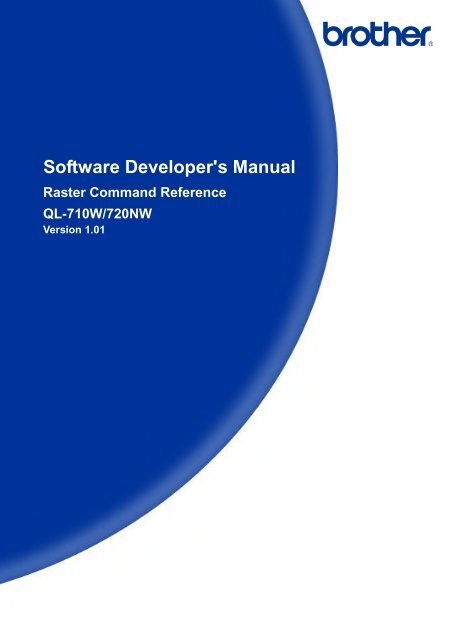Brother QL-720NW - Référence de Commande Raster
Brother QL-720NW - Référence de Commande Raster
Brother QL-720NW - Référence de Commande Raster
You also want an ePaper? Increase the reach of your titles
YUMPU automatically turns print PDFs into web optimized ePapers that Google loves.
Software Developer's Manual<br />
<strong>Raster</strong> Command Refe<strong>rence</strong><br />
<strong>QL</strong>-710W/<strong>720NW</strong><br />
Version 1.01
The <strong>Brother</strong> logo is a registered tra<strong>de</strong>mark of <strong>Brother</strong> Industries, Ltd.<br />
<strong>Brother</strong> is a registered tra<strong>de</strong>mark of <strong>Brother</strong> Industries, Ltd.<br />
© 2013 <strong>Brother</strong> Industries, Ltd. All rights reserved.<br />
Microsoft and Windows are registered tra<strong>de</strong>marks of Microsoft Corporation in the United States and other<br />
countries.<br />
Each owner whose software title is mentioned in this document has a Software License Agreement specific to<br />
its proprietary programs.<br />
Any tra<strong>de</strong> names and product names of companies appearing on <strong>Brother</strong> products, related documents and<br />
any other materials are all tra<strong>de</strong>marks or registered tra<strong>de</strong>marks of those respective companies.
IMPORTANT - PLEASE READ CAREFULLY<br />
Note<br />
This documentation (“Documentation”) provi<strong>de</strong>s information that will assist you in controlling your Printer<br />
<strong>QL</strong>-XXX (where “XXX” is the mo<strong>de</strong>l name).<br />
You may use the Documentation only if you first agree to the following conditions.<br />
If you do not agree to the following conditions, you may not use the Documentation.<br />
Condition of Use<br />
You may use and reproduce the Documentation to the extent necessary for your own use of your Printer<br />
Mo<strong>de</strong>l (“Purpose”). Unless expressly permitted in the Documentation, you may not;<br />
(i) copy or reproduce the Documentation for any purpose other than the Purpose,<br />
(ii) modify, translate or adapt the Documentation, and/or redistribute it to any third party,<br />
(iii) rent or lease the Documentation to any third party, or,<br />
(iv) remove or alter any copyright notices or proprietary rights legends inclu<strong>de</strong>d within the Documentation.<br />
No Warranty<br />
a. Any updates, upgra<strong>de</strong>s or alteration of the Documentation or Printer Mo<strong>de</strong>l will be performed at the sole<br />
discretion of <strong>Brother</strong>. <strong>Brother</strong> may not respond to any request or inquiry about the Documentation.<br />
b. THIS DOCUMENTATION IS PROVIDED TO YOU "AS IS" WITHOUT WARRANTY OF ANY KIND,<br />
WHETHER EXPRESS OR IMPLIED, INCLUDING, BUT NOT LIMITED TO, THE IMPLIED WARRANTY<br />
OF FITNESS FOR A PARTICULAR PURPOSE. BROTHER DOES NOT REPRESENT OR WARRANT<br />
THAT THIS DOCUMENTATION IS FREE FROM ERRORS OR DEFECTS.<br />
c. IN NO EVENT SHALL BROTHER BE LIABLE FOR ANY DIRECT, INDIRECT, PUNITIVE, INCIDENTAL,<br />
SPECIAL OR CONSEQUENTIAL DAMAGES OR ANY DAMAGES WHATSOEVER, ARISING OUT OF<br />
THE USE, INABILITY TO USE, OR THE RESULTS OF USE OF THE DOCUMENTATION OR ANY<br />
SOFTWARE PROGRAM OR APPLICATION YOU DEVELOPED IN ACCORDANCE WITH THE<br />
DOCUMENTATION.
<strong>Raster</strong> Command Refe<strong>rence</strong><br />
Contents<br />
Introduction ······························································································ 1<br />
About <strong>Raster</strong> Commands ············································································ 2<br />
1. Printing Using <strong>Raster</strong> Commands ····························································· 3<br />
2. Print Data ······························································································ 5<br />
2.1 Print data overview ························································································ 5<br />
2.2 Sample (analyzing the print data of the test page) ················································ 7<br />
2.2.1 Preparation ........................................................................................................... 7<br />
2.2.2 Checking the print data ......................................................................................... 7<br />
2.2.3 Explanation of print data for the test page .......................................................... 10<br />
2.3 Page data <strong>de</strong>tails·························································································· 12<br />
2.3.1 Resolution .......................................................................................................... 12<br />
2.3.2 Page size ............................................................................................................ 12<br />
2.3.3 Feed amount ...................................................................................................... 15<br />
2.3.4 Maximum and minimum lengths ......................................................................... 15<br />
2.3.5 <strong>Raster</strong> line .......................................................................................................... 16<br />
3. Print Command List ··············································································· 19<br />
4. Printing Command Details ······································································ 20<br />
NULL Invalidate ................................................................................................... 20<br />
ESC i S Status information request ......................................................................... 20<br />
ESC @ Initialize ...................................................................................................... 26<br />
ESC i d Specify margin amount (feed amount) ....................................................... 26<br />
ESC i a Switch dynamic command mo<strong>de</strong> ............................................................... 27<br />
g <strong>Raster</strong> graphics transfer ............................................................................ 27<br />
ESC i B Specify baud rate ....................................................................................... 28<br />
Z Zero raster graphics ................................................................................... 28<br />
FF Print command........................................................................................... 28<br />
Control-Z Print command with feeding ...................................................................... 28<br />
ESC i z Print information command ........................................................................ 29<br />
M Select compression mo<strong>de</strong> ......................................................................... 30<br />
ESC i A Specify the page number in “cut each * labels” .......................................... 31<br />
ESC i M Various mo<strong>de</strong> ............................................................................................. 32<br />
ESC i K Expan<strong>de</strong>d mo<strong>de</strong> ......................................................................................... 32<br />
5. Flow Charts··························································································· 33<br />
5.1 Normal flow for USB connection ······································································ 33<br />
5.2 Error flow for USB connection (when feeding at the end of the page) ······················ 34<br />
5.3 Error flow for USB connection (with a concurrent printing error such as end of tape) ··· 35<br />
5.4 Cooling flow for USB connection ······································································ 36<br />
5.5 Flow for setting serial connection baud rate ······················································· 37<br />
5.6 Normal flow for serial connection ····································································· 38<br />
5.7 Error flow for serial connection ········································································ 39<br />
5.8 Cleaning flow for serial connection ··································································· 40<br />
5.9 Normal Flow for Network (Standard TCP/IP port) Connection ································ 41<br />
Appendix A: USB Specifications ································································· 42<br />
Appendix B: Introducing the <strong>Brother</strong> Developer Center ·································· 43<br />
- i -
<strong>Raster</strong> Command Refe<strong>rence</strong><br />
Introduction<br />
This material provi<strong>de</strong>s the necessary information for directly controlling the <strong>Brother</strong> printer <strong>QL</strong>-XXX (where<br />
“XXX” is the mo<strong>de</strong>l name).<br />
This information is provi<strong>de</strong>d assuming that the user has full un<strong>de</strong>rstanding of the operating system being used<br />
and basic mastery of USB and networks in a <strong>de</strong>veloper's environment.<br />
Details concerning the USB interface are not <strong>de</strong>scribed in this material. If a USB interface is being used, refer<br />
to “Appendix A: USB Specifications” to prepare the interface.<br />
Read the mo<strong>de</strong>l names that appear in the screens in this manual as the name of your printer.<br />
- 1 -<br />
Introduction
<strong>Raster</strong> Command Refe<strong>rence</strong><br />
About <strong>Raster</strong> Commands<br />
Using raster commands a <strong>QL</strong>-XXX printer (where “XXX” is the mo<strong>de</strong>l name) can be used to print without using<br />
our printer driver.<br />
This operation is useful in the following situations.<br />
• When printing from an operating system other than Windows<br />
(Example: When printing from a Linux computer or mobile terminal)<br />
• When adding print functions to an existing system<br />
In addition, printing can be performed with advanced settings.<br />
In this material, “raster” refers to binary bitmap data (collection of dots).<br />
Refer to this material to print by sending initialization commands and control co<strong>de</strong>s together with raster data to<br />
the <strong>QL</strong>-XXX printer (hereafter, referred to as “printer”).<br />
This manual <strong>de</strong>scribes the procedure for adding these co<strong>de</strong>s and sending the data.<br />
- 2 -<br />
About <strong>Raster</strong> Commands
At your si<strong>de</strong><br />
<strong>Raster</strong> Command Refe<strong>rence</strong><br />
1. Printing Using <strong>Raster</strong> Commands<br />
The printing procedure is <strong>de</strong>scribed below. For <strong>de</strong>tailed flow charts, refer to “5. Flow Charts”. For <strong>de</strong>tails on<br />
each command, refer to “4. Printing Command Details”.<br />
(1) Open the port<br />
Port<br />
(2) Receive the status<br />
(Confirm the printer status.)<br />
(プリンタの 状 態 を 確 認 )<br />
(3) Send the print data<br />
(5) Receive the status<br />
(Confirm that printing is completed.)<br />
Computer, mobile<br />
terminal, etc.<br />
Your printer<br />
(4) Print<br />
(6) Close the port<br />
- 3 -<br />
1. Printing Using <strong>Raster</strong> Commands
<strong>Raster</strong> Command Refe<strong>rence</strong><br />
(1) Open the USB/serial/network port<br />
Open the USB/serial/network port in the operating environment. The procedure for opening the<br />
USB/serial/network port is not <strong>de</strong>scribed in this material.<br />
(2) Confirm the printer status sent from the printer<br />
The “status information request” command is sent to the printer, the status information received from the<br />
printer is analyzed, and then the status of the printer is <strong>de</strong>termined.<br />
For <strong>de</strong>tails on the “status information request” command and on the <strong>de</strong>finitions of “status”, refer to “Status<br />
information request” in “4. Printing Command Details”.<br />
(3) Send the print data<br />
If the status analysis confirms that media compatible with the print data is loa<strong>de</strong>d into the printer and that<br />
no error has occurred, the print data is sent.<br />
The structure of the print data is explained in the next section, “2. Print Data”.<br />
Note:<br />
No command can be sent to the printer after the print data is transmitted and until the completion<br />
of printing is confirmed.<br />
Even the “status information request” command cannot be sent during printing.<br />
(4) Print the data<br />
(5) Confirm that printing is completed<br />
When printing is completed, the status is received from the printer.<br />
If this status is analyzed to confirm that printing is completed, printing one page is consi<strong>de</strong>red finished.<br />
If the print job has multiple pages, (2) through (4) are repeated.<br />
(6) Close the USB/serial/network port<br />
After all printing is finished, close the USB/serial/network port.<br />
Note:<br />
In or<strong>de</strong>r to print at high speed when a USB port is used to send uncompressed raster data, the<br />
<strong>Brother</strong> <strong>QL</strong>-XXX starts printing when it starts to receive print data, instead of waiting for a print<br />
command (concurrent printing).<br />
For the processing flow, for example when managing errors, refer to “5. Flow Charts”.<br />
- 4 -<br />
1. Printing Using <strong>Raster</strong> Commands
<strong>Raster</strong> Command Refe<strong>rence</strong><br />
2. Print Data<br />
2.1 Print data overview<br />
The print data is constructed of the following: (1) initialization commands, (2) control co<strong>de</strong>s, (3) raster data,<br />
and (4) print commands. If the print job consists of multiple pages, (2) through (4) are repeated.<br />
(1) Initialization commands<br />
Specified only once at the beginning of the job.<br />
Sequence Command Name Description/Example<br />
1 Invalidate<br />
2 Initialize<br />
Sends a 200-byte invalidate command, and then resets the printer<br />
to the receiving state.<br />
Initializes for printing.<br />
1Bh, 40h (Fixed)<br />
(2) Control co<strong>de</strong>s<br />
Ad<strong>de</strong>d at the beginning of each page and sent for each page.<br />
Sequence Command Name Description/Example<br />
1<br />
2<br />
Switch dynamic<br />
command mo<strong>de</strong><br />
Print information<br />
command<br />
Switches to raster mo<strong>de</strong>.<br />
1Bh, 69h, 61h, 01h<br />
Sets the print information for the printer.<br />
For 102-mm-wi<strong>de</strong> continuous length tape:<br />
1Bh, 69h, 7Ah, 86h, 0Ah, 66h, 00h, 09h, 07h, 00h, 00h, 00h, 00h<br />
3 Various mo<strong>de</strong> To select “Auto Cut”<br />
1Bh, 69h, 4Dh, 40h<br />
4 Specify the page<br />
number in “cut each<br />
* labels”<br />
When an auto cut setting is effective, specify the number of sheets<br />
for auto cut.<br />
For each sheets,<br />
1Bh, 69h, 41h, 01h<br />
5 Expan<strong>de</strong>d mo<strong>de</strong> To select “Cut at End” flag<br />
1Bh, 69h, 4Bh, 08h<br />
6<br />
7<br />
Specify margin<br />
amount<br />
Select compression<br />
mo<strong>de</strong><br />
Specifies the amount of the margins.<br />
For 3 mm margins:<br />
1Bh, 69h , 64h, 23h, 00h<br />
Selects the compression mo<strong>de</strong> for raster graphics.<br />
To send the data compressed to TIFF format:<br />
4Dh, 02h<br />
- 5 -<br />
2. Print Data
<strong>Raster</strong> Command Refe<strong>rence</strong><br />
(3) <strong>Raster</strong> data<br />
Repeated for each page in the print job.<br />
Sequence Command Name Description/Example<br />
-<br />
<strong>Raster</strong> graphics<br />
transfer<br />
Sends image data as commands.<br />
- Zero raster graphics<br />
Sends image data for 1 blank line as a compression command.<br />
(Valid only when TIFF is selected as the compression mo<strong>de</strong>)<br />
5Ah (Fixed)<br />
(4) Print commands<br />
Specified at the end of the page.<br />
Sequence Command Name Description/Example<br />
- Print command<br />
Specifies at the end of a page that is not the last page.<br />
0Ch<br />
-<br />
Print command with<br />
feeding<br />
Specifies at the end of the last page.<br />
1Ah (Fixed)<br />
- 6 -<br />
2. Print Data
<strong>Raster</strong> Command Refe<strong>rence</strong><br />
2.2 Sample (analyzing the print data of the test page)<br />
Based on print data created by the printer driver, <strong>de</strong>scriptions of the commands introduced in the previous<br />
chapter are provi<strong>de</strong>d here.<br />
As an example, we will check the print data created when the [Print Test Page] button in the printer<br />
Properties dialog box is clicked to print the test page.<br />
Since the print data differs <strong>de</strong>pending on the print settings of the printer, refer to this procedure and try<br />
creating print data with various print settings.<br />
Furthermore, this procedure is for the Windows ® 7 operating environment. A similar procedure can be<br />
performed if you are using a different operating system.<br />
Printer Properties<br />
Test page<br />
2.2.1 Preparation<br />
Install the two listed below.<br />
・ Printer driver of the <strong>Brother</strong> <strong>QL</strong>-XXX<br />
・ Binary file editor<br />
The data that we will analyze in this sample is a binary file.<br />
Therefore, use a binary file editor to display and check the contents of the binary file.<br />
2.2.2 Checking the print data<br />
The procedure for checking the print data is provi<strong>de</strong>d below.<br />
Step 1: Change the port of the printer to “FILE:”.<br />
Step 2: Print the <strong>de</strong>sired item (in this case, the test page), and then specify the file name.<br />
Step 3: Open the created file in the binary file editor to check it.<br />
- 7 -<br />
2. Print Data
<strong>Raster</strong> Command Refe<strong>rence</strong><br />
Step 1: Change the port of the printer to “FILE:”.<br />
Open the Printers and Faxes fol<strong>de</strong>r, and then right-click the printer to display the Properties dialog box.<br />
In the Properties dialog box, click the [Ports] tab, select the “FILE:” check box, and then click the<br />
[Apply] button.<br />
[Ports] tab of the printer Properties dialog box<br />
Step 2: Print the item (in this case, the test page), and then specify the file name.<br />
For this sample, print the test page with the <strong>de</strong>fault print settings, which were specified immediately<br />
after the printer driver was installed.<br />
Default settings immediately after installation of the printer driver<br />
- 8 -<br />
2. Print Data
<strong>Raster</strong> Command Refe<strong>rence</strong><br />
When the test page is printed with the printer, a dialog box appears so that the file name can be<br />
specified. (Refer to the illustration below.)<br />
After a file name is typed in and the [OK] button is clicked, the printer driver creates the print data and<br />
saves it in a file with the specified name.<br />
Dialog box for specifying the file name<br />
Step 3: Open the print data in the binary file editor.<br />
Open the saved file in the binary file editor. The rows of numbers that appear are the print data. (Refer<br />
to the illustration below.)<br />
The print data is constructed of the following: (1) initialization commands, (2) control co<strong>de</strong>s, (3) raster<br />
data and (4) print commands, which were <strong>de</strong>scribed in “2.1 Print data overview”. For <strong>de</strong>tails on the print<br />
data, refer to “2.2.3 Explanation of print data for the test page”.<br />
(1) Initialization<br />
commands<br />
(2) Control co<strong>de</strong>s<br />
(3) <strong>Raster</strong> data<br />
(4) Print commands<br />
Print data<br />
- 9 -<br />
2. Print Data
<strong>Raster</strong> Command Refe<strong>rence</strong><br />
2.2.3 Explanation of print data for the test page<br />
The print data for the test page outputted in the previous section is <strong>de</strong>scribed below.<br />
The following illustration shows the print data created in section “2.2.1 Preparation” opened in the binary file<br />
editor.<br />
1<br />
5<br />
7<br />
11<br />
Print data<br />
- 10 -<br />
2. Print Data
<strong>Raster</strong> Command Refe<strong>rence</strong><br />
Descriptions for the numbers in the print data on the previous page are provi<strong>de</strong>d in the following table.<br />
For <strong>de</strong>tails on each command, refer to “4. Printing Command Details”.<br />
No. Command Name Description<br />
1 Invalidate A 200-byte invalidate command is sent.<br />
2 Initialize The “initialize” command is sent.<br />
3<br />
4<br />
5<br />
6<br />
7<br />
Switch dynamic<br />
command mo<strong>de</strong><br />
Job ID setting<br />
commands<br />
Print information<br />
command<br />
Various mo<strong>de</strong><br />
(1Bh+69h+4Dh+00H)<br />
Specify the page<br />
number in “cut each *<br />
labels”<br />
The printer is switched to raster mo<strong>de</strong>.<br />
Send this command before sending raster data to the printer.<br />
Internal specification commands<br />
Since this is a command for outputting with the commercial<br />
version driver, it is unnecessary for the user to send this<br />
command.<br />
Media size information for the print data is sent.<br />
This is the command for “1.1" × 3.5" (29 mm × 90 mm)” die-cut<br />
labels.<br />
This is the command for specifying settings such as cut options.<br />
Here, “auto cut” is specified.<br />
The number of pages printed before automatically cutting is<br />
specified.<br />
8 Expan<strong>de</strong>d mo<strong>de</strong><br />
9 Specify margin amount<br />
This is the command for specifying expan<strong>de</strong>d functions.<br />
Here, “cut at end” is specified.<br />
Since a margin amount cannot be specified with die-cut labels,<br />
this command is sent with a margin amount of 0.<br />
10<br />
Select compression<br />
mo<strong>de</strong><br />
TIFF compression mo<strong>de</strong> is selected.<br />
11 <strong>Raster</strong> data <strong>Raster</strong> data continues.<br />
12<br />
Print command with<br />
feeding<br />
Since one page will be printed, this is sent at the end of the first<br />
page.<br />
- 11 -<br />
2. Print Data
Feeding direction<br />
<strong>Raster</strong> Command Refe<strong>rence</strong><br />
2.3 Page data <strong>de</strong>tails<br />
2.3.1 Resolution<br />
Resolution<br />
Height-to-Width Proportion<br />
300 dpi high, 300 dpi wi<strong>de</strong> 1:1<br />
600 dpi high, 300 dpi wi<strong>de</strong> 2:1<br />
2.3.2 Page size<br />
(a) Continuous length tape<br />
1<br />
3<br />
5<br />
6<br />
5<br />
6<br />
2<br />
4<br />
Print<br />
area<br />
4<br />
2<br />
1<br />
3<br />
Print area<br />
Feeding direction<br />
Landscape<br />
Portrait<br />
Number 1 Width 2 Length<br />
3 Print area width (maximum printing width) 4 Print area length<br />
5 Width offset 6 Length offset<br />
ID Tape Size Designation 1 2 3 4 5 6<br />
257 12 mm<br />
12 mm<br />
0.47"<br />
12.0 mm<br />
142 dots<br />
→2.3.4<br />
9.0 mm<br />
106 dots<br />
→2.3.4<br />
1.5 mm<br />
18 dots<br />
→2.3.3<br />
258 29 mm<br />
29 mm<br />
1.1"<br />
29.0 mm<br />
342 dots<br />
→2.3.4<br />
25.9 mm<br />
306 dots<br />
→2.3.4<br />
1.5 mm<br />
18 dots<br />
→2.3.3<br />
- 12 -<br />
2. Print Data
<strong>Raster</strong> Command Refe<strong>rence</strong><br />
264 38mm<br />
38 mm<br />
1.4"<br />
38.0 mm<br />
449 dots<br />
→2.3.4<br />
35.0 mm<br />
413 dots<br />
→2.3.4<br />
1.5 mm<br />
18 dots<br />
→2.3.3<br />
262 50 mm<br />
50 mm<br />
1.9"<br />
50.0 mm<br />
590 dots<br />
→2.3.4<br />
46.9 mm<br />
554 dots<br />
→2.3.4<br />
1.5 mm<br />
18 dots<br />
→2.3.3<br />
261 54 mm<br />
54 mm<br />
2.1"<br />
53.8 mm<br />
636 dots<br />
→2.3.4<br />
50.0 mm<br />
590 dots<br />
→2.3.4<br />
1.9 mm<br />
23 dots<br />
→2.3.3<br />
259 62 mm<br />
62 mm<br />
2.4"<br />
62.0 mm<br />
732 dots<br />
→2.3.4<br />
58.9 mm<br />
696 dots<br />
→2.3.4<br />
1.5 mm<br />
18 dots<br />
→2.3.3<br />
- 13 -<br />
2. Print Data
<strong>Raster</strong> Command Refe<strong>rence</strong><br />
(b) Die-cut labels<br />
1<br />
1<br />
5<br />
3<br />
<br />
5 3<br />
6<br />
6<br />
8<br />
Print area<br />
10<br />
2<br />
4<br />
Print area<br />
2<br />
4<br />
7<br />
9<br />
Number 1 Width 2 Length<br />
3 Print area width (maximum printing width) 4 Print area length<br />
5 Width offset 6 Length offset<br />
7 Width offset of masked area 8 Length offset of masked area<br />
9 Width of masked area 10 Length of masked area<br />
ID Label Size 1 2 3 4 5 6<br />
269<br />
17 mm x 54 mm<br />
0.66" x 2.1"<br />
17.0 mm<br />
201 dots<br />
53.9 mm<br />
636 dots<br />
14.0 mm<br />
165 dots<br />
47.9 mm<br />
566 dots<br />
1.5 mm<br />
18 dots<br />
3.0 mm<br />
35 dots<br />
270<br />
17 mm x 87 mm<br />
0.66" × 3.4"<br />
17.0 mm<br />
201 dots<br />
86.9 mm<br />
1026 dots<br />
14.0 mm<br />
165 dots<br />
80.9 mm<br />
956 dots<br />
1.5 mm<br />
18 dots<br />
3.0 mm<br />
35 dots<br />
370<br />
23 mm x 23 mm<br />
0.9" x 0.9"<br />
23.0 mm<br />
272 dots<br />
23.0 mm<br />
272 dots<br />
20.0 mm<br />
236 dots<br />
17.1 mm<br />
202 dots<br />
1.5 mm<br />
18 dots<br />
3.0 mm<br />
35 dots<br />
358<br />
29 mm × 42 mm<br />
1.1" x 1.6"<br />
29.0 mm<br />
342 dots<br />
41.9 mm<br />
495 dots<br />
25.9 mm<br />
306 dots<br />
36.0 mm<br />
425 dots<br />
1.5 mm<br />
18 dots<br />
3.0 mm<br />
35 dots<br />
271<br />
29 mm x 90 mm<br />
1.1" x 3.5"<br />
29.0 mm<br />
342 dots<br />
89.8 mm<br />
1061 dots<br />
25.9 mm<br />
306 dots<br />
83.9 mm<br />
991 dots<br />
1.5 mm<br />
18 dots<br />
3.0 mm<br />
35 dots<br />
272<br />
38 mm x 90 mm<br />
1.4" x 3.5"<br />
38.0 mm<br />
449 dots<br />
89.8 mm<br />
1061 dots<br />
35.0 mm<br />
413 dots<br />
83.9 mm<br />
991 dots<br />
1.5 mm<br />
18 dots<br />
3.0 mm<br />
35 dots<br />
367<br />
39 mm x 48 mm<br />
1.5" x 1.8"<br />
39.0 mm<br />
461 dots<br />
47.8 mm<br />
565 dots<br />
36.0 mm<br />
425 dots<br />
41.9 mm<br />
495 dots<br />
1.5 mm<br />
18 dots<br />
3.0 mm<br />
35 dots<br />
374<br />
52 mm x 29 mm<br />
2" x 1.1"<br />
52.0 mm<br />
614 dots<br />
28.9 mm<br />
341 dots<br />
48.9 mm<br />
578 dots<br />
22.9 mm<br />
271 dots<br />
1.5 mm<br />
18 dots<br />
3.0 mm<br />
35 dots<br />
- 14 -<br />
2. Print Data
<strong>Raster</strong> Command Refe<strong>rence</strong><br />
274<br />
62 mm x 29 mm<br />
2.4" x 1.1"<br />
62.0 mm<br />
732 dots<br />
28.9 mm<br />
341 dots<br />
58.9 mm<br />
696 dots<br />
22.9 mm<br />
271 dots<br />
1.5 mm<br />
18 dots<br />
3.0 mm<br />
35 dots<br />
275<br />
62 mm x 100 mm<br />
2.4" x 3.9"<br />
62.0 mm<br />
732 dots<br />
99.8 mm<br />
1179 dots<br />
58.9 mm<br />
696 dots<br />
93.9 mm<br />
1109 dots<br />
1.5 mm<br />
18 dots<br />
3.0 mm<br />
35 dots<br />
362<br />
12 mm Dia<br />
0.47" Dia<br />
12.0 mm<br />
142 dots<br />
12.0 mm<br />
142 dots<br />
8.0 mm<br />
94 dots<br />
8.0 mm<br />
94 dots<br />
2.0 mm<br />
24 dots<br />
2.0 mm<br />
24 dots<br />
363<br />
24 mm Dia<br />
0.94" Dia<br />
24.0 mm<br />
284 dots<br />
24.0 mm<br />
284 dots<br />
20.0 mm<br />
236 dots<br />
20.0 mm<br />
236 dots<br />
2.0 mm<br />
24 dots<br />
2.0 mm<br />
24 dots<br />
273<br />
58 mm Dia<br />
2.2" Dia<br />
58.3 mm<br />
688 dots<br />
58.3 mm<br />
688 dots<br />
52.3 mm<br />
618 dots<br />
52.3 mm<br />
618 dots<br />
3.0 mm<br />
35 dots<br />
3.0 mm<br />
35 dots<br />
ID 7 8 9 10<br />
273<br />
19.64 mm<br />
201 dots<br />
53.9 mm<br />
636 dots<br />
14.0 mm<br />
165 dots<br />
47.9 mm<br />
566 dots<br />
*1 The number of dots in the table is for 300 dpi; it is diffe<strong>rence</strong> in the high-resolution mo<strong>de</strong>.<br />
*2 Margins of 3 mm (1.5 mm × 2) horizontally and 3 mm (1.5 mm × 2) vertically are ad<strong>de</strong>d to a diameter of 16 mm.<br />
2.3.3 Feed amount<br />
The feed amount (left and right margins) is <strong>de</strong>fined below.<br />
Type Minimum Margin Setting Maximum Margin Setting<br />
Continuous length tape<br />
3 mm<br />
0.12"<br />
35 dots<br />
127 mm<br />
5"<br />
1500 dots<br />
Die-cut labels<br />
The length offset indicated in “(b) Die-cut labels” of “2.3.2 Page size”<br />
is used.<br />
However, set “0” as the value of the “specify margin amount”<br />
command.<br />
*1 The number of dots in the table is for 300 dpi; it is diffe<strong>rence</strong> in the high-resolution mo<strong>de</strong>.<br />
2.3.4 Maximum and minimum lengths<br />
The maximum and minimum lengths are <strong>de</strong>fined below.<br />
Type Minimum Length Maximum Length<br />
Continuous length tape<br />
12.7 mm<br />
150 dots<br />
1000 mm<br />
11811 dots<br />
Die-cut labels Fixed Fixed<br />
*1 The number of dots in the table is for 300 dpi; it is diffe<strong>rence</strong> in the high-resolution mo<strong>de</strong>.<br />
- 15 -<br />
2. Print Data
<strong>Raster</strong>Line 4<br />
Zero <strong>Raster</strong> 1<br />
Zero <strong>Raster</strong> 1<br />
<strong>Raster</strong>Line 3<br />
<strong>Raster</strong>Line 2<br />
<strong>Raster</strong>Line 1<br />
<strong>Raster</strong> Command Refe<strong>rence</strong><br />
2.3.5 <strong>Raster</strong> line<br />
As shown below, the parts with data to be printed are converted with “raster graphics transfer”, and the<br />
parts with no data are converted with “zero raster graphics”. On the actual tape, margins (feed) are<br />
ad<strong>de</strong>d specified with “various mo<strong>de</strong>” at the beginning and the end.<br />
Feeding direction<br />
Expansion direction<br />
Print area<br />
<strong>Raster</strong>ized<br />
Feeding direction<br />
Print area<br />
Print head<br />
The following shows the relationship between the raster graphics parameters and the pixels.<br />
MSB LSB<br />
1 st B<br />
MSB LSB MSB LSB MSB LSB<br />
2 nd B 3 rd B 4 th B ...<br />
- 16 -<br />
2. Print Data
<strong>Raster</strong> Command Refe<strong>rence</strong><br />
Total number of pins: 720 pins<br />
Number of pins<br />
for right margin<br />
<strong>Raster</strong> line<br />
First byte<br />
Left and right margins<br />
Number of<br />
print area<br />
pins<br />
Total number<br />
of pins<br />
Print area<br />
Last byte<br />
0 pin<br />
Number of pins<br />
for left margin<br />
Pins on print head<br />
Feeding direction<br />
Continuous length tape:<br />
Tape Size<br />
Number of Pins<br />
for Left Margin<br />
Number of Print<br />
Area Pins<br />
Number of Pins<br />
for Right Margin<br />
Number of Bytes for<br />
<strong>Raster</strong> Graphics Transfer<br />
12 mm 585 106 29 90<br />
29 mm 408 306 6 90<br />
38 mm 295 413 12 90<br />
50 mm 154 554 12 90<br />
54 mm 130 590 0 90<br />
62 mm 12 696 12 90<br />
Die-cut labels:<br />
Label Size<br />
Number of Pins<br />
for Left Margin<br />
Number of Print<br />
Area Pins<br />
Number of Pins<br />
for Right Margin<br />
Number of Bytes for<br />
<strong>Raster</strong> Graphics Transfer<br />
17mm x 54mm 555 165 0 90<br />
17mm x 87mm 555 165 0 90<br />
- 17 -<br />
2. Print Data
<strong>Raster</strong> Command Refe<strong>rence</strong><br />
23mm x 23mm 442 236 42 90<br />
29mm x 42mm 408 306 6 90<br />
29mm x 90mm 408 306 6 90<br />
38mm x 90mm 295 413 12 90<br />
39mm x 48mm 289 425 6 90<br />
52mm x 29mm 142 578 0 90<br />
62mm x 29mm 12 696 12 90<br />
62mm x 100mm 12 696 12 90<br />
12mm Dia 513 94 113 90<br />
24mm Dia 442 236 42 90<br />
58mm Dia 51 618 51 90<br />
- 18 -<br />
2. Print Data
<strong>Raster</strong> Command Refe<strong>rence</strong><br />
3. Print Command List<br />
ASCII Co<strong>de</strong> Binary Co<strong>de</strong> Description<br />
NULL 00 Invalidate<br />
ESC i S 1B 69 53 Status information request<br />
ESC @ 1B 40 Initialize<br />
ESC i d 1B 69 64 Specify margin amount (feed amount)<br />
ESC i a 1B 69 61 Switch dynamic command mo<strong>de</strong><br />
g 67 <strong>Raster</strong> graphics transfer<br />
ESC i B 1B 69 42 Specify baud rate<br />
Z 5A Zero raster graphics<br />
FF 0C Print command<br />
Control-Z 1A Print command with feeding<br />
ESC i z 1B 69 7A Print information command<br />
M 4D Select compression mo<strong>de</strong><br />
ESC i A 1B 69 41 Specify the page number in “cut each * labels”<br />
ESC i M 1B 69 4D Various mo<strong>de</strong><br />
ESC i K 1B 69 4B Expan<strong>de</strong>d mo<strong>de</strong><br />
- 19 -<br />
3. Print Command List
<strong>Raster</strong> Command Refe<strong>rence</strong><br />
4. Printing Command Details<br />
NULL<br />
Invalidate<br />
ASCII: NULL<br />
Hexa<strong>de</strong>cimal: 00<br />
Description<br />
• Skipped<br />
• If data transmission is to be stopped midway, send the “initialize” command after sending the “invalidate”<br />
command for the appropriate number of bytes to return to the receiving state, where the print buffer is<br />
cleared.<br />
ESC i S<br />
Status information request<br />
ASCII: ESC i S<br />
Hexa<strong>de</strong>cimal: 1B 69 53<br />
Description<br />
• When a status information request is sent to the printer, a fixed size of 32 bytes is returned as a response<br />
from the printer. For <strong>de</strong>tails on these 32 bytes, refer to the following page.<br />
Note<br />
Before sending print data to the printer, this command should be sent once. Since error<br />
information is automatically sent by the printer during printing, do not send this command while<br />
printing.<br />
For <strong>de</strong>tails on transmission of the status, refer to “5. Flow Charts”.<br />
- 20 -<br />
4. Printing Command Details
<strong>Raster</strong> Command Refe<strong>rence</strong><br />
Number Offset Size Name Value/Refe<strong>rence</strong><br />
1 0 1 Print head mark Fixed at 80h<br />
2 1 1 Size Fixed at 20h<br />
3 2 1 Reserved Fixed at “B” (42h)<br />
4 3 1 Series co<strong>de</strong> Fixed at “4” (34h)<br />
5 4 1 Mo<strong>de</strong>l co<strong>de</strong><br />
<strong>QL</strong>-710W: Fixed at “6” (36h)<br />
<strong>QL</strong>-<strong>720NW</strong>: Fixed at “7” (37h)<br />
6 5 1 Reserved Fixed at “0” (30h)<br />
7 6 1 Reserved Fixed at “0” (30h)<br />
8 7 1 Reserved Fixed at “00h”<br />
9 8 1 Error information 1 Refer to table (1) below.<br />
10 9 1 Error information 2 Refer to table (2) below.<br />
11 10 1 Media width Refer to table (3) below.<br />
12 11 1 Media type Refer to table (4) below.<br />
13 12 1 Reserved Fixed at 00h<br />
14 13 1 Reserved Fixed at 00h<br />
15 14 1 Reserved Fixed at 3Fh<br />
16 15 1 Mo<strong>de</strong><br />
Value specified where the “various<br />
mo<strong>de</strong>” command<br />
00h if not specified<br />
17 16 1 Reserved Fixed at 00h<br />
18 17 1 Media length Refer to table (3) below.<br />
19 18 1 Status type Refer to table (5) below.<br />
20 19 1 Phase type<br />
21 20 1<br />
22 21 1<br />
Phase number<br />
(higher or<strong>de</strong>r bytes)<br />
Phase number<br />
(lower or<strong>de</strong>r bytes)<br />
Refer to table (6) below.<br />
23 22 1 Notification number Refer to table (7) below.<br />
24 23 1 Reserved Fixed at 00h<br />
25 24 8 Reserved Fixed at 00h<br />
- 21 -<br />
4. Printing Command Details
<strong>Raster</strong> Command Refe<strong>rence</strong><br />
(1) Error information 1<br />
Flag Mask Definition<br />
Bit 0 01h “No media” error<br />
Bit 1 02h “End of media” error (only for die-cut labels)<br />
Bit 2 04h Cutter jam<br />
Bit 3 08h (Not used)<br />
Bit 4 10h Printer in use<br />
Bit 5 20h Printer turned off<br />
Bit 6 40h High-voltage adapter (not used)<br />
Bit 7 80h Fan motor error (not used)<br />
(2) Error information 2<br />
Flag Mask Definition<br />
Bit 0 01h “Replace media” error<br />
Bit 1 02h “Expansion buffer full” error<br />
Bit 2 04h Communication error<br />
Bit 3 08h “Communication buffer full” error (not used)<br />
Bit 4 10h “Cover open” error<br />
Bit 5 20h Cancel key (not used)<br />
Bit 6<br />
40h<br />
Media cannot be fed<br />
(also when the media end is <strong>de</strong>tected)<br />
Bit 7 80h System error<br />
- 22 -<br />
4. Printing Command Details
<strong>Raster</strong> Command Refe<strong>rence</strong><br />
(3) Media width and length<br />
The media width and length is <strong>de</strong>scribed in millimeters. 0~255 (0 to FFh)<br />
(a) Continuous length tape<br />
* Media Width: The tape width is indicated in millimeters.<br />
* Media Length: Fixed at 00h<br />
Media Media Width Media Length<br />
12 mm 12 0<br />
29 mm 29 0<br />
38 mm 38 0<br />
50 mm 50 0<br />
54 mm 54 0<br />
62 mm 62 0<br />
(b) Die-cut labels<br />
* Media Width: The width of the die-cut section is indicated.<br />
* Media Length: The length of the die-cut section is indicated.<br />
Media Media Width Media Length<br />
17 mm x 54 mm 17 54<br />
17 mm × 87 mm 17 87<br />
23 mm × 23 mm 23 23<br />
29 mm × 42 mm 29 42<br />
29 mm × 90 mm 29 90<br />
38 mm × 90 mm 38 90<br />
39 mm x 48 mm 39 48<br />
52 mm x 29 mm 52 29<br />
62 mm x 29 mm 62 29<br />
62 mm x 100 mm 62 100<br />
12 mm Dia 12 12<br />
24 mm Dia 24 24<br />
58 mm Dia 58 58<br />
- 23 -<br />
4. Printing Command Details
<strong>Raster</strong> Command Refe<strong>rence</strong><br />
(4) Media type<br />
Media Type Value Description<br />
No media<br />
00h<br />
Used as print information when the<br />
media type is not indicated.<br />
Continuous length tape 4Ah Used for both paper and film.<br />
Die-cut labels 4Bh Used for both paper and film.<br />
(5) Status type<br />
Status Type<br />
Reply to status request<br />
Printing completed<br />
Error occurred<br />
Turned off<br />
Notification<br />
Phase change<br />
(Not used)<br />
(Reserved)<br />
Value<br />
00h<br />
01h<br />
02h<br />
04h<br />
05h<br />
06h<br />
08h to 20h<br />
21h to FFh<br />
If an error occurred during printing, the printer returns the error status.<br />
- 24 -<br />
4. Printing Command Details
<strong>Raster</strong> Command Refe<strong>rence</strong><br />
(6) Phase type and phase number<br />
If the phase number is not used, both are fixed at 00h.<br />
Phase State<br />
Receiving state<br />
Printing state<br />
Phase Type<br />
00h<br />
01h<br />
Receiving state<br />
Phase Value (Dec.) Higher Or<strong>de</strong>r Bytes Lower Or<strong>de</strong>r Bytes<br />
Waiting to receive 0 00h 00h<br />
Printing state<br />
Phase Value (Dec.) Higher Or<strong>de</strong>r Bytes Lower Or<strong>de</strong>r Bytes<br />
Printing 0 00h 00h<br />
• When the printer is turned on, it is in the receiving state. When printing begins, it changes to the “printing”<br />
phase (phase type: printing state; phase number: printing), and the printer sends that phase status to the<br />
computer. When printing has finished, the printer sends the “receiving state” phase status (phase type:<br />
receiving state; phase number: waiting to receive) to the computer. Unless an error occurs during printing,<br />
the printer sends the “printing completed” status.<br />
• With concurrent printing, printing starts even if a print command has not been sent from the computer in<br />
or<strong>de</strong>r to print at high speed. At this time, care should be taken since the “printing” and “waiting to receive”<br />
phase statuses will be sent. (Refer to “5. Flow Charts”.)<br />
(7) Notification number<br />
Notification<br />
Not available<br />
Cooling (started)<br />
Cooling (finished)<br />
Value<br />
00h<br />
03h<br />
04h<br />
- 25 -<br />
4. Printing Command Details
<strong>Raster</strong> Command Refe<strong>rence</strong><br />
ESC @<br />
Initialize<br />
ASCII: ESC @<br />
Hexa<strong>de</strong>cimal: 1B 40<br />
Description<br />
• Initializes mo<strong>de</strong> settings.<br />
• Also used to cancel printing.<br />
ESC i d<br />
Specify margin amount (feed amount)<br />
ASCII: ESC i d {n1} {n2}<br />
Hexa<strong>de</strong>cimal: 1B 69 64 {n1} {n2}<br />
Description<br />
• Specifies the amount of the margins.<br />
• Margin amount (dots)=n1+n2*256<br />
• With die-cut labels, the margin amount at the ends of the printed area is 0.<br />
(a) Continuous length tape<br />
Paper<br />
Tape<br />
Print area<br />
Margin amount<br />
Cut line<br />
(b) Die-cut labels<br />
Paper<br />
Label<br />
Print area<br />
Margin amount<br />
(only “0” is available)<br />
Cut line<br />
- 26 -<br />
4. Printing Command Details
<strong>Raster</strong> Command Refe<strong>rence</strong><br />
ESC i a<br />
Switch dynamic command mo<strong>de</strong><br />
ASCII: ESC i a {n1}<br />
Hexa<strong>de</strong>cimal: 1B 69 61 {n1}<br />
Parameters<br />
Definitions of {n}:<br />
0: ESC/P mo<strong>de</strong> (<strong>de</strong>fault)<br />
1: <strong>Raster</strong> mo<strong>de</strong> (Be sure to switch to this mo<strong>de</strong>.)<br />
3: P-touch Template mo<strong>de</strong><br />
Description<br />
• Dynamically switches between the printer's command mo<strong>de</strong>s. A printer that receives this command<br />
operates in the specified command mo<strong>de</strong> until the printer is turned off.<br />
• The printer must be switched to raster mo<strong>de</strong> before raster data is sent to it. Therefore, send this command<br />
to switch the printer to raster mo<strong>de</strong>.<br />
g<br />
<strong>Raster</strong> graphics transfer<br />
ASCII: g {s} {n} {d1} ... {dn}<br />
Hexa<strong>de</strong>cimal: 67 {s} {n} {d1} ... {dn}<br />
Parameters<br />
{s} 00h<br />
{n} Number of bytes of raster data (d1 to dh)<br />
However, use the following value if no compression is specified as the compression mo<strong>de</strong>.<br />
n=104<br />
{d1~dn} <strong>Raster</strong> data.<br />
- 27 -<br />
4. Printing Command Details
<strong>Raster</strong> Command Refe<strong>rence</strong><br />
ESC i B<br />
Specify baud rate<br />
ASCII: ESC i B {n1} {n2}<br />
Hexa<strong>de</strong>cimal: 1B 69 42 {n1} {n2}<br />
Parameters<br />
Setting=n1+n2*256<br />
Setting: 96=9600 bps, 576=57600 bps, 1152=115200 bps<br />
Description<br />
• Changes the communications baud rate for the printer. The manufacturer’s <strong>de</strong>fault setting is 9600 bps.<br />
Z<br />
Zero raster graphics<br />
ASCII: Z<br />
Hexa<strong>de</strong>cimal: 5A<br />
Description<br />
• Fills raster line with 0 data.<br />
FF<br />
Print command<br />
ASCII: FF<br />
Hexa<strong>de</strong>cimal: 0C<br />
Description<br />
• Used as a print command at the end of pages other than the last page when multiple pages are printed.<br />
Control-Z<br />
Print command with feeding<br />
ASCII: Control-Z<br />
Hexa<strong>de</strong>cimal: 1A<br />
Description<br />
• Used as a print command at the end of the last page.<br />
- 28 -<br />
4. Printing Command Details
<strong>Raster</strong> Command Refe<strong>rence</strong><br />
ESC i z<br />
Print information command<br />
ASCII: ESC i z {n1} {n2} {n3} {n4} {n5} {n6} {n7} {n8} {n9} {n10}<br />
Hexa<strong>de</strong>cimal: 1B 69 7A {n1} {n2} {n3} {n4} {n5} {n6} {n7} {n8} {n9} {n10}<br />
Description<br />
• Specifies the print information.<br />
• Definitions of {n1} through {n10}<br />
{n1}:<br />
{n2}:<br />
{n3}:<br />
{n4}:<br />
{n5-n8}:<br />
Valid flag; Specifies which values are valid<br />
0x02: Media type<br />
0x04: Media width<br />
0x08: Media length<br />
0x40: Priority given to print quality<br />
0x80: Printer recovery always on<br />
Media type<br />
Continuous length tape: 0Ah<br />
Die-cut labels: 0Bh<br />
{n3}: Media width (mm)<br />
{n4}: Media length (mm)<br />
For the media of width 62 mm × length 100 mm, specify as n3=3Eh and n4=64h.<br />
<strong>Raster</strong> number = n8*256*256*256 + n7*256*256 + n6*256 + n5<br />
If the media is not correctly loa<strong>de</strong>d into the printer when the media type, media width and<br />
media length of valid flag {n1} are set to “ON”, an error status is returned. (Bit 0 of “(2)<br />
Error information 2” is set to “ON”.)<br />
{n9}: Starting page: 0<br />
Other pages: 1<br />
{n10}: Fixed at 0<br />
- 29 -<br />
4. Printing Command Details
<strong>Raster</strong> Command Refe<strong>rence</strong><br />
M<br />
Select compression mo<strong>de</strong><br />
Parameters<br />
Description<br />
ASCII: M {n}<br />
Hexa<strong>de</strong>cimal: 4D<br />
Definitions of {n}<br />
{n}<br />
0 No-compression mo<strong>de</strong> (Enabled)<br />
1 Reserved (Disabled)<br />
2 TIFF (Enabled)<br />
• Selects the compression mo<strong>de</strong>. Data compression is available only for data in raster graphic transfer.<br />
[TIFF(Pack Bits)]<br />
• 1-byte units<br />
• If the same data is repeated, the number of data units and that 1 byte of data are specified.<br />
If different data is in a series, the number of data items and all of the different data are specified.<br />
• If the same data is repeated, the number of data units is specified as the actual number minus 1,<br />
expressed as a negative number.<br />
If different data is in a series, the number of data units is specified as the number of bytes minus 1,<br />
expressed as a positive number.<br />
• If the above process results in more than 90 bytes of compressed data, the data is treated as being all<br />
Example<br />
different. As a result, the data will be 91 bytes, including the 1 byte that specifies the data length.<br />
1 raster of raster graphics transfer:<br />
Without compression: 00 00 00 00 00 00 00 00 00 00 00 00 00 00 00<br />
00 00 00 00 00 22 22 23 BA BF A2 22 2B……<br />
With compression:<br />
ED 00 FF 22 05 23 BA BF A2 22 2B …<br />
a b c<br />
a. Since “00h” is repeated for 20 bytes, 20d -> 19d -> 13h changed into a negative number is EDh.<br />
Therefore: ED 00<br />
b. Since “22h” is repeated for 2 bytes, 2d -> 1d -> 1h changed into a negative number is FFh.<br />
Therefore: FF 22<br />
c. The following 6 bytes remain unchanged. 6d -> 5d -> 5h<br />
Therefore: 05 23 BA BF A2 22 2B<br />
Continue for the remaining number of bytes for the uncompressed data. Even if 00h continues until the<br />
end, it cannot be omitted.<br />
- 30 -<br />
4. Printing Command Details
<strong>Raster</strong> Command Refe<strong>rence</strong><br />
Explanation of “TIFF compression mo<strong>de</strong>”<br />
With compression, the data for the “raster graphics transfer” command is based on 90 bytes of the total<br />
number of pins (720). As shown below, with no compression, the sum of the number of offset pins and the<br />
number of pins within the print area is the byte data. However, with compression, the number of unused pins<br />
is also ad<strong>de</strong>d to the data. In other words, with compression, this becomes 90 bytes when it is expan<strong>de</strong>d by the<br />
printer, regardless of the tape width.<br />
<strong>Raster</strong> line with<br />
compression<br />
<strong>Raster</strong> line with<br />
no compression<br />
0 pin<br />
First byte<br />
Number<br />
of offset<br />
pins<br />
Tape margin<br />
Total<br />
number<br />
of pins<br />
Number of<br />
print area<br />
pins<br />
Print area<br />
Number<br />
of unused<br />
pins<br />
Pins on print head<br />
Last byte<br />
Feeding direction<br />
ESC i A<br />
Specify the page number in “cut each * labels”<br />
ASCII: ESC i A {n}<br />
Hexa<strong>de</strong>cimal: 1B 69 41 {n}<br />
Parameters<br />
Definitions of {n}<br />
Page number = n1 (1 - 255)<br />
Default is 1 (cut each label).<br />
Description<br />
When “auto cut” is specified, you can specify page number (1 - 255) in “cut each * labels”.<br />
- 31 -<br />
4. Printing Command Details
<strong>Raster</strong> Command Refe<strong>rence</strong><br />
ESC i M<br />
Various mo<strong>de</strong><br />
ASCII: ESC i M {n}<br />
Hexa<strong>de</strong>cimal: 1B 69 4D {n}<br />
Parameters<br />
Definitions of {n}<br />
The meaning of each bit in a 1-byte parameter is <strong>de</strong>scribed below.<br />
1 ~ 6bit: Not used<br />
7bit: Auto cut 1: Auto cut 0:No auto cut<br />
8bit: Not used<br />
ESC i K<br />
Expan<strong>de</strong>d mo<strong>de</strong><br />
ASCII: ESC i K {n}<br />
Hexa<strong>de</strong>cimal: 1B 69 4B {n}<br />
Parameters<br />
Definitions of {n}<br />
The meaning of each bit in a 1-byte parameter is <strong>de</strong>scribed below.<br />
1 ~ 3bit: Not used<br />
4bit: Cut at end 1:Cut at end (<strong>de</strong>fault) 0:Not cut at end<br />
5,6bit: Not used<br />
7bit: High resolution printing<br />
1: It prints at 600 dpi in the paper length direction<br />
0: It prints at 300 dpi in the paper length direction.(<strong>de</strong>fault)<br />
8bit: Not used<br />
- 32 -<br />
4. Printing Command Details
<strong>Raster</strong> Command Refe<strong>rence</strong><br />
5. Flow Charts<br />
5.1 Normal flow for USB connection<br />
Computer (host)<br />
If there are no<br />
problems with the<br />
printer status (media,<br />
etc.), the data is READ<br />
transmitted. If there<br />
is a problem, an error<br />
appears.<br />
Displaying sending<br />
Initialize<br />
Status information request<br />
Status (response to status information request)<br />
Sending control co<strong>de</strong>s<br />
Sending raster data<br />
Status<br />
(Phase change:<br />
“Printing”)<br />
Printer<br />
The printer is<br />
initialized.<br />
The status of the<br />
printer (media, etc.)<br />
is checked and a<br />
response is sent.<br />
Data received.<br />
Beginning printing<br />
without waiting for<br />
a print command<br />
Printing<br />
Sending raster data<br />
Sending raster data<br />
Sending raster data<br />
Display ing printing<br />
Phase change<br />
“Printing” received.<br />
“Printing completed”<br />
received.<br />
READ<br />
Finishing process for<br />
printing page 1<br />
Sending data for page 2<br />
Sending a print command (print command with feeding (1A)<br />
for the last page or print command (0C) for other pages)<br />
Status (“Printing completed”)<br />
Status (Phase change:<br />
“Waiting to receive”)<br />
Sending control co<strong>de</strong>/print data<br />
Printing of the 1st<br />
page is actually not<br />
finished, but the<br />
“Printing<br />
completed” status<br />
and “Waiting to<br />
receive” phase are<br />
sent.<br />
Status<br />
(Phase change:<br />
“Printing”)<br />
Printing 1st page<br />
Printing 2nd page<br />
Sending raster data<br />
Sending raster data<br />
Sending raster data<br />
- 33 -<br />
5. Flow Charts
<strong>Raster</strong> Command Refe<strong>rence</strong><br />
5.2 Error flow for USB connection (when feeding at the end of the page)<br />
If there are no<br />
problems with the<br />
printer status (media,<br />
etc.), the data is<br />
transmitted. If there is<br />
a problem, an error<br />
appears.<br />
Displaying sending<br />
Computer (host)<br />
READ<br />
Initialize<br />
Status information request<br />
Status (response to status information request)<br />
Sending control co<strong>de</strong>s<br />
Printer<br />
The printer is<br />
initialized.<br />
The status of the<br />
printer (media, etc.)<br />
is checked and a<br />
response is sent.<br />
Data received.<br />
Sending raster data<br />
Status<br />
(Phase change:<br />
“Printing”)<br />
Beginning printing<br />
without waiting for a<br />
print command<br />
Printing<br />
Sending raster data<br />
Displaying printing<br />
READ<br />
Phase change<br />
“Printing” received.<br />
“Printing completed”<br />
received.<br />
Finishing process<br />
for printing page 1<br />
Sending data for page 2<br />
Sending a print command (print command with feeding (1A)<br />
for the last page or print command (0C) for other page)<br />
Status (“Printing completed”)<br />
Status (Phase change: “Waiting to receive”)<br />
Sending control co<strong>de</strong>/raster data<br />
Status<br />
(“Error occurred”)<br />
Printing of the 1st<br />
page is actually not<br />
finished, but the<br />
“Printing completed”<br />
status and “Waiting<br />
to receive” phase are<br />
sent.<br />
Error occurred<br />
Displaying printing<br />
Sending raster data<br />
Sending raster data<br />
If an error occurs, all<br />
data read from the<br />
computer is cleared.<br />
Displaying printing<br />
“Error Occured” received.<br />
An error appears.<br />
When restarted, data is<br />
resent starting with the<br />
1st page since “Printing”<br />
for the 2nd page is not<br />
received.<br />
Resending process<br />
for data of 1st page<br />
READ<br />
Sending a print command (print command with feeding (1A)<br />
for the last page or print command (0C) for other pages)<br />
Initialize<br />
Reprinting 1st page<br />
- 34 -<br />
5. Flow Charts
<strong>Raster</strong> Command Refe<strong>rence</strong><br />
5.3 Error flow for USB connection (with a concurrent printing error such as end of tape)<br />
If there are no<br />
problems with the<br />
printer status (media,<br />
etc.), the data is<br />
transmitted. If there is<br />
a problem, an error<br />
appears.<br />
Computer (host)<br />
READ<br />
Displaying sending<br />
Initialize<br />
Status information request<br />
Status (response to status information request)<br />
Sending control co<strong>de</strong>s<br />
Printer<br />
Any jobs with errors<br />
remaining in the printer<br />
are cleared.<br />
The printer is initialized.<br />
The status of the printer<br />
(media, etc.) is checked<br />
and a response is sent.<br />
Data received.<br />
Sending raster data<br />
Sending raster data<br />
Status<br />
(Phase change :<br />
“Printing”)<br />
Beginning printing<br />
without waiting for a<br />
print command<br />
Printing<br />
Displaying printing<br />
Phase change<br />
“Printing” received.<br />
“Printing completed” received.<br />
Phase change<br />
“Waiting to receive” received.<br />
Finishing process for<br />
printing page 1<br />
Sending data for page 2<br />
Displaying printing<br />
READ<br />
Phase change<br />
“Printing” received.<br />
“Error Occured” received.<br />
An error appears.<br />
When restarted, data is resent<br />
starting with the 2nd page<br />
since “Printing” for the 2nd<br />
page is received.<br />
Resending process for<br />
data of 2nd page<br />
READ<br />
Sending a print command (print command with feeding (1A)<br />
for the last page or print command (0C) for other pages)<br />
Status (“Printing completed”)<br />
Status (Phase change: “Waiting to receive”)<br />
Sending control co<strong>de</strong>/raster data<br />
Sending raster data<br />
Sending raster data<br />
Status<br />
(Phase change :<br />
“Printing”)<br />
Sending a print command (print command with feeding (1A)<br />
for the last page or print command (0C) for other pages)<br />
Initialize<br />
Status<br />
(“Error Occurred”)<br />
Printing of the 1st page<br />
is actually not finished,<br />
but the “Printing<br />
completed” status and<br />
“Waiting to receive”<br />
phase are sent.<br />
Printing 1st page<br />
Printing 2nd page<br />
Error occurred<br />
If an error occurs, all<br />
data read from the<br />
computer is cleared.<br />
Reprinting 2nd page<br />
- 35 -<br />
5. Flow Charts
<strong>Raster</strong> Command Refe<strong>rence</strong><br />
5.4 Cooling flow for USB connection<br />
Computer (host)<br />
If there are no<br />
problems with the<br />
printer status<br />
(media, etc.), the READ<br />
data is transmitted.<br />
If there is a<br />
problem, an error<br />
appears.<br />
Displaying sending<br />
Initialize<br />
Status information request<br />
Status (response to status information request)<br />
Sending control co<strong>de</strong>s<br />
Printer<br />
Any jobs with errors<br />
remaining in the printer<br />
are cleared.<br />
The printer is initialized.<br />
The status of the printer<br />
(media, etc.) is checked<br />
and a response is sent.<br />
Data received.<br />
Sending raster data<br />
Status<br />
(Phase change:<br />
“Printing”)<br />
Beginning printing<br />
without waiting for a<br />
print command<br />
Printing<br />
Sending raster data<br />
Sending raster data<br />
Sending raster data<br />
Status<br />
(Notification:<br />
“Cooling (started)”)<br />
Cooling occurred<br />
READ<br />
Sending raster data<br />
Failed<br />
Returned “NAK” from<br />
cooling<br />
Repeating reading of<br />
maximum and<br />
transmission timeout<br />
times. If the<br />
transmission timeout is<br />
excee<strong>de</strong>d, reading,<br />
and displaying the<br />
cooling status if a hightemperature<br />
error is<br />
returned.<br />
0 packet<br />
0 packet<br />
0 packet<br />
Continuing reading.<br />
0 packets are returned<br />
while cooling.<br />
0 packet<br />
When cooling is finished,<br />
Notification: “Cooling<br />
(finished)” is returned.<br />
Status (Notification: “Cooling (finished)”)<br />
Sending raster data<br />
Resuming printing<br />
Sending raster data<br />
- 36 -<br />
5. Flow Charts
<strong>Raster</strong> Command Refe<strong>rence</strong><br />
5.5 Flow for setting serial connection baud rate<br />
Computer (host)<br />
Printer<br />
Printer waiting to<br />
recover from 3000 ms<br />
Sleep<br />
Old baud rate<br />
New baud rate<br />
Specify baud rate<br />
“Specify baud rate completed” status (normal status)<br />
Status information request<br />
Status (response to status information request)<br />
* The request/response at the new baud rate are<br />
simply to verify that communication is possible and<br />
may be omitted.<br />
- 37 -<br />
5. Flow Charts
<strong>Raster</strong> Command Refe<strong>rence</strong><br />
5.6 Normal flow for serial connection<br />
Computer (host)<br />
Printer<br />
If there are no<br />
problems with the<br />
printer status (media,<br />
etc.), the data is<br />
transmitted. If there is<br />
a problem, an error<br />
appears.<br />
READ<br />
Displaying sending<br />
Initialize<br />
Status information request<br />
Status (response to status information request)<br />
Sending control co<strong>de</strong>s<br />
The printer is<br />
initialized.<br />
The status of the<br />
printer (media, etc.)<br />
is checked and a<br />
response is sent.<br />
Data received.<br />
Sending raster data<br />
Sending raster data<br />
Sending raster data<br />
Sending raster data<br />
Displaying printing<br />
Sending a print command (print command with feeding (1A)<br />
for the last page or print command (0C) for other page)<br />
Printing<br />
Phase change<br />
“Printing” received.<br />
READ<br />
Status<br />
(Phase change: “Printing”)<br />
“Printing completed”<br />
received.<br />
Status<br />
(“Printing completed”)<br />
Phase change<br />
“Waiting to receive” received.<br />
Finishing process for<br />
printing 1st page<br />
Sending data for<br />
2nd page<br />
Status<br />
(Phase change: “Waiting to receive”)<br />
Sending control co<strong>de</strong>s<br />
Printing 1st page<br />
Printing 2nd page<br />
Sending raster data<br />
Sending raster data<br />
- 38 -<br />
5. Flow Charts
<strong>Raster</strong> Command Refe<strong>rence</strong><br />
5.7 Error flow for serial connection<br />
Computer (host)<br />
Printer<br />
If there are no<br />
problems with the<br />
printer status<br />
READ<br />
(media, etc.), the<br />
data is transmitted.<br />
If there is a problem,<br />
an error appears.<br />
Initialize<br />
Status information request<br />
Status (response to status information<br />
request) or an error is displayed<br />
The printer is<br />
Initialized.<br />
The status of the<br />
printer (media, etc.)<br />
is checked and a<br />
response is sent.<br />
Displaying sending<br />
Sending control co<strong>de</strong>s<br />
Data received.<br />
Sending raster data<br />
Displaying printing<br />
Sending a print command (print command with feeding (1A)<br />
for the last page or print command (0C) for other page)<br />
Printing<br />
READ<br />
Phase change<br />
“Printing” received.<br />
Status<br />
(Phase change: “Printing”)<br />
Status (“Error Occurred”)<br />
Error occurred<br />
- 39 -<br />
5. Flow Charts
<strong>Raster</strong> Command Refe<strong>rence</strong><br />
5.8 Cleaning flow for serial connection<br />
Computer (host)<br />
Printer<br />
If there are no<br />
problems with the<br />
printer status<br />
(media, etc.), the<br />
READ<br />
data is transmitted.<br />
If there is a problem,<br />
an error appears.<br />
Initialize<br />
Status information request<br />
Status (response to status<br />
information request)<br />
The printer is<br />
initialized.<br />
Status (response<br />
to status request)<br />
Displaying sending<br />
Sending control co<strong>de</strong>s<br />
Data received.<br />
Sending raster data<br />
Displaying printing<br />
Sending a print command (print command with feeding (1A)<br />
for the last page or print command (0C) for other page)<br />
Printing<br />
Phase change<br />
“Printing” received.<br />
READ<br />
Status<br />
(Phase change :“Printing”)<br />
Status<br />
(Notification: “Cooling (started)”)<br />
Cooling<br />
* “Cooling (standard)”<br />
and “Cooling (finished)”<br />
may be repeated<br />
multiple times during<br />
one printing operation.<br />
Status<br />
(Notification: “Cooling (finished)”)<br />
Printing<br />
“Printing completed”<br />
received.<br />
Status<br />
(Printing completed)<br />
Phase change “Waiting<br />
to receive” received.<br />
End process for<br />
printing 1st page<br />
Sending data for 2nd<br />
page<br />
Status<br />
(Phase change: “Waiting to receive”)<br />
Sending control co<strong>de</strong>s<br />
Printing 1st page<br />
Printing 2nd page<br />
Sending raster data<br />
Sending raster data<br />
- 40 -<br />
5. Flow Charts
<strong>Raster</strong> Command Refe<strong>rence</strong><br />
5.9 Normal Flow for Network (Standard TCP/IP port) Connection<br />
*With a network connection, print data from the operating system’s port monitor is simply sent as is.<br />
When it prints 2 pages data<br />
Computer<br />
(host)<br />
Printer<br />
Divi<strong>de</strong> print data<br />
into particular size,<br />
and send it.<br />
Sending raster data<br />
Sending raster data<br />
Sending raster data<br />
Sending raster data<br />
Receive data<br />
End process for<br />
printing 1st<br />
Sending data for<br />
2nd page<br />
BUSY<br />
Sending raster data<br />
Sending raster data<br />
Sending raster data<br />
Sending raster data<br />
As one page data<br />
receives in the<br />
printer buffer, start<br />
printing<br />
Printing 1st page<br />
Printer buffer is<br />
full<br />
BUSY<br />
Sending raster data<br />
BUSY<br />
Sending raster data<br />
BUSY<br />
Sending raster data<br />
Sending raster data<br />
Sending raster data<br />
Sending raster data<br />
At host si<strong>de</strong>, as sending<br />
print data has completed,<br />
the print job data is<br />
erased.<br />
The print job is treated to<br />
be completion at printer<br />
si<strong>de</strong><br />
Sending raster data<br />
Sending raster data<br />
As 2nd page data<br />
receives in the<br />
printer buffer, start<br />
printing.<br />
Printing 2nd page<br />
- 41 -<br />
5. Flow Charts
<strong>Raster</strong> Command Refe<strong>rence</strong><br />
Appendix A: USB Specifications<br />
USB specifications 1.1<br />
Item<br />
Description<br />
Vendor ID<br />
Product ID<br />
Class<br />
Character string for<br />
manufacturer<br />
Character string for<br />
serial number<br />
Device speed<br />
Number of interfaces<br />
Power supply<br />
End point 1<br />
End point 2<br />
0x04F9<br />
<strong>QL</strong>-710W : 0x2043<br />
<strong>QL</strong>-<strong>720NW</strong> : 0x2044<br />
Printer<br />
Mass storage<br />
Character string <strong>de</strong>scriptor: 0x01<br />
0x0409: “<strong>Brother</strong>”<br />
Character string <strong>de</strong>scriptor: 0x03<br />
0x0409: “000000000001”<br />
Last twelve digits of the printer’s serial number<br />
Full speed<br />
1 (No alternate interfaces)<br />
Self-powered<br />
In bulk (Sends the status from the printer to the computer.)<br />
Maximum packet size: 64 bytes<br />
Out bulk (Sends print commands and data from the computer to the printer.)<br />
Maximum packet size: 64 bytes<br />
- 42 -<br />
Appendix A: USB Specifications
<strong>Raster</strong> Command Refe<strong>rence</strong><br />
Appendix B: Introducing the <strong>Brother</strong> Developer Center<br />
Useful information for <strong>de</strong>velopers, such as applications, tools, SDKs as well as FAQs, are provi<strong>de</strong>d in the<br />
<strong>Brother</strong> Developer Center.<br />
http://www.brother.com/product/<strong>de</strong>v/in<strong>de</strong>x.htm<br />
- 43 -<br />
Appendix B: Introducing the <strong>Brother</strong> Developer Center