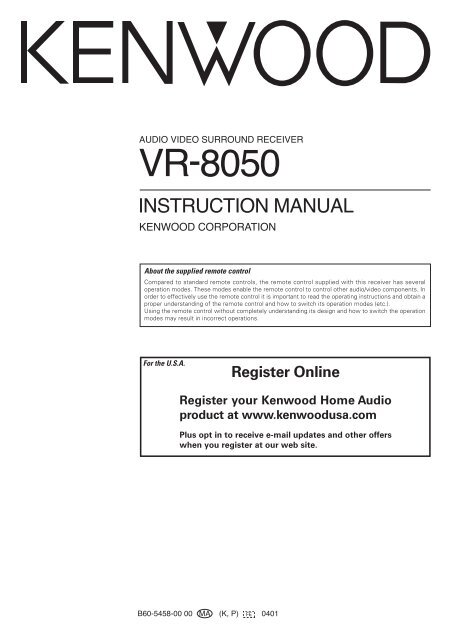Kenwood VR-8050 - Home Electronics English (2004/3/5)
Kenwood VR-8050 - Home Electronics English (2004/3/5)
Kenwood VR-8050 - Home Electronics English (2004/3/5)
Create successful ePaper yourself
Turn your PDF publications into a flip-book with our unique Google optimized e-Paper software.
AUDIO VIDEO SURROUND RECEIVER<br />
<strong>VR</strong>-<strong>8050</strong><br />
INSTRUCTION MANUAL<br />
KENWOOD CORPORATION<br />
About the supplied remote control<br />
Compared to standard remote controls, the remote control supplied with this receiver has several<br />
operation modes. These modes enable the remote control to control other audio/video components. In<br />
order to effectively use the remote control it is important to read the operating instructions and obtain a<br />
proper understanding of the remote control and how to switch its operation modes (etc.).<br />
Using the remote control without completely understanding its design and how to switch the operation<br />
modes may result in incorrect operations.<br />
For the U.S.A.<br />
Register Online<br />
Register your <strong>Kenwood</strong> <strong>Home</strong> Audio<br />
product at www.kenwoodusa.com<br />
Plus opt in to receive e-mail updates and other offers<br />
when you register at our web site.<br />
B60-5458-00 00 MA (K, P) 0401
Before applying the power<br />
Caution : Read this page carefully to ensure safe<br />
operation.<br />
Units are designed for operation as follows.<br />
U.S.A. and Canada ........................................... AC 120 V only<br />
Australia ........................................................... AC 240 V only<br />
Europe and U.K ................................................ AC 230 V only<br />
China and Russia ............................................. AC 220 V only<br />
Other countries .......... AC 110-120 / 220-240 V switchable*<br />
Maintenance of the unit<br />
When the front panel or case becomes dirty, wipe with a soft, dry<br />
cloth. Do not use thinner, benzine, alcohol, etc. for these agents<br />
may cause discoloration.<br />
In regard to contact cleaner<br />
Do not use contact cleaners because it could cause a malfunction.<br />
Be specially careful not to use contact cleaners containing oil, for<br />
they may deform the plastic component.<br />
How to use this manual<br />
This manual is divided into four sections, Preparations, Operations,<br />
Remote Control, and Additional Information.<br />
Preparations<br />
Shows you how to connect your audio and video components to the<br />
receiver and prepare the surround processor.<br />
Since this receiver works with all your audio and video components, we<br />
will guide you in setting up your system to be as easy as possible.<br />
Operations<br />
Shows you how to operate the various functions available on the<br />
receiver.<br />
Remote Control<br />
Shows you how to operate other components using the remote control,<br />
as well as a detailed explanation of all remote control operations. Once<br />
you have registered your components with the proper setup codes, you’ll<br />
be able to operate both this receiver and your other AV components (TV,<br />
VCR, DVD player, CD player, etc.) using the remote control supplied with<br />
this receiver.<br />
Additional Information<br />
Shows you additional information such as “In case of difficulty” (troubleshooting)<br />
and “Specifications”.<br />
Safety precautions<br />
WARNING :<br />
TO PREVENT FIRE OR ELECTRIC SHOCK,<br />
DO NOT EXPOSE THIS APPLIANCE TO<br />
RAIN OR MOISTURE.<br />
CAUTION<br />
RISK OF ELECTRIC SHOCK<br />
DO NOT OPEN<br />
CAUTION: TO REDUCE THE RISK OF ELECTRIC SHOCK, DO NOT<br />
REMOVE COVER (OR BACK). NO USER-SERVICEABLE PARTS IN-<br />
SIDE. REFER SERVICING TO QUALIFIED SERVICE PERSONNEL.<br />
THE LIGHTNING FLASH WITH ARROWHEAD SYMBOL,<br />
WITHIN AN EQUILATERAL TRIANGLE, IS INTENDED TO<br />
ALERT THE USER TO THE PRESENCE OF UNINSULATED<br />
“DANGEROUS VOLTAGE” WITHIN THE PRODUCT’S EN-<br />
CLOSURE THAT MAY BE OF SUFFICIENT MAGNITUDE TO<br />
CONSTITUTE A RISK OF ELECTRIC SHOCK TO PERSONS.<br />
Memory back up function<br />
Please note that the following items will be deleted from the unit's<br />
memory if the power cord is disconnected from the AC outlet for<br />
approximately 1 day.<br />
• Power mode<br />
• Input selector settings<br />
• Picture output<br />
• Speaker ON/OFF<br />
• Volume level<br />
• BASS, TREBLE, INPUT level<br />
• TONE ON/OFF<br />
• LOUDNESS ON/OFF<br />
• Dimmer level<br />
• MD/TAPE settings<br />
• Listen mode setting<br />
• Speaker settings<br />
• Distance setting<br />
• Input mode setting<br />
• Sound mode settings<br />
• Broadcast band<br />
• Frequency setting<br />
• Preset stations<br />
• Tuning mode<br />
• ACTIVE EQ mode<br />
• SPEAKER EQ mode<br />
THE EXCLAMATION POINT WITHIN AN EQUILATERAL TRI-<br />
ANGLE IS INTENDED TO ALERT THE USER TO THE PRES-<br />
ENCE OF IMPORTANT OPERATING AND MAINTENANCE<br />
(SERVICING) INSTRUCTIONS IN THE LITERATURE ACCOM-<br />
PANYING THE APPLIANCE.<br />
2 EN
Before applying the power<br />
Contents<br />
Caution : Read the pages marked<br />
safe operation.<br />
carefully to ensure<br />
Before applying the power ...................................................... 2<br />
Safety precautions..................................................................... 2<br />
How to use this manual ............................................................ 2<br />
Unpacking .................................................................................. 3<br />
Preparing the remote control .................................................... 4<br />
Special features ......................................................................... 5<br />
Names and functions of parts ................................................. 6<br />
Main Unit ................................................................................... 6<br />
Remote control unit ........................................................................ 7<br />
Unpacking<br />
Unpack the unit carefully and make sure that all accessories are present.<br />
FM indoor antenna (1) AM loop antenna (1)<br />
Remote control unit (1) Batteries (R6/AA) (2)<br />
RC-R0822<br />
Preparations<br />
Setting up the system ........................................ 8<br />
Connecting the terminals .................................. 9<br />
Connecting audio components ........................ 10<br />
Connecting video components ........................ 11<br />
Digital connections .......................................... 12<br />
Connecting video components<br />
(COMPONENT VIDEO) .................................... 13<br />
Connecting a DVD player (6-channel input)..... 14<br />
Connecting the speakers ................................. 15<br />
Connecting to the AV AUX jacks ..................... 16<br />
Connecting the antennas ................................. 16<br />
Preparing for surround sound ....................... 17<br />
Speaker settings .............................................. 17<br />
If any accessories are missing, or if the unit is damaged or fails to operate,<br />
notify your dealer immediately. If the unit was shipped to you directly,<br />
notify your shipper immediately. <strong>Kenwood</strong> recommends that you retain<br />
the original carton and packing materials in case you need to move or ship<br />
the unit in the future.<br />
Keep this manual handy for future reference.<br />
Operations<br />
Normal playback.............................................. 20<br />
Preparing for playback ..................................... 20<br />
Listening to a source component .................... 20<br />
Adjusting the sound ......................................... 21<br />
Recording .......................................................... 23<br />
Recording audio (analog sources) ................... 23<br />
Recording video ............................................... 23<br />
Recording audio (digital sources) .................... 23<br />
Listening to radio broadcasts ....................... 24<br />
Tuning radio stations ....................................... 24<br />
Presetting radio stations manually .................. 24<br />
Receiving preset stations ................................ 25<br />
Receiving preset stations in order (P.CALL) ... 25<br />
Ambience effects ............................................. 26<br />
Surround modes .............................................. 26<br />
Surround play ................................................... 28<br />
DVD 6-channel playback .................................. 30<br />
Convenient functions ....................................... 30<br />
Remote Control<br />
Basic remote control operations for other<br />
components ....................................................... 33<br />
Registering setup codes for other<br />
components ..................................................... 33<br />
Searching for your codes ................................. 33<br />
Checking the codes ......................................... 34<br />
Re-assigning device keys ................................ 34<br />
Operating other components .......................... 34<br />
Setup code chart .............................................. 35<br />
CASSETTE deck, CD player & MD recorder<br />
operations ........................................................ 39<br />
Other components’ operations ....................... 40<br />
Additional<br />
Information<br />
In case of difficulty .......................................... 42<br />
Specifications .................................................. 44<br />
3 EN
Before applying the power<br />
Preparing the remote control<br />
Loading the batteries<br />
1 Remove the cover. 2 Insert the batteries.<br />
3 Close the cover.<br />
• Insert two AA-size (R6) batteries as indicated by the polarity<br />
markings.<br />
Operation<br />
When the STANDBY indicator is lit, the power turns ON when you press<br />
the POWER RC<strong>VR</strong> key on the remote control. When the power comes<br />
ON, press the key you want to operate.<br />
For the U.S.A.<br />
FCC WARNING<br />
This equipment may generate or use radio frequency energy.<br />
Changes or modifications to this equipment may cause harmful<br />
interference unless the modifications are expressly approved in<br />
the instruction manual. The user could lose the authority to<br />
operate this equipment if an unauthorized change or modification<br />
is made.<br />
NOTE:<br />
This equipment has been tested and found to comply with the limits<br />
for a Class B digital device, pursuant to Part 15 of the FCC Rules.<br />
These limits are designed to provide reasonable protection against<br />
harmful interference in a residential installation. This equipment<br />
may cause harmful interference to radio communications, if it is not<br />
installed and used in accordance with the instructions. However,<br />
there is no guarantee that interference will not occur in a particular<br />
installation. If this equipment does cause harmful interference to<br />
radio or television reception, which can be determined by turning<br />
the equipment off and on, the user is encouraged to try to correct<br />
the interference by one or more of the following measures:<br />
– – Reorient or relocate the receiving antenna.<br />
– – Increase the separation between the equipment and receiver.<br />
– – Connect the equipment into an outlet on a circuit different<br />
from that to which the receiver is connected.<br />
– – Consult the dealer or an experienced radio / TV technician for<br />
help.<br />
Operating range<br />
(Approx.)<br />
6 m<br />
Remote sensor<br />
For the U.S.A.<br />
Note to CATV system installer<br />
This reminder is provided to call the CATV system installer's<br />
attention to Article 820-40 of the NEC that provides guidelines for<br />
proper grounding and, in particular, specifies that the cable ground<br />
shall be connected to the grounding system of the building, as<br />
close to the point of cable entry as practical.<br />
POWER RC<strong>VR</strong><br />
Infrared ray system<br />
As an ENERGY STAR ® Partner, <strong>Kenwood</strong><br />
Corporation has determined that this<br />
product meets the ENERGY STAR ®<br />
guidelines for energy efficiency. This<br />
product can save energy. Saving energy<br />
reduces air pollution and lowers utility bills.<br />
• When pressing more than one remote control key successively, press the<br />
keys securely by leaving an interval of 1 second or more between keys.<br />
Notes<br />
1. The supplied batteries may have shorter lives than ordinary batteries<br />
due to use during operation checks.<br />
2. When the remote-controllable distance gets shorter than before,<br />
replace both batteries with new ones.<br />
3. Placing the remote sensor in direct sunlight, or in direct light from a<br />
high frequency fluorescent lamp may cause a malfunction.<br />
In such a case, change the location of the system installation to<br />
prevent malfunction.<br />
4 EN
Before applying the power<br />
Special features<br />
True home theater sound<br />
This receiver incorporates a wide variety of surround modes to bring you<br />
maximum enjoyment from your video software. Select a surround mode<br />
according to your equipment or the software you are going to play and<br />
enjoy! §<br />
Dolby Digital and Dolby Digital EX<br />
The DOLBY DIGITAL mode lets you enjoy full digital surround from<br />
software processed in the Dolby Digital format. Dolby Digital provides<br />
up to 5.1 channels of independent digital audio for better sound<br />
quality and more powerful presence than conventional Dolby Surround.<br />
As for Dolby Digital EX, it creates six full-bandwidth output channels<br />
from the 5.1 channel sources. This is done using a matrix decoder that<br />
derives three surround channels from the two in the original recording.<br />
For best results, Dolby Digital EX should be used with movie<br />
soundtracks recorded with Dolby Digital Surround EX.<br />
Dolby PRO LOGIC IIx and Dolby PRO LOGIC II<br />
DOLBY PRO LOGIC II, whilst totally compatible with its predecessor<br />
PRO LOGIC, provides greater advantages in surround sound. It allows<br />
user to enjoy the conventional stereo or Dolby Surround with a<br />
convincing “5.1 like” presentation. PRO LOGIC II offers special<br />
features for controlling the overall spatial, dimensionality and frontal<br />
sound field imaging. PRO LOGIC II produces an impressive surround<br />
sound from video software marked<br />
and threedimensional<br />
space from music CD. When listening to music, you will<br />
be able to enjoy the experience of sheer STEREO surround sound.<br />
DOLBY PRO LOGIC IIx enhanced DOLBY PRO LOGIC II’s features.<br />
It creates 6.1 channel and 7.1 channel surround sound from stereo or<br />
5.1 channel signals. This feature provides you an astonishing ambience<br />
effect which makes you feel you are surrounded by natural sound.<br />
Especially 7.1 channel surround sound can produce real back sound<br />
from Surround Back speakers.<br />
DTS and DTS-ES<br />
DTS (Digital Theater System) is a 5.1 channel digital audio format that<br />
provides five full spectrum channels and one low-frequency<br />
(subwoofer) channel for unprecedented clarity, optimum channel<br />
separation and a (wide) dynamic range.<br />
DTS-ES (Extended Surround) presents 6.1 channels surround system<br />
with additional Surround Back channel which evolved from the<br />
conventional 5.1 channels surround system. DTS-ES format that was<br />
recorded in DVD, CD or LD comprises of two modes. DTS-ES Discrete<br />
6.1 produce the discrete surround back which is completely<br />
independent and DTS-ES Matrix 6.1 produces the surround back<br />
which synthesised within the left and right surround channels using<br />
matrix technology. DTS-ES has perfect compatibility with the<br />
conventional 5.1 channels surround system. 6.1 channels surround<br />
with an additional surround back presents a more natural presence<br />
and surround effects by increasing the impression of the sound<br />
image from back.<br />
Important:<br />
When a DTS disc is played on a CD, LD or DVD player, noise may be<br />
output from the analog output. It is recommended that you connect<br />
the digital output of the player to the digital input of this unit.<br />
Neo:6<br />
Neo:6 is a new technology which was developed by DTS. It can<br />
produce high grade 6 channels surround with an astonishing fidelity<br />
from 2 channels content. Neo:6 has 2 mode, "CINEMA" mode is for<br />
movie playback and "MUSIC" mode is for music playback.<br />
DSP surround modes<br />
The DSP (Digital Signal Processor) used for this receiver incorporates<br />
a variety of high quality adjustable sound fields, like “ARENA”, “JAZZ<br />
CLUB”, “THEATER”, “STADIUM” and “DISCO”. It is compatible<br />
with almost any kind of program source.<br />
DVD 6-channel input<br />
If you own a DVD player equipped with 6-channel output, this receiver<br />
allows you to obtain the full surround sound impact of DVD source<br />
material featuring multi-channel encoding. Since the source signals<br />
are digital and each channel is input independently, the resulting<br />
ambience is far superior to what can be achieved with conventional<br />
surround sound systems.<br />
ACTIVE EQ<br />
ACTIVE EQ mode will produce a more dynamic sound quality in any<br />
condition. You can enjoy a more impressive sound effect when<br />
ACTIVE EQ is turned on.<br />
SPEAKER EQ<br />
SPEAKER EQ function is to adjust the receiver’s audio output<br />
characteristics with the speakers’ characteristics which differs<br />
depending on the size of the speakers. Especially for the music sound<br />
source playback, the reproduced sound becomes more natural when<br />
adjusting the output characteristics. When activating the SPEAKER<br />
EQ function, you will be able to enjoy a more natural and dynamic<br />
sound experience even with small size speakers.<br />
Universal IR (InfraRed) remote control<br />
In addition to the basic receiver, the remote control supplied with this<br />
receiver can also operate almost all of your remote controllable audio<br />
and video components. Just follow the simple setup procedure to<br />
register the components you have connected.<br />
DTS 96/24<br />
DTS 96/24 made it possible to achieve a wide frequency range of over<br />
40 kHz by increasing the sampling frequency to 96 or 88.2 kHz.<br />
Moreover, DTS 96/24’s ability of 24 bit resolution offers the same<br />
frequency band and dynamic range as 96 kHz/24 bit PCM.<br />
DTS 96/24 is, as with conventional DTS Surround, compatible with<br />
multi-channels. Therefore, sources recorded using DTS 96/24<br />
technologies can be played in high sampling frequency, multi-channel<br />
audio with ordinary DVDs and CDs.<br />
5 EN
Names and functions of parts<br />
Main unit<br />
Speaker<br />
indicators<br />
MUTE<br />
indicator<br />
CLIP<br />
indicator<br />
Input mode<br />
indicators<br />
Listen mode<br />
indicators<br />
L<br />
C SW R<br />
LFE<br />
SL S SB SR<br />
SP MUTE OPTICAL 6CH INPUT AUTO DETECT<br />
A B CLIP COAXIAL ANALOG 96kHzfs DSP MODE<br />
DTS DOLBY DIGITAL STEREO NEO:6<br />
PRO LOGIC LOUDNESS<br />
MATRIX<br />
DISCRETE<br />
AUTO<br />
MEMORY<br />
STEREO<br />
TUNED<br />
AUTO indicator<br />
MEMORY indicator<br />
STEREO indicator<br />
TUNED indicator<br />
Input channel indicators<br />
Output channel indicators<br />
Display<br />
Frequency display<br />
Input display<br />
Preset channel display<br />
Surround mode display<br />
VOLUME CONTROL<br />
POWER<br />
STANDBY<br />
DSP<br />
DOLBY DIGITAL<br />
SPEAKER EQ DTS<br />
ACTIVE EQ LOUDNESS<br />
ON/STANDBY<br />
A SPEAKERS B<br />
ACTIVE EQ SPEAKER EQ LOUDNESS DSP STEREO INPUT MODE DIMMER<br />
DOWN<br />
UP<br />
MUTE<br />
DVD/6CH CD/DVD PHONO TUNER<br />
MULTI CONTROL LISTEN MODE<br />
SOUND TONE SETUP<br />
AV AUX<br />
PHONES<br />
VIDEO 1 VIDEO 2 VIDEO 3 MD/TAPE<br />
S VIDEO VIDEO L-AUDIO-R<br />
BAND AUTO MEMORY<br />
1 POWER ON/STANDBY key & 6 LOUDNESS key ¡ & AUTO key ¢<br />
Use to turn the power ON/STANDBY.<br />
Use to switch the status of LOUDNESS. Use to select the auto or manual tuning<br />
STANDBY indicator<br />
7 DSP key • mode.<br />
2 A SPEAKERS B keys ) Use to select any of the DSP mode.<br />
* TONE key ¡<br />
Use to turn the A/B speakers on or off. 8 STEREO key º Use to switch the status of TONE control.<br />
3 ACTIVE EQ key ¡ Use to switch the listen mode to STEREO. ( MEMORY key ¢<br />
Use to select ACTIVE EQ’s setting.<br />
9 INPUT MODE key 8 Use to store radio stations in the preset<br />
4 SPEAKER EQ key ¡ Use to switch between the full auto, digital memory.<br />
Use to select SPEAKER EQ’s setting.<br />
and analog inputs.<br />
) SETUP key &<br />
5 Surround LED (lighting-emitting diode) 0 DIMMER key<br />
Use to select the speakers' settings etc.<br />
indicators<br />
Use to select the REC MODE. £ ¡ keys &<br />
DSP mode LED indicator ª Use to adjust the brightness of the display. Use for selection adjustments during sound,<br />
Lights when the receiver is in the DSP mode.<br />
º set up and preset channel functions.<br />
SPEAKER EQ mode LED indicator ! VOLUME CONTROL knob ) MULTI CONTROL knob<br />
&<br />
Lights when the receiver is in the SPEAKER @ MUTE key ¡ Use to control a variety of settings.<br />
EQ mode.<br />
Use to temporarily mute the sound.<br />
£ LISTEN MODE knob •<br />
ACTIVE EQ mode LED indicator # PHONES jack Use to select the listening mode.<br />
Lights when the receiver is in the ACTIVE EQ Use for headphone listening.<br />
¢ AV AUX (S VIDEO, VIDEO, L-AUDIO-R)<br />
mode.<br />
$ Input Selector keys ) jacks<br />
^<br />
DOLBY DIGITAL mode LED indicator<br />
(DVD/6CH, CD/DVD, PHONO, TUNER, ∞ AV AUX key<br />
^<br />
ª VIDEO 1, VIDEO 2, VIDEO 3, MD/TAPE) Use to switch the input to AV AUX.<br />
Lights when the receiver is in the Dolby Use to select input sources.<br />
Digital mode.<br />
% SOUND key º<br />
DTS mode LED indicator ª Use to adjust the sound quality and the<br />
Lights when the receiver is in the DTS mode. ambience effects.<br />
LOUDNESS LED indicator ¡ ^ BAND key ¢<br />
Lights when the LOUDNESS is ON.<br />
Use to select the broadcast band.<br />
Standby mode<br />
While the standby indicator is lit, a small amount of power is supplied to the system to back up the memory. This is called standby mode. Under the<br />
condition, the system can be turned ON by remote control unit.
Names and functions of parts<br />
Remote control unit<br />
This remote control unit can be use not only for <strong>Kenwood</strong> products but also for other non-<strong>Kenwood</strong> products by setting the appropriate manufacturer’s<br />
setup codes.<br />
fi<br />
1<br />
VID1<br />
TUNER<br />
DVD<br />
6CH<br />
CD<br />
DVD<br />
*<br />
2<br />
VID2<br />
PHONO<br />
SRC Power<br />
VID3<br />
4<br />
POWER<br />
RC<strong>VR</strong><br />
AV AUX<br />
5<br />
MD<br />
TAPE<br />
TV<br />
TV Power<br />
(<br />
)<br />
¡<br />
3<br />
Multi<br />
6<br />
1 Source keys (MD/TAPE, CD/DVD, DVD/6CH,<br />
TUNER, VID1, VID2, VID3, AV AUX, PHONO)<br />
When press and hold for more than 3 seconds,<br />
they are used to select the registered components.<br />
‹<br />
Input Selector keys (MD/TAPE, CD/DVD, DVD/<br />
6CH, TUNER, VID1, VID2, VID3, AV AUX, PHONO)<br />
When press and release in less than 3 seconds,<br />
they are used to select the input sources. )<br />
2 SRC ( source) Power key<br />
Use to turn the other source components on or off.<br />
3 Numeric keys ∞<br />
Provide functions identical to those of the<br />
original remote control supplied with the<br />
component you are controlling.<br />
Multi (multi control) %/fi keys &<br />
Use to control a variety of settings.<br />
Use to operate other components.<br />
P.Call @/# keys<br />
∞<br />
Use for selection adjustments during sound,<br />
set up and preset channel functions.<br />
Enter key<br />
Use to operate other components.<br />
4 Return key<br />
Use to operate the DVD component.<br />
Exit key<br />
Use to operate other components.<br />
5 Disc Skip key<br />
If CD is selected as the input source, this key<br />
functions as the multi-CD player disc skip key.<br />
LAST/A/B key<br />
If TAPE is selected as the input source, this is<br />
A and B deck of a double cassette deck.<br />
Use to operate other components.<br />
6 Disc Sel. key<br />
Use to operate other components.<br />
Input Sel. key<br />
Use to operate other components.<br />
7 CH +/– keys<br />
Use to select the channels.<br />
¢ / 4 keys<br />
If CD, MD and DVD is selected as the input<br />
source, these keys function as skip keys.<br />
8 TV Input key<br />
Use when in TV operation.<br />
3<br />
4<br />
5<br />
6<br />
7<br />
8<br />
9<br />
0<br />
!<br />
@<br />
#<br />
$<br />
%<br />
^<br />
&<br />
2<br />
¢<br />
4<br />
1<br />
8<br />
0 9<br />
+ 10 + 100<br />
Page<br />
Return<br />
Exit<br />
LAST / A/B<br />
Disc Skip Menu<br />
Disc Sel.<br />
Input Sel.<br />
TV<br />
Bass<br />
TV Input<br />
VOL<br />
Boost<br />
Tune – Band Tune +<br />
Dimmer<br />
Input<br />
Mode<br />
+<br />
CH<br />
P. Call<br />
–<br />
– +<br />
Listen Mode<br />
DSP<br />
Mode<br />
Enter<br />
Multi<br />
Tone<br />
Sound<br />
Auto<br />
Info / Flip<br />
Active<br />
EQ<br />
Stereo<br />
OSD<br />
Guide<br />
VOL<br />
Top Menu<br />
Setup<br />
Loudness<br />
Remote<br />
Setup<br />
9 TV VOL +/– keys<br />
Use to adjust the TV’s volume.<br />
0 1/¡ keys<br />
If CD, MD or Tape is selected as the input<br />
source, this key functions as search keys.<br />
Tune –/+ keys ¢<br />
Use to operate the tuner mode.<br />
! 8 key<br />
Use to operate other components.<br />
Dimmer key º<br />
Use to adjust the brightness of the display.<br />
@ 3/8 key<br />
If CD is selected as the input source, this key<br />
functions as the play/pause key.<br />
If MD or TAPE key is selected as input source,<br />
this key functions as the play key.<br />
Band key ¢<br />
Use to select the broadcast band.<br />
# 2 key<br />
If Tape is selected, this key functions as<br />
reverse play key.<br />
Info/Flip key<br />
Use to operate other components.<br />
$ Input Mode key 8<br />
Use to switch between the full auto, digital<br />
and analog inputs.<br />
% Listen Mode 5/∞ keys •<br />
Use to select the listening mode.<br />
^ DSP Mode key<br />
Use to select any of the DSP mode.<br />
& Active EQ key ¡<br />
Use to select ACTIVE EQ’s setting.<br />
* LED (lighting-emitting diode) indicator<br />
Blinks to show that signals are being transmitted.<br />
( TV key<br />
Use to select the TV equipment.<br />
) POWER RC<strong>VR</strong> ( receiver) key &<br />
Use to turn the receiver on or off.<br />
¡ TV Power key<br />
Use to turn the TV on or off.<br />
+100 key<br />
Use to select the disc number with the multi-<br />
CD player.<br />
TV mute key<br />
P. Call<br />
+<br />
–<br />
7<br />
TV Mute<br />
Speaker<br />
EQ<br />
Mute<br />
<br />
£<br />
¢<br />
∞<br />
§<br />
<br />
•<br />
ª<br />
º<br />
⁄<br />
¤<br />
‹<br />
›<br />
fi<br />
If the name of a function is different on<br />
the receiver and on the remote control,<br />
the name of the remote control key in<br />
this manual is indicated in parentheses.<br />
Use to temporarily mute the TV sound.<br />
£ Page 5/∞ key<br />
Use to operate other components.<br />
¢ OSD (on screen display) key<br />
Use to operate the DVD component.<br />
Guide key<br />
Use to operate other components.<br />
∞ Menu key<br />
Use to operate other components.<br />
§ Mute key ¡<br />
Use to temporarily mute the sound.<br />
Tone key ¡<br />
Use to switch the status of TONE control.<br />
Sound key º<br />
Use to adjust the sound quality and the<br />
ambience effects.<br />
• VOL +/– keys )<br />
Use to adjust the receiver’s volume.<br />
ª Bass Boost key ¡<br />
Use to select the maximum adjustment<br />
setting for the low frequency range.<br />
º ÷ key<br />
If VCR is selected, this key functions as<br />
record key when it pressed twice sequentially.<br />
When in MD or Tape is selected, this key<br />
functions as record key.<br />
Top Menu key<br />
• Use to operate the DVD component.<br />
Setup key<br />
&<br />
Use to select the speakers’ settings etc.<br />
⁄ Loudness key ¡<br />
Use to switch the status of LOUDNESS.<br />
¤ Remote Setup key ‹<br />
Use to register other components.<br />
‹ 7 key<br />
If CD, MD, or TAPE is selected as the input<br />
source, this key functions as the stop key.<br />
Auto key ¢<br />
Use to select the auto or manual tuning<br />
mode.<br />
› Speaker EQ key ¡<br />
Use to select SPEAKER EQ’s setting.<br />
fi Stereo key º<br />
Use to switch the listen mode to STEREO.<br />
7 EN
Setting up the system<br />
Make connections as shown in the following pages.<br />
When connecting the related system components, be sure<br />
to refer to the instruction manuals supplied with the<br />
components you are connecting.<br />
Do not connect the power cord to a wall outlet until all<br />
connections are completed.<br />
Notes<br />
1. Be sure to insert all connection cords securely. If their connections are<br />
imperfect, sound may not be produced or there will be noise inference.<br />
2. Be sure to remove the power cord from the AC outlet before plugging<br />
or unplugging any connection cords. Plugging/unplugging connection<br />
cords without disconnecting the power cord can cause malfunctions<br />
and may damage the unit.<br />
3. Do not connect power cords from components whose power<br />
consumption is larger than what is indicated on the AC outlet at the<br />
rear of this unit.<br />
Analog connections<br />
Audio connections are made using RCA pin cords. These cables transfer<br />
stereo audio signal in an “analog” form. This means the audio signal<br />
corresponds to the actual audio of two channels. These cables usually<br />
have 2 plugs on each end, one red for the right channel and one white for<br />
the left channel. These cables are usually packed together with the<br />
source unit, or are available at your local electronics retailer.<br />
Microcomputer malfunction<br />
If operation is not possible or an erroneous display appears, even<br />
though all connections have been made properly, reset the<br />
microcomputer referring to “In case of difficulty”.<br />
w<br />
Input mode settings<br />
CD/DVD, VIDEO 2, VIDEO 3 and DVD/6CH inputs each include jacks<br />
for digital audio input and analog audio input.<br />
The initial factory settings for audio signal playback for CD/DVD,<br />
DVD/6CH, VIDEO 2 and VIDEO 3 are full auto.<br />
After completing connections and turning on the receiver, follow the<br />
steps below.<br />
INPUT MODE<br />
Input Selector<br />
LISTEN MODE<br />
1 Use the Input Selector keys to select CD/DVD, VIDEO 2, VIDEO 3<br />
or DVD/6CH.<br />
2 Press the INPUT MODE key.<br />
Each press switches the setting as follows:<br />
In DTS play mode<br />
1 FULL AUTO (digital input, analog input)<br />
2 DIGITAL MANUAL (digital input)<br />
In CD/DVD, VIDEO 2, VIDEO 3 or DVD/6CH play mode<br />
1 FULL AUTO (digital input, analog input)<br />
2 DIGITAL MANUAL (digital input)<br />
3 6CH INPUT (DVD/6CH input)<br />
4 ANALOG (analog input)<br />
Digital input:<br />
Select this setting to play digital signals from a DVD, CD, or LD<br />
player.<br />
Analog input:<br />
Select this setting to play analog signals from a cassette deck, VCR,<br />
or record player.<br />
Auto detect:<br />
In “FULL AUTO” mode (AUTO DETECT indicator light up), the<br />
receiver detects the digital or analog input signals automatically.<br />
Priority is given to digital signal during input mode selection. The<br />
receiver will select the input mode and listening mode automatically<br />
during playback to match the type of input signal (Dolby Digital,<br />
PCM, DTS) and the speaker setting. The OPTICAL and COAXIAL<br />
indicator on the display will light up when digital signal is detected.<br />
If the input signal is analog, the ANALOG indicator will light up.<br />
To keep the receiver set to the currently selected listening mode,<br />
use the INPUT MODE key to select “DIGITAL MANUAL” (manual<br />
sound). However, even when this setting is selected, there may be<br />
cases in which the listening mode is selected automatically to<br />
match a Dolby Digital source signal depending on the combination<br />
of listening mode and source signal.<br />
At DIGITAL MANUAL, if the audio reproduction stops in the middle<br />
due to change in the input signals, etc. press the LISTEN MODE<br />
Knob.<br />
If the INPUT MODE key is pressed quickly, sound may not be<br />
produced. Press the INPUT MODE key again.<br />
8 EN
Setting up the system<br />
Connecting the terminals<br />
1 Strip coating. 2 Loosen.<br />
Speaker placement<br />
Center Speaker<br />
3 Insert. 4 Secure.<br />
1 Strip coating. 2 Push the lever.<br />
3 Insert the cord. 4 Return the lever.<br />
Connection of banana plugs<br />
1 Secure. 2 Insert.<br />
*Surround Back<br />
Left Speaker<br />
Front Speakers<br />
(L, R)<br />
Surround Speakers<br />
(L, R)<br />
Subwoofer<br />
Listening<br />
position<br />
*Surround Back<br />
Right Speaker<br />
*Surround Back Speaker<br />
*For Surround Back speaker, you may place either two Surround Back<br />
speakers (Surround Back Left Speaker and Surround Back Right<br />
Speaker) for 7.1 channel surround sound system or one Surround<br />
Back Speaker for 6.1 channel surround sound system.<br />
Front (Left and Right) Speakers<br />
Place at the front left and right of the listening position. Front<br />
Speakers are required for all surround modes.<br />
Center Speaker<br />
Place front and center. This speaker stabilizes the sound image and<br />
helps recreate sound motion. Required for surround playback.<br />
Surround (Left and Right) Speakers<br />
Place at the direct left and right, or slightly behind, the listening<br />
position at even heights, approximately 1 meter above the ears of the<br />
listeners. These speakers recreate sound motion and atmosphere.<br />
Required for surround playback.<br />
Subwoofer<br />
Reproduces powerful deep bass sounds.<br />
Surround Back Speaker/s<br />
Place the speaker/s directly at the rear of the listening position. The<br />
optimum position depends mainly on the room condition.<br />
• Sound will not be heard if the speaker terminal is not fully secured.<br />
• Never short circuit the + and – speaker cords.<br />
• If the left and right speakers are connected inversely or the speaker<br />
cords are connected with reversed polarity, the sound will be unnatural<br />
with ambiguous acoustic imaging. Be sure to connect the speakers<br />
correctly.<br />
• Although the ideal surround system consists of all the speakers<br />
listed above, if you don't have a Center speaker or a Subwoofer, you<br />
can divide those signals between the available speakers in the<br />
speaker settings steps to obtain the best possible surround<br />
reproduction from the speakers you have available. &<br />
Speaker impedance<br />
After confirming the speaker impedance indications printed on the<br />
rear panel of the receiver, connect speakers with matching<br />
impedance ratings. Using speakers with a rated impedance other<br />
than that indicated on the rear panel of the receiver could result in<br />
malfunctions or damage to the speakers or receiver.<br />
9 EN
Setting up the system<br />
Connecting audio components<br />
To AC wall outlet<br />
L<br />
R<br />
PHONO<br />
IN IN REC OUT PLAY IN<br />
CD/DVD MD/TAPE<br />
OUT<br />
IN<br />
Cassette Deck or<br />
MD Recorder<br />
OUT<br />
CD Player or DVD Player<br />
OUT<br />
Moving coil (MC) cartridge record<br />
player cannot be used directly<br />
from the receiver unit. It can only<br />
be used when another equalizer<br />
amplifier is connected.<br />
Record Player<br />
CAUTION<br />
Be sure to adhere to the following, or proper ventilation will be blocked causing damage or fire hazard.<br />
• Do not place any object impairing heat radiation onto the top of the unit.<br />
• Leave a space around the unit (from the largest outside dimension including projection) equal or greater than, shown below.<br />
Top panel : 50 cm Side panel : 10 cm Back panel : 10 cm<br />
10 EN
Setting up the system<br />
Connecting video components<br />
S VIDEO Jacks<br />
About the S VIDEO Jacks<br />
S VIDEO<br />
OUT<br />
S VIDEO<br />
OUT<br />
S VIDEO<br />
OUT<br />
VIDEO<br />
S VIDEO<br />
IN<br />
VIDEO<br />
S VIDEO<br />
IN<br />
VIDEO<br />
S VIDEO<br />
IN<br />
VIDEO<br />
S VIDEO<br />
IN<br />
VIDEO<br />
(DVD)<br />
(MONITOR)<br />
Use the S VIDEO Jacks to<br />
make connections to video<br />
components with<br />
S VIDEO IN/OUT Jacks.<br />
• If you use the S VIDEO jacks<br />
to connect your video<br />
playback components, be<br />
sure to use the S VIDEO jacks<br />
when connecting your<br />
monitor and video recording<br />
components.<br />
OUT<br />
VIDEO<br />
IN<br />
VIDEO<br />
IN<br />
VIDEO<br />
IN<br />
VIDEO<br />
IN<br />
VIDEO<br />
VIDEO<br />
OUT<br />
DVD<br />
MONITOR<br />
REC OUT PLAY IN PLAY IN PLAY IN<br />
VIDEO 1 VIDEO 2 VIDEO 3<br />
Monitor TV<br />
VIDEO<br />
IN<br />
OUT<br />
Video deck<br />
IN<br />
IN<br />
Video<br />
OUT<br />
Audio<br />
OUT<br />
Video<br />
DVD Player or LD Player<br />
OUT<br />
Audio<br />
OUT<br />
Video<br />
DVD Player or LD Player<br />
OUT<br />
Audio<br />
A video component with digital audio outputs should be connected to the VIDEO 2 or VIDEO 3 jacks.<br />
11 EN
Setting up the system<br />
Digital connections<br />
The digital in jacks can accept DTS, Dolby Digital, or PCM signals. Connect components capable of outputting DTS, Dolby Digital, or standard PCM (CD)<br />
format digital signals.<br />
If you have connected any digital components to the receiver, be sure to read the “Input mode settings” section carefully. 8<br />
COAXIAL OPTICAL OPTICAL<br />
CD/DVD VIDEO 3<br />
VIDEO<br />
2<br />
DVD/<br />
6CH<br />
DIGITAL IN<br />
COAXIAL<br />
DIGITAL<br />
OUT<br />
(AUDIO)<br />
RF digital demodulator<br />
(Commercially available)<br />
12 EN<br />
Optical fiber cable<br />
DOLBY DIGITAL RF<br />
OUT (AUDIO)<br />
PCM OUT<br />
OPTICAL DIGITAL OUT (AUDIO)<br />
Optical<br />
fiber cable<br />
CD Player or DVD Player<br />
OPTICAL DIGITAL OUT (AUDIO)<br />
Component with DTS,<br />
Dolby Digital, or PCM<br />
OPTICAL DIGITAL OUT<br />
Connect the video signal and digital<br />
audio signals to the VIDEO 3 jacks.<br />
(See “Connecting video components”.)<br />
!<br />
COAXIAL DIGITAL OUT (AUDIO)<br />
Component with DTS,<br />
Dolby Digital, or PCM<br />
COAXIAL DIGITAL OUT<br />
Connect the video signal and analog<br />
audio signals to the VIDEO 2 jacks.<br />
(See “Connecting video components”.)<br />
!<br />
LD Player<br />
To connect an LD player with a DIGITAL RF OUT, connect the LD player to the RF digital demodulator (Commercially available).<br />
Next, connect the DIGITAL OUT jacks of the demodulator to the DIGITAL IN jacks of the receiver.<br />
Connect the video signal and analog audio signals to the VIDEO 2 or VIDEO 3 jacks. (See “Connecting video components”.)
Setting up the system<br />
Connecting video components (COMPONENT VIDEO)<br />
If you have connected the receiver to a video component with COMPONENT jacks, you can get a better picture quality than by connecting to the S-VIDEO<br />
jacks.<br />
VIDEO<br />
3<br />
IN<br />
COMPONENT VIDEO<br />
DVD<br />
IN<br />
Y<br />
CB<br />
MONITOR OUT<br />
CR<br />
Y<br />
CB<br />
CR<br />
Monitor TV<br />
(with component jacks)<br />
CR IN<br />
CB IN<br />
Y IN<br />
CR OUT<br />
CB OUT<br />
DVD Player (with component jacks)<br />
Y OUT<br />
CR OUT<br />
CB OUT<br />
Y OUT<br />
Video Recorder, DVD Recorder,<br />
Satellite Cable Tuner & Game<br />
Player (with component jacks)<br />
When connecting the TV to the COMPONENT jacks, be sure to connect all the other components to the COMPONENT jacks.<br />
13 EN
Setting up the system<br />
Connecting a DVD player (6-channel input)<br />
If you have connected a DVD player to the receiver with digital connection, be sure to read the “Input mode settings” section carefully. 8<br />
OUT<br />
VIDEO<br />
IN<br />
VIDEO<br />
IN<br />
VIDEO<br />
IN<br />
VIDEO<br />
IN<br />
VIDEO<br />
VIDEO<br />
OUT<br />
VIDEO<br />
2<br />
COAXIAL OPTICAL OPTICAL<br />
CD/DVD VIDEO 3<br />
DVD<br />
MONITOR<br />
DVD/<br />
6CH<br />
DIGITAL IN<br />
S VIDEO<br />
OUT<br />
S VIDEO<br />
IN<br />
VIDEO<br />
S VIDEO<br />
IN<br />
VIDEO<br />
S VIDEO<br />
IN<br />
VIDEO<br />
VIDEO<br />
OUT<br />
DVD<br />
MONITOR<br />
CENTER<br />
PLAY IN PLAY IN<br />
VIDEO 2 VIDEO 3<br />
DVD/6CH INPUT<br />
VIDEO OUT<br />
COAXIAL FRONT SURROUND<br />
DIGITAL OUT OUT L/R OUT L/R<br />
(AUDIO)<br />
CENTER<br />
DVD Player<br />
OUT<br />
SUBWOOFER<br />
OUT<br />
S VIDEO<br />
OUT<br />
S VIDEO cord<br />
14 EN<br />
FRONT<br />
SURROUND<br />
SUB<br />
WOOFER
Setting up the system<br />
Connecting the speakers<br />
Surround Speakers<br />
(Be sure to connect both<br />
Surround Speakers)<br />
Right<br />
Left<br />
Surround Back/<br />
Subwoofer<br />
Use these terminals if you<br />
wish to connect to a Surround<br />
Back Speaker with<br />
the SETUP of “SB/SW AMP<br />
SB” or to connect to a<br />
Subwoofer with the SETUP<br />
of “SB/SW AMP SW”.<br />
Surround Back Speakers<br />
Use these terminals if you<br />
wish to connect to Surround<br />
Back Speakers with the<br />
SETUP of “SB/SW AMP<br />
SW” or “SB/SW AMP OFF”.<br />
Right<br />
Left<br />
Powered<br />
Subwoofer<br />
Surround Back Speaker<br />
Power amplifier<br />
Power amplifier<br />
GRAY<br />
SURROUND<br />
BLUE<br />
SURROUND BACK/<br />
SUBWOOFER<br />
BROWN<br />
+<br />
SURROUND<br />
BACK /<br />
SURROUND<br />
BACK<br />
L<br />
-<br />
SURROUND<br />
BACK<br />
R<br />
R<br />
L<br />
SURROUND<br />
BACK /<br />
SURROUND<br />
BACK<br />
L<br />
SURROUND<br />
BACK<br />
R<br />
PRE OUT<br />
SUB<br />
WOOFER<br />
PRE OUT<br />
When connecting a<br />
single Surround Back<br />
Speaker through a<br />
power amplifier to PRE<br />
OUT jack, connect it as<br />
above and select “SB/<br />
SW AMP SB” at<br />
speaker settings. &<br />
RED<br />
WHITE<br />
GREEN<br />
+<br />
R<br />
FRONT B<br />
L<br />
-<br />
+ - - +<br />
R FRONT A L CENTER<br />
Center<br />
Speaker<br />
Right<br />
Front Speakers B<br />
Left<br />
Right<br />
Left<br />
Front Speakers A<br />
To make sure that each speaker has been connected properly, pay attention to the test tone from each speaker.<br />
Refer to “5 Adjust the speaker volume level.” *<br />
15 EN
Setting up the system<br />
Connecting to the AV AUX Jacks<br />
Connecting the antennas<br />
The AV AUX jacks are convenient for connection of video components<br />
such as a camcorder or a video game.<br />
AV AUX<br />
S VIDEO VIDEO L-AUDIO-R<br />
Insert Connector.<br />
S VIDEO cord<br />
VIDEO OUT<br />
Camcorder, other<br />
ANTENNA<br />
S VIDEO OUT VCR, video game or AUDIO OUT<br />
portable MD Player<br />
AM<br />
GND<br />
FM<br />
75<br />
Use an antenna<br />
adaptor<br />
(Commercially<br />
• To select the source connected to the AV AUX jacks press AV<br />
available)<br />
AUX key. )<br />
• When you connect the audio source such as the MD player, you<br />
do not need to connect the video cable.<br />
• When you connect the unit and the component with the S<br />
VIDEO cord, you can get better picture quality.<br />
16 EN<br />
AM Loop Antenna<br />
The supplied loop antenna is for use indoors. Place it as far as possible<br />
from the receiver, TV set, speaker cords and power cord, and adjust the<br />
direction for best reception.<br />
AM Antenna Terminal connections<br />
1 Push lever. 2 Insert cord. 3 Release lever.<br />
FM Indoor Antenna<br />
The supplied indoor antenna is for temporary use only. For stable signal<br />
reception we recommend using an outdoor antenna. Disconnect the<br />
indoor antenna when you connect one outdoors.<br />
FM Antenna Terminal connections<br />
FM Outdoor Antenna<br />
Lead the 75Ω coaxial cable connected to the FM outdoor antenna into the<br />
room and connect it to the FM 75Ω terminal.<br />
Attach to the stand<br />
AM Loop Antenna<br />
FM Indoor Antenna<br />
FM Outdoor Antenna
Preparing for surround sound<br />
Speaker settings<br />
To enable you to obtain optimum enjoyment from the receiver’s listening<br />
modes, make sure to complete the speaker settings (Subwoofer, Front,<br />
Center, Surround and Surround Back Speakers) as described below.<br />
POWER<br />
ON/STANDBY<br />
SETUP<br />
MULTI CONTROL<br />
The flow of the SETUP is as follows:<br />
SP SETUP TEST TONE SP DISTANCE LFE LEVEL DISP MODE EXIT<br />
Subwoofer<br />
Front<br />
Center<br />
Surround<br />
Surround<br />
Back<br />
Subwoofer<br />
Re-mix<br />
T. TONE T. TONE<br />
AUTO MANUAL<br />
L<br />
C<br />
R<br />
SR<br />
SBR<br />
SBL<br />
SL<br />
SW<br />
L<br />
C<br />
R<br />
SR<br />
SBR<br />
Front Left<br />
Center<br />
Front Right<br />
Surround Right<br />
Surround Back Right<br />
Surround Back Left<br />
Surround Left<br />
Display Selector<br />
Display Listen<br />
SBL<br />
Subwoofer<br />
SL<br />
SW<br />
TUNER<br />
(Multi %/ fi,<br />
@/#)<br />
POWER RC<strong>VR</strong><br />
• If you have selected “SB/SW AMP SB”, “SBR”/”Surround Back<br />
Right” and “SBL”/”Surround Back Left” are not appeared but<br />
“SB”/”Surround Back” is appeared on the Display.<br />
4 Select a speaker system.<br />
1 Select the SP SETUP and press the SETUP key again so that<br />
the subwoofer setting indication “SUBW ON” appears.<br />
Setup<br />
L C SW R<br />
LFE<br />
SL S SB SR<br />
SP MUTE OPTICAL 6CH INPUT AUTO DETECT<br />
96kHzfs<br />
A B CLIP COAXIAL ANALOG<br />
CINEMA EQ.<br />
ACTIVE EQ.<br />
DSP MODE<br />
DTS.<br />
MATRIX<br />
DISCRETE<br />
DOLBY DIGITAL STEREO<br />
PRO LOGIC LOUDNESS<br />
NEO:6<br />
CSII<br />
THX<br />
Surround EX<br />
RDS<br />
RTY<br />
AUTO<br />
MEMO<br />
STEREO<br />
TUNED<br />
2 Use the MULTI CONTROL knob or Multi (%/fi) keys to select<br />
the appropriate subwoofer setting.<br />
1 Turn on the power to this receiver by pressing the POWER<br />
ON/STANDBY key or POWER RC<strong>VR</strong> key.<br />
2 For the remote control, press and hold the TUNER key for<br />
more than 3 seconds to switch to receiver mode.<br />
3 Press the SETUP key to enter the SETUP mode.<br />
The Surround Back Speaker and Subwoofer output selections are<br />
displayed as follows:<br />
1 SB/SW AMP SB : Surround Back/Subwoofer Speaker terminal<br />
will output SB sound. Surround<br />
Back pre out will have output from SBL<br />
only.<br />
2 SB/SW AMP SW : Surround Back/Subwoofer Speaker terminal<br />
will output Subwoofer sound. Surround<br />
Back pre out will have output from<br />
SBL and SBR.<br />
3 SB/SW AMP OFF : It is not advisable to use Surround Back/<br />
Subwoofer speaker terminal for this selection.<br />
Use the MULTI CONTROL knob or Multi (%/fi) keys to select the<br />
speakers.<br />
Press the SETUP key to proceed to the next SETUP selection.<br />
Use ∧/∨ keys or @/ #keys for the following displays.<br />
1 SP SETUP<br />
2 TEST TONE<br />
3 SP DISTANCE<br />
4 LFE LEVEL<br />
5 DISP MODE<br />
6 EXIT<br />
1 SUBW ON : Subwoofer setting mode to the receiver is<br />
ON.<br />
2 SUBW OFF : Subwoofer setting mode to the receiver is<br />
OFF.<br />
• The initial setting is “SUBW ON”.<br />
• When the setting “SUBW OFF” is selected, the Front Sspeakers<br />
are automatically set to “FRNT LARGE” and the procedure skips<br />
to step 6.<br />
Before step 6, press the SETUP key to accept the setting.<br />
• When Subwoofer output sound is required, select “FRNT<br />
NORMAL”, or select both “FRNT LARGE” and “SW RE-MIX ON”.<br />
• After setting SW (Subwoofer) from OFF to ON, SB/SW AMP setup<br />
display will appear to enable you to re-select either SW or SB from<br />
the Surround Back Speaker or Subwoofer terminal.<br />
3 Press the ∧ key or # key to accept the setting.<br />
• The front speakers setting indication “FRNT” appears.<br />
L<br />
C<br />
LFE<br />
SW<br />
R<br />
SL S SB SR<br />
SP MUTE OPTICAL 6CH INPUT AUTO DETECT<br />
96kHzfs<br />
A B CLIP COAXIAL ANALOG<br />
CINEMA EQ.<br />
ACTIVE EQ.<br />
DSP MODE<br />
DTS.<br />
MATRIX<br />
DISCRETE<br />
DOLBY DIGITAL STEREO<br />
PRO LOGIC LOUDNESS<br />
NEO:6<br />
CSII<br />
THX<br />
Surround EX<br />
4 Use the MULTI CONTROL knob or Multi (%/fi) keys to select<br />
the appropriate front speakers setting.<br />
1 FRNT NORMAL : Average size Front Speakers are connected<br />
to the receiver.<br />
2 FRNT LARGE : Large Front Speakers are connected<br />
to the receiver.<br />
• For “FRNT LARGE” selection, no sound will be heard from<br />
Subwoofer speaker even when it is set to on. However, if you<br />
select “SW RE-MIX ON” when Subwoofer is selected, you will<br />
be able to hear sound from the Subwoofer.<br />
When in STEREO mode, the sound goes directly to Front<br />
Speaker.<br />
RDS<br />
RTY<br />
AUTO<br />
MEMO<br />
STEREO<br />
TUNED<br />
5 Press the ∧ key or # key to accept the setting.<br />
• The Center Speaker setting indication “CNTR” appears.<br />
Continued to next page.<br />
17 EN
Preparing for surround sound<br />
6 Use the MULTI CONTROL knob or Multi (%/fi) keys to select<br />
@ Use the MULTI CONTROL knob or Multi (%/fi) keys to select<br />
the appropriate Center Speaker setting.<br />
the appropriate Subwoofer re-mix setting.<br />
If you selected “LARGE” as the Front Speakers setting,<br />
1 SW RE-MIX ON : Subwoofer re-mix setting mode to<br />
the receiver is ON.<br />
1 CNTR NORMAL : An average size Center Speaker is<br />
2 SW RE-MIX OFF : Subwoofer re-mix setting mode to<br />
connected to the receiver.<br />
the receiver is OFF.<br />
2 CNTR LARGE : A large Center Speaker is connected<br />
to the receiver.<br />
• If Subwoofer is turned off, Subwoofer re-mix setting is not visible.<br />
3 CNTR OFF : Center Speaker setting mode to the<br />
receiver is OFF.<br />
# Press the SETUP key again to return to the main setup<br />
displays.<br />
If you selected “NORMAL” as the Front Speakers setting,<br />
1 CNTR NORMAL : An average size Center Speaker is<br />
connected to the receiver. 5 Adjust the speaker volume level.<br />
2 CNTR OFF : Center Speaker setting mode to the<br />
receiver is OFF.<br />
From your usual listening position, adjust the volume levels. The<br />
volume levels from each speaker should be the same.<br />
7 Press the ∧ key or # key again to accept the setting.<br />
• The Surround Speaker setting indication “SURR” appears.<br />
• In steps 5 and 6, indications appear only for the selected<br />
channels of the speakers that require adjusting.<br />
8 Use the MULTI CONTROL knob or Multi (%/fi) to select the<br />
1 Press the ∧/∨ keys or @/#keys to select TEST TONE.<br />
appropriate Surround Speaker setting.<br />
• The receiver enters the speaker volume level adjustment mode.<br />
If you selected “LARGE” as the Center Speaker setting,<br />
2 Press the SETUP key for the following displays:<br />
1 SURR NORMAL : Average size Surround Speakers are<br />
1 T.TONE AUTO<br />
connected to the receiver.<br />
2 T.TONE MANUAL<br />
2 SURR LARGE : Large Surround Speakers are<br />
connected to the receiver.<br />
3 The selection of AUTO/MANUAL TEST TONE is done by the<br />
3 SURR OFF : Surround Speaker setting mode to<br />
MULTI CONTROL knob or Multi (%/fi) keys.<br />
the receiver is OFF.<br />
Press the SETUP key again to begin TEST TONE.<br />
If you selected other than “LARGE” as the Center Speaker<br />
Use the MULTI CONTROL knob or Multi (%/fi) keys to adjust<br />
setting,<br />
the volume level of the test tone output from the speaker<br />
channel to be adjusted.<br />
1 SURR NORMAL : Average size Surround speakers are<br />
connected to the receiver.<br />
For AUTO selection, the first test tone is heard from the front left<br />
2 SURR OFF : Surround speaker setting mode to<br />
speaker for 2.5 seconds. The next test tone is heard from the<br />
the receiver is OFF.<br />
speakers in the following sequence for 2 seconds each.<br />
LEFT CNTR RIGHT SR<br />
• When the setting “SURR OFF” is selected, the procedure skips<br />
SUBW<br />
SL<br />
SBL<br />
SBR<br />
to step !.<br />
The channel indication blinks while the test tone is being output.<br />
9 Press the ∧ key or # keys again to accept the setting.<br />
• The Surround Speaker setting indication “SB” appears.<br />
SP MUTE OPTICAL 6CH INPUT AUTO DETECT CINEMA EQ. DTS. DOLBY DIGITAL STEREO NEO:6 THX<br />
RDS<br />
ACTIVE EQ. MATRIX<br />
RTY<br />
A B CLIP<br />
L C R<br />
COAXIAL ANALOG 96kHzfs DSP MODE DISCRETE PRO LOGIC LOUDNESS CSII<br />
Surround EX<br />
SW<br />
AUTO<br />
LFE<br />
0 Use the MULTI CONTROL knob or Multi (%/fi) keys to<br />
MEMO<br />
STEREO<br />
select appropriate Surround Back Speaker setting.<br />
SL S SB SR<br />
TUNED<br />
If you selected “LARGE” as the Surround Speaker setting,<br />
• If you have selected “SB/SW AMP SB”, “SBR” and “SBL” are<br />
1 SB NORMAL : Average size Surround Back Speaker is<br />
not appeared but “SB” is appeared on the Display.<br />
connected to the receiver.<br />
• If you change the volume level settings for the speakers while<br />
2 SB LARGE : Large Surround Back Speaker is connected<br />
to the receiver.<br />
changed. º<br />
listening to music, the settings referred to on this page are also<br />
3 SB OFF : Surround Back Speaker setting mode<br />
• If the speaker setting selects are OFF, the speaker level settings<br />
to the receiver is OFF.<br />
are rest .<br />
SP MUTE OPTICAL 6CH INPUT AUTO DETECT CINEMA EQ. DTS. DOLBY DIGITAL STEREO NEO:6 THX<br />
RDS<br />
ACTIVE EQ. MATRIX<br />
A B CLIP<br />
For MANUAL selection, press the ∧/∨<br />
L C R<br />
COAXIAL ANALOG 96kHzfs DSP MODE DISCRETE PRO LOGIC LOUDNESS CSII<br />
Surround EX RTY<br />
SW<br />
keys or @/# keys each<br />
AUTO<br />
LFE<br />
MEMO<br />
time to select the speaker channel.<br />
STEREO<br />
SL S SB SR<br />
TUNED<br />
4 Press the SETUP key again.<br />
• The test tone is turned off and return to the main setup displays.<br />
If you selected “NORMAL” as the Surround Speaker setting,<br />
6 Input the distance to the speakers.<br />
1 SB NORMAL : Average size Surround Back Speaker is<br />
connected to the receiver.<br />
1 Press the ∧/∨ keys or @/# keys to select the SP DISTANCE on<br />
2 SB OFF : Surround Back Speaker setting mode to<br />
setup displays and press the SETUP key again.<br />
the receiver is OFF.<br />
2 Measure the distance from the listening position to each of<br />
• After setting SB (Surround Back) from OFF to NORMAL, SB/SW<br />
the speakers.<br />
AMP setup display will appear to enable you to re-select either SW<br />
Jot down the distance to each of the speakers.<br />
or SB from the Surround Back Speaker or Subwoofer terminal.<br />
Distance to Front Left Speaker (L) : ____ feet (meters)<br />
Distance to Center Speaker (C) : ____ feet (meters)<br />
! Press the ∧ key or # key again to accept the setting.<br />
Distance to Front Right Speaker (R) : ____ feet (meters)<br />
• The Subwoofer remix setting indication “SW RE-MIX” appears.<br />
Distance to Surround Right (SR) : ____ feet (meters)<br />
Distance to Surround Back Right (SBR) : ____ feet (meters)<br />
Distance to Surround Back (SB) : ____ feet (meters)<br />
18 EN
Preparing for surround sound<br />
Distance to Surround Back Left (SBL) : ____ feet (meters)<br />
Distance to Surround Left (SL) : ____ feet (meters)<br />
Distance to Subwoofer (SW) : ____ feet (meters)<br />
• If you have selected “SB/SW AMP SB”, “SBR” and “SBL” are<br />
not appeared but “SB” is appeared on the Display.<br />
3 Use the ∧/∨ keys or @/# keys to select the speakers and the<br />
MULTI CONTROL knob or Multi (%/fi) keys to adjust the<br />
distance to the Front Speakers.<br />
L<br />
The speaker indicator to be adjusted blinks.<br />
C<br />
LFE<br />
SW<br />
R<br />
SL S SB SR<br />
SP MUTE OPTICAL 6CH INPUT AUTO DETECT<br />
96kHzfs<br />
A B CLIP COAXIAL ANALOG<br />
CINEMA EQ.<br />
ACTIVE EQ.<br />
DSP MODE<br />
DTS.<br />
MATRIX<br />
DISCRETE<br />
DOLBY DIGITAL<br />
PRO LOGIC LOUDNESS<br />
NEO:6<br />
CSII<br />
THX<br />
Surround EX<br />
RDS<br />
RTY<br />
AUTO<br />
MEMO<br />
STEREO<br />
TUNED<br />
Input level adjustment (analog sources only)<br />
If the input level of an analog source signal is too high, the CLIP indicator<br />
will blink to indicate the source signal. Adjust the input level.<br />
L<br />
C<br />
LFE<br />
R<br />
SL S SB SR<br />
SP MUTE OPTICAL 6CH INPUT AUTO DETECT<br />
A B CLIP COAXIAL ANALOG 96kHzfs<br />
1 Use the Input Selector keys to select the source of which the<br />
input level you want to adjust.<br />
• You can store a separate input level for each input source.<br />
2 Press the SOUND and ∧/∨ keys or @/# keys repeatedly until<br />
the “INPUT” indication appears.<br />
CINEM<br />
ACTIV<br />
DSP M<br />
Indication in feet<br />
Indication in meters<br />
3 Use the MULTI CONTROL knob or Multi (%/fi) keys to adjust the<br />
input level.<br />
• The allowable setting range is 1 to 30 feet (0.3 to 9.0 m),<br />
adjustable in 1 foot (0.3 m) increments.<br />
4 Repeat steps 3 to input the distance for each of the speakers.<br />
L C R<br />
LFE<br />
SL S SB SR<br />
SP MUTE OPTICAL 6CH INPUT AUTO DETECT<br />
96kHzfs<br />
A B CLIP COAXIAL ANALOG<br />
CINEMA EQ.<br />
ACTIVE EQ.<br />
DSP MODE<br />
DTS.<br />
MATRIX<br />
DISCRETE<br />
DOLBY DIGITAL<br />
PRO LOGIC<br />
NEO:6<br />
CSII<br />
THX<br />
Surround EX<br />
RDS<br />
RTY<br />
AUTO<br />
MEMO<br />
STEREO<br />
TUNED<br />
5 Press the SETUP key again to return to main setup displays.<br />
• The speakers you have selected should appear on the display.<br />
Confirm that all the speakers have been correctly selected.<br />
7 Adjust the LFE LEVEL (Low Frequency Effects).<br />
1 Select the LFE LEVEL from the setup displays and press the<br />
SETUP key again.<br />
2 Use the the MULTI CONTROL knob or Multi (%/fi) keys to<br />
adjust the LFE LEVEL.<br />
• The adjustment mode is displayed for approximately 20 seconds.<br />
• The input level may be adjusted to any one of three settings:<br />
0dB, -3dB, and -6dB. (The initial setting is 0dB.)<br />
4 Press the SOUND key again to return to the input indication.<br />
L<br />
R<br />
LFE<br />
SL S SB SR<br />
SP MUTE OPTICAL 6CH INPUT AUTO DETECT<br />
96kHzfs<br />
A B CLIP COAXIAL ANALOG<br />
CINEMA EQ.<br />
ACTIVE EQ.<br />
DSP MODE<br />
DTS.<br />
MATRIX<br />
DISCRETE<br />
DOLBY DIGITAL<br />
PRO LOGIC<br />
NEO:6<br />
CSII<br />
THX<br />
Surround EX<br />
RDS<br />
RTY<br />
AUTO<br />
MEMO<br />
STEREO<br />
TUNED<br />
• The LFE LEVEL can be adjusted from 0dB to -10dB in 1dB<br />
decrements.<br />
3 Press the SETUP key again to return to main setup displays.<br />
8 Select the display mode.<br />
1 Press the ∧/∨ key or @/# keys to select the DISP MODE.<br />
2 Press the SETUP key for the following displays:<br />
1 DISP SELECTOR : Displays the current input selector.<br />
2 DISP LISTEN : Displays the current listen mode.<br />
3 Use the MULTI CONTROL knob or Multi (%/fi) keys to select<br />
the display mode.<br />
L<br />
R<br />
LFE<br />
SL S SB SR<br />
SP MUTE OPTICAL 6CH INPUT AUTO DETECT<br />
96kHzfs<br />
A B CLIP COAXIAL ANALOG<br />
CINEMA EQ.<br />
ACTIVE EQ.<br />
DSP MODE<br />
DTS.<br />
MATRIX<br />
DISCRETE<br />
DOLBY DIGITAL<br />
PRO LOGIC<br />
NEO:6<br />
CSII<br />
THX<br />
Surround EX<br />
RDS<br />
RTY<br />
AUTO<br />
MEMO<br />
STEREO<br />
TUNED<br />
4 Press the SETUP key again to accept the setting.<br />
5 Use the ∧ key or # key to select EXIT.<br />
L<br />
R<br />
LFE<br />
SL S SB SR<br />
SP MUTE OPTICAL 6CH INPUT AUTO DETECT<br />
96kHzfs<br />
A B CLIP COAXIAL ANALOG<br />
CINEMA EQ.<br />
ACTIVE EQ.<br />
DSP MODE<br />
DTS.<br />
MATRIX<br />
DISCRETE<br />
DOLBY DIGITAL<br />
PRO LOGIC<br />
NEO:6<br />
CSII<br />
THX<br />
Surround EX<br />
RDS<br />
RTY<br />
AUTO<br />
MEMO<br />
STEREO<br />
TUNED<br />
6 Press the SETUP key to exit the SET UP mode.<br />
19 EN
Normal playback<br />
Listening to a source component<br />
Preparing for playback<br />
20 EN<br />
Some preparatory steps are needed before starting playback.<br />
POWER<br />
ON/STANDBY<br />
A SPEAKERS B<br />
INPUT MODE<br />
Input Selector<br />
MD/TAPE<br />
Turning on the receiver<br />
1 Turn on the power to the related components.<br />
2 Turn on the power to this receiver by pressing the POWER<br />
ON/STANDBY key.<br />
Selecting the input mode<br />
If you have selected a component connected to the CD/DVD, VIDEO 2,<br />
VIDEO 3 or DVD/6CH jacks, make sure that the input mode setting is<br />
correct for the type of audio signal to be used. 8<br />
Selecting MD/TAPE<br />
Selecting a source using each key.<br />
Select the source name corresponding to the component connected<br />
1 “DVD/6CH”<br />
to the MD/TAPE jacks. The initial factory setting is “TAPE”. To<br />
2 “CD/DVD”<br />
change the source to “MD”, follow the steps below:<br />
3 “PHONO”<br />
4 “TUNER”<br />
Hold down the MD/TAPE key for more than 2 seconds.<br />
5 “VIDEO 1”<br />
• The source indication changes to “MD”.<br />
6 “VIDEO 2”<br />
• To return to the original indication, repeat the above procedure.<br />
7 “VIDEO 3”<br />
8 “MD/TAPE”<br />
Selecting the speaker system<br />
9 “AV AUX”<br />
Press the A SPEAKERS B key to select the speaker system to be 2 Start playback from the selected source.<br />
used.<br />
A ON : Sound from the speakers connected to the SPEAKERS A<br />
terminals on the rear panel.<br />
B ON : Sound from the speakers connected to the SPEAKERS B<br />
terminals on the rear panel. No sound will be heard from<br />
the subwoofer.<br />
A+B ON : Sound from both the speakers connected to the<br />
SPEAKERS A and B terminals on the rear panel.<br />
A+B OFF : No sound from the speakers. Use this setting when<br />
listening with headphones for stereo sound in all playback<br />
modes. The display segments are different depending on<br />
the type of input signal.<br />
The indicator for the speakers<br />
you want to use should be lit.<br />
SP MUTE OPTICAL 6CH INPUT AUTO DETECT CIN<br />
ACT<br />
DS<br />
A B CLIP COAXIAL ANALOG 96kHzfs<br />
L C R<br />
LFE<br />
SL S SB SR<br />
• Selecting “6CH INPUT” by pressing the INPUT MODE key, whereby<br />
“DVD/6CH” is the input source will cause SPEAKERS A to be selected<br />
automatically.<br />
VOLUME CONTROL<br />
AV AUX<br />
Input Selector<br />
VOL /<br />
1 Use the Input Selector and AV AUX keys to select the<br />
source you want to listen to.<br />
3 Use the VOLUME CONTROL knob or VOL +/– keys to adjust<br />
the volume.
Normal playback<br />
Adjusting the sound<br />
SPEAKER EQ<br />
A SPEAKERS B<br />
PHONES<br />
Adjusting the TONE<br />
You can adjust the sound quality when the receiver is in the PCM stereo<br />
and analog stereo mode.<br />
1 For the remote control, press and hold the TUNER key for<br />
more than 3 seconds to switch to receiver mode.<br />
2 Press the TONE key to select the TONE mode.<br />
3 Use the MULTI CONTROL knob or Multi (%/fi) keys to select<br />
TONE ON/OFF.<br />
L<br />
C<br />
LFE<br />
R<br />
SL S SB SR<br />
ACTIVE EQ<br />
TUNER<br />
Tone<br />
Active EQ<br />
SP MUTE OPTICAL 6CH INPUT AUTO DETECT<br />
96kHzfs<br />
A B CLIP COAXIAL ANALOG<br />
LOUDNESS<br />
TONE MULTI CONTROL<br />
CINEMA EQ.<br />
ACTIVE EQ.<br />
DSP MODE<br />
DTS.<br />
MATRIX<br />
DISCRETE<br />
MUTE<br />
POWER RC<strong>VR</strong><br />
(Multi %/ fi)<br />
Mute<br />
VOL /<br />
Bass Boost<br />
Loudness<br />
Speaker EQ<br />
DOLBY DIGITAL STEREO<br />
PRO LOGIC LOUDNESS<br />
NEO:6<br />
CSII<br />
THX<br />
Surround EX<br />
4 When in TONE ON selection, press the TONE key for the<br />
following displays.<br />
BASS : Select this to adjust the low frequency range.<br />
TREBLE : Select this to adjust the high frequency range.<br />
VOLUME<br />
CONTROL<br />
RDS<br />
RTY<br />
AUTO<br />
MEMO<br />
STEREO<br />
TUNED<br />
Once-touch low frequency emphasis (BASS BOOST)<br />
(remote control only)<br />
You can adjust the sound quality when the receiver is in the PCM stereo<br />
and analog stereo modes.<br />
Press the Bass Boost key.<br />
• Press the key once to select the maximum (+10) low frequency<br />
emphasis setting.<br />
• This key does not function when the receiver is in the sound quality<br />
or ambience effects adjustment mode.<br />
Switching back to the previous setting<br />
Press the Bass Boost key again.<br />
Adjusting the LOUDNESS mode<br />
You can adjust the Loudness function which controls the low volume<br />
settings to maintain the music's richness. The adjustment can be made<br />
when the receiver is in the PCM stereo and analog stereo mode.<br />
Press the LOUDNESS key to turn the LOUDNESS setting ON.<br />
To cancel<br />
Press the LOUDNESS key again so that the “LOUDNESS”<br />
indicator goes off.<br />
Muting the sound<br />
The MUTE key lets you mute the sound of the speakers.<br />
Press the MUTE key.<br />
To cancel<br />
L<br />
C<br />
LFE<br />
R<br />
SL S SB SR<br />
SP<br />
MUTE<br />
A B CLIP<br />
Blinks<br />
OPTICAL 6CH INPUT AUTO DETECT<br />
COAXIAL ANALOG 96kHzfs<br />
Press the MUTE key again so that the “MUTE” indicator goes off.<br />
• MUTE ON can also be deactivated by turning the VOLUME<br />
CONTROL knob or pressing VOL +/– keys.<br />
CIN<br />
AC<br />
DS<br />
5 Use the MULTI CONTROL knob or Multi (%/fi) keys to adjust the<br />
sound quality.<br />
L C R<br />
LFE<br />
SL S SB SR<br />
SP MUTE OPTICAL 6CH INPUT AUTO DETECT<br />
96kHzfs<br />
A B CLIP COAXIAL ANALOG<br />
CINEMA EQ.<br />
ACTIVE EQ.<br />
DSP MODE<br />
DTS.<br />
MATRIX<br />
DISCRETE<br />
DOLBY DIGITAL STEREO<br />
PRO LOGIC LOUDNESS<br />
NEO:6<br />
CSII<br />
THX<br />
Surround EX<br />
RDS<br />
RTY<br />
AUTO<br />
MEMO<br />
STEREO<br />
TUNED<br />
• The bass and treble levels are adjustable from -10 to +10 in 2 step<br />
increments.<br />
• The adjustment item is displayed for approximately 20 seconds.<br />
21 EN
Normal playback<br />
ACTIVE EQ mode<br />
You can enjoy a more impressive sound effect when ACTIVE EQ is<br />
turned ON.<br />
Press the ACTIVE EQ key for the following selections;<br />
1 ACTIVE EQ MUSIC : Effective when listening to music.<br />
(The ACTIVE EQ indicator lights up.)<br />
2 ACTIVE EQ CINEMA : Effective when watching a movie.<br />
(The ACTIVE EQ indicator lights up.)<br />
3 ACTIVE EQ TV : Effective when watching TV.<br />
(The ACTIVE EQ indicator lights up.)<br />
4 ACTIVE EQ OFF : The ACTIVE EQ function is turned OFF.<br />
(The ACTIVE EQ indicator goes off.)<br />
• “ACTIVE EQ” will scroll from right to left.<br />
• ACTIVE EQ function will not be available when REC MODE, AUTO<br />
TUNING or PRESET MEMORY is ON.<br />
Listening with headphones<br />
1 Press the A and B Speaker keys so that the speaker indicator<br />
goes off.<br />
Make sure the SPEAKERS<br />
indicators are turned off.<br />
L<br />
LFE<br />
R<br />
SL S SB SR<br />
SP MUTE OPTICAL 6CH INPUT AUTO DETECT<br />
96kHzfs<br />
A B CLIP COAXIAL ANALOG<br />
CINEMA EQ.<br />
ACTIVE EQ.<br />
DSP MODE<br />
• If you turn off all of the speakers when in surround mode, the surround<br />
mode will be canceled as well, resulting in stereo playback.<br />
2 Connect headphones to the PHONES jack.<br />
PHONES<br />
D<br />
SPEAKER EQ mode<br />
SPEAKER EQ function is to adjust the receiver’s audio output<br />
characteristics with the speakers’ characteristics which differs depending<br />
on the size of the speakers. Especially for the music sound source<br />
playback, the reproduced sound becomes more natural when adjusting<br />
the output characteristics. When activating the SPEAKER EQ function,<br />
you will be able to enjoy a more natural and dynamic sound experience<br />
even with small size speakers.<br />
3 Use the VOLUME CONTROL knob or VOL +/– keys to adjust<br />
the volume.<br />
Press the SPEAKER EQ key to switch the following setting;<br />
1 SPEAKER EQ SMALL : To select a small size speaker.<br />
(The SPEAKER EQ indicator lights up.)<br />
2 SPEAKER EQ MEDIUM : To select a medium size speaker.<br />
(The SPEAKER EQ indicator lights up.)<br />
3 SPEAKER EQ OFF : The SPEAKER EQ function is turned<br />
OFF.<br />
(The SPEAKER EQ indicator goes off.)<br />
• “SPEAKER EQ” will scroll from right to left.<br />
• SPEAKER EQ function will not be available when REC MODE, AUTO<br />
TUNING or PRESET MEMORY is ON.<br />
• SPEAKER EQ function will not be available when “LARGE” is<br />
selected for Front Speaker at the speaker settings.<br />
22 EN
Recording<br />
Recording audio (analog sources)<br />
3 Press and hold the DIMMER key for more than 2 seconds to<br />
select the REC MODE AUTO or MANUAL.<br />
MD/TAPE<br />
Recording a music source<br />
1 Use the Input Selector keys to select the source (other than “MD/<br />
TAPE”) you want to record.<br />
2 Set the MD or TAPE recorder to record.<br />
3 Start playback, then start recording.<br />
1 REC MODE off : The digital input record mode is<br />
switched off.<br />
2 REC MODE AUTO : The digital input signals (DTS, Dolby<br />
Digital, or PCM) are identified automatically<br />
and converted into stereo<br />
signals that are ready for recording.<br />
3 REC MODE MANUAL : The input signal type at the moment<br />
this mode is selected is held throughout<br />
this mode.<br />
• When the REC MODE MANUAL is selected, the digital input signal<br />
is converted to stereo signals (down-mix). But once the digital signal<br />
is changed to other signal, no signal is output.<br />
When the REC MODE AUTO is selected, the digital input signal is<br />
converted to stereo signals even if the digital signal is changed.<br />
For REC MODE AUTO :<br />
Recording video<br />
1 Use the Input selector keys to select the video source (other than<br />
“VIDEO 1”) you want to record.<br />
L C<br />
LFE<br />
SL S SB<br />
R<br />
SR<br />
SP MUTE OPTICAL 6CH INPUT AUTO DETECT<br />
96kHzfs<br />
A B CLIP COAXIAL ANALOG<br />
CINEMA EQ.<br />
ACTIVE EQ.<br />
DSP MODE<br />
DTS.<br />
MATRIX<br />
DISCRETE<br />
DOLBY DIGITAL STEREO<br />
PRO LOGIC LOUDNESS<br />
NEO:6<br />
CSII<br />
THX<br />
Surround EX<br />
RDS<br />
RTY<br />
AUTO<br />
MEMO<br />
STEREO<br />
TUNED<br />
2 Set the video deck connected to VIDEO 1 to record.<br />
• Select the REC MODE to record a digital input source.<br />
3 Start playback, then start recording.<br />
• Recording may not be normal for some video software. This is due<br />
to the copy guard condition.<br />
w<br />
L<br />
SL<br />
S<br />
C<br />
LFE<br />
SB<br />
R<br />
SR<br />
SP MUTE OPTICAL 6CH INPUT AUTO DETECT<br />
96kHzfs<br />
A B CLIP COAXIAL ANALOG<br />
For REC MODE MANUAL :<br />
CINEMA EQ.<br />
ACTIVE EQ.<br />
DSP MODE<br />
DTS.<br />
MATRIX<br />
DISCRETE<br />
DOLBY DIGITAL STEREO<br />
PRO LOGIC LOUDNESS<br />
NEO:6<br />
CSII<br />
THX<br />
Surround EX<br />
RDS<br />
RTY<br />
AUTO<br />
MEMO<br />
STEREO<br />
TUNED<br />
Recording audio (digital sources)<br />
Switch on the REC MODE to record a digital input source.<br />
Usually use the REC MODE AUTO to record audio input sources. When<br />
the digital mode changes during recording in the REC MODE AUTO, the<br />
audio input source may be interrupted momentarily.<br />
L C R<br />
LFE<br />
SL S SB SR<br />
SP MUTE OPTICAL 6CH INPUT AUTO DETECT<br />
96kHzfs<br />
A B CLIP COAXIAL ANALOG<br />
CINEMA EQ.<br />
ACTIVE EQ.<br />
DSP MODE<br />
DTS.<br />
MATRIX<br />
DISCRETE<br />
DOLBY DIGITAL STEREO<br />
PRO LOGIC LOUDNESS<br />
NEO:6<br />
CSII<br />
THX<br />
Surround EX<br />
RDS<br />
RTY<br />
AUTO<br />
MEMO<br />
STEREO<br />
TUNED<br />
Recording music in REC MODE AUTO or MANUAL<br />
L C R<br />
LFE<br />
SL S SB SR<br />
SP MUTE OPTICAL 6CH INPUT AUTO DETECT<br />
A B CLIP COAXIAL ANALOG 96kHzfs<br />
CINEMA EQ.<br />
ACTIVE EQ.<br />
DSP MODE<br />
DTS.<br />
MATRIX<br />
DISCRETE<br />
DOLBY DIGITAL STEREO<br />
PRO LOGIC LOUDNESS<br />
NEO:6<br />
CSII<br />
THX<br />
Surround EX<br />
RDS<br />
RTY<br />
AUTO<br />
MEMO<br />
STEREO<br />
TUNED<br />
DIMMER<br />
4 Start playback, then start recording.<br />
• If the audio reproduction stops in the middle due to change in the<br />
input signals, etc., press the DIMMER key.<br />
Input Selector<br />
1 Use the Input Selector keys to select the source (CD/DVD,<br />
DVD/6CH, VIDEO 2, VIDEO 3) you want to record.<br />
2 Set the MD or TAPE recorder to record.<br />
23 EN
Listening to radio broadcasts<br />
The receiver can store up to 40 stations in the memory and recall them<br />
by one-touch operation.<br />
Tuning radio stations<br />
Presetting radio stations manually<br />
BAND MULTI CONTROL<br />
TUNER AUTO<br />
TUNER MEMORY<br />
TUNER<br />
1 Tune to the station you want to store.<br />
(Multi %/ fi)<br />
Blinks for 20 seconds<br />
Band<br />
SP MUTE OPTICAL 6CH INPUT AUTO DETECT CINEMA EQ. DTS. DOLBY DIGITAL STEREO<br />
Tune – 1<br />
ACTIVE EQ. MATRIX<br />
A B CLIP<br />
L C R<br />
COAXIAL ANALOG 96kHzfs DSP MODE DISCRETE PRO LOGIC LOUDNESS<br />
LFE<br />
Tune + ¡<br />
Auto<br />
SL S SB SR<br />
1 Use the TUNER key to select the tuner.<br />
2 Use the BAND key to select the desired broadcast band.<br />
Each press switches the band.<br />
SP MUTE OPTICAL 6CH INPUT AUTO DETECT CINEMA EQ. DTS. DOLBY DIGITAL STEREO NEO:6 THX<br />
RDS<br />
ACTIVE EQ. MATRIX<br />
RTY<br />
A B CLIP<br />
L C R<br />
COAXIAL ANALOG 96kHzfs DSP MODE DISCRETE PRO LOGIC LOUDNESS CSII<br />
Surround EX<br />
AUTO<br />
LFE<br />
MEMO<br />
STEREO<br />
SL S SB SR<br />
TUNED<br />
3 Use the AUTO key to select the desired tuning method.<br />
Each press switches the tuning method to either auto or manual<br />
tuning.<br />
“AUTO” indicator lights up in the display.<br />
CAL 6CH INPUT AUTO DETECT CINEMA EQ. DTS. DOLBY DIGITAL STEREO NEO:6 THX RDS<br />
ACTIVE EQ. MATRIX<br />
RTY<br />
XIAL ANALOG 96kHzfs DSP MODE DISCRETE PRO LOGIC LOUDNESS CSII<br />
Surround EX<br />
AUTO<br />
MEMO<br />
STEREO<br />
TUNED<br />
• Normally, set to “AUTO” (auto tuning). If the radio waves are weak<br />
and there is a lot of interference, switch to manual tuning. (With<br />
manual tuning, stereo broadcasts will be received in monaural.)<br />
4 Use the MULTI CONTROL knob or Multi (%/ fi) keys, or<br />
Tune – 1 / + ¡ keys to select the station.<br />
“STEREO” lights when a broadcast is being received in stereo.<br />
TICAL 6CH INPUT AUTO DETECT CINEMA EQ. DTS. DOLBY DIGITAL STEREO NEO:6 THX<br />
RDS<br />
ACTIVE EQ. MATRIX<br />
RTY<br />
AXIAL ANALOG 96kHzfs DSP MODE DISCRETE PRO LOGIC LOUDNESS CSII<br />
Surround EX<br />
AUTO<br />
MEMO<br />
STEREO<br />
TUNED<br />
“TUNED” is displayed when a station is received.<br />
Auto tuning : The next station is tuned automatically.<br />
Manual tuning : Turn the knob or use the Multi (%/fi) keys to<br />
select the desired station.<br />
24 EN<br />
MULTI CONTROL<br />
2 Press the MEMORY key while receiving the station.<br />
Lights for 20 seconds<br />
Proceed to step 3 within 20 seconds.<br />
(If more than 20 seconds elapse, press the MEMORY key again).<br />
3 Use the MULTI CONTROL knob or Multi (%/ fi) keys to<br />
select one of the station presets (1 – 40).<br />
4 Press the MEMORY key again to confirm the setting.<br />
• Repeat steps 1, 2, 3, and 4 to store as many stations as<br />
necessary.<br />
• If you store a station at a previously used preset, the old station will<br />
be replaced by the new one.<br />
NEO:6<br />
CSII<br />
THX<br />
Surround EX<br />
RDS<br />
RTY<br />
AUTO<br />
MEMORY<br />
STEREO<br />
TUNED
Listening to radio broadcasts<br />
Receiving preset stations<br />
Receiving preset stations in order (P.CALL)<br />
TUNER<br />
Numeric keys<br />
TUNER<br />
(P.Call @/#)<br />
1 Press the TUNER key to select tuner as the source.<br />
2 Enter the number of the preset station you want to receive<br />
(up to “40”).<br />
Press the Numeric keys in the following order:<br />
For “15”, press 0,5<br />
For “20”, press 0,0,)<br />
• If you make a mistake entering a two digit number, press the +10<br />
key repeatedly to return to the original display and start again.<br />
L<br />
C<br />
LFE<br />
R<br />
SL S SB SR<br />
SP MUTE OPTICAL 6CH INPUT AUTO DETECT<br />
96kHzfs<br />
A B CLIP COAXIAL ANALOG<br />
CINEMA EQ.<br />
ACTIVE EQ.<br />
DSP MODE<br />
DTS.<br />
MATRIX<br />
DISCRETE<br />
DOLBY DIGITAL STEREO<br />
PRO LOGIC LOUDNESS<br />
NEO:6<br />
CSII<br />
THX<br />
Surround EX<br />
RDS<br />
RTY<br />
AUTO<br />
MEMO<br />
STEREO<br />
TUNED<br />
1 Press the TUNER key to select the tuner as the source.<br />
2 Use the P.Call @/ # keys to select the desired station.<br />
• Each time you press the key, another preset station is received in<br />
order.<br />
Pressing the P.Call # does the following:<br />
Pressing the P.Call @ does the following:<br />
Holding down the # or @ keys, lets you skip through the<br />
presets, receiving each preset station at 0.5 second intervals.<br />
25 EN
Ambience effects<br />
This receiver is equipped with listening modes that allow you to enjoy an enhanced sonic ambience with a variety of video<br />
sources.<br />
In order to obtain the optimum effect from the surround modes, make sure to input the proper speaker settings beforehand.<br />
&<br />
Surround modes<br />
The below speaker placements are for 5.1 channel surround<br />
sound system which are;<br />
• Dolby Digital<br />
• Dolby Pro Logic II<br />
• DTS<br />
• DTS 96/24<br />
• DSP<br />
• DVD 6-channel<br />
The below speaker placements are for 6.1 channel surround<br />
sound system which are;<br />
• Dolby Digital EX<br />
• DTS-ES<br />
• NEO:6<br />
TV / SCREEN<br />
TV / SCREEN<br />
L<br />
SW<br />
C<br />
R<br />
L<br />
SW<br />
C<br />
R<br />
SL<br />
SR<br />
SL<br />
SR<br />
SB<br />
No Surround Back speaker<br />
With Surround Back speaker<br />
The below speaker placements are for 7.1 channel surround<br />
sound system which is;<br />
• Dolby Pro Logic IIx<br />
L<br />
TV / SCREEN<br />
SW<br />
C<br />
R<br />
L<br />
SW<br />
C<br />
R<br />
SL<br />
SR<br />
SB<br />
SBL<br />
SBR<br />
Front Left Speaker<br />
Subwoofer<br />
Center Speaker<br />
Front Right Speaker<br />
Surround Left Speaker<br />
Surround Right Speaker<br />
Surround Back Speaker<br />
Surround Back Left Speaker<br />
Surround Back Right Speaker<br />
SL<br />
SR<br />
Manufactured under license from Dolby Laboratories. “Dolby”,<br />
“Pro Logic”, “Surround EX” and the double-D symbol are trademarks<br />
of Dolby Laboratories.<br />
“DTS”,”DTS-ES”,“Neo:6” and<br />
“DTS 96/24” are trademarks of Digital<br />
Theater Systems, Inc.<br />
SBL SBR<br />
With Surround Back Left and Right speakers<br />
26 EN<br />
Note<br />
LFE = Low Frequency Effects. This channel delivers separate<br />
non-directional bass signals to the subwoofer for more dynamic<br />
deep bass sound effects.
Ambience effects<br />
Dolby Digital<br />
The Dolby Digital surround format lets you enjoy up to 5.1<br />
channels of digital surround sound from Dolby Digital program<br />
sources (such as Laserdisc or DVD software marked ).<br />
Compared with previous Dolby surround, Dolby Digital provides<br />
even better sound quality, greater spatial accuracy, and improved<br />
dynamic range.<br />
Dolby Digital EX<br />
Dolby Digital EX is an extension of Dolby Digital technology, Dolby<br />
Digital EX creates six full-bandwidth output channels from 6.1-<br />
channel sources. This is done using a matrix decoder that derives<br />
three surround channels from the two in the original recording.<br />
This is achieved by using three different surround signals, surround<br />
left, surround right, and surround back, each driving its own<br />
array of speakers. Think of it as adding a center channel for the rear<br />
speakers, which give more diffuse and natural surround effect,<br />
even if you wanted the ability to completely encircle the audience<br />
with sound, positioning sound effects exactly where they would<br />
be heard in real life. For best results, Dolby Digital EX should be<br />
used with movie soundtracks recorded with Dolby Digital Surround<br />
EX which contain a digital flag that will automatically<br />
activate this feature. However, for titles released prior to late<br />
2001, this feature has to be activated manually.<br />
This model lets you enjoy Dolby Digital (and Dolby Surround)<br />
program sources, even if you connect only the Front Speakers.<br />
However, in order to enjoy the benefit of true 6.1 channel Dolby<br />
Digital Surround EX sound or 5.1 channel Dolby Digital Surround<br />
sound, KENWOOD recommends that you connect a full set of<br />
speakers.<br />
Although only Dolby Digital soundtracks incorporate a separate<br />
low frequency channel, connecting a subwoofer will also improve<br />
deep bass performance in the other surround modes.<br />
The indication “LFE” appears in the display when a signal is being<br />
input for this channel. §<br />
Dolby PRO LOGIC IIx and Dolby PRO LOGIC II<br />
Dolby Pro Logic II was designed specifically to provide a new<br />
sense of spatiality, directionality and articulation of sounds from<br />
Dolby Surround encoded sources (such as video and Laserdisc<br />
software marked<br />
). This is achieved with an intelligent,<br />
built-in feedback logic design, a matrix surround decoding<br />
and the decoding of stereo, full bandwidth surround outputs.<br />
DOLBY PRO LOGIC IIx enhanced DOLBY PRO LOGICII’s features.<br />
It creates 6.1 channel and 7.1 channel surround sound from stereo<br />
or 5.1 channel signals. This feature provides you an astonishing<br />
ambience effect which makes you feel you are surrounded by<br />
natural sound. Especially 7.1 channel surround sound can produce<br />
real back sound from Surround Back speakers.<br />
The PRO LOGICIIx modes programmed into this model are<br />
“MOVIE”, “MUSIC” and “GAME”. The PRO LOGIC II modes<br />
programmed into this model are “MOVIE”, “MUSIC”, “GAME”<br />
and “PRO LOGIC”. The “MOVIE” mode has preset characteristics<br />
to produce a calibrated, high-level surround sound playback<br />
while the “MUSIC” mode has user-adjustable characteristics to<br />
offer the three optional controls, like “Dimension”, “Center Width”<br />
and “Panorama” modes to allow optimization of the soundfields<br />
as desired. The “Dimension” control allows the user to gradually<br />
adjust the soundfield either towards the front or towards the rear;<br />
the “Center Width” control allows various adjustment of the leftcenter-right<br />
speakers’ balance; the “Panorama” mode extends<br />
the front stereo image to include the surround speakers for an<br />
exciting “wraparound” effect with side wall imaging.<br />
The “GAME” mode provides surrounded and exciting sound<br />
when you enjoy game or TV. Especially in PRO LOGICIIx “GAME”<br />
mode, base sound not only from Front and Center but also from<br />
Surround channel is added to Subwoofer. This provides ever more<br />
dynamic surround effects.<br />
DTS<br />
The DTS multi-channel audio format is available on CD, LD and<br />
DVD software. DTS is a strictly digital format and cannot be<br />
decoded inside most CD, LD or DVD players. For this reason, if you<br />
attempt to listen to DTS encoded software through the analog<br />
output of your new CD, LD or DVD player, you will experience<br />
digital noise in most cases. This noise can be quite loud if the<br />
analog output is connected directly to a high power amplification<br />
system. Proper measures for playing the digital output as described<br />
below should be taken to avoid this situation. To enjoy DTS<br />
Digital Surround playback, an external 5.1 channel DTS Digital<br />
Surround decoder system or an amplifier with a built-in DTS Digital<br />
Surround decoder must be connected to the digital output (S/P<br />
DIF, AES/EBU or TosLink) of a CD, LD or DVD player.<br />
All models are incorporated with the DTS decoder.<br />
DTS-ES<br />
DTS-ES (Digital Theater System-Extended Surround) presents 6.1<br />
channels surround system with additional Surround Back channel<br />
which evolved from the conventional 5.1 channels surround<br />
system. DTS-ES format that was recorded in DVD, CD or LD<br />
comprises of two modes. DTS-ES Discrete 6.1 produces the<br />
discrete surround back which is completely independent and DTS-<br />
ES Matrix 6.1 produces the surround back which synthesised<br />
within the left and right surround channels using matrix technology.<br />
DTS-ES has perfect compatibility with the conventional 5.1<br />
channels surround system. 6.1 channels surround with an additional<br />
surround back presents a more natural presence and surround<br />
effects by increasing the impression of the sound image<br />
from back. Programs which are recorded using DTS-ES technology<br />
consist of information flags which will be able to control the<br />
Discrete and Matrix mode. Thus, it can automatically select the<br />
best matched mode.<br />
Neo:6<br />
Neo:6 is a new technology which was developed by DTS. It can<br />
produce high grade 6 channels surround with an astonishing<br />
fidelity from 2 channels content. Neo:6 has 2 modes, “CINEMA”<br />
mode is for movie playback and “MUSIC” mode is for music<br />
playback.<br />
DTS 96/24<br />
DTS 96/24 made it possible to achieve a wide frequency range of<br />
over 40 kHz by increasing the sampling frequency to 96 or 88.2<br />
kHz. Moreover, DTS 96/24’s ability of 24 bit resolution offers the<br />
same frequency band and dynamic range as 96 kHz/24 bit PCM.<br />
DTS 96/24 is, as with conventional DTS Surround, compatible with<br />
multi-channels. Therefore, sources recorded using DTS 96/24<br />
technologies can be played in high sampling frequency, multichannel<br />
audio with ordinary DVDs and CDs.<br />
DTS has a “.1” or “LFE” channel.<br />
The indication “LFE” appears in the display when a signal is being<br />
input for this channel. §<br />
27 EN
Ambience effects<br />
DSP mode<br />
Surround play<br />
The DSP mode lets you add the atmosphere of a live concert or hall<br />
to almost any type of program source. These modes are particularly<br />
effective when used with stereo program sources, like CD,<br />
television, and FM radio. You might enjoy trying the ARENA, JAZZ<br />
the<br />
CLUB, THEATER, STADIUM or DISCO mode the next time you<br />
watch a concert or sporting event!<br />
What's DSP?<br />
DSP stands for Digital Signal Processor.<br />
DSP<br />
The way a sound is heard in an actual environment depends on a<br />
variety of different factors. One of the most important is reverberation<br />
(the act of decaying elements of sound echoing in various<br />
places). The DSP modes produce the feeling of presence by using<br />
the DSP to create reverberation, without spoiling the sound<br />
quality of the original signal.<br />
DVD 6-channel mode<br />
Using a DVD player or the like equipped with six (5.1) output<br />
channels and this model, you can enjoy multi-channel encoded<br />
DVD source material in all its splendor. Since the source signals<br />
are digital and each channel is input independently, the resulting<br />
sound quality, sense of spaciousness, and dynamic range are<br />
superb.<br />
The indication “6CH INPUT” appears in the display during DVD 6-<br />
channel mode selection.<br />
28 EN<br />
The DTS compatible models can reproduce a CD, DVD, or LD carrying the<br />
DTS mark.<br />
DOLBY DIGITAL can be used when playing DVD or LD software bearing<br />
mark and DOLBY DIGITAL format digital broadcasts (etc.).<br />
DOLBY PRO LOGIC can be used when playing video, DVD, or LD<br />
software bearing the<br />
mark.<br />
Input Selector<br />
Input Mode<br />
Listen Mode 5/ ∞<br />
INPUT MODE<br />
LISTEN MODE<br />
Input<br />
Selector<br />
DSP Mode<br />
Preparations<br />
• Turn ON related components.<br />
• Complete “Preparing for surround sound” (speaker settings).<br />
&<br />
• Use the Input Selector keys to select the component you wish to play<br />
back with surround sound.<br />
• Use the INPUT MODE key to select the input mode (analog or digital)<br />
for the source you wish to play back. 8<br />
• Noise will be produced when a DTS source is played by selecting the<br />
analog input.<br />
1 Start playing the video software.<br />
2 Use the LISTEN MODE knob or Listen Mode 5/ ∞ keys to<br />
select the listening mode.<br />
The listening mode settings are stored separately for each input. If<br />
the input mode is set to full auto (“AUTO DETECT” lights), the<br />
receiver selects the optimal listening mode automatically based on<br />
the type of input signal and the speaker settings.<br />
Each turn of the LISTEN MODE knob or press of the Listen Mode<br />
5/ ∞ keys switches the setting as listed below.<br />
The listening mode settings are different depending on the type<br />
of input signal.<br />
Dolby Digital Surround EX compliant disc :<br />
Dolby Digital Surround EX compliant disc contains identification<br />
signals. When you choose FULL AUTO during “Input mode settings”<br />
(8), this amplifier detects the identification signals and<br />
change the LISTEN mode to the DOLBY DIGITAL EX (Dolby Digital<br />
Surround EX mode) automatically.<br />
But sometimes we find some discs which are Dolby Digital Surround<br />
EX compliant disc but it does not contain the identification<br />
signals. If you find the notice like “Surround EX” on the label of disc<br />
or package, you can choose DOLBY DIGITAL EX, then you can<br />
enjoy Dolby Digital Surround EX sound.
Ambience effects<br />
When the DOLBY DIGITAL or DOLBY DIGITAL EX signal is<br />
input :<br />
(The DOLBY DIGITAL or PRO LOGIC indicator lights up.)<br />
1 DOLBY DIGITAL : DOLBY DIGITAL surround.<br />
2 DOLBY D EX : DOLBY DIGITAL EX surround.<br />
3 ŸD+PLIIx MOVIE : DOLBY DIGITAL+PRO LOGIC IIx<br />
surround MOVIE mode.<br />
(The PRO LOGIC indicator lights up.)<br />
4 ŸD+PLIIx MUSIC : DOLBY DIGITAL+PRO LOGIC IIx<br />
surround MUSIC mode.<br />
(The PRO LOGIC indicator lights up.)<br />
5 PLIIx MOVIE : DOLBY PRO LOGIC IIx surround<br />
MOVIE mode.<br />
(The PRO LOGIC indicator lights up.)<br />
6 PLIIx MUSIC : DOLBY PRO LOGIC IIx surround<br />
MUSIC mode.<br />
(The PRO LOGIC indicator lights up.)<br />
7 PLIIx GAME : DOLBY PRO LOGIC IIx surround GAME<br />
mode.<br />
(The PRO LOGIC indicator lights up.)<br />
8 PLII MOVIE : PRO LOGIC II surround MOVIE mode.<br />
(The PRO LOGIC indicator lights up.)<br />
9 PLII MUSIC : PRO LOGIC II surround MUSIC mode.<br />
(The PRO LOGIC indicator lights up.)<br />
0 PLII GAME : PRO LOGIC II surround GAME mode.<br />
(The PRO LOGIC indicator lights up.)<br />
- PRO LOGIC : PRO LOGIC II surround PRO LOGIC mode.<br />
(The PRO LOGIC indicator lights up.)<br />
= STEREO : Normal stereo playback.<br />
When you select DOLBY DIGITAL<br />
“DOLBY DIGITAL” will be displayed.<br />
L<br />
SL<br />
C SW<br />
LFE<br />
SB<br />
R<br />
SR<br />
SP MUTE OPTICAL 6CH INPUT AUTO DETECT<br />
96kHzfs<br />
A B CLIP COAXIAL ANALOG<br />
CINEMA EQ.<br />
ACTIVE EQ.<br />
DSP MODE<br />
DTS.<br />
MATRIX<br />
DISCRETE<br />
DOLBY DIGITAL STEREO<br />
PRO LOGIC LOUDNESS<br />
NEO:6<br />
CSII<br />
THX<br />
Surround EX<br />
When the DTS or DTS-ES (matrix or discrete) signal is input :<br />
1 DTS-ES Mtrx 6.1 : DTS-ES MATRIX 6.1 channel surround.<br />
(DTS and MATRIX indicators light up.)<br />
2 DTS-ES Dscrt 6.1 : DTS-ES DISCRETE 6.1 channel surround.<br />
(DTS and DISCRETE indicators light up.)<br />
3 DTS : DTS 5.1 channel surround.<br />
(DTS indicator lights up.)<br />
4 DTS+NEO:6 Cin : DTS+NEO:6 surround CINEMA mode.<br />
(DTS and NEO:6 indicators light up.)<br />
5 NEO:6 CINEMA : NEO:6 surround CINEMA mode.<br />
(NEO:6 indicator lights up.)<br />
6 NEO:6 MUSIC : NEO:6 surround MUSIC mode.<br />
(NEO:6 indicator lights up.)<br />
7 DTS 96/24 : DTS 96/24 playback mode.<br />
(DTS indicator lights up.)<br />
8 STEREO : Normal stereo playback.<br />
RDS<br />
RTY<br />
AUTO<br />
MEMO<br />
STEREO<br />
TUNED<br />
6 PLII GAME : PRO LOGIC II surround GAME mode.<br />
(The PRO LOGIC indicator lights up.)<br />
7 PRO LOGIC : PRO LOGIC II surround PRO LOGIC mode.<br />
(The PRO LOGIC indicator lights up.)<br />
8 NEO:6 CINEMA : NEO:6 surround CINEMA mode.<br />
(The NEO:6 indicator lights up.)<br />
9 NEO:6 MUSIC : NEO:6 surround MUSIC mode.<br />
(The NEO:6 indicator lights up.)<br />
0 STEREO : Normal stereo playback.<br />
(The STEREO indicator lights up.)<br />
• Dolby Digital or DTS signal having more channels than the maximum<br />
number of playback channels available using the receiver’s current<br />
settings is input, downmixing is performed to match the number of<br />
available channels.<br />
3 DSP mode (Digital Signal Processor).<br />
DSP can produce these effects without spoiling the sound quality of<br />
the original music or video source.<br />
1 Pressing the DSP key or DSP Mode key will display the<br />
current DSP MODE status.<br />
2 Each press of the key will switch to the next status as shown<br />
bellow:<br />
1 ARENA : DSP surround ARENA mode.<br />
2 JAZZ CLUB : DSP surround JAZZ CLUB mode.<br />
3 THEATER : DSP surround THEATER mode.<br />
4 STADIUM : DSP surround STADIUM mode.<br />
5 DISCO : DSP surround DISCO mode.<br />
• The DSP mode selection is displayed for approximately 3 seconds.<br />
4 Adjust the volume.<br />
Notes<br />
• Depending on the type of the signal or speaker setting, some listening<br />
modes cannot be selected.<br />
• When playback is started, the sound may be cut or interrupted before<br />
the input source is confirmed as Dolby Digital.<br />
• To enjoy Dolby Digital surround (as well as all the other listening modes)<br />
from a single component, be sure to use a Dolby Digital compatible<br />
source component.<br />
When the analog signal or the digital signal (except for<br />
DOLBY DIGITAL or DTS signal) is input :<br />
1 PLIIx MOVIE : PRO LOGIC IIx surround MOVIE mode.<br />
(The PRO LOGIC indicator lights up.)<br />
2 PLIIx MUSIC : PRO LOGIC IIx surround MUSIC mode.<br />
(The PRO LOGIC indicator lights up.)<br />
3 PLIIx GAME : PRO LOGIC IIx surround GAME mode.<br />
(The PRO LOGIC indicator lights up.)<br />
4 PLII MOVIE : PRO LOGIC II surround MOVIE mode.<br />
(The PRO LOGIC indicator lights up.)<br />
5 PLII MUSIC : PRO LOGIC II surround MUSIC mode.<br />
(The PRO LOGIC indicator lights up.)<br />
29 EN
Ambience effects<br />
DVD 6-channel playback<br />
Using a DVD player or the like equipped with six (5.1) output channels and<br />
the receiver, you can enjoy surround sound playback.<br />
Connecting a DVD player which can decode the surround signal itself is<br />
also acceptable.<br />
Convenient functions<br />
STEREO<br />
DIMMER<br />
MULTI CONTROL<br />
INPUT MODE<br />
VOLUME<br />
CONTROL<br />
SOUND<br />
LISTEN MODE<br />
TUNER<br />
DVD/6CH<br />
DVD/6CH<br />
(Multi %/ fi,<br />
@ / #)<br />
Sound<br />
VOL /<br />
Dimmer<br />
Listen Mode5/ ∞<br />
Stereo<br />
Input Mode<br />
Preparations<br />
• Connect your DVD player to the DVD/6CH jacks of the receiver.<br />
• Turn on all other components that will be used.<br />
• Complete “Preparing for surround sound”.<br />
&<br />
1 Press “DVD/6CH” as the input source.<br />
• If speaker system B is on when “DVD/6CH” is selected as the input<br />
source, it switches off and speaker system A turns on automatically.<br />
2 Select "6CH INPUT" by pressing the INPUT MODE key.<br />
3 Start playback of the DVD software.<br />
4 Adjust the volume.<br />
• It is not possible to adjust the volume level or sound quality (SET<br />
UP, SOUND, LISTEN MODE, ACTIVE EQ, SPEAKER EQ, STE-<br />
REO, DSP, LOUDNESS and TONE key will not be functional) of<br />
the channels separately when the receiver is in the 6CH INPUT<br />
mode. Adjust the volume with the controls of the DVD player.<br />
For the powered subwoofer, you can adjust the volume of the<br />
subwoofer using the subwoofer’s own volume control.<br />
Adjusting the sound<br />
You can make further adjustments to the sound while listening to<br />
playback in the surround mode.<br />
1 For the remote control, press and hold the TUNER key for<br />
more than 3 seconds to switch to receiver mode.<br />
2 Press the SOUND key and then use the ∧/∨ keys or @/# keys until<br />
the desired item appears in the display.<br />
Each time you press the ∧/∨ keys or @/# keys, the menu changes<br />
as follows:<br />
Note that some items are not displayed depending on speaker<br />
settings and listening modes.<br />
1 CNTR (Center speaker level adjustment)*<br />
2 SR (Surround Right speaker level adjustment)*<br />
3 SBR (Surround Back Right speaker level adjustment)*<br />
4 SBL (Surround Back Left speaker level adjustment)*<br />
5 SL (Surround Left speaker level adjustment)*<br />
6 SUBW (Subwoofer level adjustment)*<br />
7 INPUT (Input level adjustment - analog mode only) (<br />
8 MIDNIGHT (Midnight mode ON/OFF - Dolby Digital and DTS<br />
mode only)<br />
9 PANORAMA (Panorama mode ON/OFF)**<br />
0 DIMENSION (Dimension adjustment)**<br />
- CENTER WIDTH (Center width adjustment)**<br />
= DUAL MONO (Dual Mono selection - Dolby Digital mode only)<br />
* The adjustment is only temporary for the current input selection.<br />
The value will return automatically to the original setup value when<br />
the power is turned on/off or when the input selection is changed.<br />
** Pro Logic IIx and Pro Logic II Music mode only.<br />
• If you have selected “SB/SW AMP SB”, “SBR” and “SBL” are<br />
not appeared but “SB” is appeared on the Display.<br />
3 Use the MULTI CONTROL knob or Multi (%/fi) keys to adjust the<br />
setting as desired.<br />
•The adjustment item is displayed for approximately 20 seconds.<br />
30 EN
Ambience effects<br />
Midnight mode (Dolby Digital and DTS mode only)<br />
When watching movies at night , you might not be able to raise the volume as<br />
loud as normal. Midnight mode compresses the dynamic range of previously<br />
specified heavy sound passage of the Dolby Digital and DTS sound track (like<br />
scenes with sudden increases in volume) to minimize the difference in volume<br />
between the scenes with heavy sound passage and scenes with normal sound<br />
passage. This makes it easy to hear all of the sound track, even when listening<br />
at low volumes.<br />
1 Press the SOUND key, then press the ∧/∨ keys or @/# keys until<br />
“MIDNIGHT” appears on the display.<br />
• This can be selected only if CD/DVD, DVD/6CH, VIDEO 2 or VIDEO 3<br />
is selected as the source and the input signal is set to “DOLBY<br />
DIGITAL” or “DTS”.<br />
2 Use the MULTI CONTROL knob or Multi (%/fi) keys to select<br />
the ON or OFF setting.<br />
L<br />
C<br />
LFE<br />
R<br />
SL S SB SR<br />
SP MUTE OPTICAL 6CH INPUT AUTO DETECT CINEMA EQ. DTS. DOLBY DIGITAL STEREO<br />
ACTIVE EQ. MATRIX<br />
A B CLIP COAXIAL ANALOG 96kHzfs DSP MODE DISCRETE PRO LOGIC LOUDNESS<br />
NEO:6<br />
CSII<br />
THX<br />
Surround EX<br />
• The adjustment item is displayed for approximately 20 seconds.<br />
• Some Dolby Digital or DTS software may not be compatible with the<br />
Midnight mode.<br />
Panorama mode (Pro Logic IIx Music and Pro Logic II Music<br />
mode only)<br />
When listening to music, you will be able to enjoy the “wrap-around”<br />
sound effect when you adjust the panorama mode.<br />
1 Press the SOUND key, then press the ∧/∨ keys or @/# keys until<br />
“PANORAMA” appears on the display.<br />
2 Use the MULTI CONTROL knob or Multi (%/fi) keys to<br />
select PANORAMA ON or OFF.<br />
1 PANORAMA ON : PANORAMA mode is ON.<br />
2 PANORAMA OFF : PANORAMA mode is OFF.<br />
RDS<br />
RTY<br />
AUTO<br />
MEMO<br />
STEREO<br />
TUNED<br />
Soundfield is adjusted towards the rear.<br />
L<br />
LFE<br />
R<br />
SP MUTE OPTICAL 6CH INPUT AUTO DETECT CINEMA EQ. DTS. DOLBY DIGITAL STEREO<br />
ACTIVE EQ. MATRIX<br />
A B CLIP COAXIAL ANALOG 96kHzfs DSP MODE DISCRETE PRO LOGIC LOUDNESS<br />
NEO:6<br />
CSII<br />
THX<br />
Surround EX<br />
Center Width mode (Pro Logic IIx Music and Pro Logic II<br />
Music mode only)<br />
Center width adjustment allows you to enjoy an enhanced sound when<br />
listening to music through center image from only center speaker, or left<br />
and right speakers or various combinations adjustments.<br />
1 Press the SOUND key, then press the ∧/∨ keys or @/# keys until<br />
“CENTER WIDTH” appears on the display.<br />
• The CENTER WIDTH indication scrolls across the display.<br />
• When the center speaker is switched OFF, this mode will not be<br />
effective.<br />
2 Use the MULTI CONTROL knob or Multi (%/fi) keys to adjust<br />
the left-center-right output.<br />
Center image will be heard from center speaker only.<br />
L<br />
S<br />
LFE<br />
SB<br />
R<br />
SP MUTE OPTICAL 6CH INPUT AUTO DETECT CINEMA EQ. DTS. DOLBY DIGITAL STEREO<br />
ACTIVE EQ. MATRIX<br />
A B CLIP COAXIAL ANALOG 96kHzfs DSP MODE DISCRETE PRO LOGIC LOUDNESS<br />
NEO:6<br />
CSII<br />
THX<br />
Surround EX<br />
Center image will be heard from left and right speakers only.<br />
L<br />
S<br />
LFE<br />
SB<br />
R<br />
SP MUTE OPTICAL 6CH INPUT AUTO DETECT CINEMA EQ. DTS. DOLBY DIGITAL STEREO<br />
ACTIVE EQ. MATRIX<br />
A B CLIP COAXIAL ANALOG 96kHzfs DSP MODE DISCRETE PRO LOGIC LOUDNESS<br />
NEO:6<br />
CSII<br />
THX<br />
Surround EX<br />
• When in other position, center image from center speaker, left and<br />
right speakers can be heard simultaneously with various combinations.<br />
RDS<br />
RTY<br />
AUTO<br />
MEMO<br />
STEREO<br />
TUNED<br />
RDS<br />
RTY<br />
AUTO<br />
MEMO<br />
STEREO<br />
TUNED<br />
RDS<br />
RTY<br />
AUTO<br />
MEMO<br />
STEREO<br />
TUNED<br />
L<br />
LFE<br />
S SB<br />
R<br />
SP MUTE OPTICAL 6CH INPUT AUTO DETECT<br />
96kHzfs<br />
A B CLIP COAXIAL ANALOG<br />
CINEMA EQ.<br />
ACTIVE EQ.<br />
DSP MODE<br />
DTS.<br />
MATRIX<br />
DISCRETE<br />
DOLBY DIGITAL STEREO<br />
PRO LOGIC LOUDNESS<br />
NEO:6<br />
CSII<br />
THX<br />
Surround EX<br />
RDS<br />
RTY<br />
AUTO<br />
MEMO<br />
STEREO<br />
TUNED<br />
Dimension mode (Pro Logic IIx Music and Pro Logic II Music<br />
mode only)<br />
When listening to music with certain recordings, you will also be able to achieve<br />
a suitable balance from all the speakers by adjusting the dimension mode.<br />
1 Press the SOUND key, then press the ∧/∨ keys or @/# keys until<br />
“DIMENSION” appears on the display.<br />
2 Use the MULTI CONTROL knob or Multi (%/fi) keys to adjust<br />
the soundfield towards the rear or the front.<br />
Soundfield is adjusted towards the front.<br />
L<br />
LFE<br />
R<br />
SP MUTE OPTICAL 6CH INPUT AUTO DETECT CINEMA EQ. DTS. DOLBY DIGITAL STEREO<br />
ACTIVE EQ. MATRIX<br />
A B CLIP COAXIAL ANALOG 96kHzfs DSP MODE DISCRETE PRO LOGIC LOUDNESS<br />
NEO:6<br />
CSII<br />
THX<br />
Surround EX<br />
RDS<br />
RTY<br />
AUTO<br />
MEMO<br />
STEREO<br />
TUNED<br />
Soundfield is in neutral position.<br />
L<br />
LFE<br />
S SB<br />
R<br />
SP MUTE OPTICAL 6CH INPUT AUTO DETECT CINEMA EQ. DTS. DOLBY DIGITAL STEREO<br />
ACTIVE EQ. MATRIX<br />
A B CLIP COAXIAL ANALOG 96kHzfs DSP MODE DISCRETE PRO LOGIC LOUDNESS<br />
NEO:6<br />
CSII<br />
THX<br />
Surround EX<br />
RDS<br />
RTY<br />
AUTO<br />
MEMO<br />
STEREO<br />
TUNED<br />
31 EN
Ambience effects<br />
Dual Mono mode (Dolby Digital mode only)<br />
When the Dolby Digital source have Multiplex sound, you can select<br />
Main / Sub sound for Audio output.<br />
1 Press the SOUND key, then press the ∧/∨ keys or @/# keys until<br />
“DUAL MONO” appears on the display.<br />
• This can be selected only if CD/DVD, DVD/6CH, VIDEO 2 or VIDEO 3<br />
is selected as the source and the input signal is set to “Dolby Digital.”<br />
2 Use the MULTI CONTROL knob or Multi (%/fi) keys for the<br />
following selection.<br />
1 Main : Multiplex Main channel output.<br />
2 Sub : Multiplex Sub channel output.<br />
3 Main + Sub : Multiplex Main + Sub channel output.<br />
4 Stereo : Stereo output for Audio sound.<br />
96kHz LPCM playback<br />
The receiver is compatible with the 96kHz LPCM playback. To play a<br />
96kHz DVD, set the listen mode other than DSP mode.<br />
• When in FULL AUTO input mode and the listen mode is set to DSP<br />
mode, the listen mode will automatically be STEREO.<br />
• When in DIGITAL MANUAL input mode and the listen mode is set to<br />
DSP mode, “96kHz LPCM” will appear in the display and no sound can<br />
be heard from the speakers.<br />
Press the Listen Mode or Stereo key (the listen mode changes to the<br />
STEREO mode) to output sound from the speakers.<br />
LFE<br />
• The adjustment item is displayed for approximately 20 seconds.<br />
Display dimmer adjustment<br />
The dimmer function lets you select the brightness of the receiver's<br />
display. You might find this useful if you darken your room to watch<br />
movies or listen to music.<br />
Each time you press the DIMMER key, the display brightness<br />
changes among the three available settings.<br />
Select the brightness level you find most pleasing.<br />
L<br />
LFE<br />
R<br />
SP MUTE OPTICAL 6CH INPUT AUTO DETECT<br />
A B CLIP COAXIAL ANALOG 96kHzfs<br />
CINEMA EQ.<br />
ACTIVE EQ.<br />
DSP MODE<br />
DTS.<br />
MATRIX<br />
DISCRETE<br />
DOLBY DIGITAL<br />
PRO LOGIC LOUDNESS<br />
NEO:6<br />
CSII<br />
THX<br />
Surround EX<br />
RDS<br />
RTY<br />
AUTO<br />
MEMO<br />
STEREO<br />
TUNED<br />
SP<br />
DOLBY DIGITAL<br />
L<br />
R<br />
A<br />
PRO LOGIC<br />
L<br />
R<br />
SP DOLBY DIGITAL STEREO<br />
A<br />
PRO LOGIC<br />
32 EN
Basic remote control operations for other components<br />
The remote control supplied with this receiver is also capable<br />
of controlling components from a variety of manufacturers<br />
once you register the appropriate setup codes into the<br />
remote control unit.<br />
Low battery warning<br />
Replace all two batteries with new ones when you notice a shortening<br />
of the distance from which the remote control will operate.The<br />
remote control is designed to retain setup codes in memory while<br />
you change batteries.<br />
Registering setup codes for other components<br />
1 Find the setup code of the component to be registered.<br />
• Refer to the setup code lists to find the setup code for the<br />
component to be registered.<br />
fi<br />
Example: To register a DVD made by KENWOOD, you would enter<br />
“0534”.<br />
Input jack Component Maker Code Key<br />
DVD/6CH DVD player KENWOOD 0534 DVD 6CH<br />
Source key<br />
TUNER<br />
DVD/6CH<br />
CD/DVD<br />
MD/Tape<br />
VID1 / AV AUX<br />
VID2<br />
VID3<br />
PHONO<br />
TV<br />
LED<br />
SRC Power<br />
Other components<br />
Receiver (KENWOOD)<br />
DVD<br />
CD and MD (KENWOOD)<br />
Cassette deck (KENWOOD)<br />
VCR and P<strong>VR</strong><br />
Cable and DTV decoder<br />
DSS<br />
Source<br />
keys<br />
Numeric keys<br />
Remote<br />
Setup<br />
Additional key for re-assigning<br />
TV/VCR combo, TV/DVD combo, TV<br />
4Press the Numeric key to enter the four-digit code for the<br />
component to be registered.<br />
• If performed correctly, the LED will blink twice.<br />
• Point the remote control at the component and press SRC Power<br />
key once. It should turn on/off but if it does not, repeat step 2 to 4<br />
• If the component still does not work, try searching for the code.<br />
5Repeat steps 2 to 4 to register additional components until<br />
all components have been registered.<br />
Note<br />
Although each setup code is designed to work with a number of<br />
different models, certain codes may not work with some models.<br />
(Also, certain codes may only operate some of the functions available<br />
on a given model.)<br />
Searching for your codes<br />
If you component does not respond after trying all the codes listed for<br />
your component, or if your component is not listed at all, try searching<br />
for your code.<br />
For example, to search for code for your TV:<br />
1Press the TV key once. Next, press and hold the Remote Setup<br />
key until the LED blinks twice, then release the Remote Setup<br />
key.<br />
2Press the Numeric key to enter 9, 9, 1.<br />
• The LED will blink twice.<br />
3Point the remote control at the TV and slowly alternate<br />
between pressing the SRC Power and TV keys.<br />
• Stop when the TV turns on or off.<br />
• In the search mode, the remote control will send IR codes from its<br />
library to the selected device, starting with the most popular code<br />
first.<br />
4Press the Remote Setup key once to lock in the code.<br />
5To search for the codes of your other components, repeat<br />
steps 1 through 4, but substitute the appropriate key (i.e.,<br />
DVD/6CH, CD/DVD, VID1, VID2, VID3, TV, MD/TAPE, AV AUX,<br />
PHONO).<br />
• PHONO key has to be re-assigned to another key before a setup<br />
code can be programmed.<br />
2Press the source keys (DVD/6CH, CD/DVD, VID1, VID2, VID3,<br />
TV, MD/TAPE, AV AUX, PHONO). 7<br />
• PHONO key has to re-assigned to another key before a setup<br />
code can be registered. ›<br />
• While in Tuner mode, setup code function will not be available.<br />
3Press and hold the Remote Setup key until the LED blinks<br />
twice, then release the Remote Setup key.<br />
33 EN
Basic remote control operations for other components<br />
Checking the codes<br />
If you have setup the remote control using the procedures described in<br />
“Searching for your codes”, you may need to find out which four-digit<br />
code is operating your equipment:<br />
For example, to find out which code is operating your TV:<br />
1Press the TV key once. Next, press and hold the Remote Setup<br />
key until the LED blinks twice, then release the Remote Setup<br />
key.<br />
2Press the Numeric key to enter 9, 9, ).<br />
• The LED will blink twice.<br />
3To view the code for the first digit, press “1” once. Wait for 3<br />
seconds, counts the number of times the LED blinks (e.g.,<br />
blinks=3) and write down that number.<br />
• If a code digit is “0”, the LED will not blink.<br />
4Repeat step 3 three more times for the remaining digits. Use<br />
“2” for the second digit, “3” for the third digit, and “4” for the<br />
fourth digit.<br />
5To check the codes of your other components, repeat steps<br />
1 through 4, but substitute the appropriate key (i.e.,<br />
DVD/6CH, CD/DVD, VID1, VID2, VID3, TV, MD/TAPE, AV AUX,<br />
PHONO) for the component you are checking.<br />
• As suggested earlier on, write down each of the four-digit code.<br />
• PHONO key has to be re-assigned to another key before a setup<br />
code can be programmed.<br />
5To clear the re-assignment and reset the remote control to its<br />
original operation mode:<br />
1 Press and hold the Remote Setup key until the LED blinks<br />
twice, then release the remote setup key.<br />
2 Press the Numeric key to enter 9, 9, 2.<br />
3 Press VID2 key twice.<br />
• When a re-assignment is done, the LED will blink twice to confirm<br />
your choice. At that time, you will need to program the remote<br />
control in order to control the new component.<br />
• If an invalid key sequence is entered, the LED blink once and return<br />
to normal operation.<br />
• When in Tuner mode, re-assignment is not available.<br />
Operating other components<br />
This operation lets you operate the registered components.<br />
SRC Power<br />
Source<br />
keys<br />
Re-assigning device keys<br />
The remote control can be setup to control second TV or VCR, or any<br />
combination of eight home entertainment components.<br />
For example, to control the operation of two different VCR using the<br />
remote control, the user need to re-assign the unused VID2 key to<br />
operate the second VCR(VID1) as follows:<br />
1Press and hold the Remote Setup key until the LED blinks<br />
twice, then release the Remote Setup key.<br />
2Press the Numeric key to enter 9, 9, 2.<br />
• The LED will blink twice.<br />
3Press VID1 key once, then press the VID2 key once.<br />
• The user now can operate VID2 as a second VCR along with VID1.<br />
• Refer to the table in the previous page for the combination of<br />
source keys and the other components assignment. ‹<br />
4To re-assign other device keys, repeat steps 1 through 3 by<br />
substituting the key sequence from the below chart for the<br />
most popular components:<br />
1Use the source keys to select the component you desire.<br />
• Pressing the source keys also changes the input selector on the<br />
receiver.<br />
2Press the SRC Power key.<br />
• To return to the receiver operation mode, press the TUNER key for<br />
more than 3 seconds.<br />
3Press the operation keys you desire. ·<br />
The remote control mode remains at the selected input. If you<br />
wish to operate another component, repeat step 2 or 3.<br />
Resetting the Remote control<br />
• To initilize the remote control, press the Remote Setup key until<br />
the LED blinks twice. Then press the Numeric key to enter 9,<br />
8, 1. The LED will blink twice.<br />
To re-assign key<br />
Sequence<br />
TV as 2nd VID1 key<br />
TV as 2nd VID2 key<br />
TV as 2nd CD/DVD key<br />
TV as 2nd TV key<br />
VID1 as 2nd TV key<br />
VID1 as 2nd VID2 key<br />
VID1 as 2nd CD/DVD key<br />
VID1 as 2nd VID1 key<br />
Perform<br />
Remote Setup 9 9 2 VID1 TV<br />
Remote Setup 9 9 2 VID2 TV<br />
Remote Setup 9 9 2 CD/DVD TV<br />
Remote Setup 9 9 2 TV TV<br />
Remote Setup 9 9 2 TV VID1<br />
Remote Setup 9 9 2 VID2 VID1<br />
Remote Setup 9 9 2 CD/DVD VID1<br />
Remote Setup 9 9 2 VID1 VID1<br />
34 EN
Basic remote control operations for other components<br />
Setup code chart<br />
VCR setup codes<br />
Maker<br />
Setup Codes<br />
Admiral 0048, 0209<br />
American High 0035<br />
Bell & Howell 0104<br />
Broksonic 0121, 0184, 0209<br />
Canon 0035<br />
Carver 0081<br />
Craig 0047<br />
Curtis Mathes 0035, 0060, 0162, 0760<br />
Daewoo 0045<br />
Denon 0042<br />
Emerex 0032<br />
Emerson 0043, 0121, 0184, 0209<br />
Fisher 0047, 0104<br />
Fuji 0033, 0035<br />
GE 0035, 0060, 0760<br />
HI-Q 0047<br />
Harman/Kardon 0081<br />
Hitachi 0042<br />
Hughes Network 0042<br />
Systems<br />
JVC 0067<br />
<strong>Kenwood</strong> 0067<br />
Kodak 0035<br />
MEI 0035<br />
MGA 0043<br />
Magnavox 0035, 0039, 0081, 0563<br />
Marantz 0035, 0081<br />
Matsushita 0035, 0162<br />
Memorex 0035, 0039, 0047, 0048, 0104, 0162,<br />
0209<br />
Minolta 0042<br />
Mitsubishi 0043, 0067<br />
Motorola 0035, 0048<br />
NEC 0067, 0104<br />
Olympus 0035<br />
Optimus 0048, 0104, 0162,1048, 1062<br />
Orion 0184, 0209<br />
Panasonic 0035, 0162, 0225, 0616, 1062<br />
Penney 0035, 0042<br />
Pentax 0042<br />
Philco 0035, 0209<br />
Philips 0035, 0081, 0618, 1081, 1181<br />
Pioneer 0067<br />
Polk Audio 0081<br />
Proscan 0060, 0760<br />
Pulsar 0039<br />
Quasar 0035, 0162<br />
RCA 0042, 0060, 0760<br />
Realistic 0035, 0047, 0048, 0104<br />
ReplayTV 0614, 0616<br />
Runco 0039<br />
STS 0042<br />
Samsung 0045<br />
Sanky 0039, 0048<br />
Sansui 0067, 0209<br />
Maker<br />
Setup Codes<br />
Sanyo 0047, 0104<br />
Scott 0043, 0045, 0121, 0184<br />
Sears 0035, 0042, 0047, 0104<br />
Semp 0045<br />
Sharp 0048<br />
Sonic Blue 0614, 0616<br />
Sony 0032, 0033, 0035, 0636, 1032<br />
Sylvania 0035, 0043, 0081<br />
Technics 0035, 0162<br />
Teknika 0035<br />
Tivo 0618, 0636<br />
Toshiba 0043, 0045<br />
Vector 0045<br />
Video Concepts 0045<br />
Wards 0035, 0042, 0047, 0048, 0060, 0081,<br />
0760<br />
White Westinghouse 0209<br />
XR-1000 0035<br />
Zenith 0033, 0039, 0209<br />
Cable setup codes<br />
Maker<br />
Setup Codes<br />
ABC 0003, 0008, 0014, 0017<br />
Americast 0899<br />
Bell & Howell 0014<br />
Bell South 0899<br />
Director 0476<br />
General Instrument 0003, 0276, 0476, 0810<br />
GoldStar 0144<br />
Hamlin 0009, 0273<br />
Jerrold 0003, 0012, 0014, 0276, 0476, 0810<br />
Memorex 0000<br />
Motorola 0276, 0476, 0810, 1106<br />
Pace 0237<br />
Panasonic 0000, 0107<br />
Paragon 0000<br />
Philips 0305, 0317<br />
Pioneer 0144, 0533, 0877, 1877<br />
Pulsar 0000<br />
Quasar 0000<br />
Regal 0273, 0279<br />
Runco 0000<br />
Samsung 0144<br />
Scientific Atlanta 0008, 0017, 0477, 0877, 1877<br />
Sony 1006<br />
Starcom 0003<br />
Supercable 0276<br />
Tocom 0012<br />
Torx 0003<br />
Toshiba 0000<br />
Zenith 0000, 0525, 0899<br />
35 EN
Basic remote control operations for other components<br />
Setup code chart<br />
TV setup codes<br />
Maker Setup Codes<br />
Maker<br />
Setup Codes<br />
36 EN<br />
AOC 0019, 0030<br />
GE 0021, 0047, 0051, 0178, 0251, 0451,<br />
Admiral 0093, 0463<br />
0747, 0804, 0807, 0809, 0811, 1147,<br />
1347<br />
Adventura 0800<br />
Gibralter 0017, 0019, 0030<br />
Aiko 0092<br />
GoldStar 0019, 0030, 0178, 0802, 0814<br />
Aiwa 0701, 0800, 0802<br />
Gradiente 0053, 0056, 0800<br />
Akai 0030<br />
Grunpy 0179, 0180<br />
Alaron 0179<br />
Hallmark 0178<br />
America Action 0180<br />
Harley Davidson 0179, 0800<br />
Ampro 0751<br />
Harman/Kardon 0054<br />
Anam 0180<br />
Harvard 0180<br />
Apex Digital 0748, 0765, 0767<br />
Havermy 0093<br />
Asha 0804<br />
Hitachi 0016, 0056, 0145, 0800<br />
Audiovox 0092, 0180, 0451, 0623, 0802<br />
Infinity 0054<br />
Baysonic 0180<br />
Inteq 0017<br />
Belcor 0019<br />
JBL 0054<br />
Bell & Howell 0016, 0154<br />
JCB 0000<br />
Beaumark 0804<br />
JVC 0053<br />
Bradford 0180<br />
KEC 0180, 0802<br />
Brockwood 0019<br />
KTV 0030, 0180<br />
Broksonic 0236, 0463, 0817, 0901<br />
<strong>Kenwood</strong> 0019, 0030<br />
CXC 0180<br />
Kodak 0802<br />
Calix 0802<br />
Konka 0632, 0628, 0638, 0703, 0707<br />
Candle 0030, 0056<br />
LG 0056<br />
Carnivale 0030<br />
LXI 0047, 0054, 0154, 0156, 0178, 0747,<br />
Carver 0054<br />
0802<br />
Celebrity 0000<br />
Logik 0016<br />
Changhong 0765<br />
Luxman 0056<br />
Cineral 0092, 0451<br />
Lloyd’s 0800<br />
Citizen 0030, 0056, 0060, 0092, 0802, 0816<br />
MGA 0019, 0030, 0150, 0178, 0804<br />
Concerto 0056<br />
MTC 0019, 0030, 0056, 0060, 0800, 0804<br />
Contec 0180<br />
Magnavox 0030, 0054, 0179, 0800, 0818, 1254,<br />
Craig 0180, 0802, 0804<br />
1454<br />
Crosley 0054<br />
Magnasonic 0816<br />
Crown 0180<br />
Magnin 0804<br />
Curtis Mathes 0016, 0030, 0047, 0054, 0056, 0060,<br />
Majestic 0016<br />
0093, 0145, 0154, 0166, 0451, 0466,<br />
Marantz 0030, 0054<br />
0747, 0809, 1147, 1347<br />
Marta 0802<br />
Cybernex 0804<br />
Matsushita 0250<br />
Daewoo 0019, 0092, 0451, 0623, 0816<br />
Megatron 0145, 0178<br />
Daytron 0019<br />
Memorex 0016, 0150, 0154, 0178, 0179, 0250,<br />
Denon 0145<br />
0463, 0800, 0802, 0804, 0810, 0812,<br />
Dumont 0017, 0019<br />
0814, 0815<br />
Dynatech 0800<br />
MGN Technology 0804<br />
Dwin 0720, 0774<br />
Midland 0017, 0047, 0051, 0747<br />
Electroband 0000<br />
Minutz 0021<br />
Electrohome 0802<br />
Mitsubishi 0019, 0093, 0150, 0178, 0807<br />
Electrophonic 0802<br />
Motorola 0093<br />
Emerson 0019, 0154, 0178, 0179, 0180, 0236,<br />
Multitech 0180, 0800<br />
0463, 0623, 0800, 0802, 0816, 0817<br />
NAD 0156, 0166, 0178<br />
Envision 0030<br />
NEC 0019, 0030, 0056, 0497<br />
Fisher 0154<br />
NTC 0092<br />
Fujitsu 0179, 0683<br />
Nikko 0030, 0092, 0178, 0802<br />
Funai 0171, 0179, 0180, 0800<br />
Noblex 0804<br />
Futuretech 0180<br />
Onwa 0180<br />
Garrard 0800<br />
Optimus 0154, 0166, 0250, 0802, 0812, 0815<br />
Optonica 0093
Basic remote control operations for other components<br />
Setup code chart<br />
Maker<br />
Setup Codes<br />
Orion 0179, 0236, 0463, 0817<br />
Panasonic 0051, 0250, 0809, 0812, 0815, 0907,<br />
0908<br />
Penney 0019, 0021, 0030, 0047, 0051, 0060,<br />
0156, 0178, 0747, 0802, 0804, 0809,<br />
0814, 1347<br />
Philco 0019, 0030, 0054, 0145, 0463<br />
Philips 0054, 0904, 1454<br />
Pilot 0019, 0030, 0802<br />
Pioneer 0166, 0679<br />
Portland 0019, 0092<br />
Princeton 0717<br />
Prism 0051<br />
Proscan 0047, 0747, 0811<br />
Profitronic 0804<br />
Proton 0178, 0466<br />
Pulsar 0017, 0019<br />
Quasar 0051, 0250, 0809, 0812<br />
RCA 0019, 0047, 0090, 0679, 0747, 0804,<br />
0807, 0809, 0811, 0905, 1047, 1147,<br />
1247, 1347, 1447, 1547<br />
RadioShack 0019, 0030, 0047, 0056, 0154, 0178,<br />
0180, 0747, 0800, 0810<br />
Radix 0802<br />
Randex 0802<br />
Realistic 0019, 0030, 0056, 0154, 0178, 0180,<br />
0800, 0802<br />
Runco 0017, 0030, 0251, 0497, 0603<br />
SSS 0019, 0180<br />
Sampo 0030<br />
Samsung 0019, 0030, 0056, 0060, 0178, 0766,<br />
0804<br />
Sansei 0451<br />
Sansui 0463, 0800 0817, 0901<br />
Sanyo 0154, 0804<br />
Scimitsu 0019<br />
Scotch 0178<br />
Scott 0019, 0178, 0179, 0180, 0236<br />
Sears 0047, 0054, 0056, 0154, 0156, 0171,<br />
0178, 0179, 0747, 0800, 0802, 0814<br />
Semivox 0180<br />
Semp 0156<br />
Sharp 0093, 0688, 0689, 0807, 0900<br />
Shogun 0019, 0804<br />
Signature 0016<br />
Sony 0000, 0800, 0813<br />
Soundesign 0178, 0179, 0180<br />
Squareview 0171<br />
Starlite 0180<br />
Supreme 0000<br />
Sylvania 0030, 0054, 0171, 0800, 0818, 0903<br />
Symphonic 0171, 0180, 0800<br />
TMK 0056, 0178, 0804<br />
TNCi 0017<br />
Tandy 0093<br />
Teac 0800<br />
Technics 0051, 0250<br />
Technol Ace 0179<br />
Maker<br />
Setup Codes<br />
Techwood 0051, 0056<br />
Teknika 0016, 0019, 0054, 0056, 0060, 0092,<br />
0150, 0179, 0180, 0800, 0802<br />
Telefunken 0056<br />
Thomas 0800<br />
Toshiba 0060, 0154, 0156, 0901, 0906, 1256<br />
Totevision 0802, 0804<br />
Unitech 0804<br />
Vector Research 0030<br />
Victor 0053<br />
Videomagic 0802<br />
Vidikron 0054, 0242<br />
Vidtech 0019, 0178<br />
Videosonic 0804<br />
Villian 0800<br />
Wards 0016, 0019, 0021, 0030, 0054, 0056,<br />
0178, 0179, 0800, 0804<br />
Waycon 0156<br />
White Westinghouse 0463, 0623, 0816<br />
XR-1000 0800<br />
Yamaha 0019, 0030, 0769<br />
Zenith 0016, 0017, 0092, 0463, 0800, 0817<br />
DSS setup codes<br />
Maker<br />
Setup codes<br />
Alpha Star 0772<br />
Chaparral 0216<br />
Crossdigital 1109<br />
Dishpro 0775, 1005<br />
Echostar 1005, 0775<br />
Expressvu 0775<br />
GE 0566<br />
GOI 0775<br />
General Instrument 0869<br />
HTS 0775<br />
Hitachi 0819<br />
Hughes Network System 0749, 1749, 1142<br />
JVC 0775<br />
Magnavox 0722, 0724<br />
Memorex 0724<br />
Mitsubishi 0749<br />
Motorola 0869<br />
Next Level 0869<br />
Panasonic 0247, 0701<br />
Paysat 0724<br />
Philips 1076, 1142, 0722, 0724, 0749,<br />
1749<br />
Proscan 0392<br />
RCA 0566, 0392, 0143, 0855<br />
RadioShack 0869<br />
SKY 0856<br />
Samsung 1109<br />
Sony 0639<br />
Star Choice 0869<br />
Toshiba 0749, 0790, 1749<br />
Uniden 0724, 0722<br />
Zenith 0856, 1856<br />
37 EN
Basic remote control operations for other components<br />
Setup code chart<br />
DVD player Setup codes<br />
Maker<br />
Setup Codes<br />
Aiwa 0641<br />
Apex Digital 0672, 0717, 0755, 0794, 0795, 0796,<br />
0797, 0830<br />
Blue Parade 0571<br />
DVD2000 0521<br />
Daewoo 0784<br />
Denon 0490, 0634<br />
Emerson 0591<br />
Enterprise 0591<br />
Fisher 0670<br />
GE 0522, 0717, 0815<br />
GPX 0769<br />
Go Video 0715<br />
Gradiente 0651<br />
Greenhill 0717<br />
Harman/Kardon 0582, 0702<br />
Hitachi 0573, 0664<br />
Hiteker 0672<br />
JBL 0702<br />
JVC 0558, 0623<br />
KLH 0717<br />
<strong>Kenwood</strong> 0490, 0534, 0682<br />
Konka 0711<br />
Koss 0651<br />
Magnavox 0503, 0675<br />
Marantz 0539<br />
Microsoft 0522<br />
Mintek 0717<br />
Mitsubishi 0521<br />
Nesa 0717<br />
Onkyo 0503<br />
Oritron 0651<br />
Panasonic 0490, 1490<br />
Philips 0503, 0539, 0646<br />
Pioneer 0525, 0571<br />
Polk Audio 0539<br />
Proscan 0522<br />
RCA 0522, 0571, 0717<br />
Rowa 0823<br />
Sampo 0698<br />
Samsung 0573<br />
Sanyo 0670<br />
Shinsonic 0533<br />
Sony 0533<br />
Sylvania 0675<br />
Technics 0490<br />
Theta Digital 0571<br />
Toshiba 0503<br />
Urban Concepts 0503<br />
Yamaha 0490, 0539, 0545<br />
Zenith 0503, 0591<br />
DTV decoders setup codes<br />
Maker<br />
Panasonic 1120<br />
Pioneer 1010<br />
Cassette deck Setup codes<br />
Setup Codes<br />
Princeton 0113, 0295<br />
Samsung 1190<br />
Sensory Science 1126<br />
Sharp 1010<br />
Maker<br />
Setup Codes<br />
<strong>Kenwood</strong> 0070, 0071, 0092, 0183, 0205, 0233,<br />
0234, 0251, 0386<br />
CD and MD players setup codes<br />
Maker<br />
Setup Codes<br />
<strong>Kenwood</strong> 0028, 0037, 0190, 0338, 0339, 0340,<br />
0523, 0626, 0677, 0681, 0826, 0858,<br />
0859, 1490<br />
38 EN
Basic remote control operations for other components<br />
CASSETTE deck, CD player & MD recorder operations<br />
Refer to the following for the type of remote control operations available for each component.<br />
1 Select the input source.<br />
2 Press the keys corresponding to the operations you desire.<br />
Refer to the following sections for details.<br />
• When pressing keys in succession, press each key firmly and be sure<br />
to wait at least 1 second before pressing the next key.<br />
• Numeric keys function the same as the numeric keys on the original<br />
remote.<br />
These keys can be used to perform the basic operations of KENWOOD and other manufacturers’ components which the setup code for each<br />
component had been entered beforehand.<br />
Cassette deck operations keys<br />
CD player operation keys<br />
SRC Power<br />
(Source power)<br />
A/B<br />
(Cassette Deck<br />
selection)<br />
1 (Rewind)<br />
¡ (Fast Forward)<br />
VID2<br />
PHONO<br />
2<br />
¢<br />
4<br />
VID1<br />
SRC Power<br />
3<br />
1<br />
4<br />
5<br />
TV Power<br />
6<br />
8<br />
0 9<br />
+ 10 + 100<br />
TV Mute<br />
Return<br />
Exit<br />
Disc Sel.<br />
Input Sel.<br />
–<br />
+<br />
CH<br />
–<br />
Tune – Band Tune +<br />
Dimmer<br />
P. Call<br />
TV<br />
VOL<br />
TUNER<br />
VID3<br />
POWER<br />
RC<strong>VR</strong><br />
Multi<br />
Enter<br />
Multi<br />
Page<br />
Last / A/B<br />
Disc Skip Menu<br />
+<br />
Tone<br />
Sound<br />
Auto<br />
DVD<br />
6CH<br />
AV AUX<br />
TV Input<br />
P. Call<br />
Top Menu<br />
Info / Flip Setup<br />
Input<br />
Loudness<br />
Mode<br />
7 (Stop) 3/8 (3 Play)<br />
Active Remote<br />
EQ<br />
Setup<br />
Listen Mode<br />
DSP<br />
Mode<br />
Stereo<br />
OSD<br />
Guide<br />
+<br />
VOL<br />
–<br />
Bass<br />
Boost<br />
CD<br />
DVD<br />
MD<br />
TAPE<br />
TV<br />
Speaker<br />
EQ<br />
7<br />
Mute<br />
(Record)<br />
2 (Reverse play)<br />
SRC Power<br />
(Source power)<br />
Numeric keys<br />
(Select tracks)<br />
Disc sel.<br />
(Disc selection)<br />
¢ (Skip up)<br />
4 (Skip down)<br />
8 (Pause)<br />
7 (Stop)<br />
VID2<br />
2<br />
¢<br />
4<br />
VID1<br />
PHONO<br />
SRC Power<br />
3<br />
4<br />
5<br />
TV Power<br />
6<br />
1<br />
8<br />
0 9<br />
+ 10 + 100<br />
TV Mute<br />
Return<br />
Exit<br />
Disc Sel.<br />
Input Sel.<br />
–<br />
TV<br />
Bass<br />
TV Input<br />
VOL<br />
Boost<br />
Tune – Band Tune +<br />
Dimmer<br />
Input<br />
Mode<br />
+<br />
CH<br />
–<br />
P. Call<br />
Listen Mode<br />
TUNER<br />
VID3<br />
POWER<br />
RC<strong>VR</strong><br />
Multi<br />
Enter<br />
Multi<br />
Page<br />
Last / A/B<br />
Disc Skip Menu<br />
+<br />
DSP<br />
Mode<br />
Tone<br />
Sound<br />
Auto<br />
Info / Flip<br />
Active<br />
EQ<br />
DVD<br />
6CH<br />
AV AUX<br />
Stereo<br />
P. Call<br />
OSD<br />
Guide<br />
+<br />
VOL<br />
–<br />
CD<br />
DVD<br />
TV<br />
Top Menu<br />
Setup<br />
Loudness<br />
Remote<br />
Setup<br />
Speaker<br />
EQ<br />
MD<br />
TAPE<br />
7<br />
Mute<br />
Disc skip<br />
1 (Search)<br />
¡ (Search)<br />
3/8(Play/pause)<br />
MD recorder operation keys<br />
VID1<br />
TUNER<br />
DVD<br />
6CH<br />
CD<br />
DVD<br />
VID2<br />
VID3<br />
AV AUX<br />
MD<br />
TAPE<br />
SRC Power<br />
(Source power)<br />
Numeric keys<br />
(Select tracks)<br />
PHONO<br />
2<br />
SRC Power<br />
3<br />
1<br />
4<br />
5<br />
TV Power<br />
6<br />
8<br />
0 9<br />
+ 10 + 100<br />
TV Mute<br />
Return<br />
Exit<br />
P. Call<br />
POWER<br />
RC<strong>VR</strong><br />
Multi<br />
Enter<br />
Multi<br />
Page<br />
Last / A/B<br />
Disc Skip Menu<br />
P. Call<br />
OSD<br />
Guide<br />
TV<br />
7<br />
+100<br />
(Select tracks)<br />
¢ (Skip up)<br />
4 (Skip down)<br />
8 (Pause)<br />
3/8 (3 Play)<br />
Disc Sel.<br />
Input Sel.<br />
¢<br />
4<br />
–<br />
Tune – Band Tune +<br />
Dimmer<br />
Input<br />
Mode<br />
+<br />
CH<br />
–<br />
TV<br />
VOL<br />
Listen Mode<br />
+<br />
DSP<br />
Mode<br />
Tone<br />
Sound<br />
Auto<br />
Info / Flip<br />
Active<br />
EQ<br />
TV Input<br />
Stereo<br />
+<br />
VOL<br />
–<br />
Bass<br />
Boost<br />
Top Menu<br />
Setup<br />
Loudness<br />
Remote<br />
Setup<br />
Speaker<br />
EQ<br />
Mute<br />
1 (Search)<br />
¡ (Search)<br />
(Record)<br />
7 (Stop)<br />
39 EN
Basic remote control operations for other components<br />
Other components’ operations<br />
Refer to the following for the type of remote control operations available for each component.<br />
TV operation keys<br />
VCR operation keys<br />
VID1<br />
TUNER<br />
DVD<br />
6CH<br />
CD<br />
DVD<br />
VID1<br />
TUNER<br />
DVD<br />
6CH<br />
CD<br />
DVD<br />
VID2<br />
VID3<br />
AV AUX<br />
MD<br />
TAPE<br />
VID2<br />
VID3<br />
AV AUX<br />
MD<br />
TAPE<br />
Numeric keys<br />
Enter<br />
Exit<br />
LAST<br />
(Last channel)<br />
CH + / –<br />
(Channel + / –)<br />
TV VOL<br />
PHONO<br />
2<br />
¢<br />
4<br />
SRC Power<br />
3<br />
1<br />
4<br />
5<br />
TV Power<br />
6<br />
8<br />
0 9<br />
+ 10 + 100<br />
TV Mute<br />
Return<br />
Exit<br />
Disc Sel.<br />
Input Sel.<br />
–<br />
Tune – Band Tune +<br />
Dimmer<br />
Input<br />
Mode<br />
+<br />
CH<br />
–<br />
P. Call<br />
TV<br />
VOL<br />
Listen Mode<br />
POWER<br />
RC<strong>VR</strong><br />
Multi<br />
Enter<br />
Multi<br />
Page<br />
Last / AB<br />
Disc Skip Menu<br />
+<br />
DSP<br />
Mode<br />
Tone<br />
Sound<br />
Auto<br />
Info / Flip<br />
Active<br />
EQ<br />
TV Input<br />
Stereo<br />
P. Call<br />
OSD<br />
Guide<br />
+<br />
VOL<br />
–<br />
Bass<br />
Boost<br />
TV<br />
Top Menu<br />
Setup<br />
Loudness<br />
Remote<br />
Setup<br />
Speaker<br />
EQ<br />
7<br />
Mute<br />
TV Power<br />
%(Cursor up)<br />
fi(Cursor down)<br />
@(Cursor left)<br />
#(Cursor right)<br />
TV mute<br />
Guide<br />
Menu<br />
TV Input<br />
2(Display)<br />
SRC Power<br />
(Source power)<br />
Numeric keys<br />
Enter<br />
Exit<br />
Input Sel.<br />
(Input selection)<br />
CH + / –<br />
(Channel + / –)<br />
1 (Rewind)<br />
¡ (Fast Forward)<br />
PHONO<br />
2<br />
¢<br />
4<br />
SRC Power<br />
3<br />
1<br />
4<br />
5<br />
TV Power<br />
6<br />
8<br />
0 9<br />
+ 10 + 100<br />
TV Mute<br />
Return<br />
Exit<br />
Disc Sel.<br />
Input Sel.<br />
–<br />
+<br />
CH<br />
–<br />
Tune – Band Tune +<br />
Dimmer<br />
P. Call<br />
TV<br />
VOL<br />
POWER<br />
RC<strong>VR</strong><br />
Multi<br />
Enter<br />
Multi<br />
Page<br />
Last / AB<br />
Disc Skip Menu<br />
+<br />
Tone<br />
Sound<br />
Auto<br />
TV Input<br />
Top Menu<br />
Info / Flip Setup<br />
Input<br />
Loudness<br />
Mode<br />
8 (Pause) 3/8 (3 Play)<br />
Active Remote<br />
EQ<br />
Setup<br />
7 (Stop)<br />
Listen Mode<br />
DSP<br />
Mode<br />
Stereo<br />
P. Call<br />
OSD<br />
Guide<br />
+<br />
VOL<br />
–<br />
Bass<br />
Boost<br />
TV<br />
Speaker<br />
EQ<br />
7<br />
Mute<br />
%(Cursor up)<br />
fi(Cursor down)<br />
@(Cursor left)<br />
#(Cursor right)<br />
Guide<br />
Menu<br />
Last<br />
(Last channel)<br />
(Record)<br />
2 (Display)<br />
DVD Player operation keys<br />
VID1<br />
TUNER<br />
DVD<br />
6CH<br />
CD<br />
DVD<br />
VID2<br />
VID3<br />
AV AUX<br />
MD<br />
TAPE<br />
SRC Power<br />
(Source power)<br />
Numeric keys<br />
(Select tracks)<br />
PHONO<br />
2<br />
¢<br />
4<br />
SRC Power<br />
3<br />
Enter<br />
Multi<br />
1<br />
8<br />
Page ∞/5<br />
(Page down or up) + 100<br />
Return<br />
Disc Sel.<br />
(Disc selection)<br />
¢ Skip up<br />
4 Skip down<br />
8 (Pause)<br />
4<br />
5<br />
TV Power<br />
6<br />
0 9<br />
+ 10 + 100<br />
TV Mute<br />
Return<br />
Exit<br />
Disc Sel.<br />
Input Sel.<br />
–<br />
Tune – Band Tune +<br />
Dimmer<br />
Input<br />
Mode<br />
+<br />
CH<br />
–<br />
P. Call<br />
TV<br />
VOL<br />
POWER<br />
RC<strong>VR</strong><br />
Multi<br />
Enter<br />
Page<br />
Last / AB<br />
Disc Skip Menu<br />
+<br />
Tone<br />
Sound<br />
Auto<br />
Info / Flip<br />
TV Input<br />
P. Call<br />
OSD<br />
Guide<br />
+<br />
VOL<br />
–<br />
Bass<br />
Boost<br />
TV<br />
Top Menu<br />
Setup<br />
Loudness<br />
7<br />
Mute<br />
%(Cursor up)<br />
fi(Cursor down)<br />
@(Cursor left)<br />
#(Cursor right)<br />
OSD (On Screen Display)<br />
Menu<br />
Disc Skip<br />
1 (Search)<br />
¡ (Search)<br />
Top Menu<br />
(Title)<br />
Active Remote<br />
EQ<br />
Setup<br />
7 (Stop) 3/8 (3 Play)<br />
Listen Mode<br />
DSP<br />
Mode<br />
Stereo<br />
Speaker<br />
EQ<br />
40 EN
Basic remote control operations for other components<br />
Refer to the following for the type of remote control operations available for each component.<br />
DSS operation keys<br />
Cable operation keys<br />
VID1<br />
TUNER<br />
DVD<br />
6CH<br />
CD<br />
DVD<br />
VID1<br />
TUNER<br />
DVD<br />
6CH<br />
CD<br />
DVD<br />
VID2<br />
VID3<br />
AV AUX<br />
MD<br />
TAPE<br />
VID2<br />
VID3<br />
AV AUX<br />
MD<br />
TAPE<br />
SRC Power<br />
(Source power)<br />
Enter<br />
Numeric keys<br />
Exit<br />
Last<br />
(Last channel)<br />
Input Sel.<br />
(Input selection)<br />
CH + / –<br />
(Channel + / –)<br />
PHONO<br />
2<br />
SRC Power<br />
3<br />
1<br />
5<br />
TV Power<br />
6<br />
8<br />
0 9<br />
+ 10 + 100<br />
TV Mute<br />
Return<br />
Exit<br />
Disc Sel.<br />
Input Sel.<br />
¢<br />
4<br />
+<br />
CH<br />
4<br />
Tune – Band Tune +<br />
Dimmer<br />
P. Call<br />
–<br />
TV<br />
– VOL +<br />
POWER<br />
RC<strong>VR</strong><br />
Multi<br />
Enter<br />
Multi<br />
Page<br />
Last/ AB<br />
Disc Skip Menu<br />
Tone<br />
Sound<br />
Auto<br />
TV Input<br />
P. Call<br />
OSD<br />
Guide<br />
+<br />
VOL<br />
–<br />
Bass<br />
Boost<br />
TV<br />
Top Menu<br />
7<br />
Mute<br />
%(Cursor up)<br />
fi(Cursor down)<br />
@(Cursor left)<br />
#(Cursor right)<br />
Guide<br />
Menu<br />
SRC Power<br />
(Source power)<br />
Numeric Keys<br />
Enter<br />
Page ∞/5<br />
(Page down or up)<br />
Exit<br />
Input Sel.<br />
(Input selection)<br />
CH + / –<br />
(Channel + / –)<br />
PHONO<br />
2<br />
¢<br />
4<br />
SRC Power<br />
3<br />
1<br />
4<br />
5<br />
TV Power<br />
6<br />
8<br />
0 9<br />
+ 10 + 100<br />
TV Mute<br />
Return<br />
Exit<br />
Disc Sel.<br />
Input Sel.<br />
+<br />
CH<br />
Tune – Band Tune +<br />
Dimmer<br />
P. Call<br />
–<br />
TV<br />
– VOL +<br />
POWER<br />
RC<strong>VR</strong><br />
Multi<br />
Enter<br />
Multi<br />
Page<br />
Last / AB<br />
Disc Skip Menu<br />
Tone<br />
Sound<br />
Auto<br />
TV Input<br />
P. Call<br />
OSD<br />
Guide<br />
+<br />
VOL<br />
–<br />
Bass<br />
Boost<br />
TV<br />
Top Menu<br />
7<br />
Mute<br />
%(Cursor up)<br />
fi(Cursor down)<br />
@(Cursor left)<br />
#(Cursor right)<br />
Guide<br />
Menu<br />
Last<br />
(Last channel)<br />
Input<br />
Mode<br />
Listen Mode<br />
DSP<br />
Mode<br />
Info / Flip<br />
Active<br />
EQ<br />
Stereo<br />
Setup<br />
Loudness<br />
Remote<br />
Setup<br />
Speaker<br />
EQ<br />
Info<br />
(Information)<br />
Info<br />
(Information)<br />
Input<br />
Mode<br />
Listen Mode<br />
DSP<br />
Mode<br />
Info / Flip<br />
Active<br />
EQ<br />
Stereo<br />
Setup<br />
Loudness<br />
Remote<br />
Setup<br />
Speaker<br />
EQ<br />
REMOTE CONTROL UNIT RC-R0823<br />
REMOTE CONTROL UNIT RC-R0823<br />
Notes<br />
1. Certain codes may only operate some of the function available on a given model.<br />
2. The above show the typical type functions available for each component. Some manufacturers use different key combinations to perform similar<br />
functions. For that reason, we have programmed extra functions on some of the unused number keys to help you control your equipment.<br />
41 EN
In case of difficulty<br />
Resetting the Microcomputer<br />
The microcomputer may malfunction (unit cannot be operated, or<br />
shows an erroneous display) if the power cord is unplugged while<br />
the power is ON, or due to some other external factor. If this<br />
happens, execute the following procedure to reset the<br />
microcomputer and return the unit to its normal operating<br />
condition.<br />
Unplug the power cord from the wall outlet, then plug it<br />
back in while holding down the POWER ON/STANDBY<br />
key.<br />
• Please note that resetting the microcomputer will clear the contents<br />
of the memory and returns the unit to the state it was in when it left<br />
the factory.<br />
Amplifier<br />
Symptom<br />
No sound from the speakers.<br />
The standby indicator blinks and sound is<br />
not output.<br />
Sound is not output from one of the speakers.<br />
Sound is not output from the surround<br />
speakers and / or the center speaker, or their<br />
sound is very small.<br />
A humming noise is generated when the<br />
PHONO input selector is selected.<br />
When playing a Dolby Digital source signal<br />
using a DVD player, the sound is cut off soon<br />
after it starts.<br />
No sound is produced during playback from<br />
a DVD player.<br />
A video source cannot be recorded<br />
normally.<br />
Cause<br />
• The speaker cords are disconnected.<br />
• VOLUME is set to the minimum position.<br />
• MUTE is ON.<br />
• The SPEAKERS switches are set to OFF.<br />
• Speaker cords are short-circuited.<br />
• The speaker cord is disconnected.<br />
• The speaker is not set up correctly.<br />
• The surround speaker cords and/or the center<br />
speaker cord is disconnected.<br />
• The speaker is not set up correctly.<br />
•A surround mode has not been engaged.<br />
• The surround and/or center volume controls<br />
are set to the minimum level.<br />
• The audio cord from the record player is not<br />
connected to the PHONO jacks.<br />
• The record player is not grounded.<br />
• There are many possible causes for this<br />
problem, depending on the type of DVD player<br />
used.<br />
• The input mode is set to digital manual.<br />
• The software is copy-guarded.<br />
Remedy<br />
• Connect them properly referring to<br />
“Connecting the speakers” %<br />
•Adjust the volume to a proper level.<br />
• Turn OFF the MUTE. ¡<br />
• Set the SPEAKERS switches to ON. )<br />
• Turn the power off, eliminate the shortcircuiting,<br />
then turn on the power again.<br />
• Connect it properly referring to “Connecting<br />
the speakers”. %<br />
• Set it up properly referring to “Speaker settings”.<br />
&<br />
• Connect it properly referring to “Connecting<br />
the speakers”. %<br />
• Set it up properly referring to “Speaker settings”.<br />
&<br />
• Select a surround mode.<br />
• Adjust the speaker levels using the test tone.<br />
*<br />
• Insert the audio cord plugs securely into the<br />
PHONO jacks.<br />
• Connect the grounding wire to the GND<br />
terminal on the rear panel.<br />
• Set the input mode to digital manual before<br />
starting playback of the Dolby Digital source.<br />
8<br />
• Press the INPUT MODE key to select to full<br />
auto mode. 8<br />
• Copy-guarded video software cannot be<br />
recorded.<br />
Tuner<br />
Symptom<br />
Cause<br />
Remedy<br />
Radio stations cannot be received.<br />
Interference.<br />
A station which was preset cannot be<br />
received by pressing the corresponding<br />
numeric key.<br />
• No antenna is connected.<br />
•The broadcast band is not set properly.<br />
• The frequency of the desired station is not<br />
tuned.<br />
• Noise due to ignition noise from an automobile.<br />
• Noise due to interference from an electric<br />
appliance.<br />
• Noise due to a nearby TV set.<br />
• The preset station belongs to a frequency that<br />
cannot be received.<br />
• The preset memory was cleared because the<br />
power cord had been unplugged for a long<br />
period of time.<br />
• Connect an antenna.<br />
^<br />
• Set the broadcast band properly.<br />
• Tune the frequency of the desired station.<br />
¢<br />
• Install the outdoor antenna away from the<br />
road.<br />
• Turn off the power to the appliance.<br />
• Install the receiver farther away from the TV.<br />
• Preset a station with a receivable frequency.<br />
•Preset the station again.<br />
42 EN
In case of difficulty<br />
Remote control unit<br />
Symptom<br />
Certain inputs cannot be selected using the<br />
remote control.<br />
Remote control operation is not possible.<br />
Cause<br />
• No setup codes registered for the respective<br />
input(s).<br />
• The remote control is set to a different operation<br />
mode.<br />
• Batteries are exhausted.<br />
• The remote control unit is too far away from<br />
the main system, controlling angle is too large,<br />
or there is an obstacle between the receiver<br />
and the remote.<br />
•No tape or CD is placed in the source<br />
component.<br />
• An attempt is made to play a tape which is<br />
being recorded in the cassette deck.<br />
• The remote control has not been set to the<br />
operation mode for the component you wish<br />
to control.<br />
Remedy<br />
• Register a setup code at the respective input(s).<br />
fi<br />
• Press any of the Input Selector keys to select<br />
the appropriate operation mode.<br />
• Replace with new batteries.<br />
• Operate the remote control unit within the<br />
controllable range.<br />
• Place the tape or CD in the source component<br />
which you want to play.<br />
• Wait until recording has completed.<br />
• Press any of the source keys or SRC Power<br />
key to activate the operation mode for the<br />
component you want to control before<br />
operation. ›<br />
43 EN
Specifications<br />
AUDIO section<br />
Rated power output during STEREO operation<br />
100 watts per channel minimum RMS, both channels driven,<br />
at 8 Ω from 20 Hz to 20 kHz with no more than 0.09% total<br />
harmonic distortion. (FTC)<br />
Effective power output during SURROUND operation<br />
FRONT (20 ~ 20 kHz, 0.09 % T.H.D. at 8 Ω one channel driven)<br />
............................................................................... 100 W + 100 W<br />
CENTER (20 ~ 20 kHz, 0.09 % T.H.D. at 8 Ω one channel<br />
driven) .................................................................................. 100 W<br />
SURROUND (20 ~ 20 kHz, 0.7 % T.H.D. at 8 Ω one channel<br />
driven) ................................................................... 100 W + 100 W<br />
SURROUND BACK/SUBWOOFER (20 ~ 20 kHz, 0.09 % T.H.D.<br />
at 8 Ω one channel driven)................................................. 100 W<br />
Total harmonic distortion ....................... 0.009 % (1 kHz, 50 W, 8 Ω)<br />
Frequency response<br />
(CD/DVD, TAPE, VIDEO 1, VIDEO 2, VIDEO 3, DVD/6CH) ........<br />
................................................. 10 Hz ~ 100 kHz, +0 dB ~ –3.0 dB<br />
PHONO ‘RIAA’ response .............. 40 Hz ~ 20 kHz, +1.5 dB ~ –3.0 dB<br />
Maximum input level<br />
PHONO (MM) ....................................40 mV, 1 % T.H.D. at 1 kHz<br />
Signal to noise ratio (IHF’66)<br />
PHONO (MM) ........................................................................ 75 dB<br />
(CD/DVD, TAPE, VIDEO 1, VIDEO 2, VIDEO 3, DVD/6CH) .........<br />
............................................................................................... 95 dB<br />
Loudness control<br />
VOLUME at –30 dB level ...................................... +6 dB (100 Hz)<br />
Input sensitivity / impedance<br />
PHONO (MM) ........................................................ 6.0 mV / 47 kΩ<br />
(CD/DVD, TAPE, VIDEO 1, VIDEO 2, VIDEO 3, DVD/6CH) .........<br />
.............................................................................. 500 mV / 47 kΩ<br />
Output level / impedance<br />
TAPE REC ............................................................... 500 mV / 1 kΩ<br />
PRE OUT (SURROUND BACK CHANNEL) .................. 1 V / 1 kΩ<br />
PRE OUT (SUBWOOFER) ............................................. 1 V / 1 kΩ<br />
Tone control<br />
BASS................................................................ ±10 dB (at 100 Hz)<br />
TREBLE ............................................................ ±10 dB (at 10 kHz)<br />
DIGITAL AUDIO section<br />
Sampling frequency ...................... 32 kHz, 44.1 kHz, 48 kHz, 96 kHz<br />
Input level / impedance / wave length<br />
Optical ........................... (–15 dBm ~ –24 dBm), 660 nm ±30 nm<br />
Coaxial ................................................................... 0.5 Vp-p / 75 Ω<br />
VIDEO section<br />
VIDEO inputs / outputs<br />
VIDEO (composite) .................................................. 1 Vp-p / 75 Ω<br />
S VIDEO inputs /outputs<br />
S VIDEO (luminance signal) ................................... 1 Vp-p / 75 Ω<br />
S VIDEO (chrominance signal) ....................... 0.286 Vp-p / 75 Ω<br />
COMPONENT VIDEO inputs /outputs<br />
COMPONENT VIDEO (luminance signal) .............. 1 Vp-p / 75 Ω<br />
COMPONENT VIDEO (CB/CR-signal) ............ ±0.32 Vp-p / 75 Ω<br />
FM tuner section<br />
Tuning frequency range................................. 87.5 MHz ~ 108.0 MHz<br />
Usable sensitivity (MONO) ..................................................................<br />
......................... 1.3 µV (75 Ω)/ 13.2 dBf (75 kHz dev, SINAD 30 dB)<br />
50 dB quieting sensitivity<br />
STEREO ..................................................... 28 µV (75 Ω)/ 40.2 dBf<br />
Total harmonic distortion<br />
MONO (1 kHz, 75 kHz dev) .......................... 0.5% (65 dBf input)<br />
STEREO (1 kHz, 67.5 + 6.75 kHz dev) ......... 0.7% (65 dBf input)<br />
Signal to noise ratio<br />
MONO (1 kHz, 75 kHz dev) ........................ 75 dB (65 dBf input)<br />
STEREO (1 kHz, 67.5 + 6.75 kHz dev) ....... 68 dB (65 dBf input)<br />
Stereo separation (1 kHz) ........................................................... 40 dB<br />
Selectivity (±400 kHz) ................................................................. 70 dB<br />
Frequency response (30 Hz ~ 15 kHz) .................... +0.5 dB, –3.0 dB<br />
AM tuner section<br />
Tuning frequency range<br />
10 kHz step .................................................. 530 kHz ~ 1,700 kHz<br />
Usable sensitivity (30% mod, S/N 20 dB) ..........................................<br />
................................................................................ 16 µV / (600 µV/m)<br />
Signal to noise ratio (30% mod, 400 Hz) ............................................<br />
.................................................................. 50 dB (60 dBµV EMF input)<br />
GENERAL<br />
Caution : Read this page carefully to ensure safe<br />
operation.<br />
Power consumption ................................................................... 3.4 A<br />
AC outlet<br />
SWITCHED ......................................... (total 150 W, 1.25 A max.)<br />
Dimensions ..................................................... W : 440 mm (17-5/16")<br />
H : 159 mm (6-1/4")<br />
D : 392 mm (15-7/16")<br />
Weight (Net) ............................................................ 11.0 kg (24.3 lb)<br />
Notes<br />
1. KENWOOD follows a policy of continuous advancements in development. For this reason specifications may be changed without notice.<br />
2. The full performance may not be exhibited in an extremely cold location (under a water-freezing temperature).<br />
44 EN For your records<br />
Record the serial number, found on the back of the unit, in the spaces<br />
designated on the warranty card, and in the space provided below. Refer<br />
to the model and serial numbers whenever you call upon your dealer for<br />
information or service on this product.<br />
Model__________________ Serial Number ________________________