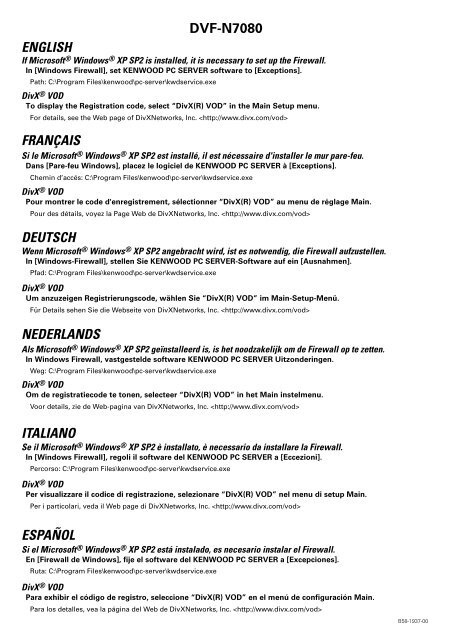Kenwood DVF-N7080 - Home Electronics English, French, German, Dutch, Italian, Spanish (Supplement and Correction) (2005/3/23)
Kenwood DVF-N7080 - Home Electronics English, French, German, Dutch, Italian, Spanish (Supplement and Correction) (2005/3/23)
Kenwood DVF-N7080 - Home Electronics English, French, German, Dutch, Italian, Spanish (Supplement and Correction) (2005/3/23)
Create successful ePaper yourself
Turn your PDF publications into a flip-book with our unique Google optimized e-Paper software.
ENGLISH<br />
FRANÇAIS<br />
<strong>DVF</strong>-<strong>N7080</strong><br />
If Microsoft ® Windows ® XP SP2 is installed, it is necessary to set up the Firewall.<br />
In [Windows Firewall], set KENWOOD PC SERVER software to [Exceptions].<br />
Path: C:\Program Files\kenwood\pc-server\kwdservice.exe<br />
DivX ® VOD<br />
To display the Registration code, select “DivX(R) VOD” in the Main Setup menu.<br />
For details, see the Web page of DivXNetworks, Inc. <br />
Si le Microsoft ® Windows ® XP SP2 est installé, il est nécessaire d'installer le mur pare-feu.<br />
Dans [Pare-feu Windows], placez le logiciel de KENWOOD PC SERVER à [Exceptions].<br />
Chemin d’accés: C:\Program Files\kenwood\pc-server\kwdservice.exe<br />
DivX ® VOD<br />
Pour montrer le code d'enregistrement, sélectionner “DivX(R) VOD” au menu de réglage Main.<br />
Pour des détails, voyez la Page Web de DivXNetworks, Inc. <br />
DEUTSCH<br />
Wenn Microsoft ® Windows ® XP SP2 angebracht wird, ist es notwendig, die Firewall aufzustellen.<br />
In [Windows-Firewall], stellen Sie KENWOOD PC SERVER-Software auf ein [Ausnahmen].<br />
Pfad: C:\Program Files\kenwood\pc-server\kwdservice.exe<br />
DivX ® VOD<br />
Um anzuzeigen Registrierungscode, wählen Sie “DivX(R) VOD” im Main-Setup-Menü.<br />
Für Details sehen Sie die Webseite von DivXNetworks, Inc. <br />
NEDERLANDS<br />
Als Microsoft ® Windows ® XP SP2 geïnstalleerd is, is het noodzakelijk om de Firewall op te zetten.<br />
In Windows Firewall, vastgestelde software KENWOOD PC SERVER Uitzonderingen.<br />
Weg: C:\Program Files\kenwood\pc-server\kwdservice.exe<br />
DivX ® VOD<br />
Om de registratiecode te tonen, selecteer “DivX(R) VOD” in het Main instelmenu.<br />
Voor details, zie de Web-pagina van DivXNetworks, Inc. <br />
ITALIANO<br />
Se il Microsoft ® Windows ® XP SP2 è installato, è necessario da installare la Firewall.<br />
In [Windows Firewall], regoli il software del KENWOOD PC SERVER a [Eccezioni].<br />
Percorso: C:\Program Files\kenwood\pc-server\kwdservice.exe<br />
DivX ® VOD<br />
Per visualizzare il codice di registrazione, selezionare “DivX(R) VOD” nel menu di setup Main.<br />
Per i particolari, veda il Web page di DivXNetworks, Inc. <br />
ESPAÑOL<br />
Si el Microsoft ® Windows ® XP SP2 está instalado, es necesario instalar el Firewall.<br />
En [Firewall de Windows], fije el software del KENWOOD PC SERVER a [Excepciones].<br />
Ruta: C:\Program Files\kenwood\pc-server\kwdservice.exe<br />
DivX ® VOD<br />
Para exhibir el código de registro, seleccione “DivX(R) VOD” en el menú de configuración Main.<br />
Para los detalles, vea la página del Web de DivXNetworks, Inc. <br />
B58-1937-00
<strong>DVF</strong>-<strong>N7080</strong><br />
CORRECTION/CORRECTION/BERICHTIGUNG/CORRECTIE/CORREZIONE/CORRECCION<br />
ENGLISH<br />
P.5 Playable files with this unit<br />
PHOTO<br />
÷ NETWORK (JPEG/BMP/PNG/GIF)<br />
Wrong : Correct :<br />
detail: video resolution fundamentally unrestricted<br />
FRANÇAIS<br />
DEUTSCH<br />
P.5 Mit diesem Gerät abspielbare Dateien<br />
PHOTO<br />
÷ NETWORK (JPEG/BMP/PNG/GIF)<br />
Falsch :<br />
NEDERLANDS<br />
Niet correct : Correct :<br />
ITALIANO<br />
\ Korrekt :<br />
\<br />
P.5 File riproducibili con quest’unità<br />
PHOTO<br />
÷ NETWORK (JPEG/BMP/PNG/GIF)<br />
Falso : Corretto :<br />
Dimensiones ...................... Ancho : 396 mm \ Dimensiones ...................... Ancho : 345 mm<br />
B58-1937-00<br />
\<br />
P.5 Fichiers accessibles avec cet appareil<br />
PHOTO<br />
÷ NETWORK (JPEG/BMP/PNG/GIF)<br />
Erroné : Correct :<br />
ESPAÑOL<br />
P.5 Archivos que pueden reproducirse con esta unidad<br />
PHOTO<br />
÷ NETWORK (JPEG/BMP/PNG/GIF)<br />
Falso :<br />
P.51 Especificaciones<br />
[Generalidades]<br />
Falso :<br />
\<br />
\<br />
\ Correcto :<br />
detail: file size up to 5MB<br />
P.51 Specifications<br />
[General]<br />
Wrong :<br />
Correct :<br />
Dimensions ........................ D : 396 mm (15-5/8”) \ Dimensions .................. D : 345 mm (13-9/16”)<br />
Détail: Résolution vidéo non restreinte en principe Détail: Dimension fichier jusqu'à 5MB<br />
P.51 Caractéristiques techniques<br />
[Généralités]<br />
Erroné :<br />
Correct :<br />
Dimensions ........................ P : 396 mm \ Dimensions ........................ P : 345 mm<br />
Detail: Video resolution prinzipiell ohne Einschränkung Detail: Dateigröße bis zu 5MB<br />
P.51 Technische Daten<br />
[Allgemeines]<br />
Falsch : Korrekt :<br />
Abmessungen .................... D : 396 mm \ Abmessungen .................... D : 345 mm<br />
P.5 Best<strong>and</strong>en die met dit apparaat kunnen worden afgespeeld<br />
PHOTO<br />
÷ NETWORK (JPEG/BMP/PNG/GIF)<br />
Bijzonderheden: videoresolutie in principe onbeperkt Bijzonderheden: formaat best<strong>and</strong> tot max. 5MB<br />
P.51 Technische gegevens<br />
[Algemeen]<br />
Niet correct : Correct :<br />
Afmetingen ........................ D : 396 mm \ Afmetingen ........................ D : 345 mm<br />
Dettagli: Risoluzione video (fondamentalmente non limitata) Dettagli: Dimensioni file fino a 5MB<br />
P.51 Dati tecnici<br />
[Caratteristiche generali]<br />
Falso : Corretto :<br />
Dimensioni ......................... P : 396 mm \ Dimensioni ......................... P : 345 mm<br />
Detalles: Resolución de vídeo fundamentalmente sin restricciones Detalles: Tamaño del archivo hasta de 5MB<br />
Correcto :
Installing KENWOOD PC SERVER<br />
<strong>DVF</strong>-<strong>N7080</strong> (EN/E,X)<br />
15<br />
By installing the application KENWOOD PC SERVER in a PC, the data<br />
stored in the PC can be imported in the libraries for listening to or viewing<br />
music, movie <strong>and</strong> photographic data in the PC on the libraries.<br />
It is first necessary to connect the PC to this unit <strong>and</strong> set it up. @)<br />
Minimum requirements<br />
Operating system (OS): Windows XP Professional SP1, Windows<br />
XP <strong>Home</strong> Edition SP1, Windows 2000 Professional SP4 or after.<br />
Be sure to install the Service Pack for each OS.<br />
PC: IBM PC/AT compatible model that supports one of the abovelisted<br />
OSs officially.<br />
CPU: Intel Pentium III, 800 MHz or higher.<br />
Memory: 128 MB or more.<br />
Hard disc space: 160 MB or more.<br />
Ethernet interface: 100Base-TX recommended.<br />
Number of <strong>DVF</strong>-<strong>N7080</strong> units connectable to network: 3 units.<br />
÷ The operation is not guaranteed for all of the environments<br />
matching the above requirements.<br />
÷ Playback may be intermittent when 10Base-T is used as the<br />
Ethernet interface or IEEE802.11b is used for the wireless<br />
Ethernet bridge.<br />
2 Continue the installation procedure by following the instructions<br />
displayed on the wizard.<br />
The wizard display changes in the following sequence:<br />
[License Agreement] screen<br />
[Choose Components] screen<br />
[Choose install Location] screen<br />
÷ The installation destination folder is set to [Program Files].<br />
If you want to change this default, select [Browse] <strong>and</strong><br />
specify the desired destination.<br />
[Java2 Runtime Installer] screen<br />
[KENWOOD PC SERVER Installer] screen<br />
[Completing the KENWOOD PC SERVER Setup Wizard] screen<br />
3 Reboot the PC.<br />
÷ The following modules are added when the ”KENWOOD PC SERVER”<br />
software is installed:<br />
Java TM<br />
© Sun microsystems Corporation.<br />
All rights reserved.<br />
÷ The above modules are not deleted even when the “KENWOOD PC<br />
SERVER” software is uninstalled.<br />
Preparations<br />
Before using the software, it should be installed in the PC with the<br />
following procedure.<br />
÷ Exit from all software that is currently running.<br />
÷ Check the operating environment of the PC.<br />
÷ The driver software will be installed automatically when the software<br />
is launched for the first time after its installation.<br />
For the installation, log on using the user name with the Administrator<br />
authority.<br />
KENWOOD PC SERVER application<br />
÷ It is prohibited to duplicate, modify, add or otherwise alter a part<br />
or the whole of this software.<br />
÷ KENWOOD will not accept any liabilities for damages incurred by<br />
the user or a third party due to the use of this software.<br />
÷ The specifications of this software may be subject to change<br />
without notice.<br />
1 Place the ”KENWOOD PC SERVER Installation CD-ROM” in<br />
the CD-ROM compatible drive connected to the PC.<br />
The installer is launched automatically <strong>and</strong> the [Installer Language]<br />
screen is displayed. After selecting the language, the installation wizard<br />
is displayed.<br />
÷ If the installer is not launched automatically, double-click on<br />
the [My Computer] icon on the desktop <strong>and</strong> then doubleclick<br />
on the CD-ROM drive in which the ”KENWOOD PC<br />
SERVER Installation CD-ROM” is placed.<br />
The installer may also be launched by double-clicking on<br />
execution filename “SETUP.EXE”.
FRANÇAIS<br />
Installation de KENWOOD PC SERVER<br />
En installant le logiciel KENWOOD PC SERVER sur un ordinateur, vous<br />
pouvez importer des données dans des bibliothèques pour les écouter ou<br />
afficher les données musicales, vidéo ou photographiques de l'ordinateur<br />
dans les bibliothèques. Il est d'abord nécessaire de connecter l'ordinateur<br />
à cet appareil et d'effectuer quelques réglages. @)<br />
Configuration minimum requise<br />
Système d'exploitation (OS): Windows XP Professionnel SP1,<br />
Windows XP <strong>Home</strong> Edition SP1, Windows 2000 Professionnel SP4<br />
ou ultérieur.<br />
Assurez-vous d'installer la mise à jour pour chaque système<br />
d'exploitation.<br />
Ordinateur personnel: Modèle compatible IBM PC/AT qui prend en<br />
charge officiellement les systèmes d'exploitation donnés ci-dessous.<br />
Unité centrale: Intel Pentium III, 800 MHz ou supérieur.<br />
Mémoire: 128 Mo ou plus.<br />
Espace disque dur: 160 Mo ou plus.<br />
Interface Ethernet: 100Base-TX recomm<strong>and</strong>ée.<br />
Nombre d'appareil <strong>DVF</strong>-<strong>N7080</strong> connectable à un réseau: 3 appareils.<br />
÷ Le fonctionnement n'est pas garanti pour tous les environnement<br />
correspondants à la configuration ci-dessus.<br />
÷ La lecture peut être intermittente qu<strong>and</strong> l'interface 10Base-<br />
T est utilisée comme interface Ethernet de IEEE802. Le<br />
format 11b est utilisé pour le pont Ethernet sans fil.<br />
Avant d'utiliser le logiciel, vous devez l'installer sur l'ordinateur à l'aide de<br />
la procédure suivante.<br />
÷ Quittez tous les logiciels actuellement en cours d'exécution.<br />
÷ Vérifiez l'environnement de fonctionnement de l'ordinateur.<br />
÷ Le pilote est installé automatiquement qu<strong>and</strong> le logiciel est démarré<br />
pour la première fois après son installation.<br />
<strong>DVF</strong>-<strong>N7080</strong> (FR/E)<br />
2 ontinuez la procédure d'installation en suivant les instructions<br />
affichez dans la fenêtre de l'assistant.<br />
L'affichage de l'assistant change de la façon suivante:<br />
Écran [License Agreement]<br />
Écran [Choose Components]<br />
Écran [Choose install Location]<br />
÷ Le dossier de destination de l'installation est réglé sur [Program<br />
Files]. Si vous souhaitez changer le dossier de destination,<br />
choisissez [Browse] et spécifiez la destination souhaitée.<br />
Écran [Java2 Runtime Installer]<br />
Écran [KENWOOD PC SERVER Installer]<br />
Écran [Completing the KENWOOD PC SERVER Setup wizard]<br />
3 Redémarrez l'ordinateur.<br />
÷ Les modules suivants sont ajoutés qu<strong>and</strong> le logiciel ”KENWOOD PC<br />
SERVER” est installé:<br />
JavaTM<br />
© Sun microsystems Corporation.<br />
Tous droits réservés.<br />
÷ Les modules ci-dessus ne sont pas effacés qu<strong>and</strong> le logiciel “KEN-<br />
WOOD PC SERVER” est désinstallé.<br />
Logiciel KENWOOD PC SERVER<br />
÷ Il est interdit de copier, ajouter ou modifier ce logiciel en partie ou<br />
en totalité.<br />
÷ KENWOOD ne peut être tenu responsable pour tout dommage<br />
subit par l'utilisateur ou une tierce partie à la suite de l'utilisation<br />
de ce logiciel.<br />
÷ Les spécifications de ce logiciel sont sujettes à changement sans<br />
notification.<br />
15<br />
Lors de l'installation, connectez vous en utilisant le nom de<br />
l'administrateur.<br />
1 Placez le disque ”KENWOOD PC SERVER Installation CD-ROM”<br />
dans un lecteur compatible avec les Cd-rom connecté à l'ordinateur.<br />
L'installateur démarre automatiquement et l'écran [Installer Language]<br />
apparaît. Après avoir choisi la langue, l'assistant d'installation apparaît.<br />
÷ Si l'installateur ne démarre pas automatiquement, doublecliquez<br />
sur l'icône [Poste de travail] sur le bureau puis sur le<br />
lecteur de Cd-rom dans le lequel se trouve le disque<br />
”KENWOOD PC SERVER Installation CD-ROM”.<br />
L'installateur peut aussi être démarré en double-cliquant le<br />
fichier “SETUP.EXE” pour l'exécuter.
DEUTSCH<br />
Installieren des KENWOOD PC SERVER<br />
<strong>DVF</strong>-<strong>N7080</strong> (GE/E)<br />
15<br />
Nachdem die Software KENWOOD PC SERVER in einem PC installiert<br />
wird, können die im PC gespeicherten Daten zu entsprechenden Bibliotheken<br />
übertragen werden; dies ermöglicht eine Wiedergabe bzw. ein<br />
Betrachten von Musik-, Film und Foto-Daten der im PC enthaltenen<br />
Bibliotheken. @)<br />
Mindestanforderungen<br />
Betriebssystem (OS): Windows XP Professional SP1, Windows XP<br />
<strong>Home</strong> Edition SP1, Windows 2000 Professional SP4 oder höher.<br />
Unbedingt daran denken, für jedes Betriebssystem die<br />
Service Pack-Aktualisierung zu installieren.<br />
PC: Ein IBM PC/AT-kompatibles Modell, das eines der oben aufgeführten<br />
offiziellen Betriebssysteme unterstützt.<br />
CPU: Intel Pentium III, 800 MHz oder schneller.<br />
Speicher: Mindestens 128 MB.<br />
Festplattenkapazität: Mindestens 160 MB.<br />
Ethernet interface: Vorzugsweise 100Base-TX<br />
Anzahl der am Netzwerk anschließbaren <strong>DVF</strong>-<strong>N7080</strong>-Einheiten:<br />
3 Einheiten.<br />
÷ Selbst bei Übereinstimmung mit den obigen Anforderungen kann<br />
ein einw<strong>and</strong>freier Betrieb für alle Netzwerkumgebungen nicht<br />
garantiert werden.<br />
÷ Bei der Wiedergabe können unter Umständen Aussetzer auftreten,<br />
wenn 10Base-T als Ethernet-Schnittstelle für IEEE802 verwendet<br />
wird. 11b wird für die kabellose Ethernet-Brücke verwendet.<br />
Vor der Verwendung der Software muss diese entsprechend den nachfolgenden<br />
Anweisungen im PC installiert werden.<br />
÷ All gegenwärtig geöffneten Software-Programme schließen.<br />
÷ Die Betriebsbedingungen des PC noch einmal überprüfen.<br />
÷ Die Treiber-Software wird automatisch installiert, wenn nach dem<br />
Installieren der Software diese zum ersten Mal aktiviert wird.<br />
Nach dem Installieren die Anmeldung beim Netzwerkverwalter<br />
unter Verwendung des Benutzernamens vornehmen.<br />
1 Die "KENWOOD PC SERVER Installations-CD-ROM" in das<br />
CD-ROM-Laufwerk des PC einlegen.<br />
Das Installaltionsprogramm wird automatisch gestartet, worauf das<br />
[Installer Language]-Menü angezeigt wird. Nach der Sprachenwahl<br />
wird das Installations-Symbol angezeigt.<br />
2 Die Schritte zur Installation entsprechend den am Wizard<br />
angezeigten Anweisungen ausführen.<br />
Das Wizard-Display ändert sich in dieser Reihenfolge:<br />
[License Agreement]-Anzeige<br />
[Choose Components]-Anzeige<br />
[Choose install Location]-Anzeige<br />
÷ Der Zielordner für das Installationsprogramm ist unter<br />
[Program Files] zu finden. Wenn Sie diese Voreingabe-<br />
Einstellung ändern möchten, muss [Browse] gewählt und<br />
dann der gewünschte Zielordner spezifiziert werden.<br />
[Java2 Runtime Installer]-Anzeige<br />
[KENWOOD PC SERVER Installer]-Anzeige<br />
[Completing the KENWOOD PC SERVER Setup Wizard]-Anzeige<br />
3 Den PC neu anlaufen lassen.<br />
÷ Die nachfolgenden Module werden bei der Installation der "KENWOOD<br />
PC SERVER"-Software hinzugefügt:<br />
Java TM<br />
© Sun microsystems Corporation.<br />
Alle Rechte vorbehalten.<br />
÷ Die obigen Module werden auch dann nicht gelöscht, wenn die<br />
"KENWOOD PC SERVER"-Software de-installiert wird.<br />
Anwenderprogramm KENWOOD PC SERVER<br />
÷ Diese Software darf nicht kopiert, modifiziert, erweitert oder auf<br />
<strong>and</strong>ere Art verändert werden, weder teilweise oder als Ganzes.<br />
÷ KENWOOD ist nicht haftbar für Schäden, die dem Benutzer oder einer<br />
dritten Person durch die Verwendung dieser Software entstehen.<br />
÷ Die Spezifikationen dieser Software können jederzeit ohne vorherige<br />
Ankündigung geändert werden.<br />
÷ Wenn das Installationsprogramm nicht automatisch aktiviert wird,<br />
das Symbol [Arbeitsplatz] am Desktop doppelt anklicken, danach das<br />
CD-ROM-Laufwerk doppelt anklicken, das die "KENWOOD PC SER-<br />
VER Installation CD-ROM" enthält.<br />
Das Installationsprogramm kann auch durch Doppelklicken<br />
der Ausführungsdatei "SETUP.EXE" gestartet werden.
NEDERLANDS<br />
Installeren van de KENWOOD PC SERVER<br />
<strong>DVF</strong>-<strong>N7080</strong> (NE/E)<br />
15<br />
Door de KENWOOD PC SERVER op een PC te installeren kunnen de op die<br />
PC opgeslagen gegevens worden geïmporteerd in 'bibliotheken' (archieven)<br />
om te luisteren of kijken naar de muziek, films en foto's op de PC.<br />
Het is allereerst nodig de PC op dit toestel aan te sluiten en de vereiste<br />
instellingen te verrichten. @)<br />
Minimum vereisten<br />
Besturingssysteem (OS):Windows XP Professional SP1, Windows<br />
XP <strong>Home</strong> Edition SP1, Windows 2000 Professional SP4 of later.<br />
U moet voor uw besturingssysteem het Service Pack<br />
hebben geïnstalleerd.<br />
PC:IBM PC/AT compatibel model dat officieel één van de bovenvermelde<br />
besturingssystemen ondersteunt.<br />
CPU: Intel Pentium III, 800 MHz of hoger.<br />
Geheugen: 128 MB of meer.<br />
Ruimte op harde schijf: 160 MB of meer.<br />
Ethernet interface: 100Base-TX aanbevolen.<br />
Aantal <strong>DVF</strong>-<strong>N7080</strong> toestellen dat kan worden aangesloten op het<br />
netwerk: 3 toestellen.<br />
÷ Correcte werking kan niet worden gegar<strong>and</strong>eerd voor alle<br />
gebruiksomgevingen die aan bovensta<strong>and</strong>e eisen voldoen.<br />
÷ De weergave kan worden onderbroken bij gebruik van 10Base-<br />
T als Ethernet interface, of als IEEE802.11b wordt gebruikt<br />
als draadloze Ethernet brug.<br />
Voor u de software gaat gebruiken, moet u deze via de volgende procedure<br />
installeren op de PC.<br />
÷ Sluit alle <strong>and</strong>ere opensta<strong>and</strong>e software af.<br />
÷ Controleer of de PC aan de vereisten voldoet.<br />
÷ De driver software (stuurprogramma) zal automatisch worden geïnstalleerd<br />
wanneer de software na de installatie voor het eerst wordt opgestart.<br />
Bij de installatie dient u in te loggen met een gebruikersnaam<br />
met de toegangsrechten van een Systeembeheerder.<br />
2 Ga verder met de installatie door de aanwijzingen van de<br />
wizard op het scherm te volgen.<br />
Het display van de wizard zal als volgt ver<strong>and</strong>eren:<br />
[License Agreement] scherm<br />
[Choose Components] scherm<br />
[Choose install Location] scherm<br />
÷ De bestemmingsmap voor de installatie is ingesteld op<br />
[Program Files]. Als u dit wilt ver<strong>and</strong>eren, kies dan [Browse]<br />
en geef de gewenste bestemming op.<br />
[Java2 Runtime Installer] scherm<br />
[KENWOOD PC SERVER Installer] scherm<br />
[Completing the KENWOOD PC SERVER Setup Wizard] scherm<br />
3 Start de PC opnieuw op.<br />
÷ De volgende modules worden toegevoegd wanneer de ”KENWOOD PC<br />
SERVER” software wordt geïnstalleerd:<br />
Java TM<br />
© Sun microsystems Corporation.<br />
Alle rechten voorbehouden.<br />
÷ De volgende modules zullen niet worden gewist, ook niet wanneer de<br />
”KENWOOD PC SERVER” software zelf wordt verwijderd.<br />
Programma KENWOOD PC SERVER<br />
÷ Het is verboden om deze software, geheel of gedeeltelijk, te dupliceren,<br />
modificeren, eraan toe te voegen of <strong>and</strong>erszins te wijzigen.<br />
÷ KENWOOD aanvaardt geen aansprakelijkheid voor schade geleden<br />
door de gebruiker of een derde partij als gevolge van het<br />
gebruiken van deze software.<br />
÷ De specificaties van deze software kunnen zonder kennisgeving<br />
gewijzigd worden.<br />
1 Doe de ”KENWOOD PC SERVER Installation CD-ROM” in het<br />
CD-ROM station van de PC.<br />
Het installatieprogramma wordt automatisch opgestart en het [Installer<br />
Language] scherm verschijnt. Nadat u de gewenste taal heeft gekozen,<br />
zal de installatie wizard verschijnen.<br />
÷ Als het installatieprogramma niet automatisch opstart, kunt u<br />
dubbelklikken op het [Deze Computer] pictogram op uw bureaublad<br />
en vervolgens op het CD-ROM station waarin uw ”KENWOOD<br />
PC SERVER Installation CD-ROM” zit.<br />
Het installatieprogramma kan ook worden opgestart door dubbel<br />
te klikken op de naam van het uitvoerende best<strong>and</strong> "SETUP.EXE".
ITALIANO<br />
Installazione di KENWOOD PC SERVER<br />
<strong>DVF</strong>-<strong>N7080</strong> (IT/E)<br />
15<br />
Install<strong>and</strong>o l’applicativo KENWOOD PC SERVER in un personal computer,<br />
i dati memorizzati in quest’ultimo possono venire importati in librerie per<br />
l’ascolto o la visione di musica, film o foto. È però prima necessario collegare<br />
il persona computer a quest'unità ed impostarlo. @)<br />
Caratteristiche minime richieste<br />
Sistema operativo: Windows XP Professional SP1, Windows XP<br />
<strong>Home</strong> Edition SP1, Windows 2000 Professional SP4 o successivi<br />
Accertarsi di installare il Service Pack per ciascun sistema<br />
operativo (OS).<br />
Personal computer: Modello IBM PC/AT compatibile che supporti<br />
ufficialmente uno dei sistemi operativi elencati qui sopra.<br />
Processore: Intel Pentium III, 800 MHz o più<br />
Memoria: 128 MB o più<br />
Spazio su disco fisso: 160 MB o più<br />
Interfaccia Ethernet: Si raccom<strong>and</strong>a 100Base-TX<br />
Numero di unità <strong>DVF</strong>-<strong>N7080</strong> collegabili alla rete: 3 unità.<br />
÷ Il funzionamento del sistema non viene garantito in tutti gli ambienti<br />
operativi che soddisfano le caratteristiche richieste elencate.<br />
÷ La riproduzione può essere intermittente qu<strong>and</strong>o 10Base-T viene<br />
utilizzata come interfaccia Ethernet di IEEE802. 11b viene utilizzata per<br />
il ponte Ethernet senza fili.<br />
2 Continuare l’installazione seguendo le istruzioni fornite dal<br />
computer.<br />
L’indicazione dell’installazione guidata cambia nella sequenza<br />
seguente:<br />
Schermata [License Agreement]<br />
Schermata[Choose Components]<br />
Schermata[Choose install Location]<br />
÷ La cartella di destinazione dell’installazione è [Program Files]. Se<br />
si desidera cambiare questa impostazione predefinita, scegliere<br />
[Browse] e specificare la destinazione desiderata.<br />
Schermata [Java2 Runtime Installer]<br />
Schermata [KENWOOD PC SERVER Installer]<br />
Schermata [Completing the KENWOOD PC SERVER Setup Wizard]<br />
3 Riavviare il personal computer.<br />
÷ Al momento di installazione di ”KENWOOD PC SERVER”, i seguenti<br />
moduli vengono installati.<br />
Java TM<br />
© Sun microsystems Corporation.<br />
Tutti i diritti riservati.<br />
÷ I moduli menzionati non vengono cancellati neppure disinstall<strong>and</strong>o “KEN-<br />
WOOD PC SERVER”.<br />
Prima di poter fare uso del software, esso deve venire installato nel<br />
personal computer con la seguente procedura.<br />
÷ Chiudere ogni applicativo al momento in uso.<br />
÷ Controllare che l’ambiente operativo del personal computer sia a riposo.<br />
÷ Il driver viene installato automaticamente al primo lancio del software<br />
dopo la sua installazione.<br />
Per l’installazione, registrarsi in Windows col nome di un utente<br />
che goda di privilegi di amministratore.<br />
1 Caricare il disco ”KENWOOD PC SERVER Installation CD-<br />
ROM” nell’unità CD-ROM del personal computer.<br />
L’applicativo di installazione viene lanciato automaticamente e viene<br />
visualizzato lo schermo [Installer Language]. Dopo aver selezionato la<br />
lingua, viene visualizzato il wizard di installazione.<br />
Applicazione KENWOOD PC SERVER<br />
÷ È proibito copiare, modificare, esp<strong>and</strong>ere o in ogni modo alterare<br />
parzialmente o totalmente il presente programma.<br />
÷ KENWOOD non si assume alcuna responsabilità per danni incorsi<br />
dall’utente o da terze parti a seguito dell’uso del presente programma.<br />
÷ I dati tecnici di questo software sono soggetti a modifiche senza<br />
preavviso.<br />
÷ Se l’installazione guidata non ha inizio automaticamente,<br />
fare doppio clic su [Risorse del computer] sul desktop e<br />
quindi fare un doppio clic sull’icona ”KENWOOD PC SERVER<br />
Installation CD-ROM”.<br />
L’installazione guidata può anche venire iniziata facendo un<br />
doppio clic sul nome “SETUP.EXE”.
ESPAÑOL<br />
Instalación del KENWOOD PC SERVER<br />
<strong>DVF</strong>-<strong>N7080</strong> (ES/E)<br />
15<br />
Instal<strong>and</strong>o el software KENWOOD PC SERVER en un PC, los datos<br />
almacenados en el PC podrán ser importados a librerías para escuchar o ver<br />
datos de música, películas y fotografías en el PCs de las librerías.<br />
Primero es necesario conectar el PC a esta unidad y configurarlo. @)<br />
Requerimientos mínimos<br />
Sistema operativo (OS):Windows XP Professional SP1, Windows<br />
XP <strong>Home</strong> Edition SP1, Windows 2000 Professional SP4 u otro<br />
posterior.<br />
Asegúrese de instalar el Service Pack para cada sistema<br />
operativo.<br />
PC: Compatible con IBM PC/AT que soporte oficialmente uno de los<br />
sistemas operativos listados arriba.<br />
CPU: Intel Pentium III a 800 MHz o superior.<br />
Memoria: 128 MB o más.<br />
Espacio de disco duro: 160 MB o más.<br />
Interfaz Ethernet: Se recomienda 100Base-TX.<br />
Número de unidades <strong>DVF</strong>-<strong>N7080</strong> que pueden conectarse a la red:<br />
3 nidades.<br />
÷ La operación no está garantizada para todos los entornos que<br />
cumplen con los requerimientos indicados arriba.<br />
÷ La reproducción puede ser intermitente cu<strong>and</strong>o se utiliza<br />
10Base-T como interfaz Ethernet de IEEE802. Para el puente<br />
Ethernet inalámbrico se utiliza 11b.<br />
Antes de utilizar el software, éste deberá instalarse en el PC con el<br />
procedimiento siguiente.<br />
÷ Salga de todos los softwares que estén ejecutándose.<br />
÷ Compruebe el entorno de operación del PC.<br />
÷ El software controlador se instalará automáticamente cu<strong>and</strong>o sea<br />
lanzado por primera vez después de haberlo instalado.<br />
En la instalación, inicie la sesión utiliz<strong>and</strong>o el nombre del usuario<br />
con autorización del administrador.<br />
2 Continúe con el procedimiento de instalación siguiendo las<br />
instrucciones visualizadas en el asistente.<br />
La visualización del asistente cambia en el orden siguiente:<br />
Pantalla [License Agreement]<br />
Pantalla [Choose Components]<br />
Pantalla [Choose install Location]<br />
÷ La carpeta de destino de instalación se pone en [Program<br />
Files]. Si quiere cambiar este ajuste predeterminado, seleccione<br />
[Browse] y especifique el destino deseado.<br />
Pantalla [Java2 Runtime Installer]<br />
Pantalla [KENWOOD PC SERVER Installer]<br />
Pantalla [Completing the KENWOOD PC SERVER Setup Wizard]<br />
3 Reinicie el PC.<br />
÷ Los módulos siguientes se agregan cu<strong>and</strong>o está instalado el software<br />
“KENWOOD PC SERVER”:<br />
Java TM<br />
© Sun microsystems Corporation.<br />
Todos los derechos reservados.<br />
÷ Los módulos de arriba no se eliminarán a pesar de desinstalar el software<br />
“KENWOOD PC SERVER”.<br />
Aplicación KENWOOD PC SERVER<br />
÷ Está prohibido duplicar, modificar, agregar o alterar, en parte o en<br />
su totalidad, este software.<br />
÷ KENWOOD no asumirá ninguna responsabilidad por los daños en<br />
los que incurra el usuario o terceros debido a la utilización de este<br />
software.<br />
÷ Las especificaciones de este software pueden estar sujetas a<br />
cambios sin previo aviso.<br />
1 Ponga el “CD-ROM de instalación del KENWOOD PC SERVER”<br />
en la unidad compatible con CD-ROM conectada al PC.<br />
El instalador se lanza automáticamente y se visualiza la pantalla [Installer<br />
Language]. Después de seleccionar el idioma se visualiza el asistente de<br />
instalación.<br />
÷ Si el instalador no se lanza automáticamente, haga doble clic<br />
en el icono [Mi PC] del escritorio y luego haga doble clic en<br />
la unidad CD-ROM en la que está instalado el “CD-ROM de<br />
instalación del KENWOOD PC SERVER”.<br />
El instalador también podrá lanzarse haciendo doble clic en<br />
el nombre del archivo de ejecución “SETUP.EXE”.