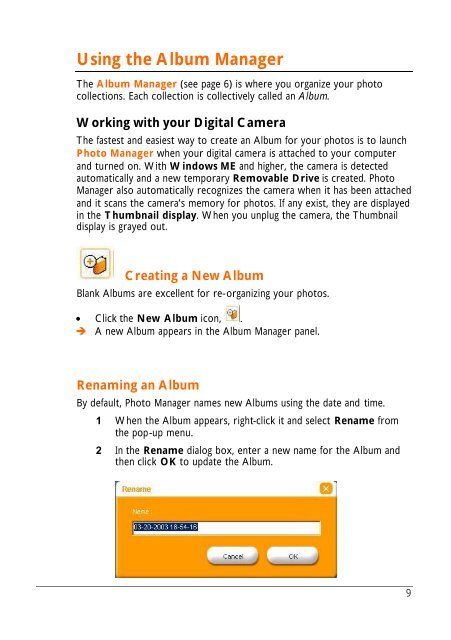Philips Appareil photo numérique - PC Logiciel Manuel - ENG
Philips Appareil photo numérique - PC Logiciel Manuel - ENG
Philips Appareil photo numérique - PC Logiciel Manuel - ENG
You also want an ePaper? Increase the reach of your titles
YUMPU automatically turns print PDFs into web optimized ePapers that Google loves.
Using the Album Manager<br />
The Album Manager (see page 6) is where you organize your <strong>photo</strong><br />
collections. Each collection is collectively called an Album.<br />
Working with your Digital Camera<br />
The fastest and easiest way to create an Album for your <strong>photo</strong>s is to launch<br />
Photo Manager when your digital camera is attached to your computer<br />
and turned on. With Windows ME and higher, the camera is detected<br />
automatically and a new temporary Removable Drive is created. Photo<br />
Manager also automatically recognizes the camera when it has been attached<br />
and it scans the camera’s memory for <strong>photo</strong>s. If any exist, they are displayed<br />
in the Thumbnail display. When you unplug the camera, the Thumbnail<br />
display is grayed out.<br />
Creating a New Album<br />
Blank Albums are excellent for re-organizing your <strong>photo</strong>s.<br />
• Click the New Album icon, .<br />
è A new Album appears in the Album Manager panel.<br />
Renaming an Album<br />
By default, Photo Manager names new Albums using the date and time.<br />
1 When the Album appears, right-click it and select Rename from<br />
the pop-up menu.<br />
2 In the Rename dialog box, enter a new name for the Album and<br />
then click OK to update the Album.<br />
9