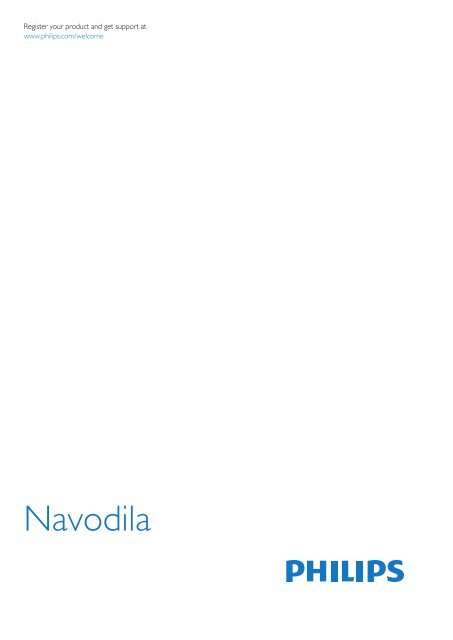Philips 4000 series Téléviseur LED ultra-plat - Mode d’emploi - SLV
Philips 4000 series Téléviseur LED ultra-plat - Mode d’emploi - SLV
Philips 4000 series Téléviseur LED ultra-plat - Mode d’emploi - SLV
Create successful ePaper yourself
Turn your PDF publications into a flip-book with our unique Google optimized e-Paper software.
Register your product and get support at<br />
www.philips.com/welcome<br />
Navodila
Vsebina<br />
1 Vaš novi televizor 3<br />
1.1 EasyLink 3<br />
2 Nastavitev 4<br />
2.1 Preberite varnostna navodila 4<br />
2.2 TV-stojalo in namestitev na steno 4<br />
2.3 Nasveti za namestitev 4<br />
2.4 Napajalni kabel 4<br />
2.5 Antenski kabel 5<br />
2.6 Satelitski krožnik 5<br />
3 Priključki 6<br />
3.1 Nasveti za priključitve 6<br />
3.2 EasyLink HDMI CEC 7<br />
3.3 Standardni vmesnik – CAM 8<br />
3.4 Digitalni sprejemnik – STB 8<br />
3.5 Satelitski sprej. 8<br />
3.6 Sistem za domači kino 9<br />
3.7 Predvajalnik Blu-ray 10<br />
3.8 DVD-predvajalnik 10<br />
3.9 Igralna konzola 11<br />
3.10 pogon USB z bliskovnim pomnilnikom 11<br />
3.11 Fotoaparat 11<br />
3.12 Videokamera 11<br />
3.13 Računalnik 12<br />
3.14 Slušalke 12<br />
4 Vklop 13<br />
4.1 Vklop ali stanje pripravljenosti 13<br />
5 Daljinski upravljalnik 14<br />
5.1 Pregled tipk 14<br />
5.2 Baterije 14<br />
5.3 Čiščenje 15<br />
6 TV-kanali 16<br />
6.1 Gledanje TV-kanalov 16<br />
6.2 Namestitev kanalov 19<br />
7 Satelitski kanali 23<br />
7.1 Gledanje satelitskih kanalov 23<br />
7.2 Seznam satelitskih kanalov 23<br />
7.3 Priljubljeni satelitski kanali 23<br />
7.4 Zaklepanje satelitskih kanalov 24<br />
7.5 Namestitev satelitov 25<br />
7.6 Težave s sateliti 27<br />
8 TV-vodnik 29<br />
8.1 Uporaba TV-vodnika 29<br />
9 Viri 30<br />
9.1 Seznam virov 30<br />
9.2 Iz stanja pripravljenosti 30<br />
9.3 EasyLink 30<br />
10 Časovniki in ura 31<br />
10.1 Izklopni časovnik 31<br />
10.2 Ura 31<br />
10.3 Samodejni izklop 31<br />
11 Vaše fotografije, videoposnetki in glasba 32<br />
11.1 Iz povezave USB 32<br />
12 Nastavitve 34<br />
12.1 Barvni ton 34<br />
12.2 Barvni ton po meri 34<br />
12.3 Svetlost 34<br />
12.4 Igralna konzola ali računalnik 34<br />
12.5 Oblika in robovi 34<br />
12.6 Prostor 34<br />
12.7 Zvok 34<br />
13 Specifikacije 38<br />
13.1 Specifikacije okolja 38<br />
13.2 Sprejem za PxHxxx9/PxTxxx9 38<br />
13.3 Sprejem za PxKxxx9 39<br />
13.4 Zaslon 39<br />
13.5 Napajanje 39<br />
13.6 Dimenzije in teže_4009/41x9/4209 40<br />
13.7 Dimenzije in teže_43x9 40<br />
13.8 Dimenzije in teže_5219 41<br />
13.9 Dimenzije in teže_5109 41<br />
13.10 Povezljivost_20"-28"_4009/4109/4209/5219 41<br />
13.11 Povezljivost_32"-39"_41x9 42<br />
13.12 Povezljivost_40"-50"_41x9 42<br />
13.13 Povezljivost_32"-55"_4309/5109/5209 42<br />
13.14 Zvok 43<br />
13.15 Večpredstavnost 43<br />
14 Programska oprema 44<br />
14.1 Posodobitev programa 44<br />
14.2 Različica programske opreme 44<br />
14.3 Odprtokodna programska oprema 44<br />
14.4 Open source license 44<br />
15 Odpravljanje težav in podpora 63<br />
15.1 Odpravljanje težav 63<br />
15.2 Registracija 64<br />
15.3 Pomoč 64<br />
15.4 Spletna pomoč 64<br />
15.5 Pomoč uporabnikom/popravilo 64<br />
16 Varnost in nega 66<br />
16.1 Varnost 66<br />
16.2 Nega zaslona 67<br />
17 Pogoji uporabe, avtorske pravice in licence 68<br />
17.1 Pogoji uporabe 68<br />
17.2 Avtorske pravice in licence 68<br />
Kazalo 70<br />
2
1<br />
Vaš novi televizor<br />
1.1<br />
EasyLink<br />
S funkcijo EasyLink lahko povezano napravo, kot je predvajalnik<br />
Blu-ray Disc, upravljate z daljinskim upravljalnikom televizorja.<br />
EasyLink prek povezave HDMI CEC komunicira s povezanimi<br />
napravami.<br />
3
2<br />
Nastavitev<br />
2.1<br />
Preberite varnostna navodila<br />
- 55Pxx5209 – VESA MIS-F 400 x 400, M6<br />
Za varno namestitev nosilca uporabite dolžino vijakov, kot je<br />
prikazano na sliki.<br />
Pred prvo uporabo televizorja preberite varnostna navodila.<br />
V možnosti Pomoč izberite Varnost in nega > Varnost.<br />
2.2<br />
TV-stojalo in namestitev na steno<br />
TV-stojalo<br />
Navodila za namestitev TV-stojala lahko najdete v vodniku za<br />
hiter začetek, ki je bil priložen televizorju. Če ste vodnik izgubili,<br />
ga lahko prenesete s spletnega mesta www.philips.com.<br />
Vnesite številko vrste izdelka televizorja, poiščite ustrezen vodnik<br />
za hiter začetek in ga prenesite.<br />
Namestitev na steno<br />
Televizor omogoča uporabo stenskega nosilca, ki je skladen s<br />
standardom VESA (naprodaj ločeno).<br />
Pri nakupu stenskega nosilca uporabite naslednjo kodo VESA ...<br />
- 20Pxx4109 – VESA MIS-F 75 x 75, M4<br />
- 22Pxx4109 – VESA MIS-F 75 x 75, M4<br />
- 23Pxx4009 – VESA MIS-F 75 x 75, M4<br />
- 24Pxx4109 – VESA MIS-F 75 x 75, M4<br />
- 28Pxx4109 – VESA MIS-F 100 x 100, M4<br />
- 32Pxx41x9 – VESA MIS-F 400 x 200, M6<br />
- 39Pxx41x9 – VESA MIS-F 400 x 200, M6<br />
- 40Pxx41x9 – VESA MIS-F 400 x 200, M6<br />
- 42Pxx41x9 – VESA MIS-F 400 x 200, M6<br />
- 47Pxx41x9 – VESA MIS-F 400 x 200, M6<br />
- 50Pxx41x9 – VESA MIS-F 400 x 400, M6<br />
- 22Pxx4209 – VESA MIS-F 75 x 75, M4<br />
- 24Pxx5219 – VESA MIS-F 75 x 75, M4<br />
- 32Pxx43x9 – VESA MIS-F 100 x 100, M4<br />
- 40Pxx43x9 – VESA MIS-F 200 x 200, M4<br />
- 50Pxx43x9 – VESA MIS-F 400 x 200, M6<br />
- 32Pxx5109 – VESA MIS-F 400 x 200, M6<br />
- 40Pxx5109 – VESA MIS-F 400 x 200, M6<br />
- 48Pxx5109 – VESA MIS-F 400 x 200, M6<br />
- 55Pxx5109 – VESA MIS-F 400 x 400, M6<br />
- 42Pxx5209 – VESA MIS-F 200 x 200, M6<br />
- 47Pxx5209 – VESA MIS-F 400 x 400, M6<br />
Pozor<br />
Za namestitev televizorja na steno je potrebno strokovno<br />
znanje, zato naj to izvede usposobljeno osebje. Televizor mora<br />
biti na steno nameščen v skladu z varnostnimi standardi glede na<br />
težo televizorja. Pred namestitvijo televizorja preberite tudi<br />
varnostne ukrepe.<br />
Družba TP Vision Europe B.V. ne odgovarja za nepravilno<br />
namestitev ali namestitev, ki povzroči nezgodo ali telesne<br />
poškodbe.<br />
2.3<br />
Nasveti za namestitev<br />
- Televizor namestite tako, da zaslon ne bo izpostavljen<br />
neposredni svetlobi.<br />
- Televizor namestite do 15 cm stran od stene.<br />
- Idealno razdaljo za gledanje televizije lahko izračunate tako, da<br />
velikost diagonale zaslona pomnožite s tri. Sedeti morate tako,<br />
da so vaše oči v isti višini kot središče zaslona.<br />
2.4<br />
Napajalni kabel<br />
- Napajalni kabel priključite v priključek POWER na hrbtni strani<br />
televizorja.<br />
- Zagotovite, da je napajalni kabel dobro priključen v priključek.<br />
- Zagotovite, da je napajalni vtič v stenski vtičnici vedno<br />
dostopen.<br />
4
- Ko želite napajalni kabel izključiti, vedno vlecite za vtikač, ne za<br />
kabel.<br />
2.6<br />
Satelitski krožnik<br />
Priključek vrste F za satelitsko anteno vključite v satelitski<br />
priključek SAT na hrbtni strani televizorja.<br />
- Samo za televizorje z vgrajenim satelitskim sprejemnikom.<br />
Za 22PFx4209<br />
Čeprav televizor v stanju pripravljenosti porabi malo električne<br />
energije, za varčevanje z energijo napajalni kabel izključite iz<br />
omrežne vtičnice, če televizorja ne boste uporabljali dlje časa.<br />
2.5<br />
Antenski kabel<br />
Vtič antene trdno vstavite v vtičnico ANTENA na hrbtni strani<br />
televizorja.<br />
Priključite lahko svojo anteno ali povežete signal antene iz<br />
antenskega distribucijskega sistema. Uporabite radiofrekvenčni<br />
koaksialni antenski priključek IEC 75 Ohm.<br />
Ta priključek za anteno uporabljajte za vhodne signale DVB-T in<br />
DVB-C.<br />
5
3<br />
Priključki<br />
3.1<br />
Nasveti za priključitve<br />
Vodnik za priključitev<br />
Napravo s televizorjem vedno povežite z najkakovostnejšo<br />
možno povezavo. Uporabljajte kakovostne kable, da zagotovite<br />
dober prenos zvoka in slike.<br />
Če potrebujete pomoč pri povezavi več naprav s televizorjem, si<br />
oglejte vodnik za priključitev televizorja <strong>Philips</strong>. Vodnik vsebuje<br />
nasvete za povezavo in izbiro kablov.<br />
Obiščite spletno mesto www.connectivityguide.philips.com<br />
EasyLink HDMI CEC<br />
Če so naprave povezane s kablom HDMI in imajo funkcijo<br />
EasyLink, jih lahko upravljate z daljinskim upravljalnikom<br />
televizorja. Funkcija EasyLink HDMI CEC mora biti vklopljena na<br />
televizorju in povezani napravi.<br />
DVI–HDMI<br />
Uporabite adapter DVI–HDMI, če ima naprava samo priključek<br />
DVI. Uporabite enega od priključkov HDMI in na zadnji strani<br />
televizorja priključite zvočni kabel L/D (mini vtič 3,5 mm) v<br />
zvočni vhod televizorja za zvok.<br />
Zaščita pred kopiranjem<br />
Kabla DVI in HDMI podpirata HDCP (zaščita širokopasovne<br />
digitalne vsebine). HDCP je signal za zaščito pred kopiranjem, ki<br />
preprečuje kopiranje vsebine s plošč DVD in Blu-ray, znan tudi<br />
kot DRM (upravljanje digitalnih pravic).<br />
Antena<br />
Če imate digitalni sprejemnik ali snemalnik, antenske kable<br />
priključite tako, da bo antenski signal potekal skozi digitalni<br />
sprejemnik in/ali snemalnik, preden pride do televizorja. Tako<br />
antena in digitalni sprejemnik snemalniku lahko pošiljata dodatne<br />
kanale za snemanje.<br />
HDMI ARC<br />
Priključek HDMI 1 televizorja ima HDMI ARC (zvočni povratni<br />
kanal). Če ima naprava, običajno je to sistem za domači kino,<br />
tudi priključek HDMI ARC, ga povežite s priključkom HDMI 1<br />
televizorja. Če uporabite priključek HDMI ARC, ni treba<br />
priključiti dodatnega zvočnega kabla, ki zvok TV-slike pošilja<br />
sistemu za domači kino. Priključek HDMI ARC združuje oba<br />
signala.<br />
Če želite izključiti ARC priključkov HDMI, pritisnite , izberite<br />
Nastavitev in pritisnite OK. Izberite Nastavitve televizorja ><br />
Zvok > Napredno > HDMI1 – ARC.<br />
Scart<br />
HDMI<br />
SCART je kakovostna povezava. Priključek SCART lahko<br />
uporabljate za slikovne signale CVBS in RGB, ne pa tudi za TVsignale<br />
visoke ločljivosti (HD). Priključek SCART združuje<br />
slikovne in zvočne signale.<br />
Za priključitev naprave uporabite adapter SCART.<br />
HDMI CEC<br />
Priključek HDMI zagotavlja najboljšo kakovost slike in zvoka.<br />
Kabel HDMI prenaša slikovne in zvočne signale. Uporabljajte ga<br />
za TV-signale visoke ločljivosti (HD) ali Full HD (FHD). Za<br />
najvišjo hitrost prenosa signala uporabljajte hitri kabel HDMI<br />
dolžine do 5 m.<br />
6
Zvočni izhod – optični<br />
Zvočni izhod – optični je visokokakovosten zvočni priključek. Ta<br />
optični priključek lahko prenaša 5.1-kanalne zvočne kanale. Če<br />
naprava, običajno je to sistem za domači kino, nima priključka<br />
HDMI ARC, lahko ta priključek povežete s priključkom za zvočni<br />
izhod – optični sistema za domači kino. Priključek za zvočni izhod<br />
– optični pošilja zvok iz televizorja v sistem za domači kino.<br />
lastnikov.<br />
Upravljanje naprav<br />
Če želite upravljati napravo, ki je priključena v priključek HDMI,<br />
in nastaviti funkcijo EasyLink, na seznamu priključkov televizorja<br />
izberite napravo ali njeno dejavnost. Pritisnite SOURCES<br />
(Viri), izberite napravo v priključku HDMI in pritisnite OK.<br />
Vrsto izhodnega zvočnega signala lahko nastavite glede na<br />
zvočne zmogljivosti sistema za domači kino.<br />
Če se zvok ne ujema s sliko na zaslonu, lahko prilagodite<br />
sinhronizacijo zvoka in slike.<br />
3.2<br />
EasyLink HDMI CEC<br />
EasyLink<br />
S funkcijo EasyLink lahko povezano napravo upravljate z<br />
daljinskim upravljalnikom televizorja. EasyLink prek povezave<br />
HDMI CEC (Consumer Electronics Control) komunicira s<br />
povezanimi napravami. Naprave morajo podpirati HDMI CEC in<br />
morajo biti vključene v priključek HDMI.<br />
Ko je naprava izbrana, jo lahko upravljate z daljinskim<br />
upravljalnikom televizorja. Vendar tipki in OPTIONS<br />
(Možnosti) ter nekatere druge značilne tipke niso na voljo za<br />
napravo.<br />
Če na daljinskem upravljalniku televizorja ni potrebne tipke, jo<br />
lahko izberete v meniju Možnosti.<br />
Pritisnite OPTIONS (Možnosti) in v menijski vrstici izberite<br />
možnost Tipke. Na zaslonu izberite želeno tipko naprave in<br />
pritisnite OK.<br />
Nekatere zelo značilne tipke naprave mogoče ne bodo na voljo<br />
v meniju Tipke.<br />
Opomba: na daljinski upravljalnik televizorja se odzivajo samo<br />
naprave, ki podpirajo funkcijo daljinskega upravljalnika EasyLink.<br />
Nastavitve funkcije EasyLink<br />
Funkcija EasyLink je na televizorju privzeto vklopljena. Vse<br />
nastavitve funkcije EasyLink lahko izklopite samostojno.<br />
Nastavitev funkcije EasyLink<br />
Funkcija EasyLink je na televizorju privzeto vklopljena. Poskrbite,<br />
da bodo vse nastavitve za HDMI-CEC v priključenih napravah<br />
EasyLink pravilno nastavljene. Funkcija EasyLink morda ne bo<br />
delovala z napravami drugih znamk.<br />
HDMI CEC pri drugih blagovnih znamkah<br />
Funkcija HDMI CEC je pri različnih blagovnih znamkah različno<br />
poimenovana. Nekaj primerov: Anynet, Aquos Link, Bravia<br />
Theatre Sync, Kuro Link, Simplink in Viera Link. Vse blagovne<br />
znamke niso povsem združljive s funkcijo EasyLink.<br />
Imena blagovnih znamk za HDMI CEC so v lasti njihovih<br />
EasyLink<br />
Popoln izklop funkcije EasyLink ...<br />
1. Pritisnite , izberite Nastavitev in pritisnite OK.<br />
2. Izberite Nastavitve televizorja > Splošne nastavitve ><br />
EasyLink.<br />
3. Izberite EasyLink.<br />
4. Izberite Izklop in pritisnite OK.<br />
5. Po potrebi pritiskajte , da zaprete meni.<br />
Daljinski upravljalnik EasyLink<br />
Če želite, da naprave komunicirajo, vendar jih nočete upravljati z<br />
daljinskim upravljalnikom televizorja, lahko daljinsko upravljanje<br />
EasyLink izklopite ločeno.<br />
Z daljinskim upravljalnikom televizorja lahko upravljate več<br />
naprav, ki so združljive s standardom HDMI-CEC.<br />
7
V meniju z nastavitvami za EasyLink izberite Daljinski upravljalnik<br />
EasyLink in nato Izklop.<br />
Predvajanje z enim dotikom<br />
Pri predvajanju vsebine iz naprave, ki je združljiva s standardom<br />
HDMI-CEC, se televizor vklopi iz stanja pripravljenosti in se<br />
preklopi na ustrezen vir.<br />
Stanje pripravljenosti z enim dotikom<br />
Ko pritisnete na daljinskem upravljalniku televizorja, televizor<br />
in vse naprave HDMI-CEC preklopijo v stanje pripravljenosti.<br />
nadzor zvoka sistema<br />
Če prek priključka HDMI ARC povežete napravo HDMI-CEC z<br />
zvočniki, lahko zvok televizorja namesto iz TV-zvočnikov<br />
poslušate iz teh zvočnikov.<br />
3.3<br />
Standardni vmesnik – CAM<br />
Kartico CAM vstavite v standardno vmesniško režo televizorja.<br />
Sprednji del kartice obrnite proti sebi in jo nežno do konca<br />
vstavite v modul CAM.<br />
Kartico trajno pustite v reži.<br />
Vklop vmesnika CAM lahko traja nekaj minut. Če vmesnik CAM<br />
odstranite, se bo storitev na televizorju izklopila.<br />
Če je kartica CAM vstavljena in je naročnina plačana (načini<br />
priključitve so lahko različni), lahko začnete spremljati TVprogram.<br />
Vstavljeni vmesnik CAM lahko uporabite samo v<br />
svojem televizorju.<br />
3.4<br />
Digitalni sprejemnik – STB<br />
Anteno z 2 antenskima kabloma povežite z digitalnim<br />
sprejemnikom in televizorjem.<br />
CI+<br />
Ta televizor omogoča pogojni dostop s standardnim vmesnikom<br />
CI+.<br />
Z vmesnikom CI+ lahko spremljate vrhunske programe HD, kot<br />
so filmski in športni, ki jih nudijo ponudniki digitalnih TV-storitev<br />
v vaši regiji. Ponudnik TV-storitev te programe kodira,<br />
predplačniški vmesnik CI+ pa jih odkodira.<br />
Ponudniki digitalnih TV-storitev vam vmesnik CI+ (modul za<br />
pogojni dostop - CAM) nudijo, ko se naročite na njihove<br />
plačniške programe. Ti programi imajo visoko stopnjo zaščite<br />
pred kopiranjem.<br />
Za več informacij o pogojih in določilih se obrnite na ponudnika<br />
digitalnih TV-storitev.<br />
CAM<br />
Vstavite vmesnik CAM<br />
Preden vstavite vmesnik CAM, izklopite televizor.<br />
Na vmesniku CAM si oglejte pravilno smer vstavljanja.<br />
Nepravilno vstavljanje lahko poškoduje tako vmesnik CAM kot<br />
televizor.<br />
Poleg antenskih priključkov uporabite še kabel HDMI za<br />
povezavo digitalnega sprejemnika in televizorja.<br />
Če digitalni sprejemnik nima priključka HDMI, lahko uporabite<br />
tudi kabel SCART.<br />
Samodejni izklop<br />
Izklopite ta samodejni časovnik, če uporabljate samo daljinski<br />
upravljalnik kabelskega sprejemnika. To storite zato, da<br />
preprečite samodejni izklop televizorja po 4 urah brez pritiska na<br />
kakšno tipko daljinskega upravljalnika televizorja.<br />
Če želite izklopiti izklopni časovnik, pritisnite , izberite<br />
Nastavitev in pritisnite OK.<br />
Izberite Nastavitve televizorja > Splošne nastavitve ><br />
Samodejni izklop in drsnik premaknite na Izklop.<br />
3.5<br />
Satelitski sprej.<br />
- Samo za televizorje z vgrajenim satelitskim sprejemnikom.<br />
Kabel satelitskega krožnika priključite v satelitski sprejemnik.<br />
8
priključen, lahko televizor prek te povezave HDMI pošilja samo<br />
signal ARC.<br />
Poleg antenskega priključka uporabite še kabel HDMI za<br />
povezavo naprave in televizorja.<br />
Če naprava nima priključka HDMI, lahko uporabite tudi kabel<br />
SCART.<br />
Če sistem za domači kino nima priključka HDMI ARC, dodajte<br />
optični zvočni kabel (Toslink), ki zvok TV-slike prenaša v sistem<br />
za domači kino.<br />
Samodejni izklop<br />
Izklopite ta samodejni časovnik, če uporabljate samo daljinski<br />
upravljalnik kabelskega sprejemnika. To storite zato, da<br />
preprečite samodejni izklop televizorja po 4 urah brez pritiska na<br />
kakšno tipko daljinskega upravljalnika televizorja.<br />
Če želite izklopiti izklopni časovnik, pritisnite , izberite<br />
Nastavitev in pritisnite OK.<br />
Izberite Nastavitve televizorja > Splošne nastavitve ><br />
Samodejni izklop in drsnik premaknite na Izklop.<br />
3.6<br />
Sistem za domači kino<br />
Priključitev sistema za domači kino<br />
Sistem za domači kino (HTS) s kablom HDMI povežite s<br />
televizorjem. Priključite lahko <strong>Philips</strong> SoundBar ali sistem za<br />
domači kino z vgrajenim predvajalnikom.<br />
Če naprava nima priključka HDMI, lahko uporabite tudi kabel<br />
SCART.<br />
HDMI ARC<br />
Če ima sistem za domači kino priključek HDMI ARC, ga lahko s<br />
televizorjem povežete prek priključka HDMI na televizorju. Če<br />
imate priključek HDMI ARC, ni treba priključiti dodatnega<br />
zvočnega kabla. Priključek HDMI ARC prenaša oba signala.<br />
Vsi priključki HDMI na televizorju lahko sprejemajo signal<br />
zvočnega povratnega kanala (ARC). Ko je sistem za domači kino<br />
Sinhronizacija slike in zvoka<br />
Če se zvok ne ujema s sliko na zaslonu, lahko pri večini sistemov<br />
za domači kino nastavite zapoznitev, da zvok uskladite s sliko.<br />
Nastavitve zvočnega izhoda<br />
Zapoznitev zvočnega izhoda<br />
Če je na televizor priključen sistem za domači kino, morata biti<br />
slika na televizorju in zvok iz domačega kina sinhronizirana.<br />
Samodejna sinhronizacija zvoka in slike<br />
Najnovejši <strong>Philips</strong>ovi sistemi za domači kino samodejno<br />
sinhronizirajo zvok in sliko in poskrbijo, da sta vedno popolna.<br />
Zapoznitev sinhronizacije zvoka<br />
Pri nekaterih sistemih za domači kino boste morali za<br />
sinhronizacijo zvoka in slike morda nastaviti zapoznitev<br />
sinhronizacije zvoka. Na sistemu za domači kino povečujte<br />
vrednost zapoznitve, dokler slika in zvok nista usklajena. Morda<br />
bo potrebna vrednost zapoznitve 180 ms. Preberite uporabniški<br />
priročnik za sistem za domači kino. Če je na sistemu za domači<br />
kino nastavljena vrednost zapoznitve, morate izklopiti zapoznitev<br />
zvočnega izhoda na televizorju.<br />
Če želite izklopiti zapoznitev zvočnega izhoda ...<br />
1. Pritisnite , izberite Nastavitev in pritisnite OK.<br />
2. Izberite Nastavitve televizorja > Zvok > Napredno ><br />
9
Zapoznitev zvočnega izhoda.<br />
3. Izberite možnost Izklop in pritisnite OK.<br />
4. Po potrebi pritiskajte , da zaprete meni.<br />
Odmik zvočnega izhoda<br />
Če na sistemu za domači kino ne morete nastaviti zapoznitve,<br />
lahko televizor nastavite tako, da sinhronizira zvok. Nastavite<br />
lahko odmik, ki nadomesti čas, ki ga sistem za domači kino<br />
potrebuje, da obdela zvok TV-slike. Vrednost lahko nastavljate v<br />
korakih po 1 ms. Največja nastavitev je 12 ms. Nastavitev<br />
zapoznitve zvočnega izhoda mora biti vklopljena.<br />
Če želite sinhronizirati zvok na televizorju ...<br />
1. Pritisnite , izberite Nastavitev in pritisnite OK.<br />
2. Izberite Nastavitve televizorja > Zvok > Napredno ><br />
Odmik zvočnega izhoda.<br />
3. Z drsnikom nastavite odmik zvoka in pritisnite OK.<br />
4. Po potrebi pritiskajte , da zaprete meni.<br />
Format zvočnega izhoda<br />
Če imate sistem za domači kino z večkanalno obdelavo zvoka,<br />
kot je na primer Dolby Digital, DTS® ali podobno, nastavite<br />
format zvočnega izhoda na Večkanalno. Možnost Večkanalno<br />
omogoča, da lahko televizor pošilja stisnjen večkanalni zvočni<br />
signal iz TV-kanala ali priključenega predvajalnika v sistem za<br />
domači kino. Če sistem za domači kino ne podpira večkanalne<br />
obdelave zvoka, izberite možnost Stereo.<br />
Če želite nastaviti format zvočnega izhoda ...<br />
1. Pritisnite , izberite Nastavitev in pritisnite OK.<br />
2. Izberite Nastavitve televizorja > Zvok > Napredno ><br />
Format zvočnega izhoda.<br />
3. Izberite možnost Večkanalno ali Stereo.<br />
4. Po potrebi pritiskajte , da zaprete meni.<br />
Težave z zvokom sistema za domači kino<br />
Zvok z glasnimi motnjami<br />
Ko gledate videoposnetek iz priključenega pomnilnika Flash USB<br />
ali računalnika, se pri zvoku iz sistema za domači kino lahko<br />
pojavijo motnje.<br />
1. Pritisnite , izberite Nastavitev in pritisnite OK.<br />
2. Izberite Nastavitve televizorja > Zvok > Napredno ><br />
Format zvočnega izhoda.<br />
Ni zvoka<br />
Če iz sistema za domači kino ne slišite zvoka televizorja,<br />
preverite naslednje ...<br />
- Preverite, ali ste kabel HDMI vključili v priključek HDMI ARC<br />
sistema za domači kino. Vsi priključki HDMI na televizorju so<br />
priključki HDMI ARC.<br />
- Preverite, ali je nastavitev HDMI ARC v televizorju Vklopljena.<br />
Izberite > Nastavitev > Nastavitve televizorja > Zvok ><br />
Napredno > HDMI1 – ARC.<br />
3.7<br />
Predvajalnik Blu-ray<br />
Predvajalnik Blu-ray Disc in televizor povežite s hitrim kablom<br />
HDMI.<br />
Izravnavanje zvočnega izhoda<br />
Z izravnavanjem zvočnega izhoda izravnajte glasnost televizorja<br />
in sistema za domači kino, ko preklapljate med njima. Razlike v<br />
glasnosti so lahko posledica razlik pri obdelavi zvoka.<br />
Če želite izravnati razliko v glasnosti ...<br />
1. Pritisnite , izberite Nastavitev in pritisnite OK.<br />
2. Izberite Nastavitve televizorja > Zvok > Napredno ><br />
Izravnavanje zvočnega izhoda.<br />
3. Če je razlika v glasnosti prevelika, izberite Več. Če je razlika<br />
majhna, izberite Manj.<br />
Po potrebi pritiskajte , da zaprete meni.<br />
Izravnavanje zvočnega izhoda vpliva na zvočni izhod – optični in<br />
zvočne signale HDMI ARC.<br />
Če ima predvajalnik Blu-ray Disc funkcijo EasyLink HDMI CEC,<br />
ga lahko upravljate z daljinskim upravljalnikom televizorja.<br />
3.8<br />
DVD-predvajalnik<br />
S kablom HDMI povežite predvajalnik DVD in televizor.<br />
Če naprava nima priključka HDMI, lahko uporabite tudi kabel<br />
SCART.<br />
10
Če je predvajalnik DVD povezan s kablom HDMI in ima funkcijo<br />
EasyLink CEC, ga lahko upravljate z daljinskim upravljalnikom<br />
televizorja.<br />
3.9<br />
Igralna konzola<br />
HDMI<br />
Za najboljšo kakovost igralno konzolo na televizor priključite s<br />
hitrim kablom HDMI.<br />
Televizor zazna pomnilnik in odpre seznam njegove vsebine.<br />
Če se seznam vsebine ne prikaže samodejno, pritisnite <br />
SOURCE (Vir), izberite USB in pritisnite OK.<br />
Če želite ustaviti predvajanje vsebine pomnilnika USB, pritisnite<br />
EXIT (Izhod) ali izberite drugo dejavnost.<br />
Za izključitev pomnilnika USB lahko kadarkoli odstranite<br />
pomnilnik.<br />
3.11<br />
Fotoaparat<br />
Če želite predvajati fotografije v digitalnem fotoaparatu, ga lahko<br />
povežete neposredno s televizorjem.<br />
Priključite ga v priključek USB televizorja. Ko je fotoaparat<br />
priključen, ga vklopite.<br />
3.10<br />
pogon USB z bliskovnim<br />
pomnilnikom<br />
Predvajate lahko fotografije, glasbo in videoposnetke iz<br />
povezanega pomnilnika USB.<br />
Pomnilnik USB priključite v priključek USB televizorja, ko je<br />
vklopljen.<br />
Če se seznam vsebine ne prikaže samodejno, pritisnite <br />
SOURCE (Vir), izberite USB in pritisnite OK.<br />
Fotoaparat je morda treba nastaviti za prenos vsebine prek<br />
protokola PTP (Picture Transfer Protocol). Preberite uporabniški<br />
priročnik digitalnega fotoaparata.<br />
3.12<br />
Videokamera<br />
HDMI<br />
Za najboljšo kakovost videokamero s kablom HDMI priključite<br />
na televizor.<br />
11
Za ročno nastavitev televizorja na idealno nastavitev ...<br />
1. Pritisnite , izberite Nastavitev in pritisnite OK.<br />
2. Izberite Nastavitve televizorja > Slika > Napredno > Igralna<br />
konzola ali računalnik in pritisnite OK.<br />
3. Izberite Igra (za igranje iger) ali Računalnik (za gledanje filma)<br />
in pritisnite OK.<br />
4. Po potrebi pritiskajte , da zaprete meni.<br />
Ko nehate z igranjem, nastavitev Igra ali Računalnik nastavite<br />
nazaj na Računalnik.<br />
3.13<br />
Računalnik<br />
Povezava z drugimi napravami<br />
Računalnik lahko povežete s televizorjem in ga uporabljate kot<br />
računalniški monitor.<br />
S kablom HDMI<br />
Računalnik in televizor povežite s kablom HDMI.<br />
S kablom DVD-HDMI<br />
Lahko pa uporabite tudi adapter DVI-HDMI, da priključite<br />
računalnik na HDMI, in zvočni kabel L/D (mini vtič 3,5 mm), da<br />
ga priključite na priključek AUDIO IN L/R na hrbtni strani<br />
televizorja.<br />
3.14<br />
Slušalke<br />
Slušalke lahko priključite v priključek (mini vtičnica 3,5 mm)<br />
televizorja. Glasnost slušalk lahko prilagajate ločeno.<br />
Če želite prilagoditi glasnost ...<br />
1. Pritisnite , izberite Nastavitev in pritisnite OK.<br />
2. Izberite Nastavitve televizorja > Zvok > Glasnost slušalk in<br />
pritisnite OK.<br />
3. Pritisnite (gor) ali (dol), da nastavite glasnost.<br />
4. Po potrebi pritiskajte , da zaprete meni.<br />
Nastavitve<br />
Idealne nastavitve monitorja<br />
Če je v meniju Vir (seznam priključkov) pod vrsto naprave<br />
računalnik dodan kot Računalnik, je televizor samodejno<br />
nastavljen na najboljšo nastavitev za računalnik.<br />
Če uporabljate računalnik za gledanje filmov ali igranje iger, boste<br />
morda želeli televizor ponastaviti nazaj na idealno nastavitev<br />
televizorja za gledanje ali igranje iger.<br />
12
4<br />
Vklop<br />
4.1<br />
Vklop ali stanje pripravljenosti<br />
Pred vklopom televizorja se prepričajte, da ste priklopili napajalni<br />
kabel na zadnji strani televizorja.<br />
Če rdeči indikator ne sveti, pritisnite gumb za vklop/izklop na<br />
strani televizorja, da televizor preklopite v stanje pripravljenosti –<br />
rdeči indikator začne svetiti.<br />
Ko je televizor v stanju pripravljenosti, pritisnite tipko na<br />
daljinskem upravljalniku, da vklopite televizor.<br />
Preklop v stanje pripravljenosti<br />
Za vklop televizorja v stanje pripravljenosti pritisnite tipko na<br />
daljinskem upravljalniku.<br />
Izklop<br />
Če televizor želite izklopiti, pritisnite gumb za vklop/izklop na<br />
strani televizorja. Rdeči indikator ugasne. Televizor je še vedno<br />
priključen na električno omrežje, vendar je poraba energije na<br />
najnižji ravni.<br />
Za popoln izklop televizorja omrežni vtikač izključite iz<br />
električnega omrežja.<br />
Ko želite iztakniti napajalni kabel iz vtičnice, vlecite za vtič, ne za<br />
kabel. Poskrbite, da bo dostop do napajalnega vtiča vedno<br />
neoviran.<br />
13
5<br />
Daljinski upravljalnik<br />
5.1<br />
Pregled tipk<br />
Zgoraj<br />
Za zapiranje menija brez spreminjanja nastavitve.<br />
5. HOME<br />
Za odpiranje ali zapiranje začetnega menija.<br />
6. EXIT<br />
Za preklop nazaj na gledanje TV-programa.<br />
7. OPTIONS<br />
Za odpiranje ali zapiranje menija Možnosti.<br />
8. Tipka OK<br />
Za potrditev izbire ali nastavitve.<br />
9. Puščične tipke/tipke za pomikanje<br />
Za pomikanje navzgor, navzdol, levo ali desno.<br />
10. LIST<br />
Za odpiranje ali zapiranje seznama kanalov.<br />
1. Stanje pripravljenost/Vklop<br />
Za vklop televizorja ali preklop v stanje pripravljenosti.<br />
Spodaj<br />
Tipke za 2. Predvajanje<br />
- Predvajaj , za predvajanje.<br />
- Premor , za premor predvajanja<br />
- Zaustavitev , za zaustavitev predvajanja<br />
- Previjanje nazaj , za previjanje nazaj<br />
- Previjanje naprej , za previjanje naprej<br />
3. TV GUIDE<br />
Za odpiranje ali zapiranje TV-vodnika.<br />
4. SETUP<br />
Za odpiranje menija Nastavitve.<br />
5. FORMAT<br />
Za odpiranje ali zapiranje menija Format slike.<br />
Sredina<br />
1. SOURCES<br />
Za odpiranje ali zapiranje menija Viri – seznam povezanih naprav.<br />
2. Barvne tipke<br />
Za funkcije gumbov sledite navodilom na zaslonu.<br />
3. INFO<br />
Za odpiranje ali zapiranje informacij o programu.<br />
4. BACK<br />
Za preklop nazaj na prejšnji izbrani kanal.<br />
1. Glasnost<br />
Za nastavitev glasnosti.<br />
2. Številske tipke in besedilna tipkovnica<br />
Za neposredno izbiro TV-kanala ali vnos besedila.<br />
3. SUBTITLE (Podnapisi)<br />
Za vklop, izklop ali samodejnega prikaza podnapisov.<br />
4. Kanal<br />
Za preklop na naslednji ali prejšnji kanal na seznamu kanalov, za<br />
odpiranje naslednje ali prejšnje strani teleteksta, za začetek<br />
naslednjega ali prejšnjega poglavja na plošči.<br />
5. Izklop zvoka<br />
Za izklop ali ponovni vklop zvoka.<br />
6. TELETEKST<br />
Za odpiranje ali zapiranje besedila/teleteksta.<br />
5.2<br />
Baterije<br />
1. Vratca za baterijo premaknite v smeri puščice.<br />
2. Stari bateriji zamenjajte z dvema baterijama vrste AAA-<br />
LR03-1,5 V. Poskrbite, da sta pola + in - baterij pravilno<br />
obrnjena.<br />
14
3. Ponovno namestite vratca za baterijo.<br />
4. Premaknite jih na mesto, da se zaskočijo.<br />
Če daljinskega upravljalnika ne uporabljate dlje časa, odstranite<br />
baterije.<br />
Baterije varno zavrzite v skladu z direktivami o odlaganju.<br />
5.3<br />
Čiščenje<br />
Daljinski upravljalnik je zaščiten s premazom, ki je odporen proti<br />
praskam.<br />
Daljinski upravljalnik čistite z mehko in vlažno krpo. Pri čiščenju<br />
daljinskega upravljalnika ne uporabljajte alkohola, kemikalij ali<br />
gospodinjskih čistil.<br />
15
6<br />
TV-kanali<br />
6.1<br />
Gledanje TV-kanalov<br />
Preklapljanje med kanali<br />
Za gledanje TV-kanalov pritisnite . Televizor preklopi na kanal,<br />
ki ste ga zadnje gledali.<br />
Lahko pa pritisnete tudi , da odprete meni Domov, izberete<br />
možnost, izberete možnost Televizija in pritisnete OK.<br />
Seznam kanalov<br />
Prikaz seznama vseh kanalov<br />
1. Med gledanjem TV-kanala pritisnite LIST (Seznam), da<br />
odprete seznam kanalov.<br />
2. Pritisnite OPTIONS (Možnosti), da odprete meni<br />
Možnosti.<br />
3. Izberite Seznam in nato Vsi, Priljubljeni, Radio ali Novi kanali.<br />
Priljubljeni kanali<br />
Ustvarite lahko seznam priljubljenih kanalov, ki jih želite gledati.<br />
Ko je izbran seznam priljubljenih, pri brskanju po kanalih vidite<br />
samo priljubljene kanale.<br />
Ustvarjanje seznama priljubljenih kanalov<br />
Če želite preklapljati med kanali, pritisnite ali . Če<br />
poznate številko kanala, s številskimi tipkami vnesite številko.<br />
Ko vnesete številko kanala, pritisnite OK, da preklopite na<br />
kanal.<br />
Če želite preklopiti nazaj na prejšnji kanal, pritisnite .<br />
Preklop na kanal s seznama kanalov<br />
Med gledanjem TV-kanala pritisnite LIST (Seznam), da<br />
odprete seznam kanalov.<br />
Seznam kanalov ima lahko več strani. Če si želite ogledati<br />
naslednjo ali prejšnjo stran, pritisnite + ali .<br />
Če želite zapreti sezname kanalov, ne da bi zamenjali kanal,<br />
ponovno pritisnite LIST (Seznam).<br />
Radijski kanali<br />
Če so na voljo digitalne oddaje, se med namestitvijo namestijo<br />
digitalne radijske postaje. Izbirate jih lahko na enak način kot TVkanale.<br />
1. Med gledanjem TV-kanala pritisnite LIST (Seznam), da<br />
odprete seznam kanalov.<br />
2. Izberite kanal, ki ga želite označiti kot priljubljenega, in pritisnite<br />
OPTIONS (Možnosti).<br />
3. Izberite Dodaj priljubljene in pritisnite OK. Izbrani kanal je<br />
označen z .<br />
4. Če želite končati, pritisnite . Kanali so dodani na seznam<br />
priljubljenih.<br />
5. Če kanal želite odstraniti s seznama priljubljenih, z izberite<br />
kanal, pritisnite OPTIONS (Možnosti), izberite Odstrani<br />
priljubljene in pritisnite OK.<br />
Preureditev<br />
Kanale na seznamu priljubljenih kanalov lahko preurejate oziroma<br />
premikate.<br />
1. Na seznamu kanalov Priljubljeni označite kanal, ki ga želite<br />
premakniti.<br />
2. Pritisnite OPTIONS (Možnosti).<br />
3. Izberite Preureditev in pritisnite OK.<br />
4. Izberite kanal, ki ga želite preurediti, in pritisnite OK.<br />
5. Pritiskajte gumbe za pomikanje, da označeni kanal premaknete<br />
na drugo mesto, in pritisnite OK.<br />
6. Ko končate, pritisnite OPTIONS (Možnosti).<br />
7. Izberite Zapri preureditev in pritisnite OK.<br />
Označite lahko še več kanalov in ponovite postopek.<br />
Dodajanje ali odstranjevanje priljubljenih kanalov na drugih<br />
seznamih kanalov<br />
Kanale in radijske postaje lahko označite kot priljubljene na<br />
seznamih kanalov Vsi, Radio in Novo.<br />
Na teh seznamih označite kanal, ki ga želite dodati na seznam<br />
priljubljenih in pritisnite OPTIONS (Možnosti). Izberite<br />
Dodaj priljubljene in pritisnite OK.<br />
Izbrani kanal je označen z .<br />
Če kanal želite odstraniti s seznama priljubljenih, izberite<br />
Odstrani priljubljene in pritisnite OK.<br />
16
Preimenovanje kanalov<br />
Kanale na seznamu kanalov lahko preimenujete.<br />
1. Na enem od seznamov kanalov izberite kanal, ki ga želite<br />
preimenovati.<br />
2. Pritisnite OPTIONS (Možnosti).<br />
3. Izberite Preimenuj in pritisnite OK.<br />
Zaklepanje kanala<br />
Če želite otrokom preprečiti gledanje programa ali kanala, lahko<br />
zaklenete kanale ali programe, ki niso primerni za otroke.<br />
Zaklepanje kanala<br />
Kanal lahko zaklenete in tako preprečite, da bi ga otroci gledali.<br />
Če želite gledati zaklenjen program, morate vnesti kodo otroške<br />
ključavnice. Programov iz priključenih naprav ne morete zakleniti.<br />
Če želite zakleniti kanal ...<br />
1. Med gledanjem TV-kanala pritisnite LIST (Seznam), da<br />
odprete Seznam kanalov.<br />
2. Na kateremkoli seznamu izberite kanal, ki ga želite zakleniti.<br />
3. Pritisnite OPTIONS (Možnosti) in izberite Zakleni kanal.<br />
Na seznamu kanalov je zaklenjen kanal označen s ključavnico .<br />
Če želite kanal odkleniti, izberite zaklenjen kanal na seznamu<br />
kanalov, pritisnite OPTIONS (Možnosti) in izberite Odkleni<br />
kanal. Vnesti boste morali kodo otroške ključavnice.<br />
Starševska ocena<br />
Če želite otrokom preprečiti gledanje programa, ki ni primeren<br />
za njihovo starost, lahko uporabite starostno oceno.<br />
Nekatere digitalne televizijske postaje programom določajo<br />
starostno oceno. Če je starostna ocena programa enaka ali višja<br />
od starosti, ki ste jo kot starostno oceno nastavili za svojega<br />
otroka, bo ta program zaklenjen.<br />
Če želite gledati zaklenjen program, morate vnesti kodo otroške<br />
ključavnice. Starševska ocena je nastavljena za vse kanale.<br />
Nastavitev starostne ocene ...<br />
1. Pritisnite , izberite Nastavitev in pritisnite OK.<br />
2. Izberite Nastavitve kanalov > Otroška ključavnica ><br />
Starševska ocena in pritisnite OK.<br />
3. Vnesite 4-mestno kodo otroške ključavnice. Vnesite 4-mestno<br />
kodo otroške ključavnice in potrdite. Zdaj lahko nastavite<br />
starostno oceno.<br />
4. Izberite starost in pritisnite OK.<br />
5. Po potrebi pritiskajte , da zaprete meni.<br />
6. Če želite izklopiti starševsko oceno, kot nastavitev starosti<br />
izberite Brez.<br />
Televizor bo zahteval, da za odklepanje programa vnesete kodo.<br />
Pri nekaterih operaterjih televizor zaklene samo programe z višjo<br />
oceno.<br />
Nastavitve kode ključavnice ali sprememba trenutne kode ...<br />
1. Pritisnite , izberite Nastavitev in pritisnite OK.<br />
2. Izberite Nastavitve kanalov > Otroška ključavnica ><br />
Sprememba kode in pritisnite OK.<br />
3. Če je koda že nastavljena, vnesite trenutno kodo otroške<br />
ključavnice in nato dvakrat novo kodo.<br />
Nova koda je nastavljena.<br />
Ste pozabili kodo?<br />
Če ste kodo pozabili in jo želite preglasiti in vnesti novo, vnesite<br />
8888.<br />
Format slike<br />
Če se na vrhu in dnu ali obeh straneh slike pojavijo črne proge,<br />
lahko izberete format slike, ki zapolni celoten zaslon.<br />
Za spremembo formata slike ...<br />
1. Med gledanjem TV-kanala pritisnite , da odprete meni<br />
Format slike.<br />
2. Na seznamu izberite format in pritisnite OK.<br />
Glede na sliko na zaslonu je lahko na voljo naslednji format ...<br />
- Samodejno<br />
Format slike prilagodite glede na vhodni vir.<br />
- Super povečava<br />
Odstrani črne robove ob straneh v formatu 4:3. Slika je tako<br />
prilagojena zaslonu.<br />
- Filmska razširitev 16:9<br />
Format 4:3 razširite v 16:9. Ni priporočeno za sliko visoke<br />
ločljivosti ali računalnika.<br />
- Široki zaslon<br />
Sliko raztegne v format 16:9.<br />
- Privzeti format<br />
Strokovni način za sliko visoke ločljivosti ali sliko iz računalnika.<br />
Prikaz posameznih slikovnih pik. Pri sliki iz računalnika se lahko<br />
pojavijo črne proge.<br />
- 4:3<br />
Prikaz klasičnega formata 4:3.<br />
Besedilo/teletekst<br />
Strani teleteksta<br />
Če med gledanjem TV-kanalov želite odpreti besedilo<br />
(teletekst), pritisnite TEXT (Teletekst).<br />
Če želite zapreti teletekst, znova pritisnite TEXT (Teletekst).<br />
Nastavitev ali sprememba kode ključavnice<br />
17
4. Če želite zapreti teletekst, znova pritisnite .<br />
Izbira strani teleteksta<br />
Izbira strani ...<br />
1. Vnesite številko strani s številskimi tipkami.<br />
2. Pomikajte se s puščičnimi tipkami.<br />
3. Če želite izbrati katerega od barvno označenih elementov na<br />
dnu zaslona, pritisnite ustrezno barvno tipko.<br />
Podstrani teleteksta<br />
Stran teleteksta lahko vključuje več podstrani. Številke podstrani<br />
so prikazane na vrstici ob številki glavne strani.<br />
Če želite izbrati podstran, pritisnite ali .<br />
Strani teleteksta T.O.P.<br />
Nekatere TV-postaje nudijo teletekst T.O.P.<br />
Če želite v teletekstu odpreti teletekst T.O.P, pritisnite <br />
OPTIONS (Možnosti) in izberite možnost Pregled T.O.P..<br />
Priljubljene strani<br />
Televizor shranjuje seznam 10 nazadnje odprtih strani teleteksta.<br />
V stolpcu Priljubljene strani teleteksta jih lahko preprosto znova<br />
odprete.<br />
1. V teletekstu izberite zvezdico v zgornjem levem kotu zaslona,<br />
da se prikaže stolpec priljubljenih strani.<br />
2. Pritisnite (dol) ali (gor), da izberete številko strani, in<br />
pritisnite OK, da odprete stran.<br />
Seznam lahko počistite z možnostjo Izbriši priljubljene strani.<br />
Iskanje teleteksta<br />
Izberete lahko besedo in v teletekstu poiščete vse pojave te<br />
besede.<br />
1. Odprite stran teleteksta in pritisnite OK.<br />
2. S puščičnimi tipkami izberite besedo ali številko.<br />
3. Ponovno pritisnite OK, da skočite na naslednji pojav te<br />
besede ali številke.<br />
4. Ponovno pritisnite OK, da skočite na naslednji pojav.<br />
5. Če želite prekiniti iskanje, pritiskajte (gor), dokler ni izbran<br />
noben element.<br />
Teletekst iz priključene naprave<br />
Teletekst lahko nudijo tudi nekatere naprave, ki prejemajo TVkanale.<br />
Odpiranje teleteksta iz priključene naprave ...<br />
1. Pritisnite , izberite napravo in pritisnite OK.<br />
2. Med gledanjem kanala z napravo pritisnite OPTIONS<br />
(Možnosti), izberite možnost Pokaži tipke naprave, izberite tipko<br />
in pritisnite OK.<br />
3. Pritisnite , da skrijete tipke naprave.<br />
Digitalni teletekst (samo v ZK)<br />
Nekatere digitalne postaje nudijo digitalni teletekst ali<br />
interaktivno televizijo na svojih digitalnih televizijskih kanalih. To<br />
vključuje običajni teletekst, v katerem je izbiranje in premikanje<br />
mogoče s številskimi, barvnimi in puščičnimi tipkami.<br />
Če želite zapreti digitalni teletekst, pritisnite .<br />
Možnosti teleteksta<br />
V teletekstu pritisnite OPTIONS (Možnosti), da izberete<br />
naslednje ...<br />
- Zamrznitev strani/odmrznitev strani<br />
Za prekinitev samodejnega predvajanja podstrani.<br />
- Dvojni zaslon/celoten zaslon<br />
Za prikaz TV-kanala in teleteksta hkrati.<br />
- Pregled T.O.P.<br />
Za odpiranje teleteksta T.O.P.<br />
- Povečanje/običajen pogled<br />
Za povečanje strani teleteksta za udobno branje.<br />
- Razkrij<br />
Za razkrivanje skritih informacij na strani.<br />
- Menjava podstrani<br />
Za menjavanje podstrani, ki so na voljo.<br />
- Jezik<br />
Za zamenjavo skupine znakov za pravilen prikaz teleteksta.<br />
- Teletekst 2.5<br />
Za vklop teleteksta 2.5 za več barv in boljšo grafiko.<br />
Nastavitev teleteksta<br />
Jezik teleteksta<br />
Nekatere digitalne televizijske postaje nudijo več različnih jezikov<br />
teleteksta.<br />
Nastavitev glavnega in drugega jezika besedila ...<br />
1. Pritisnite , izberite Nastavitev in pritisnite OK.<br />
2. Izberite Nastavitve kanalov > Jeziki.<br />
3. Izberite Glavni teletekst ali Dodatni teletekst.<br />
4. Izberite želena jezika teleteksta.<br />
5. Po potrebi pritiskajte , da zaprete meni.<br />
Teletekst 2.5<br />
Če je na voljo, Teletekst 2.5 nudi boljše barve in grafiko.<br />
Teletekst 2.5 je vklopljen kot standardna tovarniška nastavitev.<br />
Izklop teleteksta 2.5 ...<br />
1. Pritisnite TEXT (Teletekst).<br />
2. Med spremljanjem teleteksta pritisnite OPTIONS<br />
(Možnosti).<br />
3. Izberite Teletekst 2.5 > Izklop.<br />
18
4. Po potrebi pritiskajte , da zaprete meni.<br />
Podnapisi in jeziki<br />
Podnapisi<br />
Vklop podnapisov<br />
Če želite odpreti meni Podnapisi, pritisnite SUBTITLE<br />
(Podnapisi).<br />
Izberete lahko možnost za podnapise Izklop podnapisov, Vklop<br />
podnapisov, ali Samodejno.<br />
Za prikaz podnapisov oddaje, ki ni v vašem jeziku (jeziku, ki ste<br />
ga nastavili za televizor), izberite možnost Samodejno. Ta<br />
nastavitev prikaže podnapise tudi, ko izklopite zvok s tipko .<br />
Pri analognih kanalih morate podnapise omogočiti v možnosti<br />
Teletekst.<br />
Podnapisi digitalnih kanalov<br />
Podnapisov za digitalne kanale ni treba vklopiti v teletekstu.<br />
Digitalni kanali lahko ponujajo več jezikov podnapisov za<br />
program. Nastavite lahko glavni in drugi jezik podnapisov. Če so<br />
podnapisi v enem od teh dveh jezikov na voljo, jih bo televizor<br />
prikazal.<br />
Če izbrana jezika podnapisov nista na voljo, lahko izberite drug<br />
razpoložljivi jezik.<br />
Nastavitev glavnega in drugega jezika podnapisov ...<br />
1. Pritisnite , izberite Nastavitev in pritisnite OK.<br />
2. Izberite Nastavitve kanalov in nato Jeziki.<br />
3. Izberite Glavni jezik podnapisov ali Dodatni jezik podnapisov<br />
in pritisnite OK.<br />
4. Izberite jezik in pritisnite OK.<br />
5. Po potrebi pritiskajte , da zaprete meni.<br />
Izbira jezika podnapisov, če želeni jeziki niso na voljo ...<br />
1. Pritisnite OPTIONS (Možnosti).<br />
2. Izberite Jezik podnapisov, začasno izberite jezik in pritisnite<br />
OK.<br />
Podnapisi analognih kanalov<br />
Pri analognih kanalih morate podnapise omogočiti ročno za vsak<br />
kanal posebej.<br />
1. Preklopite na kanal in pritisnite TEXT (Teletekst), da odprete<br />
teletekst.<br />
2. Vnesite številko strani za podnapise, ki je običajno 888.<br />
3. Ponovno pritisnite TEXT (Teletekst), da zaprete teletekst.<br />
Če med gledanjem analognega kanala v meniju Podnapisi<br />
izberete možnost Vklop, bodo podnapisi prikazani, če so na<br />
voljo.<br />
Če želite izvedeti, ali je kanal analogni ali digitalni, preklopite na<br />
kanal in v meniju Možnosti odprite možnost Stanje.<br />
Jeziki zvoka<br />
Digitalni TV-kanali lahko zvok programa oddajajo v več jezikih.<br />
Nastavite lahko glavni in drugi jezik zvoka. Če je zvok v enem od<br />
teh dveh jezikov na voljo, televizor preklopi na ta zvok.<br />
Če želena jezika zvoka nista na voljo, lahko izberite drug<br />
razpoložljivi jezik zvoka.<br />
Nastavitev glavnega in drugega jezika zvoka ...<br />
1. Pritisnite , izberite Nastavitev in pritisnite OK.<br />
2. Izberite Nastavitve kanalov in nato Jeziki.<br />
3. Izberite Glavni jezik zvoka ali Drugi jezik zvoka in pritisnite<br />
OK.<br />
4. Izberite jezik in pritisnite OK.<br />
5. Po potrebi pritiskajte , da zaprete meni.<br />
Izbira jezika zvoka, ko vaša jezika zvoka nista na voljo ...<br />
1. Pritisnite OPTIONS (Možnosti).<br />
2. Izberite Jezik zvoka, začasno izberite jezik zvoka in pritisnite<br />
OK.<br />
Jeziki zvoka za osebe z okvarami sluha in vida<br />
Nekateri digitalni televizijski kanali oddajajo poseben zvok in<br />
podnapise, ki so prilagojeni za osebe z okvarami sluha in vida.<br />
Jezik menija<br />
Spreminjanje jezika menijev in sporočil televizorja ...<br />
1. Pritisnite , izberite Nastavitev in pritisnite OK.<br />
2. Izberite Nastavitve televizorja > Splošne nastavitve > Jezik<br />
menija in pritisnite OK.<br />
3. Izberite želeni jezik in pritisnite OK.<br />
4. Po potrebi pritiskajte , da zaprete meni.<br />
6.2<br />
Namestitev kanalov<br />
Posodobitev kanalov<br />
Samodejna posodobitev<br />
Če sprejemate digitalne kanale, lahko televizor nastavite tako, da<br />
seznam samodejno posodablja z novimi kanali.<br />
Posodobitev seznama kanalov pa lahko zaženete tudi sami.<br />
Samodejna posodobitev kanalov<br />
Televizor enkrat dnevno ob 6:00 posodobi kanale in shrani nove<br />
kanale. Novi kanali se shranijo v možnosti Seznam vseh kanalov<br />
19
in Seznam novih kanalov. Prazni kanali so odstranjeni.<br />
Obvestilo o novih, posodobljenih ali odstranjenih kanalih se<br />
izpiše ob vklopu televizorja. Televizor mora biti v stanju<br />
pripravljenosti, da lahko samodejno posodablja kanale.<br />
Izklop sporočila ob vklopu ...<br />
1. Pritisnite , izberite Nastavitev in pritisnite OK.<br />
2. Izberite možnost Nastavitve kanalov in pritisnite OK.<br />
3. Izberite možnost Namestitev kanalov > Sporočilo o<br />
posodobitvi kanalov > Izklop.<br />
Izklop samodejne posodobitve kanalov ...<br />
1. Pritisnite , izberite Nastavitev in pritisnite OK.<br />
2. Izberite Nastavitve kanalov in pritisnite OK.<br />
3. Izberite Namestitev kanalov > Sporočilo o posodobitvi<br />
kanalov > Izklop.<br />
Zagon posodobitve<br />
Ročna posodobitev ...<br />
1. Pritisnite , izberite Nastavitev in pritisnite OK.<br />
2. Izberite Iskanje kanalov in pritisnite OK.<br />
3. Izberite Posodobitev kanalov in sledite navodilom na zaslonu.<br />
Posodobitev lahko traja nekaj minut.<br />
V nekaterih državah se samodejna posodobitev kanalov izvaja<br />
med gledanjem televizorja ali medtem, ko je televizor v stanju<br />
pripravljenosti.<br />
Novi kanali<br />
Nove kanale, dodane s samodejno posodobitvijo kanalov, lahko<br />
enostavno poiščete na seznamu kanalov Novo. Tudi novi kanali<br />
se shranijo na seznam kanalov Vsi ali Radio.<br />
Novi kanali ostanejo na seznamu kanalov Novo, dokler jih ne<br />
označite kot priljubljene ali preklopite nanje.<br />
Ponovna nastavitev kanalov<br />
Lahko iščete in ponovno nameščate kanale in ohranite vse druge<br />
nastavitve televizorja. Izvedete lahko celo celotno ponovno<br />
namestitev televizorja.<br />
Če je nastavljena koda otroške ključavnice, morate pred<br />
ponovno namestitvijo kanalov vnesti kodo.<br />
Ponovna nastavitev kanalov<br />
Ponovna namestitev samo kanalov ...<br />
1. Pritisnite , izberite Nastavitev in pritisnite OK.<br />
2. Izberite Iskanje kanalov > Ponovna namestitev kanalov in<br />
pritisnite OK.<br />
3. Izberite državo, v kateri je nameščen televizor.<br />
4. zberite možnost Antena (DVB-T) ali Kabel (DVB-C). Iskanje<br />
kanalov lahko traja nekaj minut. Sledite navodilom na zaslonu.<br />
Popolna namestitev<br />
Popolna namestitev televizorja ...<br />
1. Pritisnite , izberite Nastavitev in pritisnite OK.<br />
2. Izberite Nastavitve televizorja > Splošne nastavitve ><br />
Ponovna namestitev televizorja in pritisnite OK. Namestitev<br />
lahko traja nekaj minut. Upoštevajte navodila na zaslonu.<br />
Tovarniške nastav.<br />
Tovarniške nastavitve ponastavijo televizor na prvotne nastavitve<br />
slike in zvoka. Ponastavitev na prvotne tovarniške nastavitve ...<br />
1. Pritisnite , izberite Nastavitev in pritisnite OK.<br />
2. Izberite Nastavitve televizorja > Splošne nastavitve ><br />
Tovarniške nastavitve in pritisnite OK.<br />
3. Pritisnite OK, da potrdite.<br />
4. Po potrebi pritiskajte , da zaprete meni.<br />
Kopiranje seznama kanalov<br />
Uvod<br />
Funkcija Kopiranje seznama kanalov je namenjena prodajalcem in<br />
naprednim uporabnikom. V nekaterih državah je funkcija<br />
Kopiranje seznama kanalov na voljo samo za kopiranje satelitskih<br />
kanalov.<br />
Kopiranje seznama kanalov omogoča kopiranje kanalov, ki so<br />
nameščeni v televizorju, v drug <strong>Philips</strong>ov televizor enakega<br />
razreda. S funkcijo Kopiranje seznama kanalov se izognete<br />
dolgotrajnemu iskanju kanalov tako, da v televizor prenesete<br />
prednastavljeni seznam kanalov. Uporabite pogon USB z<br />
bliskovnim pomnilnikom z vsaj 1 GB prostora.<br />
Pogoji<br />
- Oba televizorja morata imeti enako modelno leto.<br />
- Oba televizorja morata biti opremljena z enako vrsto strojne<br />
opreme. Vrsto strojne opreme preverite na tipski ploščici na<br />
hrbtni strani televizorja. Navadno je označena kot Q ... LA.<br />
- Oba televizorja morata imeti združljivi različici programske<br />
opreme.<br />
Trenutna različica<br />
Trenutno različico programske opreme televizorja lahko<br />
preverite v možnosti Informacije o trenutni programski opremi<br />
v možnosti > Nastavitev > Nastavitve programske opreme.<br />
Kopiranje seznama kanalov<br />
Kopiranje seznama kanalov ...<br />
1. Vklopite televizor z nameščenimi kanali. Priključite pomnilniško<br />
napravo USB.<br />
2. Pritisnite , izberite Nastavitev in pritisnite OK.<br />
3. Izberite Nastavitve televizorja > Splošne nastavitve ><br />
Kopiranje seznama kanalov > Kopiraj na USB in pritisnite OK.<br />
Za kopiranje seznama kanalov s tega televizorja boste mogoče<br />
morali vnesti kodo otroške ključavnice, ki ste jo vnesli med<br />
20
namestitvijo.<br />
4. Ko je kopiranje dokončano, odklopite pomnilniško napravo<br />
USB.<br />
Zdaj lahko skopirani seznam kanalov prenesete v drug <strong>Philips</strong>ov<br />
televizor.<br />
Prenos seznama kanalov<br />
Prenos skopiranega seznama kanalov<br />
Uporabiti morate različne načine za prenos seznama kanalov,<br />
odvisno od tega, ali je vaš televizor že nameščen ali ne.<br />
V televizor, ki še ni nastavljen<br />
1. Priključite napajalni vtič, da začnete namestitev ter izberite<br />
jezik in državo. Funkcijo Iskanje kanalov lahko preskočite.<br />
Dokončajte namestitev.<br />
2. Priključite pomnilniško napravo USB, kjer se nahaja seznam<br />
kanalov drugega televizorja.<br />
3. Za začetek prenosa seznama kanalov pritisnite , izberite<br />
Nastavitev in pritisnite OK.<br />
4. Izberite Nastavitve televizorja > Splošne nastavitve ><br />
Kopiranje seznama kanalov > Kopiraj v televizor in pritisnite<br />
OK. Mogoče boste morali vnesti kodo otroške ključavnice tega<br />
televizorja.<br />
5. Televizor vas obvesti o uspešnem kopiranju seznama kanalov<br />
v televizor. Odklopite pomnilniško napravo USB.<br />
V televizor, ki je že nastavljen<br />
1. Preverite nastavitev države televizorja. (če želite preveriti to<br />
nastavitev, pritisnite , izberite Nastavitev in pritisnite OK.<br />
Izberite Iskanje kanalov > Ponovna nastavitev kanalov in<br />
pritisnite OK. Pritisnite in nato Prekliči, da zaprete funkcijo<br />
iskanja kanalov.)<br />
Če je država ustrezna, nadaljujte z 2. korakom.<br />
Če država ni ustrezna, morate zagnati ponovno nastavitev. Za<br />
zagon ponovne nastavitve pritisnite , izberite Nastavitev in<br />
pritisnite OK. Izberite Nastavitve televizorja > Splošne<br />
nastavitve > Ponovna namestitev televizorja > OK. Izberite<br />
ustrezno državo in preskočite funkcijo iskanja kanalov.<br />
Dokončajte namestitev. Ko končate, nadaljujte z 2. korakom.<br />
2. Priključite pomnilniško napravo USB, kjer se nahaja seznam<br />
kanalov drugega televizorja.<br />
3. Za začetek prenosa seznama kanalov pritisnite , izberite<br />
Nastavitev in pritisnite OK.<br />
4. Izberite Nastavitve televizorja > Splošne nastavitve ><br />
Kopiranje seznama kanalov > Kopiraj v televizor in pritisnite<br />
OK. Mogoče boste morali vnesti kodo otroške ključavnice tega<br />
televizorja.<br />
5. Televizor vas obvesti o uspešnem kopiranju seznama kanalov<br />
v televizor. Odklopite pomnilniško napravo USB.<br />
DVB-T ali DVB-C<br />
Sprejem DVB-T ali DVB-C<br />
Če sta v vaši državi na voljo sprejema DVB-T in DVB-C ter<br />
televizor podpira sprejema DVB-T in DVB-C za vašo državo,<br />
morate pri namestitvi kanalov izbrati enega od sprejemov.<br />
Sprememba nastavitev DVB za začetek nove namestitve kanalov<br />
...<br />
1. Pritisnite , izberite Nastavitev in pritisnite OK.<br />
2. Izberite možnost Nastavitve kanalov in pritisnite OK.<br />
3. Izberite Nastavitev kanalov > Priključek za anteno > Antena<br />
(DVB-T) ali Kabel (DVB-C) in pritisnite OK.<br />
4. Izberite želeno nastavitev DVB.<br />
5. Po potrebi pritiskajte , da zaprete meni.<br />
Namestitev kanala DVB-C<br />
Za enostavno uporabo so vse nastavitve DVB-C nastavljene na<br />
samodejno.<br />
Če vam je ponudnik omrežja DVB-C posredoval določene<br />
vrednosti DVB-C, ID omrežja ali frekvenco omrežja, jih vnesite,<br />
ko jih televizor med namestitvijo zahteva.<br />
Morda boste morali prilagoditi iskanje (polno ali hitro iskanje) ali<br />
med namestitvijo vnesti določeno hitrost znakov v meni<br />
Nastavitve. Za nastavitev možnosti Hitrost znakov najprej<br />
nastavite hitrost znakov na Ročno.<br />
Prekrivanje številk kanala<br />
V nekaterih državah imajo lahko različni TV-kanali (oddaje) iste<br />
številke. Med namestitvijo televizor prikaže seznam kanalov s<br />
prekrivajočimi številkami. Izbrati morate kanal, ki ga želite<br />
namestiti pod številko, ki ima več TV-kanalov.<br />
DVB-T in DVB-C<br />
Če uporabljate vhod za anteno DVB-T in vhod DVB-C, lahko<br />
televizor nastavite za DVB-T in DVB-C. Najprej namestite prvi<br />
sistem in nato še drugega s potrebnimi nastavitvami.<br />
Ko sta oba sistema nameščena, morate preklopiti na vhodni<br />
signal iz antene na priključku za anteno na zadnji strani televizorja<br />
in nastaviti televizor na ustrezni sistem za gledanje nameščenih<br />
kanalov.<br />
Za izbiro nastavitve DVB-T ali DVB-C si oglejte zgornje poglavje.<br />
Nastavitve DVB<br />
Dostop do nastavitev DVB<br />
1. Pritisnite , izberite Nastavitev in pritisnite OK.<br />
2. Izberite Iskanje kanalov in pritisnite OK.<br />
3. Izberite Ponovna nastavitev kanalov.<br />
4. Izberite državo, v kateri je nameščen televizor.<br />
5. Izberite Kabel (DVB-C).<br />
6. Izberite Začni z iskanjem kanalov ali Nastavitve za<br />
nastavitve DVB-C.<br />
7. Po potrebi pritiskajte , da zaprete meni.<br />
21
Izbira nabora znakov<br />
Če vam kabelski operater ni dal posebne vrednosti simbolne<br />
hitrosti za namestitev TV-kanalov, pustite nastavitev za način<br />
simbolne hitrosti na možnosti Samodejno.<br />
Če ste dobili določeno vrednost simbolne hitrosti, izberite<br />
možnost Ročno. Vendar mora biti prejeta vrednost že na<br />
prednastavljenem seznamu simbolne hitrosti. Izberite možnost<br />
Prednastavljene simbolne hitrosti, da preverite, ali je vaša<br />
vrednost samodejno na voljo.<br />
Hitrost znakov<br />
Če je način simbolne hitrosti nastavljen na možnost Ročno,<br />
lahko vnesete vrednost simbolne hitrosti, ki vam jo je dal vaš<br />
kabelski operater. Za vnos vrednosti uporabite številske tipke.<br />
Frekvenca omrežja<br />
Če je Iskanje frekvenc nastavljeno na Hitro ali Napredno, lahko<br />
tukaj vnesete vrednost omrežne frekvence, ki vam jo je<br />
posredoval kabelski operater. Vrednosti vnesite s številskimi<br />
tipkami.<br />
Pregled frekvenčnega spektra<br />
Izberite način za iskanje kanalov. Izberete lahko hitrejši način<br />
Hitro in uporabite prednastavljene nastavitve, ki jih uporablja<br />
večina kabelskih operaterjev v vaši državi.<br />
Če zato ni nameščen noben kanal ali nekateri manjkajo, lahko<br />
izberete razširjen način Popolno. Ta način porabi več časa za<br />
iskanje in nameščanje kanalov.<br />
Prosto / kodirano<br />
Če imate naročnino in modul za pogojni dostop (CAM) za<br />
storitve plačljive TV, izberite Prosto + kodirano. Če niste<br />
naročeni na plačljive TV-kanale ali storitve, lahko izberete samo<br />
Samo prosti kanali.<br />
Ročna namestitev<br />
Analogne TV-kanale lahko posamično namestite ročno.<br />
Ročna namestitev analognih kanalov ...<br />
1. Pritisnite , izberite Nastavitev in pritisnite OK.<br />
2. Izberite Nastavitve kanalov > Namestitev kanalov ><br />
Analogno: ročna namestitev in pritisnite OK.<br />
- Sistem<br />
Če želite nastaviti TV-sistem, izberite možnost Sistem in<br />
pritisnite OK.<br />
Izberite svojo državo ali del sveta, kjer se trenutno nahajate.<br />
- Iskanje kanala<br />
Če želite poiskati kanal, izberite možnost Iskanje kanala in<br />
pritisnite OK. Izberite možnost Iskanje in pritisnite OK.<br />
Frekvenco lahko vnesete tudi sami. Če je sprejem slab, ponovno<br />
pritisnite Iskanje. Ko kanal želite shraniti, izberite možnost<br />
Končano in pritisnite OK.<br />
- Fina nastavitev<br />
Če želite kanal fino nastaviti, izberite Fina nastavitev in pritisnite<br />
OK. Kanal lahko fino nastavite s tipko ali .<br />
Če želite najdeni kanal shraniti, izberite možnost Končano in<br />
pritisnite OK.<br />
- Shrani<br />
Kanal lahko shranite na trenutno številko kanala ali pod novo<br />
številko kanala.<br />
Izberite možnost Shrani trenutni kanal ali Shrani kot novi kanal.<br />
Te korake lahko ponavljate, dokler ne najdete vseh razpoložljivih<br />
analognih televizijskih kanalov.<br />
ID omrežja<br />
Če je Iskanje frekvenc nastavljeno na Hitro, lahko tukaj vnesete<br />
vrednost ID-ja omrežja, ki vam ga je posredoval kabelski<br />
operater. Vrednosti vnesite s številskimi tipkami.<br />
Digitalni kanali<br />
Če veste, da vaš kabelski operater ne ponuja digitalnih kanalov,<br />
lahko preskočite iskanje digitalnih kanalov. Izberite Izklop.<br />
Analogni kanali<br />
Če veste, da vaš kabelski operater ne ponuja analognih kanalov,<br />
lahko preskočite iskanje analognih kanalov. Izberite možnost<br />
Izključeno.<br />
22
7<br />
Satelitski kanali<br />
7.1<br />
Gledanje satelitskih kanalov<br />
- Samo za televizorje z vgrajenim satelitskim sprejemnikom.<br />
Za spremljanje satelitskih kanalov ...<br />
Pritisnite , izberite Satelit in pritisnite OK. Televizor preklopi<br />
na satelitski kanal, ki ste ga nazadnje gledali.<br />
Preklapljanje med kanali<br />
Če želite preklapljati med kanali, pritisnite + ali -.<br />
Televizor preklopi na naslednji kanal na izbranem seznamu<br />
kanalov. Če poznate številko kanala, lahko uporabite številske<br />
tipke na daljinskem upravljalniku. Če želite preklopiti nazaj na<br />
prejšnji kanal, pritisnite .<br />
Na kanal lahko preklopite tudi neposredno s seznama satelitskih<br />
kanalov.<br />
7.2<br />
Seznam satelitskih kanalov<br />
O seznamu kanalov<br />
Ko je namestitev satelitskih kanalov končana, so vsi satelitski<br />
kanali shranjeni na seznamu kanalov. Ogledate si lahko seznam<br />
vseh kanalov ali pa filtrirate seznam, da se prikažejo samo<br />
priljubljeni kanali ali samo radijske postaje. Po posodobitvi<br />
kanalov si lahko na seznamu novih kanalov ogledate na novo<br />
dodane kanale.<br />
S kateregakoli seznama lahko preklopite neposredno na kanal.<br />
Kanali, med katerimi lahko preklapljate s tipkama + in -,<br />
so odvisni od izbranega seznama kanalov.<br />
Preuredite lahko samo kanale na seznamu priljubljenih kanalov.<br />
Izbira filtra za seznam<br />
Kanali, med katerimi lahko preklapljate s tipkama + in ,<br />
so odvisni od izbranega seznama kanalov.<br />
Če želite izbrati seznam kanalov ...<br />
1. Pritisnite , izberite Satelit in pritisnite OK.<br />
2. Pritisnite LIST (Seznam), da odprete seznam kanalov.<br />
Prikaže se seznam z izbranim trenutnim kanalom.<br />
3. Pomaknite se navzgor in izberite Vsi ali seznam filtrirajte z<br />
možnostmi Priljubljeni, Radio, TV ali Novi.<br />
Možnosti seznama kanalov<br />
Če si želite ogledati možnosti seznama kanalov za trenutni kanal<br />
...<br />
1. Ko je na zaslonu prikazan seznam vseh kanalov, izberite kanal<br />
in pritisnite OPTIONS (Možnosti).<br />
2. Izberite želeno možnost in pritisnite OK.<br />
Razpoložljive možnosti za satelitske kanale ...<br />
– Satelit<br />
Filtrirajte seznam kanalov, tako da so prikazani samo kanali<br />
določenega satelita ali kanali vseh satelitov.<br />
- Prosto/kodirano<br />
Filtrirajte seznam kanalov, tako da so prikazani samo nekodirani<br />
kanali, samo kodirani kanali ali obe vrsti kanalov. Kodirani kanali<br />
so označeni s ključem .<br />
- Zakleni<br />
Kanal lahko zaklenete. Na seznamu izberite kanal, pritisnite<br />
OPTIONS (Možnosti) in izberite Zakleni. Vnesti morate<br />
4-mestno kodo otroške ključavnice. Zaklenjeni kanal je označen s<br />
ključavnico .<br />
- Odkleni<br />
Če želite odkleniti zaklenjeni kanal, ga izberite na seznamu,<br />
pritisnite OPTIONS (Možnosti) in izberite Odkleni. Vnesti<br />
morate 4-mestno kodo otroške ključavnice.<br />
Kopiranje seznama kanalov<br />
Funkcija Kopiranje seznama kanalov je namenjena prodajalcem<br />
in naprednim uporabnikom. Kopiranje seznama kanalov<br />
omogoča kopiranje kanalov, ki so nameščeni v televizorju, v drug<br />
<strong>Philips</strong>ov televizor enakega razreda. Funkcija Kopiranje seznama<br />
kanalov kopira tako zemeljske kot satelitske kanale.<br />
7.3<br />
Priljubljeni satelitski kanali<br />
Priljubljeni kanali<br />
Kanale lahko označite kot priljubljene. Priljubljeni satelitski kanali<br />
so zbrani na seznamu satelitskih kanalov Priljubljeni.<br />
Gledanje priljubljenih kanalov<br />
Ustvarite seznam priljubljenih kanalov, da boste lahko preprosto<br />
preklapljali med kanali, ki jih želite gledati. Samo na tem seznamu<br />
lahko po želji preurejate kanale.<br />
Če želite s tipkama + in - preklapljati samo med<br />
priljubljenimi kanali, izberite seznam kanalov Priljubljeni in znova<br />
zaprite seznam kanalov.<br />
Obstajata dva seznama priljubljenih, en za TV-kanale in en za<br />
23
satelitske kanale.<br />
Ustvarjanje seznama priljubljenih<br />
Če želite ustvariti seznam priljubljenih kanalov ...<br />
1. Med gledanjem kanala pritisnite LIST (Seznam), da<br />
odprete seznam kanalov.<br />
2. Izberite seznam Priljubljeni.<br />
3. Televizor vas vpraša, ali želite takoj začeti dodajati kanale.<br />
Pritisnite OK. Da se izognete poznejšemu preurejanju, kanale že<br />
pri izbiranju razvrstite po želenem vrstnem redu.<br />
4. Če želite kanal dodati na seznam Priljubljeni, izberite kanal in<br />
pritisnite OK. Nato lahko izberete drug kanal, ki ga želite dodati<br />
kot priljubljenega.<br />
5. Če želite končati, pritisnite .<br />
Dodajanje ali odstranjevanje priljubljenih<br />
kanalov<br />
Dodajanje ali odstranjevanje seznama priljubljenih ...<br />
1. Med gledanjem TV-kanala pritisnite LIST (Seznam), da<br />
odprete seznam kanalov.<br />
2. Izberite kanal, ki ga želite označiti kot priljubljenega, in pritisnite<br />
OPTIONS (Možnosti).<br />
3. Izberite Dodaj priljubljene in pritisnite OK. Izbrani kanal je<br />
označen z .<br />
4. Če želite končati, pritisnite . Kanali so dodani na seznam<br />
priljubljenih.<br />
Če kanal želite odstraniti s seznama priljubljenih, izberite<br />
Odstrani priljubljene in pritisnite OK.<br />
Preureditev priljubljenih kanalov<br />
Preuredite lahko samo kanale na seznamu Priljubljeni.<br />
1. Na seznamu priljubljenih Vsi označite kanal, ki ga želite<br />
premakniti.<br />
2. Pritisnite OPTIONS (Možnosti).<br />
3. Izberite Preureditev in pritisnite OK.<br />
4. Izberite kanal, ki ga želite preurediti, in pritisnite OK.<br />
5. Pritiskajte gumbe za pomikanje, da označeni kanal premaknete<br />
na drugo mesto, in pritisnite OK.<br />
6. Ko končate, pritisnite OPTIONS (Možnosti).<br />
7. Izberite Zapri preureditev in pritisnite OK.<br />
7.4<br />
Zaklepanje satelitskih kanalov<br />
Zaklepanje kanala<br />
Kanal lahko zaklenete in tako preprečite, da bi ga otroci gledali.<br />
Če želite gledati zaklenjen program, morate vnesti kodo otroške<br />
ključavnice. Programov iz priključenih naprav ne morete zakleniti.<br />
Če želite zakleniti kanal ...<br />
1. Med gledanjem TV-kanala pritisnite LIST (Seznam), da<br />
odprete Seznam kanalov.<br />
2. Na kateremkoli seznamu izberite kanal, ki ga želite zakleniti.<br />
3. Pritisnite OPTIONS (Možnosti) in izberite Zakleni kanal.<br />
Na seznamu kanalov je zaklenjen kanal označen s ključavnico .<br />
Če želite kanal odkleniti, izberite zaklenjen kanal na seznamu<br />
kanalov in nato možnost Odkleni kanal. Vnesti boste morali<br />
kodo otroške ključavnice.<br />
Uporaba starostne ocene<br />
Če želite otrokom preprečiti gledanje programa, ki ni primeren<br />
za njihovo starost, lahko uporabite starostno oceno.<br />
Nekatere digitalne televizijske postaje programom določajo<br />
starostno oceno. Če je starostna ocena programa enaka ali višja<br />
od starosti, ki ste jo kot starostno oceno nastavili za svojega<br />
otroka, bo ta program zaklenjen.<br />
Če želite gledati zaklenjen program, morate vnesti kodo otroške<br />
ključavnice. Starševska ocena je nastavljena za vse kanale.<br />
Nastavitev starostne ocene ...<br />
1. Pritisnite , izberite Nastavitev in pritisnite OK.<br />
2. Izberite Nastavitve kanalov > Otroška ključavnica ><br />
Starševska ocena in pritisnite OK.<br />
3. Vnesite 4-mestno kodo otroške ključavnice. Če še niste<br />
nastavili kode, izberite Nastavitev kode in pritisnite OK. Vnesite<br />
4-mestno kodo otroške ključavnice in potrdite. Zdaj lahko<br />
nastavite starostno oceno.<br />
4. Izberite starost in pritisnite OK.<br />
5. Po potrebi pritiskajte , da zaprete meni.<br />
6. Če želite izklopiti starševsko oceno, kot nastavitev starosti<br />
izberite Brez.<br />
Televizor bo zahteval, da za odklepanje programa vnesete kodo.<br />
Pri nekaterih operaterjih televizor zaklene samo programe z višjo<br />
oceno.<br />
Koda otroške ključavnice<br />
Nastavite ali spremenite lahko kodo otroške ključavnice.<br />
Nastavitve kode ključavnice ali sprememba trenutne kode ...<br />
1. Pritisnite , izberite Nastavitev in pritisnite OK.<br />
2. Izberite Nastavitve satelitskih kanalov > Otroška ključavnica<br />
24
Nastavitev kode ali Sprememba kode in pritisnite OK.<br />
3. Če je koda že nastavljena, vnesite trenutno kodo otroške<br />
ključavnice in nato dvakrat novo kodo.<br />
Nova koda je nastavljena.<br />
Ste pozabili kodo otroške ključavnice?<br />
Če ste pozabili kodo, lahko preglasite trenutno kodo in vnesete<br />
novo.<br />
1. Pritisnite , izberite Nastavitev in pritisnite OK.<br />
2. Izberite Nastavitve satelitskih kanalov > Otroška ključavnica<br />
> Sprememba kode in pritisnite OK.<br />
3. Vnesite razveljavitveno kodo 8888.<br />
4. Vnesite novo kodo otroške ključavnice. Nato jo za potrditev<br />
vnesite še enkrat.<br />
7.5<br />
Namestitev satelitov<br />
Namestitev satelitov<br />
O namestitvi satelitov<br />
Televizor ima vgrajen satelitski sprejemnik DVB-S/DVB-S2. Kabel<br />
iz satelitskega krožnika priključite neposredno v televizor.<br />
Uporabite koaksialni kabel, primeren za priključitev satelitskega<br />
krožnika. Preden začnete namestitev, poskrbite, da je satelitski<br />
krožnik popolnoma poravnan.<br />
Do 4 sateliti<br />
V ta televizor lahko namestite do 4 satelite (4 LNB-je). Na<br />
začetku namestitve izberite točno število satelitov, ki jih želite<br />
namestiti. Tako pospešite namestitev.<br />
Unicable<br />
Za priključitev satelitskega krožnika na televizor lahko uporabite<br />
sistem Unicable. Na začetku namestitve izberite, ali nameščate<br />
satelite za sistem Unicable, za 1 ali 2 satelita.<br />
Namestitev<br />
Satelite lahko namestite med začetno nastavitvijo televizorja.<br />
Namestitev satelitov sledi namestitvi TV-kanalov. Če gledate<br />
samo satelitske kanale, lahko preskočite namestitev TV-kanalov.<br />
V meniju Nastavitev lahko kadarkoli začnete novo namestitev<br />
satelitov.<br />
Če želite namestiti satelitske kanale ...<br />
1. Pritisnite , izberite Nastavitev in pritisnite OK.<br />
2. Izberite Iskanje satelita in pritisnite OK.<br />
3. Izberite Namestitev satelitov in pritisnite OK.<br />
4. Televizor prikaže trenutno nastavitev namestitve. Če trenutna<br />
nastavitev ustreza želeni namestitvi satelitov, lahko začnete iskati<br />
satelite. Izberite Iskanje in pritisnite OK. Pojdite na korak 5. Če<br />
trenutna nastavitev ne predstavlja želene nastavitve, izberite<br />
Nastavitve in pritisnite OK. Pojdite na korak 4b.<br />
4b – V meniju Nastavitve izberite točno število satelitov, ki jih<br />
želite namestiti. Če uporabljate nastavitev Unicable, glede na<br />
število satelitov, ki jih želite namestiti za Unicable, izberite<br />
Unicable za 1 satelit ali Unicable za 2 satelita. Izberite želeno<br />
nastavitev in pritisnite OK.<br />
4c - Če je nastavljeno točno število satelitov ali če ste vnesli<br />
nastavitve za Unicable, izberite Iskanje in pritisnite OK.<br />
5. Televizor poišče satelite, ki so na voljo pri trenutni poravnavi<br />
satelitskega krožnika. To lahko traja nekaj minut. Če je najden<br />
satelit, se na zaslonu prikažeta njegovo ime in moč sprejema. Če<br />
je za katerikoli najden satelit na voljo paket kanalov, lahko<br />
izberete želeni paket.<br />
6. Če želite namestiti kanale najdenih satelitov, izberite<br />
Namestitev in pritisnite OK. Televizor prikaže število najdenih<br />
kanalov in radijskih postaj.<br />
7. Če želite shraniti nastavitve satelita, vse satelitske kanale in vse<br />
satelitske radijske postaje, izberite Dokončaj in pritisnite OK.<br />
Paketi kanalov<br />
O paketih kanalov<br />
Sateliti lahko ponujajo pakete kanalov, v katerih so združeni<br />
prosti kanali (nekodirani) in ki ponujajo izbrane kanale, primerne<br />
za določeno državo. Nekateri sateliti ponujajo naročniške pakete<br />
– zbirke plačljivih kanalov.<br />
Če izberete naročniški paket, boste morda morali izbrati hitro ali<br />
popolno namestitev.<br />
Izberite možnost Samo kanali satelitskega ponudnika, da<br />
namestite samo kanale paketa, ali možnost Vsi satelitski kanali,<br />
da namestite paket in vse druge razpoložljive kanale.<br />
Priporočamo, da za naročniške pakete izberete hitro namestitev.<br />
Če imate dodatne satelite, ki niso del naročniškega paketa,<br />
priporočamo, da izberete popolno namestitev. Vsi nameščeni<br />
kanali so dodani na seznam kanalov Vsi.<br />
Nastavitev Unicable<br />
Sistem Unicable<br />
Za priključitev satelitskega krožnika na televizor lahko uporabite<br />
sistem Unicable. Sistem Unicable omogoča povezavo satelitskega<br />
krožnika z vsemi satelitskimi sprejemniki v sistemu s samo enim<br />
kablom. Sistem Unicable se običajno uporablja v stanovanjskih<br />
blokih. Če uporabljate sistem Unicable, vas bo televizor med<br />
namestitvijo pozval, da dodelite številko za uporabniški pas in<br />
ustrezno frekvenco. S sistemom Unicable lahko v tem televizorju<br />
namestite 1 ali 2 satelita.<br />
Če po namestitvi sistema Unicable opazite, da nekateri kanali<br />
manjkajo, je bil mogoče istočasno s sistemom Unicable<br />
nameščen tudi kak drug sistem. Ponovite namestitev, da<br />
namestite manjkajoče kanale.<br />
25
Odstranitev satelita<br />
Številka za uporabniški pas<br />
V sistemu Unicable mora biti vsak priključen satelitski sprejemnik<br />
oštevilčen (npr. 0, 1, 2 ali 3 itd.).<br />
Razpoložljivi uporabniški pasovi in njihove številke so navedeni<br />
na stikalni enoti Unicable. Uporabniški pas je včasih okrajšan kot<br />
UB. Na voljo so stikalne enote Unicable, ki ponujajo 4 ali 8<br />
uporabniških pasov. Če v nastavitvah izberete Unicable, televizor<br />
zahteva, da vgrajenemu satelitskemu sprejemniku dodelite<br />
enolično številko za uporabniški pas. Satelitski sprejemnik ne<br />
more imeti enake številke za uporabniški pas kot drug satelitski<br />
sprejemnik v sistemu Unicable.<br />
Frekvenca uporabniškega pasu<br />
Poleg enolične številke za uporabniški pas potrebuje vgrajeni<br />
satelitski sprejemnik tudi frekvenco izbrane številke za<br />
uporabniški pas. Te frekvence so običajno navedene zraven<br />
številke za uporabniški pas na stikalni enoti Unicable.<br />
Dodajanje satelita<br />
Trenutni namestitvi satelitov lahko dodate dodatni satelit.<br />
Nameščeni sateliti in njihovi kanali ostanejo nedotaknjeni.<br />
Nekateri satelitski operaterji ne dovolijo dodajanja satelita.<br />
Dodatni satelit naj bi bil dodatna možnost. To ni vaš glavni<br />
plačljivi satelit ali glavni satelit s paketom kanalov, ki ga<br />
uporabljate. Običajno dodate 4. satelit, ko že imate nameščene 3<br />
satelite. Če imate nameščene 4 satelite, morate enega odstraniti,<br />
da boste lahko dodali novega.<br />
Nastavitve<br />
Če imate trenutno nameščen samo 1 ali 2 satelita, trenutne<br />
nastavitve namestitve morda ne dovoljujejo dodajanja dodatnega<br />
satelita. Če morate spremeniti nastavitve namestitve, morate<br />
znova opraviti celotno namestitev satelitov. Če je treba<br />
spremeniti nastavitve, ne morete uporabiti možnosti Dodaj<br />
satelit.<br />
Če želite dodati satelit ...<br />
1. Pritisnite , izberite Nastavitev in pritisnite OK.<br />
2. Izberite Iskanje satelita in pritisnite OK.<br />
3. Izberite Dodaj satelit in pritisnite OK. Prikazani so trenutni<br />
sateliti.<br />
4. Izberite Dodaj in pritisnite OK. Televizor poišče nove satelite.<br />
5. Če televizor najde enega ali več satelitov, izberite Namestitev<br />
in pritisnite OK. Televizor namesti kanale najdenih satelitov.<br />
6. Če želite shraniti kanale in radijske postaje, izberite Dokončaj<br />
in pritisnite OK.<br />
Iz trenutne namestitve satelitov lahko odstranite enega ali več<br />
satelitov. Pri tem odstranite satelit in njegove kanale. Nekateri<br />
satelitski operaterji ne dovolijo odstranjevanja satelita.<br />
Če želite odstraniti satelite ...<br />
1. Pritisnite , izberite Nastavitev in pritisnite OK.<br />
2. Izberite Iskanje satelita in pritisnite OK.<br />
3. Izberite Odstrani satelit in pritisnite OK. Prikazani so trenutni<br />
sateliti.<br />
4. S puščičnimi tipkami izberite satelit, ki ga želite odstraniti.<br />
5. Pritisnite OK, da označite satelit, ki ga želite odstraniti. Znova<br />
pritisnite OK, da ga odznačite.<br />
6. Izberite Odstrani, pritisnite OK in potrdite. Sateliti so<br />
odstranjeni.<br />
7. Izberite Izhod in pritisnite OK, da zaprete možnost Odstrani<br />
satelit.<br />
Posodobitev satelitskih kanalov<br />
Televizor enkrat dnevno ob 6.00 samodejno posodobi satelitske<br />
kanale. Pri posodobitvi kanalov sistem poišče nove kanale in jih<br />
doda na seznam kanalov. Kanali, ki niso več na voljo, so<br />
odstranjeni. Če ponudnik preuredi svoj paket kanalov, se<br />
posodobi seznam kanalov v televizorju. Televizor mora biti v<br />
stanju pripravljenosti, da lahko samodejno posodablja satelitske<br />
kanale. Kanale lahko ročno posodobite kadarkoli.<br />
Novi kanali, najdeni med posodabljanjem kanalov, so označeni s<br />
črko N in zbrani na seznamu kanalov Novi. Novi kanali so<br />
dodani tudi na seznam kanalov Vsi. Novi kanali ostanejo na<br />
seznamu kanalov Novi, dokler jih ne označite kot priljubljene ali<br />
preklopite nanje.<br />
Izklop samodejne posodobitve kanalov<br />
Če želite preprečiti posodobitev kanalov, lahko televizor ponoči<br />
popolnoma izklopite. Lahko pa tudi izklopite samodejno<br />
posodobitev v meniju Nastavitev.<br />
1. Pritisnite , izberite Nastavitev in pritisnite OK.<br />
2. Izberite Nastavitve satelitskih kanalov > Namestitev kanalov<br />
> Samodejna posodobitev kanalov in nato Izklop.<br />
Izklop posodobitve za določen satelit<br />
1. Pritisnite , izberite Nastavitev in pritisnite OK.<br />
2. Izberite Nastavitve satelitskih kanalov > Namestitev kanalov<br />
> Možnost samodejne posodobitve.<br />
3. S puščičnimi tipkami izberite satelit, ki ga ne želite posodobiti.<br />
Pritisnite OK, da odznačite satelit.<br />
4. Izberite Končano in pritisnite OK, da zaprete meni.<br />
Televizor ne bo posodobil kanalov iz satelita, ki ste ga označili.<br />
Ročna posodobitev<br />
1. Pritisnite , izberite Nastavitev in pritisnite OK.<br />
2. Izberite Iskanje satelita in pritisnite OK.<br />
26
3. Izberite Posodobitev kanalov in pritisnite OK.<br />
4. Če želite preveriti, kateri sateliti so nastavljeni za posodobitev,<br />
izberite Nastavitve in pritisnite OK.<br />
5. S puščičnimi tipkami označite ali odznačite satelite za<br />
posodobitev. Izberite Končano in pritisnite OK.<br />
6. Izberite Posodobi in pritisnite OK. Posodobitev lahko traja<br />
nekaj minut.<br />
7. Izberite Dokončaj in pritisnite OK.<br />
Jezik in zvok<br />
Želeni jeziki in podnapisi<br />
Satelitski kanali lahko imajo različne jezike zvoka, jezike<br />
podnapisov ali jezike teleteksta. Televizor lahko nastavite tako, da<br />
samodejno preklopi na želeni jezik, jezik podnapisov ali jezik<br />
teleteksta, če je ta jezik na voljo v kanalu ali na straneh teleteksta.<br />
Če želite nastaviti želeni jezik ...<br />
1. Pritisnite , izberite Nastavitev in pritisnite OK.<br />
2. Izberite Nastavitve satelitskih kanalov in pritisnite OK.<br />
3. Izberite Jeziki in pritisnite OK. Izberite želeno nastavitev.<br />
4. Po potrebi pritiskajte , da zaprete meni.<br />
Zvočni opis<br />
Zvočniki/slušalke<br />
Izberete lahko, kje želite poslušati zvočni komentar. Samo prek<br />
zvočnikov televizorja, samo prek slušalk ali prek obeh možnosti.<br />
Nastavitev Zvočnikov/slušalk ...<br />
1. Pritisnite , izberite Nastavitev in pritisnite OK.<br />
2. Izberite Nastavitve satelitskih kanalov > Jeziki > Zvočni opis<br />
> Zvočniki/slušalke in pritisnite OK.<br />
3. Izberite Zvočniki, Slušalke ali Zvočniki + slušalke in pritisnite<br />
OK.<br />
4. Po potrebi pritiskajte , da zaprete meni.<br />
Zvočni učinek<br />
Nekateri zvočni komentarji vključujejo dodatne zvočne učinke,<br />
kot je stereo ali pojemajoč zvok.<br />
Vklop Zvočnih učinkov (če so na voljo) ...<br />
1. Pritisnite , izberite Nastavitev in pritisnite OK.<br />
2. Izberite Nastavitve satelitskih kanalov > Jeziki > Zvočni opis<br />
> Zvočni učinki in pritisnite OK.<br />
3. Izberite Vklop ali Izklop in pritisnite OK.<br />
4. Po potrebi pritiskajte , da zaprete meni.<br />
Govor<br />
Zvočni komentar lahko vključuje tudi podnapise za govorjeno<br />
besedilo.<br />
Vklop podnapisov (če so na voljo) ...<br />
1. Pritisnite , izberite Nastavitev in pritisnite OK.<br />
2. Izberite Nastavitve satelitskih kanalov > Jeziki > Zvočni opis<br />
> Govor in pritisnite OK.<br />
3. Izberite Opisno (zvok) ali Podnapisi in pritisnite OK.<br />
4. Po potrebi pritiskajte , da zaprete meni.<br />
Ročna namestitev<br />
Ročna namestitev je namenjena naprednim uporabnikom.<br />
Z možnostjo Ročna namestitev lahko hitro dodate nove kanale<br />
iz satelitskega oddajnika. Poznati morate frekvenco in polarizacijo<br />
oddajnika. Televizor namesti vse kanale tega oddajnika. Če je<br />
oddajnik že bil nameščen, se vsi njegovi kanali, prejšnji in novi,<br />
premaknejo na konec seznama kanalov Vsi.<br />
Če morate spremeniti število satelitov, ni mogoče uporabiti<br />
ročne namestitve. Če je potrebno to, morate izvesti celotno<br />
namestitev z možnostjo Namestitev satelitov.<br />
Če želite namestiti oddajnik ...<br />
1. Pritisnite , izberite Nastavitev in pritisnite OK.<br />
2. Izberite Nastavitve satelitskih kanalov > Namestitev kanalov<br />
> Ročna namestitev in pritisnite OK.<br />
3. Če imate nameščen več kot 1 satelit, izberite satelit/LNB, za<br />
katerega želite dodati kanale.<br />
4. Nastavite želeno Polarizacijo. Če Način hitrosti znakov<br />
nastavite na Ročno, lahko hitrost znakov v možnosti Hitrost<br />
znakov vnesete ročno. Vnesite Frekvenco in začnite iskati<br />
oddajnik.<br />
5. Če najdete oddajnik, izberite Shrani in pritisnite OK, da<br />
shranite novi oddajnik v izbrani LNB.<br />
6. Izberite Izhod, da zaprete ročno namestitev.<br />
7.6<br />
Težave s sateliti<br />
Televizor ne najde želenih satelitov ali televizor namesti isti<br />
satelit dvakrat<br />
- Poskrbite, da je na začetku namestitve v nastavitvah nastavljeno<br />
pravilno število satelitov. Televizor lahko nastavite, da išče enega,<br />
dva ali 3/4 satelite.<br />
LNB z dvema glavama ne najde drugega satelita<br />
- Če televizor najde en satelit, ne more pa najti drugega, obrnite<br />
krožnik za nekaj stopinj. Poravnajte krožnik tako, da prejema<br />
najmočnejši signal iz prvega satelita. Na zaslonu preverite<br />
indikator moči signala prvega satelita. Ko je prvi satelit nastavljen<br />
na najmočnejši signal, izberite Ponovno iskanje, da poiščete drugi<br />
satelit. Poskrbite, da so nastavitve nastavljene na Dva satelita.<br />
Spreminjanje nastavitev namestitve ni odpravilo težave<br />
- Vse nastavitve, sateliti in kanali se shranijo šele na koncu<br />
namestitve, ko končate.<br />
Vsi satelitski kanali so izginili<br />
27
- Če uporabljate sistem Unicable, poskrbite, da ste v nastavitvah<br />
sistema Unicable satelitskemu sprejemniku dodelili enolično<br />
številko za uporabniški pas. Morda drug satelitski sprejemnik<br />
uporablja enako številko za uporabniški pas.<br />
Nekateri satelitski kanali so izginili s seznama kanalov<br />
- Če so nekateri kanali izginili, je ponudnik TV-storitev morda<br />
spremenil lokacijo oddajnika teh kanalov. Če želite obnoviti<br />
položaje kanalov na seznamu kanalov, lahko poskusite posodobiti<br />
paket kanalov.<br />
Ne morem odstraniti satelita<br />
- Naročniški paketi ne dovolijo odstranjevanja satelita. Če želite<br />
odstraniti satelit, morate znova izvesti celotno namestitev in<br />
izbrati drug paket.<br />
Sprejem je včasih slab<br />
- Preverite, ali je satelitski krožnik trdno nameščen. Močan veter<br />
ga lahko premakne.<br />
- Sneg in dež lahko poslabšata sprejem.<br />
28
8<br />
TV-vodnik<br />
8.1<br />
Uporaba TV-vodnika<br />
Kaj potrebujete<br />
S TV-vodnikom si lahko ogledate seznam trenutnih programov<br />
ali programov na sporedu na kanalih. Prikazani so lahko analogni<br />
in digitalni kanali ali samo digitalni kanali, odvisno od kod izvirajo<br />
informacije (podatki) TV-vodnika. Vsi kanali ne vsebujejo<br />
informacij TV-vodnika.<br />
Televizor lahko pridobi informacije TV-vodnika za kanale, ki so<br />
nameščeni v televizorju (npr. kanale, ki jih gledate prek<br />
televizorja). Televizor ne more pridobiti informacij o kanalih, ki<br />
jih gledate prek digitalnega sprejemnika.<br />
Spremeni dan.<br />
Izberite možnost Prejšnji dan, Danes ali Naslednji dan in<br />
pritisnite OK, da izberete dan sporeda.<br />
Iskanje po zvrsti<br />
Če so informacije na voljo, lahko poiščete programe na sporedu<br />
po zvrsti, kot so filmi, športne oddaje itd.<br />
Če želite iskati programe po zvrsti, pritisnite tipko OPTIONS<br />
(Možnosti) in izberite Iskanje po zvrsti.<br />
Izberite zvrst in pritisnite OK. Prikaže se seznam najdenih<br />
programov.<br />
Odpiranje TV-vodnika<br />
Za odpiranje TV-vodnika pritisnite TV GUIDE (TV-vodnik).<br />
Ponovno pritisnite TV GUIDE (TV-vodnik), da zaprete.<br />
Ko prvič odprete TV-vodnik, televizor poišče informacije v vseh<br />
TV-kanalih. To lahko traja nekaj minut. Podatki TV-vodnika so<br />
shranjeni v televizorju.<br />
Izbira programa<br />
Preklop na program<br />
Iz TV-vodnika lahko preklopite na trenutni program.<br />
Če želite izbrati program, s puščičnimi tipkami označite ime<br />
programa.<br />
Pomaknite se desno, da si ogledate programe, ki so na sporedu<br />
tisti dan.<br />
Če želite preklopiti na program (kanal), izberite program in<br />
pritisnite OK.<br />
Ogled podrobnosti programa<br />
Če želite priklicati podrobnosti izbranega programa, pritisnite<br />
INFO (Informacije).<br />
Spremeni dan<br />
V TV-vodniku so lahko prikazani programi, ki so na sporedu v<br />
prihodnjih dneh (največ do 8 dni vnaprej).<br />
Če informacije TV-vodnika zagotavlja TV-postaja, pritisnite +,<br />
da se prikaže spored za naslednje dni. Pritisnite , da se<br />
vrnete na prejšnji dan.<br />
Lahko pa pritisnete tudi OPTIONS (Možnosti) in izberete<br />
29
9<br />
Viri<br />
9.1<br />
Seznam virov<br />
Na seznamu priključkov (v meniju Vir) lahko najdete naprave, ki<br />
so priključene na televizor. V meniju Vir lahko preklopite na<br />
napravo.<br />
Meni virov<br />
Za odpiranje menija Viri pritisnite SOURCES (Viri).<br />
Če želite preklopiti na priključeno napravo, jo izberite s<br />
puščičnima tipkama (levo) ali (desno) in pritisnite OK.<br />
Če želite zapreti meni Vir brez preklopa na napravo, znova<br />
pritisnite SOURCES (Viri).<br />
9.3<br />
EasyLink<br />
S funkcijo EasyLink lahko povezano napravo upravljate z<br />
daljinskim upravljalnikom televizorja. EasyLink prek povezave<br />
HDMI CEC komunicira s povezanimi napravami. Naprave<br />
morajo podpirati HDMI CEC in morajo biti vključene v priključek<br />
HDMI.<br />
9.2<br />
Iz stanja pripravljenosti<br />
Ko je televizor v stanju pripravljenosti, lahko z daljinskim<br />
upravljalnikom televizorja vklopite priključeno napravo.<br />
Predvajaj<br />
Če želite predvajalnik in televizor vklopiti iz stanja pripravljenosti<br />
in takoj začeti predvajati ploščo ali program, na daljinskem<br />
upravljalniku televizorja pritisnite tipko (predvajanje).<br />
Naprava mora biti povezana s kablom HDMI in funkcija HDMI<br />
CEC mora biti vklopljena na televizorju in povezani napravi.<br />
Sistem za domači kino<br />
Sistem za domači kino lahko vklopite in poslušate glasbeno<br />
ploščo ali radijsko postajo ter pustite televizor v stanju<br />
pripravljenosti.<br />
Če želite vklopiti samo HTS in pustiti televizor v stanju<br />
pripravljenosti, pritisnite SOURCES (Viri) na daljinskem<br />
upravljalniku televizorja.<br />
30
10<br />
Časovniki in ura<br />
10.1<br />
Izklopni časovnik<br />
1. Pritisnite , izberite Nastavitev in pritisnite OK.<br />
2. Izberite Nastavitve televizorja > Splošne nastavitve ><br />
Samodejni izklop in drsnik premaknite na 0 (Izklop).<br />
3. Po potrebi pritiskajte , da zaprete meni.<br />
Z izklopnim časovnikom lahko televizor samodejno preklopite v<br />
stanje pripravljenosti po prednastavljenem času.<br />
Nastavitev izklopnega časovnika ...<br />
1. Pritisnite , izberite Nastavitev in pritisnite OK.<br />
2. Izberite Nastavitve televizorja > Splošne nastavitve ><br />
Izklopni časovnik.<br />
Z drsnikom lahko nastavite čas na do 180 minut v korakih po 5<br />
minut. Če je izklopni časovnik nastavljen na 0 minut, je izklopljen.<br />
Televizor lahko vedno izklopite že prej ali izklopni časovnik med<br />
odštevanjem časa ponastavite.<br />
3. Po potrebi pritiskajte , da zaprete meni.<br />
10.2<br />
Ura<br />
Če vas zanima, koliko je ura, pritisnite TV GUIDE (TVvodnik)<br />
za prikaz časa v TV-vodniku.<br />
Digitalne postaje v nekaterih državah ne pošiljajo informacij o<br />
univerzalnem koordinatnem času (UTC). Sprememba med<br />
poletnim in zimskim časom bo mogoče prezrta in televizor lahko<br />
prikazuje napačen čas.<br />
Nastavitev ure televizorja ...<br />
1. Pritisnite , izberite Nastavitev in pritisnite OK.<br />
2. Izberite Nastavitve televizorja > Splošne nastavitve ><br />
Ura > Samodejni način ure in izberite možnost Odvisno od<br />
države.<br />
3. Izberite možnost Poletni/zimski čas in izberite ustrezno<br />
nastavitev.<br />
10.3<br />
Samodejni izklop<br />
Če v 4 urah ne pritisnete nobene tipke daljinskega upravljalnika,<br />
televizor ne prejme vhodnega signala in 10 minut ne prejme<br />
ukazov daljinskega upravljalnika, se televizor samodejno izklopi<br />
zaradi varčevanja z energijo.<br />
Če uporabljate televizor kot računalniški zaslon ali pa za gledanje<br />
televizorja uporabljate digitalni sprejemnik (zunanji digitalni<br />
sprejemnik – STB) in ne uporabljate daljinskega upravljalnika<br />
televizorja, izklopite samodejni izklop.<br />
Izklop možnosti Samodejni izklop ...<br />
31
11<br />
Vaše fotografije,<br />
videoposnetki in glasba<br />
11.1<br />
Iz povezave USB<br />
Kaj potrebujete<br />
Ogledujete si lahko fotografije ali predvajate glasbo in<br />
videoposnetke iz povezanega pomnilnika ali trdega diska USB.<br />
Iz naprave USB<br />
Ko je televizor vklopljen, priključite pomnilnik ali trdi disk USB na<br />
enega od priključkov USB. Televizor zazna napravo in prikaže<br />
seznam vaših datotek.<br />
Če se seznam ne prikaže samodejno, pritisnite SOURCES<br />
(Viri), izberite Brskanje po USB-ju in pritisnite OK.<br />
- Zaženi diaprojekcijo, Ustavi projekcijo<br />
Zaženite ali ustavite diaprojekcijo.<br />
- Prehodi diaprojekcije<br />
Določite prehod med slikami.<br />
- Frekvenca diaprojekcije<br />
Izberite čas prikaza vsake slike.<br />
- Ponovi/predvajaj enkrat<br />
Večkratni ali samo en ogled slik.<br />
- Izklop naključnega predvajanja, Vklop naključnega predvajanja<br />
Ogled slik v zaporednem ali naključnem vrstnem redu.<br />
- Zavrti sliko<br />
Zavrti sliko.<br />
- Prikaži informacije<br />
Prikaže naslov in velikost slike ter naslednje slike v diaprojekciji.<br />
Če želite zapreti Brskanje po USB-ju, pritisnite in izberite<br />
drugo dejavnost.<br />
Predvajanje glasbe<br />
V brskalniku USB izberite Glasba in pritisnite OK.<br />
Možnosti<br />
Pritisnite OPTIONS (Možnosti).<br />
- Zaustavitev predvajanja<br />
Zaustavite predvajanje glasbe.<br />
Menijska vrstica<br />
Če je naprava USB priključena, televizor razvrsti datoteke po<br />
vrsti. Pomaknite se do menijske vrstice in izberite vrsto datoteke,<br />
ki jo iščete.<br />
Če brskate po datotekah in mapah v računalniku, lahko po njih<br />
brskate samo tako, kot so organizirane v računalniku.<br />
Menijska vrstica<br />
Pomaknite se do menijske vrstice in izberite vrsto datoteke, ki si<br />
jo želite ogledati ali predvajati.<br />
Izberite Slika, Glasba ali Film. Lahko odprete tudi prikaz Mape in<br />
datoteko poiščete v mapah.<br />
Ogled fotografij<br />
V brskalniku USB izberite Slika in pritisnite OK.<br />
Možnosti<br />
Pritisnite OPTIONS (Možnosti).<br />
- Ponovi/predvajaj enkrat<br />
Predvajajte pesem večkrat ali enkrat.<br />
- Vklop naključnega predvajanja, Izklop naključnega predvajanja<br />
Predvajajte pesmi v zaporednem ali naključnem zaporedju.<br />
- Prikaži informacije<br />
Prikaže ime datoteke.<br />
Če želite zapreti Brskanje po USB-ju, pritisnite in izberite<br />
drugo dejavnost.<br />
Predvajanje videoposnetkov<br />
V brskalniku USB izberite Film in pritisnite OK.<br />
Možnosti<br />
Pritisnite OPTIONS (Možnosti).<br />
- Podnapisi<br />
Prikaže podnapise, če so na voljo.<br />
- Jezik zvoka<br />
32
Predvajajte jezik zvoka, če je na voljo.<br />
- Ponovi/predvajaj enkrat<br />
Predvajajte videposnetke večkrat ali enkrat.<br />
- Vklop naključnega predvajanja, Izklop naključnega predvajanja<br />
Predvajajte videoposnetke v zaporednem ali naključnem<br />
zaporedju.<br />
- Prikaži informacije<br />
Prikaže ime datoteke.<br />
Če želite zapreti Brskanje po USB-ju, pritisnite in izberite<br />
drugo dejavnost.<br />
33
12<br />
Nastavitve<br />
12.1<br />
Barvni ton<br />
Z možnostjo Temperatura barve lahko nastavite sliko na<br />
prednastavljeno temperaturo barve ali izberete možnost Po<br />
meri in sami nastavite temperaturo z možnostjo Temperatura<br />
barve po meri. Nastavitvi Temperatura barve in Temperatura<br />
barve po meri sta namenjeni naprednim uporabnikom.<br />
Če želite izbrati prednastavitev ...<br />
1. Pritisnite , izberite Nastavitev in pritisnite OK.<br />
2. Izberite Nastavitve televizorja > Slika > Napredno > Barvni<br />
ton.<br />
3. Pritisnite (desno) in izberite Običajno, Toplo ali Hladno. Če<br />
želite sami nastaviti temperaturo barve, izberite možnost Po<br />
meri.<br />
4. Po potrebi pritiskajte , da zaprete meni.<br />
12.2<br />
Barvni ton po meri<br />
Z možnostjo Barvni ton po meri lahko sami nastavite<br />
temperaturo barve. Če želite nastaviti barvni ton po meri, najprej<br />
izberite možnost Po meri v nastavitvi Barvni ton, da omogočite<br />
dostop do menija za barvni ton po meri. Nastavitev Barvni ton<br />
po meri je namenjena naprednim uporabnikom.<br />
Če želite nastaviti temperaturo barve po meri ...<br />
1. Pritisnite , izberite Nastavitev in pritisnite OK.<br />
2. Izberite Nastavitve televizorja > Slika > Napredno > Barvni<br />
ton po meri.<br />
3. Pritisnite (desno).<br />
4. S puščičnimi tipkami izberite nastavitev (WP je bela točka, BL<br />
pa črni odtenek.)<br />
5. Pritisnite OK, da potrdite nastavitev. V tem meniju lahko<br />
izberete tudi eno od prednastavitev.<br />
6. Po potrebi pritiskajte , da zaprete meni.<br />
12.3<br />
Svetlost<br />
Z možnostjo Svetlost lahko nastavite stopnjo svetlosti slikovnega<br />
signala. Nastavitev Svetlost je namenjena naprednim<br />
uporabnikom. Priporočamo, da manj izkušeni uporabniki<br />
prilagodijo svetlost z nastavitvijo Kontrast osvetlitve ozadja.<br />
Za nastavitev stopnje ...<br />
1. Pritisnite , izberite Nastavitev in pritisnite OK.<br />
2. Izberite Nastavitve televizorja > Slika > Napredno ><br />
Svetlost.<br />
3. Pritisnite (desno) in prilagodite vrednost z (gor) ali <br />
(dol).<br />
4. Po potrebi pritiskajte , da zaprete meni.<br />
12.4<br />
Igralna konzola ali računalnik<br />
Televizor lahko preklopite na idealno nastavitev slike za igralno<br />
konzolo ali računalniški monitor. Nastavitve za možnosti Igralna<br />
konzola ali Računalnik se razlikujejo. Če je v meniju Vir<br />
nastavljena pravilna vrsta naprave – igralna konzola ali računalnik<br />
– televizor samodejno preklopi na idealno nastavitev, ko<br />
preklopite na napravo. Če nastavitev preklopite ročno, je ne<br />
pozabite izklopiti, ko preklopite na gledanje televizije ali drugo<br />
priključeno napravo.<br />
Če želite nastavitev ročno preklopiti ...<br />
1. Pritisnite , izberite Nastavitev in pritisnite OK.<br />
2. Izberite Nastavitve televizorja > Slika > Napredno > Igralna<br />
konzola ali računalnik.<br />
3. Izberite Igralna konzola, Računalnik ali TV. Nastavitev TV<br />
povrne nastavitve za gledanje televizije.<br />
4. Po potrebi pritiskajte , da zaprete meni.<br />
12.5<br />
Oblika in robovi<br />
Robovi zaslona<br />
Z možnostjo Robovi zaslona lahko rahlo povečate sliko, da<br />
zakrijete popačene robove.<br />
Če želite prilagoditi robove ...<br />
1. Pritisnite , izberite Nastavitev in pritisnite OK.<br />
2. Izberite Nastavitve televizorja > Slika > Oblika in robovi ><br />
Robovi zaslona.<br />
3. Pritisnite (desno) in prilagodite vrednost z (gor) ali <br />
(dol).<br />
4. Po potrebi pritiskajte , da zaprete meni.<br />
12.6<br />
Prostor<br />
Če je televizor v trgovini, ga lahko nastavite tako, da prikazuje<br />
pasico za predstavitev v trgovini. Slog slike se samodejno nastavi<br />
na Živahno. Samodejna možnost Samodejni izkop se izklopi.<br />
Nastavitev televizorja za trgovino ...<br />
1. Pritisnite , izberite Nastavitev in pritisnite OK.<br />
2. Izberite Nastavitve televizorja > Splošne nastavitve ><br />
Lokacija in pritisnite OK.<br />
3. Izberite Trgovina in pritisnite OK.<br />
4. Po potrebi pritiskajte , da zaprete meni.<br />
34
12.7<br />
Zvok<br />
Slog zvoka<br />
Za enostavno nastavitev zvoka lahko izberete prednastavitev v<br />
meniju Slog zvoka.<br />
1. Med gledanjem TV-kanala pritisnite OPTIONS (Možnosti),<br />
da odprete meni Možnosti.<br />
2. V menijski vrstici izberite Slika in zvok in nato Slog zvoka.<br />
3. Izberite slog zvoka in pritisnite OK.<br />
Izbirate lahko med naslednjimi slogi zvoka ...<br />
- Osebno – vaše izbire, ki ste jih opravili v možnosti Prilagoditev<br />
slike in zvoka<br />
- Prvotno – standardne tovarniške nastavitve<br />
- Film – idealno za gledanje filmov<br />
- Novice – idealno za govor<br />
- Glasba – idealno za poslušanje glasbe<br />
- Igra – idealno za igranje iger<br />
Prilagoditev sloga zvoka<br />
Slog zvoka lahko prilagodite ...<br />
1. Izberite slog in pritisnite OK.<br />
2. Pritisnite , izberite Nastavitev in pritisnite OK.<br />
3. Izberite Nastavitve televizorja, se pomaknite na želeno<br />
nastavitev in jo prilagodite.<br />
4. Pritisnite , da zaprete meni in shranite opravljene<br />
nastavitve.<br />
Za povrnitev prvotnih vrednosti sloga zvoka ...<br />
1. Pritisnite , izberite Nastavitev in pritisnite OK.<br />
2. Izberite Nastavitve televizorja > Zvok > Obnovi slog.<br />
Nastavitve zvoka<br />
Nizki toni<br />
Z možnostjo Nizki toni lahko prilagodite stopnjo nizkih tonov.<br />
Za nastavitev stopnje ...<br />
1. Pritisnite , izberite Nastavitev in pritisnite OK.<br />
2. Izberite Nastavitve televizorja > Zvok > Nizki toni.<br />
3. Pritisnite (desno) in prilagodite vrednost z (gor) ali <br />
(dol).<br />
4. Po potrebi pritiskajte , da zaprete meni.<br />
Visoki toni<br />
Z možnostjo Visoki toni lahko prilagodite stopnjo visokih tonov.<br />
Za nastavitev stopnje ...<br />
1. Pritisnite , izberite Nastavitev in pritisnite OK.<br />
2. Izberite Nastavitve televizorja > Zvok > Visoki toni.<br />
3. Pritisnite (desno) in prilagodite vrednost z (gor) ali <br />
(dol).<br />
4. Po potrebi pritiskajte , da zaprete meni.<br />
Surround način<br />
Z možnostjo Prostorski način lahko nastavite zvočni učinek<br />
zvočnikov televizorja.<br />
Če želite nastaviti prostorski način ...<br />
1. Pritisnite , izberite Nastavitev in pritisnite OK.<br />
2. Izberite Nastavitve televizorja > Zvok > Prostorski način.<br />
3. Pritisnite (desno) in izberite Stereo, Incredible Surround.<br />
4. Po potrebi pritiskajte , da zaprete meni.<br />
Glasnost slušalk<br />
Z možnostjo Glasnost slušalk lahko ločeno nastavite glasnost<br />
priključenih slušalk.<br />
Če želite prilagoditi glasnost ...<br />
1. Pritisnite OPTIONS (Možnosti) in v menijski vrstici<br />
izberite možnost Slika in zvok.<br />
2. Pritisnite (desno), izberite Glasnost slušalk in pritisnite OK.<br />
3. Pritisnite (gor) ali (dol), da nastavite glasnost.<br />
4. Po potrebi pritiskajte , da zaprete meni.<br />
Napredne nastavitve zvoka<br />
Samodejna izravnava glasnosti<br />
Z možnostjo Samodejno izravnavanje glasnosti lahko nastavite,<br />
da televizor samodejno odpravlja nenadne razlike v glasnosti,<br />
običajno na začetku oglasov ali pri preklapljanju kanalov.<br />
Za vklop ali izklop ...<br />
1. Pritisnite , izberite Nastavitev in pritisnite OK.<br />
2. Izberite Nastavitve televizorja > Zvok > Napredno ><br />
Samodejno izravnavanje glasnosti.<br />
3. Pritisnite (desno) in izberite Vklop ali Izklop.<br />
4. Po potrebi pritiskajte , da zaprete meni.<br />
Zvočniki televizorja<br />
Zvok televizorja lahko pošljete v priključeno napravo, na primer<br />
v sistem za domači kino ali glasbeni sistem. Z možnostjo<br />
Zvočniki televizorja izberete, kje želite slišati zvok televizorja in<br />
kako ga želite upravljati.<br />
- Če izberete Izklop, trajno izklopite zvočnike televizorja.<br />
- Če izberete Vklop, so zvočniki televizorja vedno vklopljeni.<br />
Če je zvočna naprava povezana prek povezave HDMI CEC,<br />
lahko uporabite eno od nastavitev funkcije EasyLink.<br />
- Če izberete EasyLink, televizor pošilja zvok v zvočno napravo.<br />
35
Ko naprava predvaja zvok, so zvočniki televizorja izklopljeni.<br />
- Če izberete možnost Samod. vklop EasyLink, televizor vklopi<br />
zvočno napravo, pošlje zvok v napravo in izklopi svoje zvočnike.<br />
Če je izbrana možnost EasyLink ali Samod. vklop EasyLink,<br />
lahko na zvočnike televizorja ali zvočnike naprave preklopite v<br />
meniju Slika in zvok.<br />
Če želite nastaviti zvočnike televizorja ...<br />
1. Pritisnite , izberite Nastavitev in pritisnite OK.<br />
2. Izberite Nastavitve televizorja > Zvok > Napredno ><br />
Zvočniki televizorja.<br />
3. Pritisnite (desno) in izberite Izklop, Vklop, EasyLink or<br />
Samod. vklop EasyLink.<br />
4. Po potrebi pritiskajte , da zaprete meni.<br />
Neposreden vklop zvočnikov ...<br />
1. Med gledanjem televizije pritisnite OPTIONS (Možnosti)<br />
in izberite Slika in zvok.<br />
2. Izberite možnost Zvočniki in nato TV ali Ojačevalnik (zvočna<br />
naprava).<br />
3. Po potrebi pritiskajte , da zaprete meni.<br />
Clear Sound<br />
S tehnologijo Clear Sound izboljšate zvok govora. Idealno za<br />
poročila. Izboljšavo govora lahko vklopite ali izklopite.<br />
Za vklop ali izklop ...<br />
1. Pritisnite , izberite Nastavitev in pritisnite OK.<br />
2. Izberite Nastavitve televizorja > Zvok > Napredno > Clear<br />
Sound.<br />
3. Pritisnite (desno) in izberite Vklop ali Izklop.<br />
4. Po potrebi pritiskajte , da zaprete meni.<br />
HDMI1-ARC<br />
Če ne potrebujete zvočnega povratnega kanala (ARC) ali<br />
priključkov HDMI, lahko signal ARC izklopite.<br />
Format zvočnega izhoda<br />
S formatom zvočnega izhoda lahko nastavite izhodni zvočni<br />
signal televizorja glede na zmogljivosti obdelave zvoka sistema za<br />
domači kino.<br />
Zapoznitev zvočnega izhoda<br />
Če na sistemu za domači kino nastavite zapoznitev sinhronizacije<br />
zvoka, morate izklopiti zapoznitev zvočnega izhoda na<br />
televizorju, da se zvok sinhronizira s sliko.<br />
Odmik zvočnega izhoda<br />
Če na sistemu za domači kino ne morete nastaviti zapoznitve,<br />
lahko zapoznitev nastavite na televizorju z odmikom zvočnega<br />
izhoda.<br />
Zvočniki<br />
Sistem za domači kino<br />
Zvok televizorja lahko pošljete v priključeno zvočno napravo, kot<br />
je sistem za domači kino ali glasbeni sistem.<br />
Izberete lahko, kje želite slišati zvok televizorja in kako ga želite<br />
upravljati.<br />
- Če izberete Izklop, trajno izklopite zvočnike televizorja.<br />
- Če izberete možnost Zvočniki televizorja, so zvočniki<br />
televizorja vedno vklopljeni.<br />
Če je zvočna naprava povezana prek povezave HDMI CEC,<br />
lahko uporabite eno od nastavitev funkcije EasyLink.<br />
- Če izberete EasyLink, televizor pošilja zvok v zvočno napravo.<br />
Ko naprava predvaja zvok, so zvočniki televizorja izklopljeni.<br />
- Če izberete možnost Samod. vklop EasyLink, televizor vklopi<br />
zvočno napravo, pošlje zvok v napravo in izklopi svoje zvočnike.<br />
Če je izbrana možnost EasyLink ali Samod. vklop EasyLink, lahko<br />
po potrebi še vedno preklopite na zvočnike televizorja.<br />
Če želite nastaviti zvočnike televizorja ...<br />
1. Pritisnite , izberite Nastavitev in pritisnite OK.<br />
2. Izberite Nastavitve televizorja > Zvok > Zvočni izhod.<br />
3. Pritisnite (desno) in izberite Izklop, Zvočniki televizorja,<br />
EasyLink or Samod. vklop EasyLink.<br />
4. Po potrebi pritiskajte , da zaprete meni.<br />
Neposreden vklop zvočnikov ...<br />
1. Med gledanjem televizije pritisnite .<br />
2. Izberite možnost Zvočniki in nato TV ali Ojačevalnik (zvočni<br />
sistem).<br />
3. Po potrebi pritiskajte , da zaprete meni.<br />
Izravnavanje zvočnega izhoda<br />
Z izravnavanjem zvočnega izhoda lahko glasnost zvoka sistema<br />
za domači kino izravnate z glasnostjo televizorja, ko preklapljate<br />
med njima.<br />
Namestitev televizorja<br />
Kot del prve namestitve, je ta nastavitev nastavljena na način Na<br />
stojalu ali Nameščeno na steno. Če ste od takrat spremenili<br />
namestitev televizorja, jo ustrezno prilagodite, da boste zagotovili<br />
najboljšo reprodukcijo zvoka.<br />
1. Pritisnite , izberite Nastavitev in pritisnite OK.<br />
2. Izberite Nastavitve televizorja > Splošne nastavitve ><br />
36
Namestitev televizorja in pritisnite OK.<br />
3. Izberite Na stojalu za televizor ali Nameščeno na steno in<br />
pritisnite OK.<br />
4. Po potrebi pritiskajte , da zaprete meni.<br />
37
13<br />
Specifikacije<br />
13.1<br />
Specifikacije okolja<br />
Varčevanje z energijo<br />
Okolju prijazne nastavitve vključujejo nastavitve, ki so prijazne<br />
do okolja.<br />
Med gledanjem TV-kanalov pritisnite , da odprete Okolju<br />
prijazne nastavitve.<br />
Aktivne nastavitve so označene z . Vsako nastavitev lahko<br />
označite ali odznačite s tipko OK.<br />
Ponovno pritisnite , da zaprete Okolju prijazne nastavitve.<br />
Varčevanje z energijo<br />
Slog slike prilagodi sliko na idealne energijsko varčne nastavitve.<br />
Izklop zaslona<br />
Če samo poslušate glasbo, zaslon televizorja lahko izklopite in<br />
prihranite pri energiji.<br />
Izberite Izklop zaslona in pritisnite OK. Če zaslon želite<br />
ponovno vklopiti, pritisnite katerokoli tipko daljinskega<br />
upravljalnika.<br />
Samodejni izklop<br />
Če v 4 urah na daljinskem upravljalniku ne pritisnete nobene<br />
tipke ali če televizor 10 minut ne prejema nobenega signala, se<br />
televizor samodejno izklopi zaradi varčevanja z energijo.<br />
Če uporabljate televizor kot računalniški zaslon ali pa za gledanje<br />
televizorja uporabljate digitalni sprejemnik (zunanji digitalni<br />
sprejemnik – STB) in ne uporabljate daljinskega upravljalnika<br />
televizorja, deaktivirajte samodejni izklop.<br />
Poleg okolju prijaznih nastavitev ima televizor tudi okolju prijazne<br />
tehnologije za porabo energije.<br />
Neaktivne naprave izklopljene<br />
Izklopite priključene naprave EasyLink HDMI-CEC (Consumer<br />
Electronic Control), ki niso dejavne.<br />
Upravljanje porabe<br />
Napredno upravljanje porabe tega televizorja zagotavlja<br />
najučinkovitejšo porabo energije. Preverite lahko, kako vaše<br />
osebne nastavitve televizorja, raven svetlosti na trenutnih slikah<br />
na zaslonu in okoliški svetlobni pogoji določajo relativno porabo<br />
energije.<br />
Preverjanje relativne porabe energije ...<br />
1. Pritisnite , izberite Nastavitev in pritisnite OK.<br />
2. Izberite Ogled predstavitev > Predst. Active Control in<br />
pritisnite OK.<br />
3. Izberite nastavitev, da preverite ustrezne vrednosti.<br />
Evropska energetska oznaka<br />
Evropska energetska oznaka označuje razred energetske<br />
učinkovitosti tega izdelka. Čim temnejša zelena je oznaka razreda<br />
energetske učinkovitosti tega izdelka, tem manjša je njegova<br />
energijska poraba.<br />
Na oznaki je naveden razred energetske učinkovitosti, povprečna<br />
poraba energije med uporabo tega izdelka in povprečna poraba<br />
energije v obdobju 1 leta. Vrednosti porabe energije za ta izdelek<br />
si lahko ogledate tudi na <strong>Philips</strong>ovem spletnem mestu za vašo<br />
državo na naslovu www.philips.com/TV<br />
Konec uporabe<br />
Odstranjevanje starega izdelka in baterij<br />
Ta izdelek je narejen iz visokokakovostnih materialov in sestavnih<br />
delov, ki jih je mogoče reciklirati in uporabiti znova.<br />
Če je izdelek opremljen s simbolom prečrtanega smetnjaka na<br />
kolesih, to pomeni, da je pri ravnanju s tem izdelkom treba<br />
upoštevati evropsko Direktivo 2002/96/ES.<br />
Pozanimajte se o sistemu zbiranja in ločevanja za odpadne<br />
električne in elektronske izdelke na svojem območju.<br />
Upoštevajte lokalne predpise in ne odlagajte starih izdelkov z<br />
običajnimi gospodinjskimi odpadki. S pravilnim odstranjevanjem<br />
starih izdelkov pripomorete k preprečevanju morebitnih<br />
negativnih vplivov na okolje in zdravje ljudi.<br />
Izdelek vsebuje baterije, za katere evropska Direktiva 2006/66/ES<br />
določa, da jih ni dovoljeno odlagati skupaj z običajnimi<br />
gospodinjskimi odpadki.<br />
Pozanimajte se o lokalnih predpisih za ločeno zbiranje baterij. S<br />
pravilnim odlaganjem pripomorete k preprečevanju negativnih<br />
vplivov na okolje in zdravje ljudi.<br />
13.2<br />
Sprejem za PxHxxx9/PxTxxx9<br />
- Antenski vhod: 75-ohmski koaksialni (IEC75)<br />
- Območja sprejemnika: Hyperband; S-kanal; UHF; VHF<br />
- DVB: DVB-T (zemeljski, antenski) COFDM 2K/8K; DVB-T2:<br />
samo za vrste televizorjev '... T/12'; DVB-C (kabelska) QAM<br />
38
- Predvajanje analognega videa: NTSC; SECAM; PAL<br />
- Predvajanje digitalnega videa: MPEG2 SD/HD (ISO/IEC<br />
13818-2); MPEG4 SD/HD (ISO/IEC 14496-10)<br />
- Predvajanje digitalnega zvoka (ISO/IEC 13818-3)<br />
13.3<br />
Sprejem za PxKxxx9<br />
- Antenski vhod: 75-ohmski koaksialni (IEC75)<br />
- Območja sprejemnika: Hyperband, S-kanali, UHF, VHF<br />
- DVB: DVB-T (zemeljski, antenski) COFDM 2K/8K; DVB-T2:<br />
samo za vrste televizorjev '... T/12'; DVB-C (kabelska) QAM<br />
- Predvajanje analognega videa: NTSC, SECAM, PAL<br />
- Predvajanje digitalnega videa: MPEG2 SD/HD (ISO/IEC<br />
13818-2), MPEG4 SD/HD (ISO/IEC 14496-10)<br />
- Predvajanje digitalnega zvoka (ISO/IEC 13818-3)<br />
- Vhod za satelitsko anteno: 75-ohmski vrste F<br />
- Razpon vhodne frekvence: 950 do 2150 MHz<br />
- Razpon vhodne stopnje: 25 do 65 dBm<br />
- DVB-S/S2 QPSK, hitrost znakov: 2 do 45 M znakov, SCPC in<br />
MCPC<br />
- Podprti sateliti: Astra 19,2° E, Astra 23,5° E, Astra 28,2° E,<br />
Hotbird 13,0° E, TürkSat 42,0° E, Eutelsat 7° W, Thor 1° W<br />
- Podpora za Astra HD+<br />
- LNB: DiSEqC 1.0, podpira 1 do 4 pretvornike LNB, izbira<br />
polaritete 14/18 V, izbira pasu 22 kHz, način zaporednih tonov,<br />
tok LNB največ 300 mA<br />
13.4<br />
Zaslon<br />
Tip<br />
Diagonalna velikost zaslona:<br />
- 20Pxx4109: 51 cm / 20 palcev<br />
- 22Pxx4109: 56 cm / 22 palcev<br />
- 23Pxx4009: 58 cm / 23 palcev<br />
- 24Pxx4109: 61 cm / 24 palcev<br />
- 28Pxx4109: 71 cm / 28 palcev<br />
- 32Pxx41x9: 81 cm / 32 palcev<br />
- 39Pxx41x9: 96 cm / 39 palcev<br />
- 40Pxx41x9: 102 cm / 40 palcev<br />
- 42Pxx41x9: 107 cm / 42 palcev<br />
- 47Pxx41x9: 120 cm / 47 palcev<br />
- 50Pxx41x9: 127 cm / 50 palcev<br />
- 22Pxx4209: 56 cm / 22 palcev<br />
- 24Pxx5219: 61 cm / 24 palcev<br />
- 32Pxx43x9: 81 cm / 32 palcev<br />
- 40Pxx43x9: 102 cm / 40 palcev<br />
- 50Pxx43x9: 127 cm / 50 palcev<br />
- 32Pxx5109: 81 cm / 32 palcev<br />
- 40Pxx5109: 102 cm / 40 palcev<br />
- 48Pxx5109: 122 cm / 48 palcev<br />
- 55Pxx5109: 140 cm / 55 palcev<br />
- 42Pxx5209: 107 cm / 42 palcev<br />
- 47Pxx5209: 119 cm / 47 palcev<br />
- 55Pxx5209: 140 cm / 55 palcev<br />
Ločljivost zaslona:<br />
- PFxxxx9: 1920 x 1080p<br />
- PFxxxx9 : 1366 x 768p<br />
Ločljivosti zaslona<br />
Računalniški formati – HDMI (ločljivost – hitrost osveževanja)<br />
640 x 480 – 60 Hz<br />
800 x 600 – 60 Hz<br />
1024 x 768 – 60 Hz<br />
1280 x 720 – 60 Hz<br />
1280 x 768 – 60 Hz<br />
1280 x 1024 – 60 Hz<br />
1360 x 768 – 60 Hz<br />
1600 x 900 – 60 Hz*<br />
1680 x 1050 – 60 Hz*<br />
1920 x 1080 – 60 Hz*<br />
Računalniški formati – VGA (ločljivost – hitrost osveževanja)<br />
640 x 480 – 60 Hz<br />
800 x 600 – 60 Hz<br />
1024 x 768 – 60 Hz<br />
1280 x 1024 – 60 Hz<br />
1360 x 768 – 60 Hz<br />
1600 x 900 – 60 Hz*<br />
1600 x 1200 – 60 Hz*<br />
1920 x 1080 – 60 Hz*<br />
Video formati (ločljivost - hitrost osveževanja)<br />
480i – 60 Hz<br />
480p – 60 Hz<br />
576i – 50 Hz<br />
576p – 50 Hz<br />
720p – 50 Hz, 60 Hz<br />
1080i – 50 Hz, 60 Hz<br />
1080p – 24 Hz, 25 Hz, 30 Hz, 50 Hz, 60 Hz<br />
* Samo za določene modele.<br />
13.5<br />
Napajanje<br />
Specifikacije izdelka se lahko spremenijo brez obvestila. Več<br />
podrobnosti o specifikacijah izdelka si oglejte na spletni strani<br />
www.philips.com/support.<br />
Napajanje<br />
39
- Omrežno napajanje: 220–240 V AC, +/-10 %<br />
- Temperatura okolja: 5 °C do 35 °C<br />
- Poraba energije v stanju pripravljenosti: manj kot 0,3 W<br />
- Funkcije varčevanja z energijo: način Eco, izklop slike (za radio),<br />
samodejni izklop, meni Okolju prijazne nastavitve.<br />
Nazivna moč, ki je navedena na tipski ploščici televizorja,<br />
označuje porabo energije tega izdelka med normalno<br />
gospodinjsko uporabo (IEC 62087 izd. 2). Največja moč, ki je<br />
navedena v oklepajih, se uporablja za električno varnost (IEC<br />
60065 izd. 7.2).<br />
13.6<br />
Dimenzije in teže_4009/41x9/4209<br />
20Pxx4109<br />
- Brez TV-stojala:<br />
Širina 460,9 mm – višina 299 mm – globina 53,3 mm – teža<br />
±2,62 kg<br />
- S TV-stojalom:<br />
Širina 460,9 mm – višina 343,5 mm – globina 145 mm – teža<br />
±2,83 kg<br />
22Pxx4109/22Pxx4209<br />
- Brez TV-stojala:<br />
Širina 509,7 mm – višina 322,7 mm – globina 55,5 mm – teža<br />
±3,03 kg<br />
- S TV-stojalom:<br />
Širina 509,7 mm – višina 367,2 mm – globina 145 mm – teža<br />
±3,24 kg<br />
23Pxx4009<br />
- Brez TV-stojala:<br />
Širina 545,1 mm – višina 344 mm – globina 55,5 mm – teža<br />
±3,05 kg<br />
- S TV-stojalom:<br />
Širina 545,1 mm – višina 385,6 mm – globina 145 mm – teža<br />
±3,26 kg<br />
24Pxx4109<br />
- Brez TV-stojala:<br />
Širina 550,4 mm – višina 345,7 mm – globina 55,5 mm – teža<br />
±3,3 kg<br />
- S TV-stojalom:<br />
Širina 550,4 mm – višina 386,8 mm – globina 145 mm – teža<br />
±3,51 kg<br />
28Pxx4109<br />
- Brez TV-stojala:<br />
Širina 635,1 mm – višina 396,7 mm – globina 80,8 mm – teža<br />
±4,33 kg<br />
- S TV-stojalom:<br />
Širina 635,1 mm – višina 438 mm – globina 190 mm – teža<br />
±4,89 kg<br />
32Pxx41x9<br />
- Brez TV-stojala:<br />
Širina 725,7 mm – višina 432,1 mm – globina 94 mm – teža<br />
±5,06 kg<br />
- S TV-stojalom:<br />
Širina 725,7 mm – višina 487,8 mm – globina 190 mm – teža<br />
±5,66 kg<br />
39Pxx4109<br />
- Brez TV-stojala:<br />
Širina 878,3 mm – višina 517,4 mm – globina 94 mm – teža<br />
±6,88 kg<br />
- S TV-stojalom:<br />
Širina 878,3 mm – višina 571,4 mm – globina 250 mm – teža<br />
±8,9 kg<br />
40Pxx41x9<br />
- Brez TV-stojala:<br />
Širina 919 mm – višina 538,5 mm – globina 94 mm – teža ±7,68<br />
kg<br />
- S TV-stojalom:<br />
Širina 919 mm – višina 594,1 mm – globina 250 mm – teža<br />
±9,14 kg<br />
42Pxx41x9<br />
- Brez TV-stojala:<br />
Širina 958 mm – višina 563 mm – globina 94 mm – teža ±7,8 kg<br />
- S TV-stojalom:<br />
Širina 958 mm – višina 617 mm – globina 250 mm – teža ±9,9<br />
kg<br />
47Pxx41x9<br />
- Brez TV-stojala:<br />
Širina 1099 mm – višina 626 mm – globina 94 mm – teža ±9,4<br />
kg<br />
- S TV-stojalom:<br />
Širina 1099 mm – višina 681 mm – globina 270 mm – teža<br />
±11,8 kg<br />
50Pxx41x9<br />
- Brez TV-stojala:<br />
Širina 1125 mm – višina 656 mm – globina 94 mm – teža ±10,7<br />
kg<br />
- S TV-stojalom:<br />
Širina 1125 mm – višina 709 mm – globina 270 mm – teža<br />
±13,1 kg<br />
40
13.7<br />
Dimenzije in teže_43x9<br />
32Pxx43x9<br />
- Brez TV-stojala:<br />
Širina 726,5 mm – višina 424,3 mm – globina 63,6 mm – teža ±5<br />
kg<br />
- S TV-stojalom:<br />
Širina 726,5 mm – višina 485,3 mm – globina 186,2 mm – teža<br />
±5,6 kg<br />
40Pxx43x9<br />
- Brez TV-stojala:<br />
Širina 903,5 mm – višina 523,1 mm – globina 88,1 mm – teža<br />
±7,73 kg<br />
- S TV-stojalom:<br />
Širina 903,5 mm – višina 570,8 mm – globina 243,1 mm – teža<br />
±9,9 kg<br />
50Pxx43x9<br />
- Brez TV-stojala:<br />
Širina 1123,6 mm – višina 658 mm – globina 88 mm – teža<br />
±12,4 kg<br />
- S TV-stojalom:<br />
Širina 1123,6 mm – višina 706 mm – globina 252,8 mm – teža<br />
±14,8 kg<br />
13.8<br />
Dimenzije in teže_5219<br />
24Pxx5219<br />
- Brez TV-stojala:<br />
Širina 552,3 mm – višina 331,5 mm – globina 54,8 mm – teža<br />
±3,4 kg<br />
- S TV-stojalom:<br />
Širina 552,3 mm – višina 338,8 mm – globina 121,5 mm – teža<br />
±3,66 kg<br />
13.9<br />
Dimenzije in teže_5109<br />
32Pxx5109<br />
- Brez TV-stojala:<br />
Širina 725,7 mm – višina 429,2 mm – globina 55,4 mm – teža<br />
±4,97 kg<br />
- S TV-stojalom:<br />
Širina 725,7 mm – višina 479,7 mm – globina 190 mm – teža<br />
±5,57 kg<br />
40Pxx5109<br />
- Brez TV-stojala:<br />
Širina 918,2 mm – višina 536,5 mm – globina 56,3 mm – teža<br />
±7,82 kg<br />
- S TV-stojalom:<br />
Širina 918,2 mm – višina 592,1 mm – globina 249,8 mm – teža<br />
±9,9 kg<br />
48Pxx5109<br />
- Brez TV-stojala:<br />
Širina 1082 mm – višina 625 mm – globina 57 mm – teža ±10,8<br />
kg<br />
- S TV-stojalom:<br />
Širina 1082 mm – višina 680 mm – globina 250 mm – teža<br />
±13,3 kg<br />
55Pxx5109<br />
- Brez TV-stojala:<br />
Širina 1243,2 mm – višina 720,6 mm – globina 78 mm – teža<br />
±16,8 kg<br />
- S TV-stojalom:<br />
Širina 1243,2 mm – višina 770,5 mm – globina 270 mm – teža<br />
±19,4 kg<br />
13.10<br />
Povezljivost_20"-28"_4009/4109/4<br />
209/5219<br />
Za PxKxxx9<br />
Hrbtni del televizorja<br />
- HDMI 1 ARC: zvočni povratni kanal HDMI<br />
- SERV. U: storitvena vrata<br />
- TV-ANTENA: 75-ohmski koaksialni (IEC)<br />
- SCART (RGB/CVBS): adapter SCART<br />
- AUDIO IN (DVI): stereo mini vtič 3,5 mm<br />
- DIGITAL AUDIO OUT: SPDIF<br />
- Slušalke: stereo mini vtič 3,5 mm<br />
- VGA: vhod za računalnik<br />
Stranski del televizorja<br />
- CI: skupni vmesnik<br />
- USB<br />
- Satelit<br />
41
Za PxHxxx9/PxTxxx9<br />
Hrbtni del televizorja<br />
- HDMI 1 ARC: zvočni povratni kanal HDMI<br />
- SERV. U: storitvena vrata<br />
- TV-ANTENA: 75-ohmski koaksialni (IEC)<br />
- SCART (RGB/CVBS): adapter SCART<br />
- AUDIO IN (DVI): stereo mini vtič 3,5 mm<br />
- DIGITAL AUDIO OUT: SPDIF<br />
- Slušalke: stereo mini vtič 3,5 mm<br />
- VGA: vhod za računalnik<br />
Stranski del televizorja<br />
- CI: skupni vmesnik<br />
- USB<br />
13.11<br />
Povezljivost_32"-39"_41x9<br />
Za PxKxxx9<br />
Hrbtni del televizorja<br />
- HDMI 2<br />
- SERV. U: storitvena vrata<br />
- TV-ANTENA: 75-ohmski koaksialni (IEC)<br />
- SCART (RGB/CVBS): adapter SCART<br />
Stranski del televizorja<br />
- DIGITAL AUDIO OUT: SPDIF<br />
- HDMI 1: zvočni povratni kanal HDMI<br />
- CI: skupni vmesnik<br />
- USB<br />
– Satelit<br />
Za PxHxxx9/PxTxxx9<br />
Hrbtni del televizorja<br />
- HDMI 2<br />
- SERV. U: storitvena vrata<br />
- TV-ANTENA: 75-ohmski koaksialni (IEC)<br />
- SCART (RGB/CVBS): adapter SCART<br />
Stranski del televizorja<br />
- DIGITAL AUDIO OUT: SPDIF<br />
- HDMI 1: zvočni povratni kanal HDMI<br />
- CI: skupni vmesnik<br />
- USB<br />
13.12<br />
Povezljivost_40"-50"_41x9<br />
Za PxKxxx9<br />
Hrbtni del televizorja<br />
- HDMI 1 ARC: zvočni povratni kanal HDMI<br />
- HDMI 2<br />
- HDMI 3<br />
- SERV. U: storitvena vrata<br />
- TV-ANTENA: 75-ohmski koaksialni (IEC)<br />
- SCART (RGB/CVBS): adapter SCART<br />
- AUDIO IN (DVI): stereo mini vtič 3,5 mm<br />
- DIGITAL AUDIO OUT: SPDIF<br />
- Slušalke: stereo mini vtič 3,5 mm<br />
- USB 2<br />
Stranski del televizorja<br />
- CI: skupni vmesnik<br />
- USB 1<br />
– Satelit<br />
Za PxHxxx9/PxTxxx9<br />
Hrbtni del televizorja<br />
- HDMI 1 ARC: zvočni povratni kanal HDMI<br />
- HDMI 2<br />
- HDMI 3 (samo za modele PFT41x9)<br />
- SERV. U: storitvena vrata<br />
- TV-ANTENA: 75-ohmski koaksialni (IEC)<br />
- SCART (RGB/CVBS): adapter SCART<br />
- AUDIO IN (DVI): stereo mini vtič 3,5 mm<br />
- DIGITAL AUDIO OUT: SPDIF<br />
- Slušalke: stereo mini vtič 3,5 mm<br />
- USB 2 (samo za modele PFT41x9)<br />
Stranski del televizorja<br />
- CI: skupni vmesnik<br />
- USB 1<br />
13.13<br />
Povezljivost_32"-55"_4309/5109/5<br />
209<br />
Za PxKxxx9<br />
Hrbtni del televizorja<br />
- HDMI 1 ARC: zvočni povratni kanal HDMI<br />
- HDMI 2<br />
- SERV. U: storitvena vrata<br />
- TV-ANTENA: 75-ohmski koaksialni (IEC)<br />
- SCART (RGB/CVBS): adapter SCART<br />
42
- AUDIO IN (DVI): stereo mini vtič 3,5 mm<br />
- DIGITAL AUDIO OUT: SPDIF<br />
- Slušalke: stereo mini vtič 3,5 mm<br />
Podprti zvočni/slikovni formati<br />
Stranski del televizorja<br />
- CI: skupni vmesnik<br />
- USB<br />
– Satelit<br />
Za PxHxxx9/PxTxxx9<br />
Hrbtni del televizorja<br />
- HDMI 1 ARC: zvočni povratni kanal HDMI<br />
- HDMI 2<br />
- SERV. U: storitvena vrata<br />
- TV-ANTENA: 75-ohmski koaksialni (IEC)<br />
- SCART (RGB/CVBS): adapter SCART<br />
- AUDIO IN (DVI): stereo mini vtič 3,5 mm<br />
- DIGITAL AUDIO OUT: SPDIF<br />
- Slušalke: stereo mini vtič 3,5 mm<br />
Stranski del televizorja<br />
- CI: skupni vmesnik<br />
- USB<br />
– Satelit<br />
13.14<br />
Zvok<br />
- Izhodna moč (RMS pri 10 % THD): 4 W<br />
- Mono/stereo<br />
- Izboljšava zvoka: Incredible Surround, Clear Sound<br />
13.15<br />
Večpredstavnost<br />
Opomba: imena večpredstavnostnih datotek ne smejo biti daljša<br />
od 128 znakov.<br />
Podprte večpredstavnostne povezave<br />
- USB 2.0 (FAT/FAT 32/NTFS): priključite samo naprave USB, ki<br />
porabijo največ 500 mA energije.<br />
Podprte slikovne datoteke<br />
- JPEG: *.jpg, *.jpeg<br />
- PNG: *.png.jpg<br />
Podprte zvočne datoteke<br />
- MPEG1: *.mp3<br />
Podprte videodatoteke<br />
- *.avi, *.mp4, *.mov, *.mkv, *.mpg, *.mpeg<br />
Podprti format podnapisov<br />
- SRT: večjezična podpora<br />
43
14<br />
Programska oprema<br />
14.1<br />
Posodobitev programa<br />
Posodobitev iz USB-ja<br />
Morda je treba posodobiti programsko opremo televizorja. Za<br />
prenos programske opreme v televizor potrebujete računalnik in<br />
pomnilniško napravo USB. Uporabite pomnilniško napravo USB<br />
z 256 MB prostora. Poskrbite, da je zaščita pred pisanjem<br />
izklopljena.<br />
1. Začetek posodabljanja televizorja<br />
Začetek posodabljanja programske opreme ...<br />
Pritisnite , izberite Nastavitev in pritisnite OK.<br />
Izberite Posodobitev programske opreme > USB in pritisnite<br />
OK.<br />
2. Identifikacija televizorja<br />
Pomnilnik USB vstavite v priključek USB televizorja.<br />
Izberite Začni in pritisnite OK. V pomnilnik USB se zapiše<br />
datoteka za identifikacijo televizorja.<br />
3. Prenos programske opreme televizorja<br />
Pomnilnik USB vstavite v računalnik.<br />
V pomnilniku USB poiščite datoteko update.htm in jo<br />
dvokliknite.<br />
Kliknite Pošlji ID.<br />
Če je nova programska oprema na voljo, prenesite datoteko .zip.<br />
Ko jo prenesete, jo razširite in kopirajte datoteko autorun.upg v<br />
pomnilnik USB.<br />
Te datoteke ne premikajte v mapo.<br />
4. Posodobitev programske opreme televizorja<br />
Znova vstavite pomnilnik USB v televizor. Posodobitev se zažene<br />
samodejno.<br />
Televizor se izklopi (za 10 sekund) in nato ponovno vklopi.<br />
Počakajte.<br />
Ne ...<br />
- uporabite daljinskega upravljalnika<br />
- odstranite pomnilnika USB iz televizorja<br />
Če se med posodabljanjem napajanje prekine, pomnilnika USB<br />
ne odstranite iz televizorja. Ko je napajanje povrnjeno, se<br />
posodabljanje nadaljuje.<br />
14.2<br />
Različica programske opreme<br />
Ogled trenutne različice programske opreme televizorja ...<br />
1. Pritisnite , izberite Nastavitev in pritisnite OK.<br />
2. Izberite Nastavitve programske opreme in pritisnite OK.<br />
3. Izberite Informacije o trenutni programski opremi in si<br />
oglejte možnost Različica izdaje.<br />
4. Po potrebi pritiskajte , da zaprete meni.<br />
14.3<br />
Odprtokodna programska oprema<br />
Ta televizor vsebuje odprtokodno programsko opremo. TP<br />
Vision Europe B.V. bo na zahtevo dobavil kopijo celotne<br />
ustrezne izvorne kode za avtorsko zaščiteno odprtokodno<br />
programsko opremo, ki se uporablja v tem izdelku, če to zahtevo<br />
omogoča ustrezna licenca.<br />
Ta ponudba velja tri leta po nakupu izdelka za kogarkoli, ki je<br />
prejel to informacijo.<br />
Če želite pridobiti izvorno kodo, v angleščini pišite na ...<br />
Intellectual Property Dept.<br />
TP Vision Europe B.V.<br />
Prins Bernhardplein 200<br />
1097 JB Amsterdam<br />
Nizozemska<br />
14.4<br />
Open source license<br />
Acknowledgements and License Texts for any open source<br />
software used in this product.<br />
This is a document describing the distribution of the source<br />
code used in this product, which fall either under the GNU<br />
General Public License (the GPL), or the GNU Lesser General<br />
Public License (the LGPL), or any other open source license.<br />
Instructions to obtain source code for this software can be<br />
found in the documentation supplied with this product.<br />
TP VISION MAKES NO WARRANTIES WHATSOEVER,<br />
EITHER EXPRESS OR IMPLIED, INCLUDING ANY<br />
WARRANTIES OF MERCHANTABILITY OR FITNESS FOR A<br />
PARTICULAR PURPOSE, REGARDING THIS SOFTWARE. TP<br />
Vision offers no support for this software. The preceding does<br />
not affect your warranties and statutory rights regarding any<br />
product(s) you purchased. It only applies to this source code<br />
made available to you.<br />
zlib (1.2.7) A massively spiffy yet delicately unobtrusive<br />
compression library. Source: http://www.zlib.net/ This piece of<br />
software is made available under the terms and conditions of the<br />
zlib license, which can be found below.<br />
libjpeg (6b) It is a widely used C library for reading and writing<br />
JPEG image files. Source: http://libjpeg.sourceforge.net/ This piece<br />
44
of software is made available under the terms and conditions of<br />
the JPEG license, which can be found below.<br />
libsqlite3 (3.7.14) SQLite is a C library that implements an SQL<br />
database engine. Programs that link with the SQLite library can<br />
have SQL database access without running a separate RDBMS<br />
process.<br />
Source:<br />
http://linuxappfinder.com/package/libsqlite3-0 This piece of<br />
software is made available under the terms and conditions of the<br />
SQLite public domain license, which can be found below.<br />
Openssl (1.0.0.d) A toolkit implementing SSL v2/v3 and TLS<br />
protocols with full-strength cryptography world-wide. Source:<br />
www.openssl.org This piece of software is made available under<br />
the terms and conditions of the Apache license, which can be<br />
found below.<br />
libboost (1.51) Provides a repository for free peer-reviewed<br />
portable C++ source libraries. The emphasis is on libraries<br />
which work well with the C++ standard library. Source:<br />
www.boost.org This piece of software is made available under<br />
the terms and conditions of the Boost license, which can be<br />
found below.<br />
libdirectfb (1.4.11) DirectFB is a graphics library which was<br />
designed with embedded systems in mind. It offers maximum<br />
hardware accelerated performance at a minimum of resource<br />
usage and overhead. Source: http://directfb.org This piece of<br />
software is made available under the terms and conditions of the<br />
GNU Lesser General Public License, which can be found below.<br />
libTomMath (0.42.0) A free open source portable number<br />
theoretic multiple-precision integer library written entirely in C.<br />
Source: http://libtom.org/ This piece of software is made<br />
available under the terms and conditions of the WTFPL license,<br />
which can be found at this site: www.wtfpl.net/txt/copying<br />
MTD utility (1.5.0) MTD subsystem (Memory Technology<br />
Devices) provides an abstraction layer for raw flash devices. It<br />
makes it possible to use the same API when working with<br />
different flash types and technologies, e.g. NAND, OneNAND,<br />
NOR, AG-AND, ECC'd NOR, etc. MTD subsystem does not<br />
deal with block devices like MMC, eMMC, SD, CompactFlash,<br />
etc. These devices are not raw flashes but they have a Flash<br />
Translation layer inside, which makes them look like block<br />
devices. These devices are the subject of the Linux block<br />
subsystem, not MTD.<br />
Source:<br />
http://www.linux-mtd.infradead.org/source.html This piece of<br />
software is made available under the terms and conditions of the<br />
GNU General Public License, which can be found below.<br />
FFMpeg (0.6) Cross-<strong>plat</strong>form solution to record, convert and<br />
stream audio and video. It includes libavcodec - the leading<br />
audio/video codec library. Source: www.ffmpeg.org This piece of<br />
software is made available under the terms and conditions of the<br />
GNU Lesser General Public License version 2.1 or GNU<br />
General Public License version 2, which can be found below.<br />
________________________________________<br />
zlib LICENSE zlib.h -- interface of the 'zlib' general purpose<br />
compression library version 1.2.8, April 28th, 2013<br />
Copyright (C) 1995-2013 Jean-loup Gailly and Mark Adler<br />
This software is provided 'as-is', without any express or implied<br />
warranty. In no event will the authors be held liable for any<br />
damages arising from the use of this software.<br />
Permission is granted to anyone to use this software for any<br />
purpose, including commercial applications, and to alter it and<br />
redistribute it freely, subject to the following restrictions:<br />
1. The origin of this software must not be misrepresented; you<br />
must not claim that you wrote the original software. If you use<br />
this software in a product, an acknowledgment in the product<br />
documentation would be appreciated but is not required. 2.<br />
Altered source versions must be plainly marked as such, and<br />
must not be misrepresented as being the original software. 3.<br />
This notice may not be removed or altered from any source<br />
distribution.<br />
Jean-loup Gailly (jloup@gzip.org) Mark Adler<br />
(madler@alumni.caltech.edu)<br />
________________________________________<br />
Boost Software License - Version 1.0 - August 17th, 2003<br />
Permission is hereby granted, free of charge, to any person or<br />
organization obtaining a copy of the software and accompanying<br />
documentation covered by this license (the "Software") to use,<br />
reproduce, display, distribute, execute, and transmit the<br />
Software, and to prepare derivative works of the Software, and<br />
to permit third-parties to whom the Software is furnished to do<br />
so, all subject to the following:<br />
The copyright notices in the Software and this entire statement,<br />
including the above license grant, this restriction and the<br />
following disclaimer, must be included in all copies of the<br />
Software, in whole or in part, and all derivative works of the<br />
Software, unless such copies or derivative works are solely in the<br />
form of machine-executable object code generated by a source<br />
language processor.<br />
THE SOFTWARE IS PROVIDED "AS IS", WITHOUT<br />
WARRANTY OF ANY KIND, EXPRESS OR IMPLIED,<br />
INCLUDING BUT NOT LIMITED TO THE WARRANTIES OF<br />
MERCHANTABILITY, FITNESS FOR A PARTICULAR<br />
PURPOSE, TITLE AND NON-INFRINGEMENT. IN NO<br />
EVENT SHALL THE COPYRIGHT HOLDERS OR ANYONE<br />
DISTRIBUTING THE SOFTWARE BE LIABLE FOR ANY<br />
DAMAGES OR OTHER LIABILITY, WHETHER IN<br />
CONTRACT, TORT OR OTHERWISE, ARISING FROM, OUT<br />
OF OR IN CONNECTION WITH THE SOFTWARE OR THE<br />
USE OR OTHER DEALINGS IN THE SOFTWARE.<br />
________________________________________<br />
Independent JPEG Group's free JPEG software This package<br />
contains C software to implement JPEG image encoding,<br />
decoding, and transcoding. JPEG is a standardized compression<br />
method for full-color and gray-scale images.<br />
The distributed programs provide conversion between JPEG<br />
"JFIF" format and image files in PBMPLUS PPM/PGM, GIF, BMP,<br />
and Targa file formats. The core compression and<br />
decompression library can easily be reused in other programs,<br />
such as image viewers. The package is highly portable C code;<br />
we have tested it on many machines ranging from PCs to Crays.<br />
We are releasing this software for both noncommercial and<br />
commercial use.<br />
Companies are welcome to use it as the basis for JPEG-related<br />
products. We do not ask a royalty, although we do ask for an<br />
acknowledgement in product literature (see the README file in<br />
the distribution for details). We hope to make this software<br />
45
industrial-quality --- although, as with anything that's free, we<br />
offer no warranty and accept no liability. For more information,<br />
contact jpeg-info@jpegclub.org.<br />
Contents of this directory jpegsrc.vN.tar.gz contains source code,<br />
documentation, and test files for release N in Unix format.<br />
jpegsrN.zip contains source code, documentation, and test files<br />
for release N in Windows format.<br />
jpegaltui.vN.tar.gz contains source code for an alternate user<br />
interface for cjpeg/djpeg in Unix format.<br />
jpegaltuiN.zip contains source code for an alternate user<br />
interface for cjpeg/djpeg in Windows format.<br />
wallace.ps.gz is a PostScript file of Greg Wallace's introductory<br />
article about JPEG. This is an update of the article that appeared<br />
in the April 1991 Communications of the ACM.<br />
jpeg.documents.gz tells where to obtain the JPEG standard and<br />
documents about JPEG-related file formats.<br />
jfif.ps.gz is a PostScript file of the JFIF (JPEG File Interchange<br />
Format) format specification.<br />
jfif.txt.gz is a plain text transcription of the JFIF specification; it's<br />
missing a figure, so use the PostScript version if you can.<br />
TIFFTechNote2.txt.gz is a draft of the proposed revisions to TIFF<br />
6.0's JPEG support.<br />
pm.errata.gz is the errata list for the first printing of the textbook<br />
"JPEG Still Image Data Compression Standard" by Pennebaker<br />
and Mitchell.<br />
jdosaobj.zip contains pre-assembled object files for<br />
JMEMDOSA.ASM. If you want to compile the IJG code for MS-<br />
DOS, but don't have an assembler, these files may be helpful.<br />
________________________________________<br />
Expat LICENSE Copyright (c) 1998, 1999, 2000 Thai Open<br />
Source Software Center Ltd<br />
Permission is hereby granted, free of charge, to any person<br />
obtaining a copy of this software and associated documentation<br />
files (the "Software"), to deal in the Software without restriction,<br />
including without limitation the rights to use, copy, modify,<br />
merge, publish, distribute, sublicense, and/or sell copies of the<br />
Software, and to permit persons to whom the Software is<br />
furnished to do so, subject to the following conditions:<br />
The above copyright notice and this permission notice shall be<br />
included in all copies or substantial portions of the Software.<br />
THE SOFTWARE IS PROVIDED "AS IS", WITHOUT<br />
WARRANTY OF ANY KIND, EXPRESS OR IMPLIED,<br />
INCLUDING BUT NOT LIMITED TO THE WARRANTIES OF<br />
MERCHANTABILITY, FITNESS FOR A PARTICULAR<br />
PURPOSE AND NONINFRINGEMENT. IN NO EVENT<br />
SHALL THE AUTHORS OR COPYRIGHT HOLDERS BE<br />
LIABLE FOR ANY CLAIM, DAMAGES OR OTHER LIABILITY,<br />
WHETHER IN AN ACTION OF CONTRACT, TORT OR<br />
OTHERWISE, ARISING FROM, OUT OF OR IN<br />
CONNECTION WITH THE SOFTWARE OR THE USE OR<br />
OTHER DEALINGS IN THE SOFTWARE.<br />
________________________________________<br />
DirectFB LICENSE (c) Copyright 2001-2007 The DirectFB<br />
Organization (directfb.org) (c) Copyright 2000-2004<br />
Convergence (integrated media) GmbH All rights reserved.<br />
Written by Denis Oliver Kropp , Andreas<br />
Hundt , Sven Neumann<br />
, Ville Syrjälä and Claudio<br />
Ciccani .<br />
This library is free software; you can redistribute it and/or modify<br />
it under the terms of the GNU Lesser General Public License as<br />
published by the Free Software Foundation; either version 2 of<br />
the License, or (at your option) any later version. The complete<br />
text of the license is found in the file COPYING.<br />
________________________________________<br />
GNU General Public LICENSE version 2 (GPLv2) Copyright (C)<br />
1989, 1991 Free Software Foundation, Inc. 59 Temple Place,<br />
Suite 330, Boston, MA 02111-1307 USA<br />
Everyone is permitted to copy and distribute verbatim copies of<br />
this license document, but changing it is not allowed.<br />
Preamble The licenses for most software are designed to take<br />
away your freedom to share and change it. By contrast, the<br />
GNU General Public License is intended to guarantee your<br />
freedom to share and change free software--to make sure the<br />
software is free for all its users.<br />
This General Public License applies to most of the Free Software<br />
Foundation's software and to any other program whose authors<br />
commit to using it. (Some other Free Software Foundation<br />
software is covered by the GNU Library General Public License<br />
instead.) You can apply it to your programs, too.<br />
When we speak of free software, we are referring to freedom,<br />
not price. Our General Public Licenses are designed to make<br />
sure that you have the freedom to distribute copies of free<br />
software (and charge for this service if you wish), that you<br />
receive source code or can get it if you want it, that you can<br />
change the software or use pieces of it in new free programs;<br />
and that you know you can do these things<br />
To protect your rights, we need to make restrictions that forbid<br />
anyone to deny you these rights or to ask you to surrender the<br />
rights. These restrictions translate to certain responsibilities for<br />
you if you distribute copies of the software, or if you modify it.<br />
For example, if you distribute copies of such a program, whether<br />
gratis or for a fee, you must give the recipients all the rights that<br />
you have. You must make sure that they, too, receive or can get<br />
the source code. And you must show them these terms so they<br />
know their rights.<br />
We protect your rights with two steps: (1) copyright the<br />
software, and (2) offer you this license which gives you legal<br />
permission to copy, distribute and/or modify the software.<br />
Also, for each author's protection and ours, we want to make<br />
certain that everyone understands that there is no warranty for<br />
this free software. If the software is modified by someone else<br />
and passed on, we want its recipients to know that what they<br />
have is not the original, so that any problems introduced by<br />
others will not reflect on the original authors' reputations.<br />
Finally, any free program is threatened constantly by software<br />
patents. We wish to avoid the danger that redistributors of a<br />
free program will individually obtain patent licenses, in effect<br />
making the program proprietary. To prevent this, we have made<br />
it clear that any patent must be licensed for everyone's free use<br />
or not licensed at all.<br />
The precise terms and conditions for copying, distribution and<br />
modification follow.<br />
TERMS AND CONDITIONS FOR COPYING, DISTRIBUTION<br />
46
AND MODIFICATION<br />
0. This License applies to any program or other work which<br />
contains a notice placed by the copyright holder saying it may be<br />
distributed under the terms of this General Public License. The<br />
"Program", below, refers to any such program or work, and a<br />
"work based on the Program" means either the Program or any<br />
derivative work under copyright law: that is to say, a work<br />
containing the Program or a portion of it, either verbatim or<br />
with modifications and/or translated into another language.<br />
(Hereinafter, translation is included without limitation in the term<br />
"modification".) Each licensee is addressed as "you".<br />
Activities other than copying, distribution and modification are<br />
not covered by this License; they are outside its scope. The act<br />
of running the Program is not restricted, and the output from<br />
the Program is covered only if its contents constitute a work<br />
based on the Program (independent of having been made by<br />
running the Program). Whether that is true depends on what<br />
the Program does.<br />
1. You may copy and distribute verbatim copies of the<br />
Program's source code as you receive it, in any medium,<br />
provided that you conspicuously and appropriately publish on<br />
each copy an appropriate copyright notice and disclaimer of<br />
warranty; keep intact all the notices that refer to this License and<br />
to the absence of any warranty; and give any other recipients of<br />
the Program a copy of this License along with the Program.<br />
You may charge a fee for the physical act of transferring a copy,<br />
and you may at your option offer warranty protection in<br />
exchange for a fee.<br />
2. You may modify your copy or copies of the Program or any<br />
portion of it, thus forming a work based on the Program, and<br />
copy and distribute such modifications or work under the terms<br />
of Section 1 above, provided that you also meet all of these<br />
conditions: a) You must cause the modified files to carry<br />
prominent notices stating that you changed the files and the date<br />
of any change. b) You must cause any work that you distribute<br />
or publish, that in whole or in part contains or is derived from<br />
the Program or any part thereof, to be licensed as a whole at no<br />
charge to all third parties under the terms of this License.<br />
c) If the modified program normally reads commands<br />
interactively when run, you must cause it, when started running<br />
for such interactive use in the most ordinary way, to print or<br />
display an announcement including an appropriate copyright<br />
notice and a notice that there is no warranty (or else, saying that<br />
you provide a warranty) and that users may redistribute the<br />
program under these conditions, and telling the user how to<br />
view a copy of this License. (Exception: if the Program itself is<br />
interactive but does not normally print such an announcement,<br />
your work based on the Program is not required to print an<br />
announcement.)<br />
These requirements apply to the modified work as a whole. If<br />
identifiable sections of that work are not derived from the<br />
Program, and can be reasonably considered independent and<br />
separate works in themselves, then this License, and its terms,<br />
do not apply to those sections when you distribute them as<br />
separate works. But when you distribute the same sections as<br />
part of a whole which is a work based on the Program, the<br />
distribution of the whole must be on the terms of this License,<br />
whose permissions for other licensees extend to the entire<br />
whole, and thus to each and every part regardless of who wrote<br />
it.<br />
Thus, it is not the intent of this section to claim rights or contest<br />
your rights to work written entirely by you; rather, the intent is<br />
to exercise the right to control the distribution of derivative or<br />
collective works based on the Program.<br />
In addition, mere aggregation of another work not based on the<br />
Program with the Program (or with a work based on the<br />
Program) on a volume of a storage or distribution medium does<br />
not bring the other work under the scope of this License.<br />
3. You may copy and distribute the Program (or a work based<br />
on it, under Section 2) in object code or executable form under<br />
the terms of Sections 1 and 2 above provided that you also do<br />
one of the following: a) Accompany it with the complete<br />
corresponding machine-readable source code, which must be<br />
distributed under the terms of Sections 1 and 2 above on a<br />
medium customarily used for software interchange; or,<br />
b) Accompany it with a written offer, valid for at least three<br />
years, to give any third party, for a charge no more than your<br />
cost of physically performing source distribution, a complete<br />
machine-readable copy of the corresponding source code, to be<br />
distributed under the terms of Sections 1 and 2 above on a<br />
medium customarily used for software interchange; or, c)<br />
Accompany it with the information you received as to the offer<br />
to distribute corresponding source code. (This alternative is<br />
allowed only for noncommercial distribution and only if you<br />
received the program in object code or executable form with<br />
such an offer, in accord with Subsection b above.)<br />
The source code for a work means the preferred form of the<br />
work for making modifications to it. For an executable work,<br />
complete source code means all the source code for all modules<br />
it contains, plus any associated interface definition files, plus the<br />
scripts used to control compilation and installation of the<br />
executable. However, as a special exception, the source code<br />
distributed need not include anything that is normally distributed<br />
(in either source or binary form) with the major components<br />
(compiler, kernel, and so on) of the operating system on which<br />
the executable runs, unless that component itself accompanies<br />
the executable.<br />
If distribution of executable or object code is made by offering<br />
access to copy from a designated place, then offering equivalent<br />
access to copy the source code from the same place counts as<br />
distribution of the source code, even though third parties are<br />
not compelled to copy the source along with the object code.<br />
4. You may not copy, modify, sublicense, or distribute the<br />
Program except as expressly provided under this License. Any<br />
attempt otherwise to copy, modify, sublicense or distribute the<br />
Program is void, and will automatically terminate your rights<br />
under this License. However, parties who have received copies,<br />
or rights, from you under this License will not have their licenses<br />
terminated so long as such parties remain in full compliance.<br />
5. You are not required to accept this License, since you have<br />
not signed it. However, nothing else grants you permission to<br />
modify or distribute the Program or its derivative works. These<br />
actions are prohibited by law if you do not accept this License.<br />
Therefore, by modifying or distributing the Program (or any<br />
work based on the Program), you indicate your acceptance of<br />
this License to do so, and all its terms and conditions for<br />
47
copying, distributing or modifying the Program or works based<br />
on it.<br />
6. Each time you redistribute the Program (or any work based<br />
on the Program), the recipient automatically receives a license<br />
from the original licensor to copy, distribute or modify the<br />
Program subject to these terms and conditions. You may not<br />
impose any further restrictions on the recipients' exercise of the<br />
rights granted herein. You are not responsible for enforcing<br />
compliance by third parties to this License.<br />
6. Each time you redistribute the Program (or any work based<br />
on the Program), the recipient automatically receives a license<br />
from the original licensor to copy, distribute or modify the<br />
Program subject to these terms and conditions. You may not<br />
impose any further restrictions on the recipients' exercise of the<br />
rights granted herein. You are not responsible for enforcing<br />
compliance by third parties to this License.<br />
7. If, as a consequence of a court judgment or allegation of<br />
patent infringement or for any other reason (not limited to<br />
patent issues), conditions are imposed on you (whether by court<br />
order, agreement or otherwise) that contradict the conditions of<br />
this License, they do not excuse you from the conditions of this<br />
License.<br />
If you cannot distribute so as to satisfy simultaneously your<br />
obligations under this License and any other pertinent<br />
obligations, then as a consequence you may not distribute the<br />
Program at all. For example, if a patent license would not permit<br />
royalty-free redistribution of the Program by all those who<br />
receive copies directly or indirectly through you, then the only<br />
way you could satisfy both it and this License would be to refrain<br />
entirely from distribution of the Program.<br />
If any portion of this section is held invalid or unenforceable<br />
under any particular circumstance, the balance of the section is<br />
intended to apply and the section as a whole is intended to<br />
apply in other circumstances.<br />
It is not the purpose of this section to induce you to infringe any<br />
patents or other property right claims or to contest validity of<br />
any such claims; this section has the sole purpose of protecting<br />
the integrity of the free software distribution system, which is<br />
implemented by public license practices. Many people have<br />
made generous contributions to the wide range of software<br />
distributed through that system in reliance on consistent<br />
application of that system; it is up to the author/donor to decide<br />
if he or she is willing to distribute software through any other<br />
system and a licensee cannot impose that choice.<br />
This section is intended to make thoroughly clear what is<br />
believed to be a consequence of the rest of this License.<br />
8. If the distribution and/or use of the Program is restricted in<br />
certain countries either by patents or by copyrighted interfaces,<br />
the original copyright holder who places the Program under this<br />
License may add an explicit geographical distribution limitation<br />
excluding those countries, so that distribution is permitted only<br />
in or among countries not thus excluded. In such case, this<br />
License incorporates the limitation as if written in the body of<br />
this License.<br />
9. The Free Software Foundation may publish revised and/or<br />
new versions of the General Public License from time to time.<br />
Such new versions will be similar in spirit to the present version,<br />
but may differ in detail to address new problems or concerns.<br />
Each version is given a distinguishing version number. If the<br />
Program specifies a version number of this License which applies<br />
to it and "any later version", you have the option of following the<br />
terms and conditions either of that version or of any later<br />
version published by the Free Software Foundation. If the<br />
Program does not specify a version number of this License, you<br />
may choose any version ever published by the Free Software<br />
Foundation.<br />
10. If you wish to incorporate parts of the Program into other<br />
free programs whose distribution conditions are different, write<br />
to the author to ask for permission. For software which is<br />
copyrighted by the Free Software Foundation, write to the Free<br />
Software Foundation; we sometimes make exceptions for this.<br />
Our decision will be guided by the two goals of preserving the<br />
free status of all derivatives of our free software and of<br />
promoting the sharing and reuse of software generally.<br />
NO WARRANTY<br />
11. BECAUSE THE PROGRAM IS LICENSED FREE OF<br />
CHARGE, THERE IS NO WARRANTY FOR THE PROGRAM,<br />
TO THE EXTENT PERMITTED BY APPLICABLE LAW.<br />
EXCEPT WHEN OTHERWISE STATED IN WRITING THE<br />
COPYRIGHT HOLDERS AND/OR OTHER PARTIES<br />
PROVIDE THE PROGRAM "AS IS" WITHOUT WARRANTY<br />
OF ANY KIND, EITHER EXPRESSED OR IMPLIED,<br />
INCLUDING, BUT NOT LIMITED TO, THE IMPLIED<br />
WARRANTIES OF MERCHANTABILITY AND FITNESS FOR<br />
A PARTICULAR PURPOSE. THE ENTIRE RISK AS TO THE<br />
QUALITY AND PERFORMANCE OF THE PROGRAM IS<br />
WITH YOU. SHOULD THE PROGRAM PROVE DEFECTIVE,<br />
YOU ASSUME THE COST OF ALL NECESSARY SERVICING,<br />
REPAIR OR CORRECTION.<br />
12. IN NO EVENT UNLESS REQUIRED BY APPLICABLE LAW<br />
OR AGREED TO IN WRITING WILL ANY COPYRIGHT<br />
HOLDER, OR ANY OTHER PARTY WHO MAY MODIFY<br />
AND/OR REDISTRIBUTE THE PROGRAM AS PERMITTED<br />
ABOVE, BE LIABLE TO YOU FOR DAMAGES, INCLUDING<br />
ANY GENERAL, SPECIAL, INCIDENTAL OR<br />
CONSEQUENTIAL DAMAGES ARISING OUT OF THE USE<br />
OR INABILITY TO USE THE PROGRAM (INCLUDING BUT<br />
NOT LIMITED TO LOSS OF DATA OR DATA BEING<br />
RENDERED INACCURATE OR LOSSES SUSTAINED BY YOU<br />
OR THIRD PARTIES OR A FAILURE OF THE PROGRAM TO<br />
OPERATE WITH ANY OTHER PROGRAMS), EVEN IF SUCH<br />
HOLDER OR OTHER PARTY HAS BEEN ADVISED OF THE<br />
POSSIBILITY OF SUCH DAMAGES.<br />
________________________________________<br />
SQLite Copyright All of the deliverable code in SQLite has been<br />
dedicated to the public domain by the authors. All code authors,<br />
and representatives of the companies they work for, have signed<br />
affidavits dedicating their contributions to the public domain and<br />
originals of those signed affidavits are stored in a firesafe at the<br />
main offices of Hwaci. Anyone is free to copy, modify, publish,<br />
use, compile, sell, or distribute the original SQLite code, either in<br />
source code form or as a compiled binary, for any purpose,<br />
commercial or non-commercial, and by any means.<br />
The previous paragraph applies to the deliverable code in<br />
SQLite - those parts of the SQLite library that you actually<br />
bundle and ship with a larger application. Portions of the<br />
48
documentation and some code used as part of the build process<br />
might fall under other licenses. The details here are unclear. We<br />
do not worry about the licensing of the documentation and<br />
build code so much because none of these things are part of the<br />
core deliverable SQLite library.<br />
All of the deliverable code in SQLite has been written from<br />
scratch. No code has been taken from other projects or from<br />
the open internet. Every line of code can be traced back to its<br />
original author, and all of those authors have public domain<br />
dedications on file. So the SQLite code base is clean and is<br />
uncontaminated with licensed code from other projects.<br />
Obtaining An Explicit License To Use SQLite Even though<br />
SQLite is in the public domain and does not require a license,<br />
some users want to obtain a license anyway. Some reasons for<br />
obtaining a license include:<br />
You are using SQLite in a jurisdiction that does not recognize<br />
the public domain. You are using SQLite in a jurisdiction that<br />
does not recognize the right of an author to dedicate their work<br />
to the public domain. •You want to hold a tangible legal<br />
document as evidence that you have the legal right to use and<br />
distribute SQLite. •Your legal department tells you that you<br />
have to purchase a license.<br />
If you feel like you really have to purchase a license for SQLite,<br />
Hwaci, the company that employs the architect and principal<br />
developers of SQLite, will sell you one.<br />
Contributed Code In order to keep SQLite completely free and<br />
unencumbered by copyright, all new contributors to the SQLite<br />
code base are asked to dedicate their contributions to the public<br />
domain. If you want to send a patch or enhancement for<br />
possible inclusion in the SQLite source tree, please accompany<br />
the patch with the following statement:<br />
The author or authors of this code dedicate any and all<br />
copyright interest in this code to the public domain. We make<br />
this dedication for the benefit of the public at large and to the<br />
detriment of our heirs and successors. We intend this dedication<br />
to be an overt act of relinquishment in perpetuity of all present<br />
and future rights to this code under copyright law.<br />
We are not able to accept patches or changes to SQLite that<br />
are not accompanied by a statement such as the above. In<br />
addition, if you make changes or enhancements as an employee,<br />
then a simple statement such as the above is insufficient. You<br />
must also send by surface mail a copyright release signed by a<br />
company officer. A signed original of the copyright release<br />
should be mailed to:<br />
Hwaci 6200 Maple Cove Lane Charlotte, NC 28269 USA<br />
________________________________________<br />
GNU GENERAL PUBLIC LICENSE Version 2, June 1991<br />
Copyright (C) 1989, 1991 Free Software Foundation, Inc. 51<br />
Franklin Street, Fifth Floor, Boston, MA 02110-1301, USA<br />
Everyone is permitted to copy and distribute verbatim copies of<br />
this license document, but changing it is not allowed.<br />
Preamble<br />
The licenses for most software are designed to take away your<br />
freedom to share and change it. By contrast, the GNU General<br />
Public License is intended to guarantee your freedom to share<br />
and change free software--to make sure the software is free for<br />
all its users. This General Public License applies to most of the<br />
Free Software Foundation's software and to any other program<br />
whose authors commit to using it. (Some other Free Software<br />
Foundation software is covered by the GNU Lesser General<br />
Public License instead.) You can apply it to your programs, too.<br />
When we speak of free software, we are referring to freedom,<br />
not price. Our General Public Licenses are designed to make<br />
sure that you have the freedom to distribute copies of free<br />
software (and charge for this service if you wish), that you<br />
receive source code or can get it if you want it, that you can<br />
change the software or use pieces of it in new free programs;<br />
and that you know you can do these things.<br />
To protect your rights, we need to make restrictions that forbid<br />
anyone to deny you these rights or to ask you to surrender the<br />
rights. These restrictions translate to certain responsibilities for<br />
you if you distribute copies of the software, or if you modify it.<br />
For example, if you distribute copies of such a program, whether<br />
gratis or for a fee, you must give the recipients all the rights that<br />
you have. You must make sure that they, too, receive or can get<br />
the source code. And you must show them these terms so they<br />
know their rights.<br />
We protect your rights with two steps: (1) copyright the<br />
software, and (2) offer you this license which gives you legal<br />
permission to copy, distribute and/or modify the software.<br />
Also, for each author's protection and ours, we want to make<br />
certain that everyone understands that there is no warranty for<br />
this free software. If the software is modified by someone else<br />
and passed on, we want its recipients to know that what they<br />
have is not the original, so that any problems introduced by<br />
others will not reflect on the original authors' reputations.<br />
Finally, any free program is threatened constantly by software<br />
patents. We wish to avoid the danger that redistributors of a<br />
free program will individually obtain patent licenses, in effect<br />
making the program proprietary. To prevent this, we have made<br />
it clear that any patent must be licensed for everyone's free use<br />
or not licensed at all.<br />
The precise terms and conditions for copying, distribution and<br />
modification follow.<br />
TERMS AND CONDITIONS FOR COPYING, DISTRIBUTION<br />
AND MODIFICATION 0. This License applies to any program<br />
or other work which contains a notice placed by the copyright<br />
holder saying it may be distributed under the terms of this<br />
General Public License. The "Program", below, refers to any such<br />
program or work, and a "work based on the Program" means<br />
either the Program or any derivative work under copyright law:<br />
that is to say, a work containing the Program or a portion of it,<br />
either verbatim or with modifications and/or translated into<br />
another language. (Hereinafter, translation is included without<br />
limitation in the term "modification".) Each licensee is addressed<br />
as "you".<br />
Activities other than copying, distribution and modification are<br />
not covered by this License; they are outside its scope. The act<br />
of running the Program is not restricted, and the output from<br />
the Program is covered only if its contents constitute a work<br />
based on the Program (independent of having been made by<br />
running the Program). Whether that is true depends on what<br />
the Program does.<br />
1. You may copy and distribute verbatim copies of the<br />
Program's source code as you receive it, in any medium,<br />
provided that you conspicuously and appropriately publish on<br />
49
each copy an appropriate copyright notice and disclaimer of<br />
warranty; keep intact all the notices that refer to this License and<br />
to the absence of any warranty; and give any other recipients of<br />
the Program a copy of this License along with the Program.<br />
You may charge a fee for the physical act of transferring a copy,<br />
and you may at your option offer warranty protection in<br />
exchange for a fee.<br />
2. You may modify your copy or copies of the Program or any<br />
portion of it, thus forming a work based on the Program, and<br />
copy and distribute such modifications or work under the terms<br />
of Section 1 above, provided that you also meet all of these<br />
conditions: a) You must cause the modified files to carry<br />
prominent notices stating that you changed the files and the date<br />
of any change. b) You must cause any work that you distribute<br />
or publish, that in whole or in part contains or is derived from<br />
the Program or any part thereof, to be licensed as a whole at no<br />
charge to all third parties under the terms of this License. c) If<br />
the modified program normally reads commands interactively<br />
when run, you must cause it, when started running for such<br />
interactive use in the most ordinary way, to print or display an<br />
announcement including an appropriate copyright notice and a<br />
notice that there is no warranty (or else, saying that you provide<br />
a warranty) and that users may redistribute the program under<br />
these conditions, and telling the user how to view a copy of this<br />
License. (Exception: if the Program itself is interactive but does<br />
not normally print such an announcement, your work based on<br />
the Program is not required to print an announcement.)<br />
These requirements apply to the modified work as a whole. If<br />
identifiable sections of that work are not derived from the<br />
Program, and can be reasonably considered independent and<br />
separate works in themselves, then this License, and its terms,<br />
do not apply to those sections when you distribute them as<br />
separate works. But when you distribute the same sections as<br />
part of a whole which is a work based on the Program, the<br />
distribution of the whole must be on the terms of this License,<br />
whose permissions for other licensees extend to the entire<br />
whole, and thus to each and every part regardless of who wrote<br />
it.<br />
Thus, it is not the intent of this section to claim rights or contest<br />
your rights to work written entirely by you; rather, the intent is<br />
to exercise the right to control the distribution of derivative or<br />
collective works based on the Program.<br />
In addition, mere aggregation of another work not based on the<br />
Program with the Program (or with a work based on the<br />
Program) on a volume of a storage or distribution medium does<br />
not bring the other work under the scope of this License.<br />
3. You may copy and distribute the Program (or a work based<br />
on it, under Section 2) in object code or executable form under<br />
the terms of Sections 1 and 2 above provided that you also do<br />
one of the following: a) Accompany it with the complete<br />
corresponding machine-readable source code, which must be<br />
distributed under the terms of Sections 1 and 2 above on a<br />
medium customarily used for software interchange; or, b)<br />
Accompany it with a written offer, valid for at least three years,<br />
to give any third party, for a charge no more than your cost of<br />
physically performing source distribution, a complete machinereadable<br />
copy of the corresponding source code, to be<br />
distributed under the terms of Sections 1 and 2 above on a<br />
medium customarily used for software interchange; or, c)<br />
Accompany it with the information you received as to the offer<br />
to distribute corresponding source code. (This alternative is<br />
allowed only for non-commercial distribution and only if you<br />
received the program in object code or executable form with<br />
such an offer, in accord with Subsection b above.)<br />
The source code for a work means the preferred form of the<br />
work for making modifications to it. For an executable work,<br />
complete source code means all the source code for all modules<br />
it contains, plus any associated interface definition files, plus the<br />
scripts used to control compilation and installation of the<br />
executable. However, as a special exception, the source code<br />
distributed need not include anything that is normally distributed<br />
(in either source or binary form) with the major components<br />
(compiler, kernel, and so on) of the operating system on which<br />
the executable runs, unless that component itself accompanies<br />
the executable.<br />
If distribution of executable or object code is made by offering<br />
access to copy from a designated place, then offering equivalent<br />
access to copy the source code from the same place counts as<br />
distribution of the source code, even though third parties are<br />
not compelled to copy the source along with the object code.<br />
4. You may not copy, modify, sublicense, or distribute the<br />
Program except as expressly provided under this License. Any<br />
attempt otherwise to copy, modify, sublicense or distribute the<br />
Program is void, and will automatically terminate your rights<br />
under this License. However, parties who have received copies,<br />
or rights, from you under this License will not have their licenses<br />
terminated so long as such parties remain in full compliance.<br />
5. You are not required to accept this License, since you have<br />
not signed it. However, nothing else grants you permission to<br />
modify or distribute the Program or its derivative works. These<br />
actions are prohibited by law if you do not accept this License.<br />
Therefore, by modifying or distributing the Program (or any<br />
work based on the Program), you indicate your acceptance of<br />
this License to do so, and all its terms and conditions for<br />
copying, distributing or modifying the Program or works based<br />
on it.<br />
6. Each time you redistribute the Program (or any work based<br />
on the Program), the recipient automatically receives a license<br />
from the original licensor to copy, distribute or modify the<br />
Program subject to these terms and conditions. You may not<br />
impose any further restrictions on the recipients' exercise of the<br />
rights granted herein. You are not responsible for enforcing<br />
compliance by third parties to this License.<br />
7. If, as a consequence of a court judgment or allegation of<br />
patent infringement or for any other reason (not limited to<br />
patent issues), conditions are imposed on you (whether by court<br />
order, agreement or otherwise) that contradict the conditions of<br />
this License, they do not excuse you from the conditions of this<br />
License. If you cannot distribute so as to satisfy simultaneously<br />
your obligations under this License and any other pertinent<br />
obligations, then as a consequence you may not distribute the<br />
Program at all. For example, if a patent license would not permit<br />
royalty-free redistribution of the Program by all those who<br />
receive copies directly or indirectly through you, then the only<br />
way you could satisfy both it and this License would be to refrain<br />
entirely from distribution of the Program.<br />
50
If any portion of this section is held invalid or unenforceable<br />
under any particular circumstance, the balance of the section is<br />
intended to apply and the section as a whole is intended to<br />
apply in other circumstances.<br />
It is not the purpose of this section to induce you to infringe any<br />
patents or other property right claims or to contest validity of<br />
any such claims; this section has the sole purpose of protecting<br />
the integrity of the free software distribution system, which is<br />
implemented by public license practices. Many people have<br />
made generous contributions to the wide range of software<br />
distributed through that system in reliance on consistent<br />
application of that system; it is up to the author/donor to decide<br />
if he or she is willing to distribute software through any other<br />
system and a licensee cannot impose that choice.<br />
This section is intended to make thoroughly clear what is<br />
believed to be a consequence of the rest of this License.<br />
8. If the distribution and/or use of the Program is restricted in<br />
certain countries either by patents or by copyrighted interfaces,<br />
the original copyright holder who places the Program under this<br />
License may add an explicit geographical distribution limitation<br />
excluding those countries, so that distribution is permitted only<br />
in or among countries not thus excluded. In such case, this<br />
License incorporates the limitation as if written in the body of<br />
this License.<br />
9. The Free Software Foundation may publish revised and/or<br />
new versions of the General Public License from time to time.<br />
Such new versions will be similar in spirit to the present version,<br />
but may differ in detail to address new problems or concerns.<br />
Each version is given a distinguishing version number. If the<br />
Program specifies a version number of this License which applies<br />
to it and "any later version", you have the option of following the<br />
terms and conditions either of that version or of any later<br />
version published by the Free Software Foundation.<br />
If the Program does not specify a version number of this License,<br />
you may choose any version ever published by the Free<br />
Software Foundation.<br />
10. If you wish to incorporate parts of the Program into other<br />
free programs whose distribution conditions are different, write<br />
to the author to ask for permission. For software which is<br />
copyrighted by the Free Software Foundation, write to the Free<br />
Software Foundation; we sometimes make exceptions for this.<br />
Our decision will be guided by the two goals of preserving the<br />
free status of all derivatives of our free software and of<br />
promoting the sharing and reuse of software generally.<br />
NO WARRANTY<br />
11. BECAUSE THE PROGRAM IS LICENSED FREE OF<br />
CHARGE, THERE IS NO WARRANTY FOR THE PROGRAM,<br />
TO THE EXTENT PERMITTED BY APPLICABLE LAW.<br />
EXCEPT WHEN OTHERWISE STATED IN WRITING THE<br />
COPYRIGHT HOLDERS AND/OR OTHER PARTIES<br />
PROVIDE THE PROGRAM "AS IS" WITHOUT WARRANTY<br />
OF ANY KIND, EITHER EXPRESSED OR IMPLIED,<br />
INCLUDING, BUT NOT LIMITED TO, THE IMPLIED<br />
WARRANTIES OF MERCHANTABILITY AND FITNESS FOR<br />
A PARTICULAR PURPOSE. THE ENTIRE RISK AS TO THE<br />
QUALITY AND PERFORMANCE OF THE PROGRAM IS<br />
WITH YOU. SHOULD THE PROGRAM PROVE DEFECTIVE,<br />
YOU ASSUME THE COST OF ALL NECESSARY SERVICING,<br />
REPAIR OR CORRECTION.<br />
12. IN NO EVENT UNLESS REQUIRED BY APPLICABLE LAW<br />
OR AGREED TO IN WRITING WILL ANY COPYRIGHT<br />
HOLDER, OR ANY OTHER PARTY WHO MAY MODIFY<br />
AND/OR REDISTRIBUTE THE PROGRAM AS PERMITTED<br />
ABOVE, BE LIABLE TO YOU FOR DAMAGES, INCLUDING<br />
ANY GENERAL, SPECIAL, INCIDENTAL OR<br />
CONSEQUENTIAL DAMAGES ARISING OUT OF THE USE<br />
OR INABILITY TO USE THE PROGRAM (INCLUDING BUT<br />
NOT LIMITED TO LOSS OF DATA OR DATA BEING<br />
RENDERED INACCURATE OR LOSSES SUSTAINED BY YOU<br />
OR THIRD PARTIES OR A FAILURE OF THE PROGRAM TO<br />
OPERATE WITH ANY OTHER PROGRAMS), EVEN IF SUCH<br />
HOLDER OR OTHER PARTY HAS BEEN ADVISED OF THE<br />
POSSIBILITY OF SUCH DAMAGES.<br />
END OF TERMS AND CONDITIONS<br />
________________________________________<br />
GNU GENERAL PUBLIC LICENSE Version 3, 29 June 2007<br />
Copyright © 2007 Free Software Foundation, Inc. http://fsf.org/<br />
Everyone is permitted to copy and distribute verbatim copies of<br />
this license document, but changing it is not allowed.<br />
Preamble<br />
The GNU General Public License is a free, copyleft license for<br />
software and other kinds of works.<br />
The licenses for most software and other practical works are<br />
designed to take away your freedom to share and change the<br />
works. By contrast, the GNU General Public License is intended<br />
to guarantee your freedom to share and change all versions of a<br />
program--to make sure it remains free software for all its users.<br />
We, the Free Software Foundation, use the GNU General Public<br />
License for most of our software; it applies also to any other<br />
work released this way by its authors. You can apply it to your<br />
programs, too.<br />
When we speak of free software, we are referring to freedom,<br />
not price. Our General Public Licenses are designed to make<br />
sure that you have the freedom to distribute copies of free<br />
software (and charge for them if you wish), that you receive<br />
source code or can get it if you want it, that you can change the<br />
software or use pieces of it in new free programs, and that you<br />
know you can do these things.<br />
To protect your rights, we need to prevent others from denying<br />
you these rights or asking you to surrender the rights. Therefore,<br />
you have certain responsibilities if you distribute copies of the<br />
software, or if you modify it: responsibilities to respect the<br />
freedom of others.<br />
For example, if you distribute copies of such a program, whether<br />
gratis or for a fee, you must pass on to the recipients the same<br />
freedoms that you received. You must make sure that they, too,<br />
receive or can get the source code. And you must show them<br />
these terms so they know their rights.<br />
Developers that use the GNU GPL protect your rights with two<br />
steps: (1) assert copyright on the software, and (2) offer you this<br />
License giving you legal permission to copy, distribute and/or<br />
modify it.<br />
For example, if you distribute copies of such a program, whether<br />
gratis or for a fee, you must pass on to the recipients the same<br />
freedoms that you received. You must make sure that they, too,<br />
receive or can get the source code. And you must show them<br />
51
these terms so they know their rights.<br />
Developers that use the GNU GPL protect your rights with two<br />
steps: (1) assert copyright on the software, and (2) offer you this<br />
License giving you legal permission to copy, distribute and/or<br />
modify it.<br />
Finally, every program is threatened constantly by software<br />
patents. States should not allow patents to restrict development<br />
and use of software on general-purpose computers, but in those<br />
that do, we wish to avoid the special danger that patents applied<br />
to a free program could make it effectively proprietary. To<br />
prevent this, the GPL assures that patents cannot be used to<br />
render the program non-free.<br />
The precise terms and conditions for copying, distribution and<br />
modification follow.<br />
TERMS AND CONDITIONS<br />
0. Definitions. “This License” refers to version 3 of the GNU<br />
General Public License. “Copyright” also means copyright-like<br />
laws that apply to other kinds of works, such as semiconductor<br />
masks. “The Program” refers to any copyrightable work licensed<br />
under this License. Each licensee is addressed as “you”.<br />
“Licensees” and “recipients” may be individuals or organizations.<br />
To “modify” a work means to copy from or adapt all or part of<br />
the work in a fashion requiring copyright permission, other than<br />
the making of an exact copy. The resulting work is called a<br />
“modified version” of the earlier work or a work “based on” the<br />
earlier work.<br />
A “covered work” means either the unmodified Program or a<br />
work based on the Program.<br />
To “propagate” a work means to do anything with it that,<br />
without permission, would make you directly or secondarily<br />
liable for infringement under applicable copyright law, except<br />
executing it on a computer or modifying a private copy.<br />
Propagation includes copying, distribution (with or without<br />
modification), making available to the public, and in some<br />
countries other activities as well.<br />
To “convey” a work means any kind of propagation that enables<br />
other parties to make or receive copies. Mere interaction with a<br />
user through a computer network, with no transfer of a copy, is<br />
not conveying.<br />
An interactive user interface displays “Appropriate Legal<br />
Notices” to the extent that it includes a convenient and<br />
prominently visible feature that (1) displays an appropriate<br />
copyright notice, and (2) tells the user that there is no warranty<br />
for the work (except to the extent that warranties are<br />
provided), that licensees may convey the work under this<br />
License, and how to view a copy of this License. If the interface<br />
presents a list of user commands or options, such as a menu, a<br />
prominent item in the list meets this criterion.<br />
1. Source Code.<br />
The “source code” for a work means the preferred form of the<br />
work for making modifications to it. “Object code” means any<br />
non-source form of a work.<br />
A “Standard Interface” means an interface that either is an<br />
official standard defined by a recognized standards body, or, in<br />
the case of interfaces specified for a particular programming<br />
language, one that is widely used among developers working in<br />
that language.<br />
The “System Libraries” of an executable work include anything,<br />
other than the work as a whole, that (a) is included in the<br />
normal form of packaging a Major Component, but which is not<br />
part of that Major Component, and (b) serves only to enable<br />
use of the work with that Major Component, or to implement a<br />
Standard Interface for which an implementation is available to<br />
the public in source code form. A “Major Component”, in this<br />
context, means a major essential component (kernel, window<br />
system, and so on) of the specific operating system (if any) on<br />
which the executable work runs, or a compiler used to produce<br />
the work, or an object code interpreter used to run it.<br />
The “Corresponding Source” for a work in object code form<br />
means all the source code needed to generate, install, and (for<br />
an executable work) run the object code and to modify the<br />
work, including scripts to control those activities. However, it<br />
does not include the work's System Libraries, or generalpurpose<br />
tools or generally available free programs which are<br />
used unmodified in performing those activities but which are not<br />
part of the work. For example, Corresponding Source includes<br />
interface definition files associated with source files for the work,<br />
and the source code for shared libraries and dynamically linked<br />
subprograms that the work is specifically designed to require,<br />
such as by intimate data communication or control flow<br />
between those subprograms and other parts of the work.<br />
The Corresponding Source need not include anything that users<br />
can regenerate automatically from other parts of the<br />
Corresponding Source.<br />
The Corresponding Source for a work in source code form is<br />
that same work.<br />
2. Basic Permissions.<br />
All rights granted under this License are granted for the term of<br />
copyright on the Program, and are irrevocable provided the<br />
stated conditions are met. This License explicitly affirms your<br />
unlimited permission to run the unmodified Program. The<br />
output from running a covered work is covered by this License<br />
only if the output, given its content, constitutes a covered work.<br />
This License acknowledges your rights of fair use or other<br />
equivalent, as provided by copyright law.<br />
You may make, run and propagate covered works that you do<br />
not convey, without conditions so long as your license otherwise<br />
remains in force. You may convey covered works to others for<br />
the sole purpose of having them make modifications exclusively<br />
for you, or provide you with facilities for running those works,<br />
provided that you comply with the terms of this License in<br />
conveying all material for which you do not control copyright.<br />
Those thus making or running the covered works for you must<br />
do so exclusively on your behalf, under your direction and<br />
control, on terms that prohibit them from making any copies of<br />
your copyrighted material outside their relationship with you.<br />
Conveying under any other circumstances is permitted solely<br />
under the conditions stated below. Sublicensing is not allowed;<br />
section 10 makes it unnecessary.<br />
3. Protecting Users' Legal Rights From Anti-Circumvention Law.<br />
No covered work shall be deemed part of an effective<br />
technological measure under any applicable law fulfilling<br />
obligations under article 11 of the WIPO copyright treaty<br />
adopted on 20 December 1996, or similar laws prohibiting or<br />
restricting circumvention of such measures. When you convey a<br />
covered work, you waive any legal power to forbid<br />
52
circumvention of technological measures to the extent such<br />
circumvention is effected by exercising rights under this License<br />
with respect to the covered work, and you disclaim any<br />
intention to limit operation or modification of the work as a<br />
means of enforcing, against the work's users, your or third<br />
parties' legal rights to forbid circumvention of technological<br />
measures.<br />
4. Conveying Verbatim Copies.<br />
You may convey verbatim copies of the Program's source code<br />
as you receive it, in any medium, provided that you<br />
conspicuously and appropriately publish on each copy an<br />
appropriate copyright notice; keep intact all notices stating that<br />
this License and any non-permissive terms added in accord with<br />
section 7 apply to the code; keep intact all notices of the<br />
absence of any warranty; and give all recipients a copy of this<br />
License along with the Program.<br />
You may charge any price or no price for each copy that you<br />
convey, and you may offer support or warranty protection for a<br />
fee.<br />
5. Conveying Modified Source Versions.<br />
You may convey a work based on the Program, or the<br />
modifications to produce it from the Program, in the form of<br />
source code under the terms of section 4, provided that you<br />
also meet all of these conditions: •a) The work must carry<br />
prominent notices stating that you modified it, and giving a<br />
relevant date. •b) The work must carry prominent notices<br />
stating that it is released under this License and any conditions<br />
added under section 7. This requirement modifies the<br />
requirement in section 4 to “keep intact all notices”.<br />
c) You must license the entire work, as a whole, under this<br />
License to anyone who comes into possession of a copy. This<br />
License will therefore apply, along with any applicable section 7<br />
additional terms, to the whole of the work, and all its parts,<br />
regardless of how they are packaged. This License gives no<br />
permission to license the work in any other way, but it does not<br />
invalidate such permission if you have separately received it. •d)<br />
If the work has interactive user interfaces, each must display<br />
Appropriate Legal Notices; however, if the Program has<br />
interactive interfaces that do not display Appropriate Legal<br />
Notices, your work need not make them do so.<br />
A compilation of a covered work with other separate and<br />
independent works, which are not by their nature extensions of<br />
the covered work, and which are not combined with it such as<br />
to form a larger program, in or on a volume of a storage or<br />
distribution medium, is called an “aggregate” if the compilation<br />
and its resulting copyright are not used to limit the access or<br />
legal rights of the compilation's users beyond what the individual<br />
works permit. Inclusion of a covered work in an aggregate does<br />
not cause this License to apply to the other parts of the<br />
aggregate.<br />
6. Conveying Non-Source Forms.<br />
You may convey a covered work in object code form under the<br />
terms of sections 4 and 5, provided that you also convey the<br />
machine-readable Corresponding Source under the terms of this<br />
License, in one of these ways: a) Convey the object code in, or<br />
embodied in, a physical product (including a physical distribution<br />
medium), accompanied by the Corresponding Source fixed on a<br />
durable physical medium customarily used for software<br />
interchange. b) Convey the object code in, or embodied in, a<br />
physical product (including a physical distribution medium),<br />
accompanied by a written offer, valid for at least three years and<br />
valid for as long as you offer spare parts or customer support for<br />
that product model, to give anyone who possesses the object<br />
code either (1) a copy of the Corresponding Source for all the<br />
software in the product that is covered by this License, on a<br />
durable physical medium customarily used for software<br />
interchange, for a price no more than your reasonable cost of<br />
physically performing this conveying of source, or (2) access to<br />
copy the Corresponding Source from a network server at no<br />
charge. c) Convey individual copies of the object code with a<br />
copy of the written offer to provide the Corresponding Source.<br />
This alternative is allowed only occasionally and<br />
noncommercially, and only if you received the object code with<br />
such an offer, in accord with subsection 6b. d) Convey the<br />
object code by offering access from a designated place (gratis or<br />
for a charge), and offer equivalent access to the Corresponding<br />
Source in the same way through the same place at no further<br />
charge. You need not require recipients to copy the<br />
Corresponding Source along with the object code. If the place<br />
to copy the object code is a network server, the Corresponding<br />
Source may be on a different server (operated by you or a third<br />
party) that supports equivalent copying facilities, provided you<br />
maintain clear directions next to the object code saying where<br />
to find the Corresponding Source. Regardless of what server<br />
hosts the Corresponding Source, you remain obligated to ensure<br />
that it is available for as long as needed to satisfy these<br />
requirements. e) Convey the object code using peer-to-peer<br />
transmission, provided you inform other peers where the object<br />
code and Corresponding Source of the work are being offered<br />
to the general public at no charge under subsection 6d.<br />
A separable portion of the object code, whose source code is<br />
excluded from the Corresponding Source as a System Library,<br />
need not be included in conveying the object code work.<br />
A “User Product” is either (1) a “consumer product”, which<br />
means any tangible personal property which is normally used for<br />
personal, family, or household purposes, or (2) anything<br />
designed or sold for incorporation into a dwelling. In determining<br />
whether a product is a consumer product, doubtful cases shall<br />
be resolved in favor of coverage. For a particular product<br />
received by a particular user, “normally used” refers to a typical<br />
or common use of that class of product, regardless of the status<br />
of the particular user or of the way in which the particular user<br />
actually uses, or expects or is expected to use, the product. A<br />
product is a consumer product regardless of whether the<br />
product has substantial commercial, industrial or non-consumer<br />
uses, unless such uses represent the only significant mode of use<br />
of the product.<br />
“Installation Information” for a User Product means any<br />
methods, procedures, authorization keys, or other information<br />
required to install and execute modified versions of a covered<br />
work in that User Product from a modified version of its<br />
Corresponding Source. The information must suffice to ensure<br />
that the continued functioning of the modified object code is in<br />
no case prevented or interfered with solely because modification<br />
has been made.<br />
If you convey an object code work under this section in, or with,<br />
53
or specifically for use in, a User Product, and the conveying<br />
occurs as part of a transaction in which the right of possession<br />
and use of the User Product is transferred to the recipient in<br />
perpetuity or for a fixed term (regardless of how the transaction<br />
is characterized), the Corresponding Source conveyed under this<br />
section must be accompanied by the Installation Information. But<br />
this requirement does not apply if neither you nor any third<br />
party retains the ability to install modified object code on the<br />
User Product (for example, the work has been installed in<br />
ROM).<br />
The requirement to provide Installation Information does not<br />
include a requirement to continue to provide support service,<br />
warranty, or updates for a work that has been modified or<br />
installed by the recipient, or for the User Product in which it has<br />
been modified or installed. Access to a network may be denied<br />
when the modification itself materially and adversely affects the<br />
operation of the network or violates the rules and protocols for<br />
communication across the network.<br />
Corresponding Source conveyed, and Installation Information<br />
provided, in accord with this section must be in a format that is<br />
publicly documented (and with an implementation available to<br />
the public in source code form), and must require no special<br />
password or key for unpacking, reading or copying.<br />
7. Additional Terms.<br />
“Additional permissions” are terms that supplement the terms of<br />
this License by making exceptions from one or more of its<br />
conditions. Additional permissions that are applicable to the<br />
entire Program shall be treated as though they were included in<br />
this License, to the extent that they are valid under applicable<br />
law. If additional permissions apply only to part of the Program,<br />
that part may be used separately under those permissions, but<br />
the entire Program remains governed by this License without<br />
regard to the additional permissions.<br />
When you convey a copy of a covered work, you may at your<br />
option remove any additional permissions from that copy, or<br />
from any part of it. (Additional permissions may be written to<br />
require their own removal in certain cases when you modify the<br />
work.) You may place additional permissions on material, added<br />
by you to a covered work, for which you have or can give<br />
appropriate copyright permission.<br />
Notwithstanding any other provision of this License, for material<br />
you add to a covered work, you may (if authorized by the<br />
copyright holders of that material) supplement the terms of this<br />
License with terms:<br />
•a) Disclaiming warranty or limiting liability differently from the<br />
terms of sections 15 and 16 of this License; or •b) Requiring<br />
preservation of specified reasonable legal notices or author<br />
attributions in that material or in the Appropriate Legal Notices<br />
displayed by works containing it; or •c) Prohibiting<br />
misrepresentation of the origin of that material, or requiring that<br />
modified versions of such material be marked in reasonable ways<br />
as different from the original version; or •d) Limiting the use for<br />
publicity purposes of names of licensors or authors of the<br />
material; or •e) Declining to grant rights under trademark law<br />
for use of some trade names, trademarks, or service marks; or<br />
•f) Requiring indemnification of licensors and authors of that<br />
material by anyone who conveys the material (or modified<br />
versions of it) with contractual assumptions of liability to the<br />
recipient, for any liability that these contractual assumptions<br />
directly impose on those licensors and authors.<br />
All other non-permissive additional terms are considered<br />
“further restrictions” within the meaning of section 10. If the<br />
Program as you received it, or any part of it, contains a notice<br />
stating that it is governed by this License along with a term that<br />
is a further restriction, you may remove that term. If a license<br />
document contains a further restriction but permits relicensing<br />
or conveying under this License, you may add to a covered work<br />
material governed by the terms of that license document,<br />
provided that the further restriction does not survive such<br />
relicensing or conveying.<br />
If you add terms to a covered work in accord with this section,<br />
you must place, in the relevant source files, a statement of the<br />
additional terms that apply to those files, or a notice indicating<br />
where to find the applicable terms.<br />
Additional terms, permissive or non-permissive, may be stated in<br />
the form of a separately written license, or stated as exceptions;<br />
the above requirements apply either way.<br />
8. Termination.<br />
You may not propagate or modify a covered work except as<br />
expressly provided under this License. Any attempt otherwise to<br />
propagate or modify it is void, and will automatically terminate<br />
your rights under this License (including any patent licenses<br />
granted under the third paragraph of section 11).<br />
However, if you cease all violation of this License, then your<br />
license from a particular copyright holder is reinstated (a)<br />
provisionally, unless and until the copyright holder explicitly and<br />
finally terminates your license, and (b) permanently, if the<br />
copyright holder fails to notify you of the violation by some<br />
reasonable means prior to 60 days after the cessation.<br />
Moreover, your license from a particular copyright holder is<br />
reinstated permanently if the copyright holder notifies you of the<br />
violation by some reasonable means, this is the first time you<br />
have received notice of violation of this License (for any work)<br />
from that copyright holder, and you cure the violation prior to<br />
30 days after your receipt of the notice.<br />
Termination of your rights under this section does not terminate<br />
the licenses of parties who have received copies or rights from<br />
you under this License. If your rights have been terminated and<br />
not permanently reinstated, you do not qualify to receive new<br />
licenses for the same material under section 10.<br />
9. Acceptance Not Required for Having Copies.<br />
You are not required to accept this License in order to receive<br />
or run a copy of the Program. Ancillary propagation of a<br />
covered work occurring solely as a consequence of using peerto-peer<br />
transmission to receive a copy likewise does not require<br />
acceptance. However, nothing other than this License grants you<br />
permission to propagate or modify any covered work. These<br />
actions infringe copyright if you do not accept this License.<br />
Therefore, by modifying or propagating a covered work, you<br />
indicate your acceptance of this License to do so.<br />
10. Automatic Licensing of Downstream Recipients.<br />
Each time you convey a covered work, the recipient<br />
automatically receives a license from the original licensors, to<br />
run, modify and propagate that work, subject to this License.<br />
You are not responsible for enforcing compliance by third<br />
parties with this License.<br />
54
An “entity transaction” is a transaction transferring control of an<br />
organization, or substantially all assets of one, or subdividing an<br />
organization, or merging organizations. If propagation of a<br />
covered work results from an entity transaction, each party to<br />
that transaction who receives a copy of the work also receives<br />
whatever licenses to the work the party's predecessor in interest<br />
had or could give under the previous paragraph, plus a right to<br />
possession of the Corresponding Source of the work from the<br />
predecessor in interest, if the predecessor has it or can get it<br />
with reasonable efforts.<br />
You may not impose any further restrictions on the exercise of<br />
the rights granted or affirmed under this License. For example,<br />
you may not impose a license fee, royalty, or other charge for<br />
exercise of rights granted under this License, and you may not<br />
initiate litigation (including a cross-claim or counterclaim in a<br />
lawsuit) alleging that any patent claim is infringed by making,<br />
using, selling, offering for sale, or importing the Program or any<br />
portion of it.<br />
11. Patents.<br />
A “contributor” is a copyright holder who authorizes use under<br />
this License of the Program or a work on which the Program is<br />
based. The work thus licensed is called the contributor's<br />
“contributor version”. A contributor's “essential patent claims”<br />
are all patent claims owned or controlled by the contributor,<br />
whether already acquired or hereafter acquired, that would be<br />
infringed by some manner, permitted by this License, of making,<br />
using, or selling its contributor version, but do not include claims<br />
that would be infringed only as a consequence of further<br />
modification of the contributor version. For purposes of this<br />
definition, “control” includes the right to grant patent sublicenses<br />
in a manner consistent with the requirements of this License.<br />
Each contributor grants you a non-exclusive, worldwide, royaltyfree<br />
patent license under the contributor's essential patent<br />
claims, to make, use, sell, offer for sale, import and otherwise<br />
run, modify and propagate the contents of its contributor<br />
version.<br />
In the following three paragraphs, a “patent license” is any<br />
express agreement or commitment, however denominated, not<br />
to enforce a patent (such as an express permission to practice a<br />
patent or covenant not to sue for patent infringement). To<br />
“grant” such a patent license to a party means to make such an<br />
agreement or commitment not to enforce a patent against the<br />
party.<br />
If you convey a covered work, knowingly relying on a patent<br />
license, and the Corresponding Source of the work is not<br />
available for anyone to copy, free of charge and under the terms<br />
of this License, through a publicly available network server or<br />
other readily accessible means, then you must either (1) cause<br />
the Corresponding Source to be so available, or (2) arrange to<br />
deprive yourself of the benefit of the patent license for this<br />
particular work, or (3) arrange, in a manner consistent with the<br />
requirements of this License, to extend the patent license to<br />
downstream recipients. “Knowingly relying” means you have<br />
actual knowledge that, but for the patent license, your conveying<br />
the covered work in a country, or your recipient's use of the<br />
covered work in a country, would infringe one or more<br />
identifiable patents in that country that you have reason to<br />
believe are valid.<br />
If, pursuant to or in connection with a single transaction or<br />
arrangement, you convey, or propagate by procuring<br />
conveyance of, a covered work, and grant a patent license to<br />
some of the parties receiving the covered work authorizing them<br />
to use, propagate, modify or convey a specific copy of the<br />
covered work, then the patent license you grant is automatically<br />
extended to all recipients of the covered work and works based<br />
on it.<br />
A patent license is “discriminatory” if it does not include within<br />
the scope of its coverage, prohibits the exercise of, or is<br />
conditioned on the non-exercise of one or more of the rights<br />
that are specifically granted under this License. You may not<br />
convey a covered work if you are a party to an arrangement<br />
with a third party that is in the business of distributing software,<br />
under which you make payment to the third party based on the<br />
extent of your activity of conveying the work, and under which<br />
the third party grants, to any of the parties who would receive<br />
the covered work from you, a discriminatory patent license (a)<br />
in connection with copies of the covered work conveyed by you<br />
(or copies made from those copies), or (b) primarily for and in<br />
connection with specific products or compilations that contain<br />
the covered work, unless you entered into that arrangement, or<br />
that patent license was granted, prior to 28 March 2007.<br />
Nothing in this License shall be construed as excluding or limiting<br />
any implied license or other defenses to infringement that may<br />
otherwise be available to you under applicable patent law.<br />
12. No Surrender of Others' Freedom.<br />
If conditions are imposed on you (whether by court order,<br />
agreement or otherwise) that contradict the conditions of this<br />
License, they do not excuse you from the conditions of this<br />
License. If you cannot convey a covered work so as to satisfy<br />
simultaneously your obligations under this License and any other<br />
pertinent obligations, then as a consequence you may not<br />
convey it at all. For example, if you agree to terms that obligate<br />
you to collect a royalty for further conveying from those to<br />
whom you convey the Program, the only way you could satisfy<br />
both those terms and this License would be to refrain entirely<br />
from conveying the Program.<br />
13. Use with the GNU Affero General Public License.<br />
Notwithstanding any other provision of this License, you have<br />
permission to link or combine any covered work with a work<br />
licensed under version 3 of the GNU Affero General Public<br />
License into a single combined work, and to convey the resulting<br />
work. The terms of this License will continue to apply to the<br />
part which is the covered work, but the special requirements of<br />
the GNU Affero General Public License, section 13, concerning<br />
interaction through a network will apply to the combination as<br />
such.<br />
14. Revised Versions of this License.<br />
The Free Software Foundation may publish revised and/or new<br />
versions of the GNU General Public License from time to time.<br />
Such new versions will be similar in spirit to the present version,<br />
but may differ in detail to address new problems or concerns.<br />
Each version is given a distinguishing version number. If the<br />
Program specifies that a certain numbered version of the GNU<br />
General Public License “or any later version” applies to it, you<br />
have the option of following the terms and conditions either of<br />
that numbered version or of any later version published by the<br />
55
Free Software Foundation. If the Program does not specify a<br />
version number of the GNU General Public License, you may<br />
choose any version ever published by the Free Software<br />
Foundation.<br />
If the Program specifies that a proxy can decide which future<br />
versions of the GNU General Public License can be used, that<br />
proxy's public statement of acceptance of a version permanently<br />
authorizes you to choose that version for the Program.<br />
Later license versions may give you additional or different<br />
permissions. However, no additional obligations are imposed on<br />
any author or copyright holder as a result of your choosing to<br />
follow a later version.<br />
15. Disclaimer of Warranty.<br />
THERE IS NO WARRANTY FOR THE PROGRAM, TO THE<br />
EXTENT PERMITTED BY APPLICABLE LAW. EXCEPT WHEN<br />
OTHERWISE STATED IN WRITING THE COPYRIGHT<br />
HOLDERS AND/OR OTHER PARTIES PROVIDE THE<br />
PROGRAM “AS IS” WITHOUT WARRANTY OF ANY KIND,<br />
EITHER EXPRESSED OR IMPLIED, INCLUDING, BUT NOT<br />
LIMITED TO, THE IMPLIED WARRANTIES OF<br />
MERCHANTABILITY AND FITNESS FOR A PARTICULAR<br />
PURPOSE. THE ENTIRE RISK AS TO THE QUALITY AND<br />
PERFORMANCE OF THE PROGRAM IS WITH YOU.<br />
SHOULD THE PROGRAM PROVE DEFECTIVE, YOU<br />
ASSUME THE COST OF ALL NECESSARY SERVICING,<br />
REPAIR OR CORRECTION.<br />
16. Limitation of Liability.<br />
IN NO EVENT UNLESS REQUIRED BY APPLICABLE LAW<br />
OR AGREED TO IN WRITING WILL ANY COPYRIGHT<br />
HOLDER, OR ANY OTHER PARTY WHO MODIFIES<br />
AND/OR CONVEYS THE PROGRAM AS PERMITTED<br />
ABOVE, BE LIABLE TO YOU FOR DAMAGES, INCLUDING<br />
ANY GENERAL, SPECIAL, INCIDENTAL OR<br />
CONSEQUENTIAL DAMAGES ARISING OUT OF THE USE<br />
OR INABILITY TO USE THE PROGRAM (INCLUDING BUT<br />
NOT LIMITED TO LOSS OF DATA OR DATA BEING<br />
RENDERED INACCURATE OR LOSSES SUSTAINED BY YOU<br />
OR THIRD PARTIES OR A FAILURE OF THE PROGRAM TO<br />
OPERATE WITH ANY OTHER PROGRAMS), EVEN IF SUCH<br />
HOLDER OR OTHER PARTY HAS BEEN ADVISED OF THE<br />
POSSIBILITY OF SUCH DAMAGES.<br />
17. Interpretation of Sections 15 and 16.<br />
If the disclaimer of warranty and limitation of liability provided<br />
above cannot be given local legal effect according to their terms,<br />
reviewing courts shall apply local law that most closely<br />
approximates an absolute waiver of all civil liability in connection<br />
with the Program, unless a warranty or assumption of liability<br />
accompanies a copy of the Program in return for a fee.<br />
END OF TERMS AND CONDITIONS<br />
________________________________________<br />
GNU LESSER GENERAL PUBLIC LICENSE Version 2.1,<br />
February 1999<br />
Copyright (C) 1991, 1999 Free Software Foundation, Inc. 51<br />
Franklin Street, Fifth Floor, Boston, MA 02110-1301 USA<br />
Everyone is permitted to copy and distribute verbatim copies of<br />
this license document, but changing it is not allowed.<br />
[This is the first released version of the Lesser GPL. It also<br />
counts as the successor of the GNU Library Public License,<br />
version 2, hence the version number 2.1.]<br />
Preamble<br />
The licenses for most software are designed to take away your<br />
freedom to share and change it. By contrast, the GNU General<br />
Public Licenses are intended to guarantee your freedom to share<br />
and change free software--to make sure the software is free for<br />
all its users.<br />
This license, the Lesser General Public License, applies to some<br />
specially designated software packages--typically libraries--of the<br />
Free Software Foundation and other authors who decide to use<br />
it. You can use it too, but we suggest you first think carefully<br />
about whether this license or the ordinary General Public<br />
License is the better strategy to use in any particular case, based<br />
on the explanations below.<br />
When we speak of free software, we are referring to freedom<br />
of use, not price. Our General Public Licenses are designed to<br />
make sure that you have the freedom to distribute copies of<br />
free software (and charge for this service if you wish); that you<br />
receive source code or can get it if you want it; that you can<br />
change the software and use pieces of it in new free programs;<br />
and that you are informed that you can do these things.<br />
To protect your rights, we need to make restrictions that forbid<br />
distributors to deny you these rights or to ask you to surrender<br />
these rights. These restrictions translate to certain responsibilities<br />
for you if you distribute copies of the library or if you modify it.<br />
For example, if you distribute copies of the library, whether<br />
gratis or for a fee, you must give the recipients all the rights that<br />
we gave you. You must make sure that they, too, receive or can<br />
get the source code. If you link other code with the library, you<br />
must provide complete object files to the recipients, so that they<br />
can relink them with the library after making changes to the<br />
library and recompiling it. And you must show them these terms<br />
so they know their rights.<br />
We protect your rights with a two-step method: (1) we<br />
copyright the library, and (2) we offer you this license, which<br />
gives you legal permission to copy, distribute and/or modify the<br />
library.<br />
To protect each distributor, we want to make it very clear that<br />
there is no warranty for the free library. Also, if the library is<br />
modified by someone else and passed on, the recipients should<br />
know that what they have is not the original version, so that the<br />
original author's reputation will not be affected by problems that<br />
might be introduced by others.<br />
Finally, software patents pose a constant threat to the existence<br />
of any free program. We wish to make sure that a company<br />
cannot effectively restrict the users of a free program by<br />
obtaining a restrictive license from a patent holder. Therefore,<br />
we insist that any patent license obtained for a version of the<br />
library must be consistent with the full freedom of use specified<br />
in this license.<br />
Most GNU software, including some libraries, is covered by the<br />
ordinary GNU General Public License. This license, the GNU<br />
Lesser General Public License, applies to certain designated<br />
libraries, and is quite different from the ordinary General Public<br />
License. We use this license for certain libraries in order to<br />
permit linking those libraries into non-free programs.<br />
When a program is linked with a library, whether statically or<br />
56
using a shared library, the combination of the two is legally<br />
speaking a combined work, a derivative of the original library.<br />
The ordinary General Public License therefore permits such<br />
linking only if the entire combination fits its criteria of freedom.<br />
The Lesser General Public License permits more lax criteria for<br />
linking other code with the library.<br />
We call this license the "Lesser" General Public License because<br />
it does Less to protect the user's freedom than the ordinary<br />
General Public License. It also provides other free software<br />
developers Less of an advantage over competing non-free<br />
programs. These disadvantages are the reason we use the<br />
ordinary General Public License for many libraries. However, the<br />
Lesser license provides advantages in certain special<br />
circumstances.<br />
For example, on rare occasions, there may be a special need to<br />
encourage the widest possible use of a certain library, so that it<br />
becomes a de-facto standard. To achieve this, non-free<br />
programs must be allowed to use the library. A more frequent<br />
case is that a free library does the same job as widely used nonfree<br />
libraries. In this case, there is little to gain by limiting the free<br />
library to free software only, so we use the Lesser General<br />
Public License.<br />
In other cases, permission to use a particular library in non-free<br />
programs enables a greater number of people to use a large<br />
body of free software. For example, permission to use the GNU<br />
C Library in non-free programs enables many more people to<br />
use the whole GNU operating system, as well as its variant, the<br />
GNU/Linux operating system.<br />
Although the Lesser General Public License is Less protective of<br />
the users' freedom, it does ensure that the user of a program<br />
that is linked with the Library has the freedom and the<br />
wherewithal to run that program using a modified version of the<br />
Library.<br />
The precise terms and conditions for copying, distribution and<br />
modification follow. Pay close attention to the difference<br />
between a "work based on the library" and a "work that uses the<br />
library". The former contains code derived from the library,<br />
whereas the latter must be combined with the library in order<br />
to run.<br />
TERMS AND CONDITIONS FOR COPYING, DISTRIBUTION<br />
AND MODIFICATION<br />
0. This License Agreement applies to any software library or<br />
other program which contains a notice placed by the copyright<br />
holder or other authorized party saying it may be distributed<br />
under the terms of this Lesser General Public License (also<br />
called "this License"). Each licensee is addressed as "you".<br />
A "library" means a collection of software functions and/or data<br />
prepared so as to be conveniently linked with application<br />
programs (which use some of those functions and data) to form<br />
executables.<br />
The "Library", below, refers to any such software library or work<br />
which has been distributed under these terms. A "work based<br />
on the Library" means either the Library or any derivative work<br />
under copyright law: that is to say, a work containing the Library<br />
or a portion of it, either verbatim or with modifications and/or<br />
translated straightforwardly into another language. (Hereinafter,<br />
translation is included without limitation in the term<br />
"modification".)<br />
"Source code" for a work means the preferred form of the work<br />
for making modifications to it. For a library, complete source<br />
code means all the source code for all modules it contains, plus<br />
any associated interface definition files, plus the scripts used to<br />
control compilation and installation of the library.<br />
"Source code" for a work means the preferred form of the work<br />
for making modifications to it. For a library, complete source<br />
code means all the source code for all modules it contains, plus<br />
any associated interface definition files, plus the scripts used to<br />
control compilation and installation of the library.<br />
1. You may copy and distribute verbatim copies of the Library's<br />
complete source code as you receive it, in any medium,<br />
provided that you conspicuously and appropriately publish on<br />
each copy an appropriate copyright notice and disclaimer of<br />
warranty; keep intact all the notices that refer to this License and<br />
to the absence of any warranty; and distribute a copy of this<br />
License along with the Library.<br />
You may charge a fee for the physical act of transferring a copy,<br />
and you may at your option offer warranty protection in<br />
exchange for a fee.<br />
2. You may modify your copy or copies of the Library or any<br />
portion of it, thus forming a work based on the Library, and copy<br />
and distribute such modifications or work under the terms of<br />
Section 1 above, provided that you also meet all of these<br />
conditions: a) The modified work must itself be a software<br />
library. b) You must cause the files modified to carry prominent<br />
notices stating that you changed the files and the date of any<br />
change. c) You must cause the whole of the work to be licensed<br />
at no charge to all third parties under the terms of this License.<br />
d) If a facility in the modified Library refers to a function or a<br />
table of data to be supplied by an application program that uses<br />
the facility, other than as an argument passed when the facility is<br />
invoked, then you must make a good faith effort to ensure that,<br />
in the event an application does not supply such function or<br />
table, the facility still operates, and performs whatever part of its<br />
purpose remains meaningful. (For example, a function in a library<br />
to compute square roots has a purpose that is entirely welldefined<br />
independent of the application. Therefore, Subsection<br />
2d requires that any application-supplied function or table used<br />
by this function must be optional: if the application does not<br />
supply it, the square root function must still compute square<br />
roots.)<br />
These requirements apply to the modified work as a whole. If<br />
identifiable sections of that work are not derived from the<br />
Library, and can be reasonably considered independent and<br />
separate works in themselves, then this License, and its terms,<br />
do not apply to those sections when you distribute them as<br />
separate works. But when you distribute the same sections as<br />
part of a whole which is a work based on the Library, the<br />
distribution of the whole must be on the terms of this License,<br />
whose permissions for other licensees extend to the entire<br />
whole, and thus to each and every part regardless of who wrote<br />
it.<br />
Thus, it is not the intent of this section to claim rights or contest<br />
your rights to work written entirely by you; rather, the intent is<br />
to exercise the right to control the distribution of derivative or<br />
collective works based on the Library.<br />
In addition, mere aggregation of another work not based on the<br />
57
Library with the Library (or with a work based on the Library)<br />
on a volume of a storage or distribution medium does not bring<br />
the other work under the scope of this License.<br />
3. You may opt to apply the terms of the ordinary GNU<br />
General Public License instead of this License to a given copy of<br />
the Library. To do this, you must alter all the notices that refer<br />
to this License, so that they refer to the ordinary GNU General<br />
Public License, version 2, instead of to this License. (If a newer<br />
version than version 2 of the ordinary GNU General Public<br />
License has appeared, then you can specify that version instead if<br />
you wish.) Do not make any other change in these notices.<br />
Once this change is made in a given copy, it is irreversible for<br />
that copy, so the ordinary GNU General Public License applies<br />
to all subsequent copies and derivative works made from that<br />
copy. This option is useful when you wish to copy part of the<br />
code of the Library into a program that is not a library.<br />
4. You may copy and distribute the Library (or a portion or<br />
derivative of it, under Section 2) in object code or executable<br />
form under the terms of Sections 1 and 2 above provided that<br />
you accompany it with the complete corresponding machinereadable<br />
source code, which must be distributed under the<br />
terms of Sections 1 and 2 above on a medium customarily used<br />
for software interchange.<br />
If distribution of object code is made by offering access to copy<br />
from a designated place, then offering equivalent access to copy<br />
the source code from the same place satisfies the requirement<br />
to distribute the source code, even though third parties are not<br />
compelled to copy the source along with the object code.<br />
5. A program that contains no derivative of any portion of the<br />
Library, but is designed to work with the Library by being<br />
compiled or linked with it, is called a "work that uses the<br />
Library". Such a work, in isolation, is not a derivative work of the<br />
Library, and therefore falls outside the scope of this License.<br />
However, linking a "work that uses the Library" with the Library<br />
creates an executable that is a derivative of the Library (because<br />
it contains portions of the Library), rather than a "work that uses<br />
the library".<br />
The executable is therefore covered by this License. Section 6<br />
states terms for distribution of such executables.<br />
When a "work that uses the Library" uses material from a header<br />
file that is part of the Library, the object code for the work may<br />
be a derivative work of the Library even though the source code<br />
is not. Whether this is true is especially significant if the work can<br />
be linked without the Library, or if the work is itself a library. The<br />
threshold for this to be true is not precisely defined by law.<br />
If such an object file uses only numerical parameters, data<br />
structure layouts and accessors, and small macros and small<br />
inline functions (ten lines or less in length), then the use of the<br />
object file is unrestricted, regardless of whether it is legally a<br />
derivative work. (Executables containing this object code plus<br />
portions of the Library will still fall under Section 6.)<br />
Otherwise, if the work is a derivative of the Library, you may<br />
distribute the object code for the work under the terms of<br />
Section 6. Any executables containing that work also fall under<br />
Section 6, whether or not they are linked directly with the<br />
Library itself.<br />
6. As an exception to the Sections above, you may also combine<br />
or link a "work that uses the Library" with the Library to produce<br />
a work containing portions of the Library, and distribute that<br />
work under terms of your choice, provided that the terms<br />
permit modification of the work for the customer's own use and<br />
reverse engineering for debugging such modifications.<br />
You must give prominent notice with each copy of the work<br />
that the Library is used in it and that the Library and its use are<br />
covered by this License. You must supply a copy of this License.<br />
If the work during execution displays copyright notices, you must<br />
include the copyright notice for the Library among them, as well<br />
as a reference directing the user to the copy of this License.<br />
Also, you must do one of these things: a) Accompany the work<br />
with the complete corresponding machine-readable source code<br />
for the Library including whatever changes were used in the<br />
work (which must be distributed under Sections 1 and 2 above);<br />
and, if the work is an executable linked with the Library, with the<br />
complete machine-readable "work that uses the Library", as<br />
object code and/or source code, so that the user can modify the<br />
Library and then relink to produce a modified executable<br />
containing the modified Library. (It is understood that the user<br />
who changes the contents of definitions files in the Library will<br />
not necessarily be able to recompile the application to use the<br />
modified definitions.) b) Use a suitable shared library mechanism<br />
for linking with the Library. A suitable mechanism is one that (1)<br />
uses at run time a copy of the library already present on the<br />
user's computer system, rather than copying library functions<br />
into the executable, and (2) will operate properly with a<br />
modified version of the library, if the user installs one, as long as<br />
the modified version is interface-compatible with the version<br />
that the work was made with. c) Accompany the work with a<br />
written offer, valid for at least three years, to give the same user<br />
the materials specified in Subsection 6a, above, for a charge no<br />
more than the cost of performing this distribution. d) If<br />
distribution of the work is made by offering access to copy from<br />
a designated place, offer equivalent access to copy the above<br />
specified materials from the same place. e) Verify that the user<br />
has already received a copy of these materials or that you have<br />
already sent this user a copy. For an executable, the required<br />
form of the "work that uses the Library" must include any data<br />
and utility programs needed for reproducing the executable<br />
from it. However, as a special exception, the materials to be<br />
distributed need not include anything that is normally distributed<br />
(in either source or binary form) with the major components<br />
(compiler, kernel, and so on) of the operating system on which<br />
the executable runs, unless that component itself accompanies<br />
the executable.<br />
It may happen that this requirement contradicts the license<br />
restrictions of other proprietary libraries that do not normally<br />
accompany the operating system. Such a contradiction means<br />
you cannot use both them and the Library together in an<br />
executable that you distribute.<br />
7. You may place library facilities that are a work based on the<br />
Library side-by-side in a single library together with other library<br />
facilities not covered by this License, and distribute such a<br />
combined library, provided that the separate distribution of the<br />
work based on the Library and of the other library facilities is<br />
otherwise permitted, and provided that you do these two things:<br />
a) Accompany the combined library with a copy of the same<br />
work based on the Library, uncombined with any other library<br />
58
facilities. This must be distributed under the terms of the<br />
Sections above. b) Give prominent notice with the combined<br />
library of the fact that part of it is a work based on the Library,<br />
and explaining where to find the accompanying uncombined<br />
form of the same work.<br />
8. You may not copy, modify, sublicense, link with, or distribute<br />
the Library except as expressly provided under this License. Any<br />
attempt otherwise to copy, modify, sublicense, link with, or<br />
distribute the Library is void, and will automatically terminate<br />
your rights under this License. However, parties who have<br />
received copies, or rights, from you under this License will not<br />
have their licenses terminated so long as such parties remain in<br />
full compliance.<br />
9. You are not required to accept this License, since you have<br />
not signed it. However, nothing else grants you permission to<br />
modify or distribute the Library or its derivative works. These<br />
actions are prohibited by law if you do not accept this License.<br />
Therefore, by modifying or distributing the Library (or any work<br />
based on the Library), you indicate your acceptance of this<br />
License to do so, and all its terms and conditions for copying,<br />
distributing or modifying the Library or works based on it.<br />
10. Each time you redistribute the Library (or any work based<br />
on the Library), the recipient automatically receives a license<br />
from the original licensor to copy, distribute, link with or modify<br />
the Library subject to these terms and conditions. You may not<br />
impose any further restrictions on the recipients' exercise of the<br />
rights granted herein. You are not responsible for enforcing<br />
compliance by third parties with this License.<br />
11. If, as a consequence of a court judgment or allegation of<br />
patent infringement or for any other reason (not limited to<br />
patent issues), conditions are imposed on you (whether by court<br />
order, agreement or otherwise) that contradict the conditions of<br />
this License, they do not excuse you from the conditions of this<br />
License. If you cannot distribute so as to satisfy simultaneously<br />
your obligations under this License and any other pertinent<br />
obligations, then as a consequence you may not distribute the<br />
Library at all. For example, if a patent license would not permit<br />
royalty-free redistribution of the Library by all those who receive<br />
copies directly or indirectly through you, then the only way you<br />
could satisfy both it and this License would be to refrain entirely<br />
from distribution of the Library.<br />
If any portion of this section is held invalid or unenforceable<br />
under any particular circumstance, the balance of the section is<br />
intended to apply, and the section as a whole is intended to<br />
apply in other circumstances.<br />
It is not the purpose of this section to induce you to infringe any<br />
patents or other property right claims or to contest validity of<br />
any such claims; this section has the sole purpose of protecting<br />
the integrity of the free software distribution system which is<br />
implemented by public license practices. Many people have<br />
made generous contributions to the wide range of software<br />
distributed through that system in reliance on consistent<br />
application of that system; it is up to the author/donor to decide<br />
if he or she is willing to distribute software through any other<br />
system and a licensee cannot impose that choice.<br />
This section is intended to make thoroughly clear what is<br />
believed to be a consequence of the rest of this License.<br />
12. If the distribution and/or use of the Library is restricted in<br />
certain countries either by patents or by copyrighted interfaces,<br />
the original copyright holder who places the Library under this<br />
License may add an explicit geographical distribution limitation<br />
excluding those countries, so that distribution is permitted only<br />
in or among countries not thus excluded. In such case, this<br />
License incorporates the limitation as if written in the body of<br />
this License.<br />
13. The Free Software Foundation may publish revised and/or<br />
new versions of the Lesser General Public License from time to<br />
time. Such new versions will be similar in spirit to the present<br />
version, but may differ in detail to address new problems or<br />
concerns.<br />
Each version is given a distinguishing version number. If the<br />
Library specifies a version number of this License which applies<br />
to it and "any later version", you have the option of following the<br />
terms and conditions either of that version or of any later<br />
version published by the Free Software Foundation. If the Library<br />
does not specify a license version number, you may choose any<br />
version ever published by the Free Software Foundation.<br />
14. If you wish to incorporate parts of the Library into other free<br />
programs whose distribution conditions are incompatible with<br />
these, write to the author to ask for permission. For software<br />
which is copyrighted by the Free Software Foundation, write to<br />
the Free Software Foundation; we sometimes make exceptions<br />
for this. Our decision will be guided by the two goals of<br />
preserving the free status of all derivatives of our free software<br />
and of promoting the sharing and reuse of software generally.<br />
NO WARRANTY<br />
15. BECAUSE THE LIBRARY IS LICENSED FREE OF CHARGE,<br />
THERE IS NO WARRANTY FOR THE LIBRARY, TO THE<br />
EXTENT PERMITTED BY APPLICABLE LAW. EXCEPT WHEN<br />
OTHERWISE STATED IN WRITING THE COPYRIGHT<br />
HOLDERS AND/OR OTHER PARTIES PROVIDE THE<br />
LIBRARY "AS IS" WITHOUT WARRANTY OF ANY KIND,<br />
EITHER EXPRESSED OR IMPLIED, INCLUDING, BUT NOT<br />
LIMITED TO, THE IMPLIED WARRANTIES OF<br />
MERCHANTABILITY AND FITNESS FOR A PARTICULAR<br />
PURPOSE. THE ENTIRE RISK AS TO THE QUALITY AND<br />
PERFORMANCE OF THE LIBRARY IS WITH YOU. SHOULD<br />
THE LIBRARY PROVE DEFECTIVE, YOU ASSUME THE COST<br />
OF ALL NECESSARY SERVICING, REPAIR OR CORRECTION.<br />
16. IN NO EVENT UNLESS REQUIRED BY APPLICABLE LAW<br />
OR AGREED TO IN WRITING WILL ANY COPYRIGHT<br />
HOLDER, OR ANY OTHER PARTY WHO MAY MODIFY<br />
AND/OR REDISTRIBUTE THE LIBRARY AS PERMITTED<br />
ABOVE, BE LIABLE TO YOU FOR DAMAGES, INCLUDING<br />
ANY GENERAL, SPECIAL, INCIDENTAL OR<br />
CONSEQUENTIAL DAMAGES ARISING OUT OF THE USE<br />
OR INABILITY TO USE THE LIBRARY (INCLUDING BUT<br />
NOT LIMITED TO LOSS OF DATA OR DATA BEING<br />
RENDERED INACCURATE OR LOSSES SUSTAINED BY YOU<br />
OR THIRD PARTIES OR A FAILURE OF THE LIBRARY TO<br />
OPERATE WITH ANY OTHER SOFTWARE), EVEN IF SUCH<br />
HOLDER OR OTHER PARTY HAS BEEN ADVISED OF THE<br />
POSSIBILITY OF SUCH DAMAGES.<br />
________________________________________<br />
GNU LESSER GENERAL PUBLIC LICENSE Version 3, 29 June<br />
59
2007 Copyright © 2007 Free Software Foundation, Inc.<br />
http://fsf.org/<br />
Everyone is permitted to copy and distribute verbatim copies of<br />
this license document, but changing it is not allowed. This<br />
version of the GNU Lesser General Public License incorporates<br />
the terms and conditions of version 3 of the GNU General<br />
Public License, supplemented by the additional permissions listed<br />
below.<br />
0. Additional Definitions.<br />
As used herein, “this License” refers to version 3 of the GNU<br />
Lesser General Public License, and the “GNU GPL” refers to<br />
version 3 of the GNU General Public License.<br />
“The Library” refers to a covered work governed by this License,<br />
other than an Application or a Combined Work as defined<br />
below.<br />
An “Application” is any work that makes use of an interface<br />
provided by the Library, but which is not otherwise based on<br />
the Library. Defining a subclass of a class defined by the Library is<br />
deemed a mode of using an interface provided by the Library.<br />
A “Combined Work” is a work produced by combining or<br />
linking an Application with the Library. The particular version of<br />
the Library with which the Combined Work was made is also<br />
called the “Linked Version”.<br />
The “Minimal Corresponding Source” for a Combined Work<br />
means the Corresponding Source for the Combined Work,<br />
excluding any source code for portions of the Combined Work<br />
that, considered in isolation, are based on the Application, and<br />
not on the Linked Version.<br />
The “Corresponding Application Code” for a Combined Work<br />
means the object code and/or source code for the Application,<br />
including any data and utility programs needed for reproducing<br />
the Combined Work from the Application, but excluding the<br />
System Libraries of the Combined Work.<br />
1. Exception to Section 3 of the GNU GPL.<br />
You may convey a covered work under sections 3 and 4 of this<br />
License without being bound by section 3 of the GNU GPL.<br />
2. Conveying Modified Versions.<br />
If you modify a copy of the Library, and, in your modifications, a<br />
facility refers to a function or data to be supplied by an<br />
Application that uses the facility (other than as an argument<br />
passed when the facility is invoked), then you may convey a<br />
copy of the modified version: a) under this License, provided<br />
that you make a good faith effort to ensure that, in the event an<br />
Application does not supply the function or data, the facility still<br />
operates, and performs whatever part of its purpose remains<br />
meaningful, or b) under the GNU GPL, with none of the<br />
additional permissions of this License applicable to that copy.<br />
3. Object Code Incorporating Material from Library Header Files.<br />
The object code form of an Application may incorporate<br />
material from a header file that is part of the Library. You may<br />
convey such object code under terms of your choice, provided<br />
that, if the incorporated material is not limited to numerical<br />
parameters, data structure layouts and accessors, or small<br />
macros, inline functions and tem<strong>plat</strong>es (ten or fewer lines in<br />
length), you do both of the following: a) Give prominent notice<br />
with each copy of the object code that the Library is used in it<br />
and that the Library and its use are covered by this License. b)<br />
Accompany the object code with a copy of the GNU GPL and<br />
this license document.<br />
4. Combined Works.<br />
You may convey a Combined Work under terms of your choice<br />
that, taken together, effectively do not restrict modification of<br />
the portions of the Library contained in the Combined Work<br />
and reverse engineering for debugging such modifications, if you<br />
also do each of the following: a) Give prominent notice with<br />
each copy of the Combined Work that the Library is used in it<br />
and that the Library and its use are covered by this License. b)<br />
Accompany the Combined Work with a copy of the GNU GPL<br />
and this license document. c) For a Combined Work that<br />
displays copyright notices during execution, include the copyright<br />
notice for the Library among these notices, as well as a<br />
reference directing the user to the copies of the GNU GPL and<br />
this license document. d) Do one of the following: 0) Convey<br />
the Minimal Corresponding Source under the terms of this<br />
License, and the Corresponding Application Code in a form<br />
suitable for, and under terms that permit, the user to recombine<br />
or relink the Application with a modified version of the Linked<br />
Version to produce a modified Combined Work, in the manner<br />
specified by section 6 of the GNU GPL for conveying<br />
Corresponding Source. 1) Use a suitable shared library<br />
mechanism for linking with the Library. A suitable mechanism is<br />
one that (a) uses at run time a copy of the Library already<br />
present on the user's computer system, and (b) will operate<br />
properly with a modified version of the Library that is interfacecompatible<br />
with the Linked Version. e) Provide Installation<br />
Information, but only if you would otherwise be required to<br />
provide such information under section 6 of the GNU GPL, and<br />
only to the extent that such information is necessary to install<br />
and execute a modified version of the Combined Work<br />
produced by recombining or relinking the Application with a<br />
modified version of the Linked Version. (If you use option 4d0,<br />
the Installation Information must accompany the Minimal<br />
Corresponding Source and Corresponding Application Code. If<br />
you use option 4d1, you must provide the Installation<br />
Information in the manner specified by section 6 of the GNU<br />
GPL for conveying Corresponding Source.)<br />
5. Combined Libraries.<br />
You may place library facilities that are a work based on the<br />
Library side by side in a single library together with other library<br />
facilities that are not Applications and are not covered by this<br />
License, and convey such a combined library under terms of<br />
your choice, if you do both of the following: a) Accompany the<br />
combined library with a copy of the same work based on the<br />
Library, uncombined with any other library facilities, conveyed<br />
under the terms of this License. b) Give prominent notice with<br />
the combined library that part of it is a work based on the<br />
Library, and explaining where to find the accompanying<br />
uncombined form of the same work.<br />
6. Revised Versions of the GNU Lesser General Public License.<br />
The Free Software Foundation may publish revised and/or new<br />
versions of the GNU Lesser General Public License from time to<br />
time. Such new versions will be similar in spirit to the present<br />
version, but may differ in detail to address new problems or<br />
concerns.<br />
Each version is given a distinguishing version number. If the<br />
Library as you received it specifies that a certain numbered<br />
60
version of the GNU Lesser General Public License “or any later<br />
version” applies to it, you have the option of following the terms<br />
and conditions either of that published version or of any later<br />
version published by the Free Software Foundation. If the Library<br />
as you received it does not specify a version number of the<br />
GNU Lesser General Public License, you may choose any<br />
version of the GNU Lesser General Public License ever<br />
published by the Free Software Foundation.<br />
If the Library as you received it specifies that a proxy can decide<br />
whether future versions of the GNU Lesser General Public<br />
License shall apply, that proxy's public statement of acceptance<br />
of any version is permanent authorization for you to choose that<br />
version for the Library.<br />
________________________________________<br />
Apache LICENSE Version 2.0, January 2004<br />
http://www.apache.org/licenses/ TERMS AND CONDITIONS<br />
FOR USE, REPRODUCTION, AND DISTRIBUTION<br />
1. Definitions.<br />
"License" shall mean the terms and conditions for use,<br />
reproduction, and distribution as defined by Sections 1 through<br />
9 of this document. "Licensor" shall mean the copyright owner<br />
or entity authorized by the copyright owner that is granting the<br />
License.<br />
"Legal Entity" shall mean the union of the acting entity and all<br />
other entities that control, are controlled by, or are under<br />
common control with that entity. For the purposes of this<br />
definition, "control" means (i) the power, direct or indirect, to<br />
cause the direction or management of such entity, whether by<br />
contract or otherwise, or (ii) ownership of fifty percent (50%) or<br />
more of the outstanding shares, or (iii) beneficial ownership of<br />
such entity. "You" (or "Your") shall mean an individual or Legal<br />
Entity exercising permissions granted by this License. "Source"<br />
form shall mean the preferred form for making modifications,<br />
including but not limited to software source code,<br />
documentation source, and configuration files.<br />
"Contribution" shall mean any work of authorship, including the<br />
original version of the Work and any modifications or additions<br />
to that Work or Derivative Works thereof, that is intentionally<br />
submitted to Licensor for inclusion in the Work by the copyright<br />
owner or by an individual or Legal Entity authorized to submit<br />
on behalf of the copyright owner. For the purposes of this<br />
definition, "submitted" means any form of electronic, verbal, or<br />
written communication sent to the Licensor or its<br />
representatives, including but not limited to communication on<br />
electronic mailing lists, source code control systems, and issue<br />
tracking systems that are managed by, or on behalf of, the<br />
Licensor for the purpose of discussing and improving the Work,<br />
but excluding communication that is conspicuously marked or<br />
otherwise designated in writing by the copyright owner as "Not<br />
a Contribution."<br />
"Contributor" shall mean Licensor and any individual or Legal<br />
Entity on behalf of whom a Contribution has been received by<br />
Licensor and subsequently incorporated within the Work.<br />
2. Grant of Copyright License. Subject to the terms and<br />
conditions of this License, each Contributor hereby grants to<br />
You a perpetual, worldwide, non-exclusive, no-charge, royaltyfree,<br />
irrevocable copyright license to reproduce, prepare<br />
Derivative Works of, publicly display, publicly perform,<br />
sublicense, and distribute the Work and such Derivative Works<br />
in Source or Object form.<br />
3. Grant of Patent License. Subject to the terms and conditions<br />
of this License, each Contributor hereby grants to You a<br />
perpetual, worldwide, non-exclusive, no-charge, royalty-free,<br />
irrevocable (except as stated in this section) patent license to<br />
make, have made, use, offer to sell, sell, import, and otherwise<br />
transfer the Work, where such license applies only to those<br />
patent claims licensable by such Contributor that are necessarily<br />
infringed by their Contribution(s) alone or by combination of<br />
their Contribution(s) with the Work to which such<br />
Contribution(s) was submitted. If You institute patent litigation<br />
against any entity (including a cross-claim or counterclaim in a<br />
lawsuit) alleging that the Work or a Contribution incorporated<br />
within the Work constitutes direct or contributory patent<br />
infringement, then any patent licenses granted to You under this<br />
License for that Work shall terminate as of the date such<br />
litigation is filed.<br />
4. Redistribution. You may reproduce and distribute copies of<br />
the Work or Derivative Works thereof in any medium, with or<br />
without modifications, and in Source or Object form, provided<br />
that you meet the following conditions: (a) You must give any<br />
other recipients of the Work or Derivative Works a copy of this<br />
License; and (b) You must cause any modified files to carry<br />
prominent notices stating that You changed the files; and (c)<br />
You must retain, in the Source form of any Derivative Works<br />
that You distribute, all copyright, patent, trademark, and<br />
attribution notices from the Source form of the Work, excluding<br />
those notices that do not pertain to any part of the Derivative<br />
Works; and (d) If the Work includes a "NOTICE" text file as part<br />
of its distribution, then any Derivative Works that You distribute<br />
must include a readable copy of the attribution notices<br />
contained within such NOTICE file, excluding those notices that<br />
do not pertain to any part of the Derivative Works, in at least<br />
one of the following places: within a NOTICE text file<br />
distributed as part of the Derivative Works; within the Source<br />
form or documentation, if provided along with the Derivative<br />
Works; or, within a display generated by the Derivative Works, if<br />
and wherever such third-party notices normally appear. The<br />
contents of the NOTICE file are for informational purposes only<br />
and do not modify the License. You may add Your own<br />
attribution notices within Derivative Works that You distribute,<br />
alongside or as an addendum to the NOTICE text from the<br />
Work, provided that such additional attribution notices cannot<br />
be construed as modifying the License.<br />
You may add Your own copyright statement to Your<br />
modifications and may provide additional or different license<br />
terms and conditions for use, reproduction, or distribution of<br />
Your modifications, or for any such Derivative Works as a<br />
whole, provided Your use, reproduction, and distribution of the<br />
Work otherwise complies with the conditions stated in this<br />
License.<br />
5. Submission of Contributions. Unless You explicitly state<br />
otherwise, any Contribution intentionally submitted for inclusion<br />
in the Work by You to the Licensor shall be under the terms<br />
and conditions of this License, without any additional terms or<br />
conditions.<br />
Notwithstanding the above, nothing herein shall supersede or<br />
61
modify the terms of any separate license agreement you may<br />
have executed with Licensor regarding such Contributions.<br />
6. Trademarks. This License does not grant permission to use<br />
the trade names, trademarks, service marks, or product names of<br />
the Licensor, except as required for reasonable and customary<br />
use in describing the origin of the Work and reproducing the<br />
content of the NOTICE file.<br />
7. Disclaimer of Warranty. Unless required by applicable law or<br />
agreed to in writing, Licensor provides the Work (and each<br />
Contributor provides its Contributions) on an "AS IS" BASIS,<br />
WITHOUT WARRANTIES OR CONDITIONS OF ANY KIND,<br />
either express or implied, including, without limitation, any<br />
warranties or conditions of TITLE, NON-INFRINGEMENT,<br />
MERCHANTABILITY, or FITNESS FOR A PARTICULAR<br />
PURPOSE.<br />
You are solely responsible for determining the appropriateness<br />
of using or redistributing the Work and assume any risks<br />
associated with Your exercise of permissions under this License.<br />
8. Limitation of Liability. In no event and under no legal theory,<br />
whether in tort (including negligence), contract, or otherwise,<br />
unless required by applicable law (such as deliberate and grossly<br />
negligent acts) or agreed to in writing, shall any Contributor be<br />
liable to You for damages, including any direct, indirect, special,<br />
incidental, or consequential damages of any character arising as a<br />
result of this License or out of the use or inability to use the<br />
Work (including but not limited to damages for loss of goodwill,<br />
work stoppage, computer failure or malfunction, or any and all<br />
other commercial damages or losses), even if such Contributor<br />
has been advised of the possibility of such damages.<br />
9. Accepting Warranty or Additional Liability. While<br />
redistributing the Work or Derivative Works thereof, You may<br />
choose to offer, and charge a fee for, acceptance of support,<br />
warranty, indemnity, or other liability obligations and/or rights<br />
consistent with this License. However, in accepting such<br />
obligations, You may act only on Your own behalf and on Your<br />
sole responsibility, not on behalf of any other Contributor, and<br />
only if You agree to indemnify, defend, and hold each<br />
Contributor harmless for any liability incurred by, or claims<br />
asserted against, such Contributor by reason of your accepting<br />
any such warranty or additional liability.<br />
________________________________________<br />
62
15<br />
Odpravljanje težav in<br />
podpora<br />
15.1<br />
Odpravljanje težav<br />
Kanali<br />
Med namestitvijo ni bil najden noben digitalni kanal<br />
V tehničnih specifikacijah preverite, da televizor podpira DVB-T<br />
ali DVB-C v vaši državi.<br />
Zagotovite, da so vsi kabli pravilno priključeni in da je izbrano<br />
pravo omrežje.<br />
Predhodno nameščeni kanali niso na seznamu kanalov.<br />
Zagotovite, da ste izbrali pravi seznam kanalov.<br />
<strong>Philips</strong>, nato pa televizor preklopi nazaj v stanje pripravljenosti.<br />
To je povsem normalno. Ko televizor izključite in ponovno<br />
priključite na napajanje, se ob naslednjem zagonu prikaže<br />
zagonski zaslon. Če televizor želite vklopiti iz stanja<br />
pripravljenosti, pritisnite gumb daljinskega upravljalnika ali<br />
televizorja.<br />
Indikator pripravljenosti utripa<br />
Napajalni kabel izključite iz električne vtičnice. Počakajte 5 minut<br />
in ponovno priključite napajalni kabel. Če indikator ponovno<br />
začne utripati, se obrnite na <strong>Philips</strong>ov oddelek za pomoč<br />
uporabnikom.<br />
Napačen jezik menija<br />
Ponovno izberite svoj jezik menija.<br />
1. Pritisnite , izberite Nastavitev in pritisnite OK.<br />
2. Izberite Nastavitve televizorja > Splošne nastavitve > Jezik<br />
menija in pritisnite OK.<br />
3. Izberite želeni jezik in pritisnite OK.<br />
4. Po potrebi pritiskajte , da zaprete meni.<br />
Splošno<br />
Televizor se ne vklopi<br />
Napajalni kabel izključite iz električne vtičnice. Počakajte eno<br />
minuto in ga ponovno priključite v vtičnico.<br />
- Zagotovite, da je napajalni kabel trdno priključen.<br />
Pokajoč zvok ob vklopu ali izklopu<br />
Pri vklopu, izklopu ali preklopu televizorja v stanje pripravljenosti<br />
se iz ohišja televizorja sliši pokajoč zvok. Pokajoč zvok povzroča<br />
običajno širjenje in krčenje televizorja, ko se ta ohlaja ali segreva.<br />
To ne vpliva na delovanje.<br />
Televizor se ne odziva na daljinski upravljalnik<br />
Televizor potrebuje za zagon nekaj časa. V tem času se ne<br />
odziva na daljinski upravljalnik ali na pritisk tipk televizorja. To je<br />
povsem normalno.<br />
Če se televizor še vedno ne odziva na daljinski upravljalnik, lahko<br />
s fotoaparatom mobilnega telefona preverite, ali daljinski<br />
upravljalnik deluje. Telefon preklopite na način fotoaparata in<br />
daljinski upravljalnik usmerite proti objektivu fotoaparata. Če ob<br />
pritisku gumba na daljinskem upravljalniku opazite infrardeče<br />
migetanje <strong>LED</strong> skozi fotoaparat, daljinski upravljalnik deluje.<br />
Preverite televizor.<br />
Če ne opazite migetanja, je daljinski upravljalnik mogoče<br />
pokvarjen ali pa so baterije šibke.<br />
To preverjanje daljinskega upravljalnika ni mogoče, če je daljinski<br />
upravljalnik brezžično združen s televizorjem.<br />
Televizor prikaže zagonski zaslon <strong>Philips</strong> in preklopi nazaj v<br />
stanje pripravljenosti<br />
Ko je televizor v stanju pripravljenosti, se prikaže zagonski zaslon<br />
Slika<br />
Ni slike/popačena slika<br />
- Zagotovite, da je antena pravilno priključena na televizor.<br />
- Zagotovite, da je kot vir slike izbrana prava naprava.<br />
- Zagotovite, da je zunanja naprava ali vir pravilno priključen.<br />
Zvok brez slike<br />
- Zagotovite, da so nastavitve slike pravilne.<br />
Slab antenski sprejem<br />
- Zagotovite, da je antena pravilno priključena na televizor.<br />
- Zvočniki, neozemljene zvočne naprave, neonske luči, visoke<br />
stavbe in drugi veliki predmeti lahko poslabšajo kakovost<br />
sprejema. Če je mogoče, kakovost sprejema poskušajte izboljšati<br />
tako, da spremenite usmeritev antene ali oddaljite druge naprave<br />
od televizorja.<br />
- Če je sprejem slab le na enem kanalu, ta kanal natančno<br />
nastavite.<br />
Slaba slika iz naprave<br />
- Zagotovite, da je naprava pravilno priključena.<br />
- Zagotovite, da so nastavitve slike pravilne.<br />
Nastavitve slike se čez nekaj časa spremenijo<br />
Zagotovite, da je Lokacija nastavljena na Doma. V tem načinu<br />
lahko spreminjate in shranjujete nastavitve.<br />
Pojavi se oglasna pasica<br />
Zagotovite, da je Lokacija nastavljena na Doma.<br />
Slika ne ustreza velikosti zaslona<br />
Spremenite format slike. Pritisnite .<br />
63
Format slike se spreminja z različnimi kanali<br />
Izberite format slike, ki ni samodejni.<br />
Položaj slike je napačen<br />
Slikovni signali iz nekaterih naprav morda ne ustrezajo zaslonu.<br />
Preverite izhodni signal priključene naprave.<br />
Slika iz računalnika ni stabilna<br />
Zagotovite, da računalnik uporablja podprto ločljivost in hitrost<br />
osveževanja.<br />
prikazani<br />
- Preverite, ali je pomnilnik USB skladen razredom za<br />
pomnilniške naprave, kot je opisano v dokumentaciji pomnilnika.<br />
- Preverite, ali je pomnilnik USB združljiv s televizorjem.<br />
- Preverite, ali televizor podpira uporabljene oblike zapisov<br />
zvočnih in slikovnih datotek.<br />
Netekoče predvajanje datotek USB<br />
- Hitrost prenosa podatkov, ki jo omogoča pomnilnik USB,<br />
morda omejuje hitrost prenosa podatkov v televizor, kar<br />
povzroča nizko kakovost predvajanja.<br />
Zvok<br />
Ni zvoka ali pa je slab<br />
Če televizor ne zazna zvočnega signala, samodejno izklopi zvok<br />
in ne javi napake v delovanju.<br />
- Zagotovite, da so nastavitve zvoka pravilne.<br />
- Zagotovite, da so vsi kabli pravilno priključeni.<br />
- Zagotovite, da zvok ni izklopljen ali nastavljen na nič.<br />
- Zagotovite, da je zvočni izhod televizorja povezan z zvočnim<br />
vhodom sistema za domači kino.<br />
- Zvok morajo predvajati zvočniki sistema za domači kino.<br />
- Pri nekaterih napravah morate ročno omogočiti zvočni izhod<br />
HDMI. Če je zvok HDMI že omogočen, vendar zvoka vseeno ne<br />
slišite, digitalni zvočni format naprave spremenite na PCM<br />
(pulzno kodna modulacija). Navodila si oglejte v dokumentaciji<br />
naprave.<br />
Priključki<br />
HDMI<br />
- Podpora standardu HDCP (zaščita širokopasovne digitalne<br />
vsebine) lahko podaljša čas, ki je potreben za prikaz vsebine z<br />
naprave HDMI na zaslonu televizorja.<br />
- Če televizor ne zazna naprave HDMI in na zaslonu ni slike,<br />
poskusite preklopiti na kakšno drugo napravo in nato nazaj na<br />
prvotno.<br />
- Če prihaja do stalnih prekinitev zvoka, preverite, ali so<br />
nastavitve izhoda naprave HDMI pravilne.<br />
- Če uporabljate adapter HDMI-DVI ali kabel HDMI-DVI,<br />
preverite, ali je dodatni zvočni kabel priključen na vhod AUDIO<br />
IN (samo mini vtič).<br />
Možnost EasyLink ne deluje<br />
- Preverite, ali naprave HDMI podpirajo HDMI-CEC. Funkcije<br />
EasyLink delujejo samo z napravami, ki podpirajo HDMI-CEC.<br />
Ikona za glasnost ni prikazana<br />
- Ko je priključena zvočna naprava HDMI-CEC, je to povsem<br />
običajno.<br />
Fotografije, videoposnetki in glasba iz naprave USB niso<br />
15.2<br />
Registracija<br />
Registrirajte televizor in izkoristite vse ugodnosti, kot so popolna<br />
podpora (vključno z datotekami za prenos), prednostni dostop<br />
do informacij o novih izdelkih, ekskluzivne ponudbe in popusti,<br />
možnost za osvojitev nagrad, sodelujete pa lahko tudi pri<br />
posebnih anketah o novih izdelkih.<br />
Obiščite spletno stran www.philips.com/welcome<br />
15.3<br />
Pomoč<br />
Ta televizor nudi pomoč na zaslonu.<br />
Odpri Pomoč<br />
1. Pritisnite , da odprete meni Domov.<br />
2. Izberite Pomoč in pritisnite OK.<br />
UMv 410012140209 – 20140318<br />
15.4<br />
Spletna pomoč<br />
Če imate težave z uporabo televizorja <strong>Philips</strong>, lahko uporabite<br />
spletno podporo. Izberite jezik in vnesite številko modela izdelka.<br />
Obiščite spletno stran www.philips.com/support.<br />
Na strani za podporo lahko najdete telefonsko številko v vaši<br />
državi, na katero nas lahko pokličete, in odgovore na pogosta<br />
vprašanja. V nekaterih državah se lahko pogovarjate z našimi<br />
sodelavci in se za pomoč obrnete neposredno na nas ali nam<br />
pošljete vprašanje po e-pošti.<br />
Prenesete lahko novo programsko opremo za televizor ali<br />
priročnik, ki ga lahko berete z računalnikom.<br />
64
15.5<br />
Pomoč uporabnikom/popravilo<br />
Če potrebujete podporo in popravilo, lahko pokličete službo za<br />
pomoč uporabnikom v svoji državi. Telefonsko številko lahko<br />
najdete v tiskani dokumentaciji, ki je priložena televizorju.<br />
Ali pa obiščite spletno stran www.philips.com/support.<br />
Številka modela in serijska številka televizorja<br />
Mogoče boste morali posredovati številko modela in serijsko<br />
številko televizorja. Te podatke lahko najdete na nalepki na<br />
embalaži ali tipski nalepki na hrbtnem ali spodnjem delu<br />
televizorja.<br />
Opozorilo<br />
Televizorja ne poskušajte popraviti sami. S tem lahko povzročite<br />
hude telesne poškodbe, nepopravljivo škodo televizorja ali<br />
razveljavitev garancije.<br />
65
16<br />
Varnost in nega<br />
16.1<br />
Varnost<br />
Pomembno<br />
Pred uporabo televizorja preberite varnostna navodila. Če zaradi<br />
neupoštevanja teh navodil pride do poškodbe, garancija za<br />
izdelek ne velja.<br />
Televizor pritrdite tako, da ne bo padel<br />
Vedno uporabite priloženi stenski nosilec, da televizor ne bo<br />
padel. Namestite nosilec in nanj pritrdite televizor, tudi če ga<br />
postavite na tla.<br />
Navodila za namestitev lahko najdete v vodniku za hiter začetek,<br />
ki je priložen televizorju. Če ste vodnik izgubili, ga lahko<br />
prenesete s spletnega mesta www.philips.com<br />
Vnesite številko vrste izdelka televizorja, poiščite ustrezen vodnik<br />
za hiter začetek in ga prenesite.<br />
Nevarnost električnega udara ali požara<br />
- Televizorja ne izpostavljajte dežju ali vodi. V bližino televizorja<br />
ne postavljajte posod z vodo, kot so vaze.<br />
Če se tekočina razlije po televizorju, ga nemudoma odklopite iz<br />
električnega omrežja.<br />
Pred ponovno uporabo naj televizor pregleda <strong>Philips</strong>ova služba<br />
za pomoč uporabnikom.<br />
- Televizorja, daljinskega upravljalnika ali baterij ne izpostavljajte<br />
prekomerni vročini. Ne postavljajte jih v bližino prižganih sveč,<br />
odprtega ognja ali drugih izvorov toplote, vključno z neposredno<br />
sončno svetlobo.<br />
- V prezračevalne reže ali druge odprtine televizorja ne<br />
potiskajte predmetov.<br />
- Na napajalni kabel ne polagajte težkih predmetov.<br />
- Napajalnega vtiča ne izpostavljajte fizičnim obremenitvam.<br />
Ohlapno priključen napajalni vtič lahko povzroči iskrenje ali<br />
požar. Pazite, da med vrtenjem televizorja napajalni kabel ne bo<br />
obremenjen.<br />
- Za popoln izklop televizorja omrežni vtikač izključite iz<br />
električnega omrežja. Ko želite iztakniti napajalni kabel iz vtičnice,<br />
vlecite za vtič, ne za kabel. Poskrbite, da bo dostop do<br />
napajalnega vtiča vedno neoviran.<br />
Nevarnost telesne poškodbe ali poškodbe<br />
televizorja<br />
- Televizor, ki tehta več kot 25 kg (55 lbs), morata dvigniti in<br />
premakniti dve osebi.<br />
- Če želite televizor namestiti na stojalo, uporabite priloženo<br />
stojalo. Stojalo trdno pritrdite na televizor.<br />
Televizor namestite na ravno in vodoravno površino, ki zdrži<br />
težo televizorja in stojala.<br />
- V primeru namestitve na steno uporabite nosilec, ki zanesljivo<br />
vzdrži težo televizorja. Družba TP Vision ne prevzema<br />
odgovornosti v primeru nepravilne stenske namestitve, ki<br />
povzroči nesrečo, telesne poškodbe ali škodo.<br />
- Deli naprave so izdelani iz stekla. Z njimi ravnajte pazljivo, da<br />
preprečite poškodbe ali škodo.<br />
Nevarnost poškodbe televizorja!<br />
Pred priključitvijo televizorja v električno vtičnico preverite, ali<br />
električna napetost v vašem domu ustreza električni napetosti,<br />
navedeni na hrbtni strani televizorja. Če se napetosti ne ujemata,<br />
televizorja ne smete priključiti v električno vtičnico.<br />
Nevarnost poškodbe otrok<br />
Upoštevajte naslednje varnostne ukrepe, s katerimi boste<br />
preprečili, da bi se televizor prevrnil in poškodoval otroke:<br />
- Televizorja ne postavljajte na površino, prekrito s tkanino ali<br />
drugim materialom, ki ga je mogoče povleči.<br />
- Poskrbite, da noben del televizorja ne visi čez rob površine.<br />
- Če televizor postavite na visoko pohištvo, kot je knjižna polica,<br />
televizor in pohištvo pritrdite na steno ali drug nosilni element.<br />
- Otroke poučite glede nevarnosti plezanja na pohištvo, da bi<br />
dosegli televizor.<br />
Nevarnost zaužitja baterij!<br />
Daljinski upravljalnik morda deluje s ploskimi okroglimi baterijami,<br />
ki jih lahko otroci pogoltnejo. Te baterije hranite izven dosega<br />
otrok.<br />
Nevarnost pregretja<br />
Televizorja ne nameščajte v utesnjen prostor. Okrog njega<br />
pustite vsaj 10 centimetrov (ali 4 palce) prostora za<br />
prezračevanje. Poskrbite, da zavese ali drugi predmeti ne<br />
prekrivajo prezračevalnih rež televizorja.<br />
66
Nevihte<br />
Pred nevihto izklopite napajalni in antenski kabel televizorja.<br />
Med nevihto se ne dotikajte nobenega dela televizorja in<br />
napajalnega ter antenskega kabla.<br />
Nevarnost poškodbe sluha<br />
Izogibajte se uporabi slušalk pri preveliki glasnosti oziroma<br />
dolgotrajni uporabi slušalk.<br />
Nizke temperature<br />
Če ste televizor prevažali pri temperaturi pod 5 °C (41 °F), ga<br />
vzemite iz embalaže in pred priključitvijo napajanja počakajte, da<br />
temperatura televizorja doseže sobno temperaturo.<br />
Vlaga<br />
V redkih primerih, odvisno od temperature in vlažnosti, lahko<br />
pride na notranji strani steklenega sprednjega dela televizorja do<br />
rahle kondenzacije (pri nekaterih modelih). Če želite ta pojav<br />
preprečiti, ne izpostavljajte televizorja neposredni sončni svetlobi,<br />
vročini ali veliki vlažnosti. Če pride do kondenzacije, le-ta izgine<br />
po nekajurnem delovanju televizorja.<br />
Kondenzacijska vlaga ne škoduje televizorju in ne povzroča<br />
napak.<br />
16.2<br />
Nega zaslona<br />
- Zaslona se ne dotikajte, potiskajte, drgnite ali udarjajte s<br />
predmeti.<br />
- Pred čiščenjem televizor izključite iz električnega omrežja.<br />
- Televizor in okvir očistite in nežno obrišite z mehko in vlažno<br />
krpo. Za čiščenje televizorja ne uporabljajte alkohola, kemikalij ali<br />
gospodinjskih čistil.<br />
- Vodne kapljice obrišite čim prej, da preprečite deformacije in<br />
bledenje barv.<br />
Čim bolj se izogibajte prikazu nepremičnih slik. Nepremične slike<br />
so slike, ki ostanejo prikazane na zaslonu dalj časa. Med<br />
nepremične slike spadajo zaslonski meniji, črni robovi, prikazan<br />
čas itd. Če se uporabi nepremičnih slik ne morete izogniti,<br />
zmanjšajte kontrast in svetlost zaslona, s čimer boste preprečili<br />
poškodbe zaslona.<br />
67
17<br />
Pogoji uporabe,<br />
avtorske pravice in<br />
licence<br />
17.1<br />
Pogoji uporabe<br />
2014 © TP Vision Europe B.V. Vse pravice pridržane.<br />
Ta izdelek je na trgu ponudila družba TP Vision Europe B.V. ali<br />
njena povezana družba (v nadaljevanju TP Vision), ki je tudi<br />
proizvajalec tega izdelka. Družba TP Vision jamči za televizor,<br />
kateremu je priložena ta knjižica. <strong>Philips</strong> in <strong>Philips</strong>ov znak ščita sta<br />
registrirani blagovni znamki družbe Koninklijke <strong>Philips</strong> N.V.<br />
Pridržujemo si pravico do sprememb specifikacij brez<br />
predhodnega obvestila. Blagovne znamke so last družbe<br />
Koninklijke <strong>Philips</strong> N.V ali drugih lastnikov. TP Vision si pridržuje<br />
pravico kadarkoli spremeniti izdelke brez obveze po spremembi<br />
svojih prejšnjih izdelkov.<br />
Pisna gradiva, ki so priložena televizorju, in priročnik, ki je<br />
shranjen v pomnilniku televizorja ali prenesen s <strong>Philips</strong>ove<br />
spletne strani, povsem zadostujejo za pravilno uporabo sistema.<br />
Material v tem priročniku omogoča pravilno uporabo sistema.<br />
Če izdelek ali njegove posamezne module in postopke<br />
uporabljate za namene, ki niso navedeni v tem priročniku,<br />
morate predhodno preveriti veljavnost in primernost teh<br />
namenov. Družba TP Vision Europe B.V. jamči, da s tem<br />
priročnikom ni kršen noben patent ZDA. Ne dajemo nobenega<br />
drugega izrecnega ali nakazanega jamstva. TP Vision Europe B.V.<br />
ne prevzema odgovornosti za napake v vsebini tega priročnika ali<br />
katerekoli težave, ki nastanejo zaradi njih. Napake, ki bodo<br />
posredovane družbi <strong>Philips</strong>, bodo odpravljene in čim prej<br />
objavljene na <strong>Philips</strong>ovi spletni strani za podporo. Določila<br />
garancije Nevarnost telesnih poškodb, poškodovanja televizorja<br />
ali prenehanja veljavnosti jamstva! Televizorja ne poskušajte<br />
popravljati sami. Televizor in dodatne naprave uporabljajte samo<br />
v skladu z navodili izdelovalca. Opozorilni znak na hrbtni strani<br />
TV-sprejemnika označuje nevarnost električnega udara. Ne<br />
odstranjujte pokrova televizorja. Za servis in druga popravila se<br />
obrnite na <strong>Philips</strong>ovo oddelek za pomoč uporabnikom. Vsa<br />
opravila, ki so v tem priročniku izrecno prepovedana, ter vsi<br />
postopki, ki niso priporočeni ali dovoljeni v tem priročniku,<br />
izničijo jamstvo. Značilnosti slikovnih pik Ta izdelek LCD/<strong>LED</strong><br />
ima veliko število barvnih slikovnih pik. Čeprav je delujočih pik<br />
99,999 % ali več, so lahko ves čas na zaslonu prikazane črne pike<br />
ali svetle točke (rdeče, zelene ali modre). To je strukturna<br />
lastnost zaslona (v okviru sprejetih industrijskih standardov) in ne<br />
pomeni napake v delovanju. Skladnost CE TA izdelek je skladen<br />
z bistvenimi zahtevami in drugimi ustreznimi določili direktiv<br />
2006/95/ES (nizka napetost) ter 2004/108/ES (elektromagnetna<br />
združljivost) in 2011/65/EU (ROHS). Skladnost s standardi EMF<br />
TP Vision Europe B.V. izdeluje in prodaja veliko potrošniških<br />
izdelkov, ki tako kot kateri koli drugi elektronski aparati oddajajo<br />
in sprejemajo elektromagnetne signale. Eno glavnih poslovnih<br />
načel podjetja <strong>Philips</strong> je zagotavljanje ustreznih zdravstvenih in<br />
varnostnih ukrepov ob uporabi izdelkov, ki morajo biti v skladu z<br />
ustreznimi pravnimi zahtevami in standardi za EMF<br />
(elektromagnetna polje), ki veljajo v času izdelave. Družba <strong>Philips</strong><br />
razvija, izdeluje in trži izdelke, ki ne škodujejo zdravju. Družba TP<br />
Vision zagotavlja, da so njeni izdelki glede na razpoložljive<br />
znanstvene dokaze varni, če jih uporabljate v skladu z navodili in<br />
na predviden način. Družba <strong>Philips</strong> aktivno sodeluje pri razvoju<br />
mednarodnih standardov za elektromagnetna polja in varnostnih<br />
standardov, kar podjetju omogoča nadaljevanje razvoja in<br />
standardizacije za zgodnjo integracijo izdelkov.<br />
17.2<br />
Avtorske pravice in licence<br />
HDMI<br />
HDMI®<br />
HDMI, logotip HDMI in High-Definition Multimedia Interface so<br />
blagovne znamke ali registrirane blagovne znamke družbe HDMI<br />
licensing LLC v Združenih državah Amerike in drugih državah.<br />
Dolby<br />
Dolby®<br />
Izdelano z licenco podjetja Dolby Laboratories. Dolby in simbol<br />
dvojnega D sta blagovni znamki podjetja Dolby Laboratories.<br />
Programska oprema MHEG<br />
Avtorske pravice v programski opremi MHEG ("programska<br />
oprema"), ki jo vsebuje ta televizor ("ta izdelek") in ki vam<br />
omogoča uporabo interaktivnih televizijskih funkcij, so v lasti<br />
družbe S&T CLIENT SYSTEMS LIMITED ("lastnik"). Programsko<br />
opremo lahko uporabljate samo s tem izdelkom.<br />
68
Kensington<br />
Kensington in Micro Saver sta v ZDA registrirani blagovni znamki<br />
družbe ACCO World Corporation z izdanimi registracijami in<br />
vloženimi zahtevki za registracijo v drugih državah po vsem svetu.<br />
Druge blagovne znamke<br />
Vse druge registrirane in neregistrirane blagovne znamke so v<br />
lasti njihovih lastnikov.<br />
69
Powered by TCPDF (www.tcpdf.org)<br />
Contact information<br />
Argentina<br />
0800 444 7749<br />
Buenos Aires 0810 444 7782<br />
België / Belgique<br />
070 700 035 (0,15€/min.)<br />
Bosna i Hercegovina<br />
033 941 251 (Lokalni poziv)<br />
Brazil<br />
0800 701 0245<br />
Sao Paulo 2938 0245<br />
Бълария<br />
02 4916 273 (Национален номер)<br />
Česká republika<br />
228880895 (Místní tarif)<br />
Danmark<br />
3525 8314<br />
Deutchland<br />
0180 501 04 69 (0,14€/Min.)<br />
Ελλάδα<br />
2111983028 (Εθνική κλήση)<br />
España<br />
902 88 10 83 (0,10€ + 0,08€/min.)<br />
Estonia<br />
6683061 (Kohalikud kõned)<br />
France<br />
01 57 32 40 50 (local)<br />
Hrvatska<br />
01 777 66 01 (Lokalni poziv)<br />
Italia<br />
0245 28 70 14 (chiamata nazionale)<br />
Ireland<br />
0818 210 140 (national call)<br />
Northern Ireland<br />
0844 338 04 88 (5p/min BT landline)<br />
Kaзaкcтaн<br />
8 10 800 2000 00 04 (free)<br />
Latvia<br />
6616 3263 (Vietējais tarifs)<br />
Lithuania<br />
8 5 214 0293 (Vietinais tarifais)<br />
Luxembourg / Luxemburg<br />
2487 1100 (Nationale Ruf / appel national)<br />
Magyarország<br />
06 1 700 8151 (Belföldi hívás)<br />
Nederland<br />
0900 202 08 71 (0,10€/min.)<br />
Norge<br />
22 97 19 14<br />
Österreich<br />
0820 40 11 33 (0,145€/Min.)<br />
Polska<br />
22 397 15 04 (Połączenie lokalne)<br />
Portugal<br />
707 78 02 25 (0,12€/min. - Móvel<br />
0,30€/min.)<br />
Romānä<br />
031 6300042 (Tarif local)<br />
Россия<br />
8-800-22 00004 (бесплатно)<br />
Suisse / Schweiz / Svizzera<br />
0848 000 291 (0,081 CHF/Min.)<br />
Србија<br />
011 321 6840 (Lokalni poziv)<br />
Slovakia<br />
2 332 154 93 (Vnútroštátny hovor)<br />
Slovenija<br />
1 888 83 12 (Lokalni klic)<br />
Suomi<br />
09 88 62 50 40<br />
Sverige<br />
08 5792 9096 (lokalsamtal)<br />
ประเทศไทย (Thailand)<br />
02 652 7650<br />
Türkiye<br />
444 8 445<br />
United Kingdom<br />
0844 338 04 88 (5p/min BT landline)<br />
Україна<br />
0-800-500-480 (безкоштовно)<br />
www.philips.com/support<br />
Non-contractual images / Images non contractuelles / Außervertragliche Bilder<br />
Specifications are subject to change without notice.<br />
<strong>Philips</strong> and the <strong>Philips</strong>’ shield emblem are registered trademarks of Koninklijke <strong>Philips</strong> N.V.<br />
and are used under license from Koninklijke <strong>Philips</strong> Electronics N.V.<br />
All registered and unregistered trademarks are property of their respective owners.<br />
2014 © TP Vision Europe B.V. All rights reserved.<br />
www.philips.com<br />
71